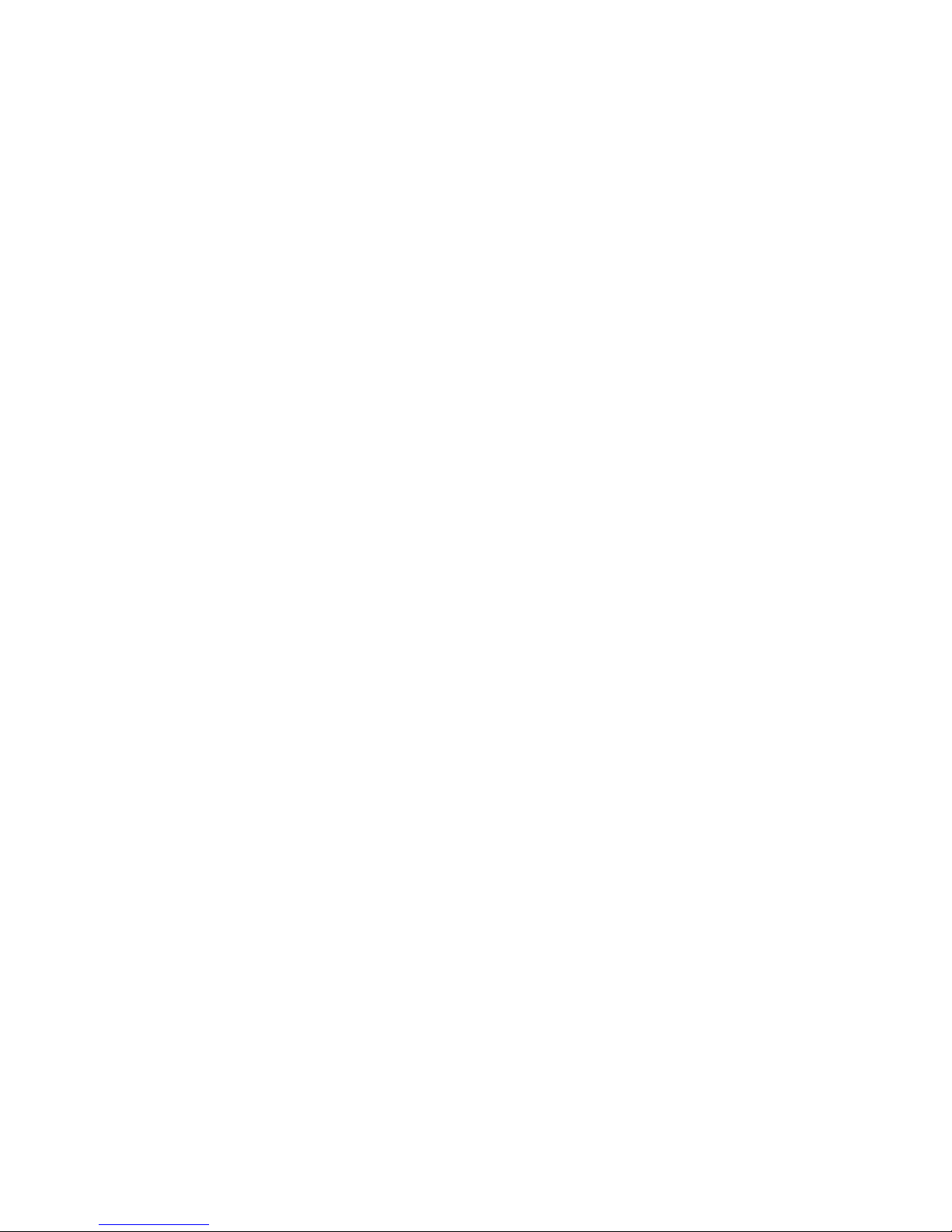
Operating Instructions
Model: JG TM4
10/09 Revision 1
Ref: JGTM4
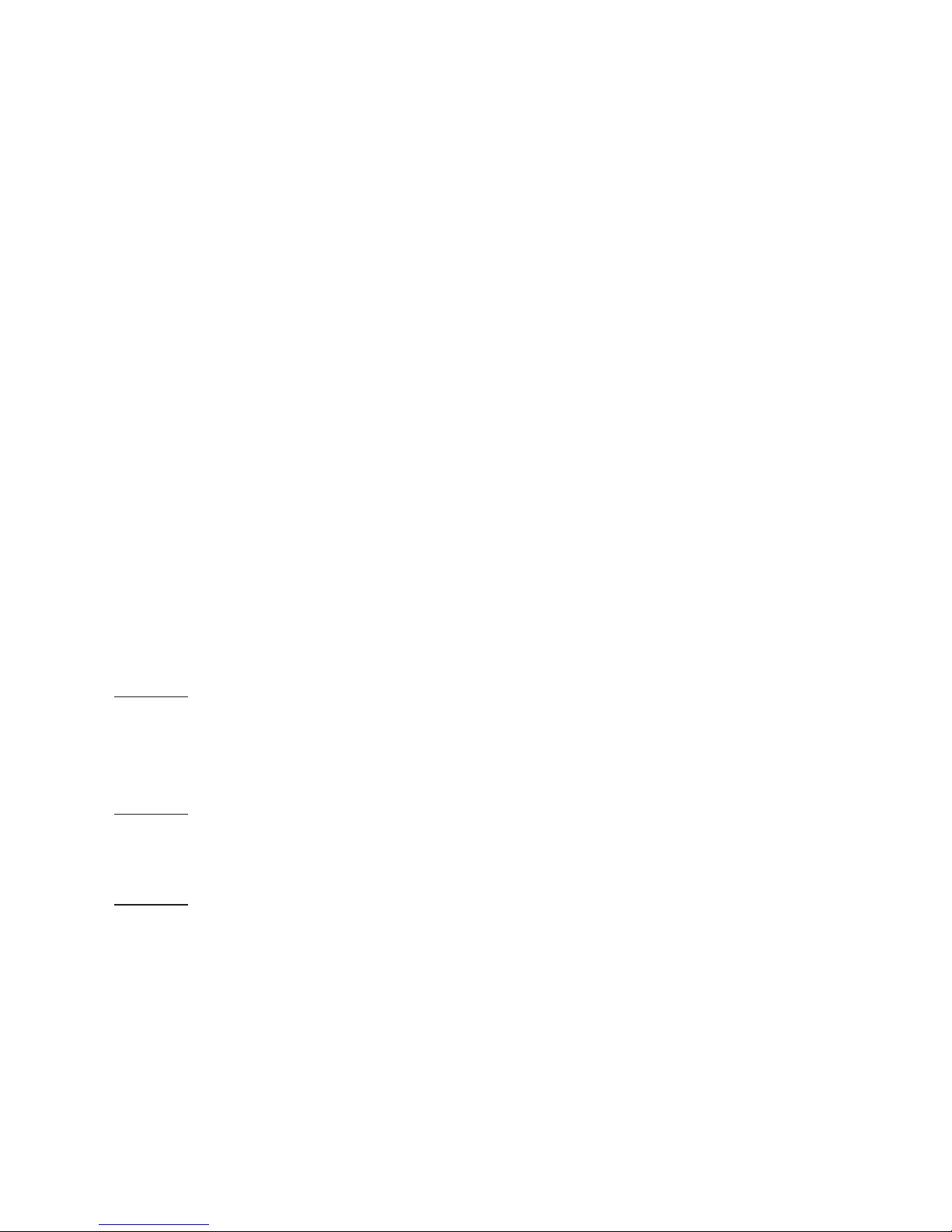
Installation Procedure
DO’s
1. Do mount the time clock at eye level.
2. Do read the instructions fully so that you can get the best
from our product.
DON’Ts
1. Do not push hard on the LCD otherwise you will damage the
liquid crystal display and this is not repairable.
Installation
The time clock is designed to be ush mount back box of 35mm
should have been sunk in the wall prior to installation.
Step 1
Carefully separate the front half of the thermostat from the back
plate by placing a small at head terminal driver into the slots
on the bottom face of the thermostat.
Step 2
Place the front of the time clock somewhere safe. Terminate the
time clock as shown in the diagrams at the back of this booklet.
Step 3
Clip the front of the time clock on to the back plate.
2
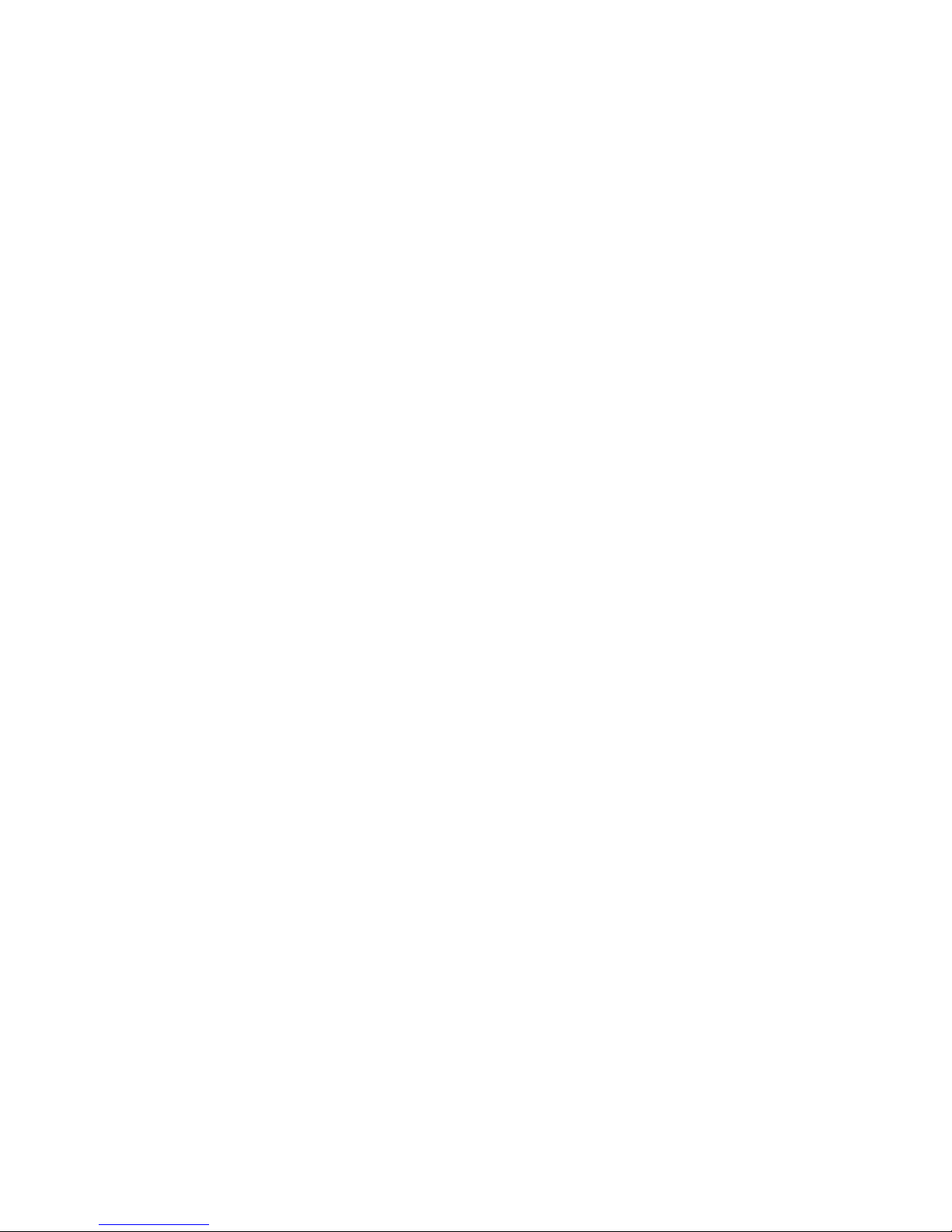
3
Normal Run Mode
In normal run mode, the time clock will display the current time. It
can also be set to show the status for a particular zone. To display
the status of a zone, press Zone 1 – Zone 4. This screen will be
displayed until you press Done and return to the main menu.
Setting the Clock
The time clock has a 24 hour clock. To set the clock, follow the
steps:
• From the main menu, press Clock.
• Use the up and down arrow keys to set the hour.
• Use the up and down arrow keys to set the minute.
• Press Day repeatedly to set the day of the week.
• Press Done to store.
Programming a Holiday
The time clock can be programmed to switch all zones off for a
set number of days - ideal for when you are going away. To use
the holiday function, follow these steps:
• From the main menu, press Holiday.
• Select the number of days you are going away for. The
holiday will start immediately, but will count tomorrow as the
rst day.
