Page 1
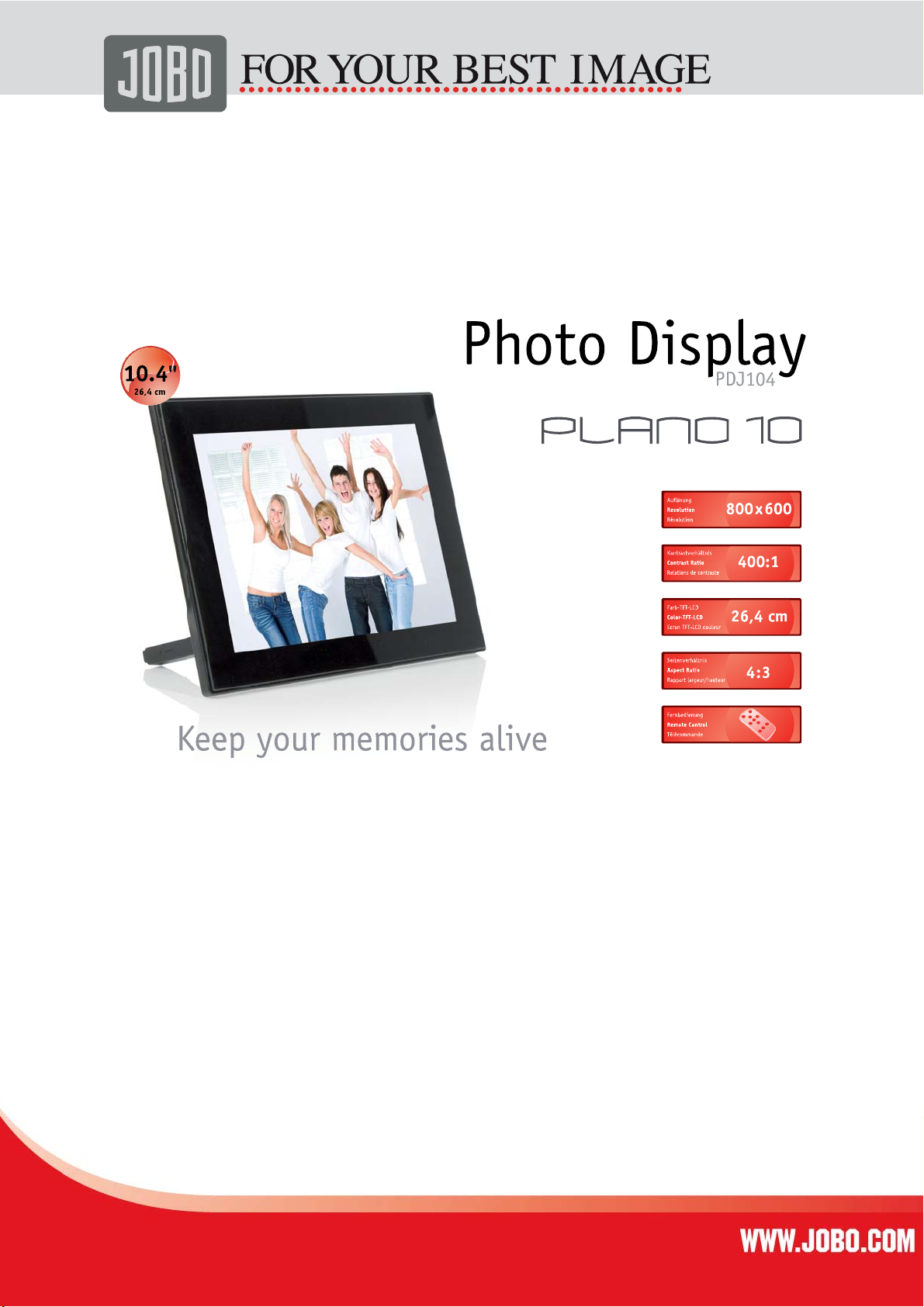
1
User Manual
Version 1.0
Page 2
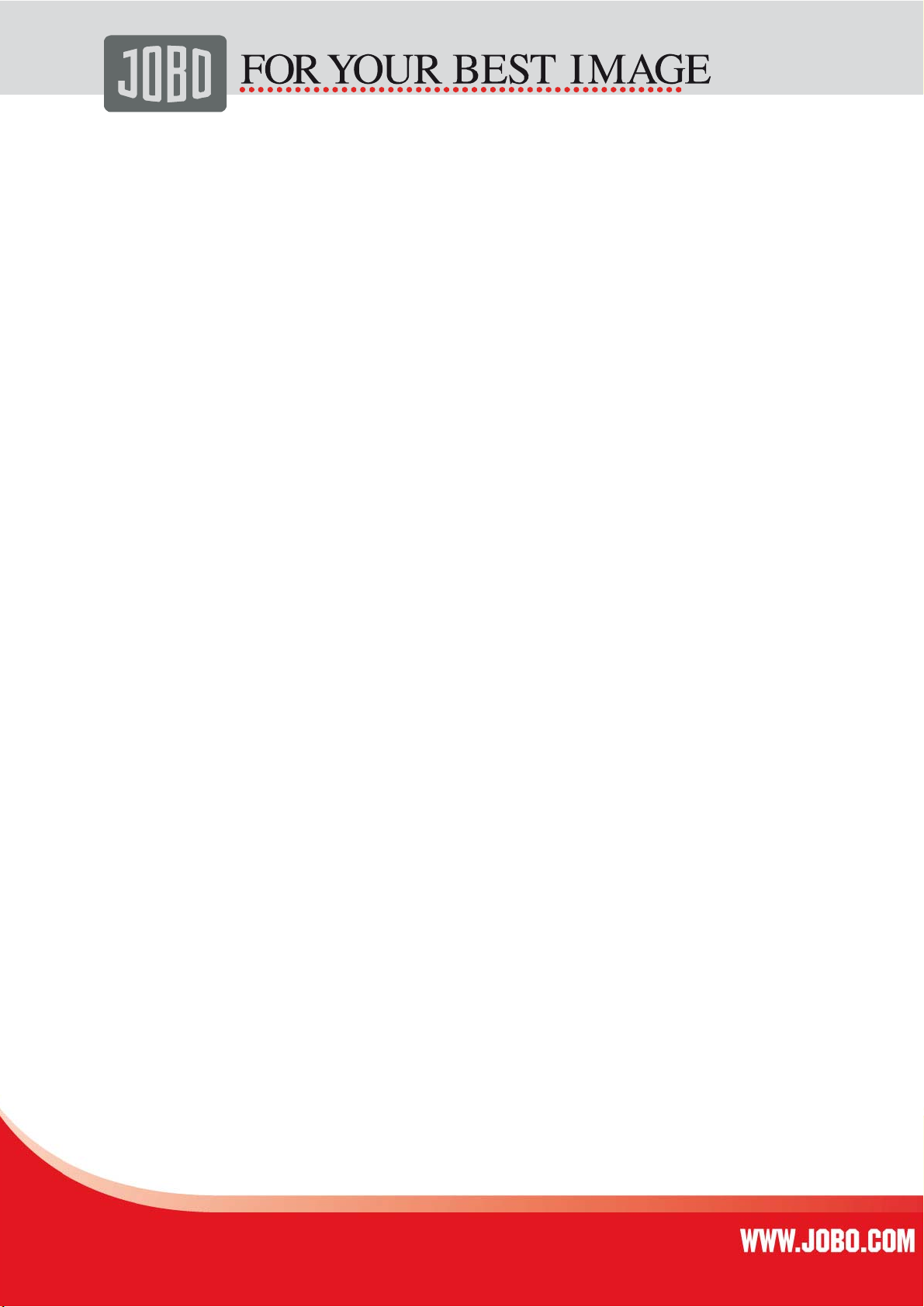
2
Content
Important Safety Precautions ..............................................................................................3
Cleaning LCD Screen...........................................................................................................3
1. Introduction .................................................................................................................4
1.1. Key features ...............................................................................................................4
1.2. Package content .........................................................................................................4
1.3. Getting Started ...........................................................................................................4
2. Getting to know the PLANO 10.........................................................................................5
2.1 Main parts...................................................................................................................5
2.2. Button Control............................................................................................................6
2.3. Replacing the Remote Control Battery ............................................................................6
3. Functions of the Photo Display ........................................................................................7
3.1. Main Menu Screen .......................................................................................................7
3.2. Card Selection Screen...................................................................................................8
3.3. Thumbnail Screen........................................................................................................8
3.4. Full Screen View..........................................................................................................9
3.5. Setup Menu ................................................................................................................9
4. Time and Clock Menu ......................................................................................................9
4.1. Set Time, Date and Alarm ...........................................................................................10
5. Frequently Asked Questions ...........................................................................................10
6. Warranty conditions .....................................................................................................11
7. Contact/Service ...........................................................................................................11
Page 3
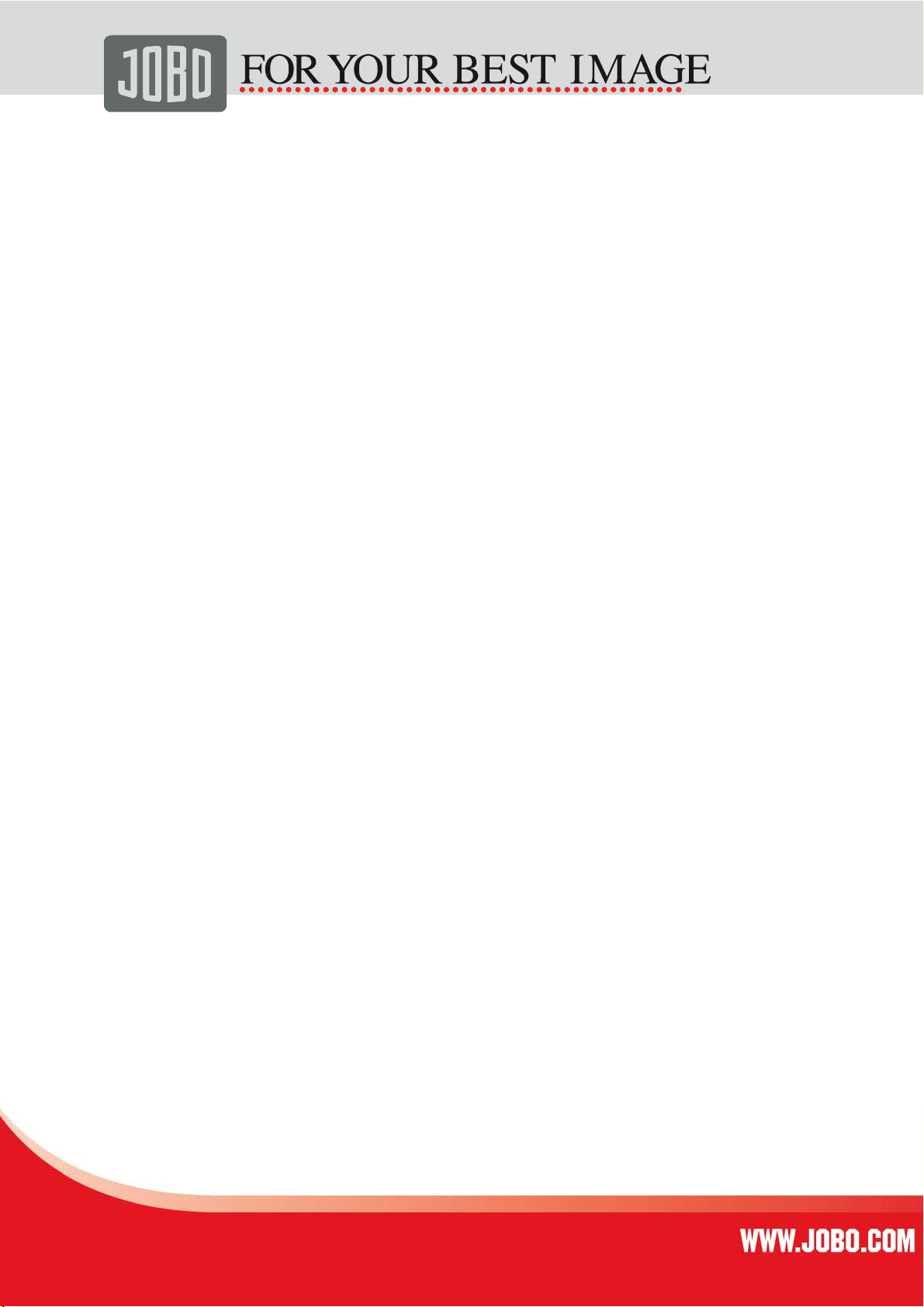
3
Important Safety Precautions
Always follow these basic safety precautions when using your JOBO Photo Display PLANO 10. This
will reduce the risk of fire, electric shock, and injury.
Warning:
• To reduce the risk of fire or shock hazard, do not expose this product to rain or moisture.
• To prevent the risk of electric shock, do not remove the cover. There are no user serviceable
parts inside. Refer all servicing to qualified personnel.
• The JOBO Photo Display PLANO 10 is for indoor use only.
• Unplug the JOBO Photo Display PLANO 10 before performing care and maintenance.
• Do not block the ventilation holes on the back of the JOBO Photo Display PLANO 10 at anytime.
• Keep your Multimedia JOBO Photo Display PLANO 10 out of direct sunlight and heat sources.
• Protect the power cord. Route power cords so that hey are not likely to be walked on or pinched
by items placed on or against them. Pay particular attention to the point where the cord
attaches to the JOBO Photo Display PLANO 10.
• Only use the AC adapter included with the JOBO Photo Display PLANO 10. Using any other power
adapter will void your warranty.
• Unplug the power cord from the outlet when the unit is not in use.
Cleaning LCD Screen
Treat the screen gently, the screen is made of glass and can be scratched or broken. To clean
fingerprints or dust from the LCD screen, it is recommended to use a soft, non-abrasive cloth such as
a camera lens cloth to clean the LCD screen. If you use a commercial LCD Cleaning Kit, do not apply
the cleaning liquid directly to the LCD screen. Clean the LCD screen with cleaning cloth moistened
with the liquid.
Page 4
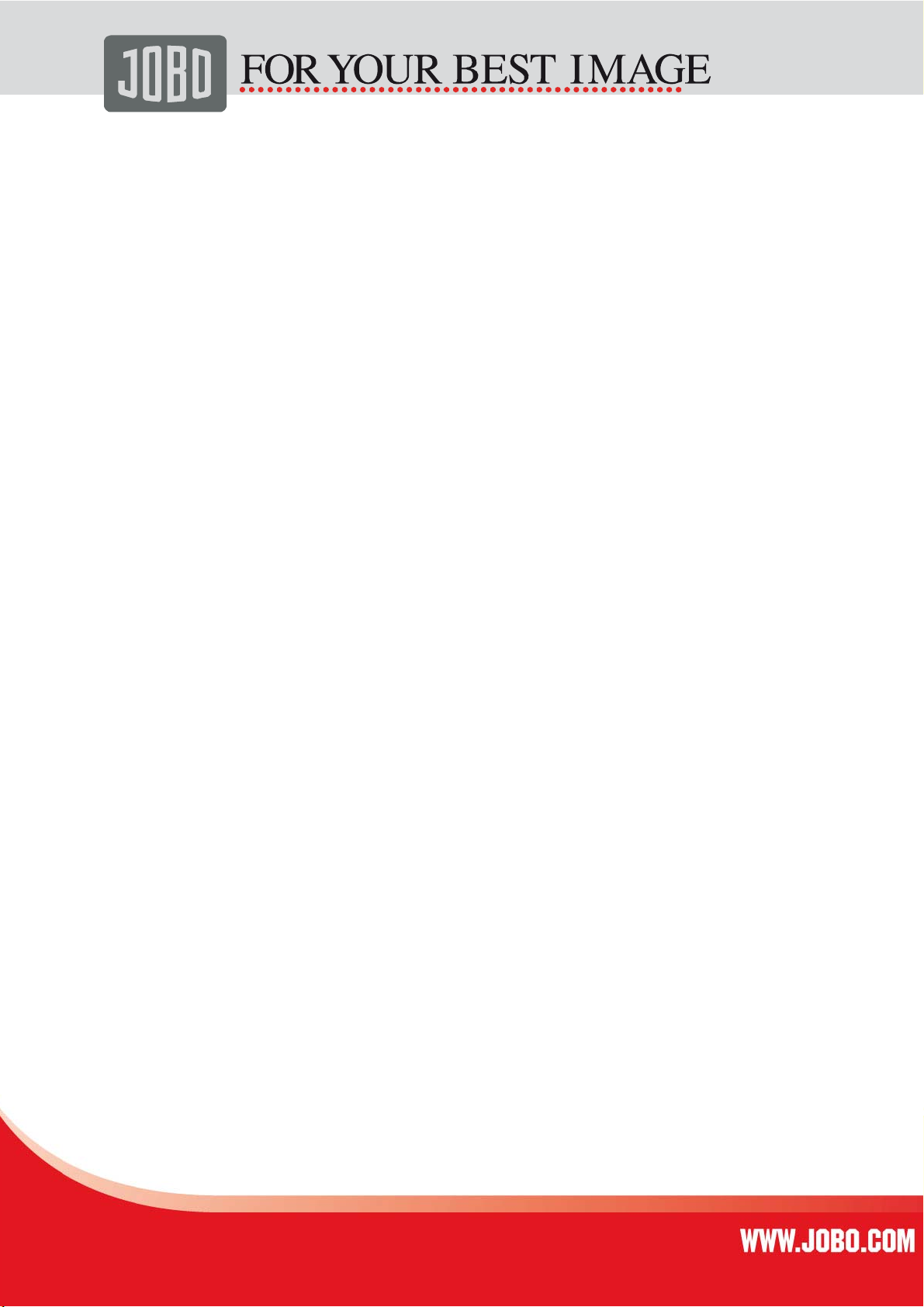
4
1. Introduction
Congratulations on your purchase of the JOBO Photo Display PLANO 10! Before operating the unit,
please read this manual thoroughly and retain it for future reference. You can display your digital
photos directly from your memory card, no computer is needed! Simply insert a memory card into
the Photo Display PLANO 10 turn on the power, then all images will be shown automatically as a
slideshow.
1.1. Key features
• Display: 10 inch (26.42 cm) colour TFT LCD
• Resolution: 800 x 600 pixels
• Contrast ratio: 400:1
• Brightness: 230 cd/m²
• Aspect ratio 4:3 (original & optimized mode)
• Card slots for Secure Digital™, Multi-Media Card™, Memory Stick™, Memory Stick Pro™,
Memory Stick Duo™, Memory Stick Pro Duo™, and USB flash drives
• USB Host & USB 2.0 High Speed
• Supported file format: JPEG, BMP, PNG, GIF, TIFF
• Full screen, thumbnail, 4in1 window or slide show mode
• Slide show with adjustable transition effects and time intervals
• Rotate and zoom function
• Clock and Calendar with slide show mode
• Setup menu
• Wall mount, foldable stand
• Dimensions: 264 x 214 x 29.5 mm
• Weight: 885 g
1.2. Package content
• JOBO Photo Display PLANO 10 (PDJ104)
• AC Power Adapter (12V ~1.5A)
• Remote control
• This manual
1.3. Getting Started
The JOBO Photo Display PLANO 10 is easy to set up. Just follow these steps:
1. Connect Photo Display PLANO 10 with the AC Power Adapter to a power supply.
2.
Insert a memory card into the memory card slot.
not force it. The card should fit snugly when properly inserted.
3. Pull out adjustable Stand to adjust the viewing angle.
4. Press the Power ON button on the back of the JOBO Photo Display PLANO 10 . The frame will
automatically start a slide show of the photos on the card.
Note: The card will only fit in one direction; do
Page 5

5. To display photos individually, press the Exit button to open the Thumbnail Screen window.
r
j
p
r
l
Use the Up and Down arrows to choose a photo. Press the Play button (>/ll) on the top of
the JOBO Photo Display PLANO 10, or the Enter button on the remote control.
plastic tab sticking out of the remote control. It protects the battery, and the remote control will not
work unless it is removed.
6. To restart the Slide Show, press the Play button (>/ll) again, or press the Slide Show button
on the remote control.
Note: Pull the
2. Getting to know the PLANO 10
2.1 Main parts
In the following drawing you can see all parts of the PLANO 10 including its functions:
Function Buttons
5
Mini USB
USB host
4-in-1 card reade
ack
DC in
Zoom In
Sto
Powe
EXIT
ROTATION
No function
SELECT
Directional Contro
SLIDESHOW
ENTER
EXIT
Page 6

6
2.2. Button Control
You can control all of the JOBO Photo Display PLANO 10’s functions with the buttons on the top of
the frame or with the remote control. To display the setup screen, simply hold down the Exit button
for a second, or press the Setup button on the remote control.
These are the functions of the buttons:
Button Action
ENTER Select the highlighted selection, start slideshow, play or pause
EXIT Exit current screen or go back one step
MENU Go to the main OSD (on screen menu)
In addition you can operate the PLANO 10 with the infrared remote control.
Move up or move left, display previous photo or select previous file.
Move down or move right, display next photo or select next file.
Power ON / OFF
2.3. Replacing the Remote Control Battery
If the remote control stops working or works improperly? Replace the battery (CR2025
lithium battery) with a new one.
1. Pull out the battery holder.
2. Remove the old battery from the holder and then put a new battery with a+, facing up.
3. Insert the battery holder back to the remote control.
Notes
When the lithium battery becomes weak, the operating distance of the Remote
•
control may shorten, or the Remote Control may not function properly. In this case,
replace the battery with a CR2025 lithium battery. Use of another battery may
present a risk of fire or explosion.
Dispose the used batteries as specified by the local authorities.
•
Do not leave the Remote Control in a very hot and humid place.
•
Incorrect use of the battery may cause leaking and corrosion.
•
Page 7

7
When the Remote control will not be used for a long period of time, remove
•
the battery from the remote control to prevent leaking and corrosion.
Incorrectly inserting, shorting, dismantling, or heating the battery or throwing
•
it into a fire may cause the battery to rupture and leak.
3. Functions of the Photo Display
This chapter will guide you through the most important functions of the PLANO 10.
3.1. Main Menu Screen
After the Digital Picture Frame is turned on, the slide show starts automatically after 2 seconds.
Press EXIT button to Select the main menu screen. In the main menu you can choose between:
• Card Selection
• Photo and
• Time
Page 8

8
3.2. Card Selection Screen
When a memory card is inserted the corresponding symbol is highlighted, otherwise it is dimmed.
You can select between the highlighted symbols and confirm by pressing ENTER.
3.3. Thumbnail Screen
This screen shows thumbnail versions of all photos on the selected memory source In thumbnail
view you can see 16 (4x4) small images. There is a frame which can be moved to select a certain
image by using the LEFT or RIGHT button. If you press ZOOM or ENTER the image will be shown as a
single image on the screen.
If you press SELECT you can select or unselect an image(s). The selected images can be copied or
deleted at one time.
Page 9

3.4. Full Screen View
While an image is displayed as full image on the screen you have the following options:
Press ENTER to start or pause the slideshow.
•
Press ZOOM to zoom in the image.
•
Press ROTATE to rotate the image 90 counter clockwise.
•
3.5. Setup Menu
By pressing SETUP in the thumbnail screen window, you can access the following options:
File Sorting
•
Copy Photo
•
Delete Photo
•
Factory Default
•
Select Card
•
Display Image Size
•
Magic Window
•
Slideshow Transition
•
Slideshow Speed
•
ArcSoft™ Screen Effects
•
Adjust LCD Color.
•
9
4. Time and Clock Menu
Choose TIME in the main selection menu to access this function. In the time menu, your slide show
plays at the left side, the calendar is shown at the right side and the time is displayed at the
bottom.
Page 10

10
When the alarm is set, you can see the red alarm icon right next to the clock.
•
Today’s date is highlighted in yellow in the calendar.
•
4.1. Set Time, Date and Alarm
Press the SETUP button to setup alarm, clock, and date, as shown below.
You can select on field with the RIGHT and LEFT buttons and you can edit the highlighted field with
UP and DOWN button.
5. Frequently Asked Questions
Q: What memory cards can the Digital Picture Frame read?
A: Compatible memory cards include Secure Digital™, Multi-Media Card™, Memory Stick™, Memory
Stick Pro™~ Memory Stick Duo™, Memory Stick Pro Duo™.
Q: I set up the Digital Picture Frame; why does it not turn on?
A: The adapter may be not securely connected to the Digital Picture Frame or wall socket, or the
Power Switch may not be on. Please check if the adapter is properly plugged to the Digital Picture
Frame and the wall socket.
Q: I have a memory card in the Digital Picture Frame; why can't I view my photos?
A: First, check whether the memory card is one of the listed above and the images are one of the
formats listed in the Specification. Second, turn the Digital Picture Frame off and make sure that the
memory card is facing the correct direction and is inserted all the way into the card slot and. Third,
turn the Digital Picture Frame on; you should see the Select Mode Screen. Follow the instruction of
Card Selection to select your memory card.
Note: Some digital cameras save images in other formats. Please refer to your cameras manual if
your photo format is not listed in the Specification.
Q: Why is the picture display slower with some pictures and faster with others?
A: Higher resolution pictures will be loaded slowly. Try to use lower resolution pictures or down
sampling your images. See your camera’s operating manual for details on downsizing your photos.
Page 11

11
Q: Does the Digital Picture Frame support all JPEG files?
A: No. The Digital Picture Frame supports the JPEG files taken by a digital camera. It may not read
all image files downloaded from the Internet or from other graphic applications.
6. Warranty conditions
This product is subject to the legal warranty periods relating to manufacturing faults and defects.
Substance of the warranty:
1. In the event of malfunctioning caused by manufacturing defects JOBO AG will repair or
replace the defective product at its own discretion.
2. JOBO AG and its suppliers do not assume any liability for data losses occurring during
operation of the device or consequential damage resulting from this. Under no
circumstances will JOBO AG assume liability for any direct, concrete or special damage or
consequential damage like for example damage to or loss of property or devices, loss of
profits or sales, costs for spare parts, expenditure or inconvenience caused by the
interruption of service or any other damage. The user will be exclusively responsible for
the loss, damage or destruction of data during the operation of a JOBO product. Under no
circumstances will JOBO AG be liable for the recreation of such data. Under no
circumstances can claims be lodged that exceed the purchase price of the product.
3. The following repairs are not covered by the warranty and must be paid for separately:
- Malfunctions after the end of the legal warranty periods
- Change of battery after the end of the warranty period
- Change of hard disk after the end of the warranty period
- Malfunctions due to incorrect operation by the user (if device is not used as described
in the manual)
- Malfunctions caused by other devices
- Changes or damage to the device not caused by the manufacturer; especially, warranty
claims will lapse if the device has been opened by anyone other than by a JOBO AG
repair workshop
- Damage caused by natural disasters (acts of God)
- A hard disk change during the warranty period must only be performed by JOBO. Such
a change by any other party will entail the loss of all warranty claims.
If you want to make any claims under the warranty you are asked to contact the Technical Service of
JOBO AG. You will be expected to quote the serial number of the JOBO product and may also have to
submit proof of purchase to show that the warranty period has not yet elapsed.
7. Contact/Service
If you have any questions on or need help with our products please do not hesitate to get in touch
with our Technical Service. You can get in touch by e-mail, fax or mail:
JOBO AG
Koelner Strasse 58
D-51645 Gummersbach
E-Mail: support@jobo.com
Fax: 0049 2261 545-42 www.jobo.com
