
Operating Instructions
77”” PPHHOOTTOO DDIISSPPLLAAYY
PDJ700 / PDJ701
Version 1.1
Version 1.1 Operating Instructions JOBO PDJ700 / PDJ701 / PDJ701 Page 1 of 29
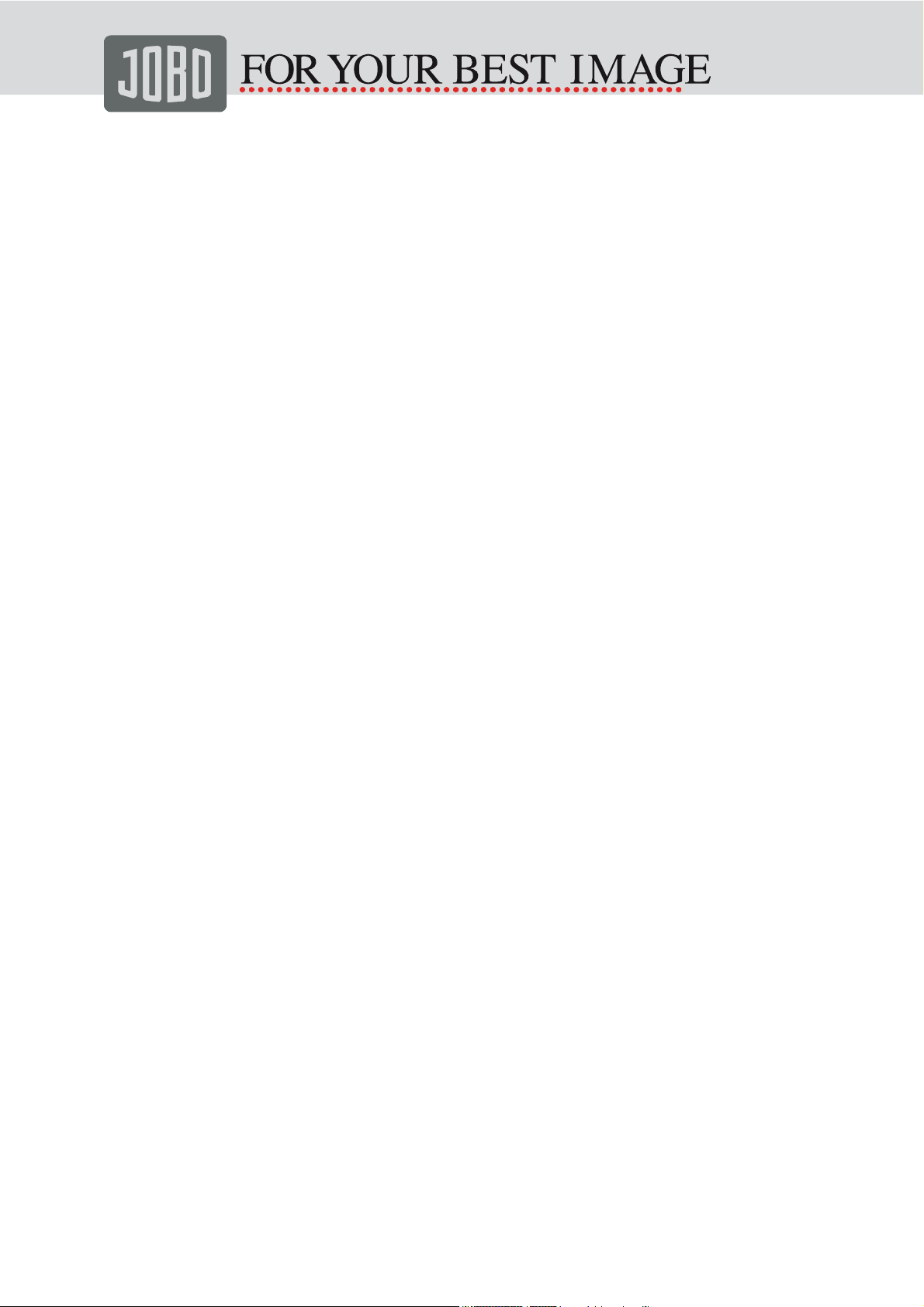
Table of Contents
1. Safety notes ..................................................................................................... 3
2. Scope of delivery............................................................................................. 4
3. Quick start........................................................................................................ 5
4. Operation.......................................................................................................... 6
4.1 Initial start-up................................................................................................ 6
4.2 Control elements .......................................................................................... 7
4.3 Start slide show ............................................................................................ 7
4.3.1 Display slide show from internal memory .............................................. 7
4.3.2 Load a slide show from a memory card................................................. 9
4.3.3 Configuring a slide show ..................................................................... 10
4.3.4 Pause slide show................................................................................. 12
4.3.5 Page to a specific picture .................................................................... 12
4.3.6 Display date and time .......................................................................... 12
4.4 Copy pictures ............................................................................................. 14
4.5 Delete pictures ........................................................................................... 16
4.6 Edit pictures ............................................................................................... 18
4.7 Copy pictures from a PC ............................................................................ 20
4.8 General presentation, setting language and clock ..................................... 21
4.8.1 Adjust brightness ................................................................................. 21
4.8.2 Set language ....................................................................................... 21
4.8.3 Set alarm clock .................................................................................... 22
4.8.4 Set the date and time .......................................................................... 22
4.8.5 Set date display ................................................................................... 22
4.8.6 Set the timer ........................................................................................ 23
4.8.7 Reset to factory settings ...................................................................... 23
4.8.8 Setting sounds..................................................................................... 24
4.9 Query status information ............................................................................ 24
4.10 Update firmware....................................................................................... 25
5. Notes on caring for your JOBO Photo Display........................................... 26
6. Frequently asked questions ......................................................................... 26
7. Troubleshooting............................................................................................. 27
8. Technical specifications................................................................................ 28
Service and Support.......................................................................................... 29
Version 1.1 Operating Instructions JOBO PDJ700 / PDJ701 / PDJ701 Page 2 of 29
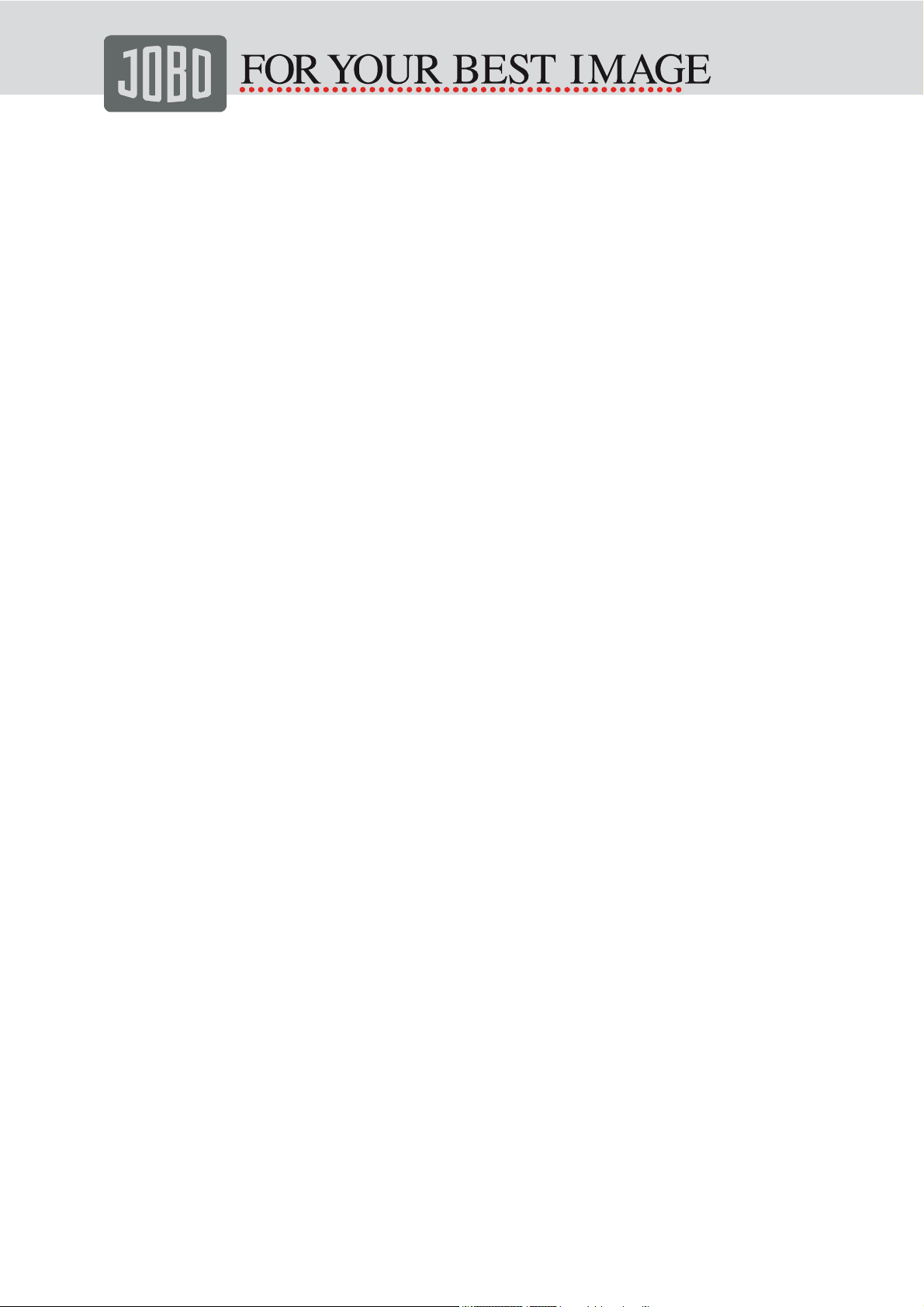
1. Safety notes
Switch off immediately in case of smoke or odour development
In the event of smoke or odour development, possibly originating from the
PDJ700 / PDJ701 or its mains adapter, immediately switch off the device and
unplug the mains adapter from mains.
Do not disassemble the device
Do not disassemble the device or open the enclosure. In case the display or the
enclosure is damaged after being dropped or due to other external influences,
remove the mains adapter and contact your specialist dealer or JOBO customer
service for repairs. Repairs may only be performed by specialised staff.
Use suitable cords only
To operate the device, use only original JOBO cords included in the scope of
delivery or available as an optional extra. JOBO is not liable for damages
resulting from the use of other cords.
Avoid cont act with water
Never bring the PDJ700 / PDJ701 into contact with water. The device is not
waterproof and may be seriously damaged by ingress of water. Should the
enclosure or the display come into contact with a liquid, wipe dry with a soft,
absorbent cloth. Also use a dry cloth for cleaning.
Never touch the power cable with moist or wet hands
Never touch the power cable with moist of wet hands; danger of an electric shock.
Furthermore, only handle the power cable by the sturdy part of the plug, provided
for this purpose. Do not tug at the cord itself, since this may strip the insulation,
causing fires or electric shock.
Avoid magnetic fields
Avoid strong magnetic fields. Malfunctions or data loss may result from operating
or storing the PDJ700 / PDJ701 in close proximity to electric motors or other
equipment generating strong electromagnetic fields.
Version 1.1 Operating Instructions JOBO PDJ700 / PDJ701 / PDJ701 Page 3 of 29
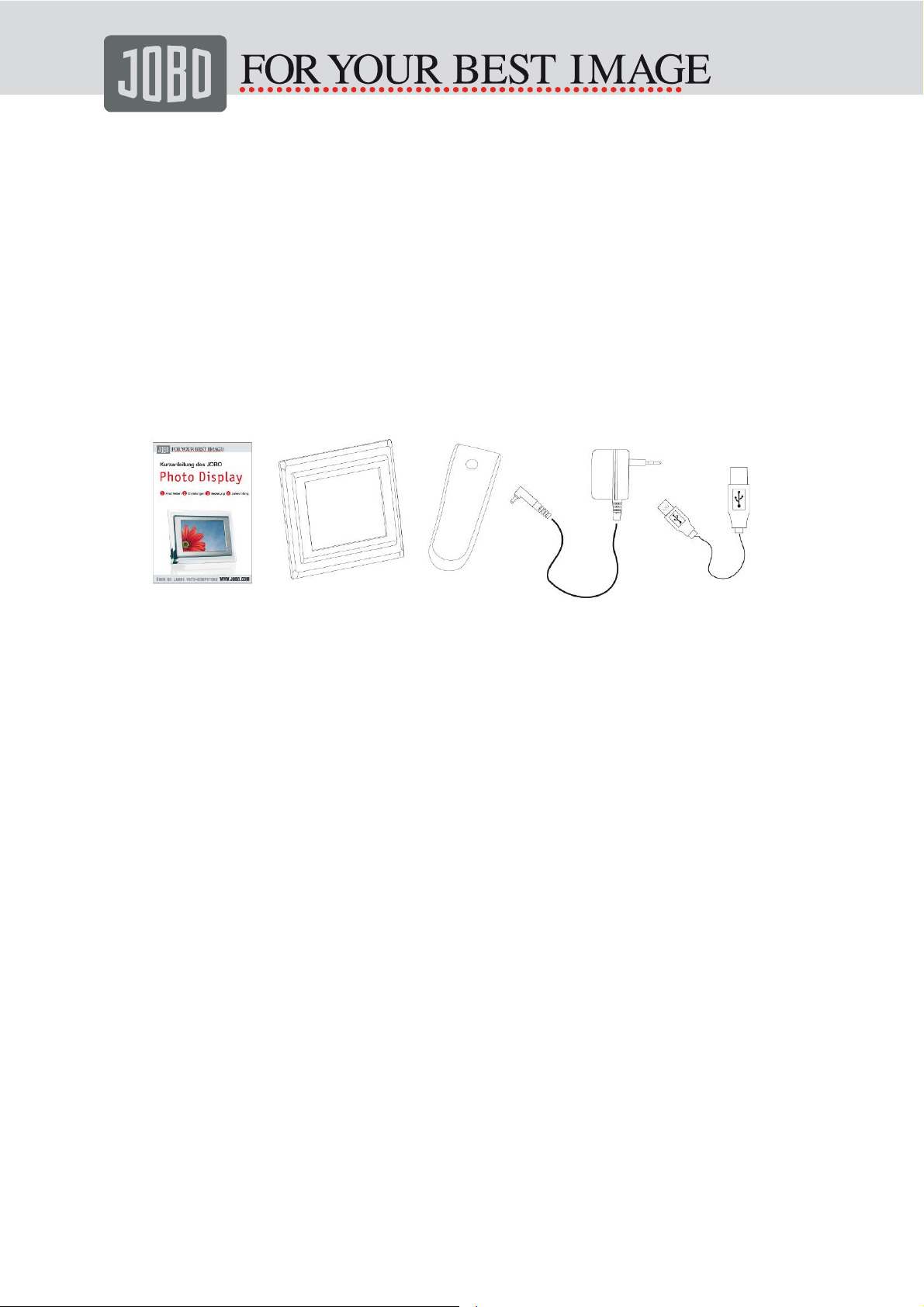
2. Scope of delivery
Congratulations on purchasing your new PDJ700 / PDJ701 Photo Display. Before
using the device, please check that all items in the scope of delivery are present.
You will find all the cables and the stand in the accessory box at the front in the
sales package.
− Photo Display PDJ700 / PDJ701
− Stand
− Mains cable
− USB cable
− Quick guide
What your PDJ700 / PDJ701 Photo Display can do
The JOBO PDJ700 / PDJ701 Photo Display has a brilliant display with a
resolution of 800 x 480 pixels. Up to 1 000 photos (PDJ701: 10.000 photo) with
optimal screen resolution can be stored in the 128 MB (PDJ701: 1 GB) internal
memory.
Pictures on CF, SD, MMC, MS or xD cards can also be displayed. A PC
connection via the supplied USB cable is also possible. This enables you to copy
pictures directly from the PC to the internal memory.
The JPG or BMP format is required to view the pictures.
Version 1.1 Operating Instructions JOBO PDJ700 / PDJ701 / PDJ701 Page 4 of 29

3. Quick start
The JOBO Photo Display is very simple to use. For a first, quick start-up, proceed
as follows:
- connect the power cord to the PDJ700 / PDJ701 and plug into mains
− press “Power on” (on the right at the back of the enclosure) for 2 seconds
− a slide show with a few supplied test pictures starts automatically.
To view personal pictures from a memory card in next to no time, proceed as
follows:
− insert the memory card in the appropriate slot at the back of the switched-off
PDJ700 / PDJ701
− press “Power on” (on the right at the back of the enclosure) for 2 seconds
− a slide show of the photos in the memory card starts automatically
Version 1.1 Operating Instructions JOBO PDJ700 / PDJ701 / PDJ701 Page 5 of 29

4. Operation
4.1 Initial start-up
Fit the stand
To set up the PDJ700 / PDJ701, insert the upper part of the stand into the
appropriate opening at the back of the PDJ700 / PDJ701.
Turn the stand anticlockwise until it latches audibly.
Connect the mains cord
Connect the supplied power cord to the PDJ700 / PDJ701 and plug into the
mains.
Switching on
The On / Off switch of the PDJ700 / PDJ701 is located at the back of the device
on the bottom right.
To switch on or off, press the On / Off switch for approx. 2 seconds. The starting
screen appears as the system starts up.
Version 1.1 Operating Instructions JOBO PDJ700 / PDJ701 / PDJ701 Page 6 of 29

A picture show now starts automatically.
4.2 Control elements
The controls are located on top of the PDJ700 / PDJ701 enclosure, behind the
acrylic glass frame. The keys are not visible from the front but can be operated
blind, since they are of different shapes.
> to the right / next
< to the left / previous
^ up
v down
OK Confirm
Home Menu
To facilitate operation, the function of the keys is also always displayed
graphically at the top edge of the display.
By pressing the third key from the left, the menu bar can be activated whilst a
slide show is running.
4.3 Start slide show
Pictures can be displayed from internal memory (128 MB) or from a memory card
(CF, SD, xD card or memory stick).
4.3.1 Display slide show from internal memory
If no memory card is inserted, the PDJ700 / PDJ701 automatically starts a slide
show of the pictures in its internal memory.
Version 1.1 Operating Instructions JOBO PDJ700 / PDJ701 / PDJ701 Page 7 of 29

If a memory card is inserted, but pictures should be shown from internal memory,
proceed as follows:
− Press “HOME” key (right)
− Press the v or ^ key until the menu item “Photo” is highlighted.
− Press the “OK” key. A list of storage media appears. All selectable media are
highlighted. All other media are shown in black and white.
− To select the internal memory, press the v or ^ keys until the menu item
“Internal memory” in the left hand column is highlighted.
Then press “OK” to confirm the selection.
− The menu to set up the slide show automatically appears, the menu item
“Album” is highlighted.
− Press the > key. The first 8 pictures in the internal memory are automatically
displayed.
− To activate the slide show, press the “Start” key for the slide show to start
immediately.
Version 1.1 Operating Instructions JOBO PDJ700 / PDJ701 / PDJ701 Page 8 of 29

4.3.2 Load a slide show from a memory card
The slots for the memory cards are located on the bottom black section of the
PDJ700 / PDJ701 enclosure. Two slots are provided here:
Slot for CF card
Slot for SD, MMC, XD or MS card
Slot for USB cable connection
The PDJ700 / PDJ701 reads the data as soon as you insert a new memory card.
This process is shown on the display. The pictures on this card are then
automatically displayed.
If you want to view pictures from another connected storage medium, proceed as
follows:
− Press “HOME” key (right)
− Press the v or ^ key until the menu item “Photo” is highlighted.
− Press the “OK” key. A list of possible storage media appears. All selectable
media are highlighted. All other media are shown in black and white.
− To select a medium, press the v or ^ key until the required menu item in the
left hand column is highlighted.
− Then press “OK” to confirm the selection.
− The menu to set up the slide show automatically appears, the menu item
“Album” is highlighted.
− Press the > key. The first 8 pictures in this storage medium are automatically
displayed. To activate the slide show, press the “Start” key.
− The slide show of the required medium starts immediately.
− Stop the slide show of the memory card before removing the memory
card from the PDJ700 / PDJ701. Otherwise the storage medium or
certain picture data may be damaged.
Version 1.1 Operating Instructions JOBO PDJ700 / PDJ701 / PDJ701 Page 9 of 29

4.3.3 Configuring a slide show
You can configure the slide show according to your preferences. The following
parameters can be set:
a) Picture sequence (random or in sequence)
b) Change-over effect
c) Frequency (individual picture display time)
d) Background colour
This is how it works:
a) Set picture sequence
− Press “HOME” key (right)
− Press the v or ^ key until the menu item “Photo” is highlighted.
− Press the “OK” key. A list of possible storage media appears.
− Press “OK” again.
− Press the v or ^ key until the menu item “Slide show sequence” in the left hand
column is highlighted.
− Then press “OK” to confirm the selection.
− Press the v or ^ key until the required setting in the right hand column is
highlighted. The currently set value has a grey background.
− “Sequential” in this case means that the pictures are shown sorted in
sequence of storage location on the card, “Random” means that the pictures
are shown in random sequence.
− Then press “OK” to confirm the selection.
− Press the “HOME” key to return to the main menu.
− To start the slide show, press “Start”.
Version 1.1 Operating Instructions JOBO PDJ700 / PDJ701 / PDJ701 Page 10 of 29

b) Select change-over effect
− Press “HOME” key (right)
− Press the v or ^ key until the menu item “Photo” is highlighted.
− Press the “OK” key. A list of possible storage media appears.
− Press “OK”.
− Press the v or ^ key until the menu item “Change-over effect” in the left hand
column is highlighted.
− Then press “OK” to confirm the selection.
− Press the v or ^ key until the required setting in the right hand column is
highlighted. The currently set value has a grey background.
− Then press “OK” to confirm the selection.
− Press the “HOME” key to return to the main menu.
− To start the slide show, press “Start”.
c) Set frequency (individual picture display time)
− Press “HOME” key (right)
− Press the v or ^ key until the menu item “Photo” is highlighted.
− Press “OK”. A list of storage media appears.
− Press “OK” again.
− Press the v or ^ key until the menu item “Frequency” in the left hand column is
highlighted.
− Then press “OK” to confirm the selection.
− Press the v or ^ key until the required setting in the right hand column is
highlighted. The currently set value has a grey background.
− Then press “OK” to confirm the selection.
− Press the “HOME” key (right) to return to the main menu.
− To start the slide show, press “Start”.
d) Set the background colour
− Press “HOME” key (right)
− Press the v or ^ key until the menu item “Photo” is highlighted.
− Press “OK”. A list of possible storage media appears.
− Then press “OK” again.
− Press the v or ^ key until the menu item “Background colour” in the left hand
column is highlighted.
− Then press “OK” to confirm the selection.
− Press the v or ^ key until the required setting in the right hand column is
highlighted. The currently set value has a grey background.
− Then press “OK” to confirm the selection.
− Press the “HOME” key to return to the main menu.
− To start the slide show, press “Start”.
Version 1.1 Operating Instructions JOBO PDJ700 / PDJ701 / PDJ701 Page 11 of 29

4.3.4 Pause slide show
To pause the slide show, proceed as follows:
− Press the third key from the left. A menu bar appears at the top of the screen.
− Press the “Pause” key.
− The slide show stops immediately.
− To continue the slide show, press “Start”.
− To hide the menu bar, press the third key from the left.
4.3.5 Page to a specific picture
To select a particular picture in a slide show, proceed as follows:
− Press the third key from the left. A menu bar appears at the top of the screen.
− If you have only a few pictures on the relevant storage medium, select the
required picture by pressing the < / > keys. The large icon view mode
remains.
− To continue the slide show, press “Start”.
− If there are many pictures on the relevant storage medium or if you want to
select pictures from thumbnail view, press the “small icons” key.
− The slide show stops and the first 8 pictures of the current slide show appear
in thumbnail view.
− Skip to the required picture by pressing the < / > keys.
− Press “Start” for a large view of this picture.
− If you want to retain this picture on the display, immediately press the same
key (now with the “Pause” symbol) again.
− To continue the slide show, press “Start” again.
4.3.6 Display date and time
You can
a) select the display without date and time
b) display the time at the bottom right of the screen during the slide show
c) display the date and time in full screen mode without slide show.
Start off by selecting the display mode. To do this, proceed as follows:
− Press “HOME” key (right)
− Press the v or ^ key until the menu item “Setup” is highlighted.
− Press the “OK” key. A list of adjustable values appears.
− Press the v or ^ key until the menu item “Time and date” in the left hand
column is highlighted.
Version 1.1 Operating Instructions JOBO PDJ700 / PDJ701 / PDJ701 Page 12 of 29

− Press the “OK” key (2
menu items are now shown in the left hand column.
− Press the v or ^ key until the menu item “Photo” is highlighted.
− Press the “OK” key.
nd
key from right). The “Time”, “Date” and “Display time”
− The available options are now shown in the right hand column as follows:
− No time: The time is never displayed.
− Full screen: Date and time are displayed in full screen mode (instead of
slide show).
− Slide show: The time is displayed bottom right during the slide show.
− Both: Depending on the setting, the time is either displayed in full screen
mode or faded in at bottom right.
− Press the v or ^ key until the required setting is highlighted.
− Press the “OK” key.
− Press the < key twice.
If you have selected “No time” or “Slide show”, set-up is finished. If you would
like to view the time and date in full screen mode, proceed with set-up as
described above and select the option “Full screen” or “Both”. To do this,
proceed as follows:
Version 1.1 Operating Instructions JOBO PDJ700 / PDJ701 / PDJ701 Page 13 of 29

− Press the “HOME” key (right)
− Press the “Start” key.
− Press the “Pause” key.
− Press the “Time” key. Date and time appear in full screen mode.
To change to the slide show again, proceed as follows:
− Press the “HOME” key (right)
− Press the left key, “Start”.
If you want to change from full screen to single picture view, proceed as follows:
− Press the 2
− Skip to the required picture by pressing the < / > keys.
− Press “Start” for a large view of this picture.
− If you want to retain this picture on the display, immediately press the same
key (now with the “Pause” symbol) again.
− To continue with the slide show, press “Start”.
nd
key from the right. The pictures are displayed in thumbnail view.
4.4 Copy pictures
Pictures can be copied from the memory card to internal memory and vice versa
from internal memory to a memory card.
Please note that the picture size will be optimised for display on the PDJ700
/ PDJ701 when copying from a memory card to internal memory and that the
picture size may be changed when copying from internal memory to
another storage medium again.
Proceed as follows to copy the pictures:
− Press the “HOME” key (right)
− Press the v or ^ key until the menu item “Photo” is highlighted.
− Press the “OK” key. A list of the available storage media is displayed.
− Use the v or ^ keys to select the storage medium from which the pictures are
to be copied.
− Press > key twice. The thumbnail view of the pictures on the selected storage
medium appears.
− You may now “Copy individual pictures” or “Copy all pictures”. Observe
the following in all copying actions:
− Don’t remove the memory card before the copy status display has
disappeared. Otherwise, the memory card may be damaged or data may
be lost.
− Ensure that the PDJ700 / PDJ701 power remains connected during the
entire copying process. Otherwise, some pictures may not be copied. If
the copying process was unsuccessful, the pictures on the target
medium will show a question mark in thumbnail view.
Copying individual pictures
To copy individual pictures, these must first be selected. To do this, use the “<”
Version 1.1 Operating Instructions JOBO PDJ700 / PDJ701 / PDJ701 Page 14 of 29

and “>” keys until the desired picture appears in a light frame. Then press the
“+/-“ key. A small + symbol appears at bottom right in the thumbnail view.
Repeat this action until all the desired pictures are selected.
− To deselect a picture selected by mistake, press the “+/-“ key again. The +/-
symbol disappears again.
− After all the pictures have been selected, press the “Thumbnail view” key. The
“Copy to” item in the left hand column is now highlighted.
− Press the “OK” key.
− Select the storage medium to which you wish to copy the pictures, using the v
or ^ key in the right hand column.
− Press the “OK” key. Whilst copying is in progress, the display will show how
many pictures have been copied already.
− The pictures are stored on the storage medium in a separate folder called
“Photo”.
− Any existing pictures with the same file name will be overwritten.
Copy all pictures
To copy all the pictures on a storage medium, follow the first five steps
described at the beginning of Chapter 4.4.
Version 1.1 Operating Instructions JOBO PDJ700 / PDJ701 / PDJ701 Page 15 of 29

− Then press the “Data” key. The “Copy to” item in the left hand column is now
highlighted.
− Press the v key once to highlight the menu item “Copy all to”.
− Press the “OK” key.
− Select the storage medium to which you wish to copy the pictures, in the right
hand column.
− Press the “OK” key. You will be asked “Do you really want to copy all the
pictures to the xx card?”
− Confirm by pressing “<” and “OK” or cancel the copying action by pressing
only the “OK” key.
− Whilst copying is in progress, the display will show the percentage already
copied. When the copying process is complete, "All pictures copied" will be
displayed.
− The display then skips to the thumbnail view of the previously active source
medium.
− The copied pictures are stored in a separate folder called “Photo” on the
storage medium.
− Any existing pictures with the same file name will be overwritten without
warning.
4.5 Delete pictures
You may delete pictures on the storage medium or in internal memory. To do this,
proceed as follows:
− Press the “HOME” key (right)
− Press the v or ^ key until the menu item “Photo” is highlighted.
− Press the “OK” key. A list of the available storage media is displayed.
− Use the v or ^ keys to select the storage medium on which the pictures are to
be deleted.
− Press the “>” key twice. The thumbnail view of the pictures on the selected
storage medium appears.
− You may now “Delete individual pictures” or “Delete all pictures”.
Observe the following in all deleting actions:
− Do not remove the memory card before the deleting action has been
completed. Otherwise, the memory card may be damaged or some data
may remain on the storage medium.
− Ensure that the PDJ700 / PDJ701 power remains connected during the
entire deleting process. Otherwise, some pictures may not be deleted.
Delete individual pictures
To delete individual pictures only, these must first be selected. To do this, use
the “<” and “>” keys until the desired picture appears in a light frame. Then
press the “+/-“ key. A small +- symbol appears at bottom right in the thumbnail
view. Repeat this action until all the pictures are selected that you wish to
delete.
Version 1.1 Operating Instructions JOBO PDJ700 / PDJ701 / PDJ701 Page 16 of 29

− To deselect a picture selected by mistake, press the “+/-“ key again. The +/-
symbol disappears again.
− After all the pictures have been selected, press the “Thumbnail view” key. The
“Copy to” item in the left hand column is now highlighted.
− Press the v or ^ key until the menu item “Delete” is highlighted.
− Press the “OK” key.
− On the display, you will be asked whether you really want to delete.
− Press “OK” if you do not actually want to delete the picture. Press the < key
until “YES” is highlighted, if you wish to delete the picture.
− Press the “OK” key. The display will show how many pictures are deleted for
as long as the deleting action is in progress.
− The display then skips to the thumbnail view of the previously active source
medium.
Delete all pictures
To delete all the pictures on a storage medium, follow the five steps described
at the beginning of Chapter 4.5.
− Then press the “Thumbnail view” key. The “Copy to” item in the left hand
column is now highlighted.
Version 1.1 Operating Instructions JOBO PDJ700 / PDJ701 / PDJ701 Page 17 of 29

− Press the v key once for the background colour of the menu item “Delete all”
to change.
− Press the “OK” key.
− Select the storage medium on which you wish to delete in the right hand
column.
− Press the “OK” key. You will be asked “Do you really want to delete all the
pictures?”
− Confirm by pressing the “<” key and “OK” or press only “OK” to cancel the
deleting action.
− Whilst deleting is in progress, the display will show the percentage already
deleted. When the deleting action is completed, the display will show “All
pictures deleted”.
4.6 Edit pictures
The PDJ700 / PDJ701 has the following picture editing functions:
a) Show pictures in monochrome
b) Rotate pictures
To do this, proceed as follows:
a) Show pictures in monochrome
− Press the “HOME” key (right)
− Press the v or ^ key until the menu item “Photo” is highlighted.
− Press the “OK” key. A list of the available storage media is displayed.
− Use the v or ^ key to select the storage medium with the pictures to be edited.
− Press the “>” key twice. The thumbnail view of the pictures on the selected
storage medium appears.
− Now select the pictures you want to show in monochrome. To do this, use the
“<” and “>” keys until the desired picture appears in a light frame. Then press
the “+/-“ key. A small +- symbol appears at bottom right in the thumbnail view.
Repeat this action until all the pictures are selected that you wish to edit.
− To deselect a picture selected by mistake, press the “+/-“ key again. The +-
symbol disappears again.
− After all the pictures have been selected, press the “Thumbnail view” key. The
“Copy to” item in the left hand column is now highlighted.
− Press the v or ^ key until the menu item “Effects” is highlighted.
− Press the “OK” key.
− The options “No” and “Monochrome” appear in the right hand column. Press
the
v or ^ key until the required option is highlighted.
− Press the “OK” key to edit the selected pictures.
− The display then changes to thumbnail view and shows the pictures in
monochrome.
− You may reverse this setting by selecting the pictures again and selecting the
“No” option in the menu item “Effects”.
Version 1.1 Operating Instructions JOBO PDJ700 / PDJ701 / PDJ701 Page 18 of 29
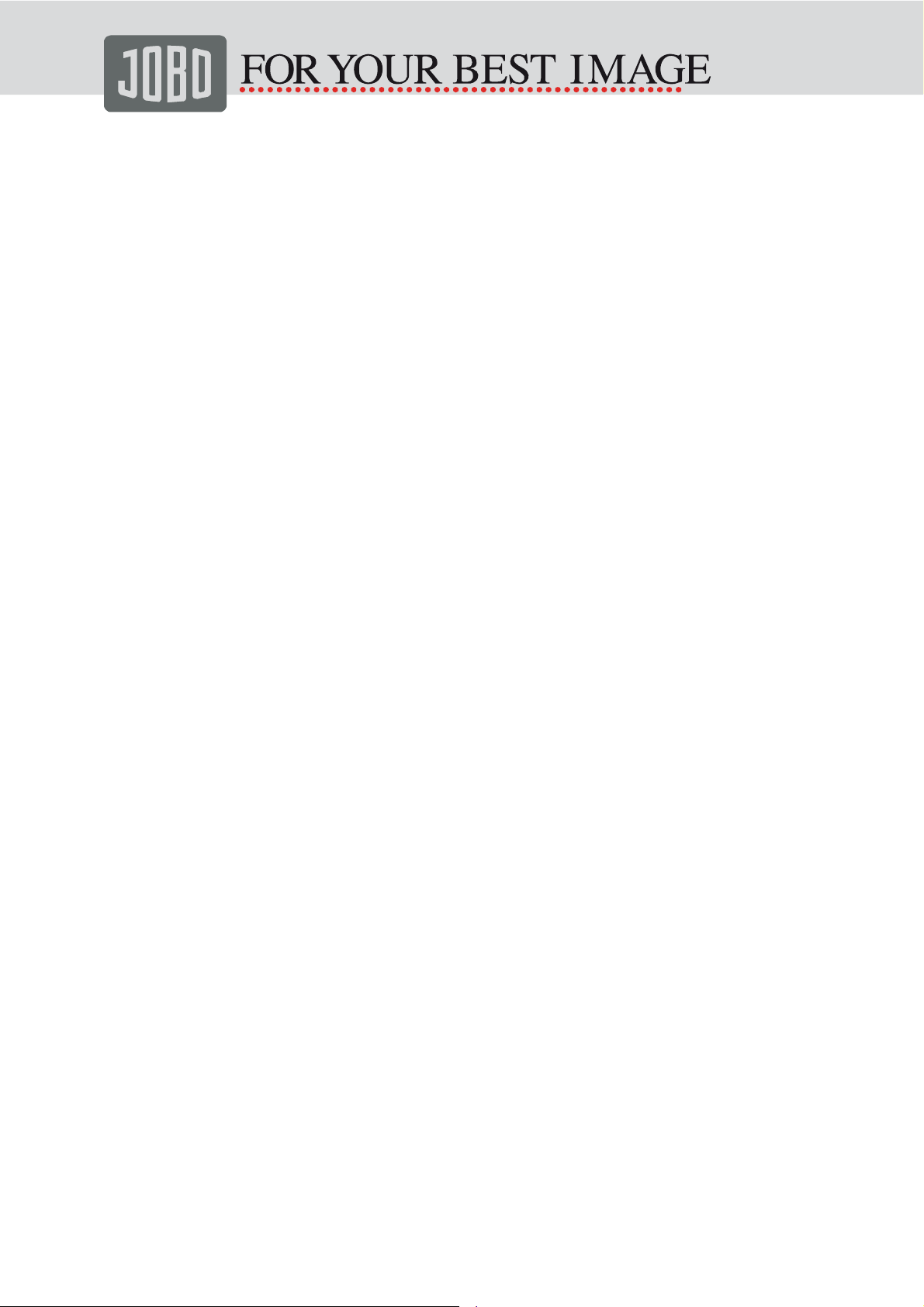
b) Rotate pictures
− Press the “HOME” key (right)
− Press the v or ^ key until the menu item “Photo” is highlighted.
− Press the “OK” key. A list of the available storage media is displayed.
− Use the v or ^ key to select the storage medium with the pictures to be
rotated.
− Press the “>” key twice. The thumbnail view of the pictures on the selected
storage medium appears.
− Now select the pictures to be rotated. To do this, use the “<” and “>” keys until
the desired picture appears in a light frame. Then press the “+/-“ key. A small
+- symbol appears at bottom right in the thumbnail view. Repeat this action
until all the pictures are selected that you wish to rotate.
− To deselect a picture selected by mistake, press the “+/-“ key again. The +-
symbol disappears again.
− After all the pictures have been selected, press the “Thumbnail view” key. The
“Copy to” item in the left hand column is now highlighted.
− Press the v or ^ key until the menu item “Rotate” is highlighted.
− Press the “OK” key.
− The following options are shown in the right hand column:
− 0° (picture remains unchanged)
− 90° (picture is rotated 90° clockwise)
− 180° (picture is displayed upside down)
− 270° (picture is rotated 90° anti-clockwise)
− Use the v or ^ key to select the desired option.
− Press the “OK” key to rotate the selected picture(s).
− The display then changes to thumbnail view and shows the selected pictures
rotated.
− You may reverse this setting by selecting the pictures again and selecting the
opposite option in the menu item “Rotate”.
Version 1.1 Operating Instructions JOBO PDJ700 / PDJ701 / PDJ701 Page 19 of 29

4.7 Copy pictures from a PC
The PDJ700 / PDJ701 can easily be connected to any computer. Use the
supplied USB cable for this purpose and plug into the corresponding USB port at
bottom right.
Switch on your PC and connect the USB cable to your PC. The following picture
appears on the display when the connection has been established:
Launch a data management program on your PC (e.g. File manager). Two
directories are displayed:
− System
− Photo
The “System” directory contains program data. Do not change any of these files.
Changing these files may cause errors.
The “Photo” directory contains the picture data in internal memory. If you would
like to copy additional pictures from the PC to internal memory, copy these into
the “Photo” directory. Ensure that the pictures are in JPG or BMP format.
Version 1.1 Operating Instructions JOBO PDJ700 / PDJ701 / PDJ701 Page 20 of 29

You may also rename or delete this directory and create new directories with
pictures. The PDJ700 / PDJ701 will nevertheless always interpret these pictures
as an album and will not show any sub-directories.
Unplug the USB cable from the PC once all the pictures have been copied to
internal memory or deleted.
The message “Automatically check and copy” will then be displayed. The device
now starts to copy the pictures to internal memory. The display shows the total
number of pictures to be copied and the percentage of copies completed.
Depending on the number of pictures and the size of the original data, this
process may take several minutes, because the PDJ700 / PDJ701 modifies every
picture whilst copying – to ensure that the size is optimal for the picture show.
After the copying process is complete, the message “Completed” appears on the
display and the device returns to the Home menu.
4.8 General presentation, setting language and clock
All the display options described below may be changed via the “Settings” menu.
4.8.1 Adjust brightness
− Press the “HOME” key (right)
− Press the v or ^ key until the menu item “Settings” is highlighted.
− Press the “OK” key
− Press the v or ^ key until the menu item “Brightness” in the left hand column is
highlighted. The currently set value for the brightness is highlighted in the right
hand column.
− Press the “OK” key to change this value.
− Press the v or ^ key until the display has the desired brightness. Press the
“OK” key once the desired brightness has been selected.
− The menu item “Brightness” is now highlighted again.
4.8.2 Set language
− Press the “HOME” key (right)
− Press the v or ^ key so that the menu item “Settings” is highlighted.
− Press the “OK” key.
− Press the v or ^ key until the menu item “Language” in the left hand column is
highlighted. The currently set language is highlighted in the right hand column.
− Press the “OK” key to change the language.
− Press the v or ^ key until the required language is highlighted. To select this
language, press the “OK” key.
− The menu item “Language” is now highlighted again.
Version 1.1 Operating Instructions JOBO PDJ700 / PDJ701 / PDJ701 Page 21 of 29
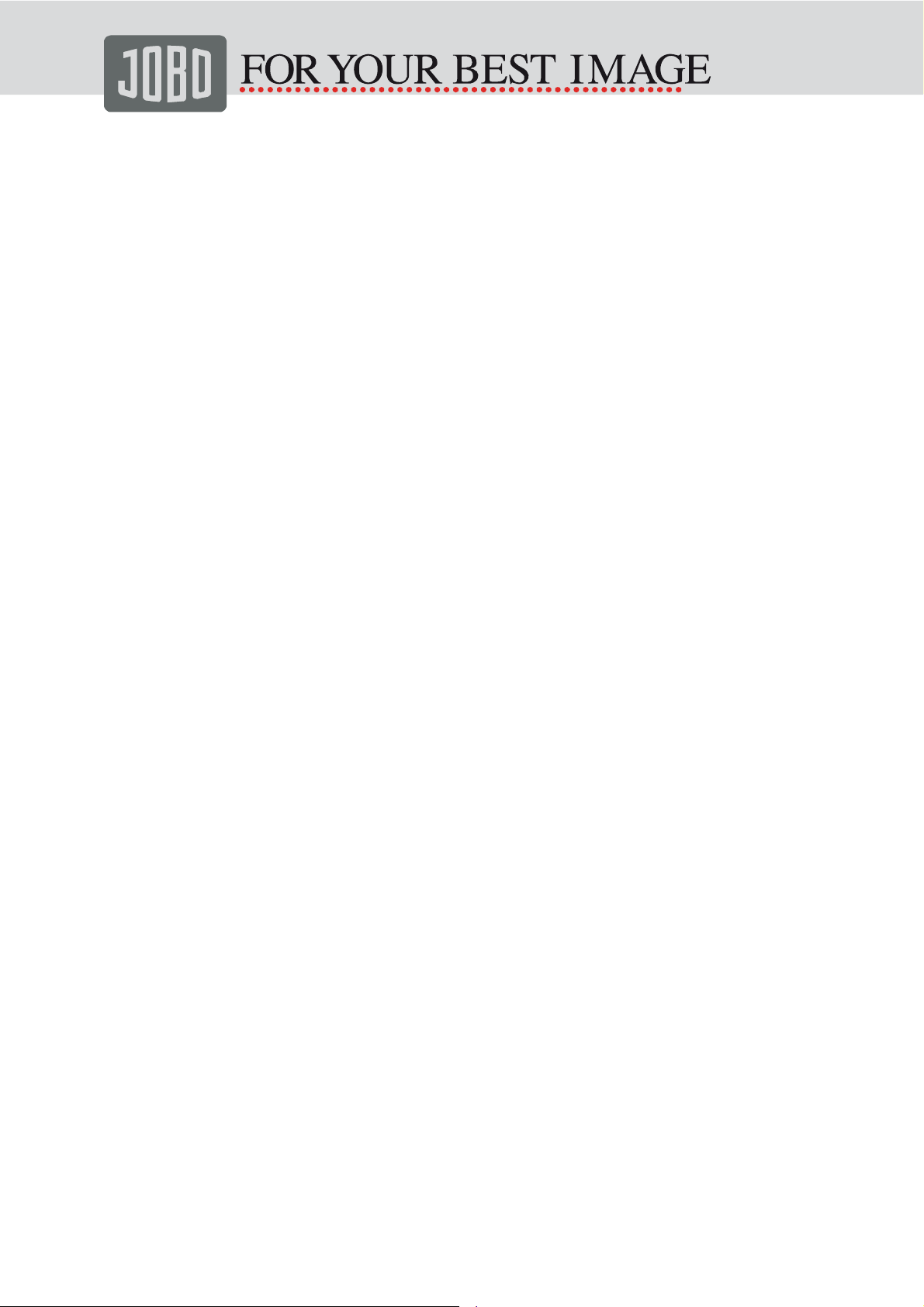
4.8.3 Set alarm clock
− Press the “HOME” key (right)
− Press the v or ^ key so that the menu item “Settings” is highlighted.
− Press the “OK” key
− Press the v or ^ key until the menu item “Alarm clock” in the left hand column
is highlighted.
− Press “OK” to set the alarm. The menu item “Set” is now highlighted.
− Press the “OK” key again. The alarm time is now shown in the display. To
change the hour, press the
pressing the > key, the menu for setting the minutes is shown. To change the
minutes, press the
− Once the desired alarm time has been set, confirm by pressing “OK”. Simply
v or ^ key until the desired minute is displayed.
press the “Arrow up” key to cancel the setup procedure.
− To activate the alarm clock, first press the v or ^ key until the “Switch on”
option is highlighted. Then press the “OK” key.
− This automatically activates the left hand menu again.
− To de-activate the alarm clock, first press the v or ^ key until the “Switch off”
option is highlighted. Then press the “OK” key.
− This automatically activates the left hand menu again.
v or ^ key until the desired hour is displayed. By
4.8.4 Set the date and time
− Press the “HOME” key (right)
− Press the v or ^ key until the menu item “Settings” is highlighted.
− Press the “OK” key.
− Press the v or ^ key until the menu item “Time and date” in the left hand
column is highlighted.
− Press the “OK” key to change settings here. The “Time”, “Date” and “Display
time” menu items are now shown in the left hand column.
− The menu item “Time” is highlighted. The currently set time is shown in the
right hand column.
− Press the “OK” key until the hour is highlighted. To change the hour, press the
or ^ key until the desired hour is displayed. By pressing the > key, the menu
v
for setting the minutes is shown. To change the minutes, press the
v or ^ key
until the desired minutes are displayed.
− Once the proper time has been set, confirm by pressing “OK”. Simply press
the “Arrow up” key to cancel the setup procedure.
− To change the date, proceed analogously.
− Press the < key (on left) twice once the correct time and date have been set.
4.8.5 Set date display
− Press the “HOME” key (right)
− Press the v or ^ key so that the menu item “Settings” is highlighted.
− Press the “OK” key.
− Press the v or ^ key until the menu item “Time and date” in the left hand
column is highlighted.
− Press “OK” to change settings here. The “Time”, “Date” and “Display time”
menu items are now shown in the left hand column.
− Press the v or ^ keys until the menu item “Show time” in the left hand column
Version 1.1 Operating Instructions JOBO PDJ700 / PDJ701 / PDJ701 Page 22 of 29
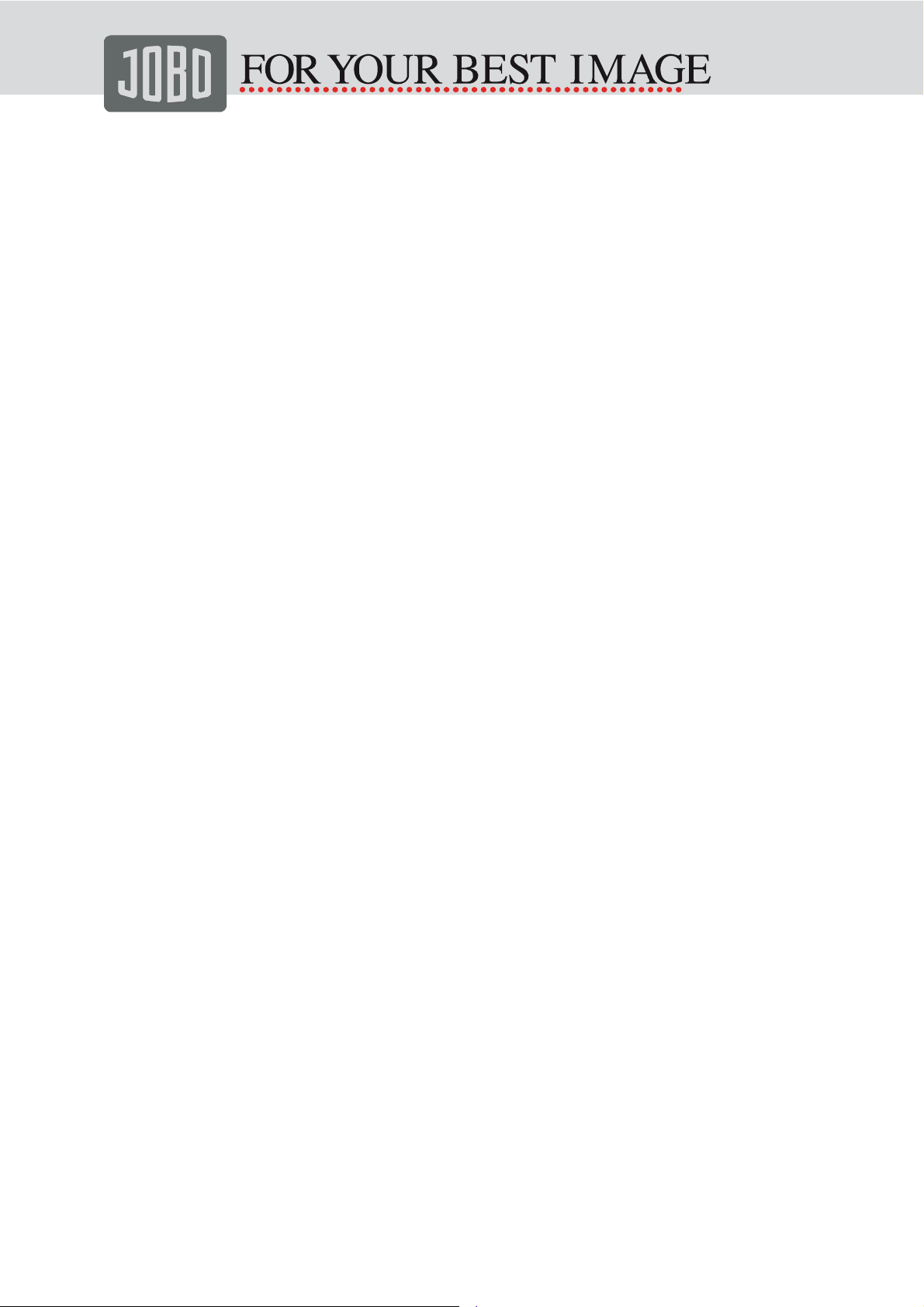
is highlighted.
− Press the “OK” key.
− The available options are now shown in the right hand column as follows:
− No time: The time is never displayed.
− Full screen: Date and time are displayed in full screen mode (instead of
slide show).
− Slide show: The time is displayed bottom right during the slide show.
− Both: Depending on the setting, the time is either displayed in full screen
mode or shown at bottom right.
− Press the v or ^ key until the required setting is highlighted.
− Press the “OK” key.
− Press the < key twice.
4.8.6 Set the timer
The PDJ700 / PDJ701 can switch itself on and off automatically. Both functions
must not necessarily be activated, however. The advantage: In this way the
PDJ700 / PDJ701 can, for instance, be switched on manually but switched off
automatically. Activation of the automatic modes and setting of the desired clock
time is done separately.
− Press the “HOME” key (right)
− Press the v or ^ key so that the menu item “Settings” is highlighted.
− Press the “OK” key.
− Press the v or ^ keys until the menu item “Auto On / Off” in the left hand
column is highlighted. The options “Set On / Off”, “Auto Off” and “Auto On” are
shown in the right hand column.
− Press the “OK” key. The menu items “Set On / Off”, “Auto Off” and “Auto On”
are now in the left hand column.
− To activate automatic switching on or off, press the v or ^ key until “Set On /
Off” is highlighted.
− Press the “OK” key.
− Press the v or ^ key until the required "Switch Off” or “Switch On” option is
highlighted.
− Confirm with “OK”. Menu item “Set On / Off” is then active again.
− To set the clock time for automatic switching on or off, press the v or ^ key
until the required "Auto Off” or “Auto On” option is highlighted.
− Press the “OK” key.
− The time is displayed in the right hand column. To change the hour, press the
or ^ key until the desired hour is displayed. By pressing the > key, the menu
v
for setting the minutes is shown. To change the minutes, press the
until the desired minutes are displayed.
− Once the proper time has been set, confirm by pressing “OK”. Simply press
the “Arrow up” key to cancel the setup procedure.
− Press the < key twice once the times have been set.
v or ^ key
4.8.7 Reset to factory settings
The PDJ700 / PDJ701 can be reset to the original settings at any time. This
Version 1.1 Operating Instructions JOBO PDJ700 / PDJ701 / PDJ701 Page 23 of 29
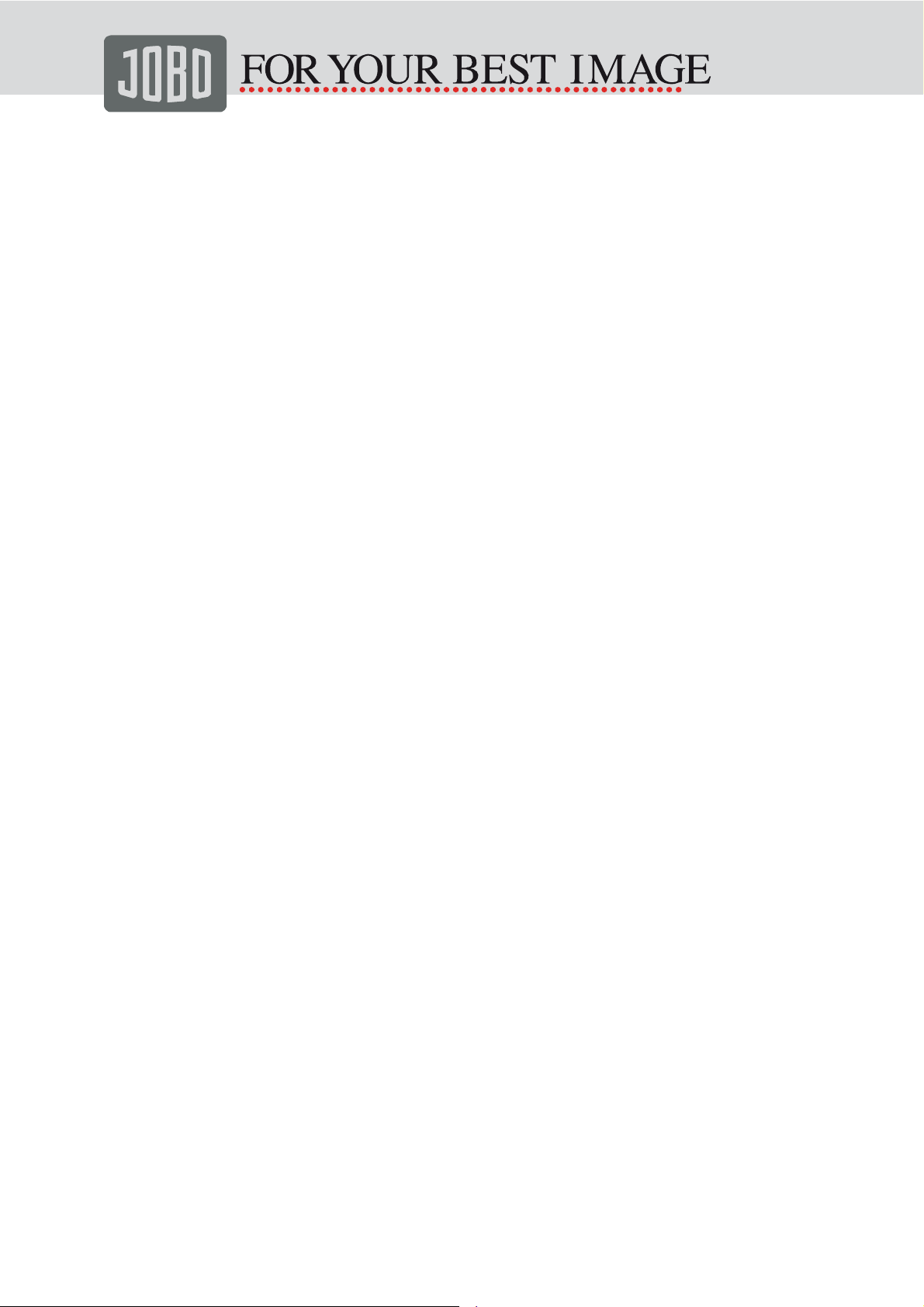
resets all settings (time, sound, alarm clock, etc.) to the values set in the factory.
To do this, proceed as follows:
− Press the “HOME” key (right)
− Press the v or ^ key so that the menu item “Settings” is highlighted.
− Press the “OK” key.
− Press the v or ^ keys until the menu item “Default” in the left hand column is
highlighted. The options “Yes” and “No” are shown in the right hand column.
− Press the “OK” key.
− Press the v or ^ key until the required option is highlighted.
− You are then prompted: “Would you like to re-set to default settings?”
− Confirm by pressing “<” and “OK” or cancel the action by pressing only the
“OK” key.
− Press the < key twice to return to the Start menu.
4.8.8 Setting sounds
The PDJ700 / PDJ701 is set in the factory to produce a sound each time a key is
pressed. To mute this sound, proceed as follows:
− Press the “HOME” key (right)
− Press the v or ^ key so that the menu item “Settings” is highlighted.
− Press the “OK” key.
− Press the v or ^ keys until the menu item “Sounds” is highlighted in the left
hand column. The options “Switch On” and “Switch Off” appear in the right
hand column.
− Press the “OK” key.
− Press the v or ^ key until the required option is highlighted.
− Press the “OK” key. The sound is now switched on or off.
− Press the < key twice to return to the Start menu.
4.9 Query status information
The status display shows the PDJ700 / PDJ701 firmware version and the free
memory internal and on the plugged in storage cards. Proceed as follows to view
the status information:
− Press the “HOME” key (right)
− Press the v or ^ key so that the menu item “Settings” is highlighted.
− Press the “OK” key.
− Press the v or ^ keys until the menu item “Status” is highlighted in the left hand
column.
− The desired information is shown in the right hand column.
− Press the < key once to return to the Start menu.
Version 1.1 Operating Instructions JOBO PDJ700 / PDJ701 / PDJ701 Page 24 of 29
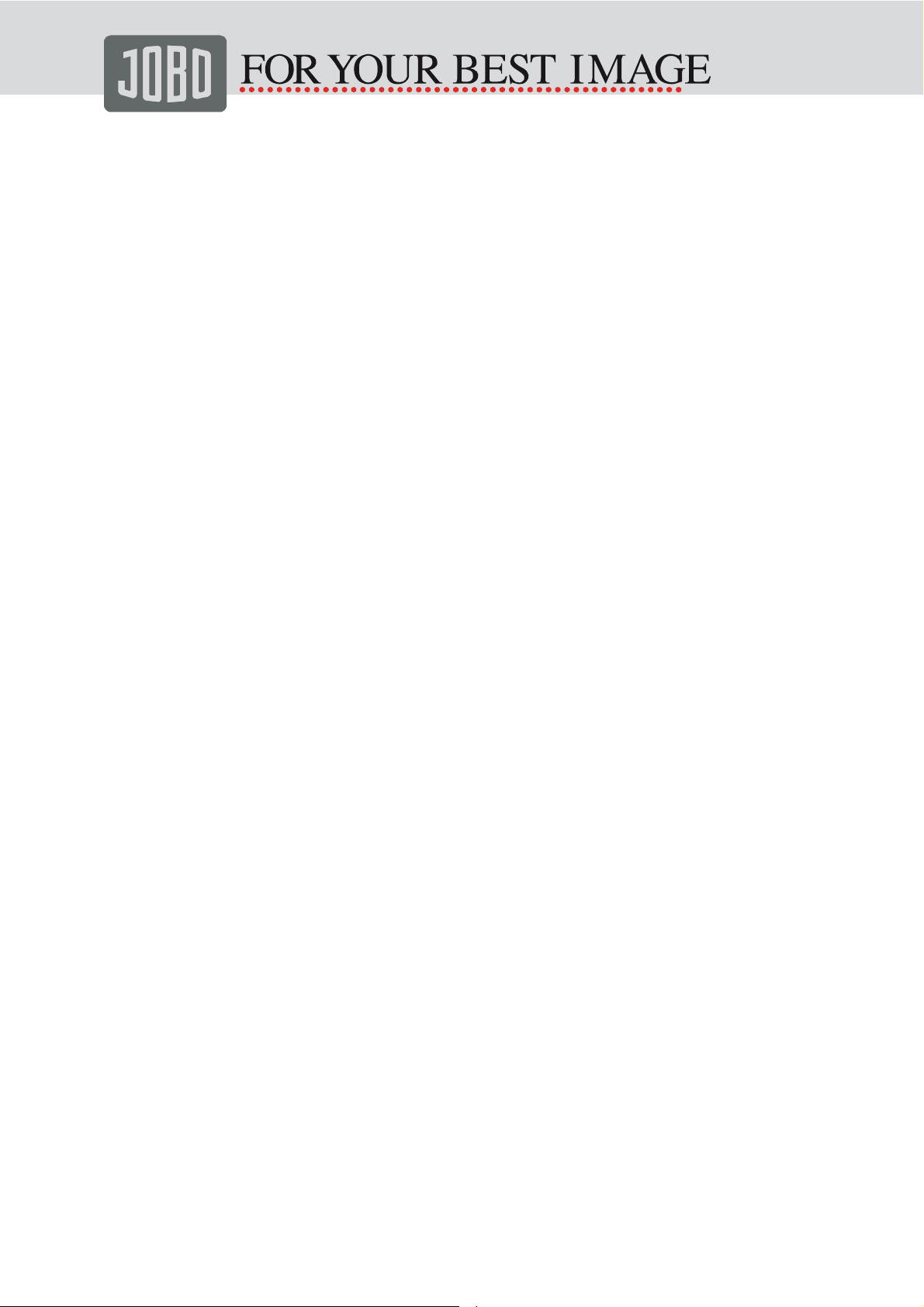
4.10 Update firmware
You may download updated firmware from the JOBO website (www.jobo.com).
Proceed as follows to update the firmware on the PDJ700 / PDJ701:
− First copy the unzipped firmware onto a memory card that is recognised by
the PDJ700 / PDJ701.
− The device automatically detects the new firmware on the card and then
updates the PDJ700 / PDJ701 firmware. Do not interrupt the power supply
during the update process.
− A message regarding the power supply is displayed for as long as the update
is in progress.
− The “Finished” message is displayed for about one second after the update is
complete.
− Remove the memory card.
− The system restarts automatically to load the new firmware.
− This completes the update.
Version 1.1 Operating Instructions JOBO PDJ700 / PDJ701 / PDJ701 Page 25 of 29

5. Notes on caring for your JOBO Photo Display
Avoid moisture and water
The photo display can be damaged by storing and operating in very high humidity
or by ingress of water. The device is not waterproof.
Cleaning
Use only dry, soft cloths to remove dust from your PDJ700 / PDJ701. Do not use
cleaning agents such as soap or other agents.
6. Frequently asked questions
Is the LCD a touch screen display?
No, the LCD is not a touch screen. It is operated via keys on the back of the
device.
Can I use the PDJ700 / PDJ701 as safe storage for my photos?
No, the PDJ700 / PDJ701 is not suited as a storage medium because the pictures
are automatically converted to optimal picture size for the device when copying to
internal memory. This process is not reversible.
Why are the pictures converted to a different size when copying?
The LCD of the PDJ700 / PDJ701 has a resolution of 800 x 480 pixels. The digital
pictures of modern cameras generally have a significantly higher resolution (e.g.
1600 x 1200 pixels), necessary for printing or copying. The higher the resolution,
the more storage space is required for each picture. To save as many pictures as
possible on internal memory and to enable fast changing of pictures, it is
advantageous to keep the storage demand as low as possible. This is why the
picture size is matched to a display of 800 x 400 pixels maximum when copying to
internal memory.
Does changing the picture size affect picture quality?
No, on the contrary. Matching the picture size to the resolution of the LCD
guarantees optimal image quality and rendering of your pictures.
It takes so long to copy the pictures. Can I speed up this process?
Yes, if you first convert the pictures to a suitable size for the PDJ700 / PDJ701.
The FastStone Photo Resizer is the ideal tool for this purpose, available as a free
download on the JOBO website (www.jobo.com -> Service). With this program,
you can optimise the pictures on your PC for display on the PDJ700 / PDJ701.
This generally reduces the file size significantly and speeds up the copying
process.
How can I be sure that the pictures have been saved on the device after
copying?
The pictures were copied if the message “Photos copied” appears on the display.
As a control, you may remove the memory card and view the pictures on the
display.
Version 1.1 Operating Instructions JOBO PDJ700 / PDJ701 / PDJ701 Page 26 of 29

Can I alternate between several slide shows by using different memory
cards?
Yes, the Photo Display shows the slide show of the pictures on the specific
memory card.
Can I delete pictures from the memory card using the Photo Display?
Yes, you can use Photo Display to delete pictures from storage media.
Can I use Photo Display to print pictures?
No, Photo Display does not support direct printing of the pictures.
7. Troubleshooting
The device does not switch on
Check whether the mains adapter is properly plugged into mains and connected
to the PDJ700 / PDJ701.
I cannot copy any more pictures to internal memory.
Internal memory may be full. Check the storage use (-> see Chapter 4.9, Status
display). There must be more free storage space than the file size of the picture
you wish to copy. If this is not the case, look at the pictures from the memory card
or delete other pictures from internal memory (-> see Chapter 4.5, Delete
pictures)
Some pictures are not shown on the Photo Display. The thumbnail view
shows a yellow question mark instead.
Check whether the pictures are actually in the JPG or BMP format – the PDJ700 /
PDJ701 can display and evaluate only these picture formats. If this is the case,
you need to convert the pictures to JPG format on a PC, using a suitable graphics
processing program, to render them suitable for viewing on the PDJ700 / PDJ701.
Version 1.1 Operating Instructions JOBO PDJ700 / PDJ701 / PDJ701 Page 27 of 29

8. Technical specifications
Picture/Display
Screen size
Effective display area in mm
Number of colours
Resolution of the display area
Aspect ratio
Total resolution of the screen
Viewing angle
# θL Φ=180° (9 o’clock) min. = 60 typical = 70
# θR Φ=0° (3 o’clock) min. = 60 typical = 70
# θT Φ=90° (12 o’clock) min. = 40 typical = 50
# θB Φ=270° (6 o’clock) min. = 60 typical = 70
Life expectancy of the screen at 50%
brightness
Pixel density
Dot pitch
Contrast ratio (CR)
Luminance (L)
min. = 400:1 typical = 500:1
min. = 250 typical = 300
7" inch 17.78 cm
(W) 137.16 mm (H) 91.44 mm
26.2000
720 x 480
3:2
800x480
@ C/R > 10, 120º (H) / 110º (V)
20 000 hours
133 ppi
(W) 0.0635 (H) 0.1905 mm
Luminance uniformity (YU)
I/O ports
USB 2.0 port
USB OTG port
Built-in card slots
Audio output
TV output
Storage and media
Supported memory card types
Built-in storage
Type of built-in storage
Supported picture formats
Maximum picture size
min. = 70 typical = 75
1 x to PC/Mac
No
2
No
No
Compact Flash type I, Secure Digital, Secure
Digital SDHC, Multimedia Card, xD card, Memory
Stick, Memory Stick Pro
1 GB internal Nand Flash with PDJ701
128 MB with PDJ700 / PDJ701
SLC Samsung
JPG, BMP
Up to 10MB JPEG files
Max. megapixels of photos
Version 1.1 Operating Instructions JOBO PDJ700 / PDJ701 / PDJ701 Page 28 of 29
Up to 13 megapixels

Power
Power consumption (system on)
Internal battery
Battery charging time
Battery life between charges (slide
show on)
Mains adapter
Length of mains adapter cord
4.9 W
Yes, with PDJ701 – 1 500mAh
2.5 hours
Approx. 2 hours
5V / 2.0A
150 cm
Ambient temperature
Operating temperature
Humidity (operation)
Storage temperature
Storage humidity
5° ~ 45°
below 80% (no condensation)
-10°~60°
below 80% (no condensation)
Service and Support
Please contact our Technical Service Department should you have any questions
about our products or require assistance.
JOBO AG
Kölner Straße 58
D-51645 Gummersbach
Tel. +49 (0) 2261 545 - 72
Fax: +49 (0) 2261 545 - 42
E-mail: support@jobo.com
Web: http://www.jobo.com
Version 1.1 Operating Instructions JOBO PDJ700 / PDJ701 / PDJ701 Page 29 of 29
