Jobo GIGA MINI User Manual
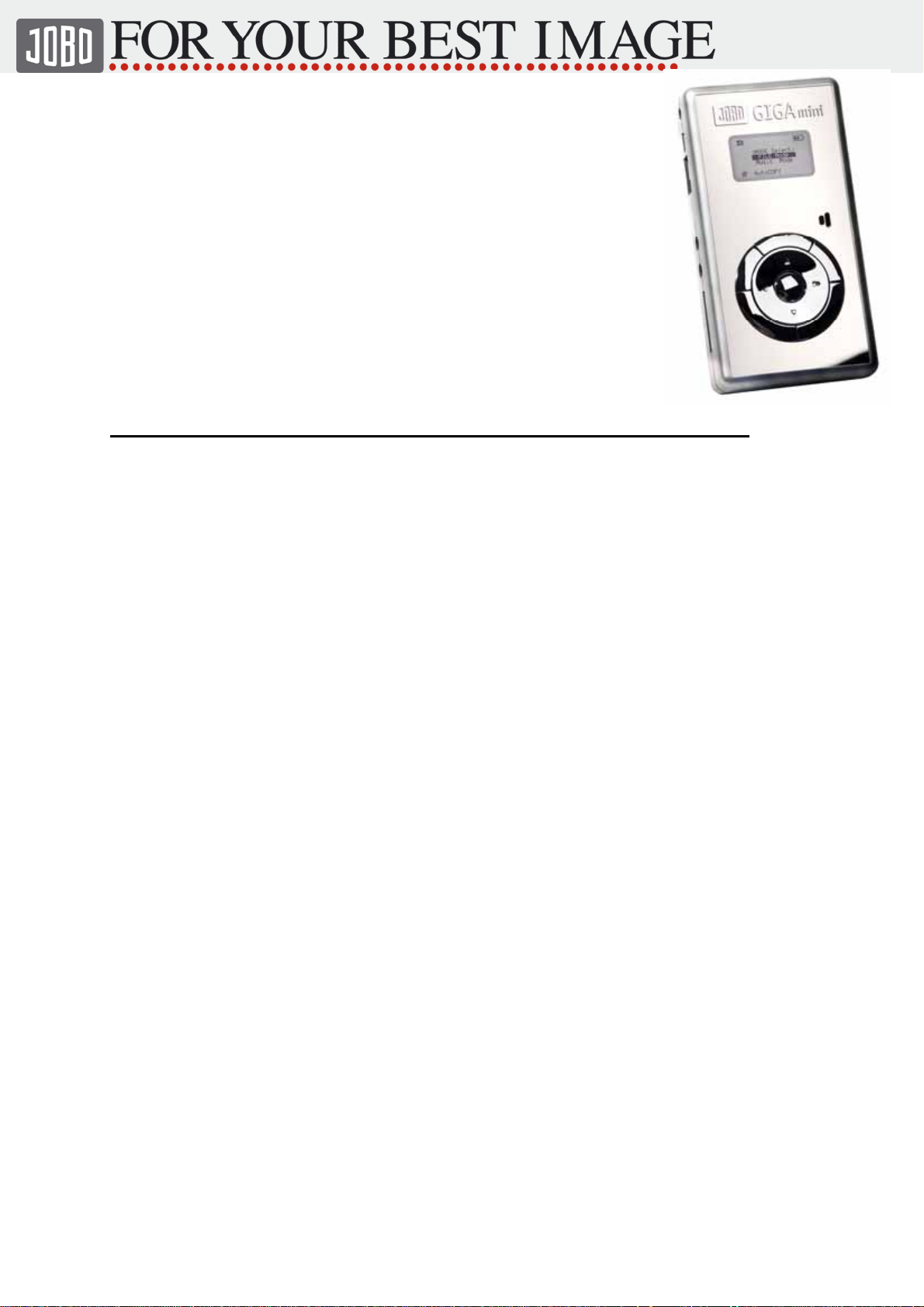
Instruction manual GIGA mini
Mobile photo hard drive incl. 20GB or 40 GB hard disc.
For digital photographer GIGA mini is one of the most innovative
and economical solution for solving the problem of having not
enough storage space.
Please read instructions carefully before first use of your GIGA
mini.
Contents Page
1. Content / Included accessories 2
2. Instruction 2
3. Functions 2
4. Symbols of the main menu 2
5. System Support 3
6. Supported Flash Memory and how to use 3
7. How to use the different slots 3
8. Charging the battery 4
9. Use of AC power adapter 4
10. Switching on the GIGA mini 4
11. Quick Guide 5
12. Connecting the GIGA mini to PC 6
12.1 WIN XP
12.2 Managing the GIGA mini from PC
12.3 WIN 98SE, ME, 2000
13. MAC OS 7
13.1 MAC OS X
13.2 MAC 9.0 – 9.6
14. Download from flash memory (without PC) 7
14.1 transferring data from flash card onto GIGA mini
14.2 transfer failed
14.3 interrupted transfer
15 hard disc full/reformat 8
15.1 no capacity
16. data management 10
16.1 choose data source
16.2 manage files
17. MP3 Function 12
17.1 Settings in the menu
18. FM Radio 13
19. Record function 14
20. Compatibility 14
21. Troubleshooting 14
22. Notes/Updates 14
23. Service / techn. support 15
Bedienungsanleitung ( 86 548) Stand: 28.07.05 Seite: 1 von 15
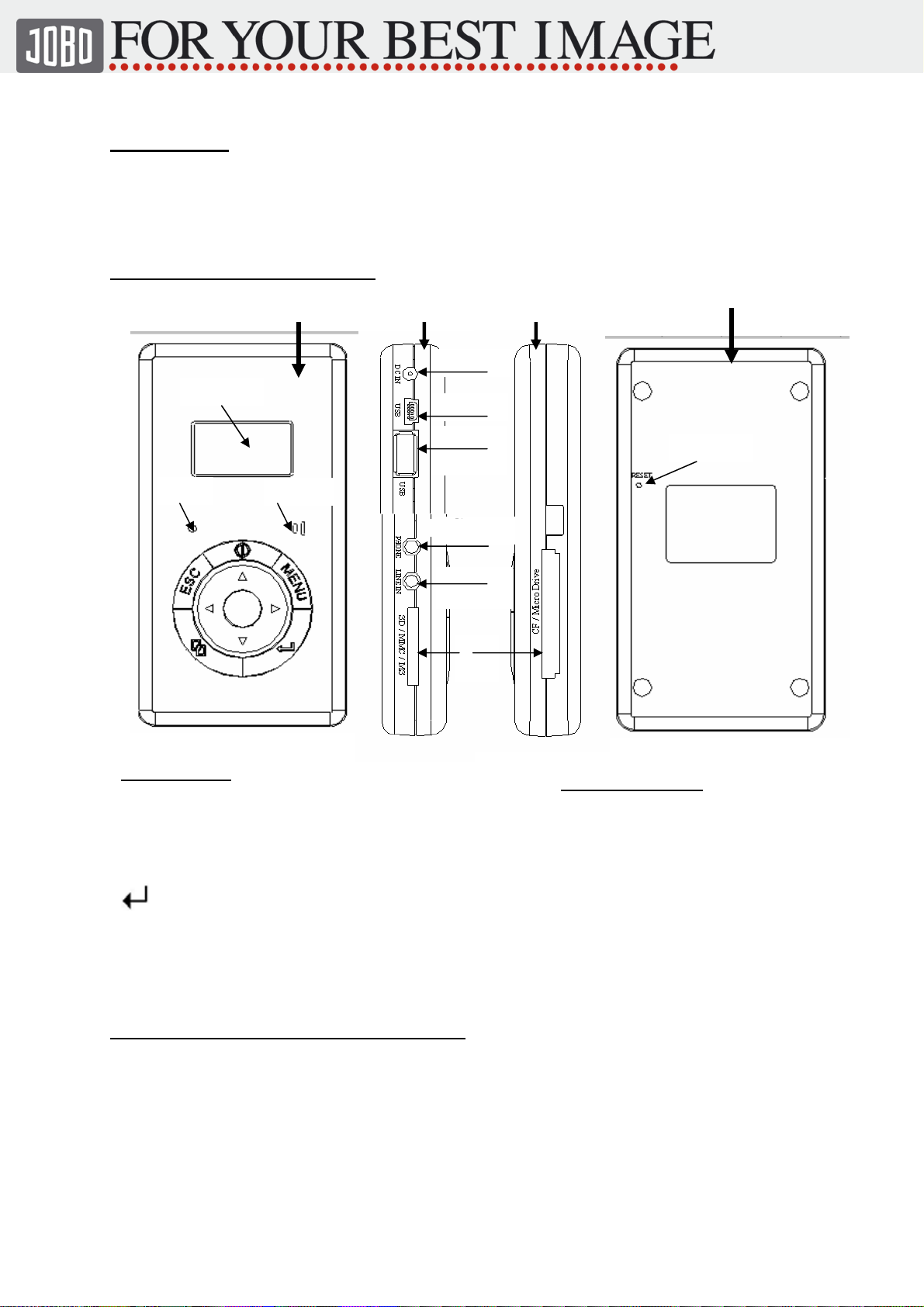
1. Content
- GIGA mini with 20/40GB HDD - USB cable
- AC power adapter - Driver CD
- Lithium Ion battery - Instruction Manual
- Earphones
2. Exterior structure and use
Power
Display
LED
Mikro
USB A
USB B
OTG
Audio OUT
Audio OUT
Mikro/Line
IN
Card
Slot
3.Function
Ф - Switches device on/off
MENÜ - Menu for MP3 and Recording Function
ESC - back to last selected menu
2 - fast copy /function
- ENTER
►◄ - chose menu up/down
▲▼ - Volume control up/down
(special functionality in submenu)
4. Displaying symbold of the main menu
RESET
Connections/Slots
Power - Power Socket
USB A - USB connection to PC/Mac
USB B - USB connection to camera OTG *
Mikro - Mikrophon Line in
Line IN
Audio OUT – Earphone/ Line OUT
Slot L - Slot for SD/MM/MS/xD
Slot R - Slot for CF/Mikro Drive
- Line in for external sound
Bedienungsanleitung ( 86 548) Stand: 28.07.05 Seite: 2 von 15
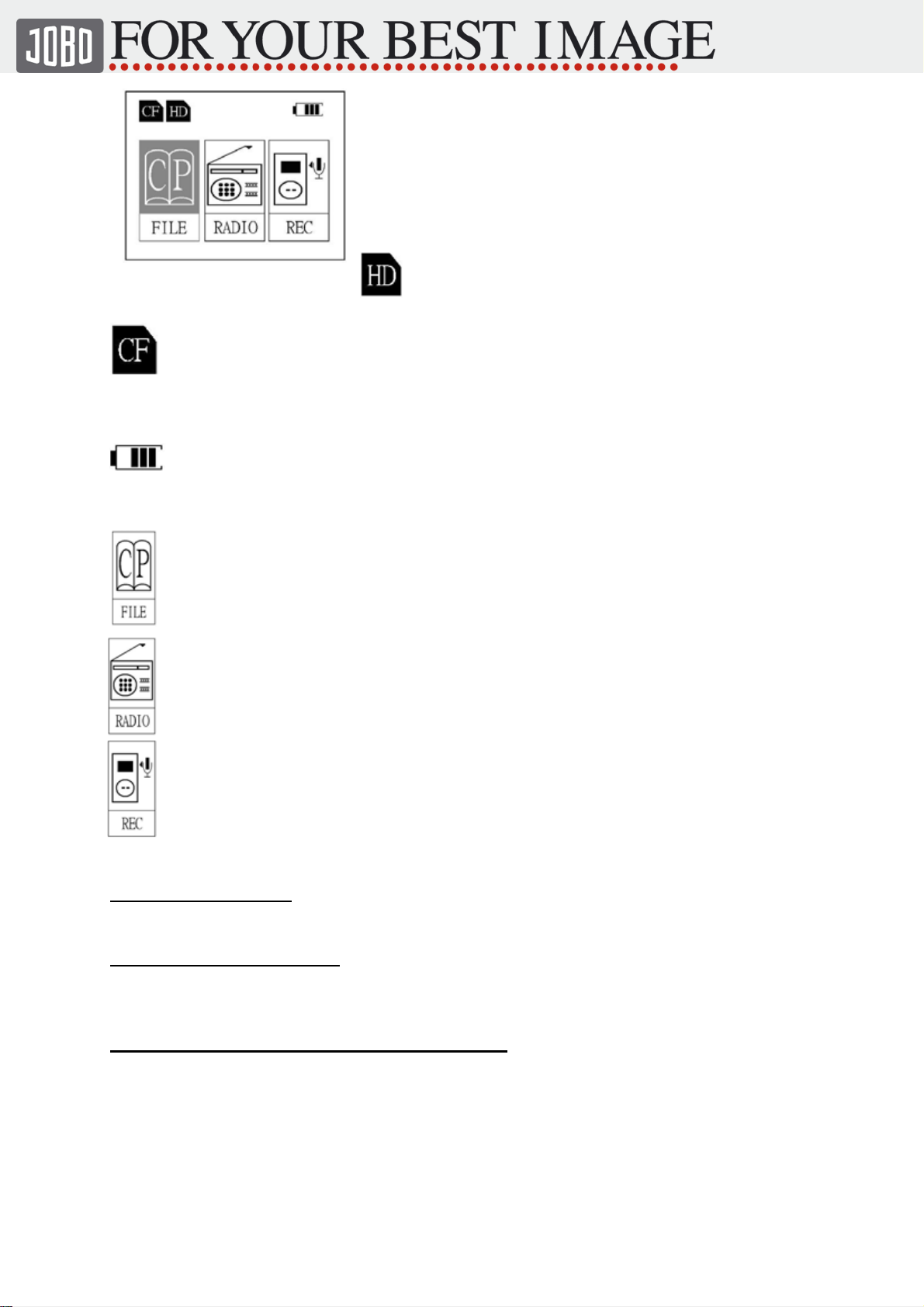
FILE - File management
RADIO - FM Radio
REC - Recording Function
Symbol HDD - shows activated hard
disk
Symbol CF-card - shows inserted flash memory
(CF,SD,MS,SM)
Socket Symbol charging
battery - shows working AC power adapter
Symbol Battery - shows battery status –
maximum 4 bars
Symbol FILE - Enter the data management menu (files and MP3)
Symbol Radio- Enter the radio function
Symbol REC - Enter the recording function
5. System Support
WIN 98SE / 2000-SP3/ ME / XP-SP1 /for MAC 9.0 – 9.6; OS X
6. Supported flash cards
CF I, II, Micro Drive, SM, SD, MMC, MS ,MS-Pro, MS-Duo-Pro
(XD with adapter)
7. How to use flash cards in the different slots
Left Slot
SD/MM card - golden contacts above
MS card - golden contacts above
XD card - golden contacts above
Right Slot
CF card - Printed side above
Bedienungsanleitung ( 86 548) Stand: 28.07.05 Seite: 3 von 15
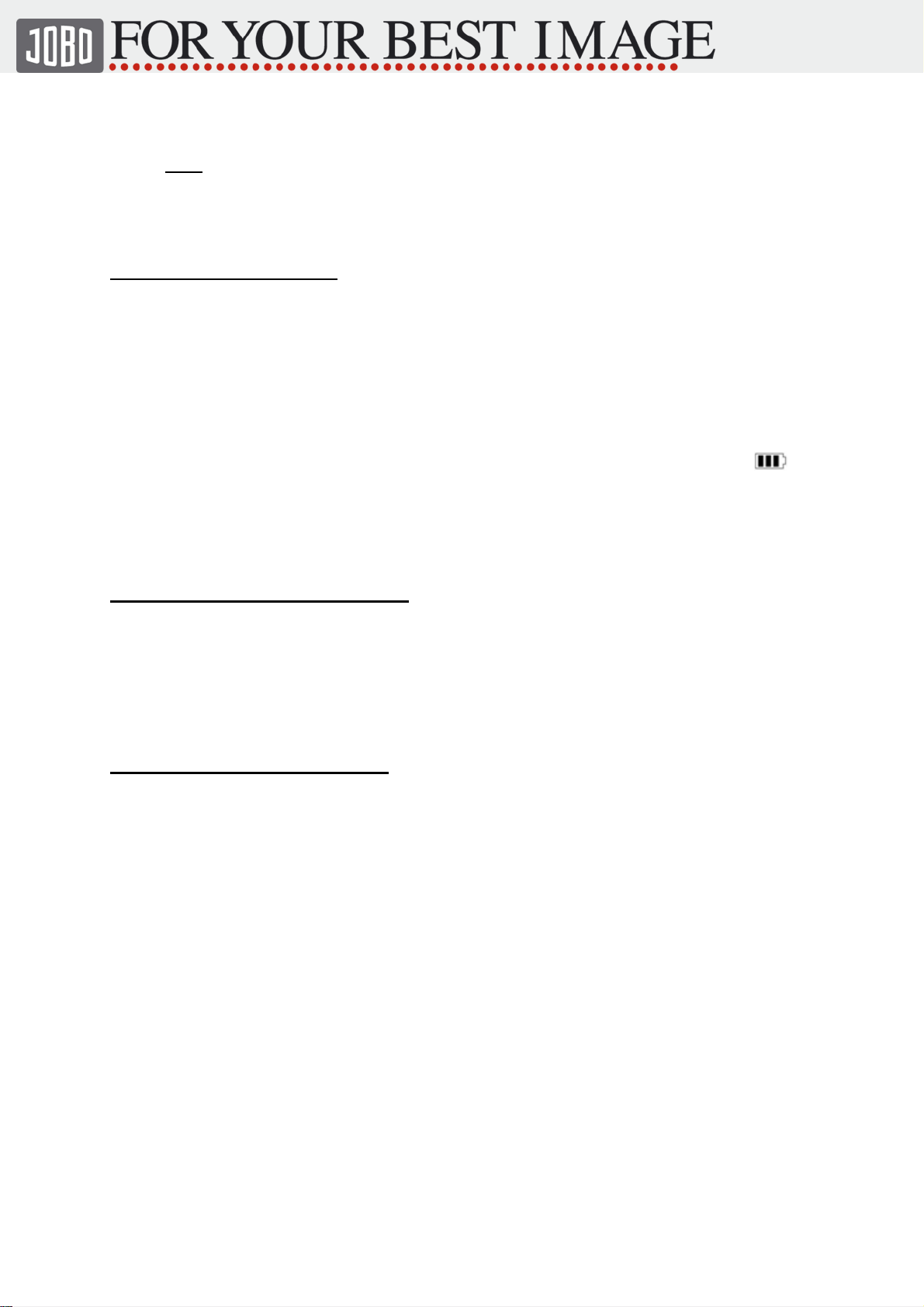
Micro Drive - printed side underneath
Note
JOBO gives no warranty for misuse of flash cards and so damaged slots.
8. Cahrging the battery
- Der Akku benötigt normal zur vollständigen Ladung ca. 2 – 3 Stunden.
- - battery needs 2-3 hours to be fully charged.
- before first use, battery should be charged for 3 hours.
- for charging GIGA mini put in AC power adapter in the power socket
and connect with power.
You can use the AC adapter for 100 to 240 V.
- while charging battery the red LED is on, left to display.
- battery charging is finished, when LED is changing from red to green.
- when power adapter is connected, a battery symbol is displayed next to
- with full charge of battery you can:
download about 5 GB data.
listen to about 13 to 15 hours of MP3.
9. Connecting AC power adapter
GIGA mini can be connected with supplied AC power adapter for usage or for
charging the battery. The power socket is based on the upper side of the device.
Warning!
Never use another power adapter for GIGA mini even when it seems to work
with it. Using wrong power adapters can destroy the GIGA mini!
10. Switch on/off GIGA mini
- Press Ф button – display turns to cool blue and shows "Jobo - For your best
Image" claim for 2 seconds.
After that the main menu is displayed - "FILE, RADIO, REC".
- to switch off, press Ф.
- For saving energy the colour backlight of the display is switched off after 10
seconds, and the whole device is switched off after 30 seconds when not in use.
.
Bedienungsanleitung ( 86 548) Stand: 28.07.05 Seite: 4 von 15
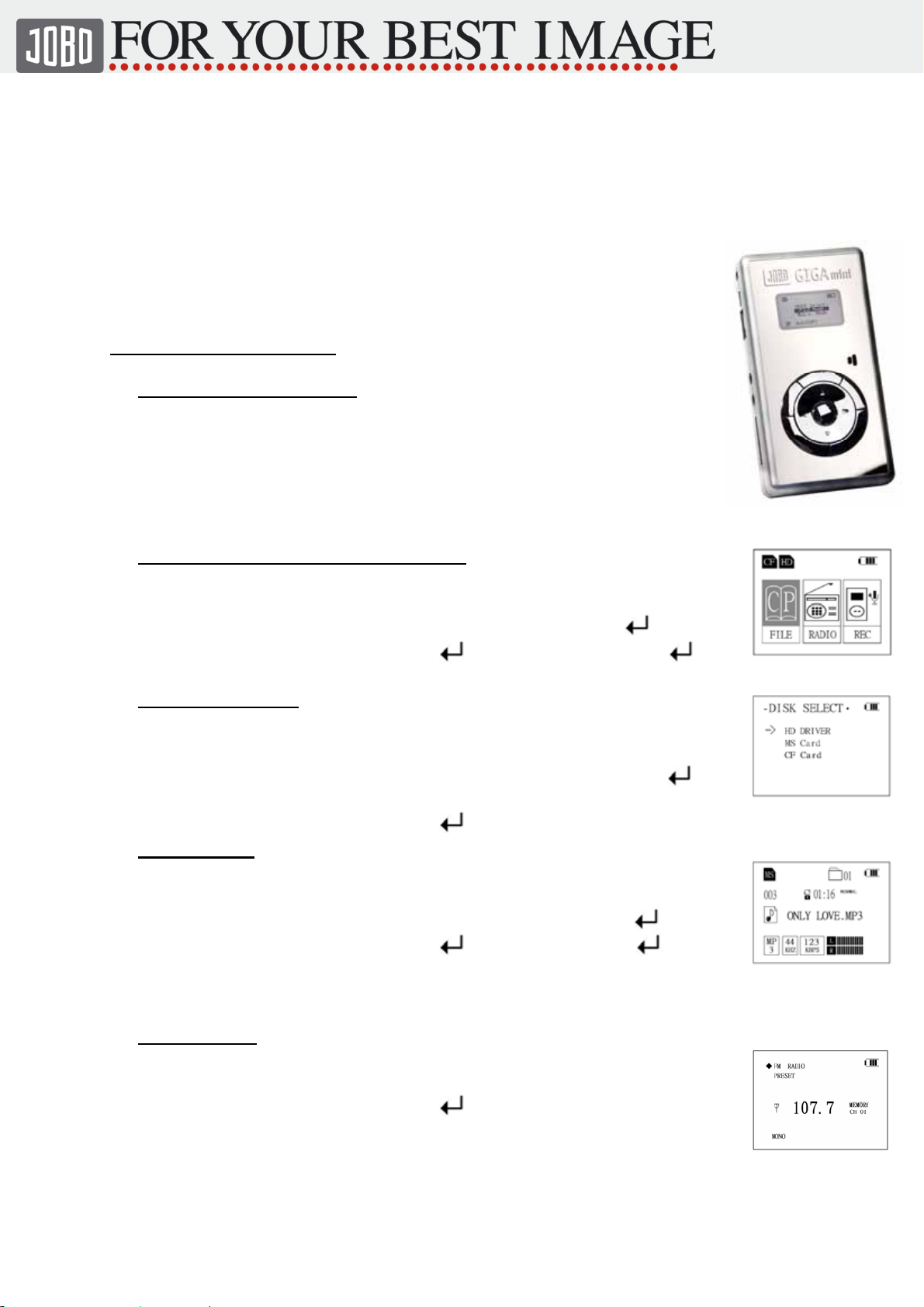
Quick guide GIGA mini
11. Short instructions
Download from Flash Card
- switch on GIGA mini Ф Button
- Insert flash card
- Start fast copie 2 Button
- Transfer succesful? Display shows Æ OK
- Transfer failed ? Display shows Æ NG
Warning – save flash card before reformat !
Data management (Picture- or MP3 files)
- switch on GIGA mini Ф Button
- select file menu ► or ◄
- select data source ESC Æ ► or ◄ Æ
- select file Æ ► or ◄ Æ
Manage data source
- switch on GIGA mini Ф Button
- select FILE menu ► or ◄
- select data source ESC Æ ► ◄Æ 2 Button
- select operation ► or ◄
- execute
MP3 Funktion
- switch on GIGA mini Ф Button
- select FILE menu ► or ◄
- select data source ESC Æ ► or ◄ Æ
- select MP3 Æ ► or ◄ Æ
- change settings MENU Button
- volume control ▲▼
Radio function
- switch on GIGA mini Ф Button
- select RADIO menu ► or ◄
- switch on radio
- select channel/station ► or ◄
- volume control ▲▼
- search for channel 2 Button
Bedienungsanleitung ( 86 548) Stand: 28.07.05 Seite: 5 von 15
