Page 1

1
User Manual
Version 1.0
Photo Display PDC008 black / white
Page 2
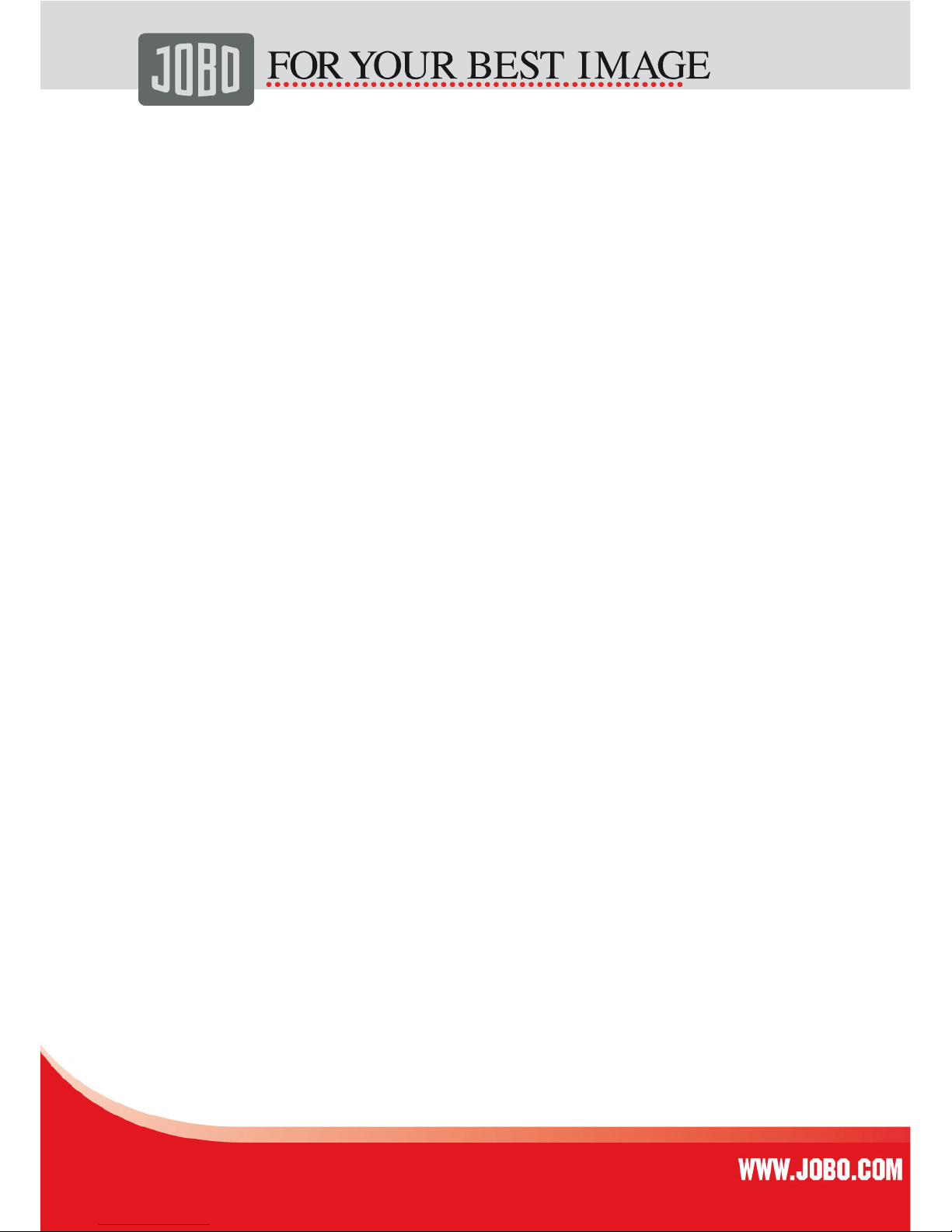
2
Content
Safety Instructions ...................................................................................................3
Features ..................................................................................................................5
Installation .............................................................................................................5
Fold out the display stand....................................................................................... 5
Insert SD/MMC card or USB flash drive ......................................................................6
Connect the power adapter...................................................................................... 6
Definition of Control keys .......................................................................................... 7
Thumbnail view ..................................................................................................... 7
Control buttons in Full Screen View ..........................................................................8
Control Buttons in Slideshow Mode...........................................................................8
Enter Photo Options in PAUSE mode .........................................................................9
Calendar ............................................................................................................... 9
Setup Menu ........................................................................................................... 10
Viewing options................................................................................................... 10
Transitions Effects ............................................................................................... 10
Slideshow Intervals .............................................................................................. 10
Brightness Adjustments ........................................................................................ 10
On Screen Menu Language..................................................................................... 11
Reset to Factory Settings ...................................................................................... 11
Technical Specifications .......................................................................................... 11
Package Content:.................................................................................................... 12
Warranty conditions................................................................................................ 12
Service.................................................................................................................. 13
Page 3
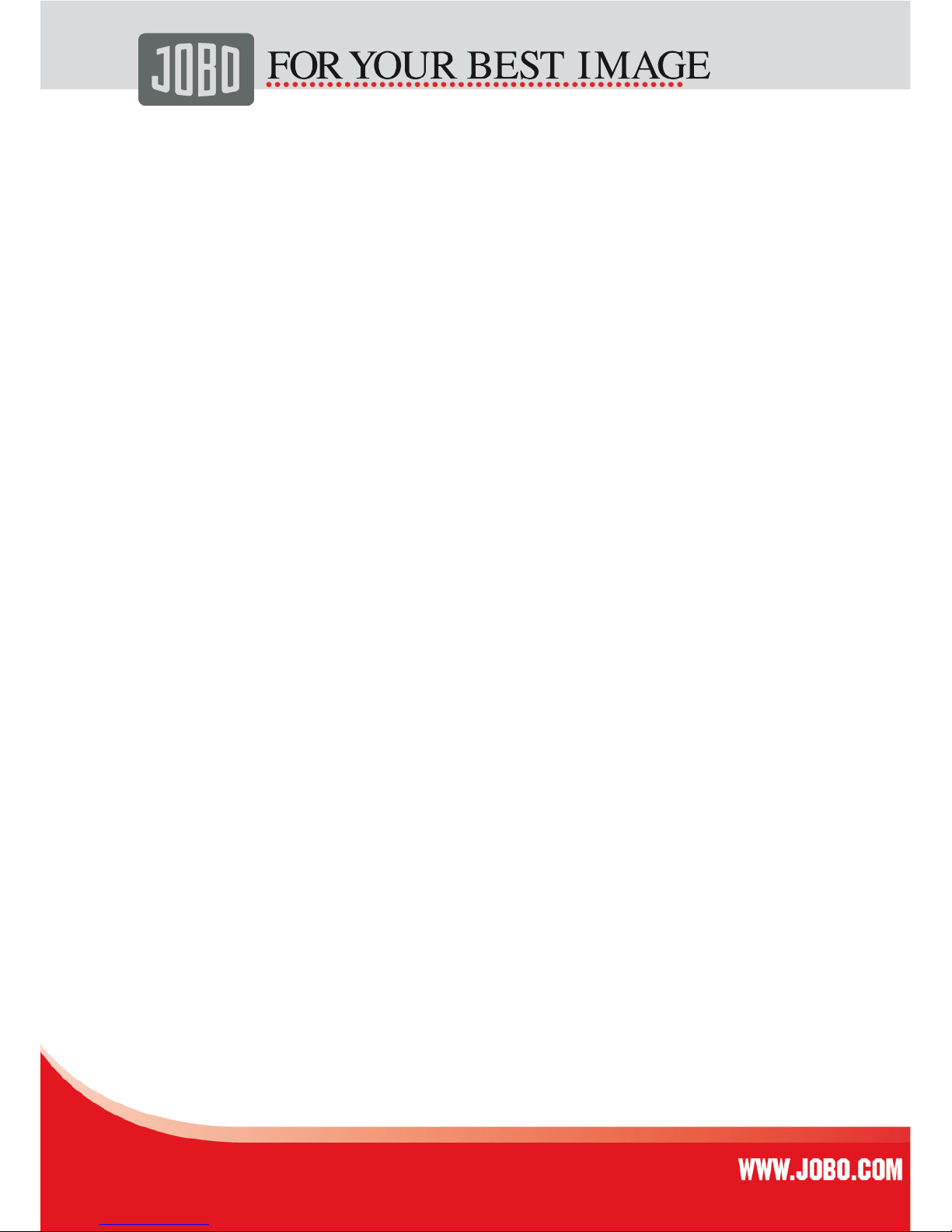
3
Safety Instructions
Caution with Power Cord
Always pull the power cord out holding the plug. Never pull on the cord itself, and never
pull out the power cord with wet hands as this may cause a short-circuit or electric shock.
Do not place furniture, etc. on the power cord and take care that it does not become
tangled. Never make a knot in the power cord and do not tie it together with other cables.
The power cord should be positioned in such a way that nobody can stand on it. A damaged
power cord can cause fire or electric shock. Check the power cord from time to time. If it is
damaged, contact your nearest authorized customer service or dealer to replace it.
Devices using a power cord must only be connected to the type of power supply
specified on its label.
Never apply brute force when inserting the power plug into the wall outlet. If you
cannot connect the power adapter, the wall outlet may be obsolete. In this case,
consult an electrician to replace the obsolete outlet.
There might be a risk of electric shock by improper handling of electrical power.
Risk of electric shock: if the power cord has been visibly damaged, turn the device
off immediately and unplug the power cord.
Never open the housing of the device, of the power adapter or the accessories as
they contain no replaceable parts. By opening the housing you endanger your life
through risk of electric shock.
Electrical Devices and Children
Do not allow children to use electrical devices when not under supervision.
Children may not comprehend the presence of potential risks.
Batteries/rechargeable batteries can be lethal if swallowed.
Keep batteries out of reach of children! If batteries are swallowed, seek medical
advice immediately.
Keep the packaging away from children too. There is danger of suffocation.
The device should not be exposed to sprayed or dripping water.
No objects filled with liquids such as vases or drinks should be placed on, above or
near the device.
Setting the Device Up Safely
Position the device on a stable, flat surface. It has not been designed for operation in very
damp rooms (e.g. bathrooms). Also, take care that
Sufficient ventilation is always available (do not place the device on shelves or
likewise.
Page 4

4
The device is not set up on a thick carpet or bed;
Direct heat sources (e.g. heating) do not affect the device;
The device is not exposed to direct sunlight;
Contact with sprayed and dripping water is avoided (place no objects filled with
liquids, such as vases, on, above or near the device);
The device is not placed in the immediate vicinity of magnetic fields (e.g.
loudspeakers);
No open fire sources (e.g. burning candles) are positioned on or near the device.
Avoid also foreign bodies entering the device.
Before a storm and/or lightning disconnect the device from the power supply.
Disposal of Old Devices
If this symbol of a crossed out trash can appears on a product, it means
that this product is subject to the European Directive 2002/96/EC. All old
electrical and electronic devices must be disposed of separately from
household rubbish at designates places. With the proper disposal of old
devices you avoid damage to the environment and your personal health.
You can obtain more information on the disposal of old devices by
contacting your municipal administration, the disposal office or the place
where you bought the product.
CAUTION: Notices on Mains Disconnection
In order to disconnect the device fully from the mains power supply, the plug must be
pulled out from the wall outlet. Therefore the equipment should be set up in such a way
that unobstructed access to the wall outlet is always ensured, so that the plug can be
immediately removed in an emergency situation. To avoid the danger of fire, the plug
should always be removed when not being used for a long period of time from the wall
outlet, such as during holidays.
Connect the product as described in the User's Manual.
Follow the instructions in the User’s Manual of your computer.
Place the product away from humidity and avoid wet environments.
Never use this device near water.
Any repair and maintenance of the devices must be performed by qualified service
personnel only. Repair or maintenance is necessary when you observe any kind of
damage (e.g. damaged power cord or plug, when liquids have entered the device,
when objects have fallen onto the equipment, when the device has been dropped,
when the device has been exposed to rain or moisture) or when you observe a
reduced performance of the product.
Page 5

5
To avoid the risk of electric shock, the case may only be opened by qualified service
technicians.
Only use a soft, dry and fluff-free cloth or brush. Do not use any detergents, alcohol,
benzene, furniture cleaner or any similar products.
Install all cables so that they cannot be tripped over.
Features
Large 8” TFT-LCD display
Remote Control
Screen resolution: 800 x 600 pixel (RGB)
Supports popular memory cards: SD, MMC, USB OTG
Supported file format: JPG file
Auto Slideshow and Auto-Repeat Function
Picture rotation function (in 90°, 180° und 270°)
Adjustable slideshow intervals (3sec, 10sec, 1min, 2h)
Zoom in and out function
Calendar and time function
Landscape / Portrait positioning and wall mounting possible
Power consumption: 6W
User adjustable starting logo
Installation
Fold out the display stand
Fold out the included stand from the back of the unit and set up the unit as follows:
Page 6

6
Landscape format:
Portrait format:
Insert SD/MMC card or USB flash drive
Take out the SD / MMC card from your digital camera; insert it into the SD / MMC
card slot at the right side of photo frame following the correct direction.
Connect the power adapter
Connect the power adaptor to the AC power (110v-240v), the photo frame will start with
the slideshow of your digital photos stored on the memory card.
Page 7
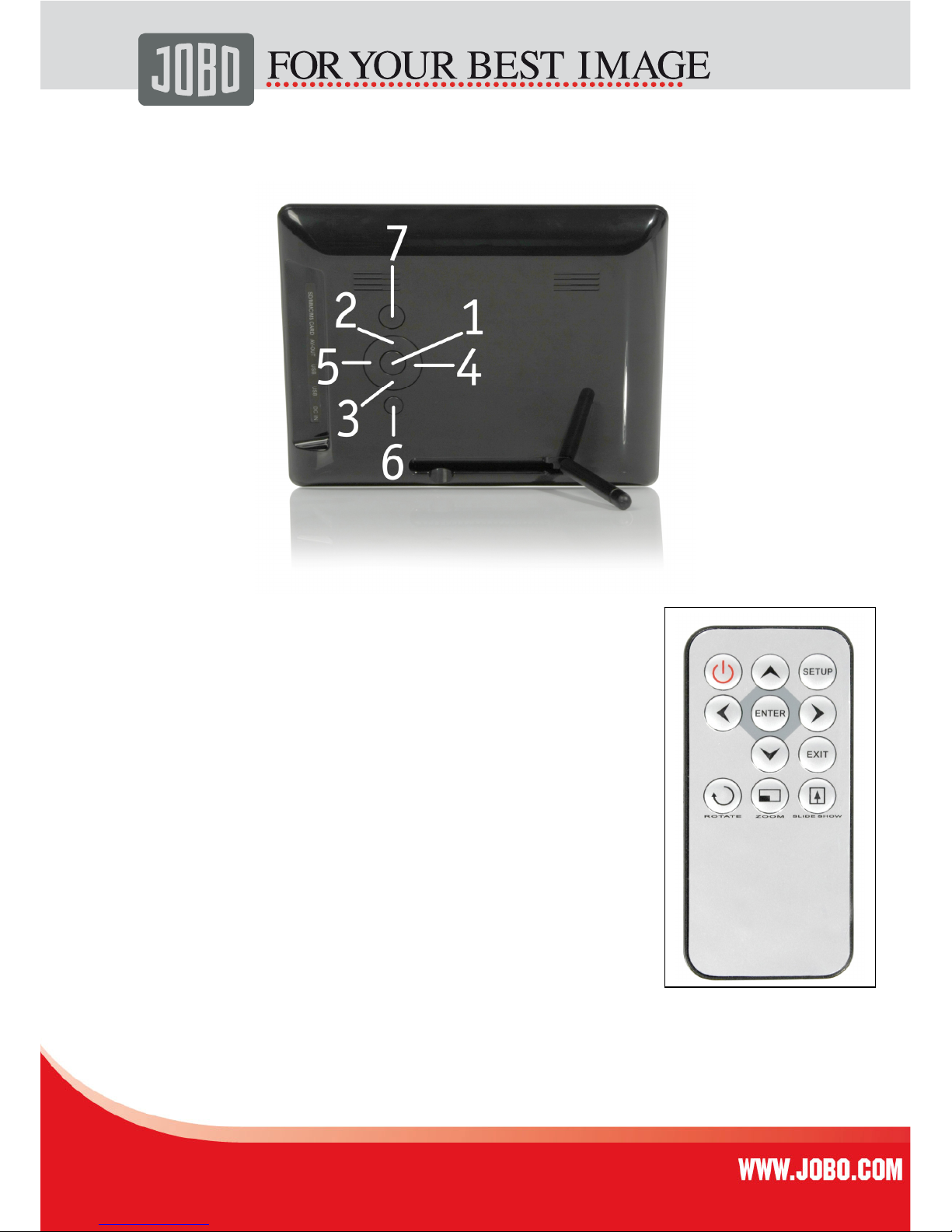
7
Definition of Control keys
Function of control keys
1.
Play/Pause
: Play/Pause or confirm button
2. Up: Move Up
3.
Down
: Move down
4.
Left
: Move left
5.
Right
: Move right
6. Exit:
Exit current menu
7. Menu:
Return to previous menu
REMOTE CONTROL
1. Setup:
Enter Setup menu
2. Rotate:
The current photo will be rotated
3. Zoom:
Zoom in the current photo
4. Slide Show:
Start slideshow
5. Power:
Press the Power button to enter the standby mode
6. Exit:
Return to previous menu
7. Arrows Move within the menu
Thumbnail view
In the thumbnail photo-mode, nine images will be shown on the screen, so that an easy
image selection is possible.
Page 8

8
In the PHOTO mode, press the PLAY/PAUSE key to choose either the USB-disk or memory
card. Then press PLAY/PAUSE key to confirm. Nine images will be shown on the screen for
easy image selection.
Thumbnail view
Arrows: Use the four button of the control panel to select an image
PLAY/PAUSE: Press the PLAY/PAUSE button of the control panel to view the selected
image at full screen size.
EXIT: Press the EXIT button to return to the previous image
Control buttons in Full Screen View
When viewing an image in full screen the buttons refer to the following functions
LEFT: When viewing an image, press the LEFT button on the control panel to
return to the previous image.
RIGHT: When viewing an image, press the right button on the control panel to
skip to the next image.
PLAY/PAUSE: Press PLAY/PAUSE button to confirm and to enter the
SLIDESHOW view.
EXIT: Press the EXIT button on the control panel to return to the thumbnail
view.
Control Buttons in Slideshow Mode
PLAY/PAUSE Press the PLAY/PAUSE button in the slideshow mode to switch between
“Play” and “Pause”. The current mode (either PLAY or PAUSE) will be
Page 9

9
displayed in a small window on the screen which will disappear
automatically a couple seconds later.
Enter Photo Options in PAUSE mode
To enter the photo options menu you have to be in “PAUSE” mode not in slideshow mode.
After pressing the MENU button there will be 5 icons displayed in the right hand corner of
the display. If you press Menu again you will exit the current mode.
Press LEFT/RIGHT button to choose an icon and press PLAY/PAUSE button to confirm.
Rotate the current picture
Zoom in the current picture
Copy the current picture for open logo
To see the EXIF information
Press PLAY/PAUSE button to confirm whether need delete or not
Calendar
Press the EXIT button to return to the Main menu. Then choose the calendar icon and
confirm to enter the calendar mode.
Page 10

10
Setup Menu
Viewing options
1. Original
The image is displayed in the aspect ratio of 4:3.
2. ZOOM Mode
In ZOOM mode all images are displayed in the original aspect ratio but they are
zoomed in.
Transitions Effects
You can choose form 17 different transitions effects for your individual slideshow:
ALL (all transition effects are used in a random sequence)
Reel
3D flip
3D Circle
3D float
3D cube
Shutter
Open door
Cross Comb
Insert
News
Plus sign
Flabellate
Fade
Shrink
Fire crack
Wave
Slideshow Intervals
Three (3) Seconds
Ten (10) Seconds
One (1) Minutes
Two (2) Hours
Brightness Adjustments
You can adjust the brightness of the panel in 6 different grades from 0 to 6.
Page 11

11
On Screen Menu Language
In this option you can select the on screen menu language. You can choose between:
(1) English
(2) French
(3) Spanish
(4) Italian
(5) Dutch
(6) German
(7) Russian
(8) Portuguese
Date & Time Settings
Date Settings
Press PLAY/PAUSE to enter the date setting. Press Left/Right to choose month, then Press
PLAY/PAUSE to confirm. Then press Left/Right to choose date. Press PLAY/PAUSE to confirm.
Then press Left/Right to choose year. Press PLAY/PAUSE to confirm and finish the date
setting.
Time Settings
Press PLAY/PAUSE to enter the time setting. Press Left/Right to set Hour, press PLAY/PAUSE
to confirm. Then press Left/Right to set Minute. Press PLAY/PAUSE to confirm and finish the
time setting.
Reset to Factory Settings
You can reset the product to its original factory settings. After you have selected this
option you have to confirm it with “YES” or “NO”.
Technical Specifications
Display size 8 Inch
Screen Resolution 800 * 600
Brightness 350 cd/m2
Contrast 300:1
Viewing angel 60/60/50/40
Reaction time 30 ms
Aspect Ratio 4:3
Slideshow interval 3 sec, 10sec, 1min, 2h
Supported File format JPEG
Supported File Size 48 Megapixel
Power Supply 100 V~ 240 V / 12 V
Power Consumption 6 W
Operating Temperature -20 - 65 °C
Page 12

12
Storage Temperature -30 - 75 °C
Dimensions (mm)
217 x 172 x 24 mm
Weight: 424 g
Package Content:
Photo Display CURVE 8
Remote control
This User Manual
AC Power Adapter
Warranty conditions
This product is subject to the legal warranty periods relating to manufacturing faults and defects.
Substance of the warranty:
Substance of warranty:
1. In the event of malfunctioning caused by manufacturing defects JOBO AG will repair or
replace the defective product at its own discretion.
2. JOBO AG and its suppliers do not assume any liability for data losses occurring during
operation of the device or consequential damage resulting from this. Under no
circumstances will JOBO AG assume liability for any direct, concrete or special damage or
consequential damage like for example damage to or loss of property or devices, loss of
profits or sales, costs for spare parts, expenditure or inconvenience caused by the
interruption of service or any other damage. The user will be exclusively responsible for the
loss, damage or destruction of data during the operation of a JOBO product. Under no
circumstances will JOBO AG be liable for the recreation of such data. Under no
circumstances can claims be lodged that exceed the purchase price of the product.
3. The following repairs are not covered by the warranty and must be paid for separately:
- Malfunctions after the end of the legal warranty periods
- Change of battery after the end of the warranty period
- Change of hard disk after the end of the warranty period
- Malfunctions due to incorrect operation by the user (if device is not used as
described in the manual)
- Malfunctions caused by other devices
- Changes or damage to the device not caused by the manufacturer; especially,
warranty claims will lapse if the device has been opened by anyone other than by a
JOBO AG repair workshop
- Damage caused by natural disasters (acts of God)
- A hard disk change during the warranty period must only be performed by JOBO.
Such a change by any other party will entail the loss of all warranty claims.
If you want to make any claims under the warranty you are asked to contact the Technical Service of
JOBO AG. You will be expected to quote the serial number of the JOBO product and may also have to
submit proof of purchase to show that the warranty period has not yet elapsed.
Page 13

13
Service
If you have any questions on or need help with our products please do not hesitate to get in touch
with our Technical Service.
JOBO AG
Service Department
Kölner Straße 58
D-51645 Gummersbach
E-Mail: support@jobo.com
Website: www.jobo.com
Subject to technical modification!
