Page 1
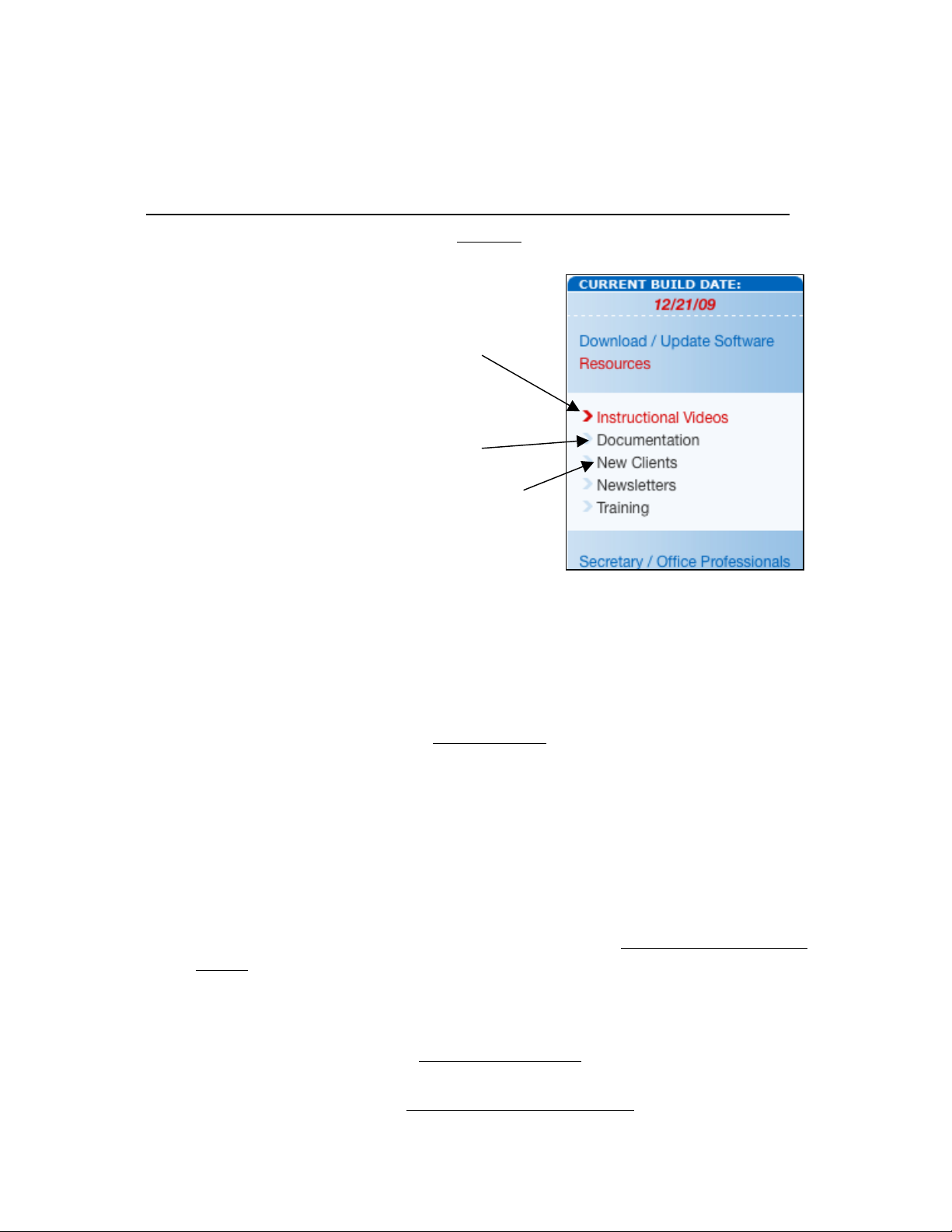
Starting the 13-14 School Year Checklist – New Client
The following is a list of items to be completed before school starts or shortly thereafter.
The items listed do not need to be completed if your school does not use one of the
modules or functions, nor do they need to be completed sequentially.
General
Every JMC user should familiarize themselves with the resources available at our
website: www.JMCINC.com.
View JMC instructional videos, under the
Resources tab, at the JMC website and present
them to the appropriate staff.
Review the documentation available and
download the necessary forms. Please note:
These forms do not need to be printed; they can
be viewed as PDFs on your desktop.
All office users should visit the “New Clients”
section of the JMC website. This gives new
users a general overview of the program and
explains the different resources that are
available to them.
Every building (i.e elementary, middle school,
high school) should have at least one computer with the Next-Gen form designer
installed on it to create or make edits to Standards and Benchmarks forms,
Custom Report Card forms, or Student Information forms. Directions for the
installation of this program are located on the Next-Gen page on our website.
JMC Modules
Please note: Items that can only be done at the district level will have the
(district level) connotation.
Attendance
Any students who have enrolled into your school or transferred out since your 12-
13 data has been transferred to JMC must have their demographic data entered or
adjusted. Please go to the Secretary/Office Professionals page on our website and
click the Student Enrollment tab to view the instructions. This will show you how
to complete these important steps.
School days in session must be entered in (district level) Attendance Day Day
Names. We recommend that you enter dates up to December 1st and then enter
day names 3-4 weeks in advance instead of for the entire school year because you
cannot insert (make-up) days into the calendar.
Office personnel should be given JMC usernames and passwords with the
appropriate user privileges in File User Privileges.
New teachers should be entered (and given usernames and passwords for the
Gradebook if applicable) in Attendance Staff Teachers.
Page 2
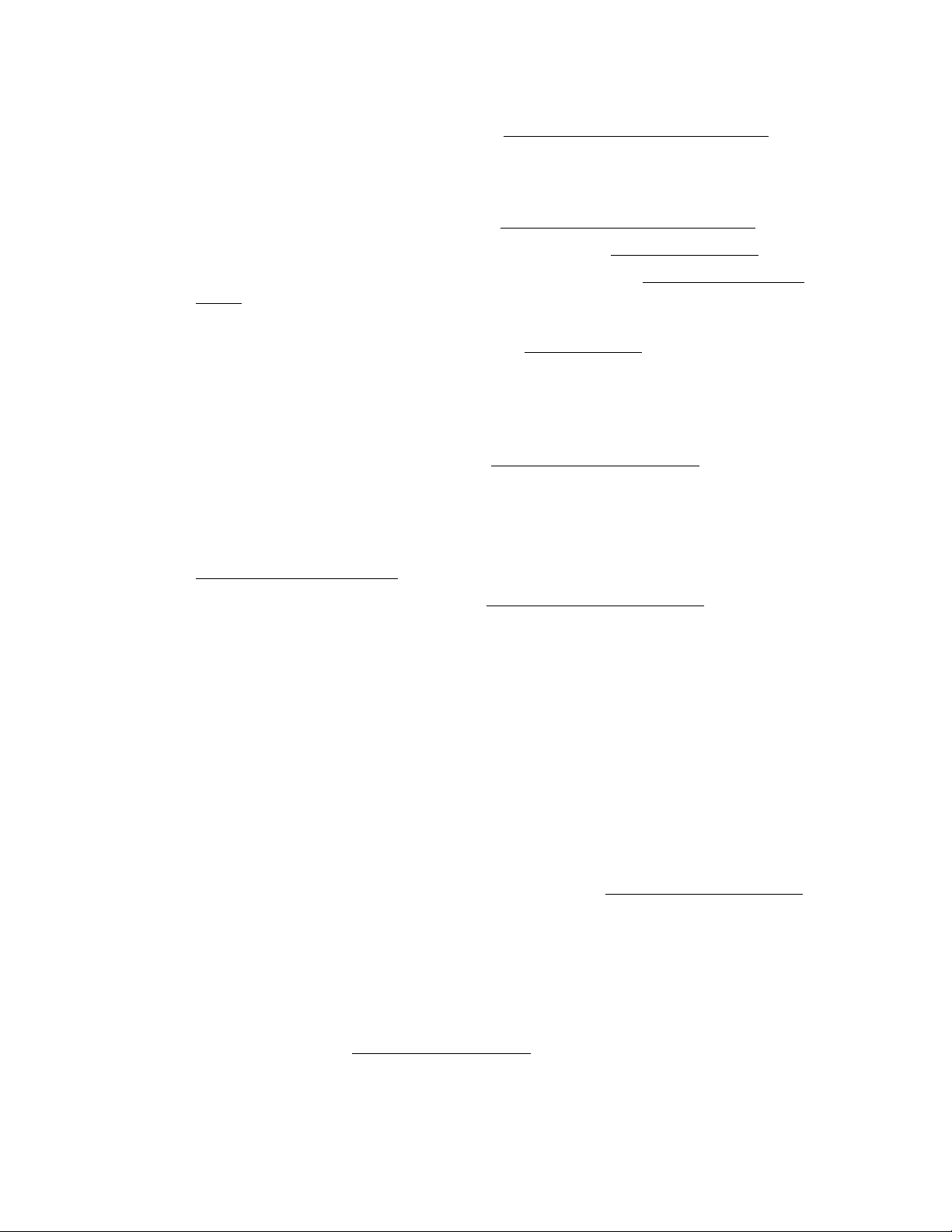
Assign advisors en masse for students in Attendance: Staff: Assign Advisees or
assign them individually on the Edit Student Data screen. Advisors are typically a
student’s main teacher in the elementary school and their homeroom teacher in
the middle school and high school.
Print student information for advisors in Attendance Staff Advisor List.
(Optional) Assign locker numbers and combinations in Edit Student Data.
Create new Custom Field definitions for the current year in File Define Custom
Fields. Place a checkmark under the “Current year” column for those custom
fields you wish to use for this year.
Create Student Information Forms using the Form Designer. These forms can be
printed so parents can review student demographic information and parent contact
information. (For more information, view the instructional video “Student
Information Forms.”)
If Lifetouch, Herff Jones, or Jostens are used for school pictures create the
information file for those businesses in AttendanceStudent Lists. A new report
has been created for you called “Student Photo File.” Highlight the “Student
Photo File,” click “OK,” click “Preview” near the bottom, and then click “Export
Data” to create the file you will email to your photo company.
Change the graduation date for an entire graduating grade level in (district only)
Edit Mass Change Fields. Review all of the fields that can be changed en masse.
The system administrator should go to File Administrator Options. (You will
need the JMC Administrator Password to view this screen.) This screen allows
you to:
a. Set the number of periods in a day and days in a cycle.
b. Set up emailing through JMC.
c. Set scheduling sorting by Sem or Tri.
Think about how you would like students numbered (Student ID) in the JMC
program. Many schools use the JMC student number as their lunch identification.
Students are assigned student numbers when they are put into JMC after we
import your data by looking at the lowest student number in a grade level in the
district and then giving the new student the next student number. For example, if
a 9th grader has student number 1427, and a new 9th grader comes in he will be
given number 1428 if that is open, or it will go through the list to the next open
number. If you would like to change student #’s go to Edit Renumber Students.
The most common practice is to put a student’s graduation year followed by 2-3
numbers depending on the enrollment in each class (ie. 1301, 1302, etc..). It is
important to figure out your numbering system early as once the school year starts
it can create a lot more work for the office to tell every student their new student
number.
Many states have an Edit Edit School Data menu item. If your state does,
review the information needed there.
Page 3

Check to make sure all flags (Active, Attend, State Reporting, Rank, Honor Roll)
are correctly checked for students by going to AttendanceStudent Exceptions.
Online Modules
View the instructional video “Online Parent Access/Intro to Online Modules” to
see how all of the Online Modules function and interact with each other.
Review Online Access settings in File Online Settings. This screen allows you
to determine how different Online Modules are used.
Post the website address for Online Parent Access, Online Student Access, and
Online Classroom Attendance on your school’s website.
Online Student Access
Assign usernames and passwords for all new students in Edit Student Data
General (Tab). This tab is on the lower portion of the screen.
Schedules
If your schedule for the current year is not complete or you need more instruction
on the Scheduling process, please go to http://jmcinc.com/office and choose the
Schedules tab. There you will find videos and instructions.
All student schedules should be completed before the on-site training in
August/September.
If all mass scheduling is completed for the school year, schedules should be
“locked” in Schedules Develop Locking Options. The access code is the
school’s postal area code. Students can then have schedules altered individually
but the “Schedule Students” function is disabled.
Grading
Review/Edit the course grades and weights in Grading Utilities Edit Grade
Values. Make sure the regular grading scale is correct and add any course grades
that may not be on the list.
Review/Edit the list of available comments from which teachers choose to be
printed on report cards in Grading Utilities Edit Comments. You have 99
comment spaces to use. Each teacher can choose one comment per course per
grading term.
Choose Standardized Test Scores to be seen “On Screen” and “On Transcripts” in
Grading Transcripts Test Score Selections. The “On Screen” settings are
saved on each local computer.
Period Attendance
Anyone who will be recording daily attendance in the office should view the
“Period Attendance” instructional video.
Page 4

Review the reasons for student’s absences and cutoffs for full/half day attendance
in Period Attendance Data Edit Reasons and Cutoffs. Add or delete any
reasons as is necessary and review all checkmarks in the “Include in conversion”
column.
Standards and Benchmarks
The Standards and Benchmarks module is typically used for elementary (K-5)
report cards. Please contact Sara Freid (email: sara@jmcinc.com) at JMC to get
the process started if you are interested in utilizing elementary report cards
through JMC.
Health
We recommend that all Health Professionals view the “Next-Gen Introduction to
Health Module” instructional video.
Review and add/remove Health History Categories in Health Data Health
History Categories. The Health History Categories settings are saved on each
local computer.
Lunch Module
Please view the “Setting Up Lunch” instructional video. Follow the instructions
given in the video.
If you use Family Lunch Accounts, create lunch contacts for all new students
using Lunch Data Initialize Family Lunch Contacts. This should not be done
until all primary contacts have been entered in the Attendance module and
attached to each student.
Adjust lunch contacts for any students who have lunch contacts that are different
than their primary contact in Edit Student Data.
Enter meal prices and (optional) the state and federal reimbursements in Lunch
Data Edit Meal Prices.
For all parents/guardians who applied for free or reduced status, determine free
and reduced status in Lunch Data Determine Free or Reduced Status.
New Teachers/Office/Administrator/Staff should have a lunch account created for
them. This is done by creating each of them as a new student (in Edit Student
Data) and making their grade level “Adult.” This means they are recorded as an
adult. You will need to choose a price group from the pop-up menu. (It usually
doesn’t matter which price group you choose because adults typically pay the
same price no matter what price group they are in). Uncheck their Attend, State
Reporting, Rank, and Honor Roll flags/boxes in the General tab. You can leave
the Active flag/box checked or uncheck it. Since adults are in their own grade
level many schools will leave it checked so they can print labels, send emails, run
reports etc. for the adults entered in JMC. Also, you can only see/edit adults by
choosing the “Adult” grade level in the pop-up menu on the top right corner of the
screen.
Page 5

POS
Please show the “POS - Point of Sale” instructional video to all new users of the
POS.
Enter usernames and passwords for all new professionals working with the POS
in File User Privileges.
In the POS application loaded onto your “lunchroom” computer, review POS
preferences in File Preferences.
GradeBook
Teachers do not need to do anything with the GradeBook before training in
August/September.
State Reporting
Minnesota/MARSS
We encourage all MARSS reporters to check out the State Reporting page on our
website at http://www.jmcinc.com/state reporting. Click on the Minnesota tab to
see the resources available to you.
Iowa/EASIER
We encourage all EASIER reporters to check out the State Reporting page on our
website at http://www.jmcinc.com/state reporting. Click on the Iowa tab to see the
resources available to you.
Wisconsin WSLS/ISES
We encourage all WSLS/ISES reporters to check out the State Reporting page on
our website at http://www.jmcinc.com/state reporting. Click on the Wisconsin tab
to see the resources available to you.
Nebraska NSSRS
We encourage all NSSRS reporters to check out the State Reporting page on our
website at http://www.jmcinc.com/state reporting. Click on the Nebraska tab to
see the resources available to you.
