Page 1

SDI/HDMI2ANALOG/DVI
User Guide
Rev1.0
JMC Systems Engineering AB www.jmc.se info@jmc.se +46-8-82 82 70
Page 2
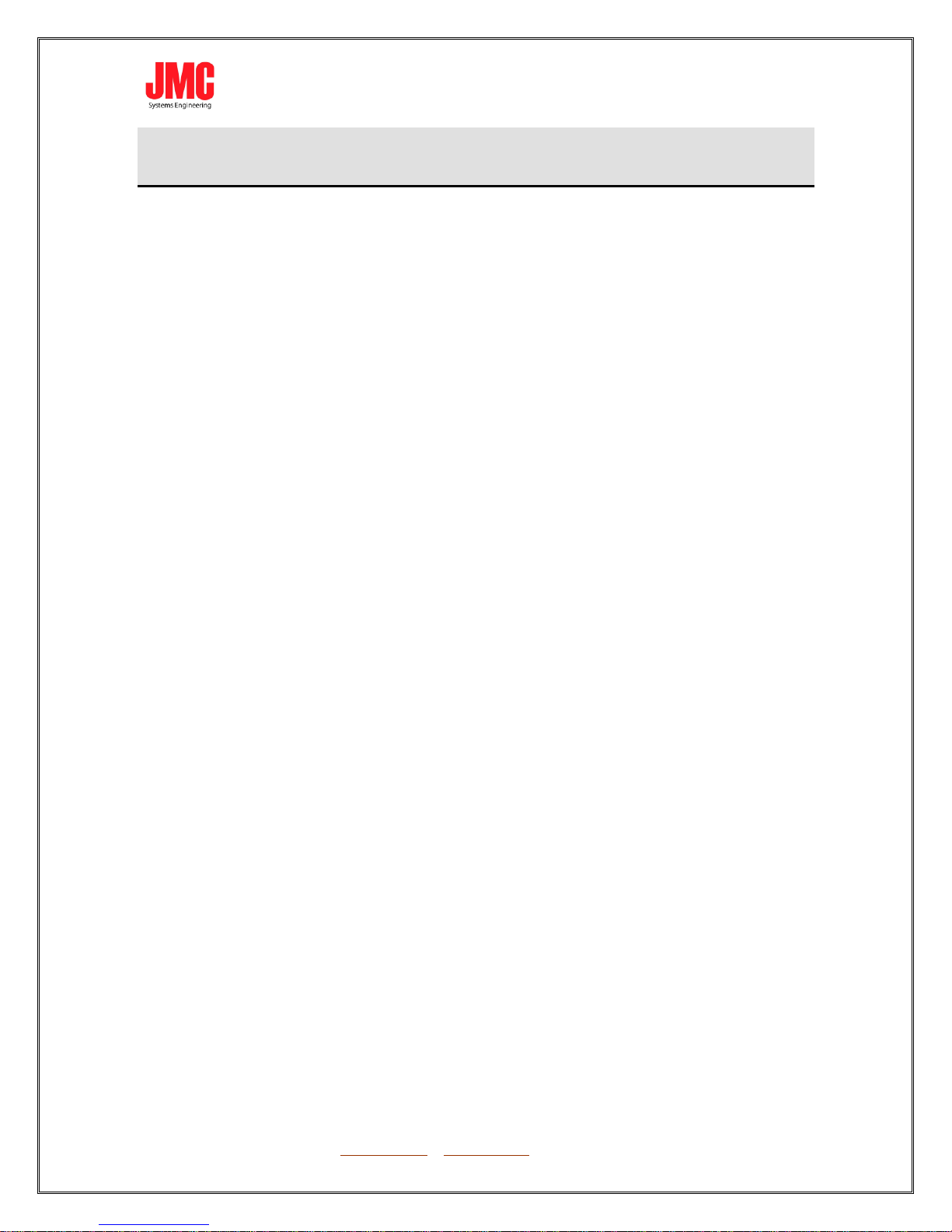
Content
Feature ................................................................................... 3
Front Panel ............................................................................... 4
Rear Panel ................................................................................ 4
Side Panel ................................................................................ 5
DipSwitch/LED Control ................................................................. 5
Installation ............................................................................. 13
Specifications .......................................................................... 14
Firmware Upload ...................................................................... 15
Appendix Table A ..................................................................... 17
JMC Systems Engineering AB www.jmc.se info@jmc.se +46-8-82 82 70
Page 3
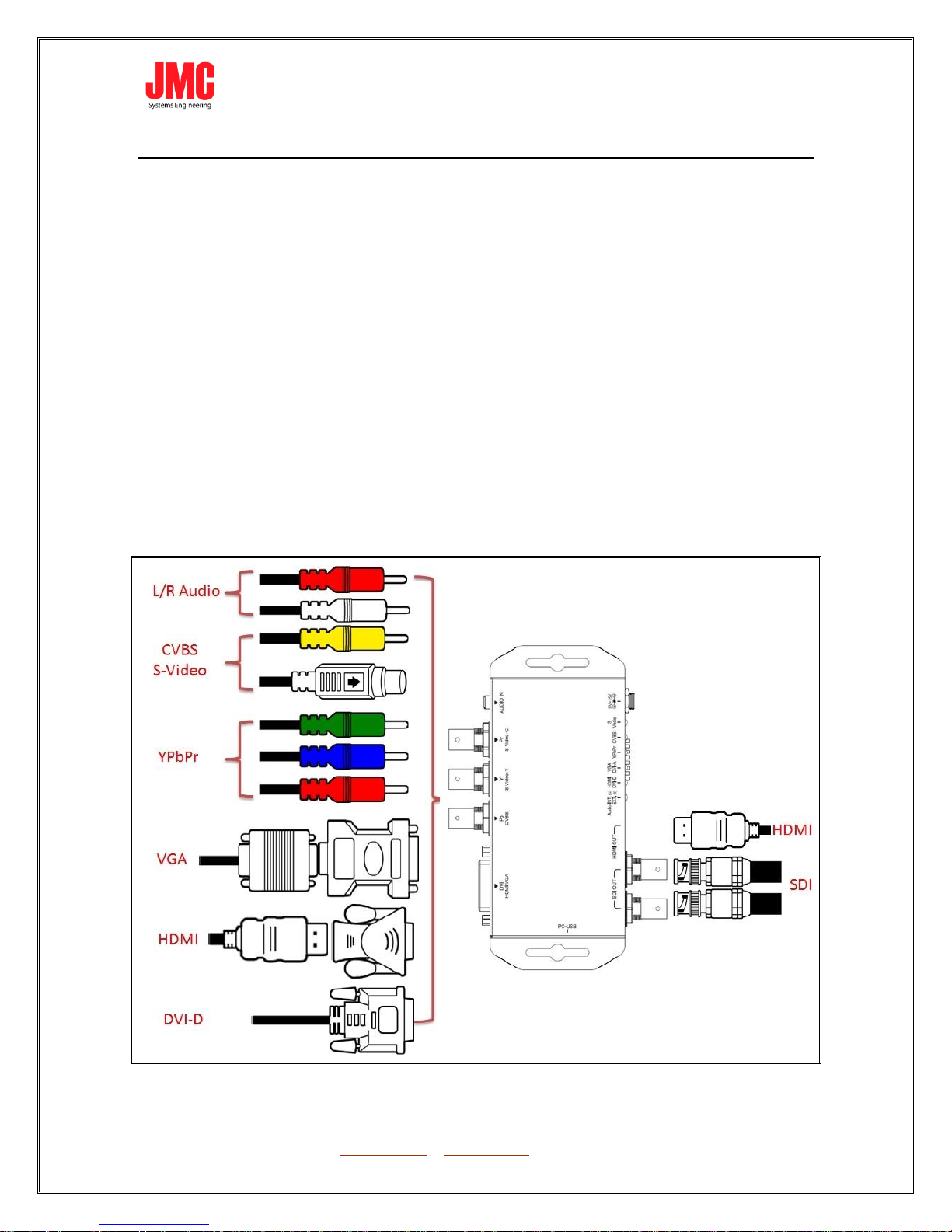
SDI Supports HD formats :
720p50 & 60
1080i50 & 60
1080p24, 25, 30, 50 & 60
SDI Support 525i & 625i SD D1 format
Auto 3G/HD/SD-SDI detection
Can be split one 3G-SDI displays simultaneously.
Frame rate conversion(1.000/1.001)
External Dipswitch and Usb Configuration
Firmware is upgradable in the field using the integrated USB port
The converter is Plug-and-Play
Support DVI-D, DVI-A, Component, CVBS and S-Video Output
Support stereo audio( L/R Audio ) output
Feature
JMC Systems Engineering AB www.jmc.se info@jmc.se +46-8-82 82 70
Page 4

NO
Component
Function
1
SDI Input Port
From your SDI Device plug into this port
2
SDI Pass Thru
From your SDI Display Device plug into this ports
3
HDMI Input Port
From your HDMI Device plug into this port
4
Input Port/ Ouptut
Port LED
The LEDs are indicate Input Ports and Ouptut
Source
5
Dipswitch
Control the Box ( Input Port/Audio/Output
Format) 6 Power Jack
The Power adapter plug into here
NO
Component
Function 1 Phone Jack
From you Audio Device plug into this port
2
Component/CVBS/S-Video
Output Port
From your YPbPr/CVBS/S-Video Device plug
into this port
3
DVI-D/DVI-A Input Port
From your DVI-D/DIV-A Device plug into this
1
3
1
6
3
2
4
5
2
Front Panel
Rear Panel
JMC Systems Engineering AB www.jmc.se info@jmc.se +46-8-82 82 70
Page 5

port
NO
Component
Function 1 USB Port
Upgrade firmware/Control Box From PC
NO
Component
Function
1
Control Mode
Control Box from Dipswitch or USB
2
Input Source
Select Input Source
3
Output Source
Select Output Source
2
Output Format
Select Output Format
1
1
2
4
3
5
Side Panel
DipSwitch/LED Control
JMC Systems Engineering AB www.jmc.se info@jmc.se +46-8-82 82 70
Page 6
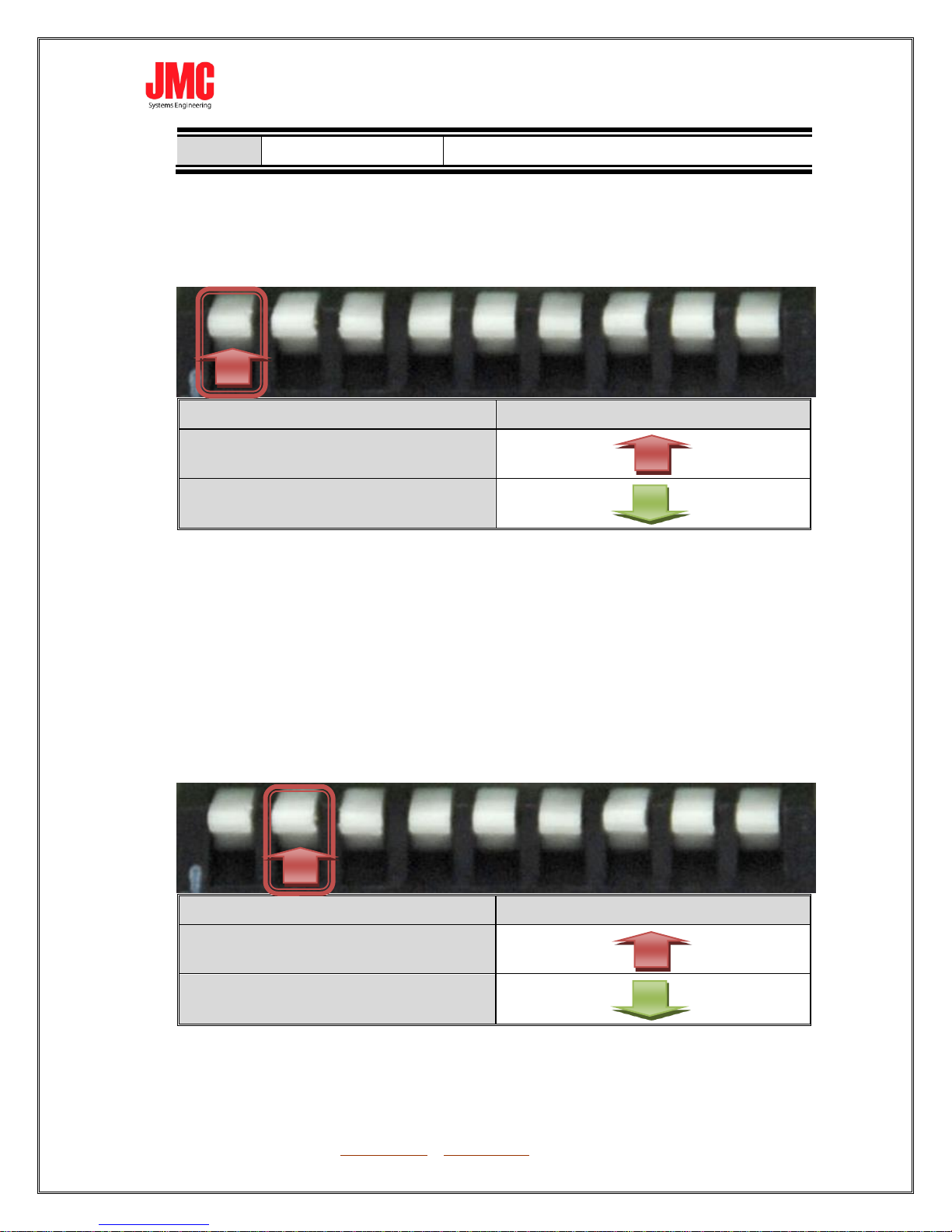
3
Frame Rate
Select 1000 or 1001 Frame rate
Control Mode
Dipswitch Indicates
DipSwitch
USB
Input Source
Dipswitch Indicates
SDI
HDMI
Control Mode:
Control Box from Dipswitch or USB.
Input Source:
Select Input Source from SDI or HDMI
JMC Systems Engineering AB www.jmc.se info@jmc.se +46-8-82 82 70
Page 7

SDI INPUT
HDMI INPUT
JMC Systems Engineering AB www.jmc.se info@jmc.se +46-8-82 82 70
Page 8

Output Source
Dipswitch Indicates
DVI-D(HDMI)
DVI-A(VGA)
YPbPr
CVBS+SVideo
Output Source:
Select Output Source(DVI-D/DVI-A/YPbPr/CVBS/SVIDEO)
Output Format:
JMC Systems Engineering AB www.jmc.se info@jmc.se +46-8-82 82 70
Page 9

Resolution
Dipswitch Indicates
Resolution
1920x1080p60
1280x720p50
1920x1080p50
720x480p60
1920x1080p30
720x576p50
1920x1080p25
720x480i59
1920x1080p24
720x576i50
1920x1080i60
1920x1080i50
1280x720p60
Pss Thru
Output Source
Dipswitch Indicates
1000
1001
Frame Rate:
Select Frame Rate 1000 or 1001
LED Indicate:
JMC Systems Engineering AB www.jmc.se info@jmc.se +46-8-82 82 70
Page 10

NO
Component
Function
1
SDI Input
The LED is indicate SDI Signal Status
2
HDMI Input
The LED is indicate HDMI Signal status
3
DVI-D(HDMI)
Output
The LED is indicate DVI-D(HDMI) Signal
4
DVI-A(VGA) Output
The LED is indicate DVI-A(VGA) Signal
5
YPbPr
The LED is indicate YPbPr Signal
6
CVBS/S-Video
Output
The LED is indicate CVBS/S-Video Signal
DVI-D + L/R Audio
1 6 2 3 4
5
1. DVI-D + L/R Audio:
JMC Systems Engineering AB www.jmc.se info@jmc.se +46-8-82 82 70
Page 11

DVI-D
DVI-A
YPbPr
CVBS/S-Video
LED
● ○ ○
○
DVI-A + L/R Audio
DVI-D
DVI-A
YPbPr
CVBS/S-Video
LED
○ ● ○
○
2. DVI-A + L/R Audio:
3. YPbPr + L/R Audio:
JMC Systems Engineering AB www.jmc.se info@jmc.se +46-8-82 82 70
Page 12

YPbPr + L/R Audio
DVI-D
DVI-A
YPbPr
CVBS/S-Video
LED
○ ○ ●
○
Composite(CVBS) + L/R Audio
DVI-D
DVI-A
YPbPr
CVBS/S-Video
LED
○ ○ ○
●
4. Composite (CVBS)+SVideo + L/R Audio:
JMC Systems Engineering AB www.jmc.se info@jmc.se +46-8-82 82 70
Page 13

SDI2MULTI installation consists of the following:
1. Disconnect +12DC adaptor to converter.
2. Connect Video Source to the Input Connector.
3. Connect Display Equipment to the output’s connector
4. Connect the +12DC adaptor to the converter.
Installation
JMC Systems Engineering AB www.jmc.se info@jmc.se +46-8-82 82 70
Page 14

DESCRIPTION
SDI/HDMI2ANALOG/DVI
SDI Format
SD-SDI, HD-SDI & 3G-SDI
SDI Transition Rate
2.970Gb/s, 10485Gb/s and 270Mb/s
Audio Support
8 - Channel
Coaxial Cable Type
RG6/RG59(75Ω)
Cable Equalization
3G: 100m of RG6/ 86m of RG59
HD: 170m of RG6/ 120m of RG59
SD: 400m of RG6/ 280m of RG59
*1 RG6: CANARE L-5CFB Cable / RG59: Belden 9275 Cable
*2 Cable Length Performance: Depending on SDI Signal and
Cable Quality
Input Source
HDMI/SDI
Output Source
HDMI/VGA/YPBPR/CVBS/SVIDEO/SDI
Format Support
Appendix Table A
Firmware Updates
Via Mini-USB
Input Connector
1 x BNC [SDI]
1 x HDMI
Output Connector
1 x BNC [SDI]
1 x DVI-I [DVI-D + DVI-A]
3 x BNC [YPbPr or YC + CVBS ]
1 x Phone Jack
BNC Connector
3G 75 Ω inter-locked socket
Dipswitch
Output Format/Audio Source/Input Source
Housing
SECC
Dimension
L:153mm x W:63.3mm xH:26mm
Power Source
Power Adapter: AC 100 ~ 240 V/DC (+9 ~ 15 V)
Operation Temperature
0~50°C [32~114°F]
Storage Temperature
-20~+60°C
Specifications
JMC Systems Engineering AB www.jmc.se info@jmc.se +46-8-82 82 70
Page 15

Firmware is upgradable in the field using the integrated USB port
How to Firmware upgrade:
Step 1.
Open Upload Firmware Program tools.exe and connect box to PC by USB
Cable.
Firmware Upload
Step 2.
Plug and un-plug “DC adapter” to power on/off the converter box (the
connection check status will be changed to “Connect”)
JMC Systems Engineering AB www.jmc.se info@jmc.se +46-8-82 82 70
Page 16

Step 3.
Step 4.
Plug and un-plug “DC adapter” again (the connection check status will be
changed to “Connected”) and Please click the Open File button to select
the firmware bin file.
Step 5.
Please click “Start’ Button to proceed with new firmware programming.
The PASS message will appear when the procedures finished.
Close Upload Firmware Program tools
JMC Systems Engineering AB www.jmc.se info@jmc.se +46-8-82 82 70
Page 17

Support Input Format:
720x480i59
720x576i50
720x480 p60/59
720x576 p50
1280x720p60/59
1280x720p50
1920x1080i60/59
1920x1080i50
1920x1080p24/23
1920x1080p25
1920x1080p30/29
1920x1080p60/59
1920x1080p50
640x350p85
640x400p85
720x400p85
640x480p60
640x480p72
640x480p75
640x480p85
800x600p56
800x600p60
800x600p72
800x600p75
800x600p85
848x480p60
1024x768p50
1024x768p59
1024x768p60
1024x768p70
1024x768p75
1024x768p85
1152x864p70
1152x864p75
1280x768pRB
1280x768p60
1280x768p75
1280x768p85
1280x800p60
1280x800p75
1280x800p85
1280x960p60
1280x960p75
1280x960p85
1280x1024p60
1280x1024p75
1280x1024p85
1360x768p60
1366x768p50
1366x768p60
1400x1050p50
1400x1050p59
1400x1050p60
1400x1050p75
1440x900p60
1440x900p75
1440x900p85
1600x1200p50
1600x1200p59
1600x1200p60
1600x1200pRB
1680x1050pRB
1680x1050p60
1920x1200pRB
HDMI Mode
720x480 i60
720x480 i59.94
720x576 i50
1280x720 p60
1280x720 p59.94
1280x720 p50
1920x1080 i60
1920x1080 i59.94
1920x1080 i50
1920x1080 p60
1920x1080 p59.94
1920x1080 p50
1920x1080 p30
1920x1080 p29.97
1920x1080 p25
1920 x 1080 p24
1920 x 1080 p23.98
Appendix Table A
Support Output Format:
JMC Systems Engineering AB www.jmc.se info@jmc.se +46-8-82 82 70
Page 18

VESA Mode
1920x1080 p60
1680x1050 p60
1440x1050 p60
1440x900 p60
1400x1080 p60
1366x768 p60
1280x1024 p60
1280x1024 p60
1280x960 p60
1280x800 p60
1024x768 p60
800x600p60
640x480 p60
JMC Systems Engineering AB www.jmc.se info@jmc.se +46-8-82 82 70
