Page 1

ECLIPSE
SX
Midnight Finish
Compact Color Grading Control Surface
Users Manual
Page 2
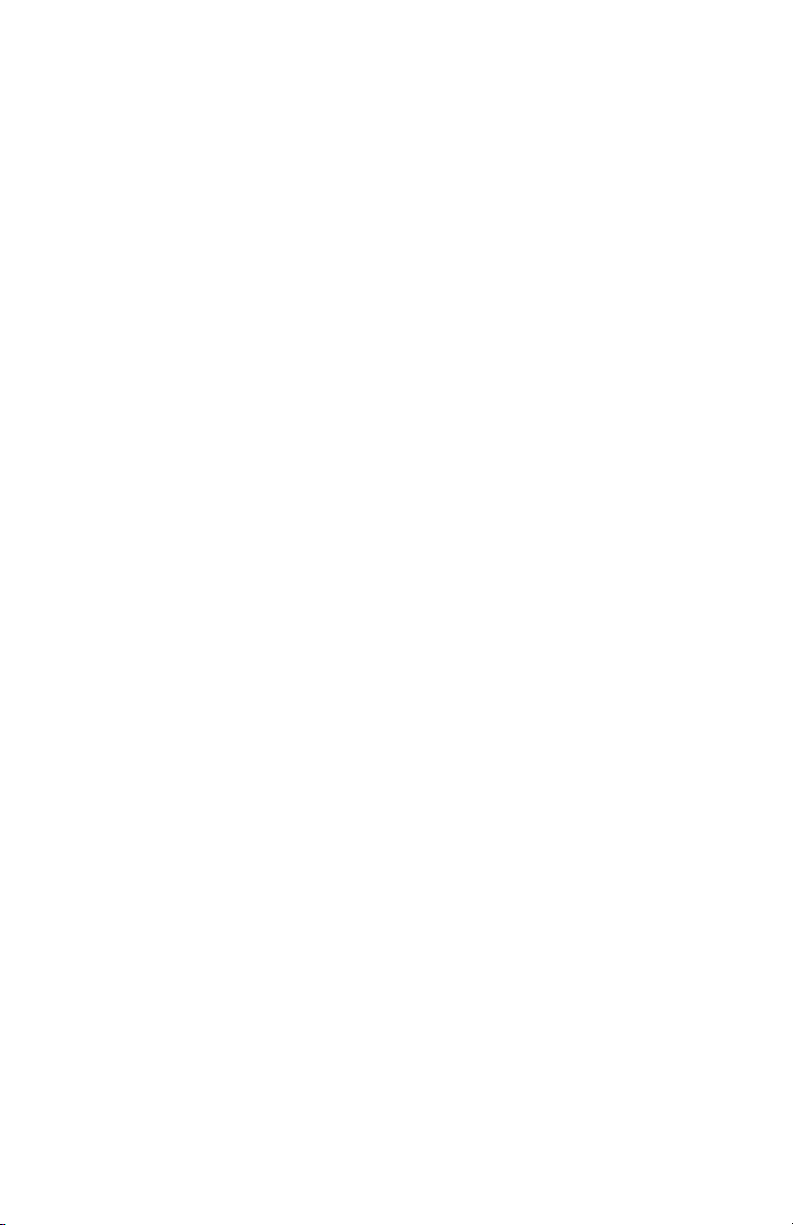
EclipseSX Midnight Finish and EclipseSX are trademarks of JLCooper
Electronics. All other brand names are the property of their respective owners.
Eclipse SX User’s Manual, First Edition
Part Number 932114
2010 JLCooper Electronics, 142 Arena Street, El Segundo, CA 90245 USA
(310) 322-9990 ¬ (310) 335-0110 www.jlcooper.com
2
Page 3
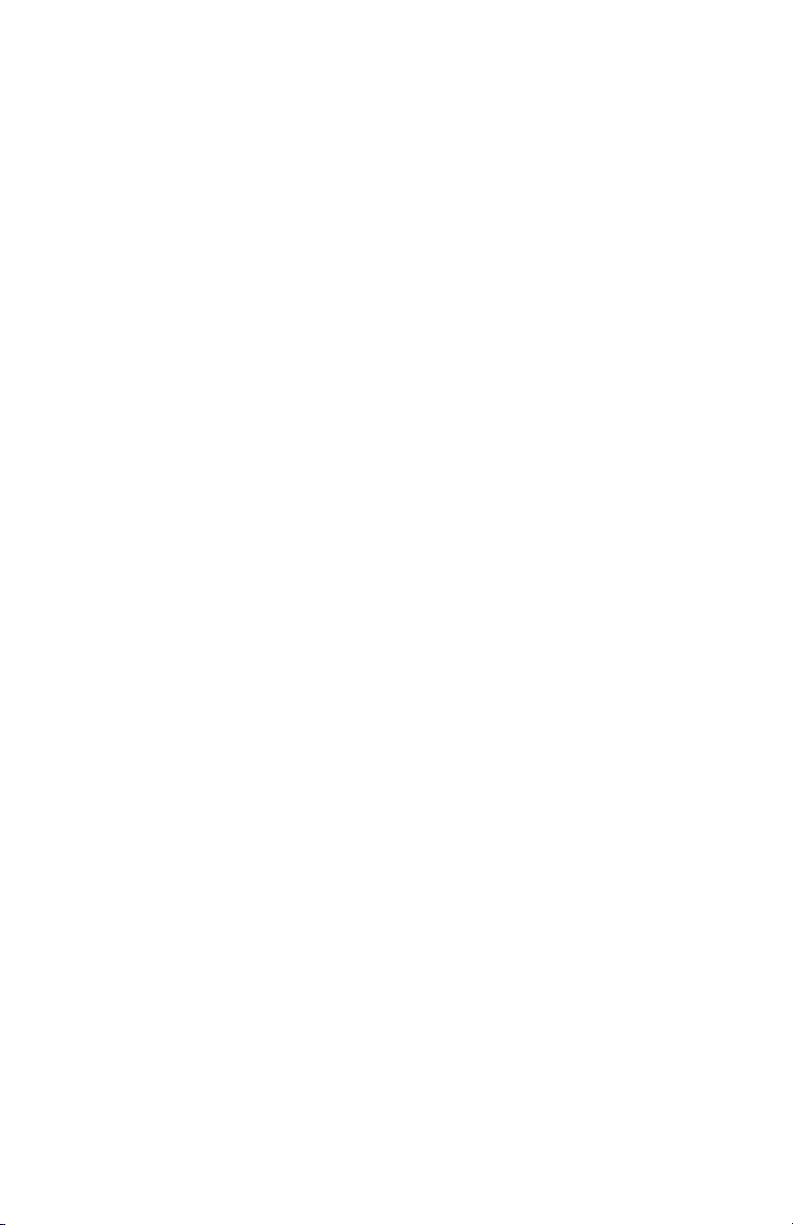
Table of Contents
Introduction................................................................................... 4
Installation..................................................................................... 5
Unpacking................................................................................... 5
Setup............................................................................................ 5
Connecting the Eclipse SX .......................................................... 5
Self Test....................................................................................... 8
Mode Selection............................................................................ 8
Technical Reference...................................................................... 9
Electrical Connections................................................................ 9
Troubleshooting ........................................................................ 15
Care and Service....................................................................... 15
Configuring the Host Application............................................. 15
Using the Eclipse SX ................................................................... 16
Technical Reference.................................................................... 17
Troubleshooting ........................................................................ 17
Care and Service....................................................................... 20
JLCooper Electronics Factory Warranty................................. 21
3
Page 4
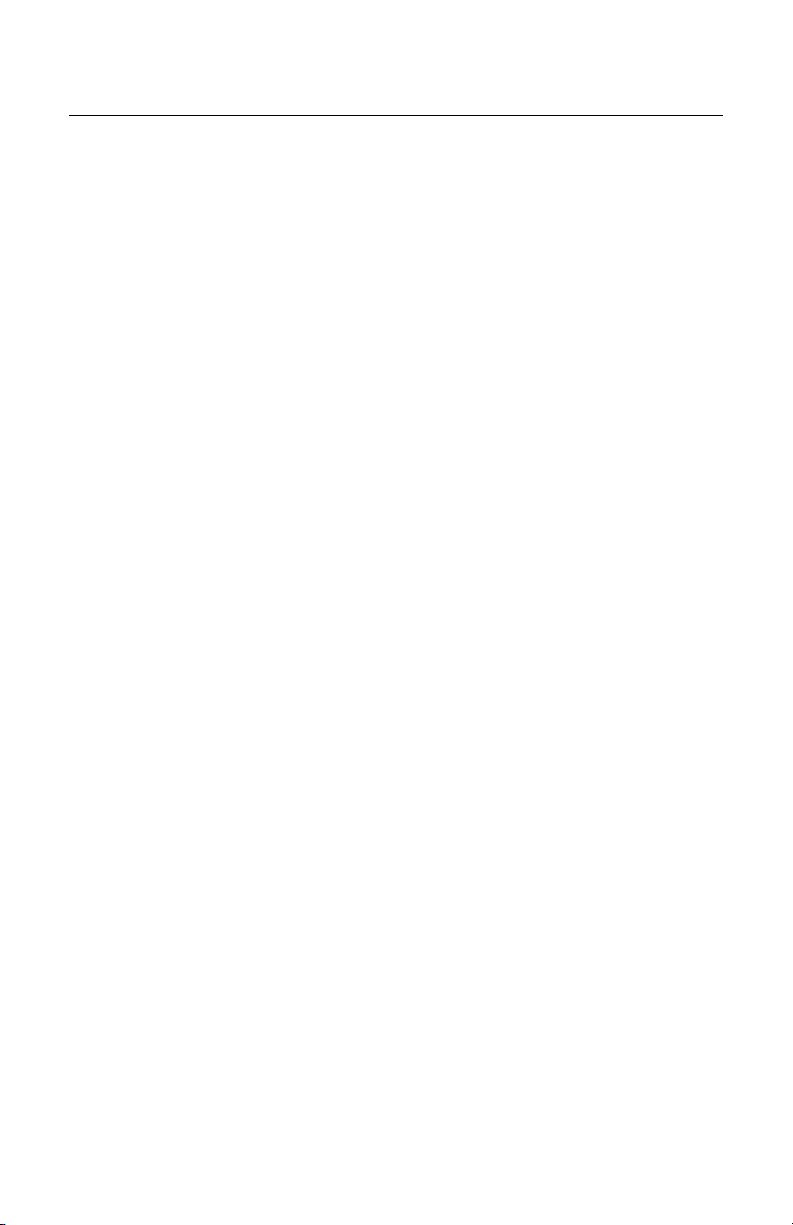
Introduction
The EclipseSX Midnight is a tactile control surface intended for
color grading application such as Apple Color, Iridas SpeedGrade,
Assimilate Scratch and IFX Piranha Cinema HD.
The EclipseSX Midnight is identical to the left side of the
EclipseCX with the following enhancements:
• Darker unit finish with black sides,
• White LED and VFD displays and,
• The addition of six reset pushbutton switches next to the
high resolution encoders above the trackballs.
The EclipseSX Midnight has numerous interface options. It has
two slots to accommodate the MCS-Interface Cards. These are
available in:
• RS-232
• RS-422
• USB
• Ethernet
• GPI (8 in / 8 out)
Additionally, the EclipseSX Midnight has an expansion port,
which allows it to be connected to either an Eclipse or MCS-3000
series controllers as a slave peripheral. Alternatively, it can act as
a master to other Eclipse or MCS-3000 series peripherals.
The unit features a DC power jack. The unit can be power from
the supplied power adaptor or powered from 12 volts DC.
4
Page 5
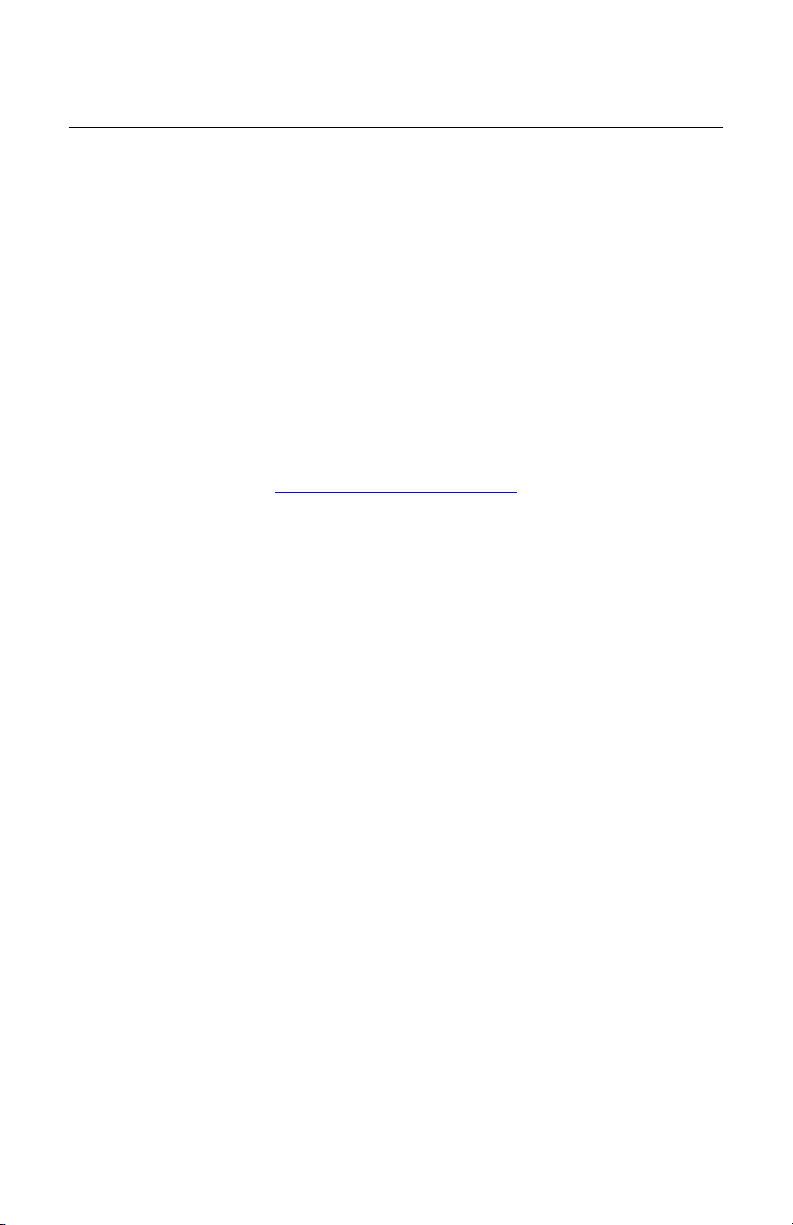
Installation
Unpacking
When you receive your Eclipse SX Midnight, you should receive
the following items:
• EclipseSX Midnight
• This Users Manual
• Power Supply
• Power Cord
Please take a moment to register your product at:
http://www.jlcooper.com
This will allow us to notify you of important updates and changes
to software or features.
Setup
The compact design of the Eclipse SX makes it easy to locate
wherever you need it. The Eclipse SX must be setup up in a
location that does not experience vibration, excessive humidity,
dust or temperature extremes.
Connecting the Eclipse SX
The EclipseSX can connect to the host directly using an interface
card installed in slot 1. This can be an RS-422, RS-232, USB or
Ethernet card. Refer to the next section for specific instructions on
how to connect the EclipseSX to your host computer.
The Eclipse SX typically uses the MCS-Ethernet Interface which
connects to any 10baseT or 100baseTX Ethernet network.
1. Connect the Eclipse SX to the Ethernet network
2. Connect the included power supply to the Eclipse SX.
5
Page 6
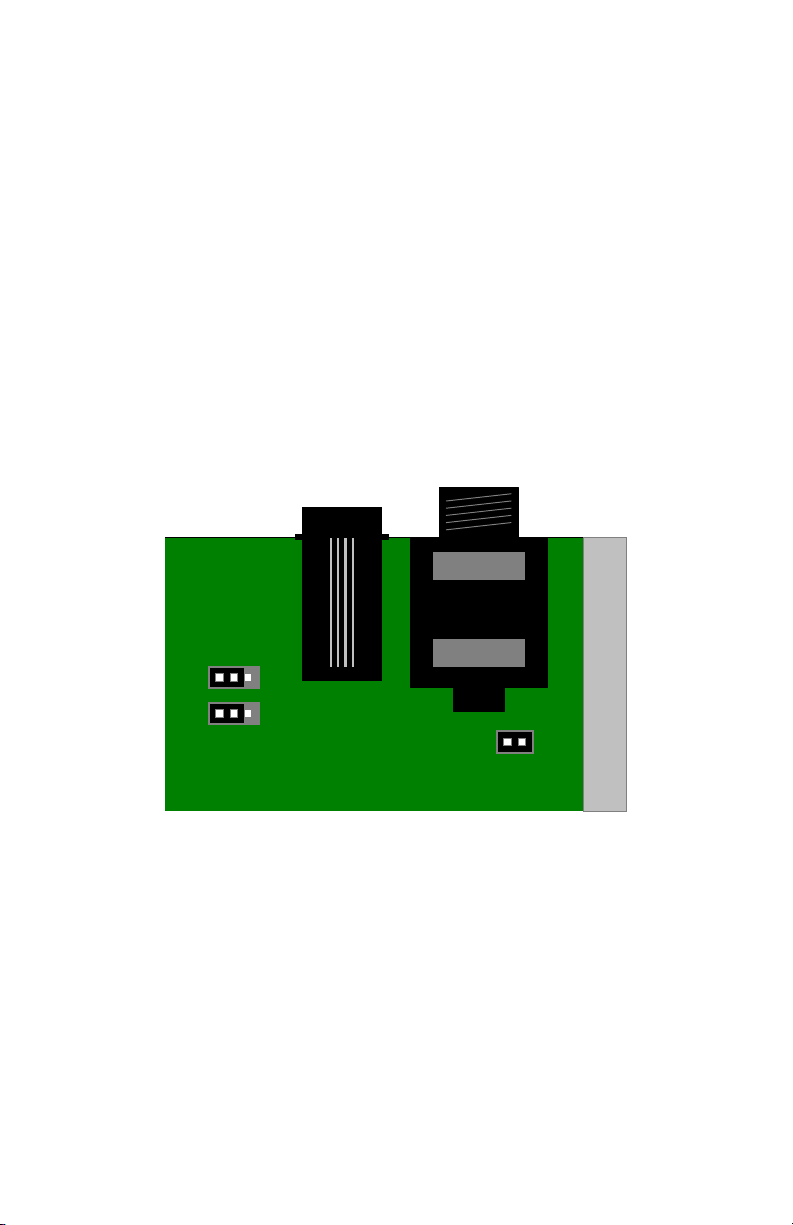
r
Configuring the MCS-Spectrum as a Master
When the MCS-Spectrum is directly connected to a host computer
using an interface card in Slot 1, it becomes the master. That is,
the MCS-Spectrum communicates directly with the host and any
other MCS Series controller become slave or expander peripherals.
Expander peripherals connect to the MCS-Spectrum using the
Expander port on the rear of the MCS-Spectrum.
The diagram below shows how to set the jumpers in the MCSSpectrum to operate as a Master. In this case, JB2 and JB3 in the
MCS-Spectrum MUST be placed in the “MASTER” position. JB1
in the MCS-Spectrum MUST be installed.
Maste
Slave
JB2 JB3
Jump for Master
6
JB1
Page 7
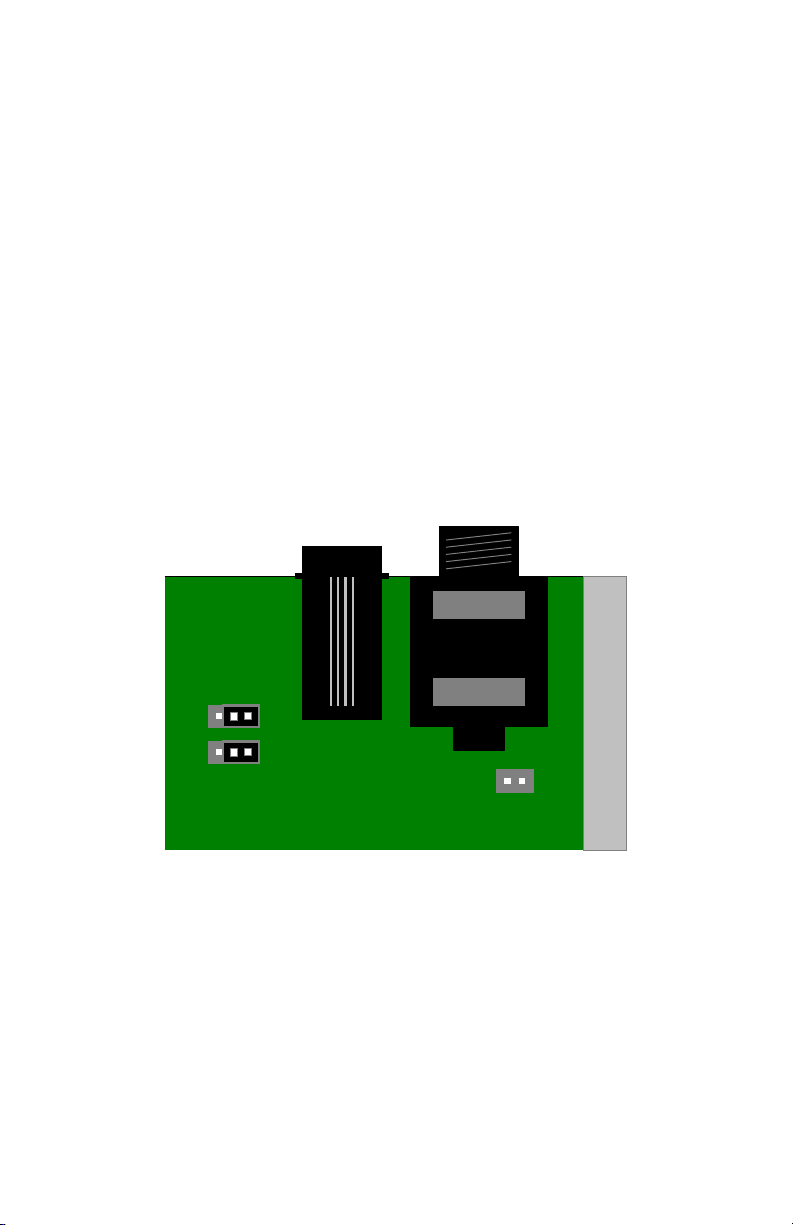
Configuring the MCS-Spectrum as a Slave
r
When another MCS Series controller, such as the MCS-3800, is
directly connected to a host computer, the MCS-Spectrum
becomes a slave or expander peripheral. In this situation, the
MCS-Spectrum communicates indirectly with the host through the
master. The slave or expander MCS-Spectrum connects to the
master controller using the Expander port on the rear of the MCSSpectrum.
The diagram below shows how to set the jumpers in the MCSSpectrum to operate as a slave or expander peripheral. In this case,
JB2 and JB3 in the MCS-Spectrum MUST be placed in the
“SLAVE” position. JB1 in the MCS-Spectrum MUST be
removed. The jumper for JB1 can be installed on one of the pins
of JB1 for safekeeping.
Slave
Maste
JB2 JB3
Jump for Master
JB1
7
Page 8

Self Test
The EclipseSX has a self test mode which aids in troubleshooting
the controller. The self mode is accessed by pressing and holding
Page 1 and Page 2 during power up.
Buttons and LEDs are tested by pressing any button. When a
button is pressed, the corresponding LED illuminates indicating
that the button and LED are functioning.
The trackballs and rings are tested by rolling the balls or turning
the rings. The direction and control will be indicated in the left
display.
The encoders are tested by turning the knobs. The direction and
value of each encoder will be indicated on the right display.
Mode Selection
To accommodate a wide variety of applications, the EclipseSX can
emulate the protocol of an EclipseCX or the MCS-Spectrum.
There are two ways to switch the protocol of the EclipseSX:
1. Manually
This methods allows the user to manually set the
operational mode.
• To select EclipseCX mode,
press and hold Page 6 during power on.
• To select MCS-Spectrum mode,
press and hold Page 5 during power on.
2. Automatically
When the EclipseSX receives an EclipseCX message
from the host software application (such as Apple
Color), the unit will switch to EclipseCX mode.
8
Page 9

Technical Reference
Electrical Connections
The EclipseSX can have a variety of interface cards. Among these
are:
• MCS-3000 Series RS-422 (Version 2) Card #920465
• MCS-3000 Series RS-422 Card #920320
• MCS-3000 Series RS-232 (Version 2) Card #920466
• MCS-3000 Series RS-232 Card #920321
• MCS-3000 Series USB (Version 2) Card #920467
• MCS-3000 Series USB Card #920384
• MCS-3000 Series Ethernet Card #920394
• MCS-3000 Series GPI card #920355
9
Page 10

MCS-3000 Series RS-422 Interface Card
The RS-422 Interface is intended for operation with a VTR,
controller or a host computer. It provides the advantages of RS422, which allows for long cable runs. With low loss, low
capacitance cable, the RS-422 Interface Card can accommodate
cable runs up to 1km.
The RS-422 Interface has a female D-Sub connector. The
interface can be configured to connect to either a deck or a host.
Five jumpers on the interface card configure the pinout. All five
jumpers must be places in either the “To Computer” or “To
Machine” position. The port is configured to communicate at
38400 bits/sec, 1 start bit, 8 data bits, 1 stop bit and odd parity.
MCS-RS422 Interface Pinout
Setting on Card
“To Computer” “To Machine”
1
2
3
4
5
6
7
8
9
Note: These signals are at the RS-422 Interface card.
Ground Ground
Transmit A Receive A
Receive B Transmit B
Ground Ground
not used not used
Ground Ground
Transmit B Receive B
Receive A Transmit A
Ground Ground
10
Page 11

MCS-3000 Series RS-232 Interface Card
The RS-232 Interface is intended for operation with a host
computer. It provides the advantages of a standard interface,
which is found on many computers.
The RS-232 Interface has a male D-Sub connector. The port is
configured to communicate at 1 start bit, 8 data bits, 1 stop bit and
odd parity. Five jumpers allow the port speed to be set for 38400,
19200, 9600, 4800 and 2400 bits/sec to accommodate various
situations.
MCS-RS232 Interface Pinout
1
2
3
5
6
8
Note: These signals are at the RS-232 Interface card
* These pins are not used by the card and are
connected together for ports that require handshake.
DCD*
Transmit
Receive
Ground
DSR*
CTS*
MCS-3000 Series USB Interface Card
The USB Interface is intended for operation with a host computer.
It provides the advantages of a standard interface, which is found
on most modern computers.
The USB Interface has a female USB B type connector and uses
the USB v1.1 protocol. For Windows computers, there is a driver
that allows the device with this interface card to appear as a com
port. This driver can be downloaded from the JLCooper support
web site, http://www.jlcooper.com/pages/downloads.html. With
the driver, the virtual com port is configured to communicate at
38400 bits/sec, 1 start bit, 8 data bits, 1 stop bit and no parity.
11
Page 12

MCS-3000 Series Ethernet Interface Card
The Ethernet Interface is intended for operation with a host
computer. It provides the advantages of a standard interface, long
cable runs, use over private/public/wired/wireless networks, the
ability of being shared among computers and the ability to work
with any platform that supports TCP/IP.
To use the Ethernet Interface, the software application MUST be
written to specifically support the Ethernet Interface. Consult your
software’s users documentation for details on how to configure the
software.
To configure the EclipseSX Ethernet settings, an Ethernet Interface
card must be in slot 1. You can verify this by visually checking
slot 1 for the presence of an Ethernet card.
To set the IP address, press Page4 + Page8 to access the
configuration page. The right display will show:
Press Page7 to set the IP Address and TCP Port Number of the
EclipseSX.
3J3J3J
0DVN,3$GG([LW
12
Page 13

The displays will show:
6HW,3$GGUHVV6HW3RUW
Use the knobs below each number to set values necessary for your
network. Press Page8 when you are done.
To set the IP mask, press Page4 + Page8 once again to access the
configuration page. The right display will show:
Press Page6 to set the IP subnet mask of the EclipseSX. The
displays will show:
Use the knobs below each number to set values necessary for your
network. Press Page8 when you are done.
Note: You must power cycle the EclipseSX for the Ethernet settings to take
effect.
6HW0DVN$GGUHVV
3J3J3J
0DVN,3$GG([LW
13
Page 14

Power
The EclipseSX requires a 12 volt DC supply capable of delivering
at least 1.25 amps. The unit comes with a power supply
appropriate for the country in which the unit was sold. If you need
a power supply specific to your location, please contact your local
distributor or JLCooper Electronics.
Location JLCooper Part Number
North America TBD
Outside
North America
Table 2: JLCooper approved Power Supplies
Warning: Using a power supply other than the units specified in the
above table can result in damage to the EclipseSX and/or other
equipment which is not covered by the JLCooper Factory Warranty.
appropriate cord for location
TBD +
14
Page 15

Troubleshooting
If for some reason the EclipseSX does not give you the expected
results, take a moment to do some investigating. The most
important concept is that you have your EclipseSX connected
properly as outlined in Installation and Use. Take a moment to
double check your setup.
A common problem is forgetting to turn the power switch on or
turning the unit on after the software application has launched.
In addition, the JLCooper website (www.jlcooper.com
contain up to date information on drivers, applications and
troubleshooting.
If all else fails, you can contact the JLCooper Service Department
at: service@jlcooper.com.
) will
Care and Service
If properly cared for, your EclipseSX should provide years of
troublefree performance. While the EclipseSX is built in a rugged
metal enclosure, please avoid dropping the EclipseSX.
Clean with a soft, damp cloth. Do not allow liquids, dust or other
foreign matter to get inside the unit.
There are no user-serviceable parts in the EclipseSX. Please refer
to the JLCooper Electronics Limited Factory Warranty on the
following page for detailed warranty and service information
Configuring the Host Application
Now that the IP settings of the Eclipse SX have been set, the host
application must be configured to connect to the Eclipse SX.
To configure Apple Color to connect to the Eclipse SX, refer to
Appendix C, “Setting Up a Control Surface“ in the Apple Color
User Manual.
15
Page 16

Using the Eclipse SX
Refer to the user documentation of your host application for details
on how to use the Eclipse SX with your application.
16
Page 17

Technical Reference
Ethernet Interface
The Ethernet Interface is intended for operation with a host
computer. It provides the advantages of a standard interface, long
cable runs, use over private/public/wired/wireless networks, the
ability of being shared among computers and the ability to work
with any platform that supports TCP/IP.
The Ethernet interface in the Eclipse SX is a standard auto
switching 10baseT/100baseTX, twisted pair interface with an RJ45 connector. Use a straight through cable to connect the Eclipse
SX to an Ethernet hub or switch. Use a crossover cable to connect
the Eclipse SX directly to a host computer.
Power
The Eclipse SX requires a 12 volt DC power supply capable of
delivering at the minimum, 5 amps. The unit comes with a powe
supply (JLCooper part number 561024-3). If you need a power
supply specific to your location, please contact your local
distributor or JLCooper Electronics.
Warning: using a power supply other than, the unit specified could
result in damage to the Eclipse SX and/or other equipment, which is
not covered by the JLCooper Factory Warranty.
r
Troubleshooting
If for some reason the Eclipse SX does not give you the expected
results, take a moment to do some investigating. The most
important concept is that you have your Eclipse SX connected
properly as outlined in Installation and Use. Take a moment to
double check your setup.
A common problem is forgetting to turn the power switch on or
turning the unit on after the software application has launched.
17
Page 18

In addition, the JLCooper website (www.jlcooper.com) will
contain current information on drivers, applications and
troubleshooting.
Below are listed some possible issues and solutions.
Issue
Can’t connect to Eclipse SX with the host software through an
Ethernet hub or switch.
Cause
Eclipse SX not properly connected to ethernet hub or switch.
Solution
Connect Eclipse SX to ethernet hub or switch with a straight
through cable not a crossover cable.
Issue
Can’t connect to Eclipse SX directly to my computer with the host
software.
Cause
Eclipse SX not properly connected to PC.
Solution
Connect Eclipse SX to ethernet port on your PC with a crossover
cable not a straight through cable.
Issue
Can’t connect to Eclipse SX with the host software.
Cause
Ethernet settings on Eclipse SX and computer are not compatible.
Solution
Set the ethernet settings on your Eclipse SX and PC to work
together.
For example, with the Eclipse SX factory defaults of:
IP Address 192.168.254.101
Subnet Mask 255.255.255.0
Gateway 192.168.254.198
Set your PC ethernet settings to:
18
Page 19

IP Address 192.168.254.nnn
r
Subnet Mask 255.255.255.0
nnn is anything except 101
Note: You can verify that the computer can communicate with the
Eclipse SX by pinging the Eclipse SX. In Windows, click Start | Run…
and type:
correctly, the Eclipse SX will reply.
Issue
ping 192.168.254.101. If everything is configured
I still can’t connect to Eclipse SX with the host software.
Cause
There may be another device on the newtork that uses the same
address as the Eclipse SX.
Solution
Change the IP address of the conflicting device or remove the
conflicting device.
Issue
Can’t connect to Eclipse SX with the host software behind a router.
Cause
An ethernet router may block and/or translate ethernet traffic.
Solution
Ask your network administrator for assistance. If the Eclipse SX
is set as a server and is behnd a router, you will need to perform
port forwarding. Configure your router to forward TCP traffic on
one port to the IP address and port number of your Eclipse SX.
You will also need to configure the Eclipse SX gateway address to
match the routers address.
IP address = 12:34:56:78
TCP port = 1234
Route
IP address = 192.168.254.101
Eclipse
TCP port = 23
If all else fails, you can contact the JLCooper Service Department
at: service@jlcooper.com.
19
Page 20

Care and Service
If properly cared for, your Eclipse SX should provide years of
troublefree performance. While the Eclipse SX is built in a rugged
enclosure, please avoid dropping the Eclipse SX.
Clean with a soft, damp cloth. Do not allow liquids, dust or other
foreign matter to get inside the unit.
There are no user-serviceable parts in the Eclipse SX. Please refer
to the JLCooper Electronics Limited Factory Warranty on the
following page for detailed warranty and service information.
20
Page 21

JLCooper Electronics Factory Warranty
JLCooper Electronics ("JLCooper") warrants this product to be free of defects in materials or
workmanship for a period of 12 months from the date of purchase. This warranty is nontransferable and the benefits apply only to the original owner. Proof of purchase in the form of
an itemized sales receipt is required for warranty coverage. To receive service under this
warranty, customers in the United States should contact the JLCooper factory at (310) 3229990 and talk to a service technician. If necessary, a Return Authorization number may be
issued. For our customers outside the United States, it is recommended that you first contact
your Dealer or Distributor, since they may offer their own service or support policy. If local
support is not obtainable, please send a FAX to JLCooper's Service Department at +1 310 335
0110 with a detailed description of the service required. Upon issuance of return authorization,
the product should be packed in the original shipping materials and shipped prepaid and
insured to: Service Department, JLCooper Electronics, 142 Arena Street, El Segundo, CA
90245. Please include the following: copy of the sales receipt, your name and address (no P.O.
Boxes, please), a brief description of the problem, and any other related items discussed with
the service department and considered necessary to evaluate the product or effect a repair. The
return authorization number must be clearly written on the outside of the package. JLCooper
will at its option, without charge for parts or labor, either repair or replace the defective part(s)
or unit. Shipping costs are not covered by this warranty. JLCooper's normal repair turn around
time at the factory is approximately 15 business days from receipt of product to shipping. Your
actual turn around time will include return shipping. Actual turn around time will vary
depending upon many factors including the repeatability of the customer's reported complaint,
the availability of parts required for repair, the availability of related products needed to
evaluate the product if necessary. Priority services are available at additional cost. These
should be discussed with the service technician at the time the return authorization is issued.
This warranty provides only the benefits specified and does not cover defects or repairs needed
as result of acts beyond the control of JLCooper including but not limited to: abuse, damage by
accident/negligence, damage from using incorrect power supply, modification, alteration,
improper use, unauthorized servicing, tampering, or failure to operate in accordance with the
procedures outlined in the owner's manual; nor for natural or man-made events such as, but not
limited to flooding, lightning, tornadoes, earthquake, fire, civil unrest, war, terrorism, etc.
THE DURATION OF ANY OTHER WARRANTIES, WHETHER IMPLIED OR EXPRESS,
INCLUDING BUT NOT LIMITED TO THE IMPLIED WARRANTY OF
MERCHANTABILITY, IS LIMITED TO THE DURATION OF THE EXPRESS
WARRANTY HEREIN. JLCOOPER HEREBY EXCLUDES INCIDENTAL AND
CONSEQUENTIAL DAMAGES, INCLUDING BUT NOT LIMITED TO: LOSS OF TIME,
INCONVENIENCE, DELAY IN PERFORMANCE OF THIS WARRANTY, THE LOSS OF
USE OF THE PRODUCT OR COMMERCIAL LOSS, AND FOR BREACH OF ANY
EXPRESS OR IMPLIED WARRANTY OF MERCHANTABILITY APPLICABLE TO THIS PRODUCT. JLCOOPER SHALL NOT BE LIABLE FOR
DAMAGES OR LOSS RESULTING FROM THE NEGLIGENT OR INTENTIONAL ACTS
OF THE SHIPPER OR HIS CONTRACT AFFILIATES. THE CUSTOMER SHOULD
CONTACT THE SHIPPER FOR PROPER CLAIMS PROCEDURES IN THE EVENT OF
DAMAGE OR LOSS RESULTING FROM SHIPMENT. THIS WARRANTY SHALL BE
GOVERENED BY THE LAWS OF THE STATE OF CALIFORNIA.
21
