Page 1
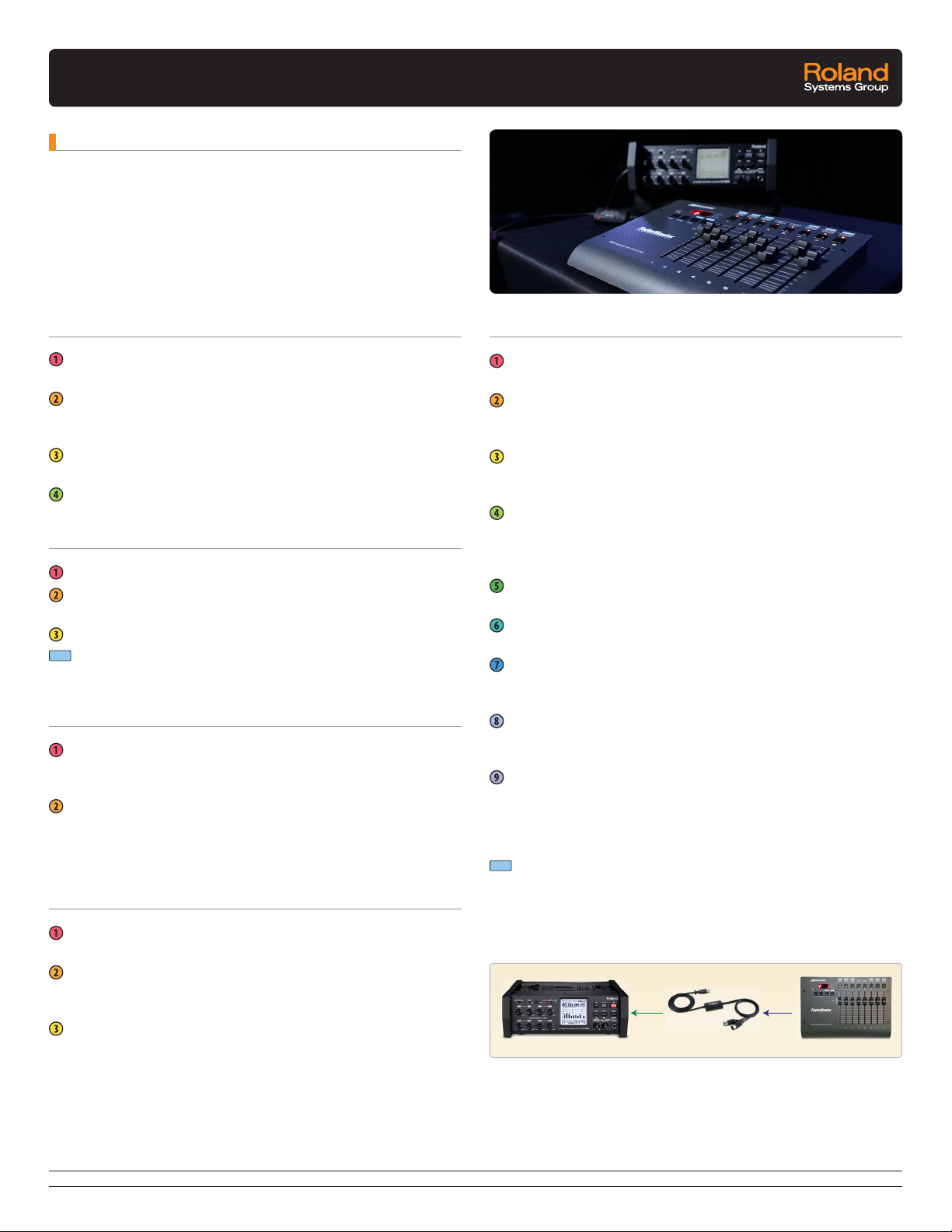
FaderMaster Professional Implementation Guide for R-88
Introduction
We know that for some of your eld recording applications it
is much easier if you have a mixing surface with faders and
buttons. That is why we have implemented MIDI control into the
R-88. An example of a control surface that can be set up with the
R-88 is the FaderMaster Professional from JL Cooper. It has 8
programmable faders and 8 programmable buttons. Here is how
to implement this unit into your R-88 workow.
Making Connections
Connect the R-88 to the FaderMaster Pro using the Roland
UM-ONE mk2 USB MIDI interface.
Insert the MIDI connections into the FaderMaster Pro. The IN
connector should be plugged into the MIDI OUT port, and the
OUT connector should be plugged into the MIDI IN port.
Then insert the USB connector into the USB MEMORY port on
the R-88.
Be sure the switch on the UM-ONE mk2 is set to TAB.
Setting up the R-88
On the R-88 hit the MENU button. Select SYSTEM SETUP.
On page 6 of 7 in the SYSTEM SETUP menu, choose UMONE CONTROL.
Set the parameter to MIXER.
Note
Note that here you can also choose INPUT, which will allow
the faders to be used as gain control.
Programming FaderMaster Professional
First, unprotect the unit, to enable programing changes. Hold
SHIFT and PROTECT and move any fader so the LED screen
reads OFF.
The next step is to make sure that you start with the LED
screen reading ‘P 1’ this signies that you are working in
program memory bank one. If you aren’t in ‘P 1” use the UP
and DOWN buttons to select ‘P-1’.
Programming Faders as Mix Levels
Press the PROG button once so that the FADER light lights
solid. We are now in fader programing mode.
Press and hold the PARM button. Now move the rst fader
until the LED screen reads ‘Pb’ for pitch bend. Repeat this
step on faders 2-8.
Press and hold the CHAN button. Now move the rst fader
down until the LED screen reads ‘1’. Repeat this step on fader
2 assigning it as ‘2’, and sequentially on down the line ending
with fader 8 being ‘8’. The Faders are now programmed.
Programming Buttons as Mutes
Press the PROG button until the BUTTON light lights solid.
We are now in button programming mode.
Press and hold the PARM button. Now move fader 1 until the
LED screen reads ‘No’ for note. Repeat this step on faders
2-8.
Press and hold the CHAN button. Now move the rst fader
until the LED screen reads 1. Repeat this step for buttons 2-8,
making all channels read ‘1’.
Press and hold the PARM# button. Now move the rst fader
until the LED screen reads ‘16’. Repeat this step assigning
the rest of the faders sequentially. So fader 2 should read ‘17’,
fader 3 should read ‘18’ and so on.
Press and hold the MIN button and move faders 1-8
individually so they all read ‘127’.
Press and hold the MAX button and move faders 1-8
individually so they all read ‘127’ as well.
Press and hold the SPD/BM button and move faders 1-8
individually so they all read ‘LCH’ for latched. The buttons are
now programmed.
Press the PROG button until neither the BUTTON nor FADER
lights are lit. You are now out of programming mode and
ready for operation.
On the R-88, press the MASTER knob. We now can see a
good look at our mute, EQ, pan and faders for each channel.
Notice that pressing buttons and moving faders on the
FaderMaster Pro now manipulates the mutes and levels on
the R-88.
Note
Note that you may need to repeat the programming steps for
the FaderMaster Pro to fully accept the parameters.
Check out the R-88 MIDI Implementation Guide for other parameters
you can control such as STOP, RECORD, REWIND, etc.
USB MIDI
R-88
When space allows, buttons and faders can streamline your eld recording workow.
With the Roland R-88, you can easily expand your work surface to include a MIDI
fader controller. Connect your device to the R-88 using a Roland UM-ONE mk2 USB
MIDI interface and mixing becomes a breeze. A video and setup guide are available
demonstrating the use of the JL Cooper FaderMaster Professional, as one example.
UM-ONE mk2
FaderMaster Pro
5100 S. EASTERN AVE., P.O. BOX 910921, LOS ANGELES, CA 90040-2938 • 800.380.2580 • FAX: 800.634.8202 • www.rolandsystemsgroup.com
