Page 1

Nuage Surround Panner!
For Yamaha & Steinberg Nuage Console!
!
!
!
!
!
!
!
!
!
!
!
!
!
!
!
!
!
!
!
!
!
User Manual for Windows 7!
"
Page 2
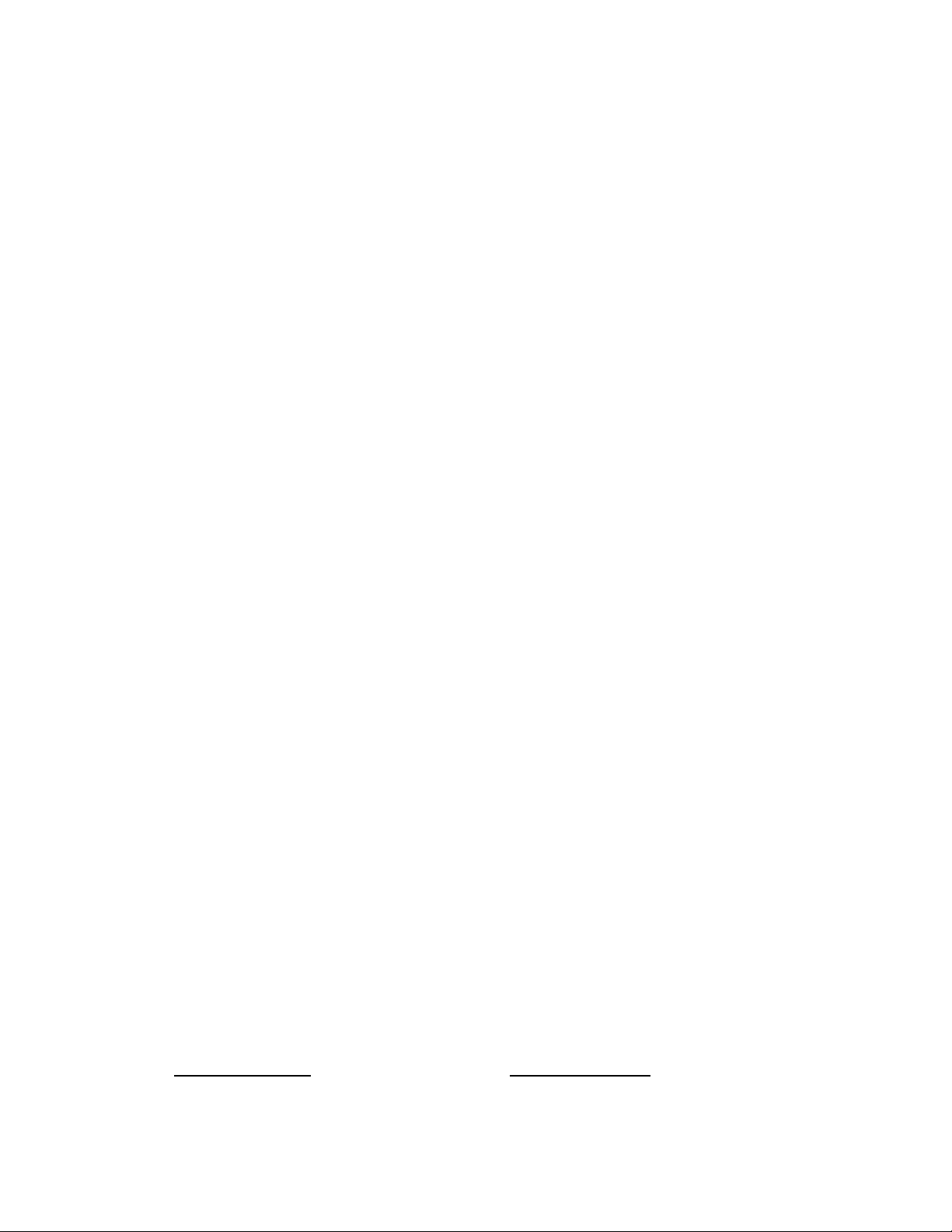
Nuage Panner User Manual
"
Page 2
Nuage Panner Surround Panner User Manual for Microsoft Windows!
May 1, 2014!
!
Part Number 932133-WIN!
!
©2014 JLCooper Electronics!
142 Arena St, El Segundo, CA, 90245, USA!
!
Phone: +1 (310) 322-9990! ! ! Fax:! +1 (310) 335-0110!
web: ! www.jlcooper.com! ! ! email:! info@jlcooper.com!
!
Nuage Panner and Eclipse PX are trademarks of JLCooper Electronics.!
All other brand names are property of their respective owners.!
Page 3
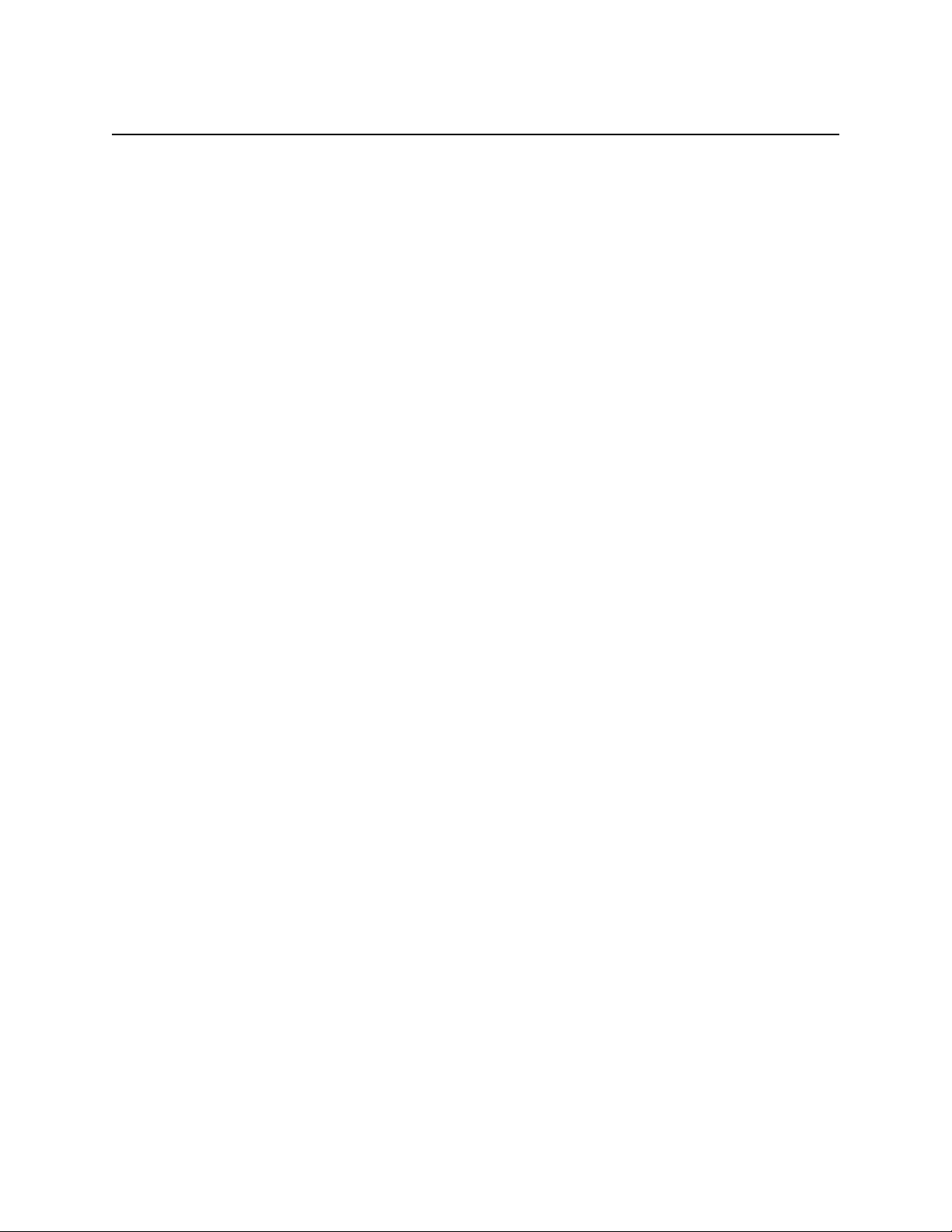
Nuage Panner User Manual
Table Of Contents
Introduction! 4!.........................................................................................
Configuring the Hardware! 5!...................................................................
Installing the software! 6!.........................................................................
Installing the MIDI Driver! 6!
Configuring the MIDI Driver! 11!
Configuring the Nuendo Plug-In! 13!
Using the Nuage Panner in Nuendo! 15!
Panner Operation in Nuendo! 17!
The Display! 18!
JLCooper Limited Warranty! 19..............................................................
Page 3
Page 4
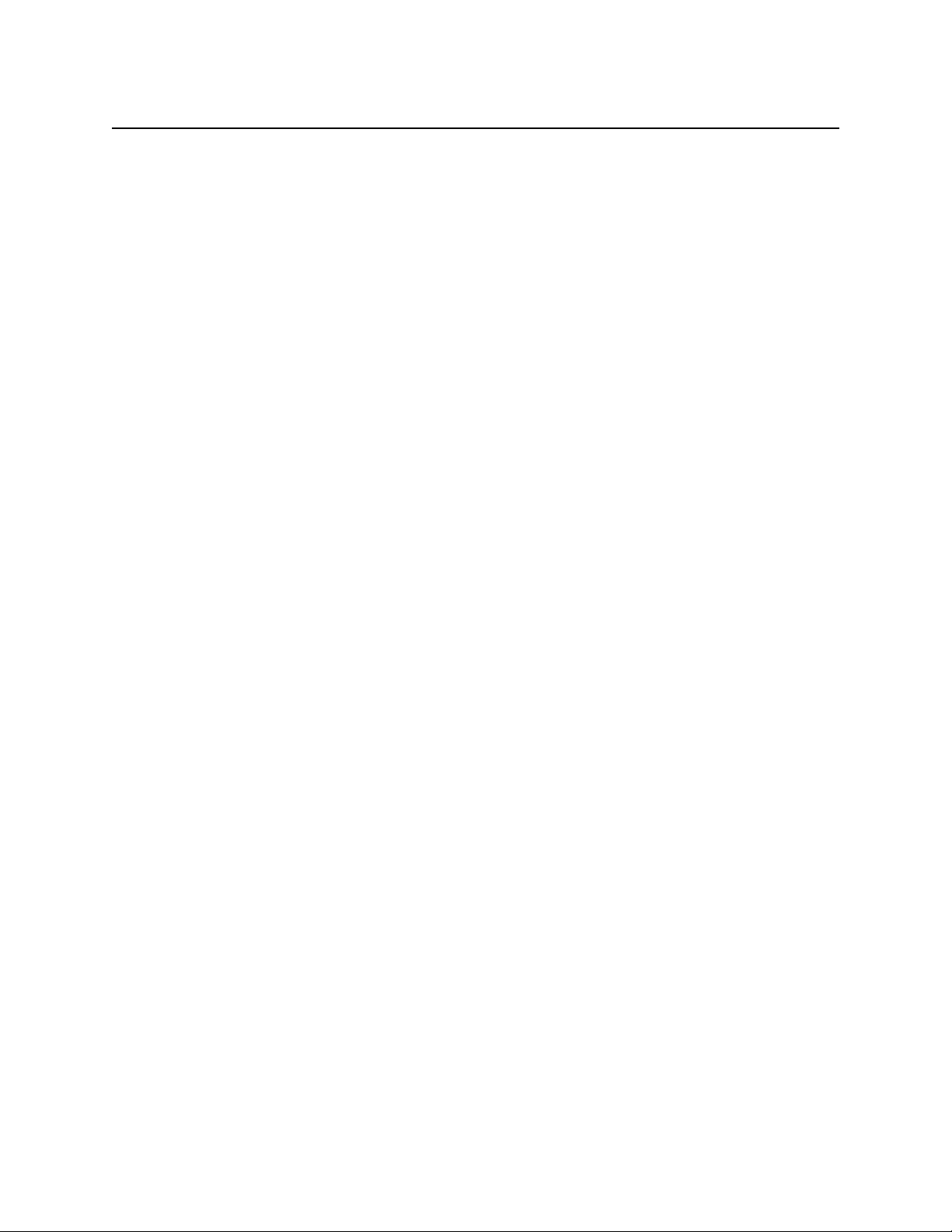
Nuage Panner User Manual
Introduction!
The Nuage Panner and the Eclipse PX are identical functionally. !
The Nuage Panner’s form factor is intended to fit into a Yamaha/Steinberg Nuage
Console System. The labels for its various controls reflect the function of those controls
when used with Steinberg Nuendo software.!
The Eclipse PX is designed to sit on a desktop, and its labels reflect its use as a general
purpose device.!
However, from a software standpoint, they are completely interchangeable.
Consequently, the term “panner” will often be used in this guide to refer to either one.!
Page 4
Page 5
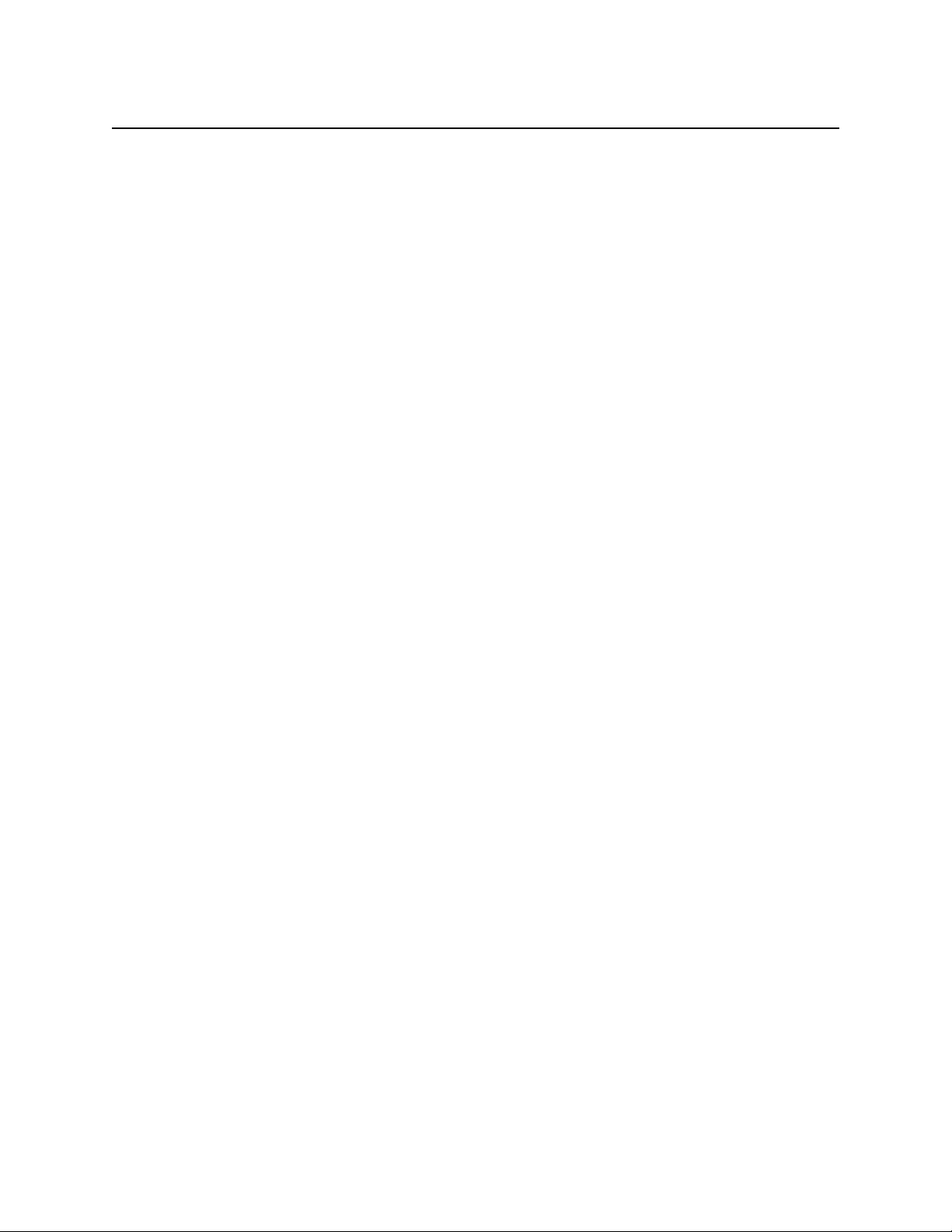
Nuage Panner User Manual
Configuring the Hardware!
The unit has an Ethernet Interface that can be configured directly from the front panel of
the unit.!
To configure the Ethernet Interface from the front panel of the unit, do the following:!
1. Turn unit off or remove power plug.!
2. Press and hold the Enable and S1 (⟷) buttons.!
3. Turn unit on or insert power plug.!
4. Release the buttons.!
5. The unit will display the firmware version for a few seconds.!
6. After that, the display shows the first number of the IP address.!
7. To show or modify the first number of the IP address, press the S1 (⟷)
button.!
8. To show or modify the second number of the IP address, press the S2 (↕)
button.!
9. To show or modify the third number of the IP address, press the S3 (⤢)
button.!
10. To show or modify the last number of the IP address, press the S4 (⤡) button.!
11. Turn the encoder labelled E1 or FrontDivergence/Width to adjust the IP
address.!
12. To store the IP address, press the Enable button.!
13. To load the new IP address, power cycle the unit.!
!
Page 5
Page 6
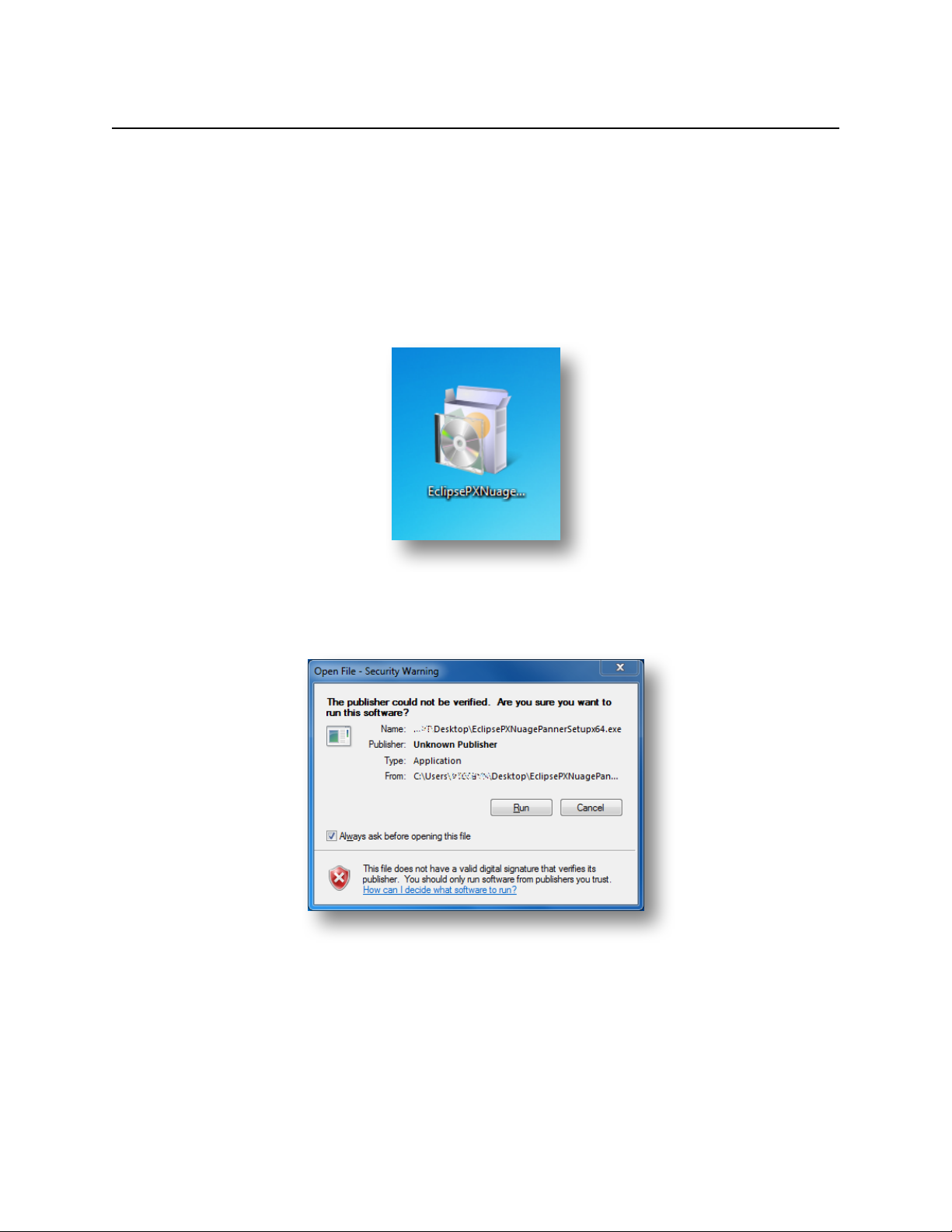
Nuage Panner User Manual
Installing the software!
Installing the MIDI Driver!
To install the MIDI Driver and Nuendo Plug-In:!
1. Launch the installer by double clicking on the appropriate installer.#
If you are using a 32-bit version of Windows, use
EclipsePXNuageSetupx32.exe.#
If you are using a 64-bit version of Windows, use EclipsePXSetupx64.exe.!
2. A dialog box will open indicating that the publisher could not be verified. Are
you sure you want to run this software? Click Run.!
!
Page 6
Page 7

Nuage Panner User Manual
3. The installer will start installing the MIDI driver.!
4. A User Account Control dialog box will appear. If it does, simply click on the
Yes button.!
5. The Installation Wizard dialog box will appear. Click on the Next > button.!
!
Page 7
Page 8

Nuage Panner User Manual
6. The License Agreement dialog box will appear. Select I Agree and click on
the Next > button.!
7. The Select Installation Folder dialog box will appear. Click on the Next >
button.!
!
Page 8
Page 9

Nuage Panner User Manual
8. The Confirm Installation dialog box will appear. Click on the Next > button.!
9. A User Account Control dialog box may appear. Click on the Yes button.!
!
Page 9
Page 10

Nuage Panner User Manual
10. The installation is complete. Click on the Close button.!
The MIDI Drivers and Configuration software are now installed.!
!
Page 10
Page 11

Nuage Panner User Manual
Configuring the MIDI Driver!
Before the Nuage Panner can be used, the driver needs to be configured. To do that, complete the
following steps:!
1. Launch the Panner Preferences application.!
2. Enter the IP address and TCP port of your panner and verify that the Load at
Windows Start option is enabled. Click Save.!
3. Launch the Panner Ethernet Adapter application.!
!
Page 11
Page 12

Nuage Panner User Manual
4. The Panner Ethernet Adapter icon will appear in the System Tray. It will initially
appear red when the software launches.!
5. The Panner Ethernet Adapter icon will turn green when the software establishes
a connection to the panner.#
!
Page 12
Page 13

Nuage Panner User Manual
Configuring the Nuendo Plug-In!
Before using the Nuage Panner in Nuendo, the Nuage Panner must be added as a
device. This is done by the following:!
1. Launch Nuendo.!
2. Click on Devices from the menu.!
3. Select Device Setup… from the drop down box.!
4. If there is not an item labelled “Nuage Panner / Eclipse PX in the list,#
click on the + icon.!
5. Select Nuage Panner / Eclipse PX from the drop down box.!
!
Page 13
Page 14

Nuage Panner User Manual
6. Verify that the MIDI port settings are correct.#
MIDI Input is set to JLCooper Panner MIDI Out#
MIDI Output is set to JLCooper Panner MIDI In!
7. Click OK."
Page 14
Page 15

Nuage Panner User Manual
Using the Nuage Panner in Nuendo!
1. After loading a project, display the MixConsole. This can be done by pressing
F3.!
2. Select the track you wish to control by clicking the channel strip.!
!
Page 15
Page 16

Nuage Panner User Manual
3. To enable the Nuage Panner press the Enable button on the Nuage Panner.!
4. To move the position of the audio track in the surround field, press the button on
the joystick and move the Nuage Panner as desired."
Page 16
Page 17

Nuage Panner User Manual
Panner Operation in Nuendo!
The ENABLE Button must be lit for the panner to have an effect on the software.!
The joystick is used to position the sound source. The button at the top of the joystick is
known as the GRAB button. To prevent accidentally knocking the joystick at an
inopportune time, the joystick only has an effect while the GRAB button is pressed. This
feature also allows you to position the joystick where you want ahead of some move,
without affecting the mix.!
As mentioned earlier, the front panel labels on the Nuage Panner correspond to Nuendo
functions the various controls perform, while the labels on the Eclipse PX are more
general purpose. Here is a comparison between the Nuage and PX lables:!
The first row of four buttons with the arrow symbols above them on the Nuage (S1 - S4
on the Eclipse PX) set constraints on the movement of the sound source. These
constraints are only in effect while the buttons are held down.!
The first one is the Constrain Horizontal button. While it is held down, moving the
joystick will only move the sound source left and right in relation to its current position.!
The next button is the Constrain Vertical button and restricts the movement of the
sound source to the front and rear of its current position.!
The next two buttons only allow diagonal movement. The first is rear-left to front-right
and the second is right-rear to front-left.!
When the FINE button (S5 on the PX) is held down, the rotary encoders and joystick
operate with greater precision.!
The COUNTER-SHOT button (S6) rotates the sound source by 180°, effectively flipping
the entire surround image to the opposite side.!
When the NULL (S7) button is lit, the sound source always moves relative to its current
position, no matter where the joystick happens to be when the GRAB button is pressed.
For example, when the NULL button is not lit and the sound source is in the upper right
quadrant while the joystick is in the lower left quadrant, pressing GRAB and moving the
joystick will immediately cause the sound source to instantly move to the lower left
quadrant. On the other hand, if NULL was lit in this same example, pressing GRAB and
moving the joystick would cause the sound source to move smoothly from its original
position.!
The RESET button (S8) returns all of the surround parameters to Nuendo’s default
settings.!
The five rotary encoders are also push buttons. Each encoder’s function changes
depending on whether it is pressed or not. The different functions are labeled on the
Nuage front panel. For example, the first encoder (E1 on the Eclipse PX) controls
FRONT DIVERGENCE when turned normally and WIDTH when turned while pressed.!
The second encoder controls REAR DIVERGENCE and DEPTH when pressed.!
Page 17
Page 18

Nuage Panner User Manual
the third encoder controls CENTER DISTRIBUTION when not pressed and RADIUS
when pressed.!
Likewise, encoder four’s two functions are FRONT-REAR DIVERGENCE and ROTATE.!
Encoder five controls LFE Level and ORBIT.!
The knob on the joystick is for GLOBAL DIVERGENCE, in other words, it controls front
divergence, rear divergence and front-rear divergence all at once.!
The Display!
The panner’s display normally shows the number of the currently selected track, unless
that happens to be an input or output channel, in which case it will read “i-o”.!
Whenever you adjust a parameter with a rotary encoder, the display will show the value
of that parameter. The encoders are touch sensitive, and their parameter’s value will be
displayed for about a 3rd of a second after let go.!
Please see the Nuendo Operation Manual for more information on using surround
sound in Nuendo."
Page 18
Page 19

Nuage Panner User Manual
JLCooper Limited Warranty!
JLCooper Electronics ("JLCooper") warrants this product to be free of defects in materials or
workmanship for a period of 12 months from the date of purchase. This warranty is non-transferable and
the benefits apply only to the original owner. Proof of purchase in the form of an itemized sales receipt is
required for warranty coverage. To receive service under this warranty, customers in the United States
should contact the JLCooper factory at +1-310-322-9990 and talk to a service technician. If necessary, a
Return Authorization number may be issued. For our customers outside the United States, it is
recommended that you first contact your Dealer or Distributor, since they may offer their own service or
support policy. If local support is not obtainable, please send a FAX to JLCooper's Service Department at
+1-310-335-0110 with a detailed description of the service required. Upon issuance of return
authorization, the product should be packed in the original shipping materials and shipped prepaid and
insured to: Service Department, JLCooper Electronics, 142 Arena Street, El Segundo, CA 90245. Please
include the following: copy of the sales receipt, your name and address (no P.O. Boxes, please), a brief
description of the problem, and any other related items discussed with the service department and
considered necessary to evaluate the product or effect a repair. The return authorization number must be
clearly written on the outside of the package. JLCooper will at its option, without charge for parts or
labor, either repair or replace the defective part(s) or unit. Carriage, insurance, customs duties, impounds,
tariffs, taxes, surcharges, brokerage fees and other shipping costs are not covered by this warranty.
JLCooper's normal repair turn around time at the factory is approximately 15 business days from receipt
of product to shipping. Your actual turn around time will include return shipping. Actual turn around time
will vary depending upon many factors including the repeatability of the customer's reported complaint,
the availability of parts required for repair, the availability of related products needed to evaluate the
product if necessary. Priority services are available at additional cost. These should be discussed with the
service technician at the time the return authorization is issued. This warranty provides only the benefits
specified and does not cover defects or repairs needed as result of acts beyond the control of JLCooper
including but not limited to: abuse, failure to operate in accordance with the procedures outlined in this
owner's manual; nor does it cover damage from accident, negligence, using incorrect power supply,
modification, alteration, improper use, unauthorized servicing, tampering, ingress of foreign matter; nor
for damage from natural or man-made events such as, but not limited to flooding, lightning, electrostatic
discharge, tornadoes, earthquake, fire, civil unrest, war, terrorism, etc.
THE DURATION OF ANY OTHER WARRANTIES, WHETHER IMPLIED OR EXPRESS,
INCLUDING BUT NOT LIMITED TO THE IMPLIED WARRANTY OF MERCHANTABILITY, IS
LIMITED TO THE DURATION OF THE EXPRESS WARRANTY HEREIN. JLCOOPER HEREBY
EXCLUDES INCIDENTAL AND CONSEQUENTIAL DAMAGES, INCLUDING BUT NOT LIMITED
TO: LOSS OF TIME, INCONVENIENCE, DELAY IN PERFORMANCE OF THIS WARRANTY, THE
LOSS OF USE OF THE PRODUCT OR COMMERCIAL LOSS, AND FOR BREACH OF ANY
EXPRESS OR IMPLIED WARRANTY OF MERCHANTABILITY APPLICABLE TO THIS
PRODUCT. JLCOOPER SHALL NOT BE LIABLE FOR DAMAGES OR LOSS RESULTING FROM
THE NEGLIGENT OR INTENTIONAL ACTS OF THE SHIPPER OR HIS CONTRACT AFFILIATES.
THE CUSTOMER SHOULD CONTACT THE SHIPPER FOR PROPER CLAIMS PROCEDURES IN
THE EVENT OF DAMAGE OR LOSS RESULTING FROM SHIPMENT. THIS WARRANTY SHALL
BE GOVERNED BY THE LAWS OF THE STATE OF CALIFORNIA.!
Page 19
