Page 1

ECLIPSE
Motorized Fader Control Surface
MX
Users Manual
Page 2
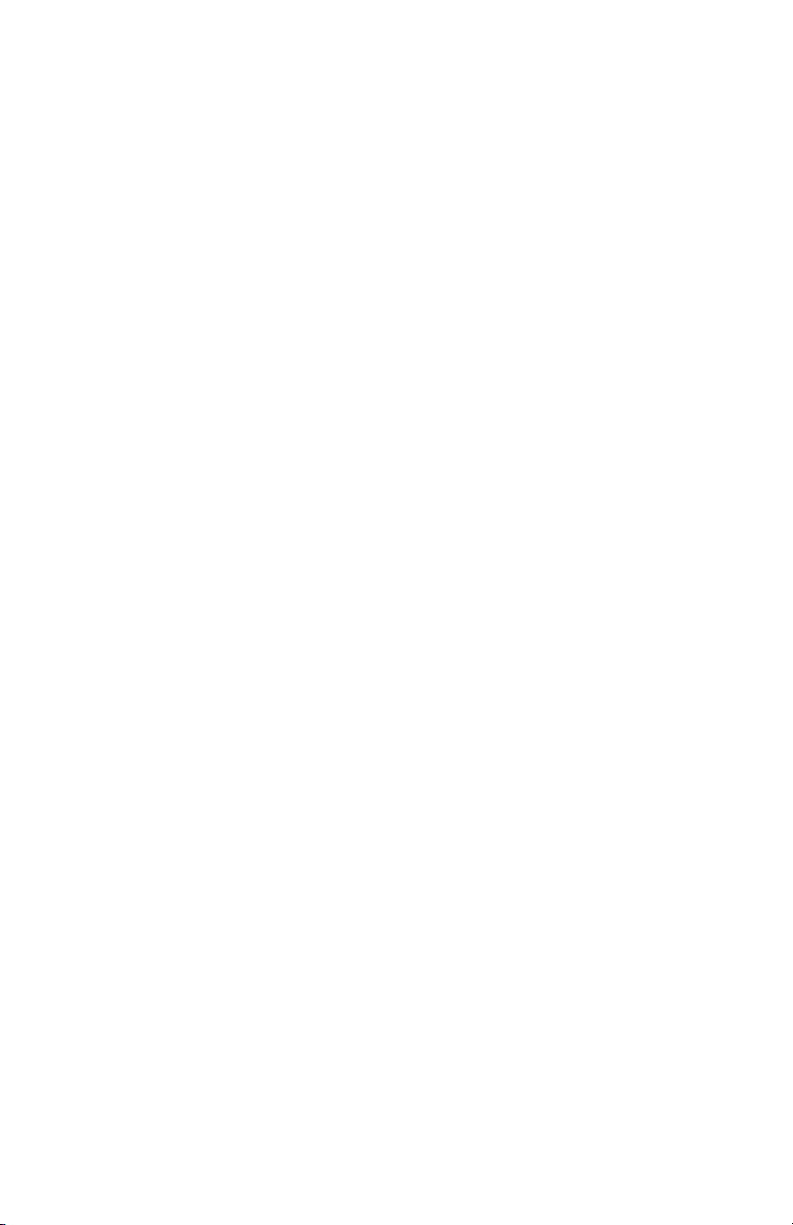
Eclipse MX is a trademark of JLCooper Electronics. All other brand names are
the property of their respective owners.
Eclipse MX User’s Manual, First Edition (October 26, 2009)
Part Number 932106
2009 JLCooper Electronics, 142 Arena Street, El Segundo, CA 90245 USA
(310) 322-9990 ¬ (310) 335-0110 www.jlcooper.com
2
Page 3
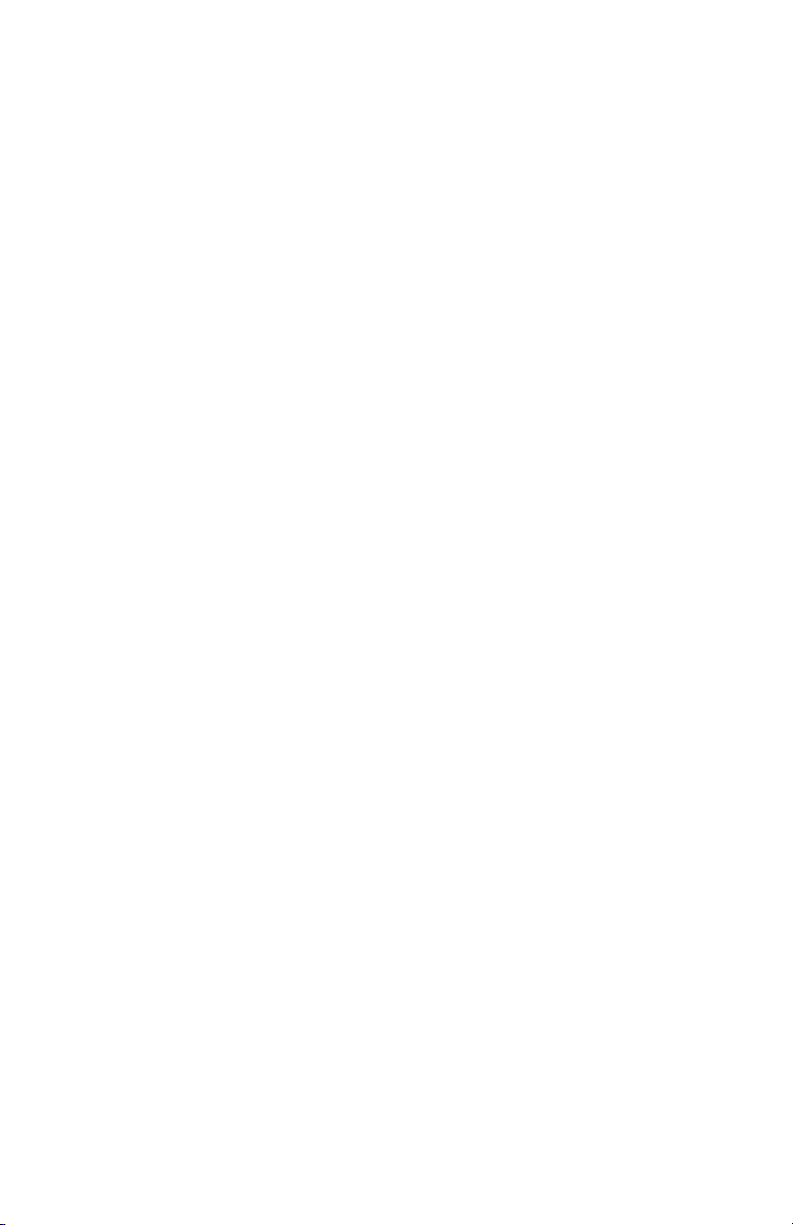
Table of Contents
Introduction................................................................................... 4
Expander Operation.................................................................... 4
Standalone Operation ................................................................. 4
Installation..................................................................................... 5
Unpacking................................................................................... 5
Setup............................................................................................ 5
Using as an Expander with an Eclipse CX ................................. 6
Configuring the the Eclipse MX.................................................. 6
Connecting the Eclipse MX......................................................... 7
Using Standalone with a Host Application ................................. 8
Configuring the the Eclipse MX.................................................. 8
Connecting the Eclipse MX......................................................... 9
Connecting the Eclipse MX......................................................... 9
Configuring the Host Application............................................... 9
Care and Service ......................................................................... 10
JLCooper Electronics Factory Warranty................................. 11
3
Page 4
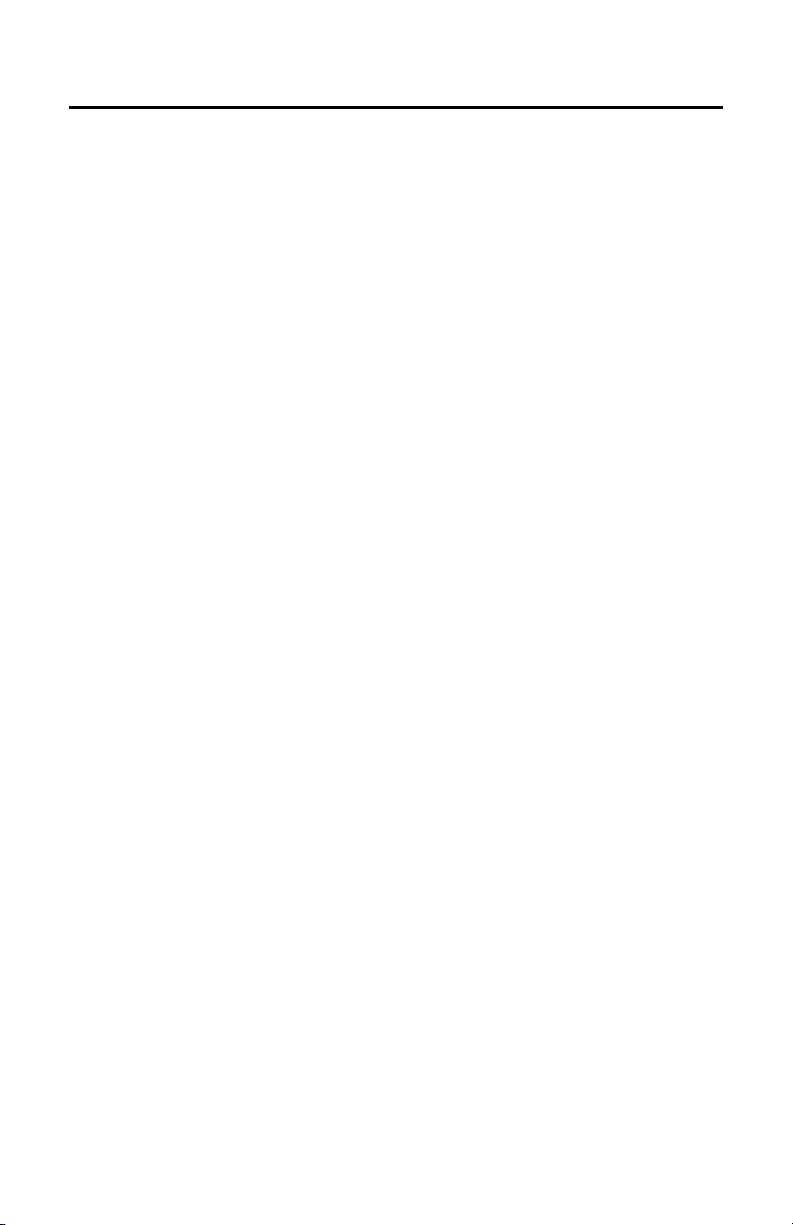
Introduction
The Eclipse MX is an audio level control panel with 8 touch
sensitive, motorized faders and 32 illuminated pushbuttons. It can
be used as an expander with the Eclipse CX or, it can be used as
standalone MIDI controller with a computer based application.
Expander Operation
When used as a complimentary tactile control surface to the
Eclipse CX, the Eclipse MX is intended to add audio level control
in color grading applications such as Apple Color, Iridas
SpeedGrade, Assimilate Scratch and IFX Piranha Cinema HD.
The unit connects to the Eclipse CX via JLCooper Expansion
cable. The unit is powered from the supplied 12 volt power
adapter.
MIDI Standalone Operation
When used as a standalone MIDI controller, the Eclipse MX can
operate with various applications. Most notably, the Eclipse MX
can control the Automation Gain Tool in many Avid video editing
products including:
• Avid Media Composer
• Avid News Cutter
• Avid Symphony
• Avid Xpress Pro
The unit connects to the host computers MIDI ports. The unit is
powered from the supplied 12 volt power adapter.
Note: The Expansion Slot is not used in this version of the product. Do
not install any interface card in this slot.
4
Page 5

Installation
Unpacking
When you receive your Eclipse MX, you should receive the
following items:
• Eclipse MX
• This Users Manual
• Power Supply
• Power Cord
• Expansion cable
Please take a moment to register your product at:
http://www.jlcooper.com
This will allow us to notify you of important updates and changes
to software or features.
Setup
The compact design of the Eclipse MX makes it easy to locate
wherever you need it. The Eclipse MX must be setup up in a
location that does not experience vibration, excessive humidity,
dust or temperature extremes.
5
Page 6

Using as an Expander with an Eclipse CX
In this mode of operation, the Eclipse MX will be used as an
expansion unit to an Eclipse CX adding fader functionality to the
system. Up to four expander Eclipse MX controllers can be
connected to an Eclipse CX. In this mode of operation, the Eclipse
MX connects to theEclipse CX Eclipse CX using the JLCooper
Expansion Cable.
Configuring the the Eclipse MX
Before connecting the Eclipse MX to the Eclipse CX, the unit
address must be set. The unit address of the connected Eclipse
MX is set by the DIP switches on the rear of the unit.
Eclipse MX Mode Select DIP Switches
Address Faders Switch 4 Switch 3 Switch 2 Switch 1
Expander #1 1-8 Off (Up) Off (Up) Off (Up) Off (Up)
Expander #2 9-16 Off (Up) Off (Up) Off (Up) On (Down)
Expander #3 17-24 Off (Up) Off (Up) On (Down) Off (Up)
Expander #4 25-32 Off (Up) Off (Up) On (Down) On (Down)
DIP Switch Settings in Expander Mode
Note: The DIP Switches are read when the unit is powered on. If the
states of the DIP Switches are changed, you must power cycle the
Eclipse MX before the changes take effect.
6
Page 7

Connecting the Eclipse MX
Connecting an Eclipse MX expander to a master Eclipse CX is
straightforward. Simply connect the Eclipse MX to the Eclipse
CX Expansion port using the supplied JLCooper Expansion Cable.
Additional Eclipse MX controllers can added by connecting
additional units to the last Eclipse MX as shown in the diagram
below. The order in which the Eclipse MX controllers are
connected is not important. The Eclipse MX controllers can be
connected in any order.
Connect the Eclipse MX to the Eclipse CX Expansion Port.
Connect the included power supply to the Eclipse MX.
Eclipse
CX
Eclipse
MX
Eclipse
MX
Eclipse
MX
Eclipse
MX
Note: The Expansion Slot is not used in this version of the product. Do
not install any interface card in this slot.
7
Page 8

Using Standalone with a Host Application
In this mode of operation, the Eclipse MX will be used as a
standalone unit to control a host application. Currently, the only
supported application are the Avid family of video editing software
including:
• Avid Media Composer
• Avid News Cutter
• Avid Symphony
• Avid Xpress Pro
Note: The Avid DS family does not support the Eclipse MX.
Configuring the the Eclipse MX
Before connecting the Eclipse MX to the host computer, the unit
must be configured to operate in the proper mode. The operational
mode of the Eclipse MX is set by the DIP switches on the rear of
the unit.
Note: Other applications may also use the Eclipse MX as a controller,
please consult the documentation of your application for configuration
information.
Eclipse MX Mode Select DIP Switches
Mode Faders Switch 4 Switch 3 Switch 2 Switch 1
Avid 1-8 On (Down) Off (Up) Off (Up) Off (Up)
DIP Switch Settings in Standalone Mode
Note: The DIP Switches are read when the unit is powered on. If the
states of the DIP Switches are changed, you must power cycle the
Eclipse MX before the changes take effect.
8
Page 9

Connecting the Eclipse MX
Connecting an Eclipse MX expander to your computer is
straightforward. Simply connect the MIDI Input and MIDI Output
ports on the Eclipse MX to the MIDI Input and MIDI Output ports
on the computer. Avid’s video editing software supports only one
Eclipse MX controller.
1. Connect the Eclipse MX to the MIDI Port on the computer.
2. Connect the included power supply to the Eclipse MX.
Computer MIDI
Note: The Expansion Slot is not used in this version of the product. Do
not install any interface card in this slot.
MIDI Out MIDI In
Eclipse
Interface
MIDI In
MIDI Out
MX
Configuring the Host Application
To configure and use the Eclipse MX with the host application,
please refer to applications documentation.
9
Page 10

Care and Service
If properly cared for, your Eclipse MX should provide years of
troublefree performance. While the Eclipse MX is built in a rugged
enclosure, please avoid dropping the Eclipse MX.
Clean with a soft, damp cloth. Do not allow liquids, dust or other
foreign matter to get inside the unit.
There are no user-serviceable parts in the Eclipse MX. Please refer
to the JLCooper Electronics Limited Factory Warranty on the
following page for detailed warranty and service information.
10
Page 11

RoHS Statement of Compliance
16 September 2009
Re: Eclipse MX
This is a declaration that the items described (herein as RoHS “Class 1”) do not
contain one or more than one:
RoHS restricted substances above the homogeneous material concentration limit
(Threshold Level) per the EU/RoHS directive effective July 1, 2006 and
amending document(s).
JLCooper Electronics products will meet MIL-I 45208. The Company is
currently implementing procedures for ISO 9000:2000, after which feasibility
research will begin for ISO 14000 considerations.
RoHS Class 1 OEM Products:
Hazardous Substance Allowed PPM Level
Cadmium (Cd) 100ppm (0.01%)
Lead (Pb) 1000ppm (0.1%)
Mercury (Hg) 1000ppm (0.1%)
Hexavalent Chromium (CrVI) 1000ppm (0.1%)
Polybrominated Biphenyl's (PBB's) 1000ppm (0.1%)
Polybrominated Diphenyl Ethers (PBDE's) 1000ppm (0.1%)
Supplier evidence of compliance on file meets or exceeds trace ability
requirements of ISO 9000:2000. Where feasible, JL Cooper seeks suppliers
with ISO 9000:2000 Quality and ISO 14000 Environmental Certification.
Sincerely,
Thomas L. Lowry
Quality Assurance Department
11
Page 12

Declaration of Conformity
JLCooper Electronics declares that the product named below conforms to:
Low Voltage Directive (LVD) 2006/95/EC
(Superceded LVD73/23/EEC) on 16th January 2006.
Low Voltage Directive (LVD) 73/23/EEC
(Directive 73/23/EC has recently been the subject of a codification,
requiring a new number)
Eclipse MX
Warning: The installer is responsible for protection against personal contact
with all live connections to power supplies, which contain hazardous voltages.
Company Address:
142 Arena Street
El Segundo, CA, 90245 U.S.A.
Product Name: Media Command Station
Product Type: Multimedia Controller
Model Number: Eclipse MX
Date of Issue: 16 September 2009
Authorized by:
Title of Authority: Quality Assurance
Declaration Reference: CE/EEC2007TLL
12
Page 13

JLCooper Electronics Factory Warranty
JLCooper Electronics ("JLCooper") warrants this product to be free of defects in
materials or workmanship for a period of 12 months from the date of purchase. This
warranty is non-transferable and the benefits apply only to the original owner. Proof of
purchase in the form of an itemized sales receipt is required for warranty coverage. To
receive service under this warranty, customers in the United States should contact the
JLCooper factory at (310) 322-9990 and talk to a service technician. If necessary, a
Return Authorization number may be issued. For our customers outside the United States,
it is recommended that you first contact your Dealer or Distributor, since they may offer
their own service or support policy. If local support is not obtainable, please send a FAX
to JLCooper's Service Department at +1 310 335 0110 with a detailed description of the
service required. Upon issuance of return authorization, the product should be packed in
the original shipping materials and shipped prepaid and insured to: Service Department,
JLCooper Electronics, 142 Arena Street, El Segundo, CA 90245. Please include the
following: copy of the sales receipt, your name and address (no P.O. Boxes, please), a
brief description of the problem, and any other related items discussed with the service
department and considered necessary to evaluate the product or effect a repair. The return
authorization number must be clearly written on the outside of the package. JLCooper
will at its option, without charge for parts or labor, either repair or replace the defective
part(s) or unit. Shipping costs are not covered by this warranty. JLCooper's normal repair
turn around time at the factory is approximately 15 business days from receipt of product
to shipping. Your actual turn around time will include return shipping. Actual turn around
time will vary depending upon many factors including the repeatability of the customer's
reported complaint, the availability of parts required for repair, the availability of related
products needed to evaluate the product if necessary. Priority services are available at
additional cost. These should be discussed with the service technician at the time the
return authorization is issued. This warranty provides only the benefits specified and does
not cover defects or repairs needed as result of acts beyond the control of JLCooper
including but not limited to: abuse, damage by accident/negligence, damage from using
incorrect power supply, modification, alteration, improper use, unauthorized servicing,
tampering, or failure to operate in accordance with the procedures outlined in the owner's
manual; nor for natural or man-made events such as, but not limited to flooding,
lightning, tornadoes, earthquake, fire, civil unrest, war, terrorism, etc.
THE DURATION OF ANY OTHER WARRANTIES, WHETHER IMPLIED OR
EXPRESS, INCLUDING BUT NOT LIMITED TO THE IMPLIED WARRANTY OF
MERCHANTABILITY, IS LIMITED TO THE DURATION OF THE EXPRESS
WARRANTY HEREIN. JLCOOPER HEREBY EXCLUDES INCIDENTAL AND
CONSEQUENTIAL DAMAGES, INCLUDING BUT NOT LIMITED TO: LOSS OF
TIME, INCONVENIENCE, DELAY IN PERFORMANCE OF THIS WARRANTY, THE
LOSS OF USE OF THE PRODUCT OR COMMERCIAL LOSS, AND FOR BREACH
OF ANY EXPRESS OR IMPLIED WARRANTY OF MERCHANTABILITY APPLICABLE TO THIS PRODUCT. JLCOOPER SHALL NOT BE LIABLE
FOR DAMAGES OR LOSS RESULTING FROM THE NEGLIGENT OR
INTENTIONAL ACTS OF THE SHIPPER OR HIS CONTRACT AFFILIATES. THE
CUSTOMER SHOULD CONTACT THE SHIPPER FOR PROPER CLAIMS
PROCEDURES IN THE EVENT OF DAMAGE OR LOSS RESULTING FROM
SHIPMENT. THIS WARRANTY SHALL BE GOVERENED BY THE LAWS OF THE
STATE OF CALIFORNIA.
13
