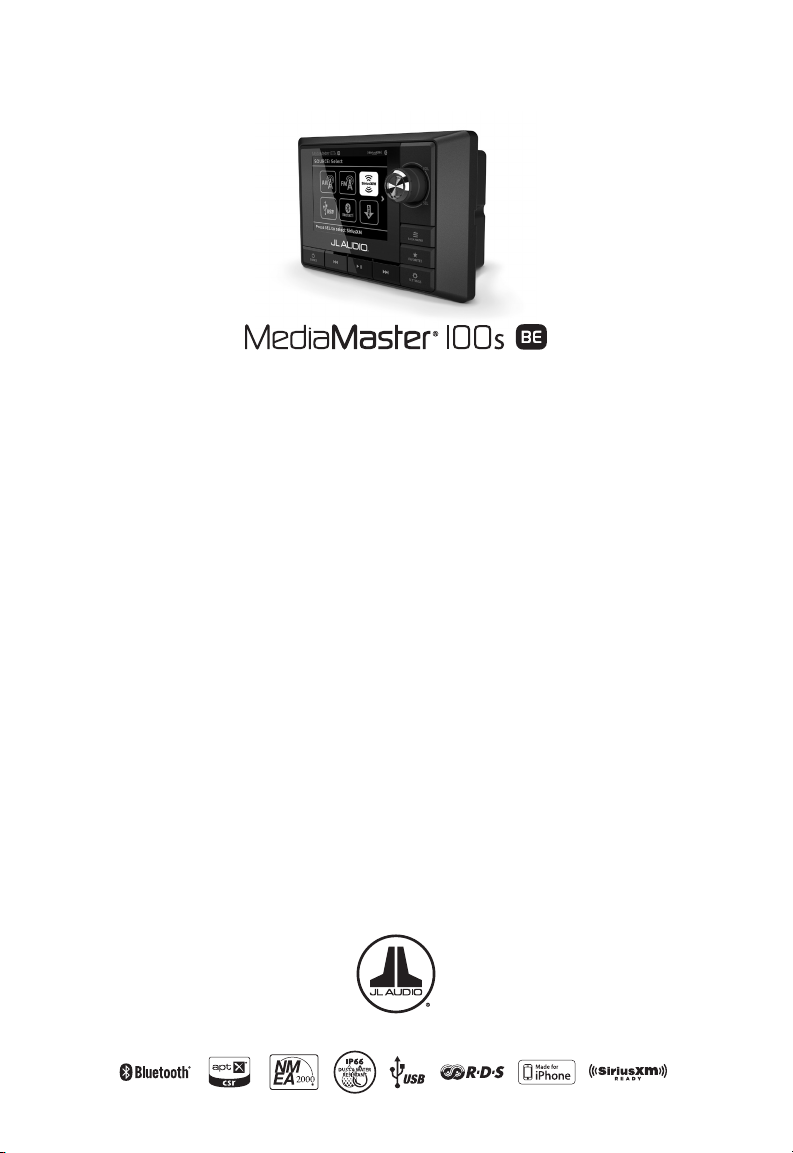
OWNER’S MANUAL
Thank you for purchasing a JL Audio MediaMaster®
Source Unit for your sound system.
This product has been designed and manufactured to exacting
standards in order to deliver years of musical enjoyment. For maximum
performance, we highly recommend that you have your MM100s-BE
installed by an authorized JL Audio dealer. Your authorized dealer has
the training, expertise and installation equipment to ensure optimum
performance from this product. Due to the complexity of modern
vehicle systems, we do not recommend self-installation unless you have
extensive experience in automotive and marine electrical systems.
Should you decide to install this product yourself, please take the time to
read this manual thoroughly to familiarize yourself with its installation
requirements and setup procedures.
If you have any questions regarding the instructions in this manual or
any aspect of the product’s operation, please contact your authorized
JL Audio dealer for assistance. If you need further assistance, please contact
the JL Audio Technical Support Department at technical@jlaudio.com
or call (954) 443–1100 during business hours.
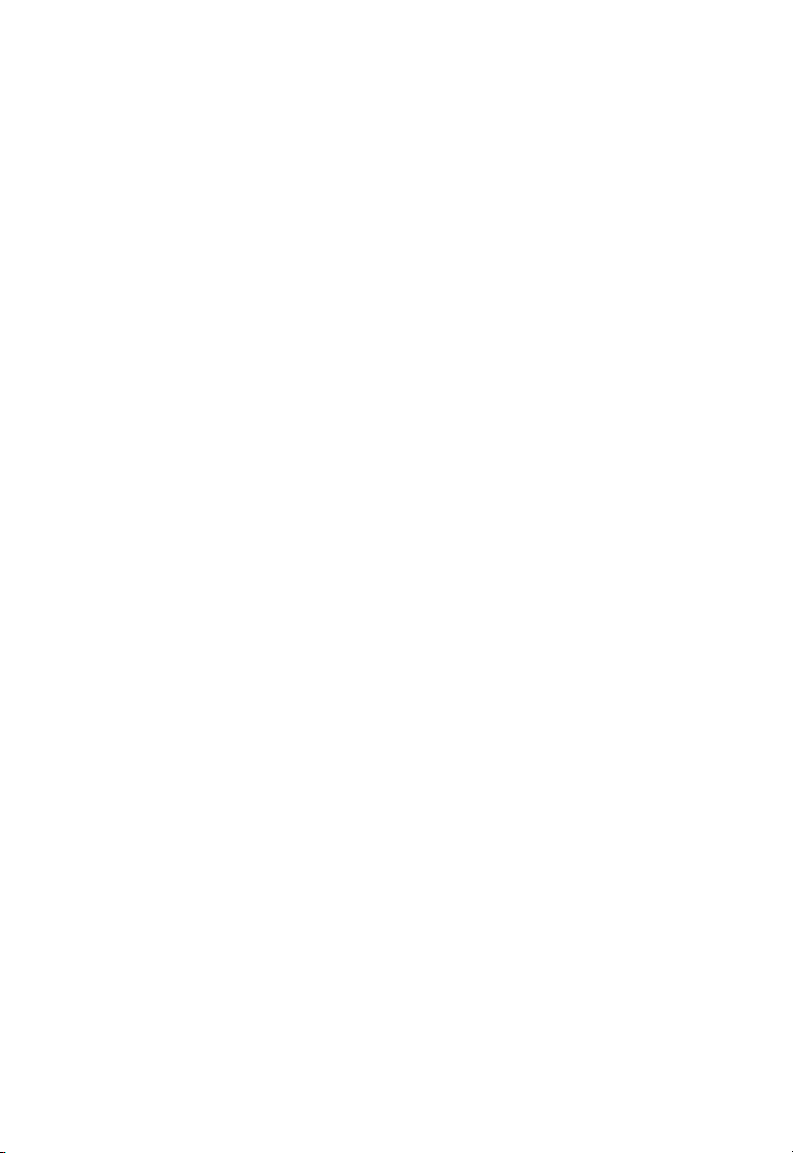
Protect Your Hearing!
We value you as a long-term customer.
For that reason, we urge you to practice
restraint in the operation of this product
so as to not damage your hearing and
that of others in your vehicle. Studies
have shown that continuous exposure
to high sound pressure level can lead
to permanent (irreparable) hearing loss.
Mobile sound systems are capable of
producing such high sound pressure
levels. Please limit your continuous
exposure at high volumes. While driving,
operate your audio system in a manner
that still allows you to hear necessary
noises to operate your vehicle/vessel
safely (horns, sirens, etc.).
FCC Compliance Statement
This equipment has been tested and
found to comply with the limits of
Part 15 of the FCC Rules. These limits
are designed to provide reasonable
protection against harmful interference
in a residential installation. This
equipment generates, uses and can
radiate radio frequency energy and,
if not installed in accordance with
the instructions, may cause harmful
interference to radio communications.
However, there is no guarantee
that interference will not occur in a
particular installation. If this equipment
does cause harmful interference to
radio or television reception, the user
is encouraged to try to correct the
interference by one or more of the
following measures:
- Reorient or relocate the receiving
antenna.
- Increase separation between the
equipment and the receiver.
- Connect the equipment to an outlet
on a circuit different from that to
which the receiver is connected.
- Consult the dealer or an experienced
radio/TV technician for help.
Any changes or modifications not
expressly approved by the party
responsible for compliance could void
the user’s authority to operate this
equipment.
2
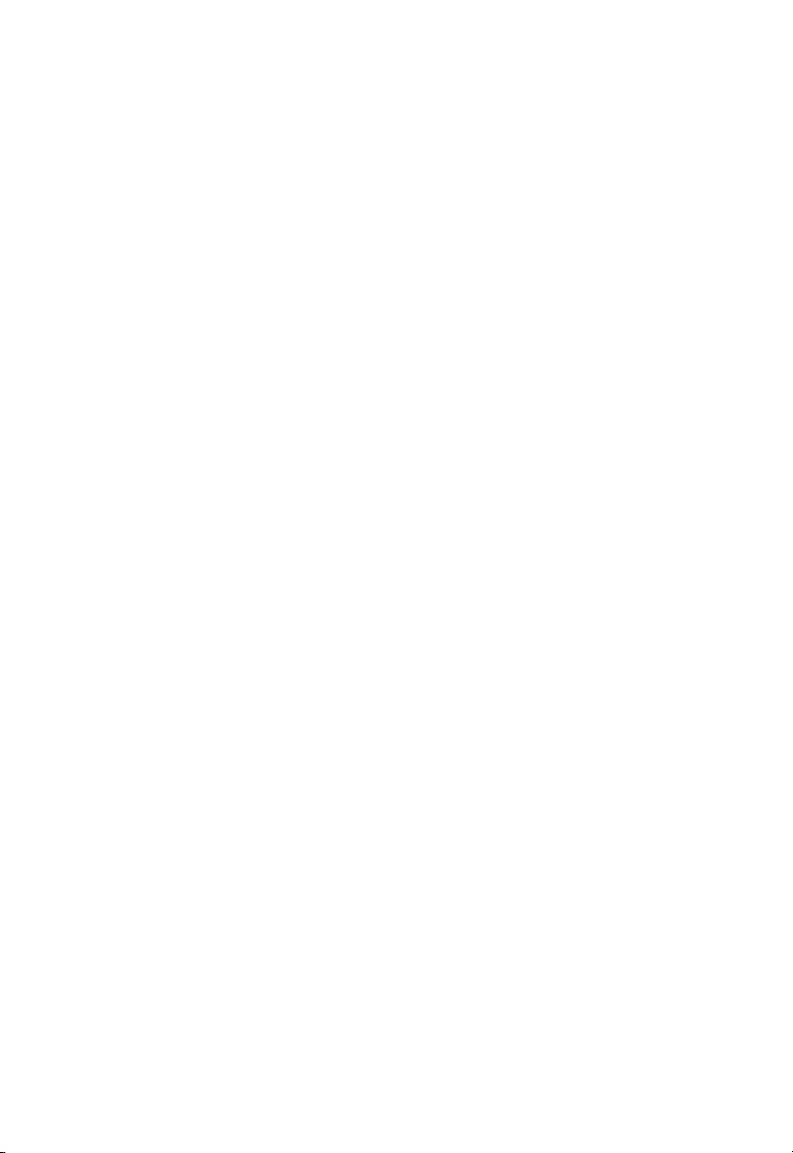
Safety Considerations
• Install this product in a dry, wellventilated location that does not
interfere with your factory-installed
systems. If a dry environment is not
available, a location that is not exposed
to heavy splashing may be used.
• While this product is designed to be
water-resistant, it should never be
submerged under water or subjected to
high-pressure water spray.
• Do not mount this product in an engine
compartment or areas of extreme heat.
Areas exposed to a heater or hot air
should also be avoided.
• Securely mount this product so that it
does not come loose in the event of a
collision, sudden jolt or as a result of
repeated vibrations during normal use.
• Check before drilling to make sure that
you will not be drilling into an exterior
panel/hull, fuel tank, gas/brake line,
wiring harness or other vital system.
• Do not run system wiring outside or
underneath the vehicle/vessel. This is
an extremely dangerous practice, which
can result in severe damage/injury.
• Protect all system wires from
sharp edges and wear by carefully
routing them, tying them down and
using grommets and loom where
appropriate. Secure all wiring using
cable ties or wire clamps, as needed.
• Do not replace the power wire fuse
with one of a different value.
Never bypass the fuse.
• Never make power connections with a
“live” wire. Failure to make safe, tight,
high-integrity connections can result in
fire and extensive damage.
Installation Applications
This product is designed for operation
with 12 volt, negative-ground electrical
systems. Using this product in systems
with positive ground and/or voltages
other than 12 volts may result in
damage to the product and will void the
warranty. This product is not certified or
approved for use in aircraft.
What’s Included
(1) MediaMaster® MM100s-BE Source Unit
(1) Power Connections Wire Harness
(1) Mounting gasket
(1) Mounting template
(4) Mounting screws
(1) Protective Sun Cover
(1) User manual
Product Description
The MediaMaster® MM100s-BE is a
weather-resistant source unit designed
for marine and powersports applications.
3

The MM100s-BE includes
the following features:
• Water-resistant chassis and display (IP66
rated) is built to withstand the elements
• Easy-to-read, high-brightness, 3.5-inch
full-color LCD display with large controls
for marine/powersports applications
• Separate day/night lighting modes with
user-defined display brightness,
button brightness, remote brightness
and display themes
• Intuitive interface with large text for easy
legibility while in motion
• Digital AM/FM tuner with NOAA
weather band capability
• RDS (Radio Data System)
displays extended FM program
info, where available
• SiriusXM-Ready™ (tuner, antenna and
subscription sold separately)
• Quick access to 18 of your
favorite channels, programmable
across all bands
• USB direct-digital connection accesses
music files on your USB storage
device or iPhone® (see page 12-13)
• Bluetooth® v2.1 with the aptX® codec
receives top-quality audio from
compatible devices with playback
control, up to 35 ft. (11 m) away
• 1A USB output conveniently charges
your phone or portable music player
• 4 Sets of 4V RMS line-level outputs
deliver crystal-clear audio signals
to your amplifiers
• Auxiliary inputs accept audio
signals from any source with
line-level outputs
• Zero-clipping audio circuit design, with
self-limiting tone controls to prevent
speaker system damage
• NMEA 2000® Certified - MFD (MultiFunction Display) control functionality
via existing vessel networks (Refer
to MFD manufacturer for device
compatibility info.)
• User customizable naming for display on
Bluetooth® devices and MFDs
• Configurable Master Control over 4
separate audio zones, with independent
feature/control options, including:
Level Control Mode options for on-the-
fly volume adjustments of all zones,
together or individually. Each zone can
be independently configured as:
- Relative: Links the volume levels
of Zones 2, 3 and/or 4 with the
level of Zone 1. Linked zones will
proportionally track (follow) Zone 1’s
volume. The offset level of volume for
each zone is independently adjustable,
allowing you to create a customized
level controller, specific to a vessel’s
layout and audio system design.
- Absolute: Creates an independent level
control for selected zones, each with its
own separate volume level slider.
- Fixed: Sets the output level of selected
zones at a specific output voltage (4V,
2V or 1V RMS) that is not affected by
the volume control.
- Off: Disables the output level of
selected zones.
Tone Control Mode options allow
customization of each zone’s treble,
midrange, bass and balance settings.
Each zone can be configured as:
- Same as Main Zone: Links the controls
of Zones 2, 3 and/or 4 with Zone 1.
- Independent Tone Control maintains
separate controls for selected zones.
- Volume Limit allows you to set a
custom, maximum allowable volume
level for each zone.
- Rename Zone permits the creation of
custom names for each zone, or choose
from a list of preset location names.
• Two remote controller options available:
(each sold separately)
- MMR-20-BE Wired Remote Controller
- MMR-10W Wireless, Waterproof
Remote Controller (key-fob style)
4
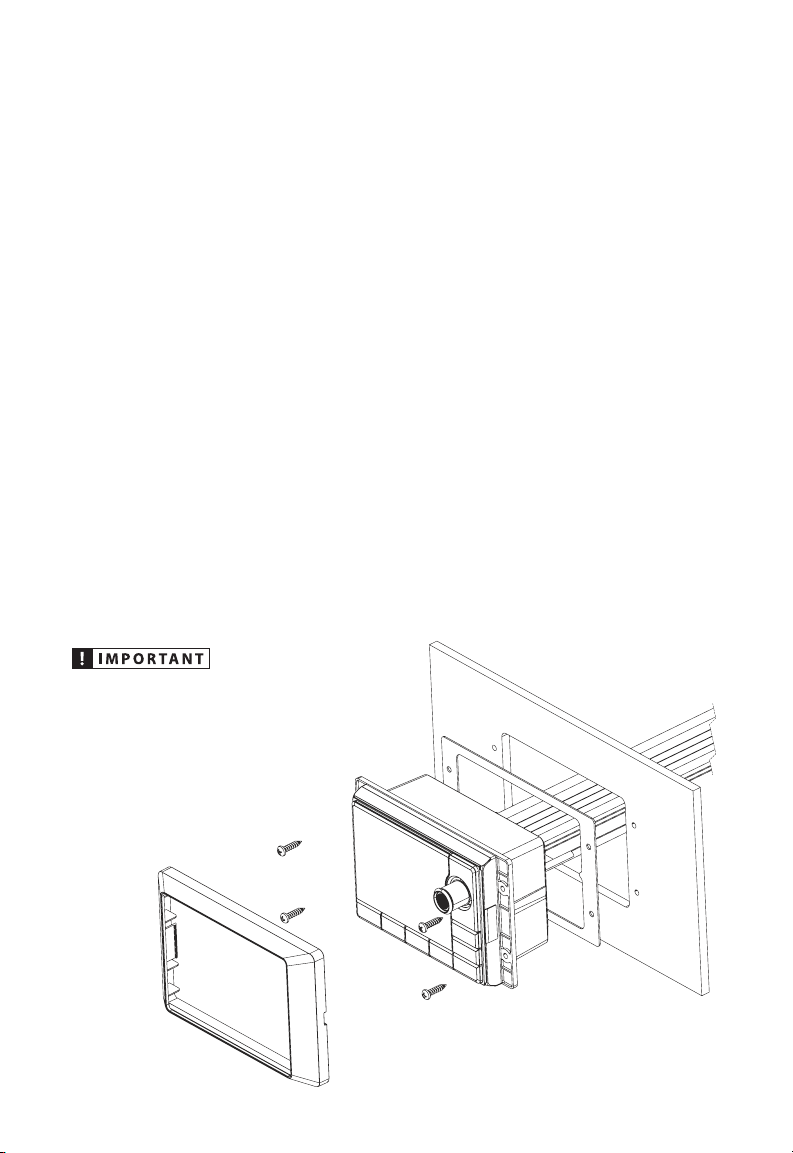
MOUNTING AND INSTALLATION
The diagram below shows a typical
mounting procedure into a fiberglass
panel. Always follow proper safety
procedures. Wear eye-protection
at all times with a dust mask and
gloves when cutting. A mounting
template is included to aid in
measuring and marking the mounting
surface before cutting or drilling.
1. Press along the perforation to
remove the center section of the
mounting template. (Discard the
center section.) The template can
be used to verify there is sufficient
flat surface area for mounting
and as a guide for cutting the
opening. Tape the template
to the mounting location and
mark the surface for cutting the
opening and drilling pilot holes.
2. Use a jigsaw or rotary tool to cut an
opening in the mounting surface.
If necessary, use a file or sandpaper
to adjust the opening for proper
fitment and smooth the edges.
3. Place the MM100s-BE into the
opening and check that the
mounting holes remain aligned
with the pilot hole marks taken
from the template. If not, adjust
and mark new holes as necessary.
4. Remove the MM100s-BE and drill
four (4) pilot holes in the mounting
surface at the pilot hole marks.
5. Peel the adhesive backing
from the mounting gasket and
affix to the rear of the bezel.
Connect all wiring and place the
MM100s-BE into the opening.
6. Secure the MM100s-BE using the
four (4) stainless steel screws.
Press the trim ring onto the
front of the MM100s-BE.
Before drilling or cutting, make
sure there is adequate space behind
the mounting surface to fit the
MM100s-BE, including its
wire harness.
5
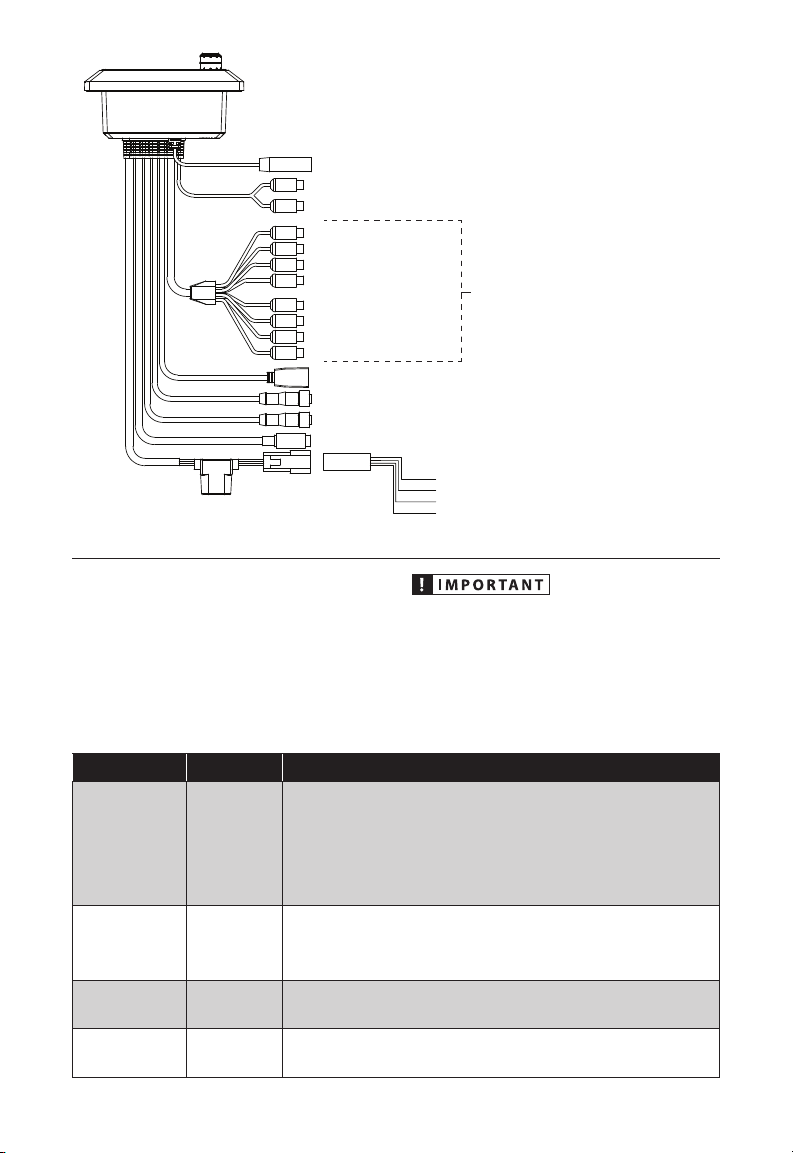
ANT – Motorola® Style Antenna
AUX-IN – To PreAmp Aux Source
ZONE1 (MAIN)
ZONE2
ZONE3
ZONE4
USB – USB Storage Media or iPhone® 5 or beyond
REMOTE – MMR-20-BE or MMR-10W Remote Controllers (sold separately)
NMEA LEN 1 – NMEA 2000® Network (Micro-C connector)
SIRIUSXM – SiriusXM® Connect Tuner (sold separately)
5A Fuse
POWER CONNECTIONS
The 4-pin plug with wire leads is used
to make power related connections.
Make sure to carefully plan the wiring of
your system prior to routing wires and
making connections. Refer to the table
below when making power connections.
GENERAL CONNECTIONS
To Amplier
POWER CONNECTIONS
+12VDC (Red) – Switched +12V Power
ILLUMINATION (Orange) – +12V Lighting Circuit
GROUND (Black) – Ground
AMP TURN-ON (Blue) – Remote Output to Amplier
Disconnect the NEGATIVE battery
post connection and secure the
disconnected cable to prevent
accidental reconnection. This is
an essential safety precaution
during installation!
Label Wire Color Connection
Connect to a switched positive (+12V) source. This can be an ignition
controlled, accessory circuit or a vessel battery equipped with a main
+12VDC Red
GROUND Black
ILLUMINATION Orange
AMP TURN-ON
Blue
disconnect switch. For added control functionality, we also recommend
installing a dedicated toggle switch (not included) at this wire lead’s
+12V connection point. Always install an appropriate fuse within 18
inches (45 cm) of the +12V connection. If this is the only device using
the connection point, use a 5 amp fuse.
Connect to a clean metal chassis ground, if available. If no metal chassis
ground is available, it may be necessary to connect this to the NEGATIVE
battery post. All ground connections (source unit and amplifiers)
should be made at the same location to minimize noise.
Connect to a +12V lighting circuit to automatically switch the
illumination to night mode when the lights are activated.
This wire provides a positive (+12V) turn-on voltage to activate
aftermarket amplifiers.
6
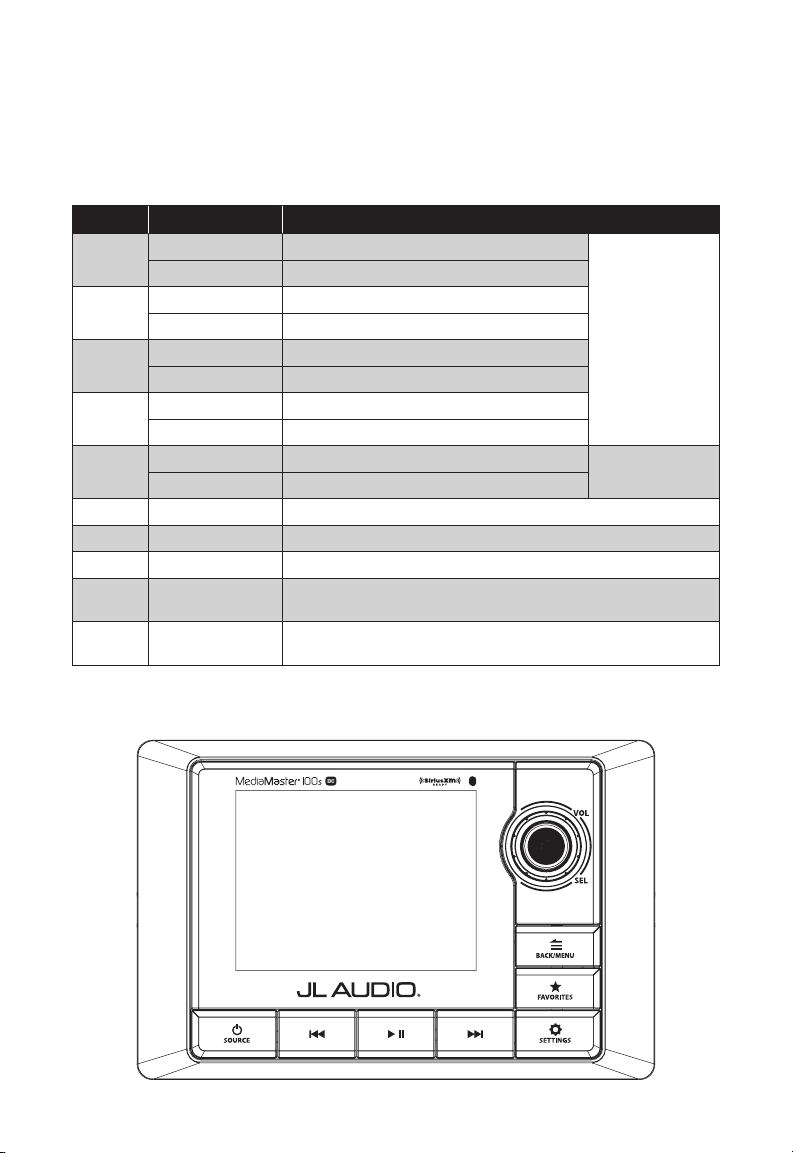
WIRING HARNESS CONNECTIONS
Harnesses exiting the rear of the unit are used to connect to aftermarket amplifiers/
equipment and media devices. Depending on your specific equipment, you may or
may not use all of the connections. Make sure to plan the layout of your system
prior to routing wires and making connections. Refer to the table below for
additional info.
Label Description Connection
ZONE1
(MAIN)
ZONE2
ZONE3
ZONE4
AUX-IN
SiriusXM 10-pin Connector Connect to SiriusXM® tuner (sold separately)
ANT Antenna Connect to Motorola style antenna
USB USB Connector Connect to USB storage device or iPhone® (see pages 12-13 for info)
REMOTE
NMEA
LEN 1
Black RCA Left Channel Signal Output / Zone 1
Red RCA Right Channel Signal Output / Zone 1
Black RCA Left Channel Signal Output / Zone 2
Red RCA Right Channel Signal Output / Zone 2
Black RCA Left Channel Signal Output / Zone 3
Red RCA Right Channel Signal Output / Zone 3
Black RCA Left Channel Signal Output / Zone 4
Red RCA Right Channel Signal Output / Zone 4
Black RCA Left Channel Signal Input / Auxiliary
Red RCA Right Channel Signal Input / Auxiliary
5-pin Threaded
Connector
5-pin NMEA 2K
Micro-C Connector
Connect to MMR-20-BE (wired) or MMR-10W (wireless) remote
controllers (each sold separately)
Connect to NMEA 2000® network (requires NMEA 2000®
cables, connectors, etc. (sold separately)
See Audio Zone Setup
on pages 18-19 for
congurable settings
2V or 1V RMS
Input Sensitivity
GENERAL CONTROLS
7
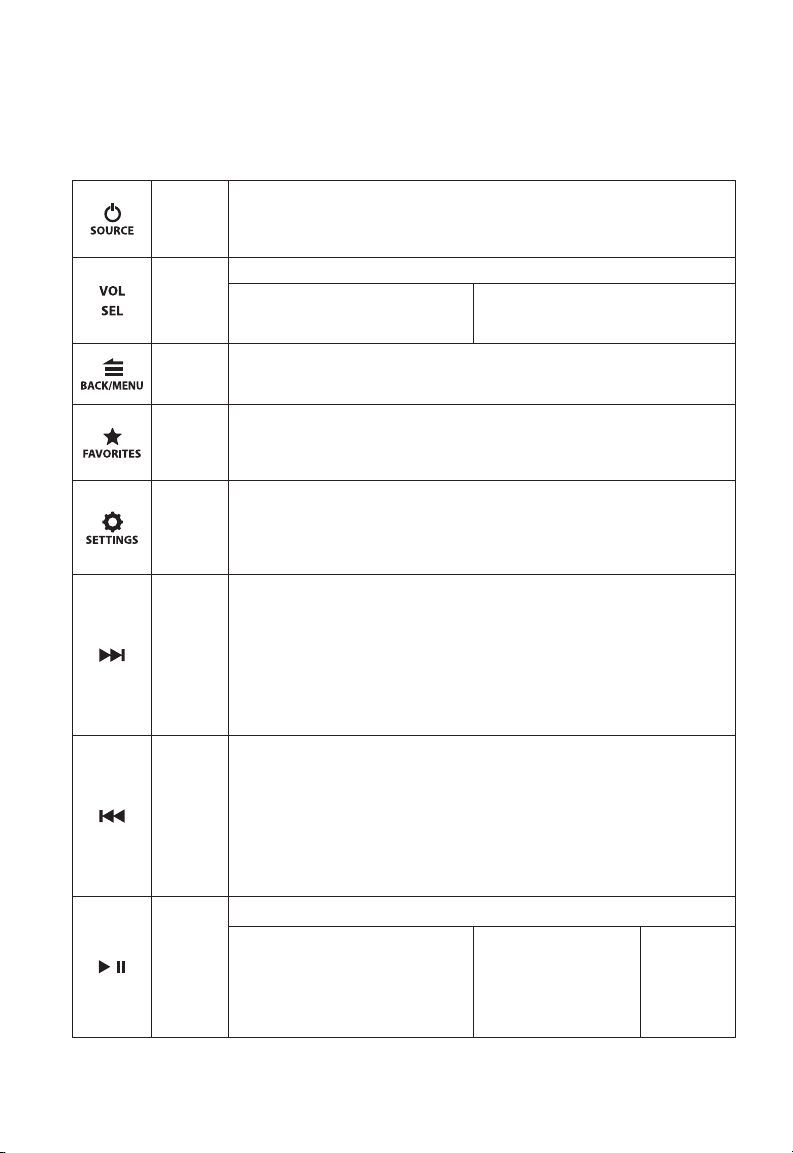
GENERAL CONTROL FUNCTIONS
Below is a list of general commands, including many common operations. The
functionality of each control will vary depending on the current source and
menu selected.
Source/
Power
Volume/
Select
Back/
Menu
Favorites
Settings
Forward
Backward
Mute/
Pause/
Resume/
Use this button to turn ON or OFF and to access the source selection menu.
• Press to turn the unit ON
• Press to display the SOURCE: Select menu
• Press and hold to turn the unit OFF
Use this knob as a Master Volume Control and for menu navigation/selection.
• Rotate to adjust volume
• Rotate to scroll thru menu options
• Press to choose/enter (menu options)
Use this button to go back/return and to access the menu options.
• Press to go back or return to the Now Playing Screen (AM/FM/WB/AUX)
• Press to access main menu options (SiriusXM®/USB/Bluetooth®)
Use this button to save, view or edit preset channels (up to 18).
• Press and hold to store a channel (AM/FM/WB/SiriusXM®) as a
preset (star will turn solid)
• Press to view your list of stored presets and the Favorites Edit: Select menu.
Use this button to access the main system setting menus and audio settings.
• Press and hold to access the System Settings: Main Menu
• Press to access the Audio Zone Tone & Balance menu
• From a highlighted zone in the Audio Zone Levels menu, press (and repeat) to
change the Level Control Mode (Relative, Absolute, Off ).
Use this button to make a forward selection.
Press to:
• Tune in the next frequency (AM/FM/WB) or channel (SiriusXM®)
• Select the next track (USB/Bluetooth®)
Press and hold to:
• Seek to the next channel (FM/WB)
• Skip forward ten frequency steps (AM)
• Enter Channel Browse mode (SiriusXM®).
• Fast-forward (USB)
Use this button to make a backward selection.
Press to:
• Tune in the previous frequency (AM/FM/WB) or channel (SiriusXM®)
• Select the previous track (USB/Bluetooth®)
Press and hold to:
• Seek to the previous channel (FM/WB)
• Skip backward ten frequency steps (AM)
• Enter Channel Browse mode (SiriusXM®).
• Fast-rewind (USB)
Use this button to pause/resume/mute audio and to access USB play options.
• Press to mute audio
(AM/FM/WB/SiriusXM®/AUX)
• Press to pause or resume the current
selection (USB/Bluetooth®)
• Rotate/press to access/adjust the Audio
Zone Levels menu screen (see pages
18-19 for more info)
• When the Audio
Zone Levels screen is
displayed, press to mute
all audio (AM/FM/WB/
SiriusXM®/AUX/USB/
Bluetooth®)
• Press and
hold to
access the
USB: Play
Options
menu (USB)
8

Turning the Unit ON / OFF
1. Press
2. Press and hold
to turn the unit ON.
to turn the unit OFF.
Selecting a Source
1. Press
to access the SOURCE: Select menu.
2. Rotate to highlight a desired source; press to select.
Adjusting Volume
The knob is designed to be used as a master volume controller, allowing
easy adjustment of the audio levels, for all zones simultaneously or for each zone
independently. Refer to Audio Zone Setup on pages 18-19 for more info.
1. Rotate
also displays
clockwise/counter-clockwise to increase/decrease volume (this
the Audio Zone Levels screen).
Muting or Pausing Audio
1. Press to mute/unmute audio (AM/FM/WB/SiriusXM®) or pause/resume the
current selection (USB/Bluetooth®).
2. When the Audio Zone Levels screen is displayed, you can mute the audio by
Pressing the button or by pressing and holding the .
Tuner Operation
Tuning selections (AM/FM/WB/SiriusXM®) can be made with the following controls:
Press to:
• Tune in the next frequency (AM/FM/WB) or channel (SiriusXM®)
Forward
Backward
Press and hold to:
• Seek to the next channel (FM/WB)
• Skip forward ten frequency steps (AM)
• Enter Channel Browse mode (SiriusXM®); continue pressing to the desired
channel, then press VOL/SEL to select
Press to:
• Tune in the previous frequency (AM/FM/WB) or channel (SiriusXM®)
Press and hold to:
• Seek to the previous channel (FM/WB)
• Skip backward ten frequency steps (AM)
• Enter Channel Browse mode (SiriusXM®); continue pressing to the desired
channel, then press VOL/SEL to select
9

Favorites
You may store up to 18 of your preferred stations or channels from your available
tuner options (AM/FM/WB/SiriusXM®) as a preset for quick tuning access.
Storing a Favorite
1. While listening to a desired channel (AM/FM/WB/SiriusXM®), press and hold
until the star icon turns solid.
Tuning to a Favorite
1. Press to viewed stored presets.
2. Rotate to highlight a desired preset; press to select.
Moving or Deleting a Favorite
1. Press to viewed stored presets.
2. Rotate clockwise to the Favorites Edit: Select menu and highlight a
desired function; press to select.
3. Use to select the preset to be moved or deleted.
10

Bluetooth® Audio
You may wirelessly stream audio from a Bluetooth® compatible device from up to
35 ft. away (11 m). Up to 8 devices can be paired to the MM100s-BE, but only one
streaming device can connect at one time.
Pairing a new device:
1. Press
on the MM100s-BE
to access the SOURCE: Select menu.
2. Rotate to highlight Bluetooth® and press to select/enter Pairing Mode.
3. Enable Bluetooth® on your streaming device and scan for nearby devices; select
MM100s (or your custom name) from your list of available devices to connect.
Once connected, you may control your audio selections with the MM100s-BE using
the controls below or directly from your device:
Forward • Press to select the next track
Backward • Press to select the previous track
Mute/Pause/
Resume
• Press to pause or resume playing the current selection
• When the Audio Zone Levels screen is displayed, press to mute audio
Pairing additional devices:
1. Press
on the MM100s-BE
to access the SOURCE: Select menu.
2. Rotate to highlight Bluetooth® and press to access the
Bluetooth: Connect Paired Device menu.
3. Rotate to highlight Connect New Device; press to enter Pairing Mode.
4. Enable Bluetooth® on your streaming device and scan for nearby devices; select
MM100s (or your custom name) from your list of available devices to connect.
Managing Blueooth® Devices:
You may manage paired devices or add new devices from the Bluetooth: Main
Menu. To access the Bluetooth: Main Menu, press
mode; then use
to make your selections.
while in Bluetooth®
11

Connecting USB Devices
The USB port may be used to connect USB storage class devices (thumb drive,
digital audio player, etc.). This USB connection also provides a 1A output for device
charging. If this output is exceeded, an error message will display and the output
will be disabled. Devices may be plugged directly into the USB port or use the JL
Audio Combo 3.5 mm Audio Jack and 9 Wire USB Port for Panel-Mounting (XMDUSB/3.5MM-PNL). An appropriate USB cable for your device is required to make this
input connection.
Once connected, press the
button and select USB from the SOURCE: Select
menu to access the connected device with the following controls:
Forward
Backward
Mute/Pause/
Resume
Back/Menu
• Press to select the next track
• Press and hold to fast-forward
• Press to select the previous track
• Press and hold to fast-rewind
• Press to pause or resume playing the current selection
• Press and hold to access Shuffle and Repeat options from
the USB: Play Options menu
• When the Audio Zone Levels screen is displayed, press to
mute audio. You may also press and hold VOL/SEL to mute audio.
• Press to access the USB: Main Menu options
• Press to go back or return to the Now Playing Screen
• Properly secure the connected device before driving to prevent damage from
dropping or sudden acceleration/braking.
• Control, functionality and display may vary depending on the type of
device connected.
• Connections to computers or portable hard drives are not supported.
• Connections via USB hubs are not supported.
12

Connecting an iPhone®
An iPhone® may be connected to the USB port using an appropriate Lightning to USB
cable (not included).
Once connected, press the
button and select USB from the SOURCE: Select
menu to access the connected device with the following controls:
Forward
Backward
Mute/Pause/
Resume
Volume/
Select
Back/Menu
• Press to select the next track
• Press and hold to fast-forward
• Press to select the previous track
• Press and hold to fast-rewind
• Press to pause or resume playing the current selection
• Press and hold to access Shuffle and Repeat options from
the USB: Play Options menu
• When the Audio Zone Levels screen is displayed, press to
mute audio. You may also press and hold VOL/SEL to mute audio.
• When the Audio Zone Levels screen is displayed, press and hold to
mute audio
• Press to access the USB: Main Menu options
• Press to go back or return to the Now Playing Screen
• Properly secure the connected
device before driving to prevent
damage from dropping or
sudden acceleration/braking.
• Control, functionality and display
may vary depending on the model
and version of iPhone® connected.
• When connected via the USB port,
make sure to unpair or disable the
Bluetooth® connection to avoid
possible playback conflicts.
• If you experience abnormal
performance during operation,
disconnect the iPhone® and check
its condition. Restart your iPhone®
if performance does not improve.
Apple compatibility: iPhone® 5 or beyond
• “Made for iPhone” means that
an electronic accessory has been
designed to connect specifically to an
iPhone® and has been certified by the
developer to meet Apple performance
standards. Apple is not responsible
for the operation of this device or its
compliance with safety and regulatory
standards. Please note that the use
of this accessory with an iPhone®
may affect wireless performance.
• iPhone®, Lightning and all related marks
and logos are trademarks of Apple Inc.,
registered in the U.S. and
other countries.
13

SiriusXM® Satellite Radio
Only SiriusXM® brings you more of
what you love to listen to, all in one
place. Get over 140 channels, including
commercial-free music plus the
best sports, news, talk, comedy and
entertainment. Welcome to the world
of satellite radio. A SiriusXM® Connect
Tuner, antenna and subscription are
required. For more information,
visit www.siriusxm.com.
Activating Your SiriusXM® Subscription
After installing your SiriusXM® Connect
tuner and antenna, power ON your
MM100s-BE and select SiriusXM® as a
source. You should be able to hear the
SiriusXM® Preview channel on Channel
1. If you cannot hear the preview
channel, please review the installation
instructions to make sure your SiriusXM®
Connect Tuner is properly installed.
After you can hear the Preview channel,
tune to Channel 0 to find the Radio
ID of your tuner. In addition, the
Radio ID is located on the bottom of
the SiriusXM® Connect Tuner and its
packaging. You will need this number
to activate your subscription. Write
this number down for reference.
Note: the SiriusXM® Radio ID does not
include the letters I, O, S or F.
Activate your SiriusXM® service online
or by phone
For US Subscriptions:
• Visit www.siriusxm.com/activatenow
• Call SiriusXM® Listener Care
at 1-866- 635-2349
For Canadian Subscriptions:
• Visit www.siriusxm.ca/activatexm
• Call SiriusXM® Listener Care
at 1-877-438-9677
As part of the activation process,
the SiriusXM® satellites will send an
activation message to your tuner.
When your radio detects that the tuner
has received the activation message,
your radio will display: “Subscription
Updated”. Once subscribed, you can tune
to channels in your subscription plan.
Note: The activation process usually
takes 10 to 15 minutes, but may take up
to an hour. Your radio will need to be
powered ON and receiving the SiriusXM®
signal to receive the activation message.
14

Listening to SiriusXM®
1. Press
and turn to
select SiriusXM.
2. Press to begin listening to
SiriusXM.
Channel Selection
1. Press or to select the next or
previous channel.
Channel Browse
Channel Browse allows you to preview
other channels without leaving your
current channel.
1. Press and hold or to enter
Channel Browse mode.
2. Press or to view what is
playing on other channels. Hold
or down to rapidly scroll
through your available channels.
3. Press to tune to the
selected channel.
SiriusXM® Main Menu
The SiriusXM® Main Menu allows access
to the following menu options:
Browse by Channel – Lists your available
channels.
Browse by Category – Lists your
available channels by categories.
My Account info – Lists your account
status, Radio ID and Reset menu.
Parental Controls – Allows you to
restrict channels containing mature
content.
1. Press to access the
SiriusXM®: Main Menu.
2. Turn to scroll through
menu options.
3. Press to make selections.
15

Parental Controls
Some SiriusXM® channels contain mature
content. When the Parental Controls
feature is enabled, channels with mature
content are restricted and will require a
3-digit lock code to access.
Enabling Parental Controls
1. Press to access the
SiriusXM®: Main Menu.
2. Turn to Parental Controls
and press to enter.
3. Press to select Lock
Mature Channels. After, you may
designate a 3-digit lock code to lock
mature content channels.
4. Use to enter a 3-digit lock
code and select Save when finished.
Make sure to save your 3-digit lock
code for future reference.
Changing the Lock Code
1. Press to access the
SiriusXM®: Main Menu.
2. Turn to Parental Controls
and press to enter.
3. Turn to Edit Lock Code
and press enter.
4. Use to enter the current
3-digit lock code and select Enter
when finished.
5. Use to enter the new lock
code and select Enter to confirm.
Make sure to save your 3-digit lock
code for future reference.
Resetting SiriusXM® Radio Settings
A reset of the SiriusXM® tuner will
erase all presets and settings, including
parental controls, restoring all SiriusXM®
settings back to their factory defaults.
1. Press to access the
SiriusXM®: Main Menu.
2. Turn to My Account and
press to enter.
3. Turn to Reset SiriusXM
Tun er and press to enter.
4. Use to select Confirm.
16

System Settings Main Menu
This menu allows access the main
operational settings and features of your
MM100s-BE. Refer to the table below for
available settings and functionality.
1. Press and hold to access
the System Settings: Main Menu.
2. Turn to highlight one of
the menu settings listed in the table
below; press to select.
3. Use to make selections.
Setting Function
Name this Device
Audio Zone Setup
AUX Input
Sensitivity
Diagnostic Displays serial number, hardware and software version info
Display Congures display and brightness settings
Low Voltage Alert Noties of low supply voltage conditions (see below for more info)
Scrolling Text Enables continuous scrolling of available RDS/track text info
Tuner Region Congures AM/FM tuner range/scale for a specic region
Create a custom name to be displayed on connected Bluetooth®
devices and NMEA 2000® networks
Congure settings for each set of audio zone outputs (see pages 18-19
for more info).
Congure the AUX input sensitivity: 2V or 1V RMS (default)
Low Voltage Alert
This built-in alert notifies when the
+12VDC supply voltage drops below
10 volts. If triggered, the unit will enter
Safe Mode and mute the audio output.
A warning will also display on-screen
with instructions to turn the unit off until
normal operating voltage is restored.
1. Press and hold to access
the System Settings: Main Menu.
2. Turn to Low Voltage Alert
and press to enter.
3. Turn to select ON or OFF
and press to enter.
17

Audio Zone Setup
The MM100s-BE is equipped with four
sets of low-voltage, line-level RCA outputs
to send audio signals to your aftermarket
amplifiers/equipment. Each output pair
delivers full-range, low-distortion audio,
arranged into four zones. Depending on
your equipment and vessel, this will allow
Access the Audio Zone Setup menu to
congure the functionality of each zone.
1. Press and hold to access
the System Settings: Main Menu.
2. Press to select Audio
Zone Setup.
3. Use to make selections.
you to group speakers of an area together
for flexibility and control of audio levels
at separate zones. For example, you may
prefer to reduce the listening level in an
Refer to the table below and the
following page for each zone’s available
settings and functionality.
interior cabin, while keeping a louder
audio level on the main deck.
Zone Menu Setting 1 Setting 2
Relative
Absolute
4V RMS Max (default)
2V RMS Max
1V RMS Max
Z1: Zone 1
Z2: Zone 2
Z3: Zone 3
Z4: Zone 4
Z2: Zone 2
Z3: Zone 3
Z4: Zone 4
Level Control Mode
Rename Zone
Volume Limt Max Vol Limit
Tone Control Mode
Fixed
O
Bow, Bridge, Cabin, Cockpit, Galley,
Helm, Stateroom 1, Stateroom 2,
Tower, Transom, Sub 1, Sub 2
Custom Name Alphanumeric Input
Factory Default
Same as Main Zone
Independent Tone Control
18

Level Control Mode
This setting configures the behavior and
control of each zone. Available control
options are:
Relative: Use this setting to link the
output levels of Zones 2, 3 or 4 with the
level of Zone 1. When selected, Zone
2, Zone 3 or Zone 4’s volume level will
proportionally track (follow) the volume
of Zone 1. The offset level of volume
between each zone is easily adjustable
from the Audio Zone Levels screen,
allowing you to create a customized level
controller, specific for your vessel’s layout
and audio system design.
Absolute: When chosen, the output level
of the selected zone will be independent,
with its own separate volume level slider,
accessible from the Audio Zone Levels
screen.
Fixed: When chosen, the output level of
the selected zone will be fixed, limited to
a specific output voltage (not affected by
the volume control). The output voltage
of Fixed zones can be set to 4V (default),
2V or 1V RMS.
Off: This setting will disable the output
level of the selected zone.
Note: The Level Control Mode of any zone
can be quickly changed from the Audio
Zone Levels menu. Press
to
highlight a zone, then press (and repeat)
to change the Level Control
Mode.
Tone Control Mode
This setting allows you to configure how
the tone and balance controls of Zones 2,
3 and 4 are managed. Two control options
are available:
Same as Main Zone: The tone controls
are linked to and controlled by Zone 1.
Independent Tone Control: The tone
controls are separate with independent
adjustments that can be accessed from
the Audio Zone Tone & Balance menu.
To access the Audio Zone Tone &
Balance menu, press from
any Now Playing Screen. Use
to highlight a zone, then press to access
its tone controls; use to make
adjustments. The tone controls of any
zone with a (chain link icon) will be
linked to and controlled by Zone 1.
Rename Zone: This feature lets you
assign a custom name for each zone or
select from a preset list of vessel location
names.
Volume Limit: This feature allows you to
set a fixed, maximum allowable volume
limit for each zone.
19

Optional Remote Controllers
Two remote contol options are available
for your MediaMaster® (each sold
separately). Each connnect directly using
MediaMaster® controller cables and
splitters (sold separately). Refer to the
supplied Owner’s Manual for specific
installation and operations instructions.
MMR-20-BE Wired Remote Controller
Adds water-resistant (IP67 rated) control
functionality from auxiliary locations,
such as separate audio zone locations
positioned throughout a vessel. Up
to three MMR-20-BE remotes may be
connected to a single MediaMaster® at
a maximum distance of 75 ft. Remotes
connect directly using MediaMaster®
controller cables and splitters (sold
separately).
MMR-10W Wireless Remote Controller
Adds handheld, long-range control
from up to 150 ft. (45m) away. Floating,
key fob style transmitter is water
resistant (IP67 rated) and designed to go
wherever the action is, on or in the water.
Additional transmitters (up to ten) can be
programmed to the hideaway receiver
module. Includes a versatile mounting
cradle and lanyard for convenient, on-thego functionality.
NMEA 2000® Connection
The MM100s-BE is equipped with a NMEA
2000® connector (Micro-C) to interface
directly with NMEA 2000® networks.
Connecting to a NMEA 2000® network,
using applicable NMEA 2000® cables and
connectors (sold separately), permits
compatible multi-function displays (MFD)
to control your MM100s-BE. NMEA 2000®
functionality requires compatible NMEA
2000® entertainment protocols (PGN)
and may require a software upgrade
to connected MFD devices. Refer to
your MFD’s manufacturer for device
compatibility info.
20

Troubleshooting
Problem Possible Cause Possible Solution
Unit doesn’t turn on
No or low sound
from a specic zone
or all zones
Amps not
turning on
No or poor
tuner reception
USB connection not
working/charging
Check Antenna
Check SXM Tuner
No Signal
Subscription
Updated
Channel Not
Available
Channel Not Subscribed
Channel Locked
NMEA®, NMEA 2000® and the NMEA 2000 logo are registered trademarks of the National Marine Electronics Association.
Sirius XM Ra dio Inc. Sirius, XM and all relat ed mark s and logos are trade marks of S irius XM Ra dio Inc.
The Blue tooth® word m ark and logos are registered t rademar ks owned by Bluetooth SIG, I nc.
The aptX® w ord mark and logos are registe red trademarks o wned by CSR.
iPhone® and Lightning are registered trademarks of Apple Inc.
Use of all tra demarks by JL Audio is under license.
Faulty fuse
Poor connection integrity
Mute or Pause is on
Volume or zone level is turned down
or disabled
Poor connection integrity
Poor connection integrity
Poor connection integrity
A fault has been detected with the
SiriusXM antenna.
The radio is having diculty communicating with the SiriusXM Connect
Vehicle Tuner.
The SiriusXM Connect Tuner is having
diculty receiving the SiriusXM satellite
signal.
The radio has detected a change in your
SiriusXM subscription status. Press the
BACK button to clear the message.
The channel that you have requested
is not a valid SiriusXM channel or the
channel is no longer available. You may
also see this message briey when rst
connecting a new SiriusXM Connect
Tuner.
The channel that you have requested is
not included in your SiriusXM subscription package or the channel that you
were listening to is no longer included
in your SiriusXM subscription package.
The channel that you have requested
is Locked by the radio Parental Control
feature.
Remove fuse and check with continuity meter. Replace if
necessary.
Check “Ground” and “+12VDC” connections for pinched
wires; ensure tight connections.
Press
or press and hold
Zone Levels screen to verify that Mute is not on.
Check Audio Zon e Levels screen or Au dio Zone Setup
menu settings
Check “Amp Turn-On” connections for pinched wires;
ensure tight connections.
Check antenna cable for pinched wires; ensure tight
connections.
Check USB cable for pinched wires; ensure tight connections.
SiriusXM
Ensure antenna cable is securely connected to the
SiriusXM Connect Vehicle Tuner.
Inspect the antenna cable for damage and kinks. Replace
the antenna if the cable is damaged. SiriusXM products
are available at your local audio retailer or online at www.
shop.siriusxm.com.
Verify the SiriusXM Connect Tuner cable is securely
connected to the radio.
Verify that your vehicle is outdoors with a clear view of the
sky. Verify that the SiriusXM antenna is mounted securely
to the outside of the vessel.
Remove obstructions above or next to the SiriusXM
antenna. Inspect antenna cable for damage and kinks.
Consult the SiriusXM Connect Tuner installation manual
for more information on antenna installation. Replace the
antenna if the cable is damaged. SiriusXM products are
available at your local audio retailer or online at www.
shop.siriusxm.com.
Visit www.siriusxm.com or call 866-635-2349 in the USA or
877-438-9677 in Canada if you have questions about your
subscription.
Visit www.siriusxm.com for more information about the
SiriusXM channel lineup.
Visit www.siriusxm.com or call 866-635-2349 in the USA
or 877-438-9677 in Canada if you have questions about
your subscription package or would like to subscribe to
this channel.
See page 15 for more information on the Parental Control
feature and how to access locked channels.
21
from the Au dio

Specifications
Electrical Specications
Operating Voltage 14.4V DC (10V – 15.9V allowable)
Maximum Current Draw 1.5 A
Standby Current Draw 120 mA
Fuse Value 5 A
NMEA 2000® LEN 1 (Micro-C connector)
Operating Temp Range -4 F to +158 F (-20 C to +70 C)
Display
Size / Type 3.5-inch / TFT LCD backlighted
Resolution 320 x 240
Audio Outputs/Inputs
Output Channels 4 stereo pairs of RCA plugs (4V RMS)
Output Zone Conguration Relative, Absolute, Fixed or O
Maximum Output Voltage
Output Impedance 250 ohm
Input Channels 1 stereo pair of RCA plugs (2V/1V RMS Input Sensitivity)
Tuner
FM Tuner with RDS 87.5 MHz to 107.9 MHz (0.2 MHz step)
AM Tuner 530 kHz to 1710 kHz (10 kHz step)
NOAA Weather Band Tuner 162.400 MHz to 162.550 MHz (0.025 MHz step)
Favorites 18 presets across all tuners
Bluetooth®
Core Specication Version 2.1 + EDR
Connection Range Up to 35 ft / 11 m
USB
Interface USB 2.0
Maximum Current Output 1 A
Supported Audio Formats MP3, WAV, WMA
Apple Compatibility iPhone 5 or beyond
Dimensions
Unit W x H x D 5.94 in. x 3.90 in. x 3.17 in. (151 mm x 99 mm x 80.5 mm)
Mounting Hole W x H 4.70 in. x 3.25 in. (119.50 mm x 82.50 mm)
Relative or Absolute: 4V RMS
Fixed: Selectable 4V/2V/1V RMS
Prole A2DP v1.2, AVRCP v1.4
Codec SBC, aptX®
22

23

Limited Warranty – Electronics (USA)
JL Audio warrants this product to be free of defects in materials and workmanship
for a period of two (2) years from the original date of purchase.
This warranty is not transferable and applies only to the original purchaser from an
authorized JL Audio dealer. Should service be necessary under this warranty for any
reason due to manufacturing defect or malfunction, JL Audio will (at its discretion),
repair or replace the defective product with new or remanufactured product at no
charge. Damage caused by the following is not covered under warranty: accident,
misuse, abuse, product modification or neglect, failure to follow installation
instructions, unauthorized repair attempts, misrepresentations by the seller. This
warranty does not cover incidental or consequential damages and does not cover
the cost of removing or reinstalling the unit(s). Cosmetic damage due to accident or
normal wear and tear is not covered under warranty.
Warranty is void if the product’s serial number has been removed or defaced.
Any applicable implied warranties are limited in duration to the period of the express
warranty as provided herein beginning with the date of the original purchase at
retail, and no warranties, whether express or implied, shall apply to this product
thereafter. Some states do not allow limitations on implied warranties, therefore
these exclusions may not apply to you. This warranty gives you specific legal rights,
and you may also have other rights, which vary from state to state.
If you need service on your JL AUDIO product:
All warranty returns should be sent to JL Audio ’s Electronics Service Facility freightprepaid through an authorized JL Audio dealer and must be accompanied by proof
of purchase (a copy of the original sales receipt). Direct returns from consumers or
non-authorized dealers will be refused unless specifically authorized by JL Audio
with a valid return authorization number. Warranty expiration on products returned
without proof of purchase will be determined from the manufacturing date code.
Coverage may be invalidated as this date is previous to purchase date. Non-defective
items received will be returned freight-collect. Customer is responsible for shipping
charges and insurance in sending the product to JL Audio. Freight damage on returns
is not covered under warranty.
For Service Information in the U.S.A. please call
JL Audio Customer Service:
(9 5 4) 4 43-11 0 0
9:00 AM – 5:30 PM (Eastern Time Zone)
JL Audio, Inc.
10369 North Commerce Pkwy.
Miramar, FL 33025
(Do not send product for repair to this address)
International Warranties:
Products purchased outside the United States of America are covered only
by that country’s distributor and not by JL Audio, Inc.
MM100s-BE-MAN 042517
