Page 1

RIU-IP
Remote IP Interface
User Guide
JK Audio
Page 2
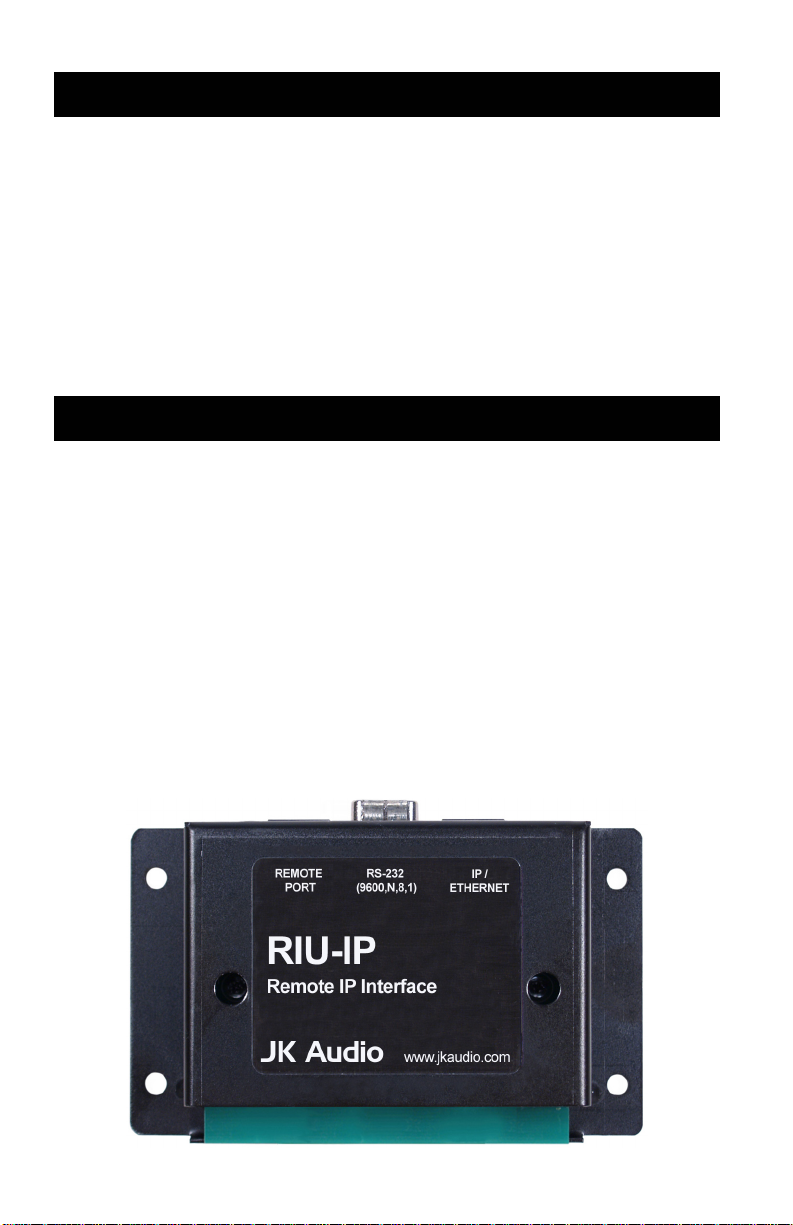
Introduction
The RIU-IP is a remote control interface designed for use with the
JK Audio innkeeper 1x/1rx, innkeeper 2 or innkeeper 4 digital
hybrids. This unit contains a web server which allows the user to
send and receive control data through their web browser. RIU-IP
can be connected to the user’s computer NIC card for direct
control, to a switch or hub for network control, or to an Ethernet
port with internet access for control from anywhere in the world.
Features
The Remote Port is a 10-conductor RJ-50 that connects to the
Remote jack of your JK Audio innkeeper 1x/1rx, innkeeper 2 or
innkeeper 4.
The RS-232 Interface is used only as a debug port at this time.
Please contact our Technical Support department for more
information.
The IP/Ethernet port is an 8-conductor RJ-45 that connects to your
computer’s NIC card, to your network switch or hub or to an
Ethernet port with internet access. There are two bi-color LEDs on
this port that indicate data transfer.
2
Page 3
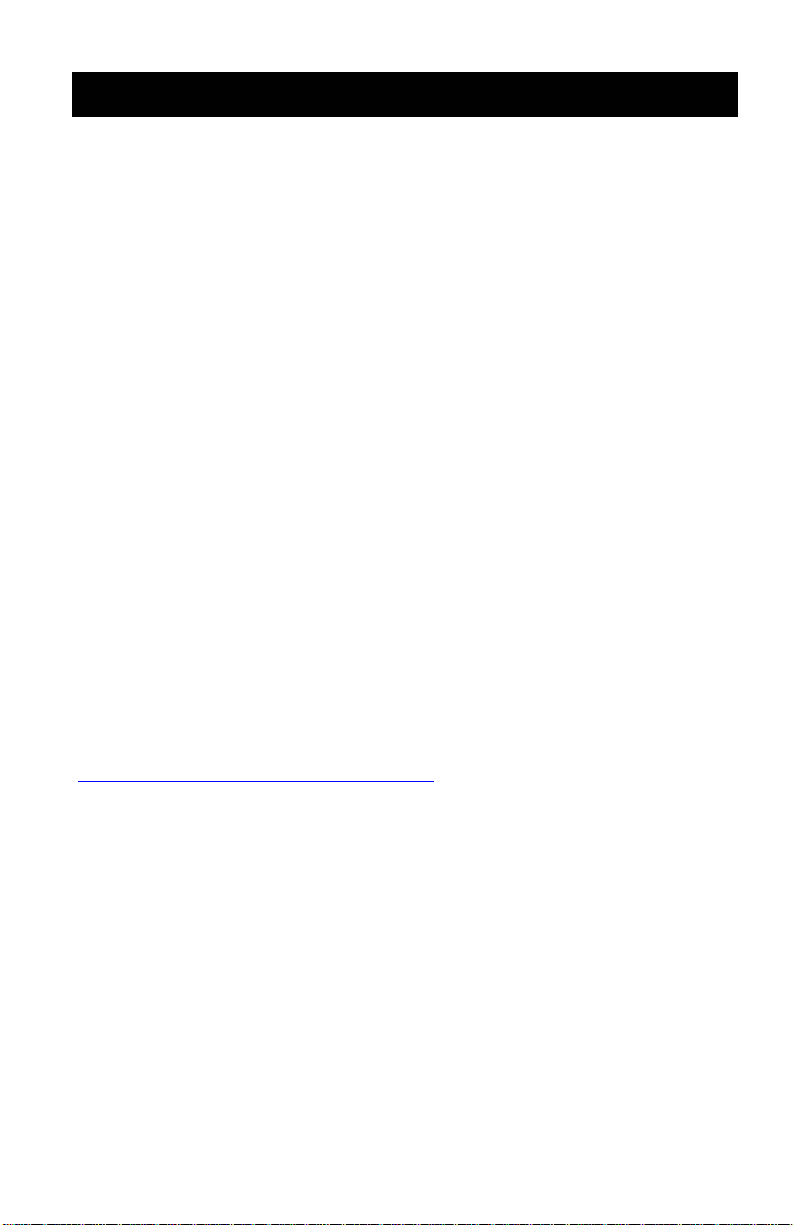
Connection
Connect the 10-conductor interface cable (supplied) from the
RJ-50 “Remote Port” on the RIU-IP to the “Remote” jack on the
back of your JK Audio innkeeper 1x/1rx or innkeeper 2/4. Power
will be supplied to the device through this cable so no other power
source is necessary. Each time the unit is powered up it will
need at least 30 seconds to complete its boot-up sequence
before you can access the web browser.
There are no jumpers, switches or other user configurable options
on this device. The red LED on the circuit board only shows that
the unit is receiving power through the Remote Port connection
and will not indicate when the unit is sending or receiving
commands.
Connect a standard Ethernet cable from the RJ-45 “IP/Ethernet”
port on the RIU-IP to your network card. The IP address for this
device will be assigned initially as 192.168.1.222. Every network is
different. Please contact you network administrator for setup assistance if necessary. After the RIU-IP has been installed, your Network Administrator will be able to determine the current RIU-IP address if the initial static IP address does not appear valid.
You may now enter the initially assigned static IP address (or your
current IP address if it has been changed) as you type the following into your web browser:
http://www.192.168.1.222/index.html
A pop-up box will appear asking for your User Name and
Password. These are case sensitive! Enter the following:
User Name: admin
Password: RIUIP
Please see the section on User Settings on Page 6 if you wish to
change this password. To change the IP address see the section
on TCP/IP Settings on Page 6.
Any time the RIU-IP is reactivated following a power cycle,
you need to close all existing browser windows, open a new
window and re-enter the URL. Clicking the “Refresh” button
will load invalid data to the hybrid.
3
Page 4
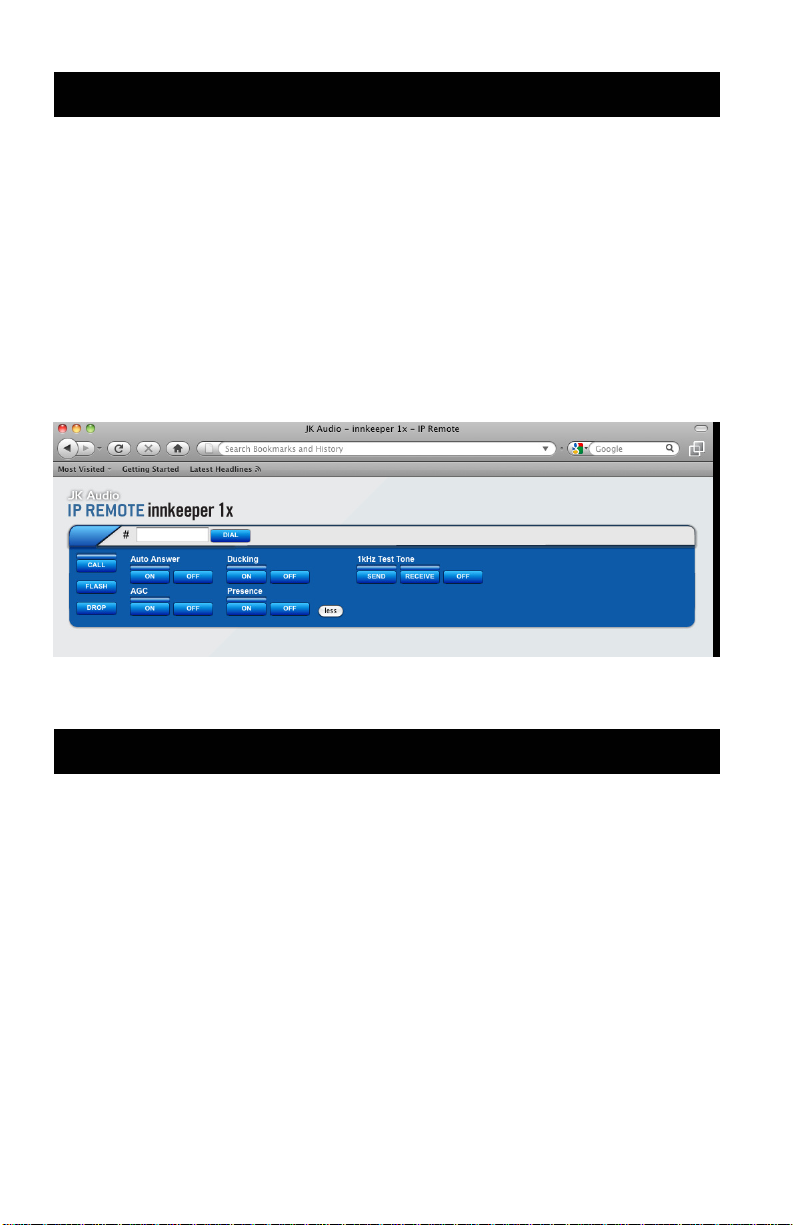
Applications - innkeeper 1x
This diagram illustrates the Web browser as shown for the
innkeeper 1x. Follow the on-screen prompts for available features
and functions.
This device will enable you to answer incoming calls or dial out to
set up calls. All the features that are on the control panel on the
innkeeper 1x will be available by remote access through the
RIU-IP-1x. However, you will not be able to adjust volume levels
remotely with the RIU-IP-1x.
Applications - innkeeper 2/4
The diagrams on the following page show the Web browser for the
innkeeper 2 and the innkeeper 4. Follow the on-screen prompts for
available features and functions.
This device will enable you to answer incoming calls or dial out to
set up calls and it will add one new feature: you can place callers
on hold remotely. Other key features that are on the control panel
on the innkeeper 2 or innkeeper 4 will be available by remote
access through the RIU-IP. You will not have remote access to the
phone book or call history; you will need to manually enter each
phone number to be dialed. Please note that the Conference
feature is available only on the innkeeper 2.
4
Page 5

Applications - innkeeper 2/4
5
Page 6

Configuration Settings
This diagram illustrates the Configuration page for the RIU-IP that
will enable your system administrator to change settings for use
with your computer network system. Your Network Administrator
may want to assign a different static (permanent) IP Address, or
change IP addressing to DHCP. To enter the configuration page,
enter the initially assigned IP address (or your current IP address if
it has been changed) as you type the following into your web
browser:
http://www.192.168.1.222/config.html
6
Page 7
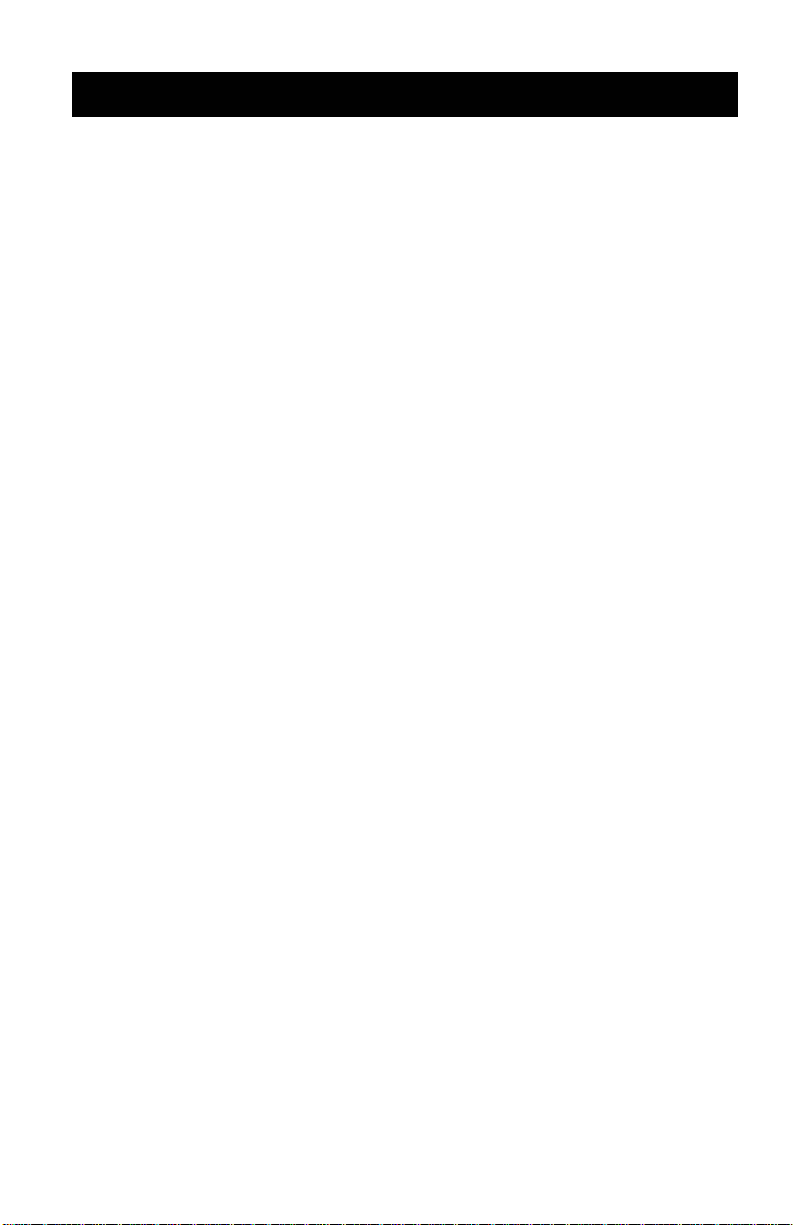
Configuration Settings
Display Current Settings
Access the configuration page by entering the URL address as
shown on page 6. All current settings will be displayed on the right
column on the page.
Change Current Settings
Enter the new information in the white space provided in the left
column. A new IP address can be either static or dynamically
allocated using DHCP and entered in the appropriate space on the
configuration page.
Clicking on the Load button will populate each field with previously
saved information for that section.
Clicking on the Clear button will clear each field in that section.
If you change the Username or Password, be sure to keep a
recor d of the new i nform ation.
Save New Settings
Click on the Save button at the top of each section to save any
changes made in that section.
7
Page 8

Compatibility
The RIU-IP is compatible with the innkeeper 1x/1rx, innkeeper 2
and innkeeper 4 if they are have the following minimum firmware
versions found on those with the indicated serial numbers or later:
Innkeeper 1x: V3.2.4.1 serial # IN1X02186
Innkeeper 1rx: V3.2.4.1 serial # IN1RX02749
Innkeeper 2: V2.1 serial # IN201728
Innkeeper 4: V2.1 serial # IN401719
You can determine the current firmware version on an innkeeper 2
or innkeeper 4 by watching the display as t he unit is powered on.
Because all of the innkeeper 2 / 4 units shipped prior to release of
the RIU-IP had older firmware, the RIU-IP will include new flash
chips for each of these units as well as instructions for installation.
There are two methods to determine the current firmware version
on an innkeeper 1x. You can connect the device to a serial port on
your computer following the instructions in your User Guide and
read the firmware number on your terminal emulator software. Or,
you can remove the top cover of the innkeeper 1x and look f or the
flash chip with a white sticker on top and find the firmware version
printed on the sticker. If your innkeeper 1x/1rx needs to be
upgraded, please see the Downloads section on the innkeeper
1x/1rx page on our website at http://www.jkaudio.com
Technical Support department at 800-552-8346.
We strive to keep all of our products updated with the best
functionality possible. Please check our website periodically to see
if there are any upgrades available for your RIU-IP that can be
downloaded and installed.
If you have any other questions on compatibility or upgrading your
existing hybrid, please contact our Technical Support department
at 800-552-8346.
or call our
8
Page 9

Notes
9
Page 10

FAQs
? The IP address you have assigned to the RIU-IP is already
in use on my network system. How do I change the
address to something else?
! Please see Pages 6-7 for more information on accessing the
Configuration page.
? Why do I get invalid responses sometimes when I turn the
RIU-IP on?
! The RIU-IP needs about 30 seconds to complete its boot-up
sequence. The red LED only indicates that the unit is receiving
power. There are no visual indicators to show when it is ready
for use so please wait at least 30 seconds each time you
energize this device before sending commands.
? Can I make a longer cable for the Remote Port?
! Yes, you can, but be aware that even though they have the
same size connectors that will fit into each of the jacks, the
Remote Port cable is not the same as an Ethernet cable. An
Ethernet cable is an 8-conductor cable with RJ-45 connectors.
The Remote Port uses a 10-conductor cable with RJ-50
connectors and the connector should be reversed on one end.
? Why does the RIU-I P ignor e s om e of my commands?
! The transmission of data through the serial port interface can
be a little slow sometimes. When commands overlap, some
may be dropped. If a command is missed, simply repeat the
command.
? How do I connect to my innkee per from another location,
such as when I am traveling in another state?
! Talk to your computer network administrator for remote access
instructions for your site. Once you have access to the network,
all the other commands will function as if you were in the same
building.
10
Page 11

Specifications
Control Connection: RJ-45 Ethernet port
Digital Hybrid Connection: RJ-50 (36” cable included)
RS-232 Serial Connection: DB-9 (9600, 8, N, 1)
Size: 4.7” x 3.5” x 1.125”
Weight: 1 lb.
Web browser compatibility: Firefox, versions 1.5 (or higher)
Internet Explorer, version 6.0
(or higher)
Google Chrome
(Note: If you experience problems with the web browser, please try
a different one)
Contents of the package as shipped:
RIU-IP
(1) 36” 10-pin cable with RJ-50 connectors
(1) Flash chip for innkeeper 2
(1) Flash chip for innkeeper 4
User Guide
11
Page 12

Warranty
The Model RIU-IP Remote Interface is covered by a 2 year
warranty to be free from defective workmanship and
materials. In the event that the RIU-IP Remote Interface
needs repair, you must call us to get an authorization, and
then carefully pack and ship it to us. You will pay for shipping
to us and we will pay for return back to you, UPS ground. No
free repairs will be made if the defect was caused by misuse,
weather conditions, or other cause, except for defective
workmanship or materials.
THERE ARE NO EXPRESSED OR IMPLIED WARRANTIES
WHICH EXTEND BEYOND THE WARRANTY HERE MADE.
01/12
JK Audio, Inc. 1311 E 6th Street, Sandwich, IL 60548 USA
Voice: (815) 786-2929 Toll Free: 800-JK-Audio Fax: 815-786-8502
info@jkaudio.com www.jkaudio.com
Copyright © 2011 JK Audio, Inc. All rights reserved.
