Page 1

RemoteMix 2
Broadcast Field Mixer
User Guide
™
JK Audio
Page 2
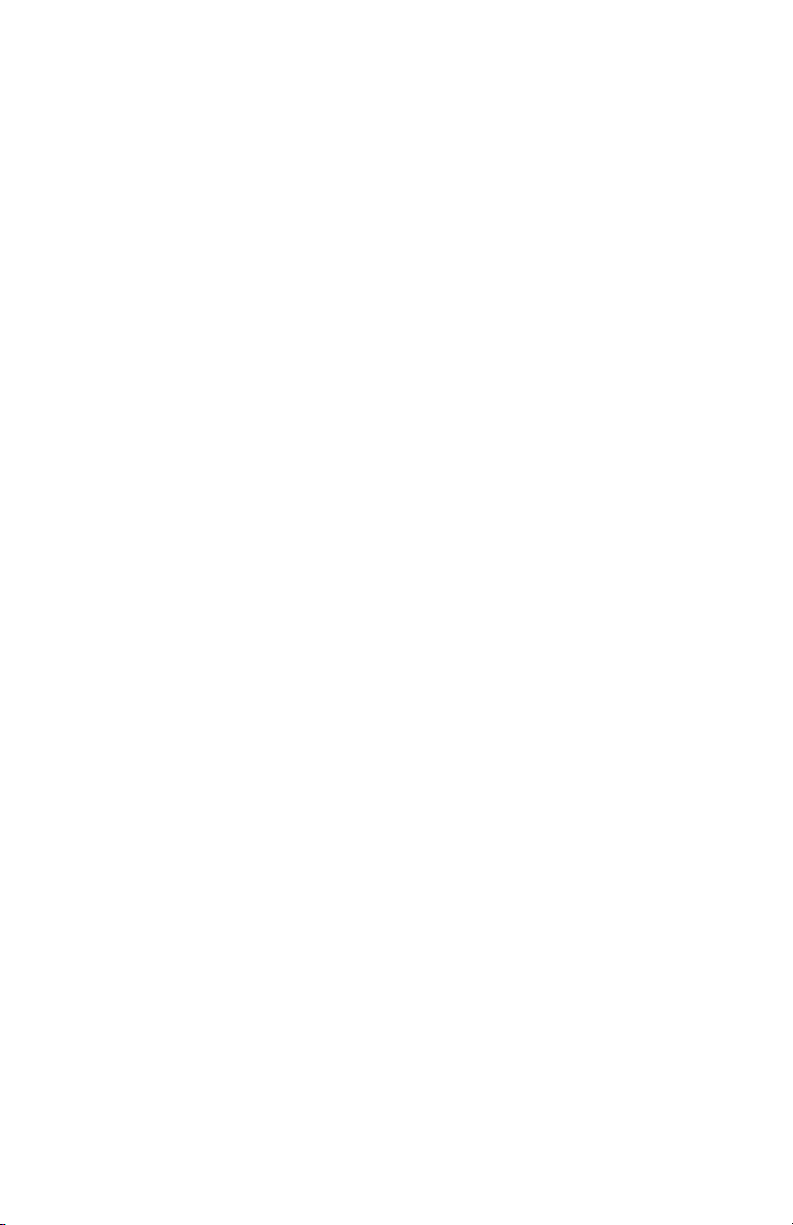
Welcome
Thank You
Thank you for purchasing a JK Audio RemoteMix 2 Broadcast Field Mixer. Please
read this guide for instructions on setting up and using your new product.
Getting Assistance
If you have technical or application questions:
In the US & Canada, call us toll free at: 800-552-8346
All other countries dial: 815-786-2929 (M-F 8:30-5:00pm Central Time Zone)
Email us at: support@jkaudio.com
Or, check out our FAQ section for answers to common questions.
Limited Warranty
The RemoteMix 2 is covered by a 2 year warranty to be free from defective
workmanship and materials. To obtain service, contact JK Audio by phone or
email for return authorization. Once authorized, you will carefully pack and ship
the faulty product and all accessories to us. You will pay for shipping to us and
we will pay for return back to you.
This warranty does not cover damages due to accident, weather, re, ood,
earthquake, misuse, unauthorized repairs or modications, or damages occurred
in shipping, only defective workmanship or materials.
There are no expressed or implied warranties which extend beyond the
warranty here made.
RemoteMix 2™ Broadcast Field Mixer
ii
Page 3
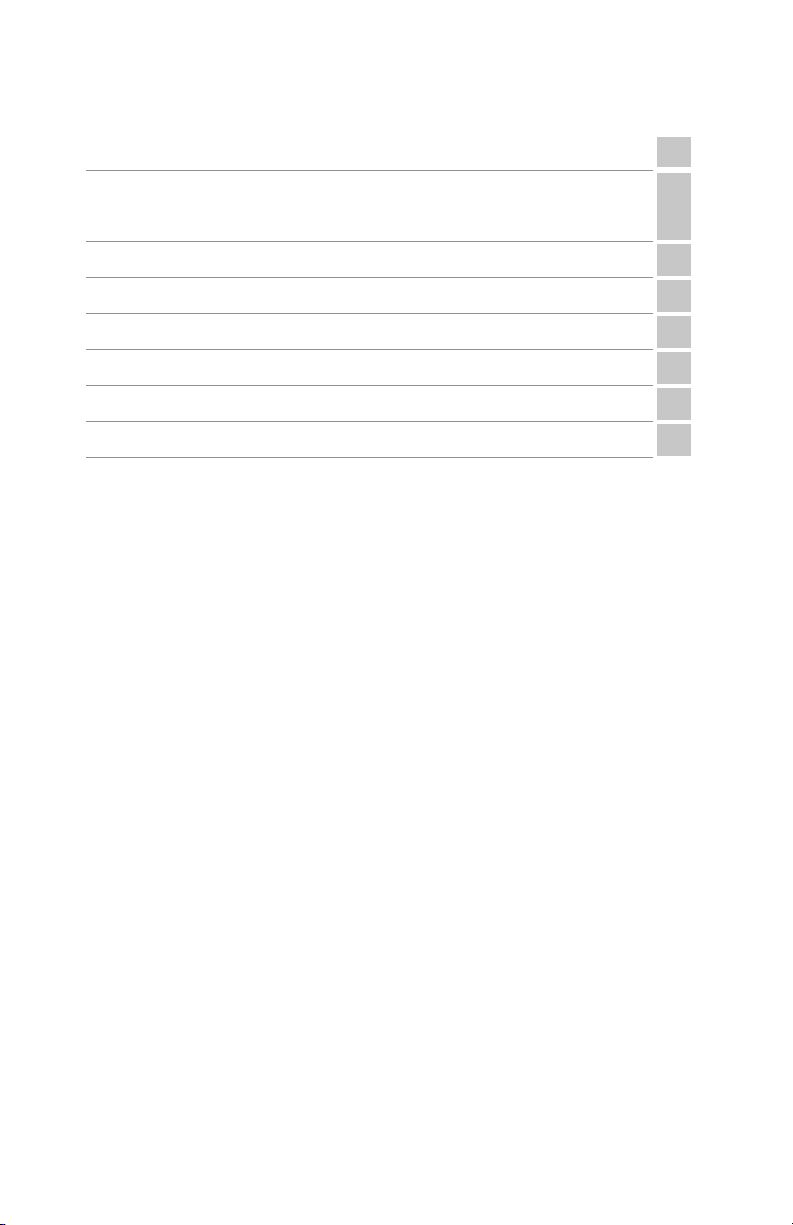
Contents
Overview 1
Getting to know your RemoteMix 2™
2 Controls & Indicators
4 Inputs & Outputs
Getting Connected
Operation
Power 8
Conguration
FAQs 10
Technical Information 12
2
6
7
9
Contents
iii
Page 4
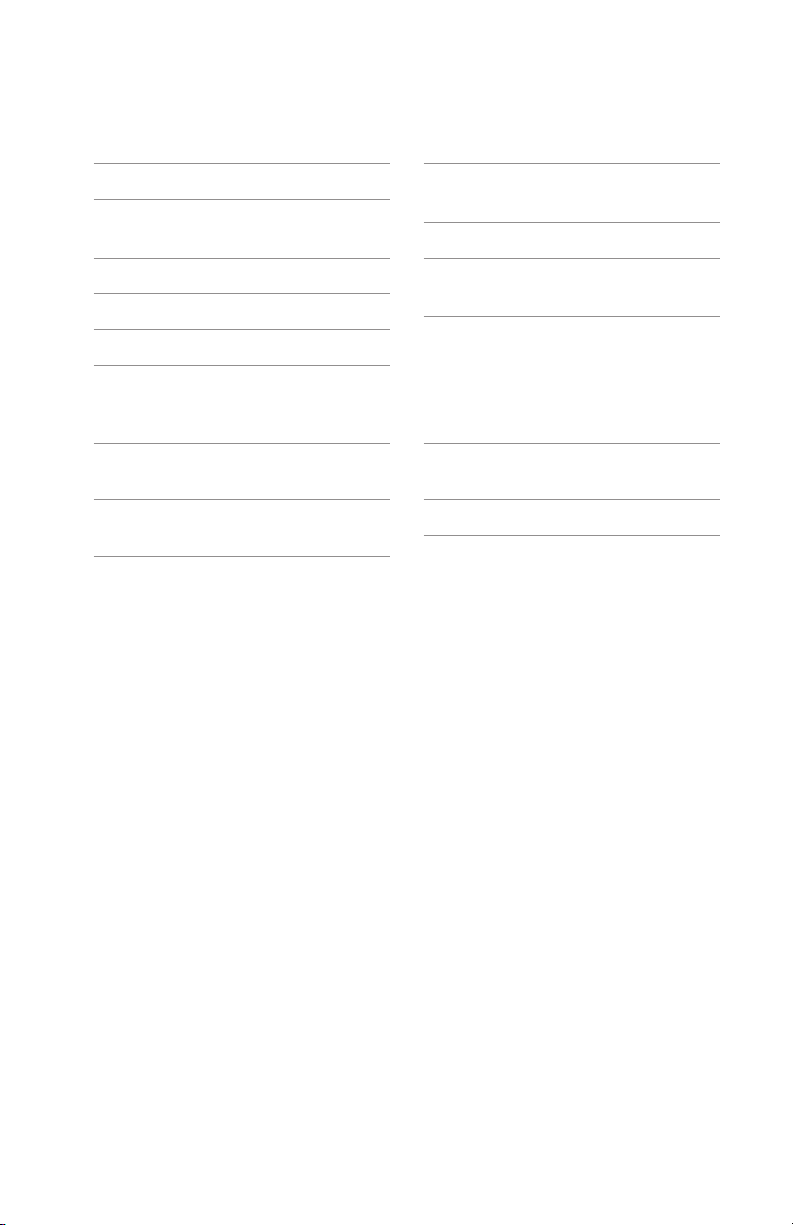
Features
Features
Two XLR Mic Jacks
Two ¼” Headphone Jacks with
Individual Level Controls
3.5 mm Send and Receive Jacks
LED VU Meter
Phone Line Hybrid with DTMF Keypad
In the Box
Universal Power supply with
detachable cord
2.5 mm 3-conductor Wireless
Interface Cable
Wired Phone Headset Interface
(2.5mm & 3.5mm Interfaces)
Dual 9 Volt Batteries
100-240 VAC External AC
Power Supply
3.5 mm 4-conductor Wireless
Interface Cable
60” RJ11 Phone Cord
RemoteMix 2™ Broadcast Field Mixer
iv
Page 5
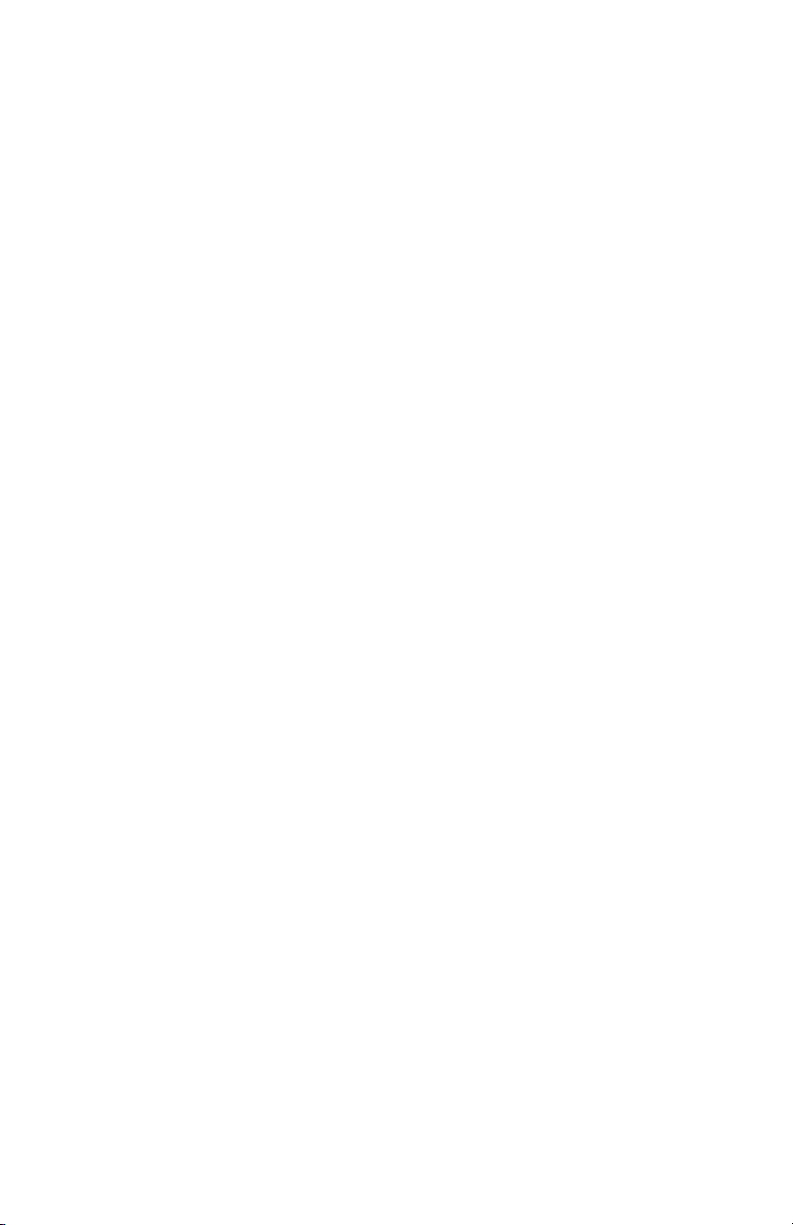
Overview
Introducing the RemoteMix 2™
JK Audio introduces RemoteMix 2, a two-channel eld mixer and headphone
amplier. More than just a eld mixer, this is a universal communications
interface. RemoteMix 2 features a phone line hybrid and keypad, and a wired
headset communications interface. These parts were designed to work together,
saving setup time in the eld.
Radio – RemoteMix 2™ is perfect for live remotes. Use it as a phone line hybrid,
calling into your studio talk show hybrid. Use it as a front-end mixer for your
POTS, ISDN, IP or smart phone codec.
TV – RemoteMix 2™ combines a small front-end mixer with two powerful ¼”
headphone outputs. Send and receive interview audio while pulling IFB off the
phone line, cell phone or notebook.
Overview
1
Page 6
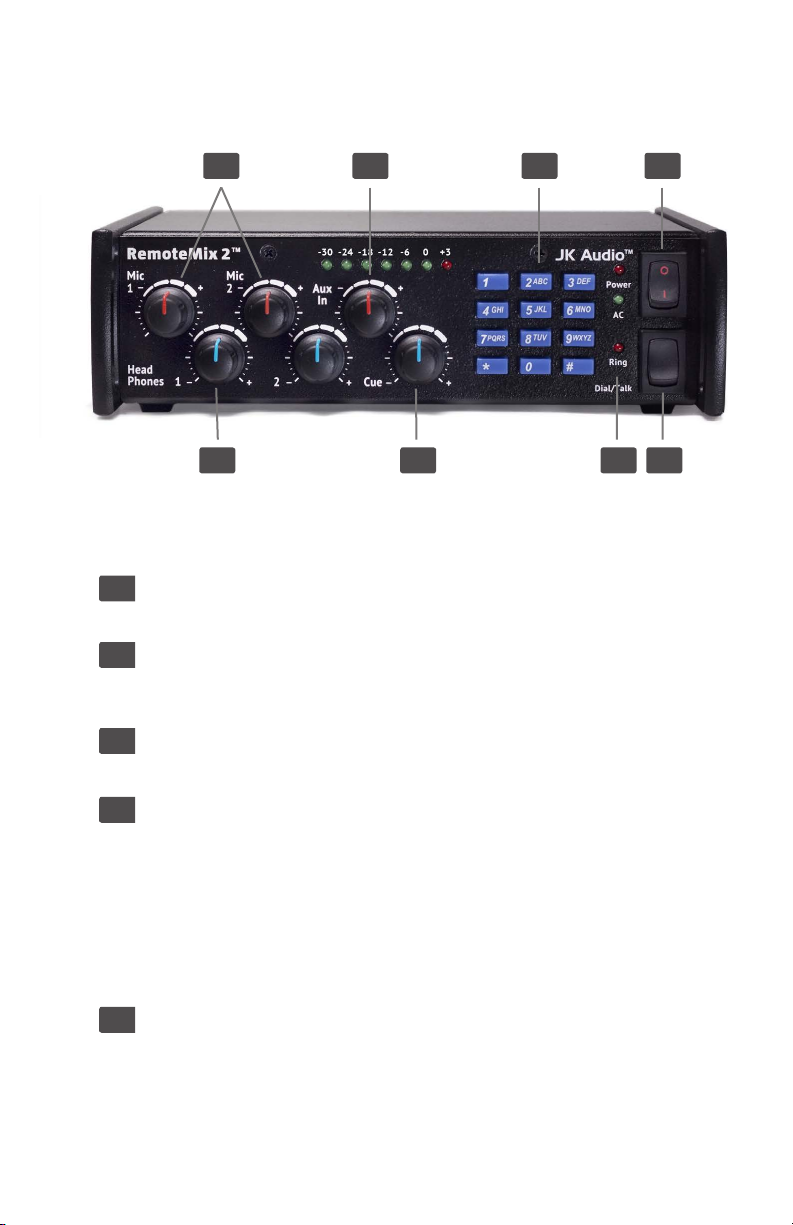
Getting to Know Your RemoteMix 2
3 5 61
2
4 8 7
Controls & Indicators
1. Mic Level Controls
Each XLR input has a level control knob.
2. Headphone Controls
Each headphone outputs has a separate level control so each listener can
adjust their audio level independently.
3. Aux In Control
Adjust the level of audio coming in through the 3.5 mm <Aux Line In> jack.
4. Cue Control
The <Cue> input control adjusts the signal going to the headphones from
the 1/4” <Cue Input>. When using the 1/4” Cue Input Wireless Interface,
the individual headphone level control adjusts the overall level of your
headphones while the <Cue> input control adjusts the level of the person
on the other side of the call in both headphones. You should keep in mind
that your wireless telephone also has level control. If you are having level
problems that cannot be corrected with the controls on the RemoteMix 2, try
adjusting the level on the wireless telephone itself.
5. Keypad
The telephone keypad provides DTMF tone dialing. You may use the
keypad at anytime during a call but keep in mind that both transmit and
receive telephone audio are muted during a keypress.
RemoteMix 2™ Broadcast Field Mixer
2
Page 7

Getting to Know Your RemoteMix 2
Controls & Indicators Cont’d
6. Power
This is the main power switch that turns the unit on. Whenever the power
is turned on, the red LED above this switch will be lit. The green AC LED
will be lit whenever a live AC power source is connected, even if the main
power switch is off.
7. Phone Line Switch
When using the RJ-11 analog phone jack, this switch acts as the
switch-hook for the telephone line. The up position is when you are not
using the line or you are waiting for a call. When you want to place a call,
or when a call comes in, switch to the Dial / Talk position.
8. Ringer
RemoteMix 2 does not have an audible ringer but there is a visual ring
indicator that will ash for incoming calls. This red LED is located to the
right of the keypad.
Controls & Indicators
3
Page 8

Getting to Know Your RemoteMix 2
7 8 124 35
Inputs & Outputs
1. Mic Input 1
Balanced XLR jack with low-noise pre-ampliers.
6
2. Mic Input 2
Balanced XLR jacks with low-noise pre-ampliers. A <Mic/Line> selector
switch adds a 40 dB pad for a line level balanced input.
3. 3.5 mm Line Level Input
You can connect either a mono or stereo signal to this mini jack. If you use a
stereo input, both channels will immediately be summed together.
4. Stereo 3.5mm Line Level Output
Can be connected to your mini disk or other recording device. The <Master
Output> will be on the Left channel and the Receive mix from the phone
line and/or Cue input on the Right channel.
5. Master Output
A balanced XLR jack that contains the sum of all both XLRs and the 3.5 mm
input. This audio signal has a full 20 Hz to 20 kHz bandwidth.
6. Headphone Jacks
Headphone output is a mix of local mic and line inputs including the return
from the phone line.
RemoteMix 2™ Broadcast Field Mixer
4
Page 9

Getting to Know Your RemoteMix 2
Phone Line Connection
7. Phone Line
The RemoteMix 2 has an RJ-11 jack that can be connected to any
standard, single line analog telephone line. This jack should not be
connected directly to digital PBX or ISDN phone systems.
8. Wireless / Cellular Telephones
RemoteMix 2 comes equipped with a <Headset Interface> built in to
the 1/4” <Cue Input>. This 1/4” headset interface accepts a specially
designed 1/4” to 2.5 mm or 1/4” to 3.5 mm cable provided with the unit.
This interface works with any wireless phone or notebook that accepts
standard third party headsets and earpieces. Some wireless phones have
the standard 2.5 mm TRS jack while others have a 3.5 mm TRRS jack
and others yet have proprietary jacks. Adaptors to convert the proprietary
jack to a standard 3-conductor 2.5 mm or 4-conductor 3.5 mm jack
are available for most wireless telephones through their dealers, local
electronic stores or many internet stores.
9. When using the wireless interface, it is important to keep your wireless
telephone 12” - 24” away from the RemoteMix 2 and any microphone
or headphone cables. This will help prevent unwanted RF noise from
entering the unit.
Inputs & Outputs
5
Page 10

Getting Connected
Setting Up
1. Connect your audio equipment, microphones, cue input, and headphones to
the input and output jacks on RemoteMix 2.
2. There are 2 ways to connect the RemoteMix 2 to the phone line:
A. For Analog Phones: Connect the jack marked <Phone Line> to any
standard analog telephone line, or
B. If there is no Land Line: Connect the <Headset Interface> jack to the
headset jack on your cellular telephone using the supplied JK Audio
interface cable.
The 1/4” Headset Interface jack also serves as a Cue Input that feeds
the headphones. This signal does not reach the XLR output but will be
present on the right channel (return) of the stereo output.
RemoteMix 2™ Broadcast Field Mixer
6
Page 11

Operation
Making a Call
There are also 2 ways to initiate an outbound call with the RemoteMix 2. First
turn on the power switch and ip the Phone Line switch to Dial/Talk.
A. When connected to an analog line: Simply answer or dial your call. You are
now ready to broadcast or record a telephone interview.
A. When connected via the 1/4” Cue Input / Headset Interface:
Dial the call with your cellular phone handset. Audio will automatically be
transmitted and received through the RemoteMix 2 audio inputs and outputs.
The phone’s internal speaker and microphone will be disabled during the call.
Feel free to leave your phone connected to power throughout the broadcast
to conserve battery power.
IFB
If using the phone line or handset interface for an IFB feed, the 1/4” headphone
jacks may be used to feed an IFB earpiece or other device.
Operation
7
Page 12

Power
Power
RemoteMix 2 is powered by two 9 volt alkaline batteries located on the side of
the unit. The red <Power> LED on the front of the device will gradually dim as
the battery runs down, then extinguish about a half hour before the unit shuts
down. Since these two batteries are in separate drawers and wired in parallel,
you can hot swap one battery at a time so you never lose power.
It is important to replace both at the same time with identical batteries. If two
fresh batteries are not available, it is better to run using only one good battery.
Since the battery xtures are wired in parallel, it does not matter which one gets
the single battery.
We also provide a high quality, regulated AC to DC adaptor to power RemoteMix
2 when AC power is available. Simply plug it into the back of RemoteMix 2 and
plug the transformer into a wall outlet. This is a switching power supply so you
can connect to a 110 or 220 VAC power source. When the power connector
is inserted into the jack, the batteries are bypassed. The AC adaptor does not
charge the batteries. If you lose power during your broadcast, the RemoteMix 2
automatically reverts to battery power so your broadcast will not be interrupted.
Make sure you use only the supplied AC power adaptor with the
RemoteMix 2. Using any other adaptor could damage the unit.
WARNING! It is strongly recommended that this product be connected
to an adequate surge protection device for the power line as well as the
telephone line at all times.
RemoteMix 2™ Broadcast Field Mixer
8
Page 13

Conguration
Hybrid Null
The Hybrid Null trim pot adjusts the level of transmit audio that comes back
mixed with the caller audio. To adjust this control, you must be off-hook on an
active call into a quiet location. Begin by sending white noise or a test tone into
any one of the RemoteMix 2 inputs. While monitoring the right channel of the
3.5 mm output jack, insert a small at blade screwdriver into the null trim pot,
then slowly rotate the pot back and forth to nd the minimum or lowest audio
return. Replace the hole plug when nished.
Sidetone Level
The Sidetone Level trim pot adjusts the level of send (transmit) audio that is
present in the headphone outputs. While this adjustment allows intentional
Sidetone to be turned off for most use cases, there will always be an
unintentional sidetone return (line echo) when using the phone line hybrid. There
may also be a sidetone return when using the Headset Interface, depending on
the model of wireless phone connected. Make this adjustment while wearing
a broadcast headset, or separate headphones and microphones. Ideally,
this adjustment is made with two people on headsets, after setting mic and
headphone levels for broadcast. To adjust intentional sidetone level, insert a
small at blade screwdriver into the Sidetone level trim pot and adjust to desired
level. Replace the hold plug when nished.
Bottom View
Null Pot
Sidetone Pot
Conguration
9
Page 14

FAQs
1) How long will the batteries last in my RemoteMix 2?
There are many variables that affect battery life. All of our battery life tests
included 2 headphones playing music at average listening levels. These tests
use standard alkaline batteries. Lithium batteries can add 3 to 4 times the
battery life, at 3 to 4 times the cost.
The following numbers are from lab tests and may not represent your usage:
12 hours of broadcast through the phone line hybrid, using dynamic
microphones.
2) Why doesn’t my RemoteMix 2 ring when a call comes in?
The audible ringer found on some of our other RemoteMix units was replaced
with a visual ring indicator on the RemoteMix 2. This red LED ashes when a
call comes in. The <Ring> indicator is located directly below the keypad on
the front of the unit.
3) Will any cellular telephone work with RemoteMix 2?
The wireless interface on the RemoteMix 2 works very well with most cellular
telephones. However, some wireless telephones generate excessive RF
noise which can be heard as a “chattering” or “motor boat” sound. The noise
from these particular telephones will be unacceptable for most broadcast
applications. Also, some wireless phones have the standard 2.5 mm headset
jack while others have a 3.5mm stereo headset jack and others have
proprietary jacks. Adaptors to convert the proprietary jack to a standard
3-conductor 2.5 mm jack or 4-conductor 3.5mm jack are available for most
wireless telephones through their dealers, local electronic stores or many
internet stores
4) What kind of device can I connect to the Cue Input?
Setting the switch for the dual-purpose 1/4” input to <Cue Input> will provide
a standard line level input for connection to another audio device, such as a
portable radio. The audio signal will be sent to both of the headphone outputs.
This way, your announcers can listen for a cue from their radio station at the
end of a station break.
5) The cellular interface cable was left behind at our last event.
Can I get a replacement at our local audio supply store?
This is a custom made cable and is not wired the same as those that may be
available at your local electronics store. Please contact your JK Audio dealer
or our Customer Service department and ask for either a CN045 or a CN113
replacement cable. The CN045 has a 2.5 mm TRS headset plug and the
CN113 has a 3.5 mm TRRS headset plug. Most newer phones, especially
those that include a mp3 player, have a 3.5mm TRRS headset jack and
therefore require the CN113 cable.
RemoteMix 2™ Broadcast Field Mixer
10
Page 15

FAQs
8) The output from Mic 2 is very low but the other mics are ne.
Check the position of the <Mic/Line> switch near <Mic 2>. This input can be
switched to accept a line level signal from a mixer or other equipment.
9) How can I tell how much battery life is remaining?
The red <Power> LED functions as a battery life gauge that will gradually dim
as the battery runs down. This red LED will go completely dark about a half
hour before the unit shuts down. Keep in mind that the VU meter will remain
bright until the unit stops functioning.
10) Does the AC power supply charge the batteries?
No. You may use rechargeable batteries, but you must remove and recharge
the batteries outside of the RemoteMix 2.
11) I’ve lost my power supply for my RemoteMix 2 unit. I
have a power supply that ts from a different product. Can I
use this instead?
No. Never use a power supply other than the one that was supplied by your
manufacturer. Power supplies are available in either AC or DC output with
many combinations of voltage and available current. Most consumer power
supplies are not regulated. This could invariably damage your equipment, and
also create a great deal of noise. Our products are designed for and tested
with their respective power supplies for optimum operation. If you have lost
your power supply, please contact your JK Audio dealer or our Customer
Service department and ask for a PS009 power supply for your RemoteMix 2.
FAQs
11
Page 16

Technical Information
Specications
Input Impedance / Level
Female XLR (2) Mics
1/8” (3.5mm) Stereo Line 20k ohms / -10 dBm nom
Headphone Cue 1/4” 20k ohms / -10 dBu nom
Output
Balanced Male XLR +16 dBu max, 20 Hz - 20 kHz, +/- 1dB
1/8” (3.5mm) Stereo 100 ohms, -10 dBu nom
Headphone 1/4” Stereo 8 ohms / 1/3 watt per channel
Phone Line Connector RJ11C
Ringer 0.5B REN
Isolation 3750 VAC
Power 100-240 VAC, 50-60Hz or Two 9 VDC batteries
Size 7.75” x 6.5” x 2.3”
Weight 2.1 lbs (960 g)
2k ohms / -25 dBu nom
( Channel 2: Mic/Line pad switch = +6 dBu max )
RemoteMix 2™ Broadcast Field Mixer
12
Page 17

RemoteMix 2 Block Diagram
Master
Output
3.5mm
Stereo
Output
Headphone 1
Headphone 2
Technical Information
Wireless Phone/
Cue Input
Headset
Headphone Cue
Return
Emulator
XLR Input 1
LED
Meter
Limiter
Mic/Line
XLR Input 2
Line
Phone
Hybrid
3.5mm
Phone Line
DTMF
Keypad
Line Input
Technical Information
13
Page 18

FCC Registration
FCC Registration
Your new JK Audio product has been registered with the Federal
Communications Commission (FCC). This product complies with the standards in
Part 68 of the FCC rules.
1. Connection and use with the nationwide telephone network
The FCC requires that you connect this telephone equipment to the national
telephone network through a USOC RJ-11C modular telephone jack. This
equipment may not be used with Party Line Service or Coin Telephone Lines.
This equipment is hearing aid compatible.
2. Information for the telephone company
Upon request from your local telephone company, you are required to provide the
following information:
A. The “line” to which you will connect the telephone equipment (that is, your
telephone number), and
B. The telephone equipment’s FCC registration number.This can be found on
the bottom of your telephone equipment, and,
C. The ringer equivalence number (REN) for this equipment. The REN is
used to determine the quantity of devices which will be connected to the
telephone line. Excessive RENs on the telephone line may result in the
devices not ringing in response to an incoming call. In most, but not all
areas, the sum of the RENs should not exceed 5.0. To be certain of the
number of devices that may beconnected to the line, as determined by the
total RENs, contact the local telephone company.
3. Repair Instructions
If it is determined that your telephone equipment is malfunctioning, the FCC
requires that it not be used and that it be unplugged from the modular outlet until
the problem has been corrected. Repairs to this telephone equipment can only
be made by the manufacturer or its authorized agents or by others who may be
authorized by the FCC. For repair procedures, follow the instructions outlined
under the warranty section of the manual.
4. Rights of the telephone company
If telephone equipment is causing harm to the network, the telephone company
may temporarily discontinue your telephone service. If possible, they’ll notify you
before they interrupt service. If advanced notice isn’t practical, you’ll be notied
as soon as possible. You’ll be given the opportunity to correct the problem,
and you’ll be informed of your right to le a complaint with the FCC. Your
telephone company may make changes in its facilities, equipment, operations or
procedures that could affect the proper functioning of your JK Audio product. If
such changes are planned, you’ll be notied by your telephone company.
RemoteMix 2™ Broadcast Field Mixer
14
Page 19

FCC Compliance Notice
FCC Part 15 Subpart A Compliance
This equipment has been tested and found to comply with the limits for a
Class A digital device, pursuant to Part 15 of the FCC Rules. These limits are
designed to provide reasonable protection against harmful interfer-ence when the
equipment is operated in a commercial environment. This equipment generates,
uses, and can radiate radio frequency energy and, if not installed and used in
accordance with the instruction manual, may cause harmful interference to radio
communications. Operation of this equipment in a residential area is likely to
cause harmful interference in which case the user will be required to correct the
interference at his/her own expense.
Changes or modications not expressly approved by JK Audio can void the
user’s authority to operate the equipment.
FCC Compliance Notice
15
Page 20

RemoteMix 2™
Broadcast Field Mixer
User Guide Version 7/25/14
JK Audio, Inc.
1311 E 6th St.
Sandwich, IL 60548
United States
Telephone: 815.786.2929
Toll Free: 1.800.jkaudio
Fax: 815.786.8502
www.jkaudio.com
© 2014 JK Audio, Inc. All rights reserved.
JK Audio
