Page 1

Warranty
The model RemoteAmp Blue is covered by a 2
year warranty to be free from defective
workmanship and materials. In the event that
the RemoteAmp Blue needs repair, you must
call us to get an authorization, and then
carefully pack and ship it to us. You will pay for
shipping to us and we will pay for return back to
you, UPS ground. No free repairs will be made
if the defect was caused by misuse, weather
conditions, or other cause, except for defective
workmanship or materials.
THERE ARE NO EXPRESSED OR IMPLIED
WARRANTIES WHICH EXTEND BEYOND
THE WARRANTY HERE MADE.
8/08
JK Audio, Inc. 1311 E 6th Street, Sandwich, IL 60548 USA
Voice: (815) 786-2929 Toll Free: 800-JK-Audio
Fax: 815-786-8502
info@jkaudio.com www.jkaudio.com
Copyright © 2008 JK Audio, Inc. All rights reserved.
RemoteAmp Blue
Wireless Headphone Amplifier
User Guide
JK Audio
Warranty
The model RemoteAmp Blue is covered by a 2
year warranty to be free from defective
workmanship and materials. In the event that
the RemoteAmp Blue needs repair, you must
call us to get an authorization, and then
carefully pack and ship it to us. You will pay for
shipping to us and we will pay for return back to
you, UPS ground. No free repairs will be made
if the defect was caused by misuse, weather
conditions, or other cause, except for defective
workmanship or materials.
THERE ARE NO EXPRESSED OR IMPLIED
WARRANTIES WHICH EXTEND BEYOND
THE WARRANTY HERE MADE.
8/08
JK Audio, Inc. 1311 E 6th Street, Sandwich, IL 60548 USA
Voice: (815) 786-2929 Toll Free: 800-JK-Audio
Fax: 815-786-8502
info@jkaudio.com www.jkaudio.com
Copyright
©
2008 JK Audio, Inc. All rights reserved.
RemoteAmp Blue
Wireless Headphone Amplifier
User Guide
JK Audio
Page 2
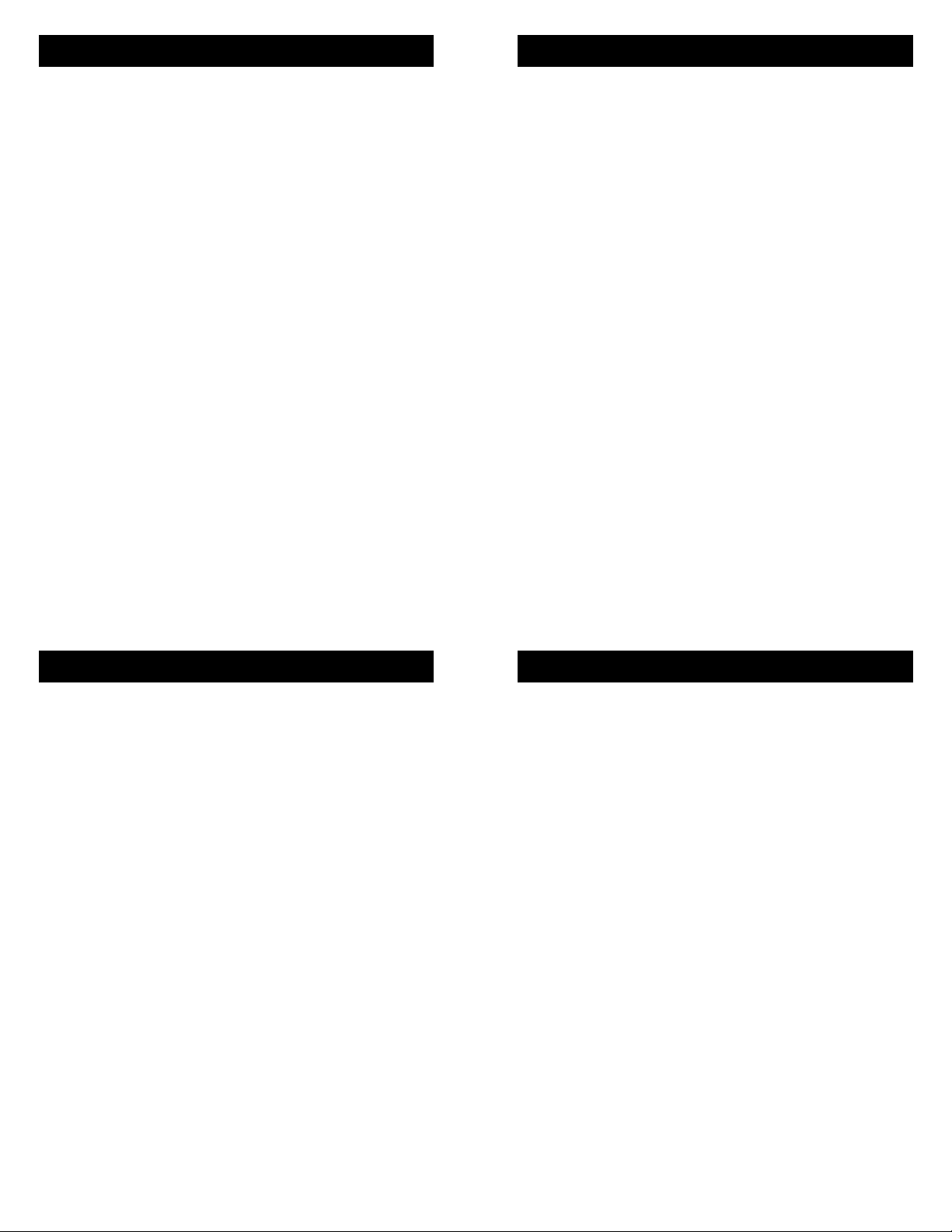
Description
FCC-B Part 15 Compliance
JK Audio combines Bluetooth Wireless Technology
with professional audio electronics in a rugged new
belt pack design.
RemoteAmp Blue allows IFB monitoring through a
cell phone equipped with Bluetooth Wireless Technology. This is a listen only connection designed for
voice IFB or full bandwidth stereo music listening.
RemoteAmp Blue pairs to your cell phone like any
Bluetooth wireless headset. The line input jacks
and separate volume controls allow wired operation
in parallel with the Bluetooth connection. The XLR
line level input accepts either a balanced mono signal or a party line intercom feed (listen-only). The 1
watt, 1/4” stereo headphone jack will cut through
any crowd noise. Or you can connect an IFB earpiece to the 3.5 mm stereo earpiece jack.
BluePack also pairs to Bluetooth equipped sound
cards and music players in full bandwidth A2DP
stereo mode.
* The Bluetooth word mark and logos are owned by the
Bluetooth SIG, Inc. and any use of such marks by JK Audio,
Inc. is under license. Other trademarks and trade names are
those of their respective owners.
2
This device has been tested and found to comply
with the limits for a Class B digital device, pursuant
to Part 15 of the FCC rules. These limits are designed to provide reasonable protection against
harmful interference when the equipment is operated in a commercial environment. This equipment
generates, uses and can radiate radio frequency
energy and, if not installed and used in accordance with the instruction manual, may cause
harmful interference to radio communication. Operation of this equipment in a residential area is
likely to cause harmful interference, in which case
the user will be required to correct the interference
at his/her own expense.
Changes or modifications not expressly approved
by JK Audio can void the user's authority to
operate the equipment.
Shielded interface cables and AC power cord, if
any, must be used in order to comply with the
emission limits.
The internal antennas used for this mobile transmitter must not be co-located or operated in conjunction with any other antenna or transmitter.
15
Description
JK Audio combines Bluetooth Wireless Technology
with professional audio electronics in a rugged new
belt pack design.
RemoteAmp Blue allows IFB monitoring through a
cell phone equipped with Bluetooth Wireless Technology. This is a listen only connection designed for
voice IFB or full bandwidth stereo music listening.
RemoteAmp Blue pairs to your cell phone like any
Bluetooth wireless headset. The line input jacks
and separate volume controls allow wired operation
in parallel with the Bluetooth connection. The XLR
line level input accepts either a balanced mono signal or a party line intercom feed (listen-only). The 1
watt, 1/4” stereo headphone jack will cut through
any crowd noise. Or you can connect an IFB earpiece to the 3.5 mm stereo earpiece jack.
BluePack also pairs to Bluetooth equipped sound
cards and music players in full bandwidth A2DP
stereo mode.
* The Bluetooth word mark and logos are owned by the
Bluetooth SIG, Inc. and any use of such marks by JK Audio,
Inc. is under license. Other trademarks and trade names are
those of their respective owners.
2
FCC-B Part 15 Compliance
This device has been tested and found to comply
with the limits for a Class B digital device, pursuant
to Part 15 of the FCC rules. These limits are designed to provide reasonable protection against
harmful interference when the equipment is operated in a commercial environment. This equipment
generates, uses and can radiate radio frequency
energy and, if not installed and used in accordance with the instruction manual, may cause
harmful interference to radio communication. Operation of this equipment in a residential area is
likely to cause harmful interference, in which case
the user will be required to correct the interference
at his/her own expense.
Changes or modifications not expressly approved
by JK Audio can void the user's authority to
operate the equipment.
Shielded interface cables and AC power cord, if
any, must be used in order to comply with the
emission limits.
The internal antennas used for this mobile transmitter must not be co-located or operated in conjunction with any other antenna or transmitter.
15
Page 3
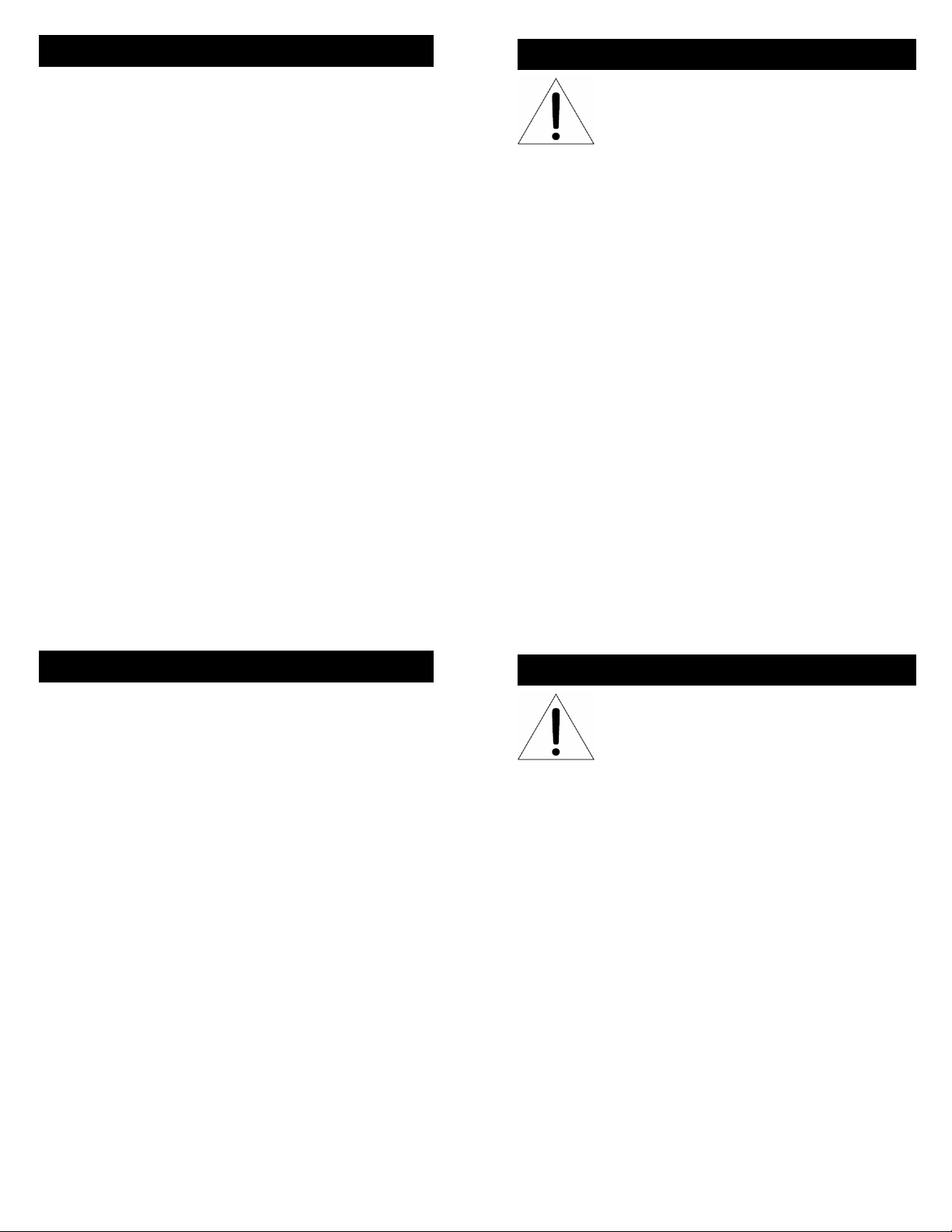
Specifications
Inputs:
Female XLR: Balanced, 20k ohms,
0 dBu nom.
3.5mm Stereo Line In: Unbalanced, 20k ohm,
-10 dBu nom.
Outputs:
Stereo Earpiece: Unbalanced, 3.5mm,
100 ohms, 40 mW,
20 Hz - 20 kHz
Stereo Headphone: 1/4”, 8 ohms,
1 watt per channel,
20 Hz - 20 kHz
Bluetooth
Standard: Bluetooth 2.0
Distance: 30 feet (10 meters)
Frequency response
Hands Free mode: 300 Hz - 3400 Hz
Headset mode: TX 30 Hz - 17 kHz
RX 30 Hz - 20 kHz
Power: One 9-volt battery
Size: 4.7” x 3.75” x 1.65”
(12 x 9.5 x 4.2 cm)
Weight: 10 ounces (275 grams)
Safety Precautions
RemoteAmp Blue contains a headphone
amplifier that is more powerful than a
consumer product. JK Audio products
are designed for the broadcast industry.
The broadcast professional must be able to hear
headphone signals over the ambient noise level.
From the cheering crowd at a football game to trackside at a car race, the program material or cues
must be heard at high volumes without distortion.
Road safety
Never use headphones while driving or cycling, etc.
It can be dangerous to turn up the volume even
while walking. Doing so may hinder your hearing
and can be hazardous on the roadways or at pedestrian crossings.
Note: While RemoteAmp Blue was designed to be very
rugged and durable, it is not waterproof and care should
be taken to keep the unit dry.
14
Specifications
Inputs:
Female XLR: Balanced, 20k ohms,
0 dBu nom.
3.5mm Stereo Line In: Unbalanced, 20k ohm,
-10 dBu nom.
Outputs:
Stereo Earpiece: Unbalanced, 3.5mm,
100 ohms, 40 mW,
20 Hz - 20 kHz
Stereo Headphone: 1/4”, 8 ohms,
1 watt per channel,
20 Hz - 20 kHz
Bluetooth
Standard: Bluetooth 2.0
Distance: 30 feet (10 meters)
Frequency response
Hands Free mode: 300 Hz - 3400 Hz
Headset mode: TX 30 Hz - 17 kHz
RX 30 Hz - 20 kHz
Power: One 9-volt battery
Size: 4.7” x 3.75” x 1.65”
(12 x 9.5 x 4.2 cm)
Weight: 10 ounces (275 grams)
3
Safety Precautions
RemoteAmp Blue contains a headphone
amplifier that is more powerful than a
consumer product. JK Audio products
are designed for the broadcast industry.
The broadcast professional must be able to hear
headphone signals over the ambient noise level.
From the cheering crowd at a football game to trackside at a car race, the program material or cues
must be heard at high volumes without distortion.
Road safety
Never use headphones while driving or cycling, etc.
It can be dangerous to turn up the volume even
while walking. Doing so may hinder your hearing
and can be hazardous on the roadways or at pedestrian crossings.
Note: While RemoteAmp Blue was designed to be very
rugged and durable, it is not waterproof and care should
be taken to keep the unit dry.
14
3
Page 4

Features
Block Diagram
1
2 4 5 3
7 6
1. This control will adjust the combined level of
audio from the 3.5 mm Stereo Line In and the
XLR Line In jacks.
2. This LED flashes red when the RemoteAmp
Blue has a stereo listen-only audio connection
to your Bluetooth device. If the music is
Features
4
13
Block Diagram
1
2 4 5 3
7 6
1. This control will adjust the combined level of
audio from the 3.5 mm Stereo Line In and the
XLR Line In jacks.
2. This LED flashes red when the RemoteAmp
Blue has a stereo listen-only audio connection
to your Bluetooth device. If the music is
4
13
Page 5

FAQs
Features
? What is the range of the Bluetooth receiver?
! RemoteAmp Blue will receive audio signals up to
30 feet (10 meters) from your Bluetooth device.
? How long will the battery last?
! Based on our tests using a standard alkaline bat-
tery, with RemoteAmp Blue about 1 meter from a
Bluetooth device the battery should last for about
10 hours under normal use.
? Can I connect a microphone to the XLR input?
! No, this input is line level only. You need to con-
nect your mic to a mixer or pre amp first
.
? Can I connect this to my intercom unit?
! Yes, this headphone amplifier works well when
connected to a ClearCom, RTS or Telex 3-pin
XLR party line intercom link so you can monitor
the feed, even while listening to the 3.5 mm stereo input.
? Can I pair my RemoteAmp Blue to two cell
phones and receive audio from two locations
simultaneously?
! No, your RemoteAmp Blue can only be paired to
one Bluetooth enabled device at a time.
12
paused, such as when you receive an incoming phone call, the red stereo LED will turn off
until the music resumes playing.
3. This LED flashes blue when setting up or using
a Bluetooth connection. See page 11 for timing
diagrams. The LED will illuminate briefly when
the unit is first powered on.
4. The Bluetooth control will set the level of audio
from your Bluetooth input.
5. This red LED indicates when the power is
turned on. As an indicator of low battery, the
red power LED will grow dim and then extinguish a short while before the battery is completely exhausted and the unit shuts down.
6. Press this Power button in to activate the unit.
Press again to turn the unit off.
7. The blue Multi-Function Button (MFB) is used
to establish a connection with your Bluetooth
enabled cell phone, laptop or other device.
5
FAQs
? What is the range of the Bluetooth receiver?
! RemoteAmp Blue will receive audio signals up to
30 feet (10 meters) from your Bluetooth device.
? How long will the battery last?
! Based on our tests using a standard alkaline bat-
tery, with RemoteAmp Blue about 1 meter from a
Bluetooth device the battery should last for about
10 hours under normal use.
? Can I connect a microphone to the XLR input?
! No, this input is line level only. You need to con-
nect your mic to a mixer or pre amp first
.
? Can I connect this to my intercom unit?
! Yes, this headphone amplifier works well when
connected to a ClearCom, RTS or Telex 3-pin
XLR party line intercom link so you can monitor
the feed, even while listening to the 3.5 mm stereo input.
? Can I pair my RemoteAmp Blue to two cell
phones and receive audio from two locations
simultaneously?
! No, your RemoteAmp Blue can only be paired to
one Bluetooth enabled device at a time.
12
Features
paused, such as when you receive an incoming phone call, the red stereo LED will turn off
until the music resumes playing.
3. This LED flashes blue when setting up or using
a Bluetooth connection. See page 11 for timing
diagrams. The LED will illuminate briefly when
the unit is first powered on.
4. The Bluetooth control will set the level of audio
from your Bluetooth input.
5. This red LED indicates when the power is
turned on. As an indicator of low battery, the
red power LED will grow dim and then extinguish a short while before the battery is completely exhausted and the unit shuts down.
6. Press this Power button in to activate the unit.
Press again to turn the unit off.
7. The blue Multi-Function Button (MFB) is used
to establish a connection with your Bluetooth
enabled cell phone, laptop or other device.
5
Page 6
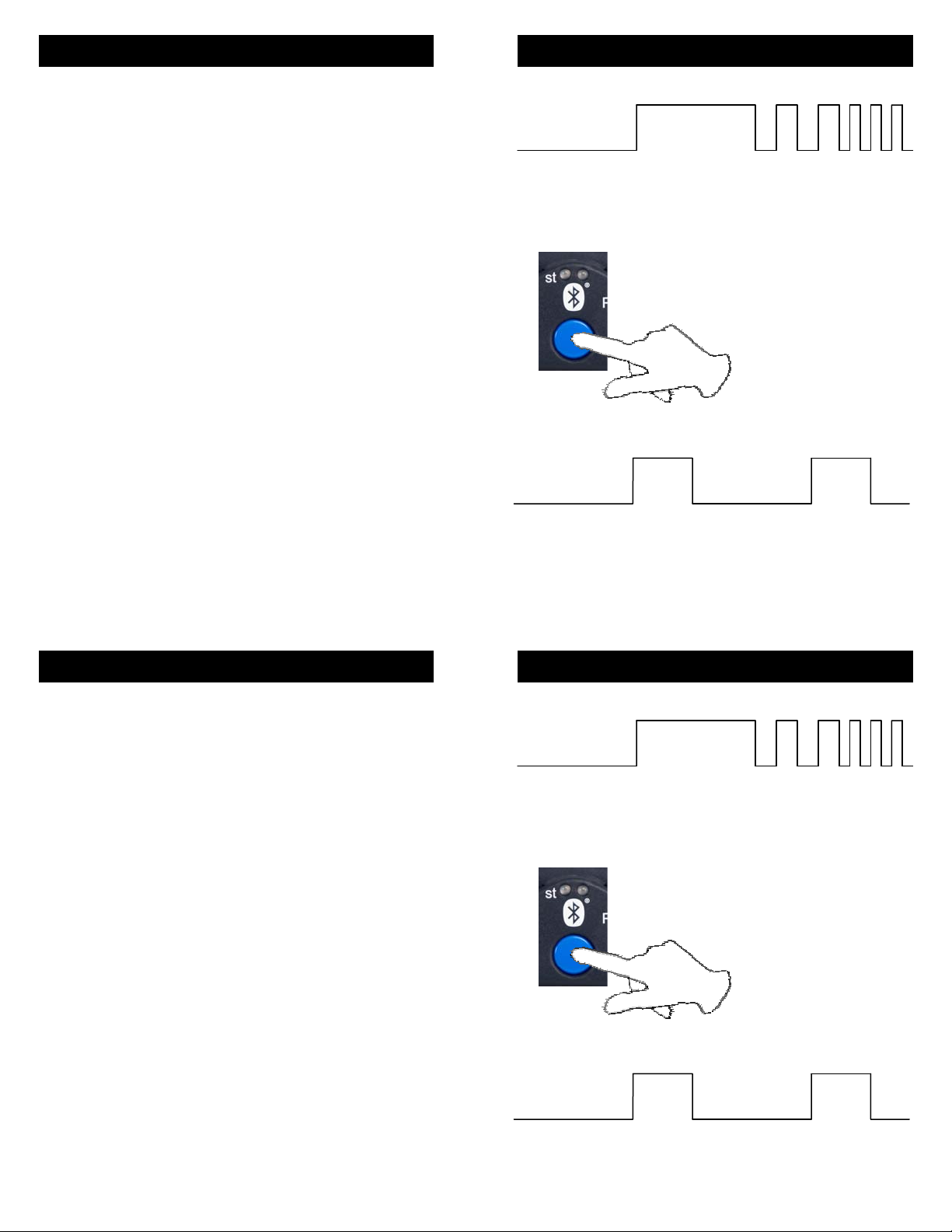
Connection
Bluetooth Wireless Technology
1. Connect your headphones to this 1/4” jack.
The 1 watt stereo headphone output gives you
a mix of the XLR line input, 3.5 mm Stereo
Line In and Bluetooth audio.
2. The unbalanced 3.5 mm stereo Earpiece output jack provides a mix of the XLR Line input,
3.5 mm Stereo Line In and Bluetooth audio.
3. Connect the output of your other audio device
to this unbalanced stereo 3.5mm Line In jack.
4. Connect the output of your audio console to
the XLR Line In jack. This input is line level
only and is not suitable for a microphone.
You can use the balanced XLR and unbal-
anced 3.5 mm inputs simultaneously. The Stereo Line In allows recordings to be mixed with
the audio feed from your console and your cell
phone (or laptop) Bluetooth connection.
This headphone amplifier can be connected to
a ClearCom, RTS or Telex 3-pin XLR party line
intercom link so you can monitor the feed, even
while listening to the 3.5 mm stereo input.
6
Bluetooth LED pattern to initiate Bonding
Initialize
2 sec off,
2 sec on
Hold Bluetooth MFB in at least 5 sec
to reach Pairing Mode the first time
Idle Mode
2 sec off,
200 ms on
a new device is connected,
> 2 sec thereafter to easily
connect from Idle Mode
Pairing Mode
100 ms off,
100 ms on
Bluetooth LED pattern after Bonding
Bonded
2 seconds off,
1 second on
11
Connection
1. Connect your headphones to this 1/4” jack.
The 1 watt stereo headphone output gives you
a mix of the XLR line input, 3.5 mm Stereo
Line In and Bluetooth audio.
2. The unbalanced 3.5 mm stereo Earpiece output jack provides a mix of the XLR Line input,
3.5 mm Stereo Line In and Bluetooth audio.
3. Connect the output of your other audio device
to this unbalanced stereo 3.5mm Line In jack.
4. Connect the output of your audio console to
the XLR Line In jack. This input is line level
only and is not suitable for a microphone.
You can use the balanced XLR and unbal-
anced 3.5 mm inputs simultaneously. The Stereo Line In allows recordings to be mixed with
the audio feed from your console and your cell
phone (or laptop) Bluetooth connection.
This headphone amplifier can be connected to
a ClearCom, RTS or Telex 3-pin XLR party line
intercom link so you can monitor the feed, even
while listening to the 3.5 mm stereo input.
6
Bluetooth Wireless Technology
Bluetooth LED pattern to initiate Bonding
Initialize
2 sec off,
2 sec on
Hold Bluetooth MFB in at least 5 sec
to reach Pairing Mode the first time
Bluetooth LED pattern after Bonding
Bonded
2 seconds off,
1 second on
Idle Mode
2 sec off,
200 ms on
a new device is connected,
> 2 sec thereafter to easily
connect from Idle Mode
11
Pairing Mode
100 ms off,
100 ms on
Page 7

Bluetooth Wireless Technology
The Bluetooth interface will first attempt to connect
in Hands Free mode to a cell phone, allowing 3.4
kHz telecom bandwidth. If this is not available, it
will attempt to connect in Wireless Headset mode
to any product, such as a laptop computer, that
allows a Bluetooth wireless audio connection. The
Wireless Headset mode offers up to 20 kHz audio
bandwidth.
RemoteAmp Blue supports A2DP (Sink), Hands
Free and Headset profiles with BlueCore 5Multimedia technology. You will be able to receive
full bandwidth stereo audio from any cell phone
that supports A2DP.
While all phones and portables are different, typically if you connect in cell phone Hands Free
mode, you will have a mono connection. If you
connect to a music player, you will be in stereo
mode. Consult your cell phone or portable device
for more details.
Connection
1
2 3
4
10
Bluetooth Wireless Technology
The Bluetooth interface will first attempt to connect
in Hands Free mode to a cell phone, allowing 3.4
kHz telecom bandwidth. If this is not available, it
will attempt to connect in Wireless Headset mode
to any product, such as a laptop computer, that
allows a Bluetooth wireless audio connection. The
Wireless Headset mode offers up to 20 kHz audio
bandwidth.
RemoteAmp Blue supports A2DP (Sink), Hands
Free and Headset profiles with BlueCore 5Multimedia technology. You will be able to receive
full bandwidth stereo audio from any cell phone
that supports A2DP.
While all phones and portables are different, typically if you connect in cell phone Hands Free
mode, you will have a mono connection. If you
connect to a music player, you will be in stereo
mode. Consult your cell phone or portable device
for more details.
Connection
7
1
2 3
4
10
7
Page 8
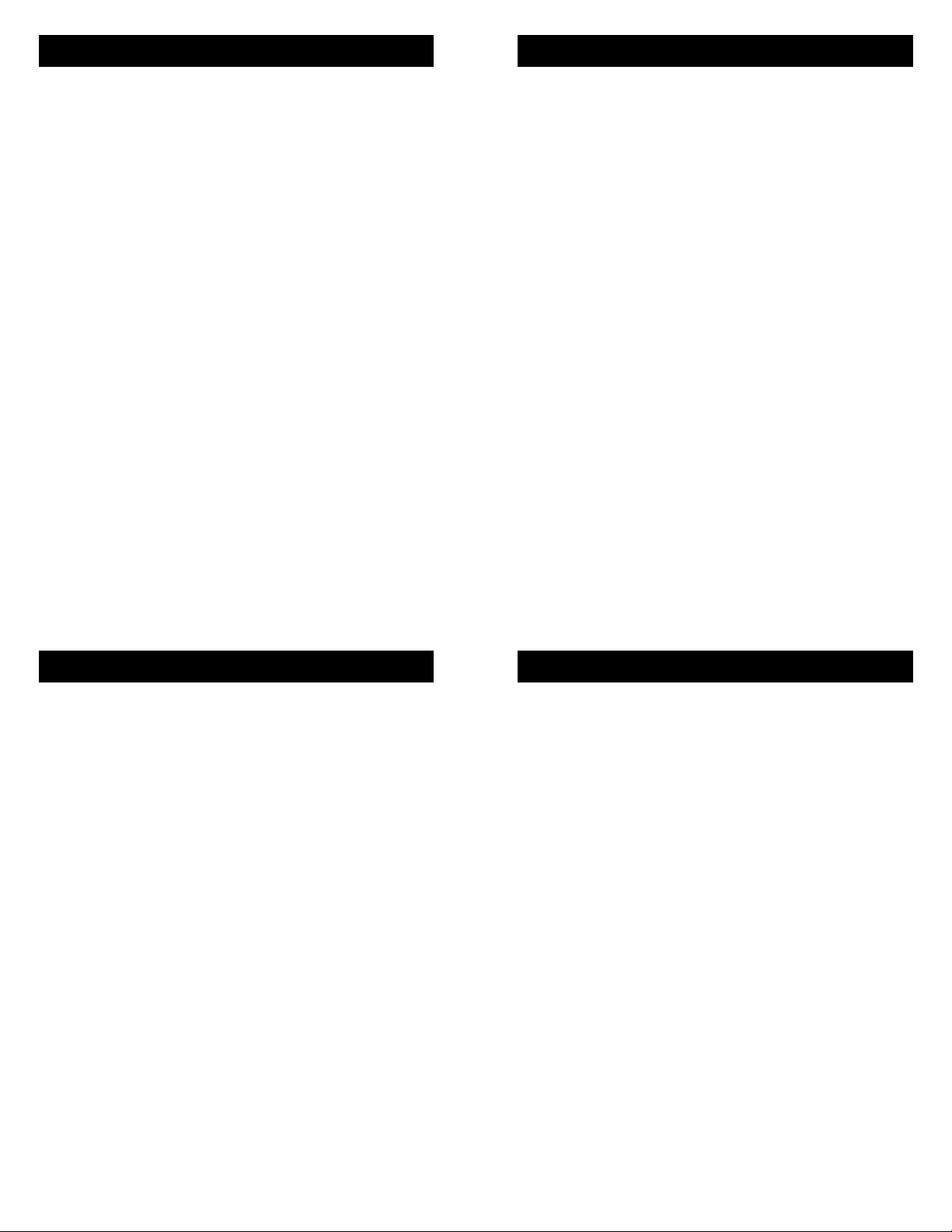
Bluetooth Wireless Technology
Bluetooth Wireless Technology
Establishing a Bluetooth connection varies with different cell phones. On your phone, find and select
the option to set up a connection. Press and hold
the blue button (Multi-Function Button or MFB) on
RemoteAmp Blue for a full 5 seconds and release.
The blue LED will flash rapidly, about every 100 ms,
as RemoteAmp Blue enters Pairing Mode.
There is a difference between “Pairing Mode” and
“Idle Mode”. The very first time you connect to a
new device you must be in Pairing Mode. When you
hold the Bluetooth MFB in for 2 seconds and release, the blue LED will come on steady for a moment, then it will flash at a rate of 200 ms on and 2
seconds off. This first stage is Idle Mode. Holding
the MFB in for 5 seconds before releasing it will activate pairing mode. In pairing mode the LED
flashes rapidly, about every 100 ms. Once in pairing
mode, any Bluetooth enabled device within range
can pair with RemoteAmp Blue. After pairing is
complete, the connection to that device is secure.
Now go to your Bluetooth device and search for
Bluetooth connections. If this is the first time you
have paired with this device, select the option to
add an audio device. When the cell phone has
8
found the new device, select from the list the device
ID of "JKRBxxxx" where the “xxxx” corresponds to
the last 4 digits of the unit’s serial number. Enter
“Yes” when asked to Bond with this device. Enter
the pin number as "0000". The RemoteAmp Blue
can maintain up to 16 devices in its connection history to make reconnecting to a previously used device simpler and quicker.
When bonding is complete, the blue LED will flash
at a rate of 1 sec on, 2 sec off. Once RemoteAmp
Blue has been added to your cell phone, subsequent connections can be made more quickly from
Idle Mode.
To disconnect from the Bluetooth device, simply
press the MFB and hold for 5 seconds. Depending
on the model of cell phone, if left unused in Idle
Mode or if a live call is disconnected, the RemoteAmp Blue may automatically disconnect Blue-
tooth.
To clear the connection history and return to factory
reset, hold the MFB button in for at least 20 seconds. After resetting, the RemoteAmp Blue will return to pairing mode.
9
Bluetooth Wireless Technology
Establishing a Bluetooth connection varies with different cell phones. On your phone, find and select
the option to set up a connection. Press and hold
the blue button (Multi-Function Button or MFB) on
RemoteAmp Blue for a full 5 seconds and release.
The blue LED will flash rapidly, about every 100 ms,
as RemoteAmp Blue enters Pairing Mode.
There is a difference between “Pairing Mode” and
“Idle Mode”. The very first time you connect to a
new device you must be in Pairing Mode. When you
hold the Bluetooth MFB in for 2 seconds and release, the blue LED will come on steady for a moment, then it will flash at a rate of 200 ms on and 2
seconds off. This first stage is Idle Mode. Holding
the MFB in for 5 seconds before releasing it will activate pairing mode. In pairing mode the LED
flashes rapidly, about every 100 ms. Once in pairing
mode, any Bluetooth enabled device within range
can pair with RemoteAmp Blue. After pairing is
complete, the connection to that device is secure.
Now go to your Bluetooth device and search for
Bluetooth connections. If this is the first time you
have paired with this device, select the option to
add an audio device. When the cell phone has
8
Bluetooth Wireless Technology
found the new device, select from the list the device
ID of "JKRBxxxx" where the “xxxx” corresponds to
the last 4 digits of the unit’s serial number. Enter
“Yes” when asked to Bond with this device. Enter
the pin number as "0000". The RemoteAmp Blue
can maintain up to 16 devices in its connection history to make reconnecting to a previously used device simpler and quicker.
When bonding is complete, the blue LED will flash
at a rate of 1 sec on, 2 sec off. Once RemoteAmp
Blue has been added to your cell phone, subsequent connections can be made more quickly from
Idle Mode.
To disconnect from the Bluetooth device, simply
press the MFB and hold for 5 seconds. Depending
on the model of cell phone, if left unused in Idle
Mode or if a live call is disconnected, the RemoteAmp Blue may automatically disconnect Blue-
tooth.
To clear the connection history and return to factory
reset, hold the MFB button in for at least 20 seconds. After resetting, the RemoteAmp Blue will return to pairing mode.
9
