Page 1

Interloop
WIRED/WIRELESS INTERCOM BELT PACK
User Guide
JK Audio
™
Page 2
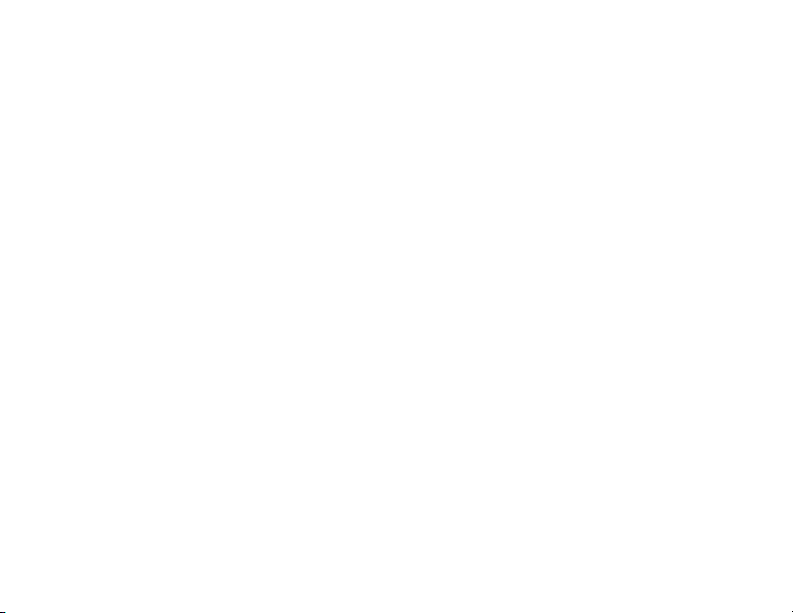
Welcome
Thank You
Thank you for purchasing the
JK Audio Interloop.
Please read this guide for instructions
on using it.
Getting Assistance
If you have technical or application
questions:
In the US & Canada, call us toll free
at: 800-552-8346
All other countries dial: 815-786-2929
(M-F 8:30-5:00pm Central Time Zone)
Email us at: support@jkaudio.com
Or, check out our FAQ section
for answers to common questions.
Interloop Wired/Wireless Intercom Belt Pack
ii
Limited Warranty
Interloop is covered by a 2 year
warranty to be free from defective
workmanship and materials. To obtain
service, contact JK Audio by phone
or email for return authorization.
Once authorized, you will carefully
pack and ship the faulty product and
all accessories to us. You will pay
for shipping to us and we will pay for
return back to you.
This warranty does not cover
damages due to accident, weather,
re, ood, earthquake, misuse,
unauthorized repairs or modications,
or damages occurred in shipping, only
defective workmanship or materials.
THERE ARE NO EXPRESSED OR IMPLIED
WARRANTIES WHICH EXTEND BEYOND
THE WARRANTY HERE MADE.
Page 3
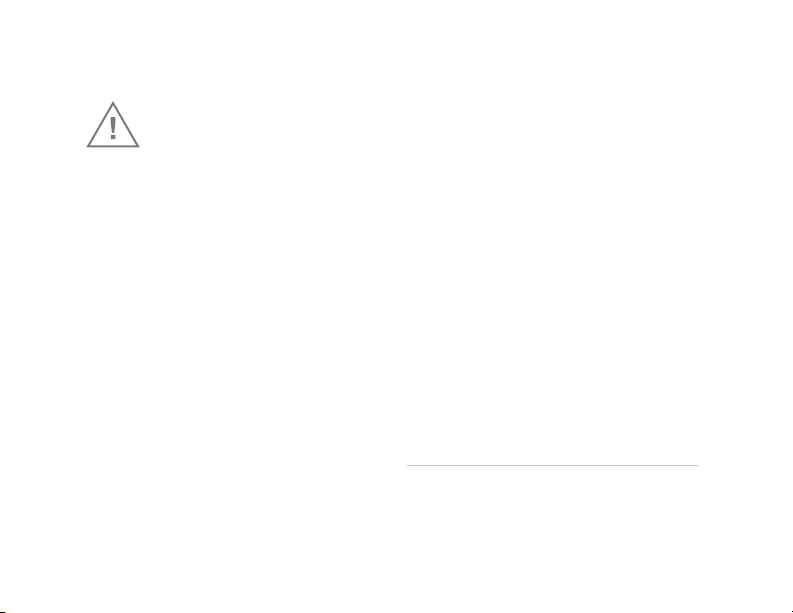
Safety Precautions
Use Caution to Prevent
Hearing Loss
JK Audio products are designed for
the broadcast industry. The broadcast
professional must be able to hear
headphone signals over the ambient
noise level. From the cheering crowd
at a football game to trackside at a
car race, the program material or cues
must be heard at high volumes without
distortion.
Road Safety
Never use headphones while driving
or cycling, etc. It can be dangerous
to turn up the volume even while
walking. Doing so may hinder your
hearing and can be hazardous on the
roadways or at pedestrian crossings.
Note: While Interloop was designed to
be very rugged and durable, it is not
waterproof and care should be taken to
keep the unit dry.
Safety Precautions
iii
Page 4
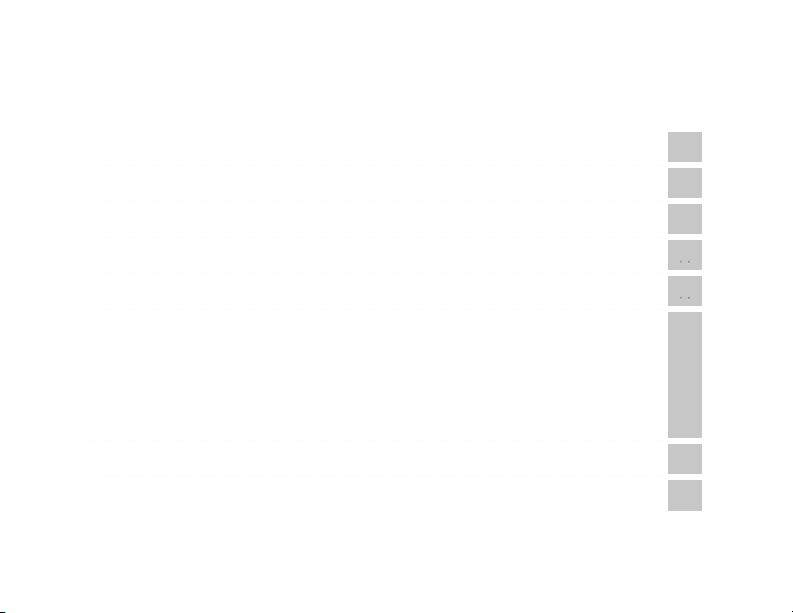
Overview vi
Applications 1
Controls & Indicators 2
Getting Connected 4
Conguring your Interloop 6
Bluetooth Wireless Technology
7 Bluetooth Status LED
8 Pairing to a Cell Phone
9 Pairing to a Headset
10 Connection History, Disconnecting from a Device
11 Reconnecting to a Device, Switching between Phone and Headset
FAQs 12
Technical Information 14
Interloop Wired/Wireless Intercom Belt Pack
iv
7
Page 5
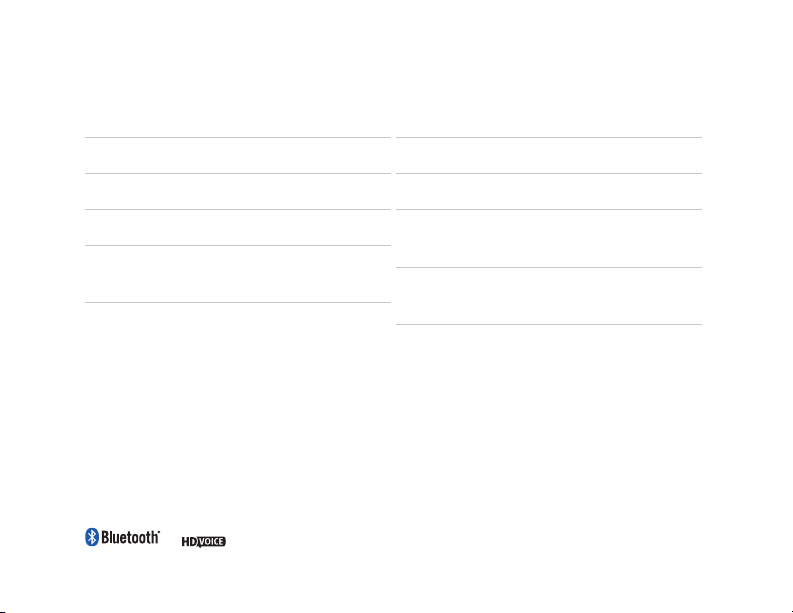
Features
Contents
HD Voice*
Bluetooth Wireless Technology
2.4 GHz Encrypted Digital Wireless
3-pin XLR Male and Female
Intercom Jacks
Send and Receive Volume Controls
PTT Button
Connects to Bluetooth Headsets,
Phones, & Notebooks
Intercom Powered with 9 Volt
Battery Backup
* HD Voice. While standard phone calls have a narrow bandwidth of 300 to 3400 Hz, HD
Voice calls offer 50 Hz to 7 kHz bandwidth. The additional 1.5 octaves on the low end gives
voice a more natural sound, while the additional upper octave dramatically improves speech
clarity and intelligibility.
Wireless HD Calls. To take advantage of this extended bandwidth, both phones on the call
must support HD Voice, and both phones must be on the same carrier, in coverage areas
that support HD Voice.
7 kHz
Contents
v
Page 6
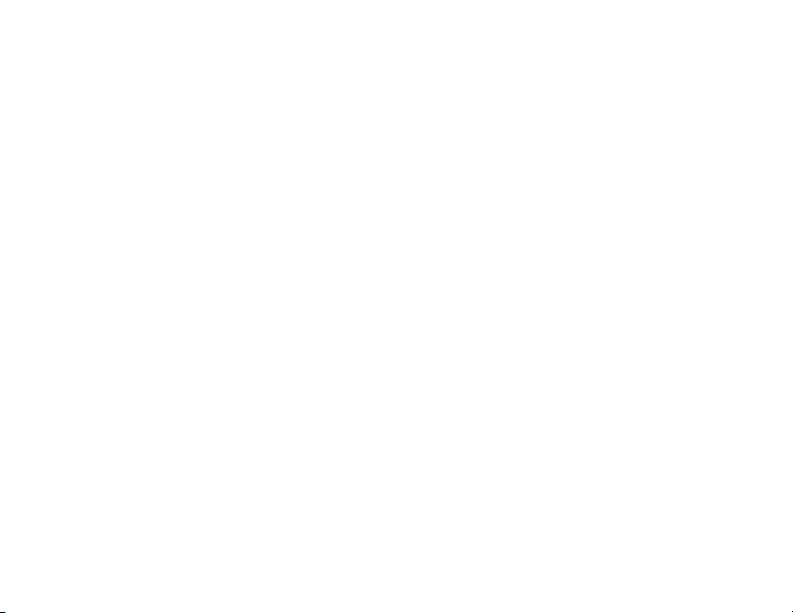
Overview
Introducing the Interloop
JK Audio combines Bluetooth Wireless Technology with Two-Wire Intercom
systems in a rugged new belt pack design.
Interloop™ works with industry standard Two-Wire, Party-Line intercoms,
connecting to the existing intercom system like any other belt pack. Using
Bluetooth Wireless Technology, Interloop™ allows wireless connection to
a variety of audio devices. A rear panel switch selects Headset or Phone
connection. Headset mode allows you to connect to a Bluetooth enabled headset
for wireless freedom. Phone mode allows you to connect to a wireless phone
to let others join in, or connect to a notebook or laptop to provide remote voice
access using communications applications such as Skype™.
HD Voice 7 kHz audio bandwidth for rich,natural voice clarity is available on many
third party headsets and cell phones. Bluetooth devices that are not HD Voice
compatible will only have a bandwidth of 3.4 kHz.
Powered by the intercom system, yet uses less current than a typical belt pack.
Includes 9 VDC battery backup, holding the wireless connection while changing
cables.
While Interloop™ will work with any Bluetooth enabled headset, most headsets
were designed to work a short distance from the phone. JK Audio BSET-HS1
Bluetooth Headset offers increased range and performance making it the perfect
match.
vi
Page 7
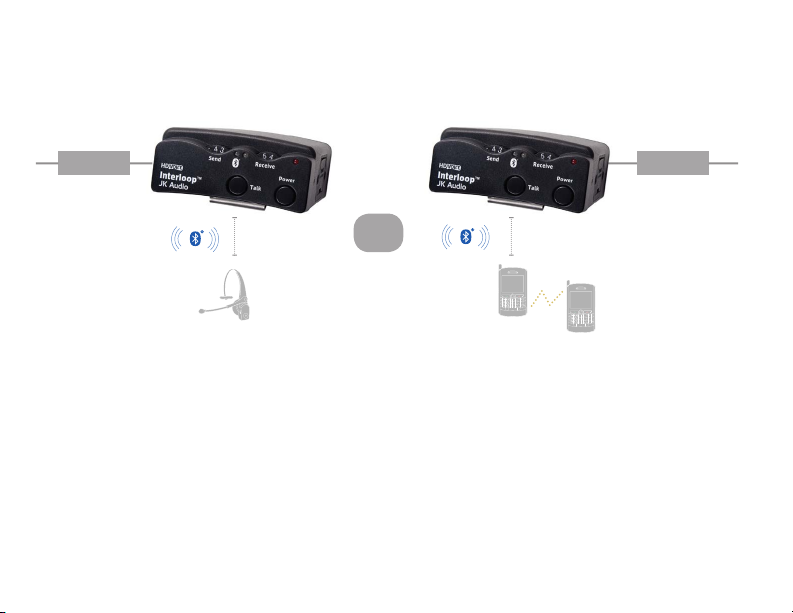
Applications
A
S
D
F
G
H
J
K
L
A
L
T
Z
X
C
V
B
N
M
$
Q
W
E
R
T
Y
U
I
O
P
#
1
2
3
(
)
_
-
+
@
*
4
5
6
/
:
;
’
”
D
E
L
*
7
8
9
?
!
,
.
A
S
D
F
G
H
J
K
L
A
L
T
Z
X
C
V
B
N
M
$
Q
W
E
R
T
Y
U
I
O
P
#
1
2
3
(
)
_
-
+
@
*
4
5
6
/
:
;
’
”
D
E
L
*
7
8
9
?
!
,
.
BELTPACK
40 ft. 40 ft.
OR
BELTPACK
Anywhere
Headset Mode
Connect to a Bluetooth enabled
headset and leave your beltpack
behind.
Phone Mode
Connect to a Bluetooth enabled
wireless phone or computer to
provide remote voice access to the
party-line.
Applications
1
Page 8

Controls & Indicators
Interloop Wired/Wireless Intercom Belt Pack
2
1 42 3 5
76
Page 9

Controls & Indicators
1) Send Control
Controls the audio level from the
Bluetooth device into the intercom.
2) Bluetooth LED
See section on Bluetooth Wireless
Technology.
3) Talk LED
4) Receive Control
Controls the audio level from the
intercom into your Bluetooth device.
5) Power Indicator
LED indicates when the power is
turned on and dims when the battery
charge is getting low.
6) Talk Button
Push-on, push-off operation with solid
state logic.
7) Power Button
The power button applies power to
the belt pack and immediately starts
the Bluetooth radio in Idle mode,
searching for the last connected
device.
Overview
3
Page 10

Getting Connected
1 2 3
1) Role Switch
Select Headset if you will be using
Interloop with a Bluetooth enabled
headset or any device that emulates a
headset.
Select Phone if you will be using
Interloop with a cell phone or other
master device.
Interloop Wired/Wireless Intercom Belt Pack
4
2) Pair button
Momentary MFB (Multi Function
Button).
3) Intercom
Male and Female loop-through XLR
jacks.
Page 11

Getting Connected
Intercom Audio
In bridging mode, Interloop provides
minimal loading to the intercom audio
line, typically >15k ohms impedance.
In talk mode, a soft start solid state
relay engages audio transmission
with a nominal 200 ohms output
impedance into the intercom line.
A temporary loss in intercom power
will automatically release the solid
state talk relay even if the 9V battery
backup is installed.
Send Level Control
Most Intercom Belt Packs do not
include front panel transmit level
controls. However, most belt packs
use industry standard headsets with
known sensitivity characteristics.
Bluetooth devices encompass a wide
range of sensitivities, and therefore
require an extra degree of exibility.
Sidetone Null
A screwdriver slot on the side of the
unit allows ne tuning of the intercom
hybrid circuit to remove or minimize
echo. This adjustment is made by
connecting Interloop to a powered
intercom circuit, and engaging the Talk
button while monitoring the Bluetooth
return signal. While speaking into
the Bluetooth device, insert a small
at blade screwdriver and adjust the
null trim pot back and forth to nd the
minimum or desired sidetone level.
Getting Connected
5
Page 12

Conguring your Interloop
XLR connections
Pin 1 = Common
Pin 2 = Intercom Power
(optional power + audio)
Pin 3 = Audio (default)
Audio Channel Selection
An internal slide switch selects either
Pin 3 or Pin 2 as the audio channel.
Interloop uses an electronic inductor
based voltage regulator to carefully
extract power from the intercom, and
a high pass lter to send and receive
audio from either Pin 3 or Pin 2.
To access the channel select
switch:
1. First turn off the Interloop power
switch and disconnect the XLR
cables.
Interloop Wired/Wireless Intercom Belt Pack
6
2. Remove the battery drawer.
3. Remove the two screws that secure
the battery drawer housing.
4. Carefully slide the battery housing
out from the aluminum chassis,
just enough to allow access to the
circuit board. The battery box wiring
will remain connected during this
operation.
5. Locate the slide switch located near
the XLR jacks.
a. Slide the switch towards the XLR
jacks to select Pin 3 audio.
b. Slide the switch away from the
XLR jacks to select Pin 2 audio.
6. Carefully return the battery box to
its original position, then reinstall
the screws and battery drawer.
Page 13

Bluetooth Wireless Technology
Bluetooth Status LED
The blue LED on the front of the unit ashes in different sequences to indicate the
current connection status. When attempting to put the unit into Pairing mode,
you should power the unit off then hold the Pair button as you're turning the
unit on. If you put the unit into the wrong state due to releasing the button at the
wrong time, holding it again for "X" seconds will not put it into the desired mode.
Pairing Mode
In Pairing Mode, any Bluetooth
wireless technlogy enabled
device within range can pair with
your Interloop. The blue LED will
ash rapidly at a rate of 100ms
off, 100ms on. Once the pairing
process is complete the unique
device ID is stored in Connection
History. Subsequent connections
can be made from Idle Mode.
Idle Mode
When the power switch is turned on,
Interloop starts in Idle Mode.
In Idle Mode, Interloop searches
for paired devices. The blue LED
will ash at a rate of 2 seconds off,
200ms on.
Connected Mode
After bonding is complete, the blue
LED will ash at a slower rate of
2 secs off, 1 second on ( 2 secs
off, 4 secs on for HD Voice). The
connection to that device
is secure. Interloop returns to
Idle Mode when a connection is
dropped or terminated.
Bluetoth Wireless Technology
77
Page 14

Bluetooth Wireless Technology
Pairing to a Cell Phone with
Bluetooth Wireless Technology
When you're rst connecting to a
new device, you should be in an
environment with no other Bluetooth
wireless technology enabled devices
within range that might also be in
Pairing Mode.
1. Starting with the Power switch Off,
set the Phone/Headset switch to the
Phone position.
2. Press and hold the Pair button
on the Interloop while turning the
Power switch On. Hold the Pair
Button for 5 full seconds. After you
release the button, the blue LED
should ash rapidly if Interloop is in
Pairing Mode.
Interloop Wired/Wireless Intercom Belt Pack
8
3. On your device, nd and select
the option to set up a connection.
When the cell phone has found the
new device, select from the list the
device ID of "JKINTxxxx" where:
xxxx = last four digits of the serial
number.
4. If asked for a pin, enter "0000".
5. When bonding is complete, the blue
LED will ash at a rate of 2 secs
off, 1 sec on (2 secs off, 4 secs
on for HD Voice). Once Interloop
has been added to your cell phone,
subsequent connections can be
made more quickly from Idle Mode.
Page 15

Bluetooth Wireless Technology
Pairing to a Headset with
Bluetooth Wireless Technology
When you're rst connecting to a
new device, you should be in an
environment with no other Bluetooth
wireless technology enabled devices
within range that might also be in
Pairing Mode.
1. Starting with the Power switch Off,
set the Phone/Headset switch to the
Headset position.
2. Following manufacturer’s
3. Press and hold the Pair button
on the Interloop while turning the
Power switch On. Hold for 5 full
seconds. After you release the Pair
button, the blue LED should ash
rapidly if Interloop is in Pairing
Mode.
4. Interloop will automatically pair to
the rst device it nds that is in
Pairing Mode. The next time you
pair to the same headset, you can
connect from Idle Mode instead of
Pairing Mode.
instructions, set your Headset to
Pairing Mode.
When Should I Release the Pair Button?
Idle Mode Pairing Mode Clear
seconds
Bluetoth Wireless Technology
Bluetooth LED
9
Page 16

Bluetooth Wireless Technology
Connection History
Interloop retains a history of the 16
most recent devices. To clear the
connection history and return to
factory reset, hold the Pair button in
for at least 20 seconds. After resetting,
Interloop will return to Pairing Mode.
Interloop Wired/Wireless Intercom Belt Pack
10
Disconnecting from a device
with Bluetooth Wireless
Technology
Since Interloop has no other function
when Bluetooth is powered down, you
may simply turn off the Power switch
to disconnect from the Bluetooth
device.
If you wish to leave Interloop powered
up while Bluetooth is powered down,
simply press and hold the Pair button
for 5 seconds.
When a Bluetooth connection is
dropped or terminated, Interloop
returns to Idle Mode. If the unit
is in Idle Mode for >2 minutes
without a connection, Bluetooth will
automatically shut off. You may restart
Bluetooth by either turning the power
switch off and on again, or pressing
the Pair button for 2 seconds.
Page 17

Bluetooth Wireless Technology
Reconnecting to a Device
When reconnecting to a device that is
still in Interloop’s pairing history, the
device that will be in Headset mode
should be powered up rst and both
devices should be in Idle Mode. When
the Master device is turned on, it will
nd the Headset device during its
power up cycle.
When reconnecting to your cell
phone, the switch on Interloop should
be set to Phone and the Interloop
should be turned on rst.
When reconnecting to your
Bluetooth headset, the switch on
Interloop should be set to Headset
and the headset should be turned
on rst.
Switching Between Phone
and Headset
The Role Select switch is only
monitored during the power-up
sequence. You must power-down,
select the desired function, then
power-up for the change to take effect.
Bluetoth Wireless Technology
11
Page 18

FAQs
What is the range of the
Bluetooth transmitter/ receiver?
Interloop will transmit and receive
audio signals up to 40 feet (12 meters)
from your Bluetooth device. The actual
range is limited to the device with the
shortest range. Transmitting signals
over longer distances will require more
power, therefore you should keep
Interloop as close as possible to
your Bluetooth device to conserve
battery power.
Can I pair my Interloop to two
cell phones and send my audio
to two locations simultaneously?
No, your Interloop can only connect
to one Bluetooth enabled device at
a time. Paired devices remain in the
history for easy connection later.
Interloop Wired/Wireless Intercom Belt Pack
12
How long will the battery last?
The 9V battery is only for backup
power while the unit is disconnected
from an intercom system. As an
indicator of low battery, the red power
LED will grow dim and then extinguish
a short while before the battery is
completely exhausted and the unit
shuts down.
Page 19

FAQs
Can I use my Bluetooth headset
with my cell phone while I have
my phone connected to the
Interloop?
No, your cell phone can only be
connected to one Bluetooth enabled
device at a time.
My Interloop won’t pair with my
cell phone. Why won’t it accept
the PIN?
If this is the rst time you have paired
the Interloop with this cell phone,
make certain you are in Pairing
Mode and not Idle Mode. You must
press and hold the Pair button on
the Interloop while turning the Power
switch On. Hold for 5 seconds then
release to reach pairing mode the rst
time you connect.
FAQs
13
Page 20

Technical Information
Specications
XLR Intercom Channel
Output Level 0 dBv ( 775 mV ) nominal
Terminating Impedence 200 ohms
Bridging Impedence >15k ohms
Pin 1 Common
Pin 2 Power (optional Power + Audio)
Pin 3 Audio
Bluetooth (3.0)
Prole Hands Free (HF)
Distance 40 feet ( 12 meters )
Frequency Response
Power +12 to +35 VDC, 55 mA Intercom Power with 9 VDC battery backup
Size 4.7” x 3.75” x 1.65” (12 x 9.5 x 4.2 cm)
Weight 10 ounces (275 grams)
Interloop Wired/Wireless Intercom Belt Pack
14
Hands-Free (phone): 300 Hz - 3.4 kHz
Hands-Free (HD Voice): 50 Hz -7 kHz
Page 21

FCC Part 15 Compliance
This equipment has been tested and found
to comply with the limits for a Class A digital
device, pursuant to Part 15 of the FCC
Rules. These limits are designed to provide
reasonable protection against harmful
interference when the equipment is operated
in a commercial environment. This equipment
generates, uses, and can radiate radio
frequency energy and, if not installed and used
in accordance with the instruction manual,
may cause harmful interference to radio
communications. Operation of this equipment
in a residential area is likely to cause harmful
interference in which case the user will be
required to correct the interference at his
own expense. Changes or modications not
expressly approved by JK Audio can void the
user's authority to operate the equipment.
FCC Part 15 Compliance Notice
FCC Part 15 Compliance Notice
15
Page 22

Declaration of Conformity
Declaration of Conformity
Manufacturer’s Name
Manufacturer’s Address
Declares that the product:
Product Name
Model Numbers
Conforms to the following Product Specications:
ESD
Emissions
Interloop Wired/Wireless Intercom Belt Pack
16
JK Audio, Inc.
1311 E 6
Sandwich, Illinois 60548 USA
Interloop™ Wired / Wireless Belt Pack
Interloop
ESD: EN 61000-3-2, 3-3, 4-3, 4-4, 4-5, 4-6, 4-11
EN 301 489-17 V1.2.1
EN 55022:1998, +A, 2000+A3, 2003 Class B
ETSI EN 300.328 V1.6.1: 2000
FCC Part 15
FCC ID QOQWT32AE
IC Radio Standards
th
Street
Page 23

Declaration of Conformity
The product herewith complies with the requirements of the following Directives and
carries the CE marking accordingly:
R&TTE Directive 1999/5/EC
EMC Directive 89/336/EEC, 92/31/EEC, 93/68/EEC
RoHS Directive 2002/95/EC
The Technical File containing supporting documentation is maintained at:
JK Audio, Inc (Corporate Headquarters)
Compliance Manager
1311 E 6th Street
Sandwich, Illinois 60548 USA
815-786-2929 phone
815-786-8502 fax
Declaration of Conformity
17
Page 24

Interloop
™
WIRED/WIRELESS INTERCOM BELT PACK
User Guide Version 10/17/13
JK Audio, Inc.
1311 E 6th St.
Sandwich, IL 60548
United States
Telephone: 815.786.2929
Toll Free: 1.800.jkaudio
Fax: 815.786.8502
www.jkaudio.com
© 2013 JK Audio, Inc. All rights reserved.
The Bluetooth word mark and logos are owned by the Bluetooth SIG, Inc. and any use of such marks
by JK Audio, Inc. is under license.
JK Audio
