Page 1
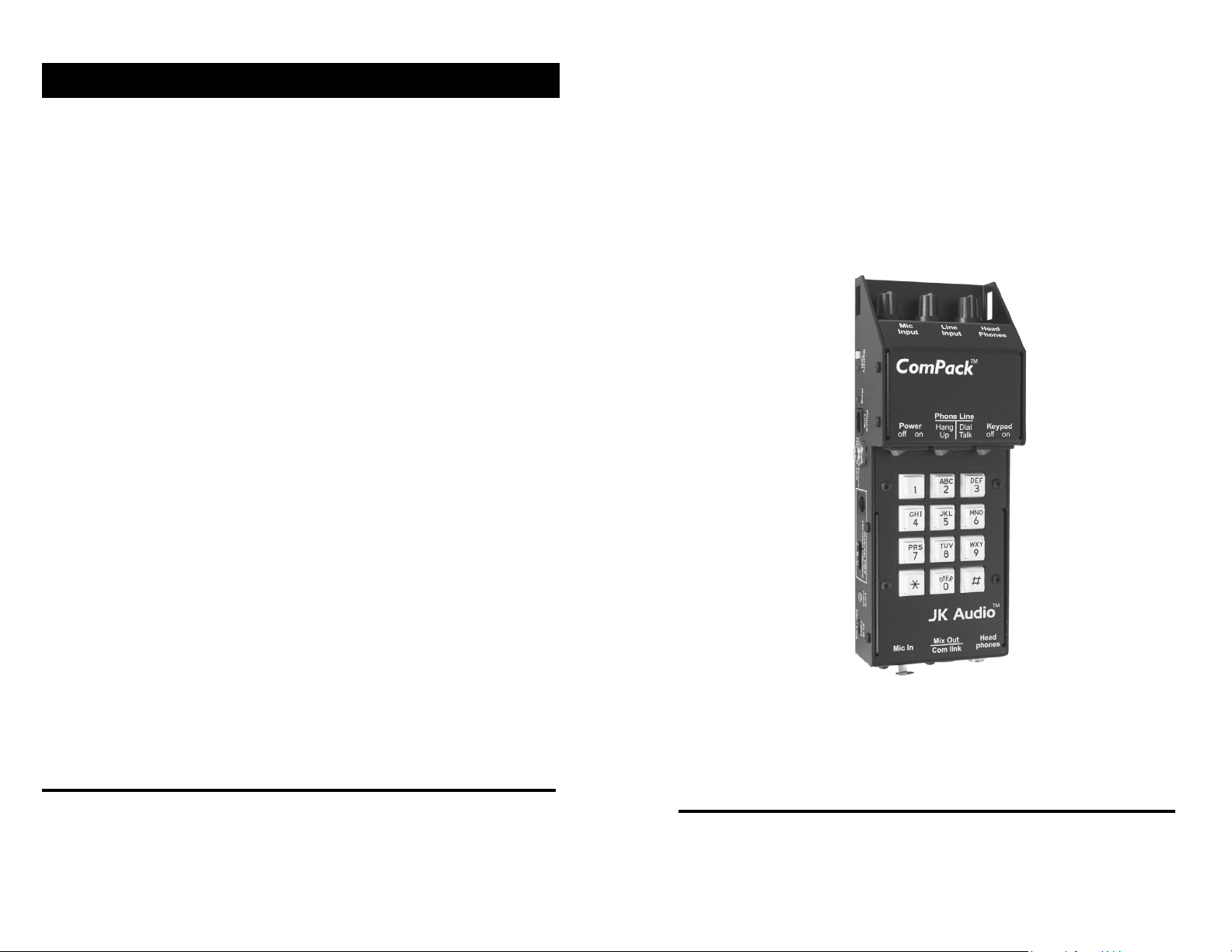
Warranty
ComPack is covered by a 2 year warranty to be free from
defective workmanship and materials. In the event that the
ComPack needs repair, you must call us to get an
authorization, and then carefully pack and ship it to us. You
will pay for shipping to us and we will pay for the return back to
you, UPS ground. No free repairs will be made if the defect
was caused by misuse, weather conditions, or other cause,
except for defective workmanship or materials.
THERE ARE NO EXPRESSED OR IMPLIED WARRANTIES
WHICH EXTEND BEYOND THE WARRANTY HERE MADE.
ComPack
Universal Telephone
Audio Interface
03/07
JK Audio, Inc. 1311 E 6th Street, Sandwich, IL 60548 USA
Voice: (815) 786-2929 Toll Free: 800-JK-Audio Fax: 815-786-8502
Info@jkaudio.com www.jkaudio.com
Copyright © 2007 JK Audio, Inc. All Rights Reserved.
User Guide
JK Audio
Page 2
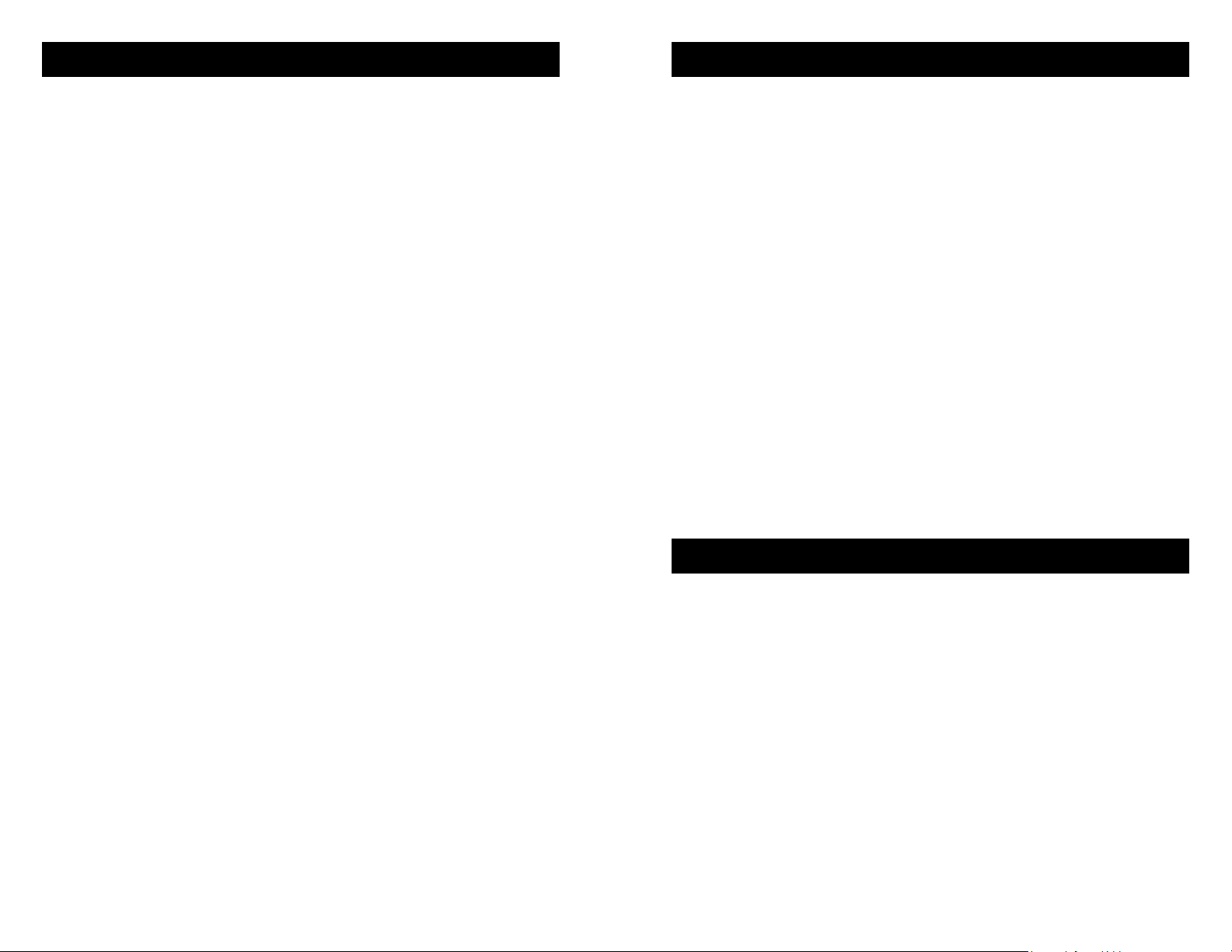
Introduction
FCC Registration (continued)
ComPack is a universal telephone audio interface that connects to cell phones, PBX phone systems and standard analog phone lines. Perfect for remote broadcasts, IFB feeds, or
interviews over any telephone connection.
Simply plug your audio equipment into ComPack and connect to a phone line. Then put on your headphones, plug in a
microphone and you are ready to broadcast the game or talk
up a taped interview. The balanced XLR line output jack provides a high quality connection to mixers and professional
tape gear.
ComPack also functions as a simple telecom interface for
your beltpack intercom system. This no-frills feature allows
you to connect the 3 pin XLR to your beltpack intercom group
to provide a full duplex, always-on connection to any telephone network.
be unplugged from the modular outlet until the problem has
been corrected. Repairs to this telephone equipment can only
be made by the manufacturer or its authorized agents or by
others who may be authorized by the FCC. For repair
procedures, follow the instructions outlined under the warranty
section of the manual.
4. Rights of the telephone company
If telephone equipment is causing harm to the network, the
telephone company may temporarily discontinue your
telephone service. If possible, they'll notify you before they
interrupt service. If advanced notice isn't practical, you'll be
notified as soon as possible. You'll be given the opportunity to
correct the problem, and you'll be informed of your right to file
a complaint with the FCC.
Your telephone company may make changes in its facilities,
equipment, operations or procedures that could affect the
proper functioning of your JK Audio product. If such changes
are planned, you'll be notified by your telephone company.
FCC Part 15 Compliance
This equipment has been tested and found to comply with the
limits for a Class A digital device, pursuant to Part 15 of the FCC
Rules. These limits are designed to provide reasonable protection
against harmful interference when the equipment is operated in a
commercial environment. This equipment generates, uses, and
can radiate radio frequency energy and, if not installed and used in
accordance with the instruction manual, may cause harmful
interference to radio communications. Operation of this equipment
in a residential area is likely to cause harmful interference in which
case the user will be required to correct the interference at his own
expense.
Changes or modifications not expressly approved by JK Audio can
void the user's authority to operate the equipment.
2
15
Page 3
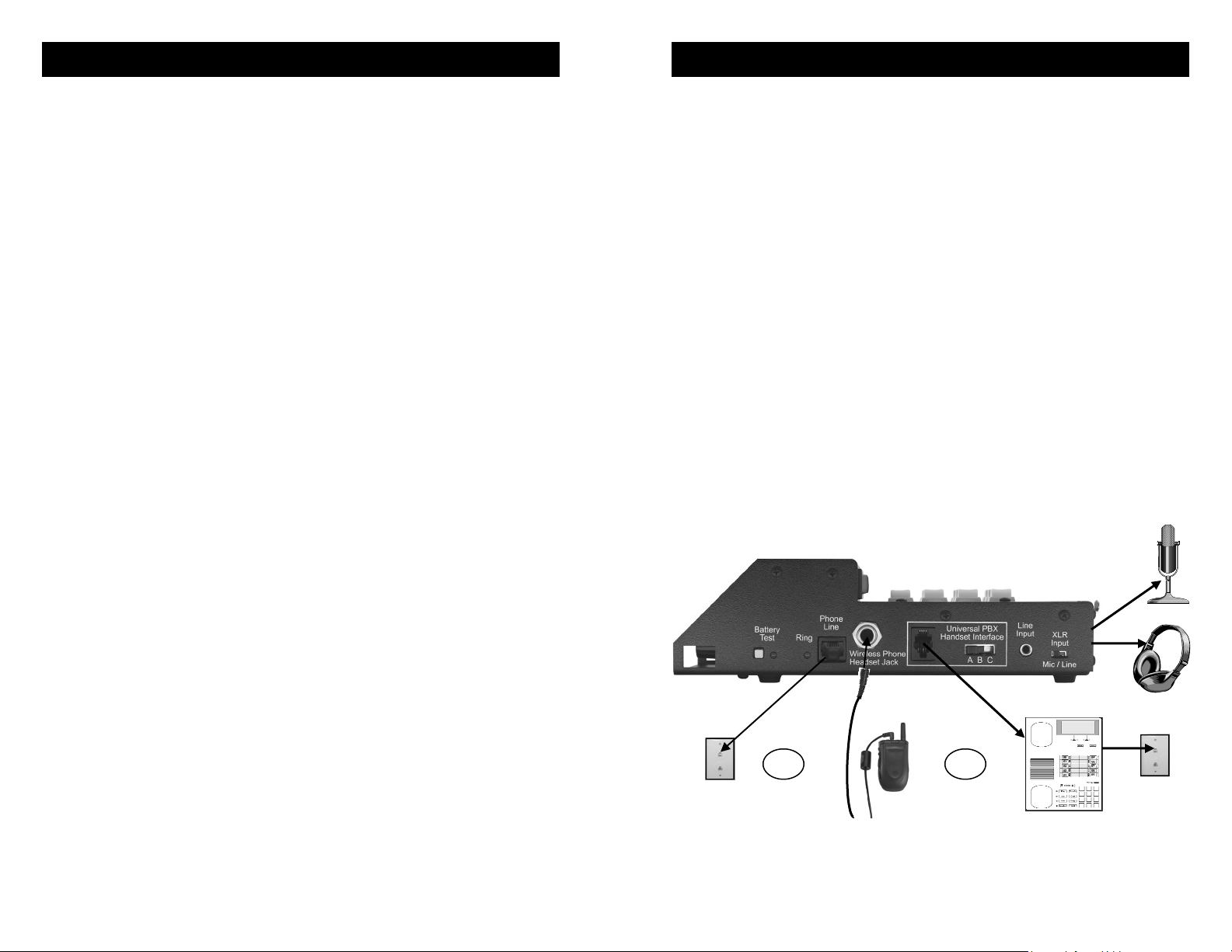
FCC Registration
ComPack General Operation
Your new JK Audio product has been registered with the Federal
Communications Commission (FCC). This product complies with
the standards in Part 68 of the FCC rules.
1. Connection and use with the nationwide telephone
network
The FCC requires that you connect this telephone equipment
to the national telephone network through a USOC RJ-11C
modular telephone jack.
This equipment may not be used with Party Line Service or
Coin Telephone Lines.
This equipment is hearing aid compatible.
2. Information for the telephone company
Upon request from your local telephone company, you are
required to provide the following information:
a) The "line" to which you will connect the telephone
equipment (that is, your telephone number), and
b) The telephone equipment's FCC registration number.
This can be found on the bottom of your t e l ephone
equipment, and,
c) The ringer equivalence number (REN) for this
equipment. The REN is used to determine the quantity of
devices which will be connected to the telephone line.
Excessive RENs on the telephone line may result in the
devices not ringing in response to an incoming call. In most,
but not all areas, the sum of the RENs should not exceed 5.0.
To be certain of the number of devices that may beconnected
to the line, as determined by the total RENs, contact the local
telephone company.
3. Repair Instructions
If it is determined that your telephone equipment is
malfunctioning, the FCC requires that it not be used and that it
1. Connect your microphone (and/or line input) and headphones to the input and output jacks on ComPack.
2. (a) Connect the jack marked "Phone Line" to any
standard analog telephone line, or
(b) Connect the “Wireless Phone Headset Jack” to the
2.5 mm headset jack on your cellular telephone using
the supplied cable, or
(c) Disconnect the handset on an existing telephone and
plug the coily cord from the phone into the “Universal
PBX Handset Interface” jack on ComPack.
3. Turn on the power switch, flip the phone line switch to
dial/talk*, flip the keypad switch to on*, and dial your call.
*When using the wireless phone or PBX handset interface,
the phone line switch should be left in the Hang Up position
and the Keypad switch should be in the off position. All Dialing and answering of calls in these modes must be done from
the telephone itself.
OR OR
2. (a) Standard
analog phone
line
2. (b) Cell Phone con-
nection using wireless
phone cable provided
2. (c) Handset jack on
PBX telephone. Set A-B-C
switch for best audio.
14
3
Page 4

Features
Block Diagram
1. Female XLR Input
Level Control
Clip LED
10. Power
Switch
9. Phone Line Switch
On Hook / Off Hook
8. Keypad
On / Off Switch
7. DTMF Keypad
2. 3.5 mm Line
Input Level Control
3. Headphone
Level Control
4. Battery
Door
5. 9VDC
Power Jack
6. Phone Mix
Output /
Intercom Link
Ring LED
DTMF
Keypad
RJ-11
Hybrid
Transformer
Phone Line
Jack
RJ-22
Handset
Jack
PBX
1/4" TRS
Handset Type Switch
Cellular
Interface
Headset
Switch Selects
Circuit
Emulator
Line
XLR Function
Output
Isolation
Intercom
Transformer
LInk
Hybrid
Transformer
1/4"
Jack
Headphone
1. Female XLR Input Level Control
The Mic Input volume control adjusts the level of audio from
the female XLR input. Adjusting this control determines the
level of audio you send down the phone line from this input.*
There is an LED that will indicate when your audio is clipping
so you can decrease your input volume to avoid distortion.
2. 3.5 mm line input level control
The Line Input volume control adjusts the level of audio from
the 3.5 mm input. Adjustment of this control determines the
level of audio you send down the phone line from this input.*
*The FCC requires that a limiter be present in any device that con-
nects to a phone line. The peak limiter within the ComPack will
help to control the audio level sent down the phone line so it does
not exceed the maximum audio level specified by the FCC.
4
Clip
LED
switch
mic/line
XLR
Input
FCC
signal
Line
3.5mm
limiter
Input
ComPack
JK Audio, Inc.
Block Diagram
13
1/10/02 - WR
Page 5

Specifications
Features
Inputs:
Female XLR 1000 ohms, mic/line switch -35 dB pad
3.5 mm Line level, 20k ohms, 250 mV,
(-10 dBm) RMS
Outputs:
Male XLR Phone mix mode - balanced 600 ohms,
15 mV, (-25 dBm) RMS
intercom mode - bi-directional unbalanced
1/4” jack 8 ohms, 500 mW
Power: One 9 volt battery or AC power supply
(included)
Size: 8” x 3” x 2.2” (20.3 x 7.6 x 5.6 cm)
Weight: 1.5 lbs.
Shoulder strap, wireless interface cable and one 9 volt battery
included.
3. Headphone Level Control
The headphone volume control adjusts the level of audio sent
out the 1/4” headphone jack. Adjusting this control will determine the level of audio you hear in your headphones.
4. Battery Door
The easy change battery door can be opened by inserting a
small object into the slot, such as a coin or fingernail, and lifting
up and out. The battery should be removed if ComPack is not
going to be used for extended periods of time.
5. 9 VDC Power Jack
ComPack is powered by either one 9 V battery or the included
AC adapter. The provided AC to DC adapter is a high quality,
regulated power supply. When the power supply is connected
to ComPack, battery power is bypassed. This AC adapter is for
powering the unit only, it does NOT charge the battery. Make
sure to use only the supplied AC adapter with ComPack. Using
any other adapter can cause poor audio quality and/or damage
the unit. If you need a replacement AC adapter, contact any JK
Audio dealer and ask for a 9 V power supply (Part # PS008).
6. Phone Mix Output / Intercom Link
This recessed switch sets how the male XLR jack will be used.
With the switch to the left (toward the XLR jacks) the XLR jack
will contain a mix of the telephone caller and the microphone or
line input from the female XLR jack. With the switch to the right
(toward the level control knobs) the male XLR will provide bidirectional audio for use with your intercom beltpack system.
7. DTMF Keypad
The telephone keypad is equipped for tone dialing only. You
may use the keypad at any time during a call but keep in mind
that transmit audio is muted during a keypress. This keypad
should only be used to dial calls when the unit is connected
directly to an analog telephone line.
8. Keypad On / Off Switch
This switch disables the DTMF keypad to prevent tones from
being blasted down the phone line during a broadcast. You
should leave this switch in the off position when using the wireless phone or PBX handset interface.
12
5
Page 6
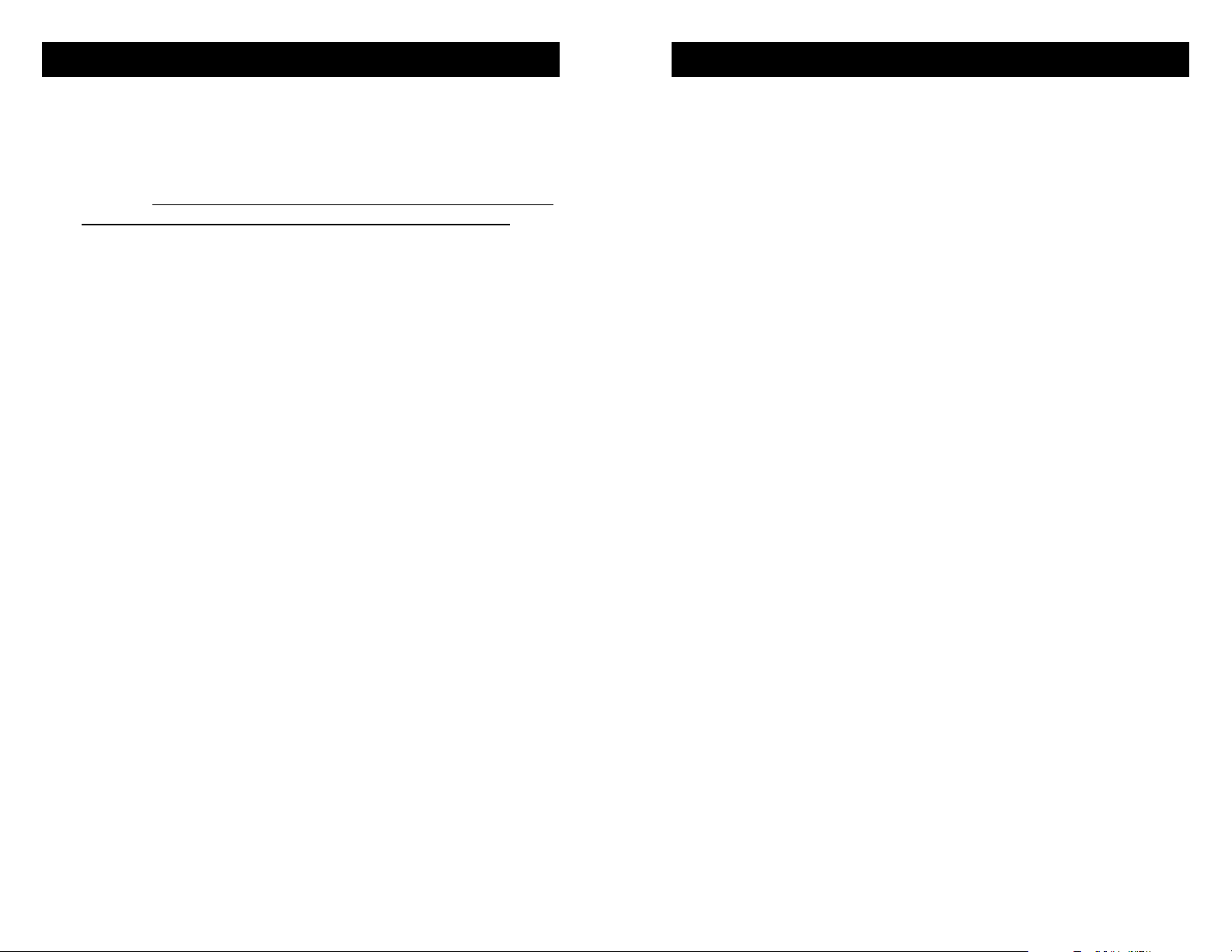
Features
FAQs
9. Phone Line Switch
This switch acts as the switch-hook for the telephone line. The
Hang Up position is the normal on-hook position when you are
not using the line or you are waiting for a call. When you want
to place a call, or when a call comes in, switch to the Dial/Talk
position. When using the Handset or Wireless Interface, the
switch should remain in the Hang Up position at all times.
10. Power Switch
The power switch should be left in the “Off” position any time
the unit is not being used or battery drain will occur. The unit
will retain a phone line connection if the power switch is
turned off during a call.
11. Battery Test Button / LED
To test the battery, press the Battery Test button on the side
of the unit. If the LED lights, the battery is still good. The unit
may still function if the LED does not light, but there may be
significant audio distortion and a loss of level as the battery
continues to discharge. Under normal use you should get at
least 20 hours of continuous use from one fresh 9 volt alkaline
battery.
12. Wireless / Cellular Telephones
ComPack comes equipped with a built in cellular telephone
interface. This 1/4” wireless interface jack accepts a special
1/4” to 2.5 mm cable provided with the unit. This interface will
work with any wireless phone that can accept a standard 3conductor headset and earpiece.
Some wireless telephones have the standard 2.5 mm jack
while others have proprietary jacks. Adapters to convert the
proprietary jack to the standard 2.5 mm jack are available for
most wireless telephones through local electronic stores, their
respective telephone dealers or many internet stores.
When using the wireless interface, it is important to keep your
wireless telephone 12”-24” away from the ComPack and any
microphone or headphone cables. This will help prevent unwanted RF noise from entering the unit.
? How can I record my conversation?
! The balanced male XLR, in "Line Out" mode provides a nice mix
of both sides of the conversation.
? What is the Com Link used for?
! Simply slide the Male XLR function switch to Com Link and you
can connect the ComPack Male XLR to your single channel beltpack intercom system.
? Can I connect ComPack to a powered beltpack line?
! Yes, the ComPack has a DC blocking cap so it will not be dam-
aged if connected to a powered line, although DC power is not
necessary for operation.
? I've lost the power supply for my ComPack. I have another
power supply that fits from a different product. Can I use
this instead?
! NO! Never use a power supply other than the one that was sup-
plied by your manufacturer. Power supplies are available in either AC or DC output with many combinations of voltage and
current. DC supplies carry either positive or negative center pin
output and may or may not be regulated. If you connect a negative center pin power supply to a positive center pin jack, it's just
like hooking up the battery cables to your car backwards. Obviously you would not want to do this to your expensive audio
equipment. Regulation is the tolerance to the specified voltage
of your DC power supply. All of our power supplies have low
noise 5% tolerance. So our 9V DC power supplies will always
output 9 volts +/- 5%, whether you are using no power at all or
applying a full load. Most consumer power supplies are not
regulated. A non-regulated 9V, 800mA power supply could actually output 16V until an 800 mA load is applied. This could damage your equipment and create a great deal of noise. Also, because there is no standard for the size of your power jack, a
16VAC and a 1.5VDC power supply could both have the same
2.1mm jack.
6
11
Page 7

FAQs
Features
? How do I select which telephone interface to use (analog
phone line, PBX, or wireless)?
! Actually, all three connections are live all the time. Technically,
you could connect to all three at once, but since there is no way
to equalize levels, this "conference call" might not be the best
quality connection.
? Will ComPack work with my model ______ cell phone?
! As long as your wireless phone has a 3-conductor, 2.5 mm ear-
piece jack and accepts a generic 3rd party earpiece or headset,
you should be OK.
? Can I talk on my cell phone while I record the call?
! No, most phones detect the presence of anything plugged into
the headset jack and immediately disable the phone’s microphone and speaker.
? What if my cell phone does not have a 2.5 mm headset jack?
! Some phone manufacturers and many third parties sell adapters
to allow connection of a standard 3-conductor 2.5 mm plug. You
can often find these adapters where you purchased your phone,
in electronics stores or on the internet.
? Can I send and receive audio at the same time?
! Yes, but whatever audio you send into the ComPack will come
back mixed with the caller audio.
? Will ComPack provide phantom power for my mic?
! No, our devices will not provide phantom power. If you are con-
necting your microphone directly to a ComPack, you should use
a dynamic mic.
? The output from my Mic is very low but it was fine last week.
! Check the position of the Mic/Line switch near the Mic jack. This
input can be switched to accept a line level signal from a mixer
or other equipment.
11. Battery Test
Button / LED
21. Visual Ring
Indicator
20. Phone
Line Jack
The wireless interface on the ComPack works very well with
most cellular telephones. However, some wireless telephones
generate excessive RF noise which can be can be heard as a
“chattering” or “motor boat” sound. The noise from these particular telephones will be unacceptable for most broadcast applications.
13. 3.5 mm Line Input
The 3.5 mm input is a mono, line level input. This input can be
used at the same time as the XLR input.
14. Male XLR Mix Output / Com Link
The Male XLR output can be used in two ways: as a bal-
anced, fixed level mixed mono output or as a bi-directional
telecom link for your beltpack intercom system.
15. 1/4” Headphone Jack
The headphone output is a 1/4” 3-conductor jack. Both the tip
and ring of this jack contain the same audio signal. Either
mono or stereo headphones may be used.
12. Wireless Phone
Interface Jack
19. Handset
Interface Jack
18. Handset Type
Selector Switch
13. 3.5 mm
Line Input
17. Mic/Line Selector
14. Male XLR -
Output / Com Link
15. Headphone
Jack
16. Female XLR
Input
for XLR Input
10
7
Page 8

Features
ComPack Telecom / Intercom Link
16. Female XLR Input
The female XLR input can be used for either the connection of
a dynamic microphone or a line level audio signal such as from
an audio mixer. This input can be used at the same time as the
3.5 mm line input.
17. Mic / Line Selector Switch
The Mic / Line Selector Switch determines whether the female
XLR is to be used as a mic level or line level input.
18. Handset Type Selector Switch
Select the handset microphone type of the telephone that Com-
Pack is connected to when using the PBX handset interface.
Trial and error works faster than a chart of handset types, but
the following may help:
Switch Position Handset Microphone Type
A Electret
B Dynamic
C Carbon
19. Handset Interface
If you do not have access to an analog phone line or if the
phone system is a digital or analog PBX, ISDN, or key system,
you can use the built-in handset interface. Simply disconnect
the handset from the coily cord and plug the cord into the Universal PBX Handset Interface jack. Dialing must be done with
the existing telephone. Make sure to leave the telephone handset off hook or your call will be disconnected. Do not connect a
handset to the ComPack; you must talk through your mic.
20. Phone Line Jack
Use this jack to connect to standard analog telephone lines or
a fax / modem adapter for analog cell phones. A 60” RJ-11 cable is provided with the unit. This jack should not be connected
directly to digital PBX or ISDN phone systems.
21. Visual Ring Indicator
The Ring LED will flash when there is an incoming call from the
phone line. This feature is disabled when ComPack is being
used with the handset interface or the wireless phone interface.
ComPack also functions as a simple “no-frills” telecom link for your
beltpack intercom system. ComPack will provide bi-directional audio on pin 3 of the male XLR jack to any industry standard intercom
beltpack system. ComPack does not provide power over this XLR
jack nor does it require power from the loop. ComPack will not recognize a “call” signal generated by your intercom system and it will
not provide one.
1. Slide the Male XLR selector switch to the Com Link position.
This recessed switch is located near the power jack. Accessing
the switch can be done using a small blade screwdriver, or other
such object, inserted into the opening. The left position (towards
the XLR jacks) designates Line Output. The right position
(towards the volume controls) designates Com Link. The factory
default position of this switch is Line Output.
2. Connect your beltpack intercom XLR cable to the ComPack
Com Link Male XLR jack. The XLR jack is wired as:
Pin 1 = Ground
Pin 2 = Com in
Pin 3 = Com out
3. Your intercom headset should remain plugged in to your beltpack system, not directly into ComPack.
8
9
