Page 1
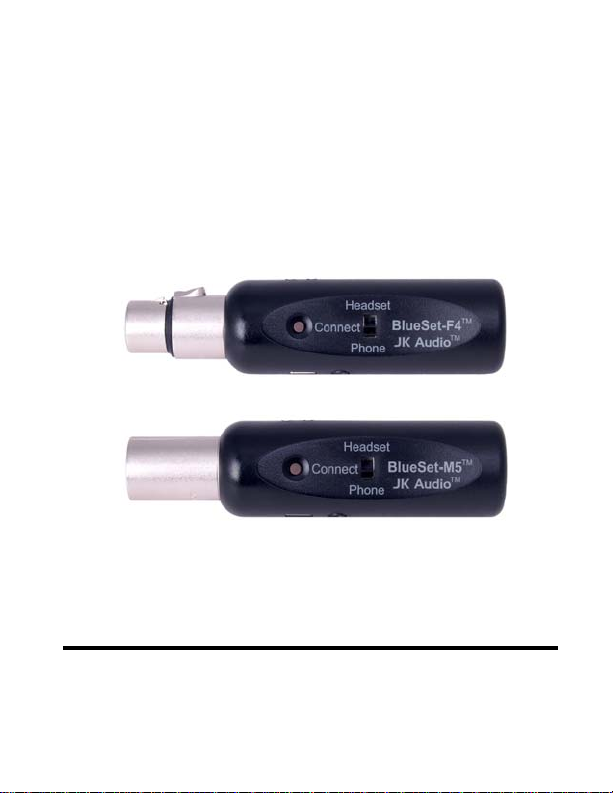
BlueSet™
Wireless Headset Interface
User Guide
JK Audio
Page 2

Description
The BlueSet series of intercom headset adaptors use
Bluetooth® Wireless Technology to add wireless
freedom to your intercom system. BlueSet replaces the
wired headset on your intercom belt pack, allowing you
to connect to your Bluetooth enabled headset or cell
phone.
Female and male
XLR four and five
pin versions are
available to connect
to different types of
intercom systems:
BlueSet-F4
BlueSet-F5
BlueSet-M4
BlueSet-M5
The Bluetooth word mark and logos are owned by the Bluetooth SIG, Inc. and
any use of such marks by JK Audio, Inc. is under license. Other trademarks and
trade names are those of their respecti ve owners.
Clear-Com® is a registered trademark of The Vitec Group plc.
2
Page 3
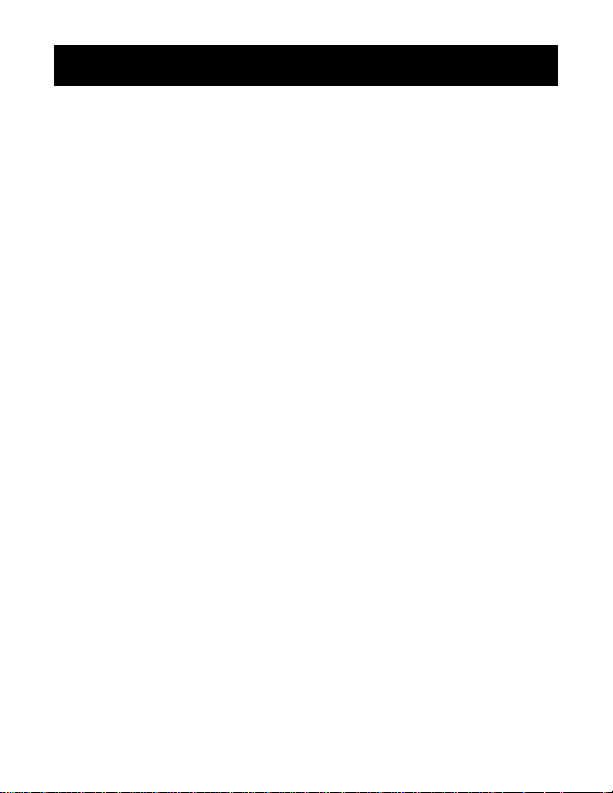
Introduction
To achieve maximum battery capacity, BlueSet should
be fully charged before its first use. While this battery
will normally charge in about 2 1/2 hours, please allow
4-5 hours for this first charge. Connect the power
supply cable to the mini USB connector on the BlueSet
to charge the battery. The red LED will illuminate to
indicate when the battery is charging. Please see page
9 for more information. This device can be used with
the power cable connected if desired.
BlueSet connects directly to the headset jack on your
Party-Line belt pack unit, replacing the dynamic or
electret headset. Before you turn the BlueSet on, be
sure to set the Headset/Phone switch to the correct
position. If you change that switch while the unit is on,
you will need to power the unit off, then power the unit
on before the change takes effect.
Mode Switch
In the Bluetooth world, a device is either a Master (like
a cell phone, sound card or music player) or a Slave
(like a headset or car hands-free kit).
Select Headset if you will be using BlueSet with a
Bluetooth enabled headset or any device that emulates
a headset.
Select Phone if you will be using BlueSet with a cell
phone or other master device.
3
Page 4

Bluetooth Wireless Technology
BlueSet will be activated when you press the Connect
button. The blue LED on the side of the unit will flash in
different sequences to indicate the current connection
status as described in the following sections.
Connecting to a Bluetooth Cell Phone
Set the Handset / Phone switch to the Phone position.
Establishing a Bluetooth connection varies with different
cell phones. On your phone, find and select the option to
set up a connection. Press and hold the brown Connect
button on BlueSet for at least 5 full seconds. After you
release the Connect button, the blue LED should flash
rapidly if BlueSet is in Pairing Mode.
Now go to your phone and search for Bluetooth devices.
If this is the first time you have paired with this device,
select the option to add an audio device. When the cell
phone has found the new device, select from the list the
device ID of "JKBSETgpxxxx" where:
g = XLR gender
p = XLR pin count
xxxx = last four digits of serial number
4
Page 5
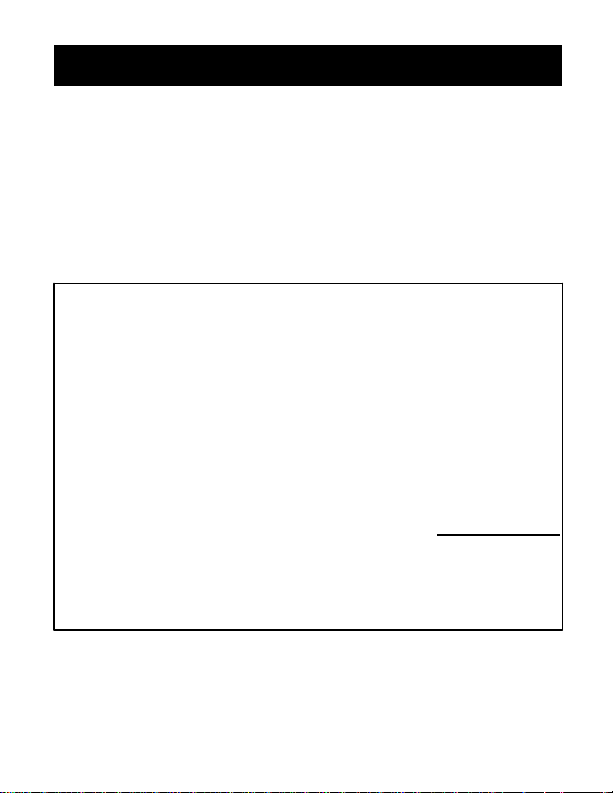
Bluetooth Wireless Technology
Enter “Yes” when asked to Bond with this device. Enter
the pin number as "0000".
When bonding is complete, the blue LED will flash at a
rate of 1 sec on, 2 sec off. Once BlueSet has been
added to your cell phone, subsequent connections can
be made more quickly from Idle Mode.
Tech Notes: There is a difference between “Pairing
Mode” and “Idle Mode”. The first time you connect
to a new device you must be in Pairing Mode.
When you hold the Bluetooth Connect button in for
about 2 seconds, the blue LED will begin to flash at
a rate of 200 ms on and 200 ms off. This first stage
is Idle Mode. Continue to hold the Connect button in
for another three seconds. After releasing the
Connect button, the LED flashes more rapidly,
about every 100 ms. This is Pairing Mode. You
must hold the Connect button in for a full 5 seconds
to reach Pairing Mode. Once in pairing mode, any
Bluetooth enabled device within range can pair with
BlueSet. After pairing is complete, the connection to
that device is secure.
The belt pack Mic/Talk button controls audio from the cell
phone into the intercom system.
5
Page 6

Bluetooth Wireless Technology
Bluetooth LED pattern to initiate Bonding
Initialize
Blue LED
Idle Mode
200 ms off,
200 ms on
Hold Connect button in > 5 sec to
reach Pairing Mode the first time
a new device is connected,
> 2 sec thereafter to connect
Bluetooth LED pattern after Bonding
Bonded
2 seconds off,
1 second on
6
Pairing Mode
100 ms off,
100 ms on
from Idle Mode
Page 7

Bluetooth Wireless Technology
Connecting to a Bluetooth Headset
Set the Handset / Phone switch to the Headset position.
The first time you connect to a new headset, you should
be in a “quiet” environment with no other Bluetooth
enabled devices within range that might also be in
Pairing Mode. Following manufacturer’s instructions, set
your headset to Pairing Mode. Hold the Connect button
on BlueSet in for at least 5 full seconds to activate
Pairing Mode. BlueSet will automatically pair to the first
device it finds that is in Pairing Mode. The next time you
pair to the same headset, you can connect from Idle
Mode instead of pairing mode. Please see “Tech Notes”
on page 5 for more information about these modes.
Connection History
BlueSet retains the most recent 16 headset and 16
phone devices in memory. To clear either connection
history and return to factory reset, from the power-off
state set the switch to the Headset or Phone position,
then hold the Connect button in for at least 20 seconds.
After resetting, BlueSet will return to pairing mode.
7
Page 8

Power
Power On/Off
Pressing the Connect button will turn the BlueSet on.
To turn the power off, press and hold the Connect
button for a full five seconds. If left unused in Idle Mode
or if a live call is disconnected, BlueSet will automatically disconnect Bluetooth in two minutes and power
will be turned off.
Power Up Sequence
When reconnecting to a device that is still in BlueSet’s
pairing history, the device that will be in Slave mode
should be powered up first. Then when the Master
device is turned on, it will find the Slave device during
its power up cycle.
When reconnecting to your cell phone, the switch on
BlueSet should be set to Phone and the BlueSet should
be turned on first.
When reconnecting to your Bluetooth headset, the
switch on BlueSet should be set to Headset and the
headset should be turned on first.
Disconnecting from a Bluetooth Device
To disconnect from any Bluetooth device, simply press
the Connect button and hold for 5 seconds. If left
unused in Idle Mode or if a live call is disconnected, the
BlueSet will automatically disconnect Bluetooth in two
minutes and power will be turned off.
8
Page 9

Power
Connect the supplied cable to the mini USB Power jack
on the side of the unit to recharge the internal battery.
If the battery is almost fully discharged when the power
cable is connected the red LED on the side of the unit
will light steady to indicate the unit is receiving a slow
charge. Then the red LED will blink while the unit
receives a full charge before it resumes a steady light to
indicate a slow charge to complete the charge cycle.
If the power cable is connected when the unit is shut
down, the blue LED will remain on steady. If the power
cable is connected while the unit is in use, the blue LED
will flash to indicate the current connect mode as
described on pages 4-7.
BlueSet contains a rechargeable Lithium-Ion battery.
These batteries do not have a “charging memory” and
can be recharged at any time without changing their life
expectancy. All rechargeable batteries have a limited life
and will gradually lose their capacity to hold a charge.
This loss of capacity is irreversible. To get the most from
your BlueSet, the battery should not be allowed to fully
discharge. If this unit is not in use, the battery should be
recharged at least every 90 days. The Lithium-Ion
battery in this device is not user replaceable. Please
contact JK Audio or a factory authorized service center
for battery replacement.
9
Page 10

Other Features
A 3.5 mm stereo output jack contains a mic level signal
suitable for recording, with the beltpack headphone
signal on the left channel and the Bluetooth return audio
on the right.
A small flat blade screwdriver can be used to adjust the
Mic Trim pot on the back of the unit. This adjusts the
level of the audio coming from the Bluetooth device as it
is sent into the Belt Pack headset connector.
The XLR pinout on these devices is as follows:
Pin 1: Headset mic (low)
Pin 2: Headset mic (high)
Pin 3: Headphone (low)
Pin 4: Headphone (high)
Pin 5: Headphone (high) - for BlueSet-F5/M5
Note: Pins 4 and 5 are mixed together on the BlueSet-
F5/M5 to accommodate dual-sided headsets.
10
Page 11

Specifications
Output:
Stereo Line Out: 1/8” (3.5mm) ,
Impedance: 1000 ohms
Level: 15 mV RMS, (-34 dBu) nom.
Bluetooth:
Standard: Bluetooth 2.0
Distance: 33 feet (10 meters)
Profile: HF - full duplex voice
Frequency response: 300 Hz - 3400 Hz
Size: 1.1” x 4.4” (2.8 cm x 11.2 cm)
Weight: 2.1 ounces (60 grams)
Battery: Internal Lithium-Ion Polymer
Rechargeable
(battery not user replaceable)
Power Supply: 120-240 VAC (included)
Output: 5V DC, 50 ma
Connector: Mini-USB Series B
Operating temperatures for these devices is –10 to +60°
C (14 to 140° F). When not in use, they should be stored
at –20 to +45° C (-4 to 113° F) to prolong battery life.
Note: While BlueSet was designed to be very rugged
and durable, it is not waterproof and care should be
taken to keep the unit dry.
11
Page 12

FAQs
? What is the range of the Bluetooth transmitter/
receiver?
! BlueSet will transmit and receive audio signals up
to 33 feet from your Bluetooth device. Maximum
range of the paired device also determines the
usable distance. Many cell phones and headsets
have a maximum range of 10 feet.
? Why can’t I get the BlueSet to accept a
password and pair with my new phone?
! If this is the first time you have bonded to this cell
phone, you might be in Idle Mode instead of Pairing Mode and your BlueSet is not being
recognized. You need to hold the Connect button
in for a full 5 seconds
first time. Please check pages 4-5 for more
information about Pairing Modes.
to reach Pairing Mode the
? Why doesn’t the BlueSet change connections
when I move the switch from Headset to
Phone?
! If you change this switch while the unit is on, you
will need to power the unit off, then power the unit
back on before the change takes effect.
12
Page 13

FAQs
? What kind of intercom headset jack is this
compatible with?
! BlueSet can be used to replace an electret or
dynamic intercom headset.
? How long does it take to recharge the battery?
! BlueSet can fully charge the internal battery in
about 2 1/2 hours. These batteries do not have a
“charging memory” and they can be recharged at
any time without changing their life expectancy.
? How long will the charge on the battery last?
! Based on tests with BlueSet about 1 meter from a
Bluetooth device, the battery should last for about
10 hours under normal use. As an indicator of low
battery, the blue LED will grow dim and then
extinguish a short while before the battery is
completely exhausted and the unit shuts down.
? How do I replace the battery in this unit?
! This is not a user replaceable battery. Please
contact JK Audio or a factory authorized service
center for battery replacement.
13
Page 14

Declaration of Conformity
BlueSet conforms to the following Product
Specifications:
Safety: AS/NZS 60950.1:2003
CAN/CSA-C22.2 No. 60950-01-03
UL Standard 60950-01 1st edition
Nemko-CCL File Number
NA201010004
ESD: EN 55024:1998
EN 61000-3-2
EN 61000-3-3
Emissions: EN 55022:2006
AS/NZS CISPR 22 (2002)
FCC Part 15, Subpart B
ICES-003
Bluetooth Radio: EN 300.328
FCC Part 15.247
FCC ID QOQWT32AE
IC 5132A-BGTWT32AE
Supplementary Information:
The product herewith complies with the requirements of
the following directives and carries the CE marking
accordingly:
LVD 2006/95/EC (Safety)
EMC 04/108/EEC (EMC)
RoHS Directive 2002/95/EC
14
Page 15

FCC-B Part 15 Compliance
This device complies with Part 15 of the FCC Rules.
Operation is subject to the following two conditions:
(1) This device may not cause harmful interference, and
(2) this device must accept any interference received,
including interference that may cause undesired
operation.
The internal antennas used for this mobile transmitter
must not be co-located or operated in conjunction with
any other antenna or transmitter.
This device has been tested and found to comply with
the limits for a Class B digital device, pursuant to Part
15 of the FCC rules. These limits are designed to
provide reasonable protection against harmful interference when the equipment is operated in a commercial
environment. This equipment generates, uses and can
radiate radio frequency energy and, if not installed and
used in accordance with the instruction manual, may
cause harmful interference to radio communication.
Operation of this equipment in a residential area is
likely to cause harmful interference, in which case the
user will be required to correct the interference at his/
her own expense.
Changes or modifications not expressly approved by JK
Audio can void the user's authority to operate the
equipment.
15
Page 16

Warranty
The model BlueSet is covered by a 2 year warranty to be
free from defective workmanship and materials. In the
event that the BlueSet needs repair, you must call us to
get an authorization, and then carefully pack and ship it to
us. You will pay for shipping to us and we will pay for
return back to you, UPS ground. No free repairs will be
made if the defect was caused by misuse, weather
conditions, or other cause, except for defective
workmanship or materials.
THERE ARE NO EXPRESSED OR IMPLIED
WARRANTIES WHICH EXTEND BEYOND THE
WARRANTY HERE MADE.
0510
JK Audio, Inc. 1311 E 6th Street, Sandwich, IL 60548 USA
Voice: (815) 786-2929 Toll Free: 800-JK-Audio
Fax: 815-786-8502
info@jkaudio.com www.jkaudio.com
Copyright © 2010 JK Audio, Inc. All rights reserved.
