Page 1

BlueDriver-F3
Wireless Audio Interface
User Guide
JK Audio
™
Page 2
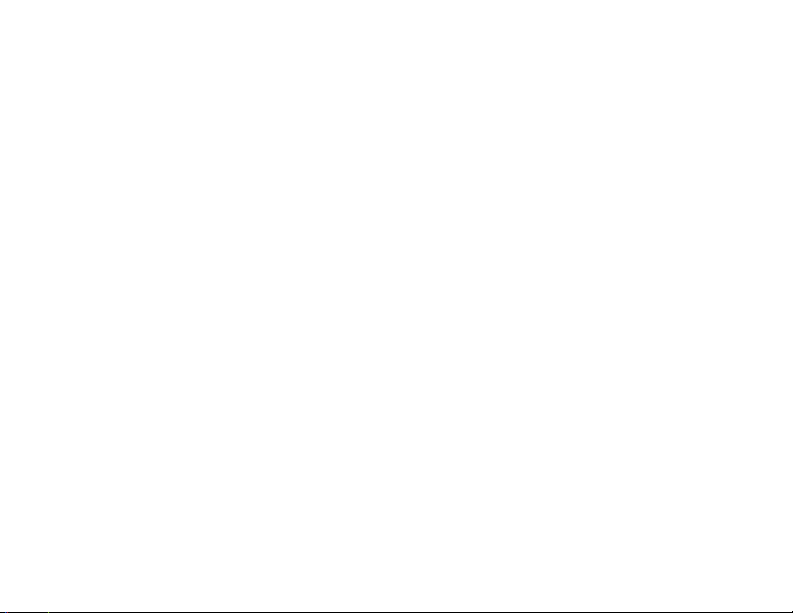
Welcome
Thank You
Thank you for purchasing the JK Audio
BlueDriver-F3 Wireless Audio Interface.
Please read this guide for instructions
on setting up and using your new
product.
Getting Assistance
If you have technical or application
questions:
In the US & Canada, call us toll free at:
800-552-8346
All other countries dial: 815-786-2929
(M-F 8:30-5:00pm Central Time Zone)
Email us at: support@jkaudio.com
Or, check out our FAQ section
for answers to common questions.
BlueDriver-F3 Wireless Audio Interface
ii
ii
Limited Warranty
BlueDriver is covered by a 2 year
warranty to be free from defective
workmanship and materials. To obtain
service, contact JK Audio by phone
or email for return authorization.
Once authorized, you will carefully
pack and ship the faulty product and
all accessories to us. You will pay
for shipping to us and we will pay for
return back to you.
This warranty does not cover
damages due to accident, weather,
re, ood, earthquake, misuse,
unauthorized repairs or modications,
or damages occurred in shipping, only
defective workmanship or materials.
There are no expressed or implied
warranties which extend beyond
the warranty here made
.
Page 3
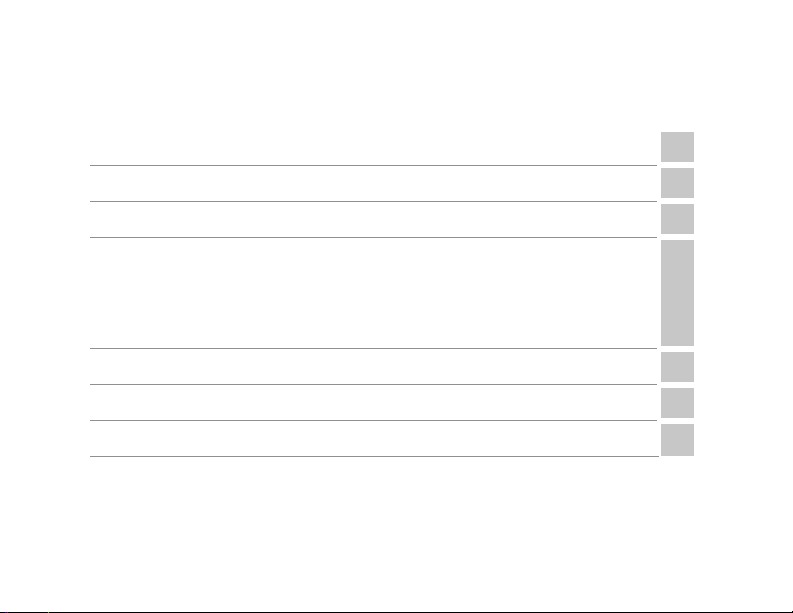
Contents
Overview 1
Getting to know your BlueDriver-F3 2
Starting Up 3
Bluetooth Wireless Technology
4 Status LED
5 Pairing to a Cell Phone
6
Pairing to a Headset
7 Disconnecting, Connection History, Reconnecting
Wireless Applications 8
FAQ's 14
Technical Information 16
4
Contents
iii
Page 4
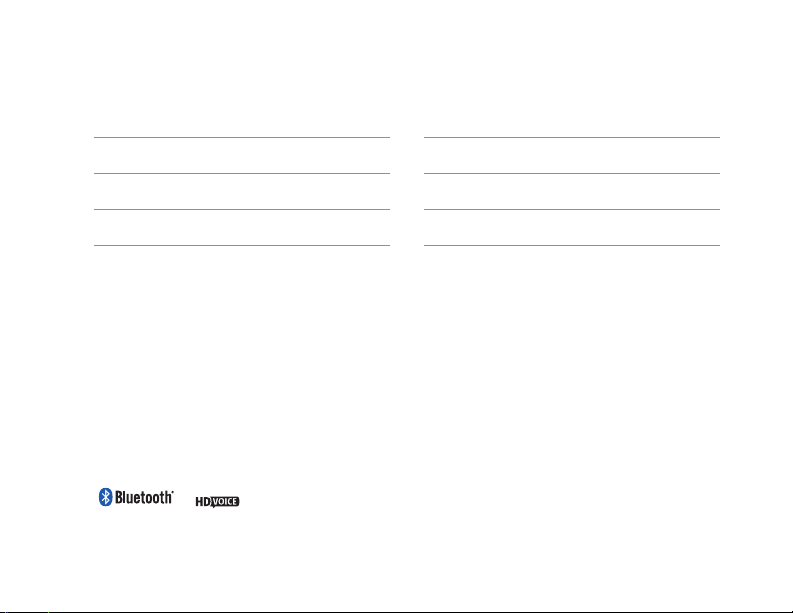
Features
HD Voice*
Trim Pot Adjusts Mic Level
Mini USB Power Jack
* HD Voice. While standard phone calls have a narrow bandwidth of 300 Hz to 3.4 kHz, HD
Voice calls offer 50 Hz to 7 kHz bandwidth. The additional 1.5 octaves on the low end gives
voice a more natural sound, while the additional upper octave dramatically improves speech
clarity and intelligibility.
Wireless HD Calls. To take advantage of this extended bandwidth, both phones on the call
must support HD Voice, and both phones must be on the same carrier, in coverage areas
that support HD Voice.
7 kHz
BlueDriver-F3 Wireless Audio Interface
iv
>10 Hours on Internal Li-Ion Battery
3 Pin Female XLR Input
1/8" (3.5 mm) Mic Level Output
Page 5
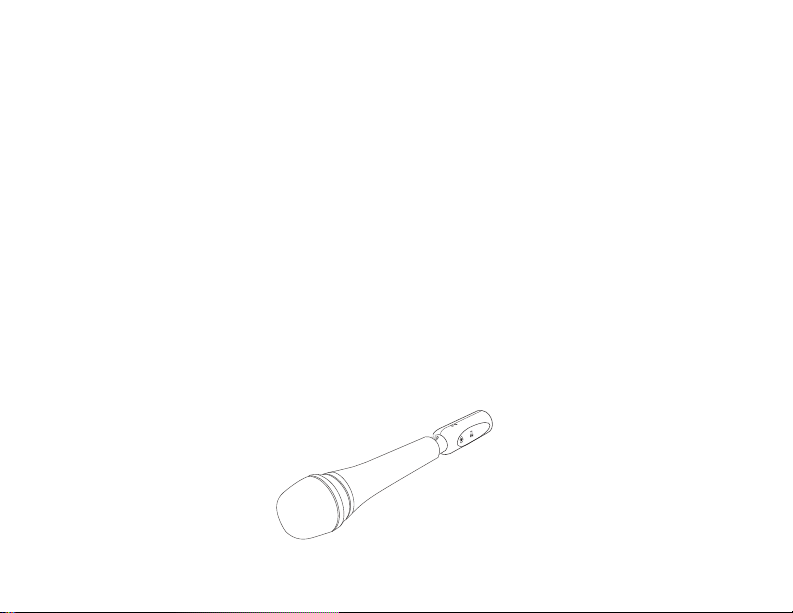
Overview
Introducing the BlueDriver-F3.
The BlueDriver-F3 wireless audio interface uses Bluetooth® Wireless Technology
to add wireless possibilities to your microphone or the mic level output of your
audio mixing console. Model F3 provides a 2-way, full duplex voice band audio
path when connected to a device using the Hands Free prole.
HD Voice is available on many third party headsets and cell phones. The 7 kHz
audio bandwidth produces rich, natural voice clarity.
Additionally, music bandwidth stereo audio can be sent using the A2DP prole.
Be aware that the standard A2DP music prole includes a 150 millisecond
transmission latency.
™
Headset
™
BlueDriver-F3
JK Audio
Connect
Phone
Overview
1
Page 6
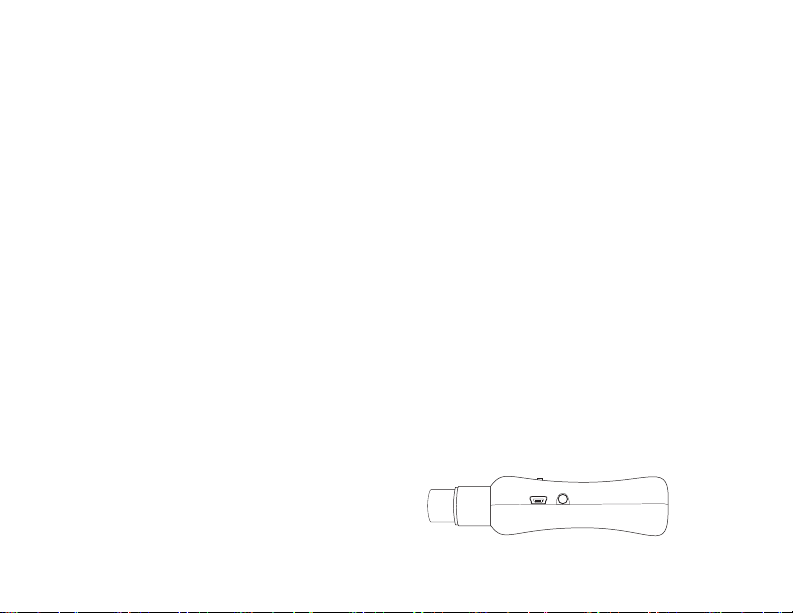
Getting To Know your BlueDriver-F3
Mode Switch
In the Bluetooth world, a Master
device, such as a wireless phone,
computer, or music player, is
connected to a Headset device.
Before you turn the BlueDriver on,
be sure to set the <Headset/Phone
Switch> to the correct position. If you
change that switch while the unit is
on, you will need to power the unit off,
then power the unit back on before the
change takes effect.
Select <Headset> if you will be using
your BlueDriver with a Bluetooth
enabled headset or any device that
emulates a headset. Select <Phone>
if you will be using your BlueDriver
with a cell phone or other master
device. See page 13 for more
information on Bluetooth proles for
different wireless applications.
2
Mic Trim
A small at blade screwdriver can be
used to adjust the <Mic Trim> pot
on the back of the unit. This adjusts
the level of the audio coming from
the microphone as it is sent to the
Bluetooth wireless technology enabled
device and to the recording output.
Recording Output
A 3.5 mm stereo output jack contains
a mic level signal suitable for
recording, with the clean mic signal
on the left channel and the Bluetooth
wireless technology return audio on
the right.
Power Rec
Page 7
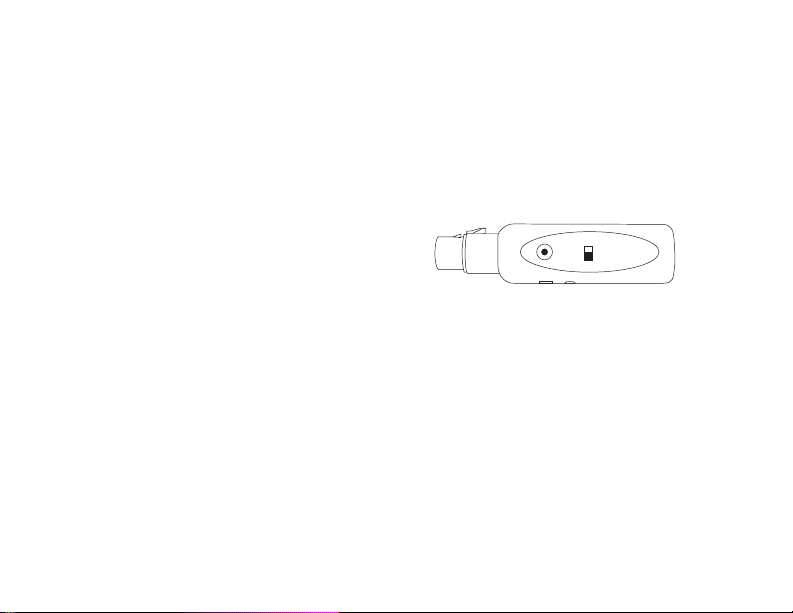
Starting Up
Charging
To achieve maximum battery capacity,
BlueDriver should be fully charged
before its rst use. While this battery
will normally charge in about 2 1/2
hours, please allow 4-5 hours for this
rst charge. Connect the power supply
cable to the mini USB connector on
your BlueDriver to charge the battery.
The red LED will ash to indicate that
the battery is charging, once charging
is complete, the LED will turn off.
If the battery becomes completely
discharged for an extended period of
time, the red LED will not ash until it
can begin its charge cycle. This may
take several minutes.
If the power cable is connected when
the unit is shut down, the blue LED
will stay lit. If the unit is in use, the
blue LED will indicate the current
connect mode. Feel free to use your
BlueDriver while it is charging.
Connect Button
Headset
Connect
Phone
The <Connect Button> is used to
initialize connections. See pages 4-6.
This button is also used to disconnect
and turn off the BlueDriver. See page 7.
BlueDriver-F3
JK Audio
™
™
Pairing your BlueDriver
Your devices are now ready to be
paired. See Bluetooth Wireless
Technology on page 5 for pairing
instructions.
Starting Up
3
Page 8
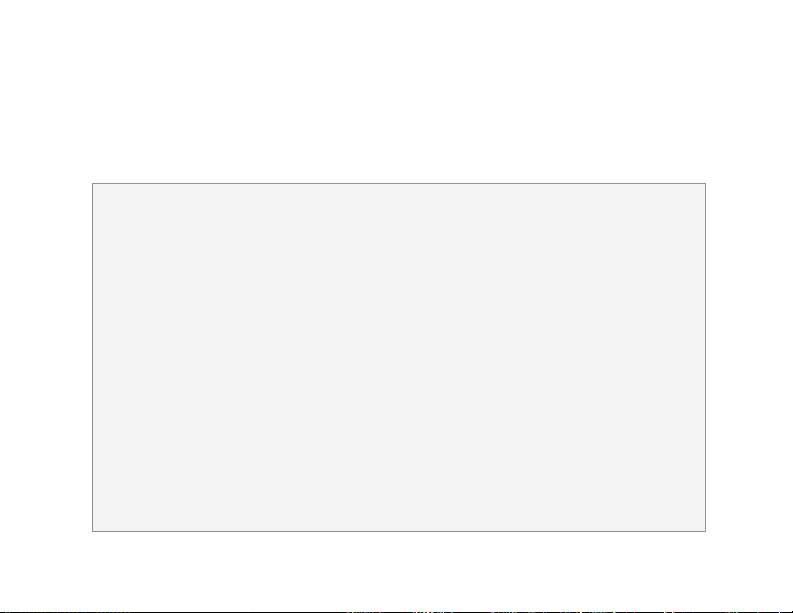
Bluetooth Wireless Technology
Bluetooth Status LED
The blue LED on the side of the unit ashes in different sequences to indicate the
current connection status.
Pairing Mode
In Pairing Mode, any Bluetooth
wireless technlogy enabled device
within range can pair with your
BlueDriver. To put the unit in Pairing
Mode, press the <Connect Button>
for 6 seconds. The blue LED will
ash rapidly at a rate of 100ms
off, 100ms on. Once the pairing
process is complete the unique
device ID is stored in Connection
History. Subsequent connections
can be made automatically from
Idle Mode.
Note: If you put the unit into the wrong state due to releasing the <Connect Button> at the
wrong time, please start over from the powered-off state.
4
Idle Mode
To connect from Idle Mode, hold
the <Connect Button> for 2
seconds. Upon release, the blue
LED will ash at a slow rate of 2
secs off, 200ms on. In Idle Mode,
BlueDriver searches for paired
devices.
Connected Mode
After bonding is complete, the blue
LED will ash at a slower rate of
2 secs off, 1 sec on (2 secs off,
4 secs on for HD Voice). The
connection to that device
is secure.
Page 9

Bluetooth Wireless Technology
Pairing to a Cell Phone
with Bluetooth Wireless
Technology
When you're rst connecting to a
new device, you should be in an
environment with no other Bluetooth
wireless technology enabled devices
within range that might also be in
Pairing Mode.
1. Set the <Headset / Phone Switch>
to the <Phone> position.
2. From the powered-off state*, hold
the <Connect Button> on the
BlueDriver for at least 6 seconds.
Upon release, the blue LED should
ash rapidly as the BlueDriver
enters Pairing Mode.
3. On your phone, search for
* Holding the <Connect Button> for 5
seconds while in the powered-on state
will power off the BlueDriver.
Bluetooth wireless technology
devices. If this is the rst time you
have paired with this device, select
the option to add an audio device.
When the cell phone has found the
new device, select from the list the
device ID of 'JKBDRVF3xxxx' where
xxxx = the last four digits of the
serial number.
4. Enter the pin number as '0000'
if requested
5. When bonding is complete, the
blue LED will ash at a rate of 2
seconds off, 1 second on (2 secs
off, 4 secs on for HD Voice). Once
BlueDriver-F3 has been added
to your cell phone, subsequent
connections can be made more
quickly from Idle Mode by holding
the <Connect Button> for only 2
seconds before releasing.
Bluetooth Wireless Technology
5
Page 10

Bluetooth Wireless Technology
Pairing to a Headset
with Bluetooth Wireless
Technology
When you're rst connecting to a
new device, you should be in an
environment with no other Bluetooth
wireless technology enabled devices
within range that might also be in
Pairing Mode.
1. Set the <Headset / Phone Switch>
to the <Headset> position.
2. Following manufacturer’s
instructions, set your headset to
Pairing Mode.
Note: Connecting via Bluetooth
wireless technology varies with different
cell phones.
BlueDriver-F3 Wireless Audio Interface
6
3. From the powered-off state, hold
the <Connect Button> on the
BlueDriver for at least 6 seconds.
After you release it, the blue LED
should ash rapidly if the BlueDriver
is in Pairing Mode.
4. When bonding is complete, the blue
LED will ash at a rate of 2 seconds
off, 1 second on (2 secs off, 4 secs
on for HD Voice). Subsequent
connections can be made more
quickly from Idle Mode by holding
the <Connect Button> for only 2
seconds before releasing.
Note: If left unused in Idle or Pairing
Mode, the BlueDriver will automatically
disconnect the Bluetooth connection in
two minutes and power off.
Page 11

Bluetooth Wireless Technology
When Should I Release the MFB Button?
Idle Mode Pairing Mode Role Change Clear
seconds
Disconnecting from a Device
To disconnect from any Bluetooth
wireless technology enabled device
and turn the power off, simply hold the
<Connect Button> until the blue LED
turns off (approx. 5 seconds).
Connection History
BlueDriver retains a history of the
16 most recent devices. To clear
connection history and return to
factory default, with the BlueDriver
powered off, set the switch to the
<Headset> or <Phone> position, then
hold the <Connect Button> in for at
least 20 seconds. After resetting, the
BlueDriver will return to Pairing Mode.
Reconnecting to Paired
Devices
To reconnect to a device that is in
Connection History, the BlueDriver
should be in Idle Mode (see page 4)
and will automatically connect to a
paired device that is within range.
When reconnecting to your cell
phone, the BlueDriver should be set
to <Phone>. For Bluetooth headsets,
the BlueDriver should be set to
<Headset>.
Bluetooth Wireless Technology
Bluetooth LED
7
Page 12

Connect
Phone
Headset
BlueDriver-F3
™
JK Audio
™
Power Rec
Wireless Applications
Live Man-On-The-Street
1.
Interviews
Simply plug BlueDriver-F3 into the
bottom of a dynamic microphone,
then pair to a cell phone and dial into
the station as usual for live remote
broadcast back to the station. This
setup allows voice band, bi-directional
audio to and from your
cell phone.
The mini cable provided with your
BlueDriver allows you to connect the
<REC> output from the BlueDriver-F3
to a portable recorder to capture a
full bandwidth recording of your voice
on one channel, and the return from
the station on the other channel. The
headphone output on your recorder
can then provide an outlet for listening
to your voice as well as the return
audio from the cell phone.
BlueDriver-F3 Wireless Audio Interface
8
STATI ON
#
@
+
_
1
-
2
)
3
(
Q
P
O
W
I
U
E
Y
R
T
*
L
E
D
”
4
’
;
5
:
6
/
A
L
S
K
D
J
H
F
G
*
.
,
7
A
8
L
!
9
T
?
$
Z
M
X
N
B
C
V
MIC
00:00:00
L
R
PLAY/REC
MENU
Page 13

Power Rec
Backup Audio for
2.
Remote Broadcasts
You may have the nest IP CODEC
available, but if the internet goes
down, there goes the remote. Simply
plug BlueDriver-F3 into the mic-level
master audio output of your mixer or
CODEC. Pair to your cell phone which
is dialed into the station. This setup
allows voice band audio, through your
cell phone, back to the station.
The mini cable provided with your
BlueDriver allows you to connect the
<REC> output from the BlueDriver-F3
to a mic-level 3.5 mm input on
your mixer (if available) to allow for
monitoring the return audio from
the station. Be sure that the caller's
audio is not returned to the caller
through the master output with a
Mix-Minus setup.
Wireless Applications
#
@
+
_
1
-
2
)
3
(
Q
P
O
W
I
U
E
Y
R
T
*
L
E
D
”
4
’
;
5
:
6
/
A
L
S
K
D
J
H
F
G
*
.
,
7
A
8
L
!
9
T
?
$
Z
M
X
N
B
C
V
Wireless Applications
STATI ON
9
Page 14

Wireless Applications
Connect
Phone
Headset
BlueDriver-F3
™
JK Audio
™
Power Rec
Record Phone Interviews
3.
Record high quality phone
interviews using your favorite mic
and headphones. Simply plug
BlueDriver-F3 into the bottom of
a dynamic microphone, then pair
to a cell phone and place a call as
usual. This setup allows voice
band, bi-directional audio to and
from your cell phone.
The mini cable provided with your
BlueDriver allows you to connect the
<REC> output from the BlueDriver-F3
to a portable recorder to capture a full
bandwidth recording of your voice on
one channel, and the caller’s voice
on the other channel. The headphone
output on your recorder can then
provide an outlet for listening to your
voice as well as the return audio from
the cell phone.
BlueDriver-F3 Wireless Audio Interface
10
#
@
+
_
1
-
2
)
3
(
Q
P
O
W
I
U
E
Y
R
T
*
L
E
D
”
4
’
;
5
:
6
/
A
L
S
K
D
J
H
F
G
*
.
,
7
A
8
L
!
9
T
?
$
Z
M
X
N
B
C
V
MIC
00:00:00
L
R
PLAY/REC
MENU
Page 15

Headset
BlueDriver-F3
™
JK Audio
™
Transmit Bluetooth A2DP
4.
Audio
The “Headset” mode of BlueDriver-F3
connects to Bluetooth headphones
or wireless speakers, and provides
full bandwidth Bluetooth A2DP audio.
Simply plug BlueDriver-F3 into the
mic-level master audio output of
your mixer or playback system, then
pair to your headphones or speaker.
Also keep in mind that the 3 pin XLR
is a balanced mono connection.
BlueDriver-F3 sends the mono XLR
signal to both left and right channels
of the Stereo A2DP Bluetooth signal.
A2DP is a one-way transmission, with
nothing coming back on the return
channel.
Be aware that the standard A2DP
music prole includes a 150
millisecond transmission latency.
Wireless Applications
OR
Wireless Applications
11
Page 16

Wireless Applications
Headset
Phone
BlueDriver-M3
™
JK Audio
™
Headset
BlueDriver-F3
™
JK Audio
™
Broadcast High Quality Audio
Through Our Wireless Link
Our BlueDriver-F3 (<Headset> mode)
and BlueDriver-M3 (<Phone> mode)
can be paired together to create a
full A2DP music bandwidth wireless
link. Range is limited to 40 feet, but
this may be just enough for your
application. A2DP is a one-way
transmission, with nothing coming
back on the return channel.
Be aware that the standard A2DP
music prole includes a 150
millisecond transmission latency.
12
BlueDriver-F3 Wireless Audio Interface
Page 17

Wireless Applications
Master(Phone) or
Headset Mode
The Master device controls the
connection, and also has the
ability to stream stereo A2DP
audio to the Headset device.
A2DP music streaming is a oneway path from Master(Phone)
to Headset. BlueDriver can act
as either a Master or Headset.
Please note that wireless phones
typically cannot receive A2DP
stereo music streaming.
BlueDriver will rst attempt to
connect using the Hands-Free
prole, allowing 3.4 kHz (7 kHz
if HD Voice is available on your
phone) telecom bandwidth for a
mono full-duplex connection. If the
Hands-free prole is not available,
BlueDriver will attempt to connect
in A2DP stereo streaming mode.
What is the Difference
between Proles?
A2DP (Advanced Audio
Distribution Prole):
Used for stereo music streaming.
Headset: Facilitates mono,
full-duplex audio between two
paired devices.
Hands-Free: Similar to Headset
prole, but allows the receiving
device more control over the call,
such as volume, accept/reject/end
a call.
Wireless Applications
13
Page 18

FAQ's
What is the range of the
transmitter/receiver?
BlueDriver-F3 transmits and receives
audio signals up to 50 feet from your
Bluetooth wireless technology enabled
device. The maximum range of this
product is achieved when a clear
line of sight is maintained between
connected devices, but may also
be limited by interference due to
the environment. While this product
offers extended range capabilities,
maximum usable range is limited by
the weaker of the two paired/connected
devices. Transmitting signals over
longer distances will require more
power, therefore you should keep
BlueDriver-F3 as close as possible
to your Bluetooth device to conserve
battery power.
BlueDriver-F3 Wireless Audio Interface
14
Why won't the BlueDriver-F3
pair with my phone?
If this is the rst time you are trying to
pair to this cell phone, you might be
in Idle Mode instead of Pairing Mode
and your BlueDriver-F3 is not being
recognized. To reach Pairing Mode,
hold the <Connect button> in for a
full 5 seconds.
How long will the charge on
the battery last?
Based on tests with BlueDriver-F3
about 1 meter from a Bluetooth
device, the battery should last for
about 10 hours under normal use. As
an indicator of low battery, the blue
LED will grow dim and then extinguish
a short while before the battery is
completely exhausted and the unit
shuts down.
Page 19

FAQ's
Why won't BlueDriver connect
to my device?
Ideally, the master device will
search for the headset device. If the
BlueDriver isn't pairing with your
device, try turning the second device
on rst from your initial attempt to
connect.
Why doesn’t the BlueDriver-F3
change connections when I
move the switch from Headset
to Phone?
If you change this switch while the
unit is on, you will need to power the
unit off (see page 7), then power the
unit back on before the change takes
effect.
How long does it take to
recharge the battery?
BlueDriver-F3 can fully charge
the internal battery in about 2 1/2
hours. These batteries do not have
a “charging memory” and they can
be recharged at any time without
changing their life expectancy.
How do I replace the battery in
this unit?
This is not a user replaceable battery.
Please contact JK Audio or a factory
authorized service center for battery
replacement.
Will BlueDriver-F3 work with
my condenser mic?
BlueDriver-F3 does not provide
phantom power to condenser
microphones.
FAQs
15
Page 20

Technical Information
Input
Connection: 3 pin female XLR
Impedance: 1k ohms
Level: -34 dBu nom.
Output
Connection: 1/8" (3.5 mm) stereo
Impedance: 1.1k ohms
Level: -34 dBu nom.
Bluetooth
Standard: Bluetooth 3.0
Distance: 50 feet ( 15 meters )
HF = full duplex voice
300 Hz - 3.4 kHz
Frequency
Response:
BlueDriver-F3 Wireless Audio Interface
16
HF (HD) = full duplex HD Voice
50 Hz -7 kHz
A2DP = 30Hz - 17 kHz
End-to-End Latency = 150 ms
Misc
Power
Supply:
Connector: Mini-USB Series B
Battery:
Dimensions
Size: 1.1” x 4.4” (2.8 cm x 11.2 cm)
Weight: 2.1 oz (60 g)
120-240 VAC
5V DC, 50 ma
Internal Lithium-Ion
Polymer rechargeable
Page 21

Technical Information
Battery Information
BlueDriver contains a rechargeable
Lithium-Ion battery. These batteries
do not have a “charging memory”
and can be recharged at any time
without changing their life expectancy.
All rechargeable batteries have a
limited life and will gradually lose
their capacity to hold a charge. This
loss of capacity is irreversible. To get
the most from your BlueDriver, the
battery should not be allowed to fully
discharge. If this unit is not in use, the
battery should be recharged at least
every 90 days. The Lithium-Ion battery
in this device is not user replaceable.
Please contact JK Audio or a factory
authorized service center for battery
replacement.
Safety Precautions
This unit should only be charged at
temperatures of 0º - 45°C
(32º - 113° F).
Operating temperatures for these
devices is -10º to 60ºC (14º to 140ºF).
When not in use, they should be
stored as -20º to 45ºC (-4 to 113ºF) to
prolong battery life.
While BlueDriver was designed to
be very rugged and durable, it is not
waterproof and care should be taken
to keep the unit dry.
Technical Information
17
Page 22

Declaration of Conformity
Manufacturer’s Name:
Manufacturer’s Address:
Declares that the product:
Product Name:
Model Numbers:
Conforms to the following Product Specications:
Safety:
ESD:
Emissions:
Bluetooth Radio:
BlueDriver-F3 Wireless Audio Interface
18
JK Audio, Inc.
1311 E 6
Sandwich, Illinois 60548 USA
BlueDriver F3™ Wireless Audio Interface
BlueDriver F3
AS/NZS 60950.1:2003
CAN/CSA-C22.2 No. 60950-01-03
UL Standard 60950-01 1st edition
Nemko-CCL File Number NA201010004
EN 55024:1998; EN 61000-3-2; EN 61000-3-3
EN 55022:2006
AS/NZS CISPR 22 (2002)
FCC Part 15, Subpart B
ICES-003
EN 300.328
FCC Part 15.247
FCC ID QOQWT32AE
IC 5132A-BGTWT32AE
th
Street
Page 23

FCC Compliance Notice
The product herewith complies with the requirements of the following Directives and
carries the CE marking accordingly:
LVD 2006/95/EC (Safety)
EMC 04/108/EEC (EMC)
RoHS Directive 2002/95/EC
The Technical File containing supporting documentation is maintained at:
JK Audio, Inc (Corporate Headquarters)
Compliance Manager
1311 E 6th Street
Sandwich, Illinois 60548 USA
+1-815-786-2929 phone
+1-815-786-8502 fax
FCC Part 15 Compliance
This equipment has been tested and found
to comply with the limits for a Class A digital
device, pursuant to Part 15 of the FCC Rules.
These limits are designed to provide reasonable
protection against harmful interference when
the equipment is operated in a commercial
environment. This equipment generates, uses,
and can radiate radio frequency energy and,
if not installed and used in accordance with
the instruction manual, may cause harmful
interference to radio communications.
Operation of this equipment in a residential
area is likely to cause harmful interference in
which case the user will be required to correct
the interference at his own expense. Changes
or modications not expressly approved by JK
Audio can void the user's authority to operate
the equipment.
FCC Compliance Notice
19
Page 24

BlueDriver-F3
™
Wireless Audio Interface
User Guide Version 7/29/14
JK Audio, Inc.
1311 E 6th St.
Sandwich, IL 60548
United States
Telephone: 815.786.2929
Toll Free: 1.800.jkaudio
Fax: 815.786.8502
www.jkaudio.com
© 2014 JK Audio, Inc. All rights reserved.
The Bluetooth word mark and logos are owned by the Bluetooth SIG, Inc. and any use of such marks
by JK Audio, Inc. is under license.
JK Audio
