Page 1

JK Audio
User Guide
AutoHybrid IP2
™
VoIP/AoIP Codec
Page 2
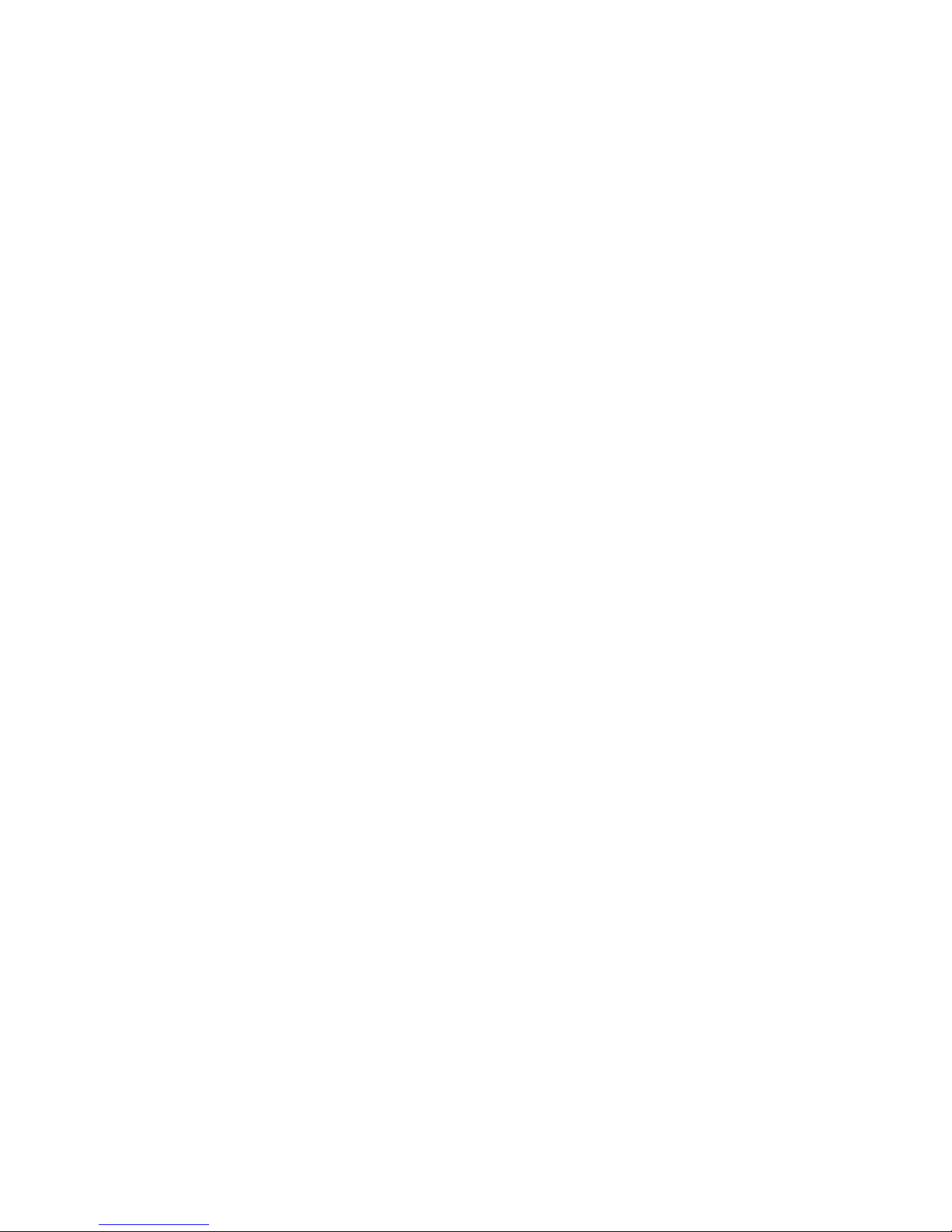
ii
AutoHybrid IP2™ VoIP/AoIP Codec
Thank You
Thank you for purchasing a JK Audio AutoHybrid IP2 VoIP/AoIP Codec. Please
read this guide for instructions on setting up and using your new product.
Getting Assistance
If you have technical or application questions:
In the US & Canada, call us toll free at: 800-552-8346
All other countries dial: 815-786-2929 (M-F 8:30-5:00pm Central Time Zone)
Email us at: support@jkaudio.com
Or, check out our FAQ section for answers to common questions.
Limited Warranty
The AutoHybrid IP2 is covered by a 2 year warranty to be free from defective
workmanship and materials. To obtain service, contact JK Audio by phone or
email for return authorization. Once authorized, you will carefully pack and ship
the faulty product and all accessories to us. You will pay for shipping to us and
we will pay for return back to you.
This warranty does not cover damages due to accident, weather, re, ood,
earthquake, misuse, unauthorized repairs or modications, or damages occurred
in shipping, only defective workmanship or materials.
There are no expressed or implied warranties which extend beyond the
warranty here made.
Welcome
Page 3
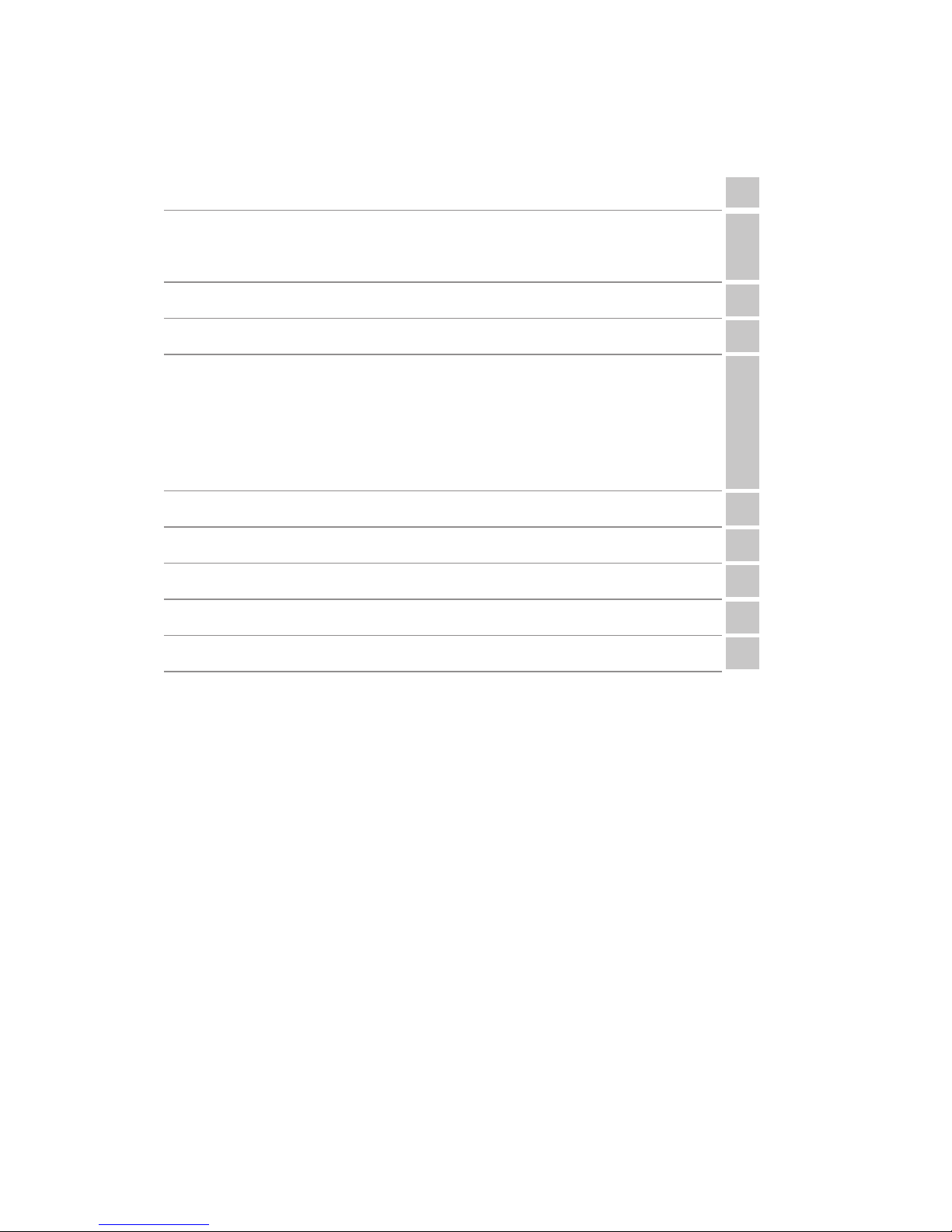
Contents
Overview 1
Getting to know your AutoHybrid IP2
2 Controls & Indicators
3 Inputs & Outputs
2
Getting Connected 4
Logging In 5
Graphic User Interface
6
7
8
11
12
13
Call Management
Accounts
Audio
Network
System / Management
FAQs 14
Troubleshooting 15
Block Diagram 16
Technical Information 17
FCC Compliance Notice 18
Contents
iii
Contents
Page 4
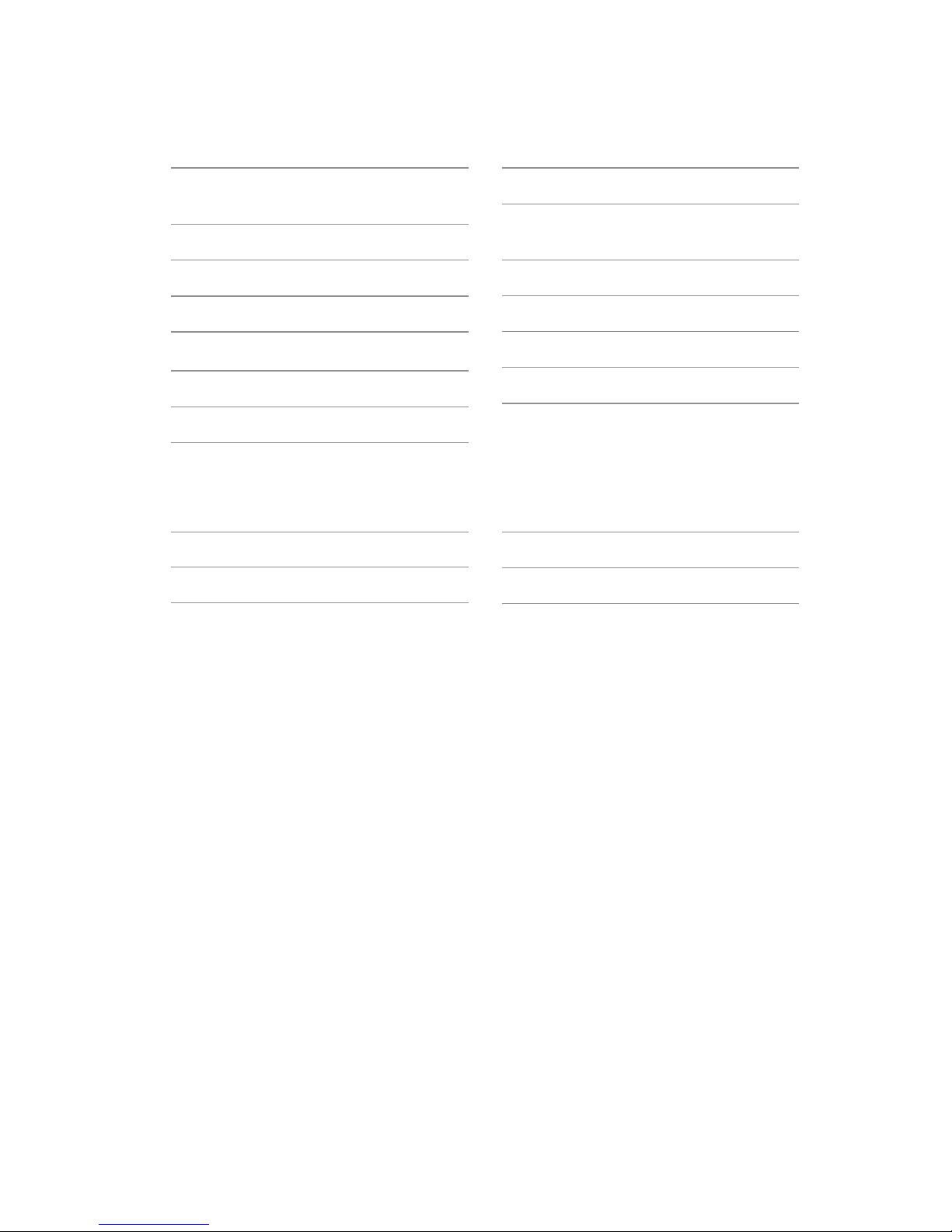
iv
AutoHybrid IP2™ VoIP/AoIP Codec
Features
Simple 2-Line VoIP Call Control,
Auto-Answer, and Conference
Caller ID
G.711, G.722 (HD Voice) VoIP Hybrid
24-bit AoIP Wide Band Stereo Codec
AGC & Ducking
Send and Receive LED Metering
Female XLR Line Input (2)
Male XLR Line Output (2)
LAN, USB, Remote Control
Connections
Rear Panel Recessed Level Controls
Remote Control I/O Terminal Block
PoE or AC Mains Powered
Optional RA2 Rack Mount Adapter
Features
PS009 Power Supply
CN094 AC cable
CN114 Ethernet cable
CN115 USB cable
What’s in the Box?
Page 5
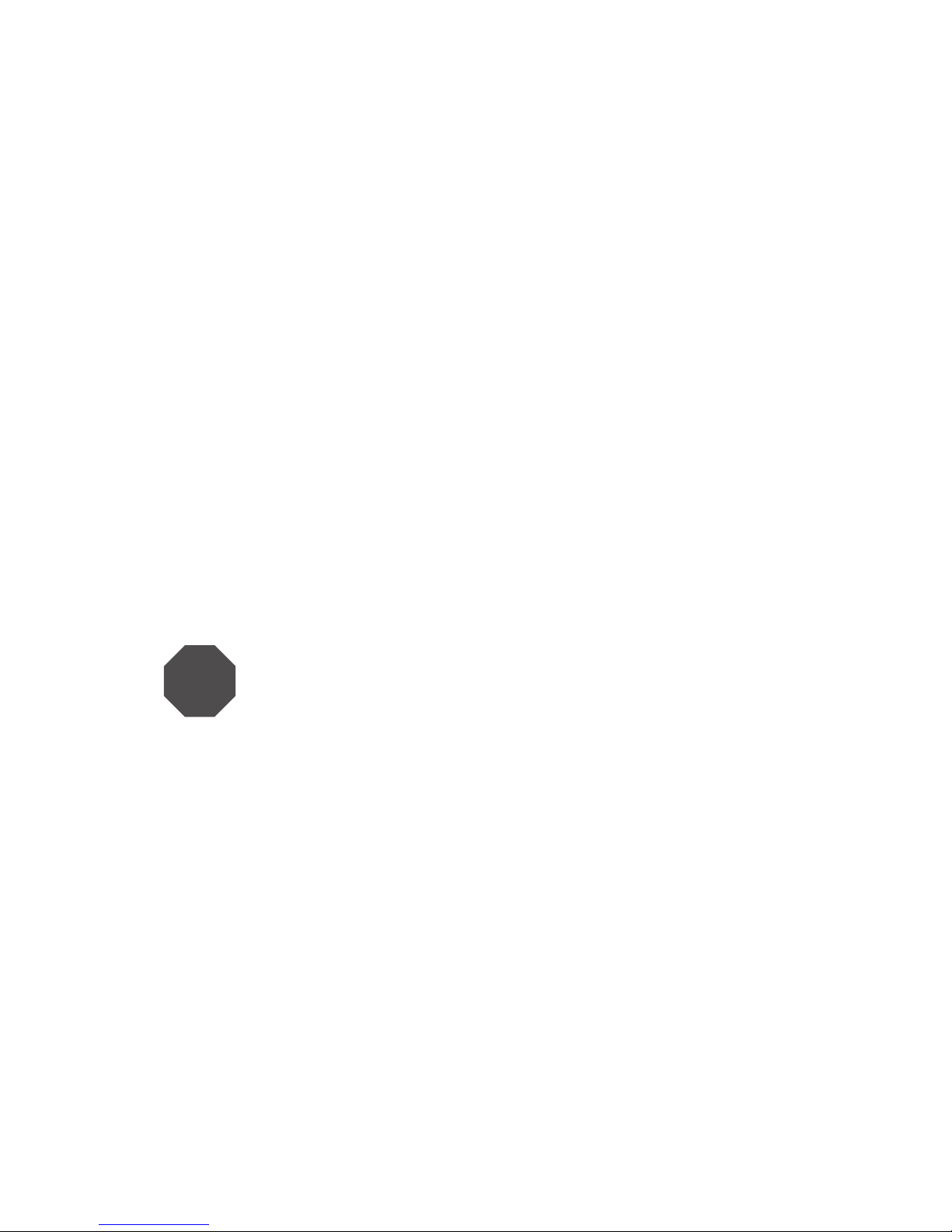
Overview
1
Introducing the AutoHybrid IP2™
AutoHybrid IP2™ functions as a two-line VoIP hybrid. The desktop/half-rack
design provides one button access to the common features of a phone line
hybrid including: call control, auto-answer, and conference. Advanced call control
features and VoIP line setup are provided through the internal web server. In
VoIP mode, Line-level XLR jacks provide mono send and receive audio for Line 1
and Line 2.
The AutoHybrid IP2™ Remote jack allows easy connection to the JK Audio
Interchange™ Intercom Phone Bridge, offering an auto-answer VoIP connection
into your party-line intercom.
Low power consumption for Power over Ethernet (PoE) applications. External
power supply included for LAN connections without PoE capability.
Ready to go?
The AutoHybrid IP2 controls and connectors are clearly marked and ready for
operation. If this is your rst exposure to a hybrid, we suggest that you read the
entire manual to allow you to take advantage of all these features.
Any Questions?
Before you pick up the phone... Please thumb through the rest of this manual.
You might nd those deep technical questions are covered on later pages.
Overview
Product Registration / Firmware Updates
Your AutoHybrid IP2 contains many advanced features, but we are constantly
looking for ways to improve. Product Registration allows us to keep you informed
of any rmware updates that become available in the future.
Please register your purchase by visiting:
http://www.jkaudio.com/support/
STOP
Page 6
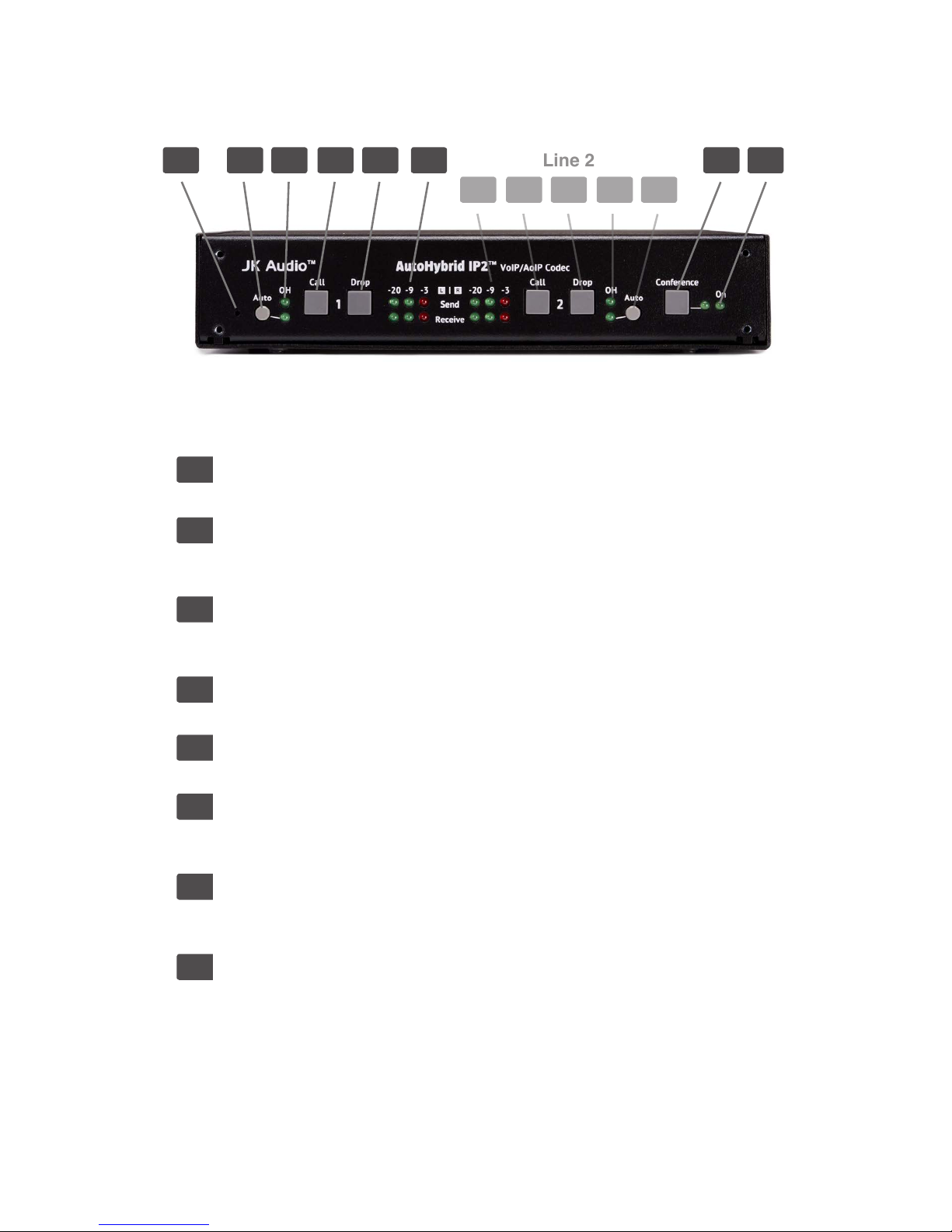
2
AutoHybrid IP2™ VoIP/AoIP Codec
Getting to Know Your AutoHybrid IP2
4 5 621 3 7 8
1. Hidden Reset Switch
Use a paper clip to reset the AutoHybrid IP2 instead of power cycling.
2. Auto Answer
When enabled, AutoHybrid IP2 automatically answers an incoming call and
then disconnects after the caller hangs up.
3. OH LED
Lit when the corresponding line is off-hook. For incoming calls, the OH
LEDs provide a visual ring indication.
4. Call Buttons
Press this button to answer the corresponding line.
5. Drop Buttons
Press this button to drop a call or place the corresponding line on-hook.
6. Signal LEDs
Send LEDs represent the signal level going into the transmitter. Receive
LEDs represent the signal level at the output XLR.
7. Conference Button
Conference lines 1 & 2 together when both lines are off-hook. The LED will
only light up when there are two calls in an active conference.
8. Power LED
Lit when unit receives power from AC or PoE.
Controls & Indicators
4 56 3 2
Line 2
Line 1
Page 7
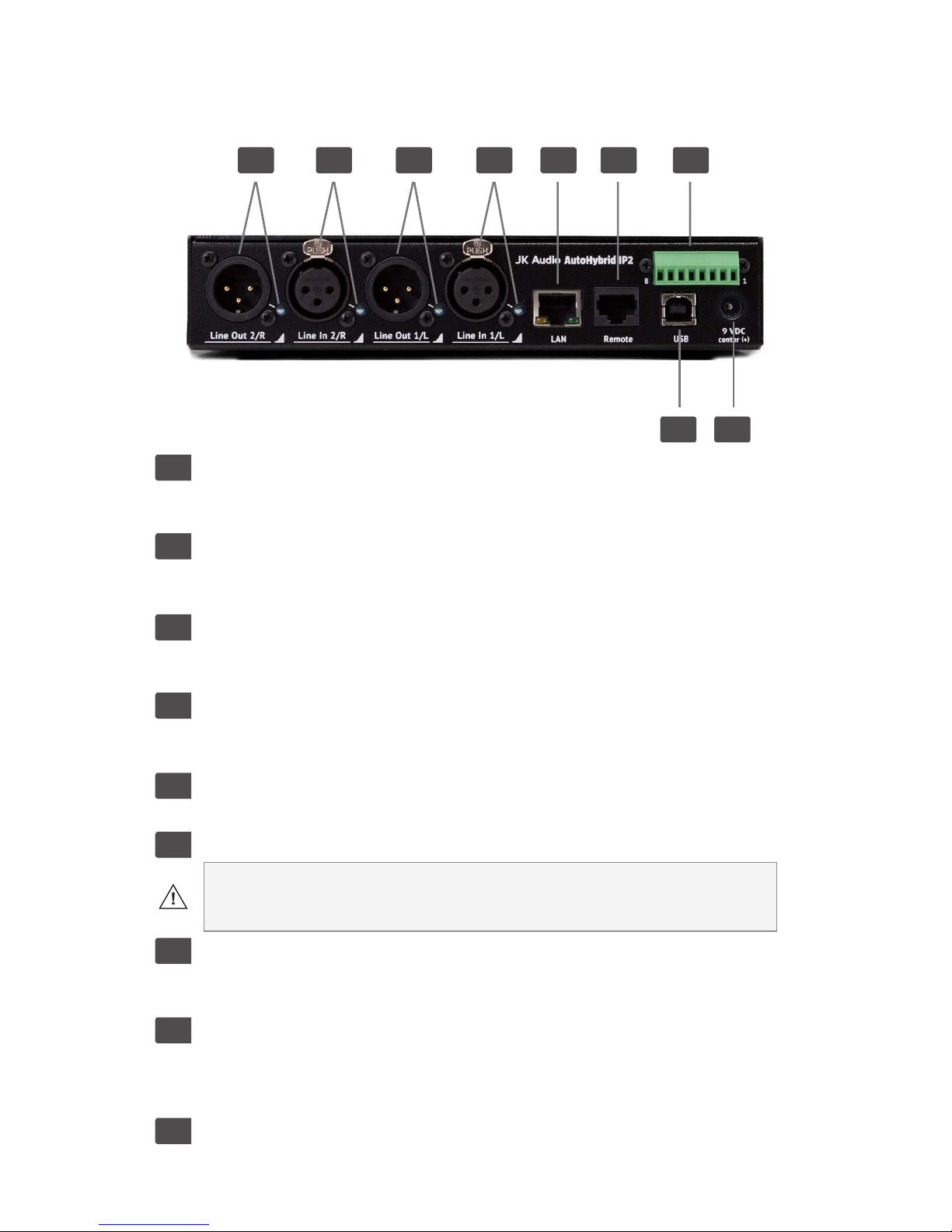
3
Getting to Know Your AutoHybrid IP2
5 6 71 2 3 4
8 9
Inputs & Outputs
1. Line Out 2/R
Line 2 or Stereo Right Channel male balanced XLR output with recessed
level control.
2. Line In 2/R
Line 2 or Stereo Right Channel female balanced XLR input with recessed
level control.
3. Line Out 1/L
Line 1 or Stereo Left Channel male balanced XLR output with recessed
level control.
4. Line In 1/L
Line 1 or Stereo Left Channel female balanced XLR input with recessed
level control.
5. LAN Jack
The LAN jack has a Link/Activity LED and 10/100 Mbps speed LED.
6. Remote Jack (For JK Audio products only)
WARNING! Connecting this jack to any device besides a JK Audio
product may result in irreparable damage. This damage is not covered
under warranty.
7. Remote Header
The removable screw terminal block provides connection to switch contacts
for remote operation. See page 17 for the Remote Header Pinout.
8. USB Jack
Connecting the USB port to a computer is not necessary for typical
operation. The USB port should only be used by your IT administrator to
obtain the IP address or perform a “check le system” command.
9. Power Jack
For connection only to the supplied 9VDC regulated power supply.
Inputs & Outputs
Page 8
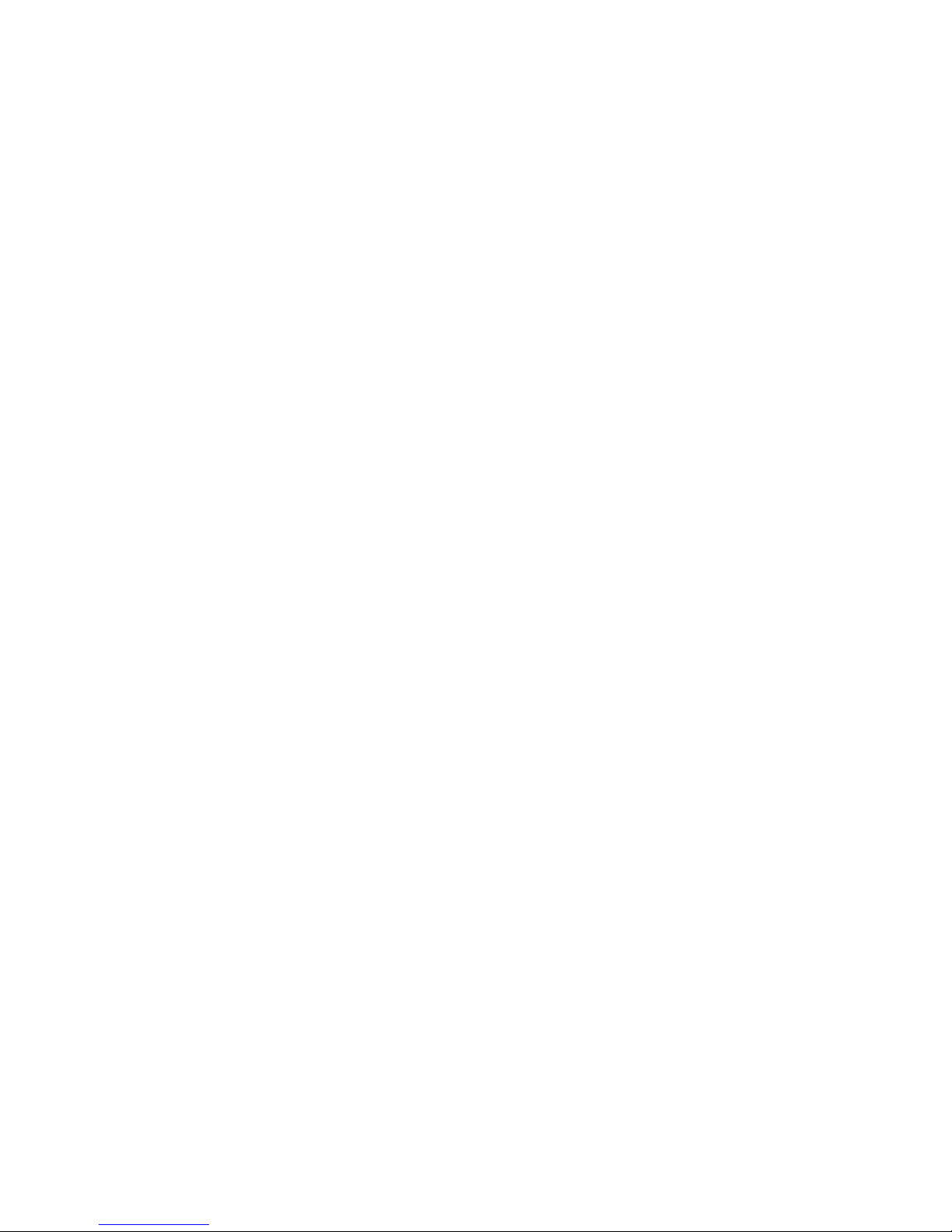
4
AutoHybrid IP2™ VoIP/AoIP Codec
Getting Connected
Setting Up
Although each application will require a slightly different setup, following is a
general cable connection setup and explanation.
1. Connect the supplied ethernet cable between the jack marked <LAN> and
an active ethernet port.
2. Connect to your mixer.
i. Connect a line-level audio signal to the AutoHybrid IP2 <Line In> jack(s).
ii. Connect the <Line Out> jack(s) to the line-level input(s) on your
mixing console.
3. Connect the supplied AC power cord to the back of the AutoHybrid and then
to an AC power outlet. Or, enable Power over Ethernet (PoE) on your switch
or router.
Your AutoHybrid IP2 will be ready to take calls once a SIP Account is congured.
What is SIP?
Session Initiation Protocol.
It is a standard communications protocol used for controlling multimedia
communication sessions. For public service outside of your local network, users
must register with a VoIP provider which provides a directory service similar to a
public switched telephone network for POTS lines.
The AutoHybrid IP2 protocol stack provides the components necessary to
provide a standardized method for managing the device, providing real-time
multimedia transport and monitoring and controlling the Quality of Service.
SIP is a standard mechanism for connection management, including registration
and location service, that provides phone number portability across the internet.
Page 9

Logging In
5
Logging In
Before Logging In
To log into the AH IP2 GUI you will have to enter the IP address in your browser's
address bar. There are a few methods of nding a dynamic IP address. You
must be on the same network as the AutoHybrid IP2.
A. Windows PCs running Vista or later: Open Windows Explorer and
navigate to Network. Users can connect by simply clicking on the icon
representing the AutoHybrid IP2.
B. Windows / Mac / Linux: Log into the router connected to the Autohybrid to
view the the IP address of connected devices.
1. Enter the Router's IP address into the address bar of your internet
browser to access the router's control panel. The IP address can be found
on the base of the router or in the router's manual.
2. Enter a username/password when prompted. If they have not been
changed from the default, the router login credentials can be found in the
router's documentation.
3. The AutoHybrid IP2 will be displayed in the router's connected devices list
with a hostname of AutoHybrid-IP2.
C. Use an IP address scanning application.
Tip: For easy identication, disconnect unused devices from the network and
connect only one AutoHybrid at a time. The MAC address can be found on the
bottom of your AutoHybrid IP2 but we recommend labeling the device with the
IP address or the Account Name registered to the device.
Logging In
Enter the AutoHybrid IP2's IP address in the address bar in your browser to
access the AH IP2 GUI.
Default Username: admin
Default Password: admin
See Page 9 to change username and password.
Username:
Password:
Page 10

6
AutoHybrid IP2™ VoIP/AoIP Codec
Graphic User Interface
3 4 5 6 87
1
13 14
9 10 11 12
2
Note: Controls & Indicators 2-12 only apply to the corresponding line.
Gray = OffBlue = On
Page 11

Graphic User Interface
7
1. Device Friendly Name
Edit the Friendly Name under the System tab.
2. Line Status, Caller ID, Active Codec, Caller Name
Indicates when a line is On Hook, Off Hook or ringing. Caller ID and the
active Codec will appear adjacent to the Line Status. If it is available, the
Caller Name will appear below the Line Status.
3. Phone Number Input
A. Enter a phone number or a valid SIP address. (Username@Domain)
For outbound calls in the US, dial 1, then the area code. (18005551234)
B. Click on a Username/Number from the Call Log to dial a recent caller.
4. Call Button
Press <Call> to answer an incoming call
5. Drop Button
Press <Drop> to hang up a call.
6. Mute Button
Mute Buttons for Send and Receive Audio.
7. Volume Controls
Adjust the volume for Send and Receive Audio.
8. VU Meter
Individual peak indicators for Send and Receive Audio.
9. Auto Answer & Ring Count
Disable/Enable Auto Answer. Select the number of rings before
Auto-Answer takes the line off-hook.
10. Ducking
Lowers the caller’s audio level by 9 dB when local audio is present.
11. AGC
Automatically adjust the gain of caller audio so all callers are received at an
average level.
12. Test Tones
Send a full scale 0 dB, maximum output level 1kHz tone down the line.
13. Conference
Conference lines 1 & 2 together when both lines are off-hook and indicates
a conference is active. Edit Conference mode options In the Audio menu
(Audio> Conference Modes).
14. Auto CNF
Automatically conference lines 1 & 2 together, when both lines are off-hook.
Call Management
Page 12

8
General
Registering
AutoHybrid IP2 replaces your VoIP phone, therefore you must register it with your
VoIP service. On the Accounts tab, enter your account information. After you
enter ALL of your account information, click <Save> and <Restart SIP Service>
for changes to take effect. Your Account information is saved on the AutoHybrid
IP2, it will not need to be re-entered unless it is unregistered.
Account Name (ex: Studio1)
This is only used to identify your IP2 in your conguration and system logs. It is
not necessarily required for registering your IP2 with your SIP service/VoIP phone
system. Create a friendly name that is easy to read and remember. An example
would be a host's name to identify the device as opposed to its IP address.
Display Name (ex: John)
When making peer-to-peer calls, this is how you will be identied to the party
you are calling. When using a SIP service and making a call by dialing a phone
number, the number assigned to your account by your SIP service/VoIP phone
system may be used to identify you to the party you are calling. Caller ID must be
supported/provided by your SIP service/VoIP phone system in order for the party
you are calling to see your identifying information. The Display Name may be the
same as your Username but should be more accountable if you have a popular
username.
Username / Number (ex: J12345)
This information will be provided by your SIP service/VoIP phone system. Enter
the username that is associated with your SIP account. If this eld is left blank, or
if you enter the information incorrectly, you may have difculty registering/using
the IP2 with your SIP service/VoIP phone system.
Domain (ex: sip.ringcentral.com)
Enter the domain of your registered SIP account. If registering IP2 with a SIP
service, enter the SIP Domain provided by your SIP service. If you are installing
the IP2 on your network, and you will not be accessing outside lines, leave this
eld blank. Leaving the Domain eld blank will only allow calls to devices within
the user's network.
Domain Registration
Check this box if you are registered with a domain to be able to receive calls. If
unchecked, the account will be started in Peer-to-Peer mode and you will not be
able to call outside of your local area network.
Password
Enter the password provided by your SIP service/VoIP phone system
IT administrator.
Accounts
AutoHybrid IP2™ VoIP/AoIP Codec
Page 13

Topology
SIP Transport Mode
There are three SIP Transport Modes: Automatic, TCP, and UDP.
Automatic should be selected unless otherwise specied by your SIP service/
VoIP phone system IT administrator.
Local Port
This port number will be provided by your SIP service/VoIP phone system IT
administrator. If the wrong port number is entered, you may encounter problems
registering or using the IP2 to make or receive calls..
STUN (Session Traversal Utilities for NAT)
STUN usage recommendation and, if necessary, the STUN server name and port
assignment (located under Network>Additional Settings) will be provided by
your SIP service provider/VoIP phone system IT administrator.
Line Assignment:
The IP2 allows the user to set up two different accounts, Account 1 and
Account 2. This box gives the user the option to assign account conguration to
either Line 1, Line 2, or Both lines.
QoS (Quality of Service)
The Account Quality of Service (QoS) tab, contains two attributes which dene
the Differentiated Services (DiffServ) Code Point (DSCP) element of the DS
eld of IP packets for RTP and SIP trafc. The default DSCP settings are fairly
standard and should only be modied as specied by a network administrator
with knowledge of a specic network's QoS implementation.
Advanced
Auth Username
Enter the Authorization ID provided by your SIP service/VoIP phone system IT
administrator.
Proxy and Proxy Port
A proxy, or proxy server, is basically another computer which serves as a hub
through which internet requests are processed. Enter the proxy address and port
number provided by your SIP service/VoIP phone system IT administrator here.
Without this information, the IP2 will not know where to send a request to contact
another device.
Registration Lifetime
This is the time period (in seconds) for which an account Registration is valid.
After expiration of this period, the registration at the service provider for this
Graphic User Interface
9
Accounts
Page 14

10
AutoHybrid IP2™ VoIP/AoIP Codec
account is no longer valid. Re-registration is done automatically. A registration
for this account will be sent to the service provider sometime before the last
registration is due to expire. Your SIP service provider/VoIP phone system
administrator will provide you with instructions on what information, if any, needs
to be entered/changed here.
Keep-Alive
Enables sending periodic keep-alive data to the SIP server to ensure that the
communication channel remains open. When the AutoHybrid IP2 is behind
a router running network address translation (NAT), this prevents the NAT
from closing the channel prematurely. Your network system administrator will
determine if this box needs to be checked.
Silence Suppression
This is a method for reducing the average bandwidth used by the audio. It is
useful in instances where long durations of silence are expected/encountered.
Your SIP service provider/VoIP phone system IT administrator will determine if
this box needs to be checked.
Account Status
An account is ready to make or receive calls if the Account Status is Peer to
Peer Registered or Proxy Regsitered. If the Account Status is Proxy Registering,
Congured, Conguring, Not Congured or Unknown, the account is not ready
and may have a conguration error.
Account Error
If a registration error is detected or reported by the service provider, an Account
Error will be displayed. If the Account Error is Proxy Error or Proxy Timeout, there
may be an error in the Username, Domain, Proxy or Proxy Port conguration.
If the Account Error is Authentication Failure or Register Failure, there may be
an error in the Username, Auth Username or Password conguration. If the
Account Error is Proxy Error, there may be an error in the Proxy or Proxy Port
conguration.
Codec Preferences
Waveform based codecs quantize the actual waveform. Speech based codecs
use a model of speech production for better compression. Waveform based
codecs generally work better.
Select the desired codec/s from the list of codecs available and click <Enable>
to move it to the preferred list. When there is more than 1 preferred codec, the
<Move Up> and <Move Down> buttons set priority for which codec is used.
The preferred codecs list is saved on the AutoHybrid IP2, therefore users will
not have to reselect their preferred codecs for each use. Users can save and
store multiple proles on their computer for different applications that might
require different codecs. Users will be able to backup/download proles and
restore/upload their congurations from the Management tab.
Accounts
Page 15

11
Conference Modes
These options allow you to enable and disable
Send and Receive mix features. Keep in mind
that no matter what options are selected, both
callers will always be able to communicate with
each other in Conference mode.
Send Mixes
A. Send − Not Mixed
<Line In 1> audio to Caller 1.
<Line In 2> audio to Caller 2.
B. Send − Mixed
<Line In 1> and <Line In 2> audio is
mixed and sent to both Callers.
Receive Mixes
A. Receive − Not Mixed
Caller 1's voice/audio will only be on the
<Line Out 1> output XLR.
Caller 2's voice/audio will only be on the
<Line Out 2> output XLR.
B. Receive − Mixed
Callers 1 and 2 voices will be mixed on
both <Line Out> XLR outputs.
C. Receive − Mix Minus
A full mix of all audio on each of the caller
XLR outputs, minus the <Line In> audio
for that phone line.
<Line Out 1> XLR contains:
Caller 1 + Caller 2 + <Line In 1>.
<Line Out 2> XLR contains:
Caller 1 + Caller 2 + <Line In 2>.
Audio
Caller Caller
Line In 1 Line In 2
1 2
A. Send − Not Mixed
Caller Caller
Line In 1 Line In 2
1 2
B. Send − Mixed
A. Receive
− Not Mixed
B. Receive
− Mixed
C. Receive
− Mix Minus
Caller Caller
Line Out 1 Line Out 2
1 2
Caller Caller
Line Out 1 Line Out 2
1 2
Caller Caller
Line Out 1
Line In 1
Line Out 2
Line In 2
1 2
Page 16

12
AutoHybrid IP2™ VoIP/AoIP Codec
Network / System
WAN Settings
Dynamic IP
AutoHybrid IP2 is assigned an IP address in the network.
Static IP
Obtain a static IP address from your internet service provider to have remote
access via the public internet or create a unique static IP address on your LAN.
PPPoE
Point to Point Protocol over Ethernet is used by some internet service providers
to provide an authentication mechanism for connecting to the internet. Most
of the parameters entered here should have been provided by your ISP.
Service Name can generally be left blank. Mode is the method of maintaining
a connection. On Demand mode will drop the connection to the internet after
there is no activity for Idle Time. It will reconnect when an outbound connection
is requested. The default Idle Time is 3 minutes. Keep Alive mode will send keep
alive messages every Redial Period to maintain the connection. The default
Keep Alive period is 1 minute.
VLAN Settings
Enable
The Enable checkbox enables the Virtual LAN (VLAN) tagging. If the network
does not support VLAN and the VLAN tagging is enabled on the IP2, the IP2 will
become unreachable on the network. Resetting the network conguration from
the front panel will disable the VLAN tagging and reset the VLAN conguration to
default settings.
VLAN ID
VLAN ID is the VLAN identier which indicates which VLAN the device is in.
VLAN Priority
VLAN Priority species the Priority Code Point (PCP) eld in VLAN header. The
priorities are as dened in the 802.1p Class of Service (CoS) standard..
Identication
Friendly Name
Change the Friendly Name used to identify your AutoHybrid IP2.
User Name
Change the login username and password.
Page 17

Graphic User interface
13
Management
Congure
Product Registration / Firmware Updates
Your AutoHybrid IP2 contains many advanced features, but we are constantly
looking for ways to improve. Product Registration allows us to keep you informed
of any rmware updates that become available in the future.
Please register by visiting: http://www.jkaudio.com/support/
New Firmware
To update the rmware, you must request a .bin update le from
support@jkaudio.com. Please provide the IP2 serial number with your request.
In the AutoHybrid GUI, click <Browse> on the Update tab, then nd the .bin le
you just downloaded then click <Update Firmware>. AutoHybrid will restart and
prompt you to log in again after it is done installing.
Congure/Upload
Congure the IP2 with a saved conguration by clicking
<Select conguration le>. Once you have selected a valid conguration le,
upload it by clicking <Upload Conguration>.
Backup/Download
Save all changes you made including account information and Codec selection
by clicking <Download Conguration>.
Reboot/Restore
Reboot
To Reboot the IP2, press <Reboot>.
Restore
To restore the factory conguration of the IP2, press
<Restore Factory Settings>.
Page 18

14
AutoHybrid IP2™ VoIP/AoIP Codec
FAQs
1. I am receiving error message: NOT ACCEPTED HERE
When both end-points do not share a preferred codec, the call might fail. If
there's a compatibility issue between the two end-points, error message: Not
Accepted Here will be displayed. This means that the two end-points could
not agree on a codec. To resolve this issue, make sure the two end-points
have a few codecs in common.
2. I changed my network settings and now I can not connect to
the AutoHybrid IP2.
Perform a Network Reset found on page 15 to reset your device to the
default Dyniamic IP setting. See page 5 to nd the Dynamic IP address.
3. I have lost my power supply for my AutoHybrid IP2.
I have a power supply that ts from a different product. Can I
use this instead?
No! Never use a power supply other than the one that was supplied by your
manufacturer. Power supplies are available in either AC or DC output with
many combinations of voltage and available current. Most consumer power
supplies are not regulated. This could invariably damage your equipment, and
also create a great deal of noise. Our products are designed for and tested
with their respective power supplies for optimum operation. If you have lost
your power supply, please contact your JK Audio dealer or our Customer
Service department.
AutoHybrid can also run using PoE power, supplied over the ethernet cable
from a PoE equipped switch or router.
4. Will the USB port on the AutoHybrid IP2 act as a sound card
when connected to a computer?
No. The USB port is not designed to exchange audio between the
AutoHybrid IP2 and your computer.
Page 19

Troubleshooting
15
Error Indicators
Please note that some issues may be resolved by refreshing or
updating your browser.
Conference LED ashes rapidly:
X No ethernet link detected.
Conference LED ashes 1 sec on, 1 sec off:
X No IP address detected.
LAN Jack LEDs are orange/red, or unlit:
X The LAN jack is not receiving a signal from the network or the ethernet cable
is not connected properly.
Basic Reset
Insert a paperclip to restart AutoHybrid IP2 instead of power cycling
Conrmation of the reset is indicated by lighting all the LEDs.
Network Reset
To reset the AutoHybrid IP2 to its default DHCP settings:
Hold the <Line 1 Call> & <Line 2 Drop> for 10 seconds.
Conrmation of the reset is indicated by lighting all the LEDs.
Factory Reset
To clear your AutoHybrid of all saved information and restore it to its factory settings:
Hold the <Line 1 Call> & <Conference> for 10 seconds.
Conrmation of this reset is also indicated by lighting all the LEDs.
!
!
!
Troubleshooting
Page 20

16
AutoHybrid IP2™ VoIP/AoIP Codec
Block Diagram
VoIP/AoIP
Hybrid/Codec
XLR Line
Input
XLR Line
Output
XLR Line
Input
XLR Line
Output
LAN
Display
USB
Remote
Page 21

17
Input Impedance / Level
Balanced Female XLR:
20k ohms /
500 mV RMS; -4 dBu nom.; +10 dBu max
Output
Balanced Male XLR:
50 ohms / 500 mV RMS; -4 dBu nom.;
+12 dBu max
Operation
Maximum Ambient
Operating Temperature
50 deg C (122 deg F)
Maximum Operating
Altitude
2,000 meters (6,562 feet)
Misc
Remote Jack: RJ50 Proprietary interface to JK Audio Products Only
Power:
PoE (Power over Ethernet) or +9 VDC
with AC power supply
Size: 7.6” x 5.3” x 1.5” (20 x 14 x 4 cm)
Weight: 1.2 lbs (0.5 kg)
Remote Header Pinout
1: Line 1 Call (NO) Pull this pin to ground momentarily to simulate
pressing the <Call> button.
2: Line 1 Drop (NO) Pull this pin to ground momentarily to simulate
pressing the <Drop> button.
3: Line 1 OH/Ring LED Supplies +3.3 VDC, 40 mA to external LED.
4: Chassis Ground
5: Line 2 Call (NO) Pull this pin to ground momentarily to simulate
pressing the <Call> button.
6: Line 2 Drop Pull this pin to ground momentarily to simulate
pressing the <Drop> button.
7: Line 2 OH/Ring LED Supplies +3.3 VDC, 40 mA to external LED.
8: Chassis Ground
Technical Information
Technical Information
Page 22

18
AutoHybrid IP2™ VoIP/AoIP Codec
FCC Part 15 Subpart A Compliance
This equipment has been tested and found to comply with the limits for a Class A
digital device, pursuant to Part 15 of the FCC Rules. These limits are designed to
provide reasonable protection against harmful interference when the equipment is
operated in a commercial environment. This equipment generates, uses, and can
radiate radio frequency energy and, if not installed and used in accordance with
the instruction manual, may cause harmful interference to radio communications.
Operation of this equipment in a residential area is likely to cause harmful interference
in which case the user will be required to correct the interference at his/her own
expense.
Changes or modications not expressly approved by JK Audio can void the user’s
authority to operate the equipment.
FCC Compliance Notice
Page 23

Manufacturer’s Name:
Manufacturer’s
Address:
JK Audio, Inc.
1311 E 6
th
Street
Sandwich, Illinois 60548 USA
Declares that the product:
Product Name:
Model Numbers:
AutoHybrid IP2 VoIP / AoIP Codec
AutoHybrid IP2, AutoHybrid IP2-AE
Conforms to the following Product Specications:
Safety:
ESD:
Emissions:
IEC 60950-1:2005 (Second Edition)
+Am 1:2009 + Am 2:2013
EN 55024:2010
EN 61000-3-2
EN 61000-3-3
EN 55022:2010
FCC Part 15, Subpart B
ICES-003, Issue 5
AS/NZS CISPR 22:2009
The product herewith complies with the requirements of the following Directives and
carries the CE marking accordingly:
LVD 2006/95/EC (Safety)
EMC 89/336/EEC (EMC)
RoHS Directive 2002/95/EC
The Technical File containing supporting documentation is maintained at:
JK Audio, Inc (Corporate Headquarters)
Compliance Manager
1311 E 6th Street
Sandwich, Illinois 60548 USA
815-786-2929 phone
815-786-8502 fax
Declaration of Conformity
Declaration of Conformity
Page 24

JK Audio, Inc.
1311 E 6th St.
Sandwich, IL 60548
United States
Telephone: 815.786.2929
Toll Free: 1.800.jkaudio
Fax: 815.786.8502
www.jkaudio.com
© 2017 JK Audio, Inc. All rights reserved.
AutoHybrid IP2™
VoIP/AoIP Codec
User Guide Version 6/22/17
JK Audio
