JJ Plus JWAI203, JWAI204 User Manual

JWAI203/JWAI204
802.11 b/g/n AP Router
User Manual
Version 1.6
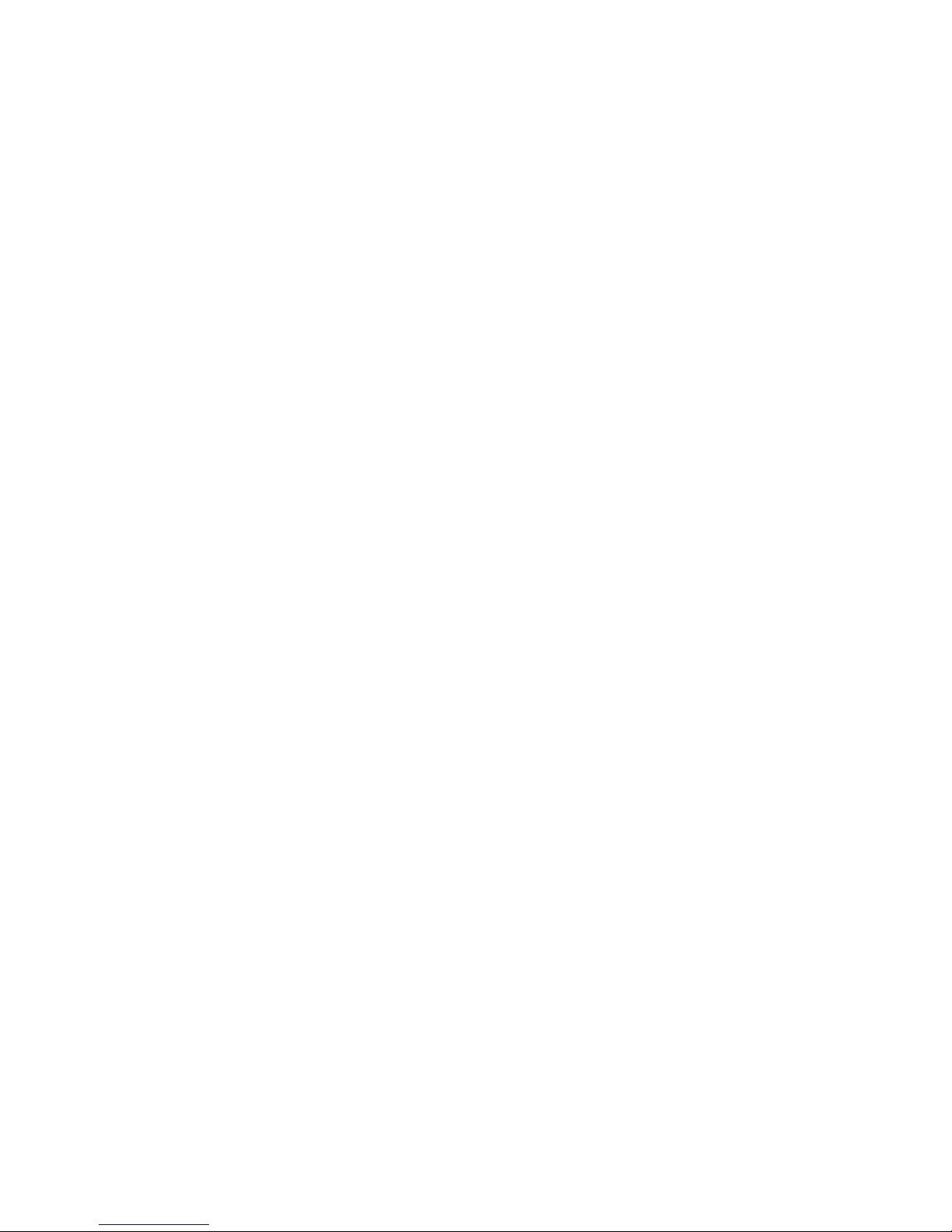
2
TABLE OF CONTENTS
Chapter1Introduction............................................................................................................4
1.1 Package Contents.................................................................................................4
1.2 Features..................................................................................................................4
1.3 Specification...........................................................................................................6
1.4 Physical...................................................................................................................7
Chapter2HardwareInstallation.............................................................................................9
2.1 Overview.................................................................................................................9
2.2 Hardware Installation............................................................................................9
Chapter3PCConfiguration...................................................................................................11
Chapter4System..................................................................................................................13
4.1 Operation Mode Configuration..........................................................................13
4.2 Status....................................................................................................................13
Chapter5WirelessAccessPoint...........................................................................................15
5.1 Operation Mode...................................................................................................15
5.2 Internet Setting.....................................................................................................15
5.3 LAN Setting..........................................................................................................19
5.4 Wireless Setting...................................................................................................21
5.5 Advanced Setting.................................................................................................24
5.6 WMM configuration.............................................................................................26
5.7 WDS configuration..............................................................................................27
5.8 QoS........................................................................................................................30
Chapter6WirelessSecurity..................................................................................................33
6.1 Encryption Setting...............................................................................................33
6.2 WEP-OPEN/SHARED/AUTO............................................................................34
6.3 WPA/WPAWPA2..................................................................................................35
6.4 WPA-PSK/WPA2-PSK/WPA-PSKWPA2-PSK.................................................35
6.5 WPA2.....................................................................................................................36
6.6 802.1x....................................................................................................................37
6.7 MAC Access Control...........................................................................................38
Chapter7WPS......................................................................................................................39
7.1 WPS-PIN setting..................................................................................................39
7.2 WPS-PBC setting................................................................................................39
Chapter
8
Storage.................................................................................................................41
8.1 User admin...........................................................................................................41
8.2 Disk Management................................................................................................42
8.3 FTP Server setting...............................................................................................43
8.4 SAMBA Server setting........................................................................................44
8.5 Bittorrent setting...................................................................................................46
Chapter9SystemManagement............................................................................................50
9.1 Management........................................................................................................50
9.2 Settings backup & restore..................................................................................51
9.3 Firmware Update.................................................................................................53
9.4 Statistic..................................................................................................................54
Chapter10Bridgemode.......................................................................................................55
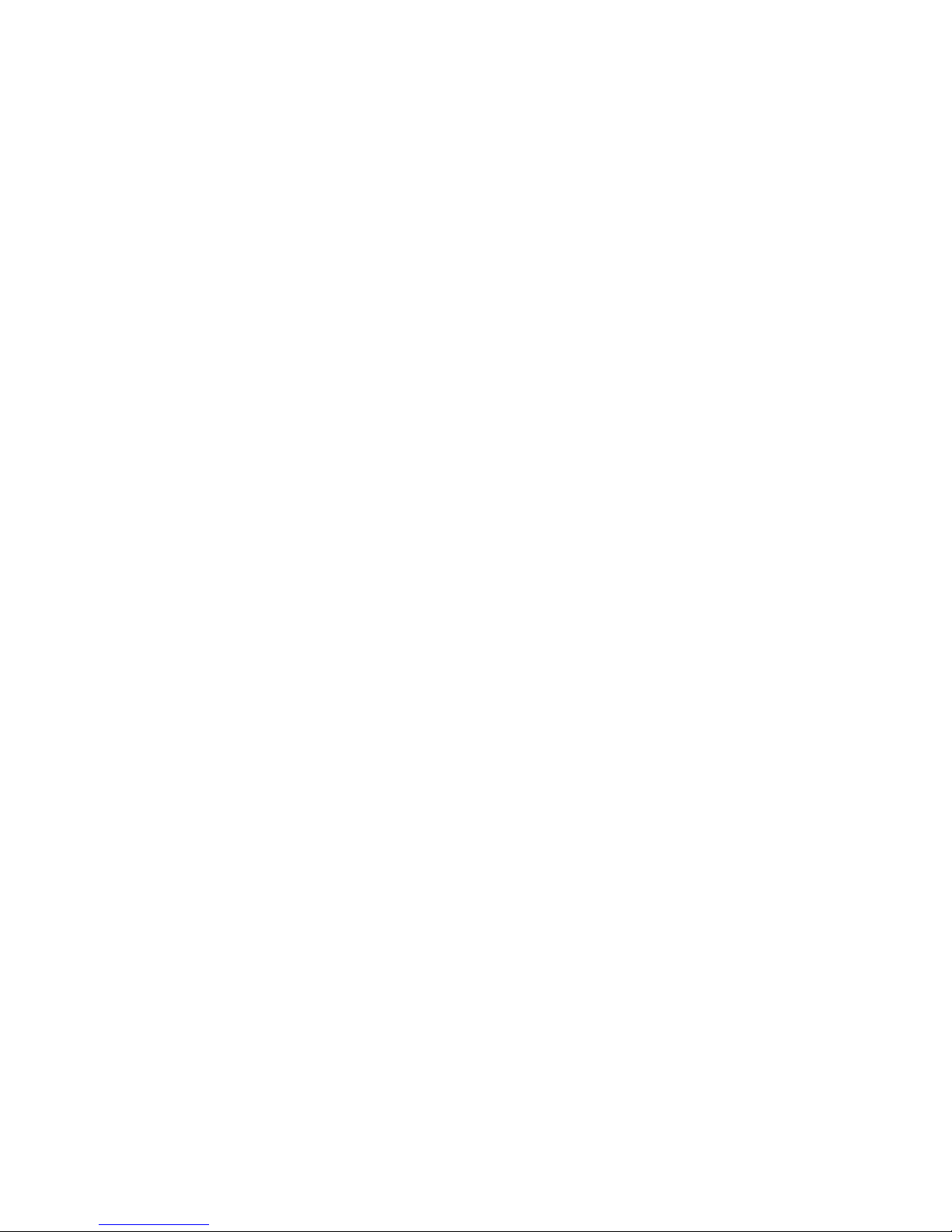
3
Chapter11AP+Client..........................................................................................................56
Chapter12Client..................................................................................................................57
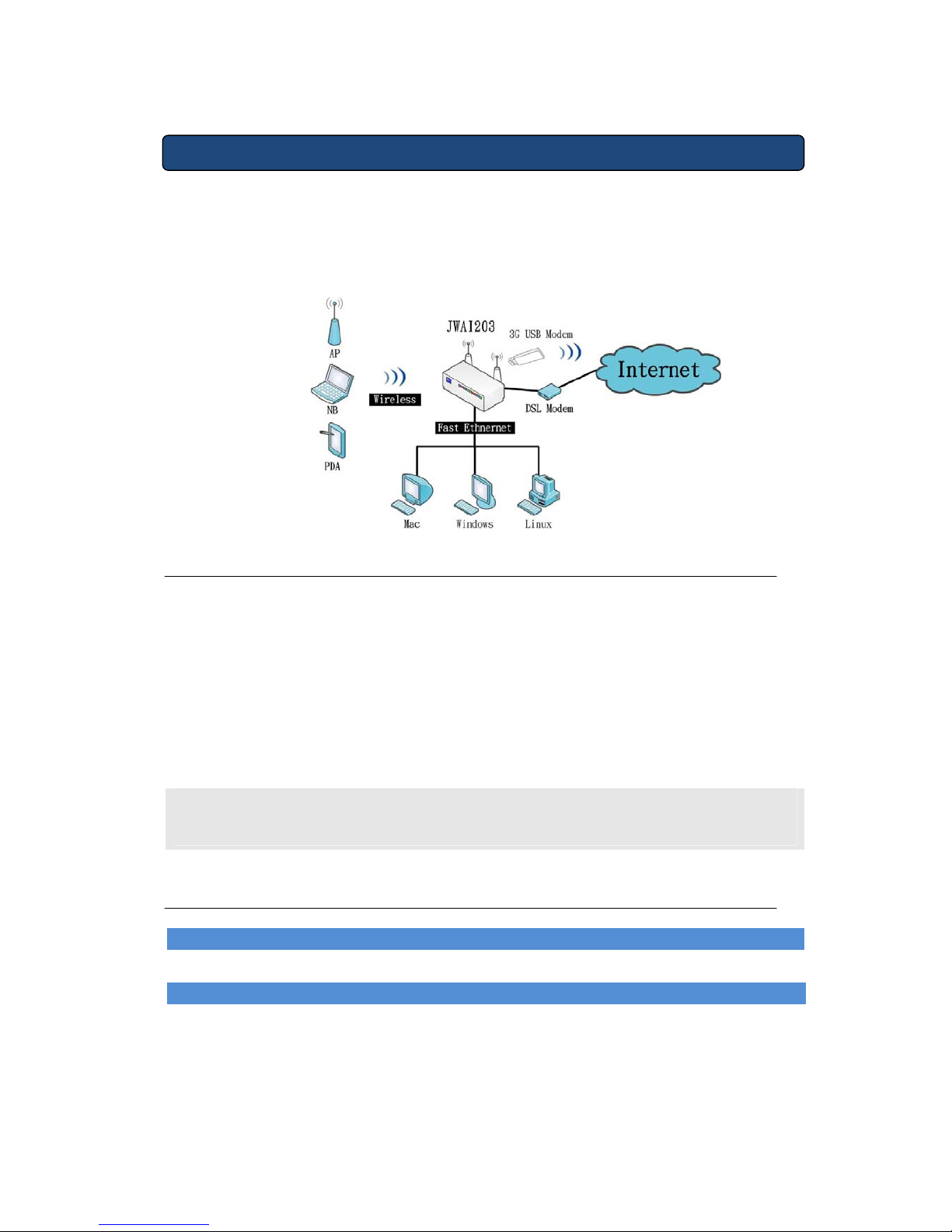
4
Chapter 1 Introduction
The AP Router is an IEEE802.11 b/g and 11n draft 2.0 AP Router. AP Router is a
multi-function wireless AP Router, it support 1-port WAN 4-port LAN 10/100 BaseT
Switch Hub and 1-port USB Host. This manual describes the details of how to
configuration and manage this equipment.
1.1 Package Contents
Make sure
that
you have
the
following
items:
• 802.11 b/g/n AP
x 1
•
Power
Adapter x
1 (12V 2A)
• SMA Antenna
x
2
•
User Manual CD x 1
•
Quick
Installation Guide x
1
Note: If any of the above items are missing, contact your supplier or local
dealer as soon as possible.
1.2 Features
InternetFeatures
Internet connection type: static IP ,DHCP Client ,PPPOE,PPPTP,LITP,3G.
RouterFeatures
DHCP Server and Client.
NAT (Network Address Translation).
ICMP (Internet Control Message Protocol).
IGMP (Internet Group Management Protocol).
DDNS (Dynamic Domain Name Service).
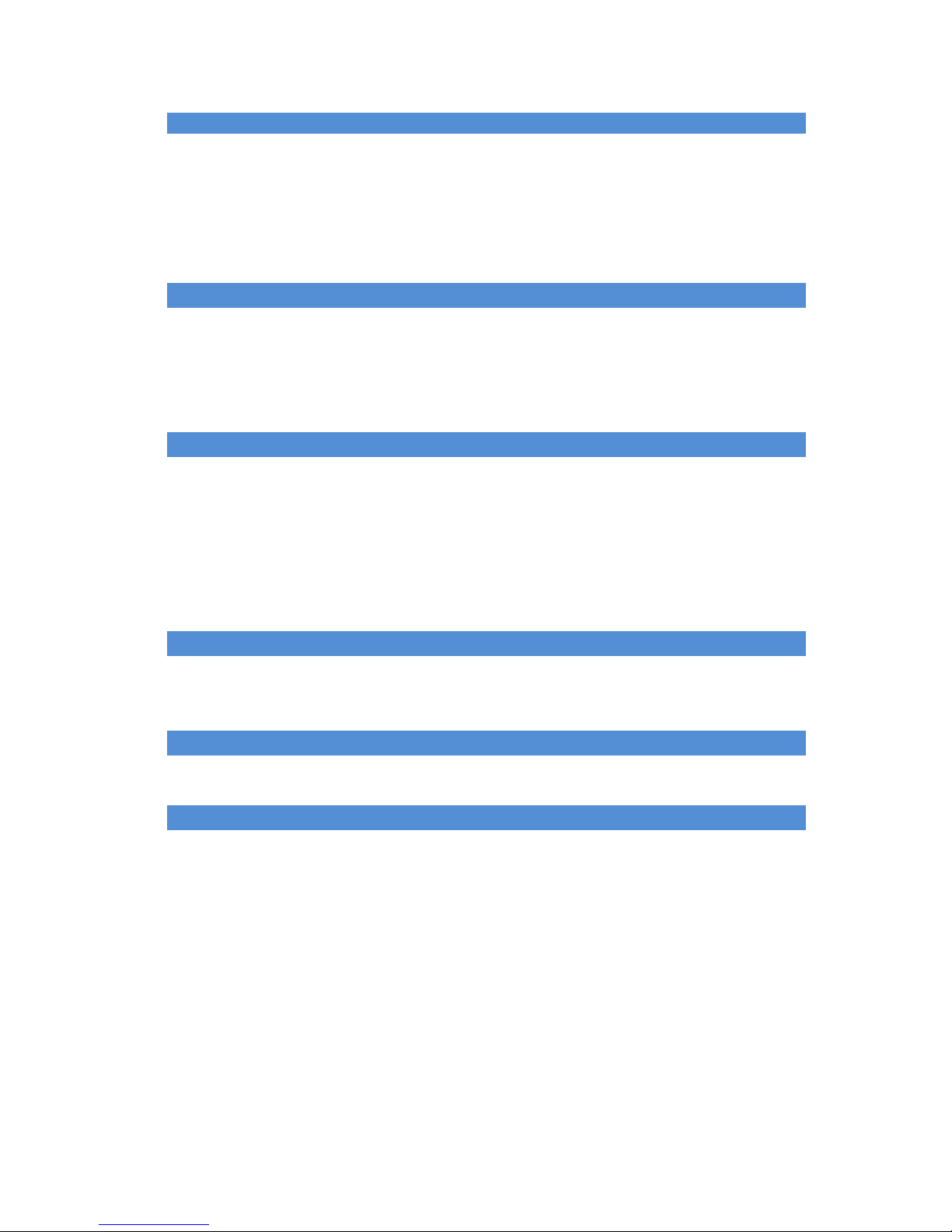
5
WirelessFeatures
Supports WDS, AP, AP Client, Repeater, Bridge mode for wireless
networks.
Compatibility with IEEE 802.11g, 802.11b (2.4GHz) and 802.11n (draft
2.0) standards.
Superior wireless coverage and high performance, up to 300Mbps for
wireless data rates.
Management Features
Firmware upgrade via HTTP.
WAN and LAN side connection statistics.
Configuration of static routes and routing table.
PPP user ID and password.
System Logs.
Security Features
Password protected configuration access.
User authentication (PAP / CHAP) with PPP.
Support 64/128-Bit WEP, WPA-PSK, WPA2-PSK, WPA-RADIUS, WPA2-
RADIUS, WPS and 802.1x.
MAC Access Control.
Support IP tables firewall, MAC / IP / PORT filter, DMZ virtual server, SPI
firewall.
Ethernet Features
Compliant with IEEE 802.3 and 802.3u 10/100 Mbps.
All Ethernet ports support auto-crossover (MDI/MDI-X),1 X WAN port, 4 X
LAN port.
Quality of Service (QoS) Features
IEEE 802.11e QoS.
Wi-Fi Alliance WMM (Wi-Fi Multimedia Enhancement),QoS-WMM support.
External USB Storage Features
1 X USB port (Host).
External USB Storage device.
3G modem card.
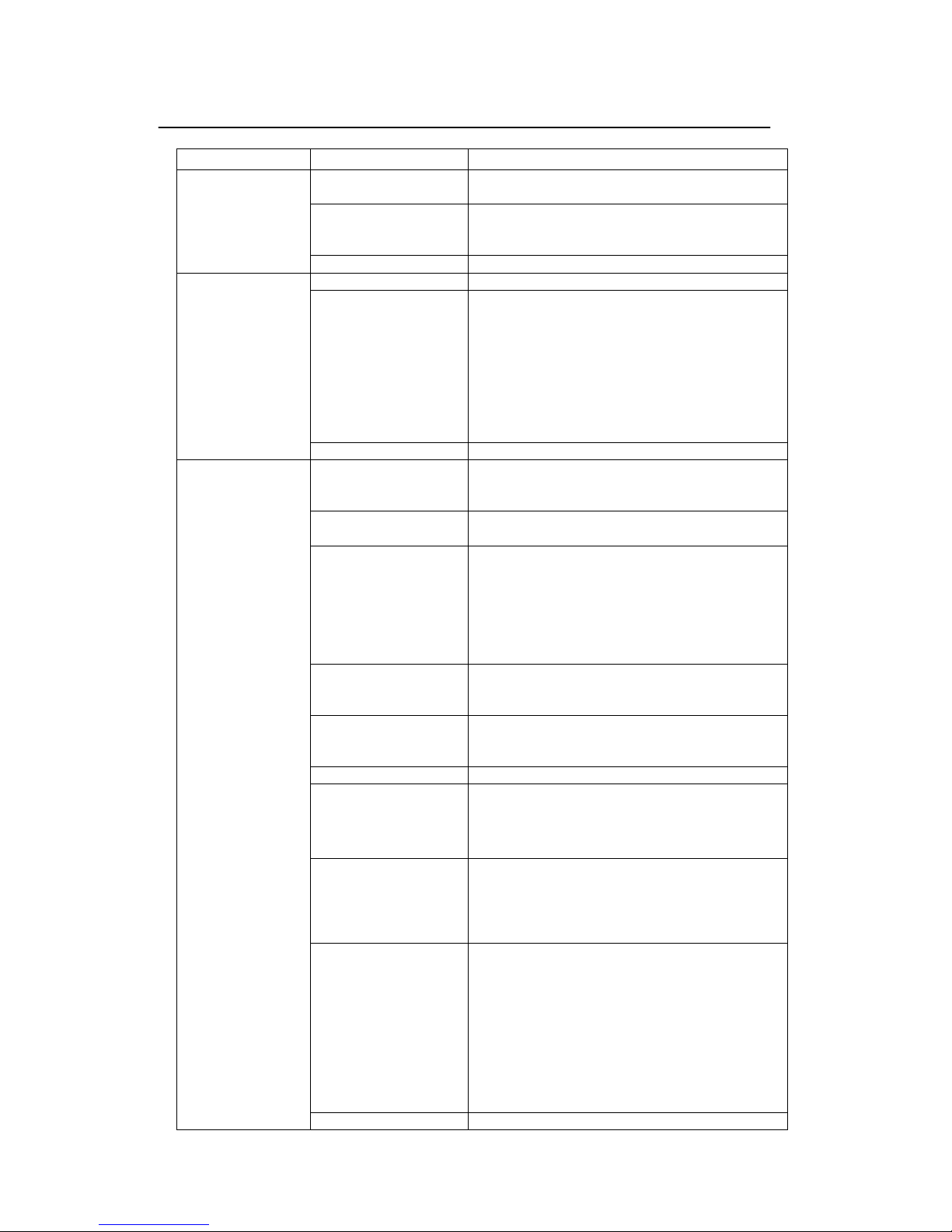
1.3 Specification 1.3 Specification
Category Category Item Item Description Description
Product
General
Standards Wireless: IEEE 802.11b/g/n
Ethernet: IEEE 802.3/u (10/100BaseTx)
Data Rate 802.11b: Up to 11 Mbps
802.11g: 54Mbps;
802.11 n:300Mbps
OS Supported Linux
Physical
Spec.
Dimension L x W: 140x90mm
Interface 1 x WAN Automatic MDI/MDIX (WAN) –POE
power
4x LAN
Power Jack: 2.1 mm (inner size)
Default Reset Button+ WPS Button
USB (host)
Jtag
UR
LED heater
Antenna Type 1/2 X SMA connecter
Hard Ware
Chipset CPU MIPS 384Mhz: RT3050/RT3052
RF: RT3050/RT3052
PA: JA2508
Memory Flash: 4MB support up to 8MB
SDRAM: 16MB (16bit x1) up to 32MB
LED Power/Status: steady green
WLAN: green for wireless connectivity / activity
WAN Network: green for link; blink for activity
LAN
WPS
USB
High power
Frequency Range
2412 ~ 2462 MHz (N.A)
2412 ~ 2472`MHz (EU)
2412 ~ 2472 MHz (Japan)
Opt. Channel 1 ~ 1 1 channels (North America)
1 ~ 13 channels (General Europe)
1 ~ 13 channels (Japan)
Emission Type DSSS / OFDM
Output Power 11b/g: 6Mbps@ 23±1.5dbm
36Mbps@22±1.5dbm
48Mbps@21±1.5dbm
54Mbps@20±1.5dbm
Sensitivity of 802.11b 1, 2 Mbps (BPSK, QPSK): - 98 dBm
5.5 Mbps (CCK): - 88 dBm
11 Mbp s (CCK): -84 dBm
(typically @PER < 8% packet size 1024 and
@25ºC + 5ºC)
Sensitivity of 802.11g 54Mpbs (64QAM): -74dbm
48Mbps (64QAM): -76dbm
36Mpbs (16QAM): -78dbm
24Mbps (16QAM): -80dbm
18Mbps (QPSK): -81dbm
12Mpbs (QPSK): -82dbm
9Mbps(BPSK): -85dbm
6Mbps (BPSK): -92dbm
(typically @PER < 10% packet size 1024 and
@25ºC + 5ºC)
Frequency Stability within +20 ppm
6
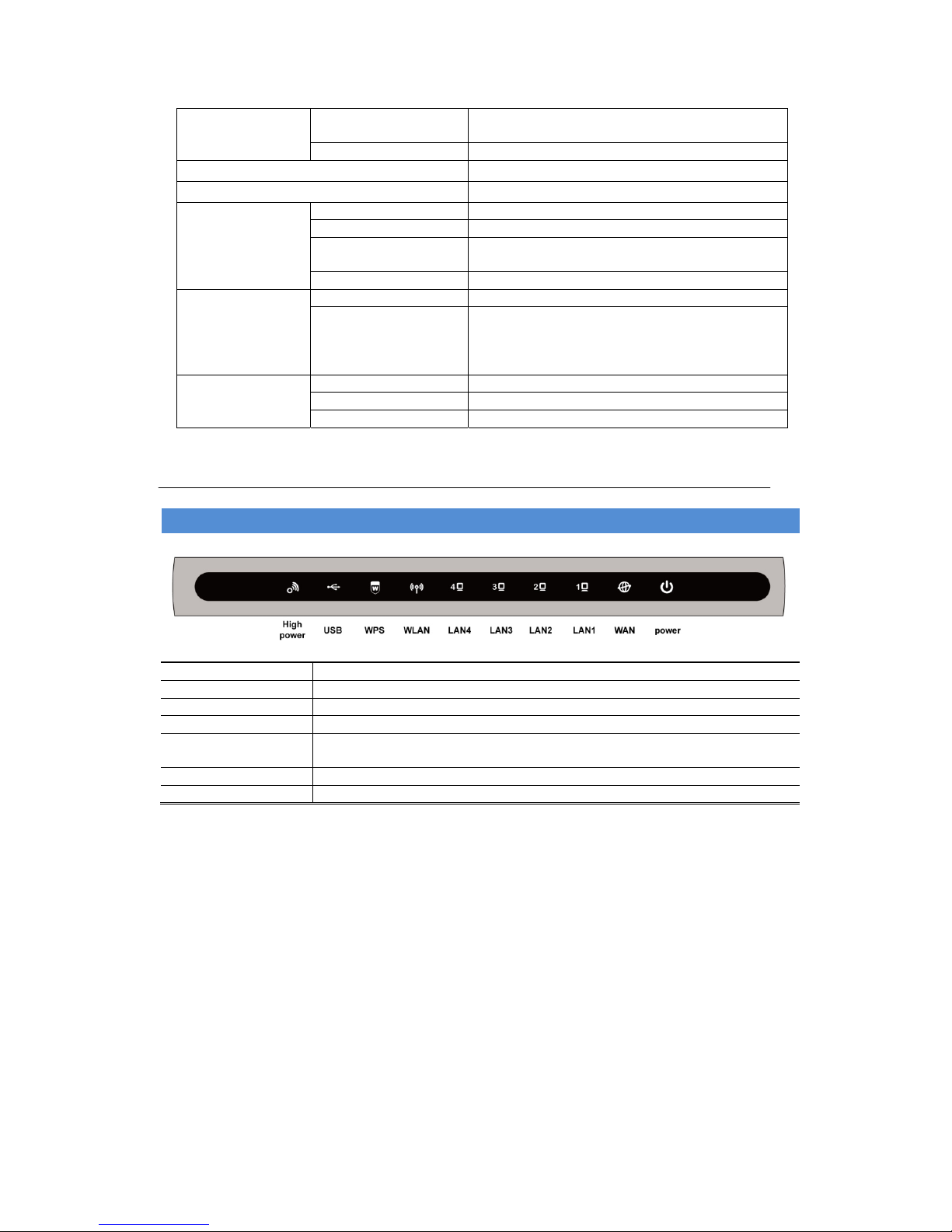
Data Modulation
Type
BPSK, QPSK, CCK and OFDM
Power DC or positive POE 12-18V@1A
Maximal Wireless Users
254
Recommended Wireless Users
64
Software
Features
Standards & Protocol As Ralink SDK
Security As Ralink SDK
Configuration &
Management
As Ralink SDk
Operation mode AP, AP+client, Bridge. Client
Regulation
and
Compliance
US FCC Part 15 class B
Europe ETS 300 328, ETS 301 489-1&17, and CE
Mark
EN 60950, EN 55022 Class B, EN 50082-1
1998
Environment
Spec.
Operating Temp 0℃-50℃
Storage 0ºC ~ 50ºC
Humidity 5%~98% non-condensing
1.4 Physical
Front Panel LEDs
Power
Show Power on or off.
WAN
Show AP Router yes or no connect to DSL modem.
LAN1/2/3/4
Show LAN port is active.
WLAN
Show Wireless Radio on or off.
WPS
When WPS LED spark then it show WPS-PBC mode is operating and
waiting for Wireless client to authorization requests.
USB
Show 3G modem is enable.
Hig er
r).
h Pow
Show AP Router TX power in High Power mode(Full Powe
7
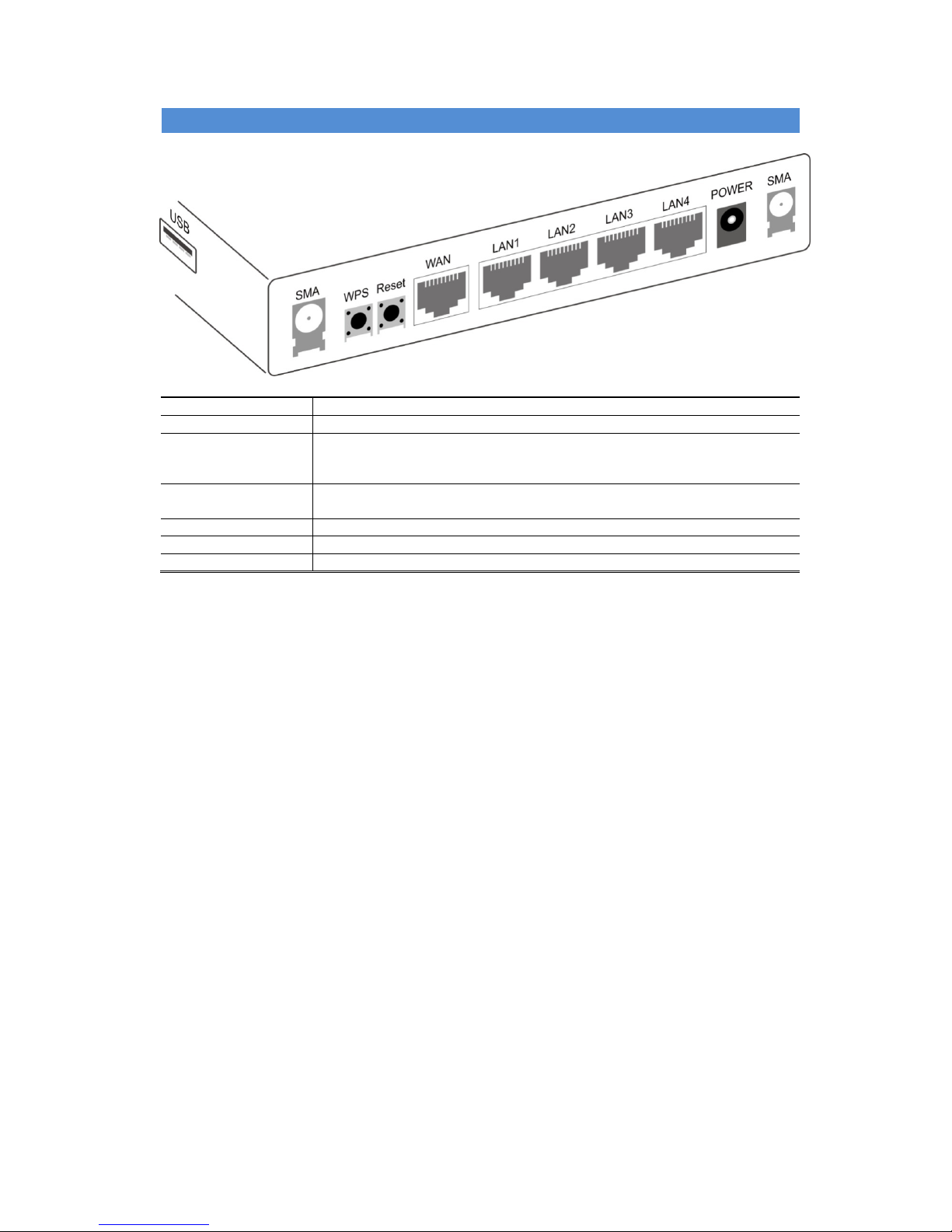
Back Panel
8
SMA
Wireless connector type is SMA Jack. Connect external antenna here.
Power
Connect the supplied power adapter here.
WAN Port
10/100 BaseT fast Ethernet connector. Connect the DSL or Cable
Modem here. If your modem came with a cable, use the supplied cable.
Otherwise, use a standard LAN cable.
LAN Port
10/100 BaseT fast Ethernet connector. Use standard LAN cables (RJ45
connectors) to connect your PCs to these ports.
Reset
Reset your AP setting to factory default.
WPS
WPS-PBC button.
USB
External USB port(Host).Connect USB device here.
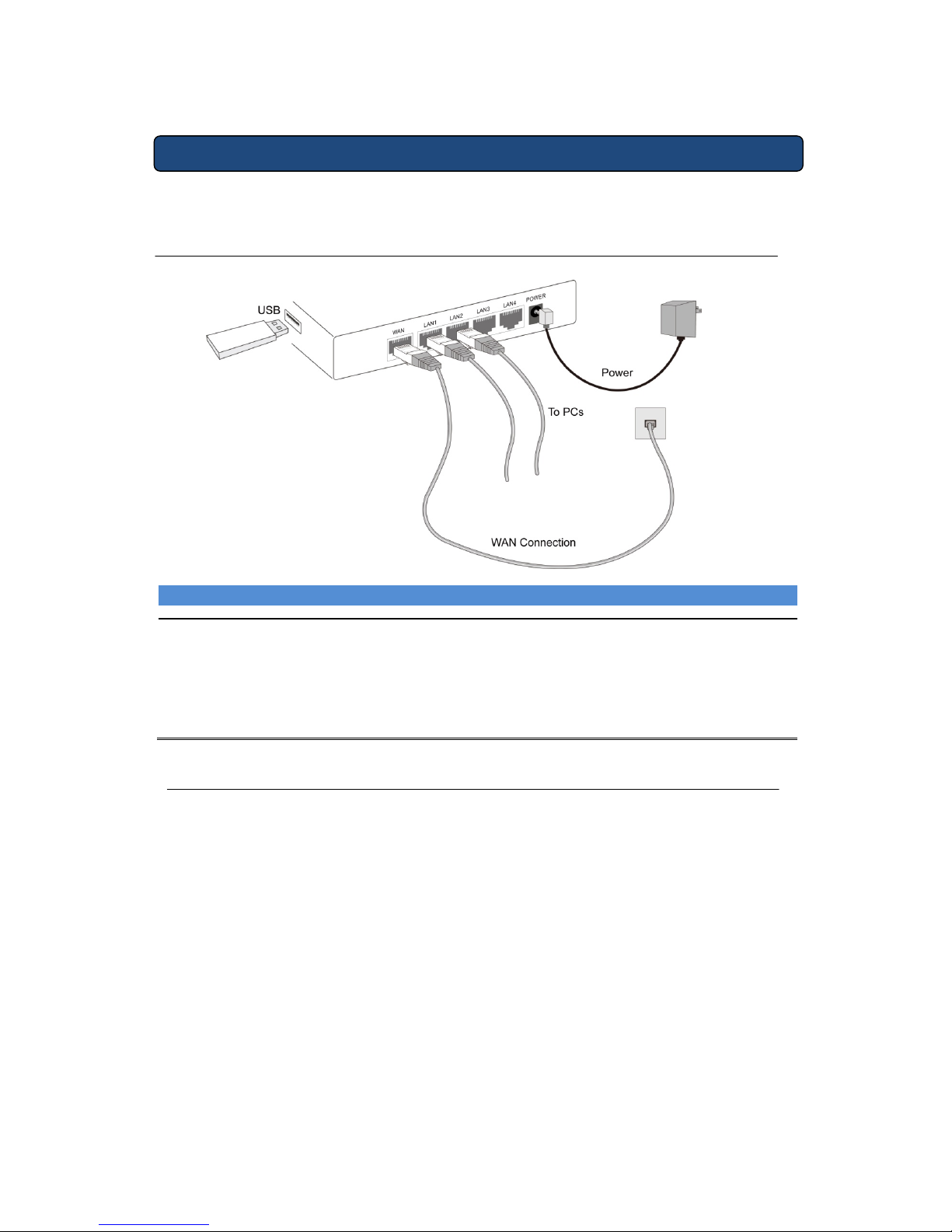
Chapter 2 Hardware Installation
This chapter is to hardware installation.
2.1 Overview
9
Requirements
Network cables. Use standard 10/100BaseT network (UTP) cables with RJ45 connectors.
Network Interface card (NIC 10/100Base T). Nee d to install on all PCs.
TCP/IP protocol must be installed on all PCs.
For Internet Access, an Internet Access account with an ISP, and a DSL connection or
3G/3.5G USB modem card.
To use the Wireless Access Point, all Wireless devices must be compliant with the IEEE.
802.11g, IEEE 802.11b or IEEE 802.11n Draft specifications.
2.2 Hardware Installation
A. Choose a place site
Select a suitable place on the wireless environment to place the AP Router.
Notice: For best Wireless reception and performance, the AP Router should
be positioned in a central location with minimum obstructions between the
Wireless Router and the PCs. Also, if using multiple Access Points, adjacent
Access Points should use different Channels.
B. Connect LAN Cables
Use standard LAN cables to connect PCs to the Switching Hub ports on the AP
Router. Both 10BaseT and 100BaseT connections can be used simultaneously.

C. Connect Internet
WAN Port:
Connect the DSL or Cable modem to the WAN port on the AP Router. Use the
cable
supplied with your DSL/Cable modem. If no cable was supplied, use a standard
cable.
USB Port:
Connect the 3G/3.5G USB modem card or USB storage device to USB port on the
AP Router.
D. Power ON
Connect the supplied power adapter to the AP Router. Use only the power adapter
provided. Using a different one may cause hardware damage.
E. Check LEDs
The Power LED should be ON.
The WAN LED should be ON if ADSL line is connected.
The LAN LED should be ON (provided the PC is also ON.)
The WLAN LED should be ON if Wireless PC is connected.
The USB LED may be ON. When 3G modem is connected and dial out.
10
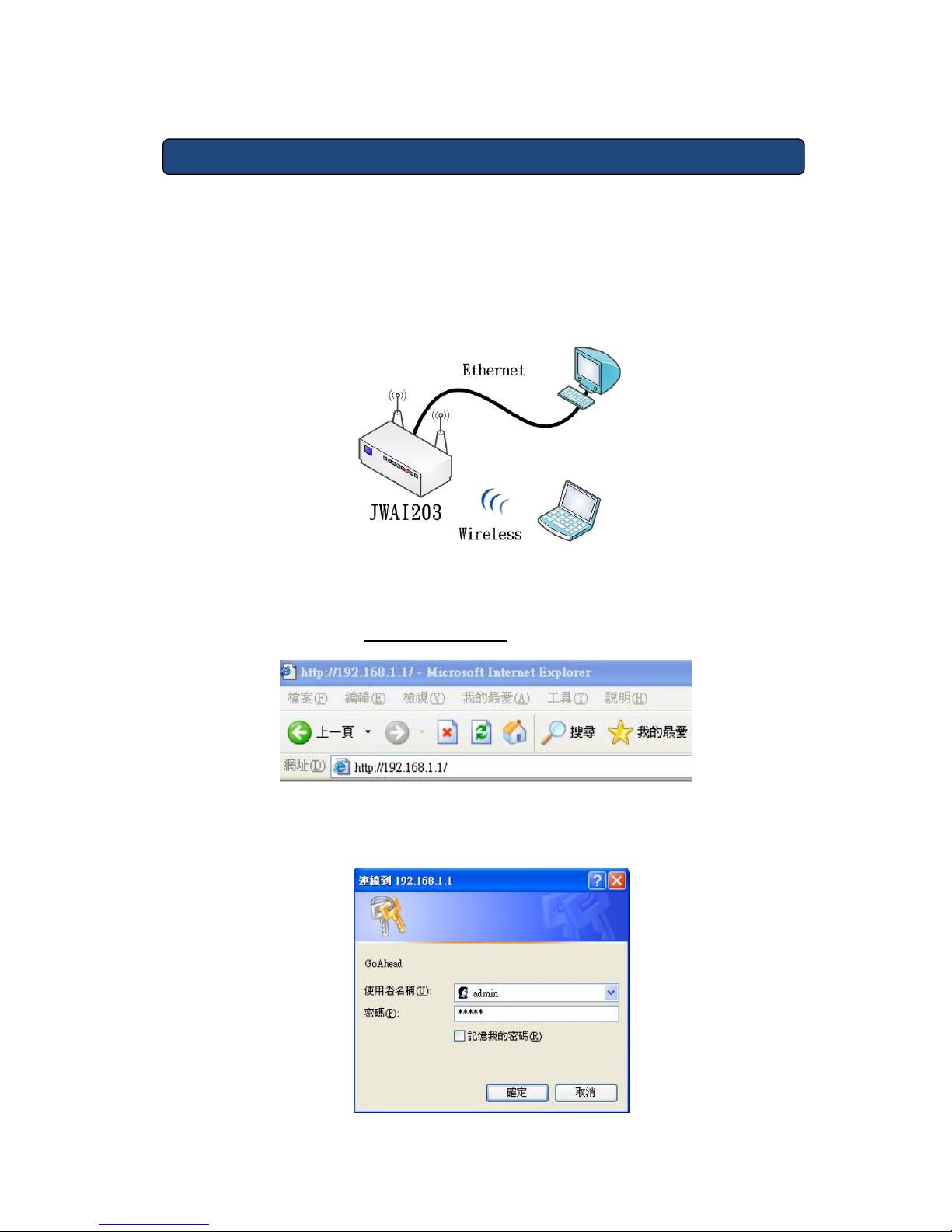
Chapter 3 PC Configuration
AP Router contains an HTTP server
, it should be configured the devices with the
proper configuration. All the configuration process can only be operated with Web
browser such as Microsoft Internet Explorer or Firefox from the PC.
The following
chapters will show how to setup this device to a proper configuration
.
1. Connect PC with AP Router through Ethernet or wireless.
2. Execute web browser on the PC which connect to the
AP Router.
3. Enter the IP address of the
AP Router
in the address field.
Default IP Address:
Http://192.168.1.1
4.
The login page will show up. Enter User Name/Password in the login page.
Default
User Name
/Password:
admin/admin
11
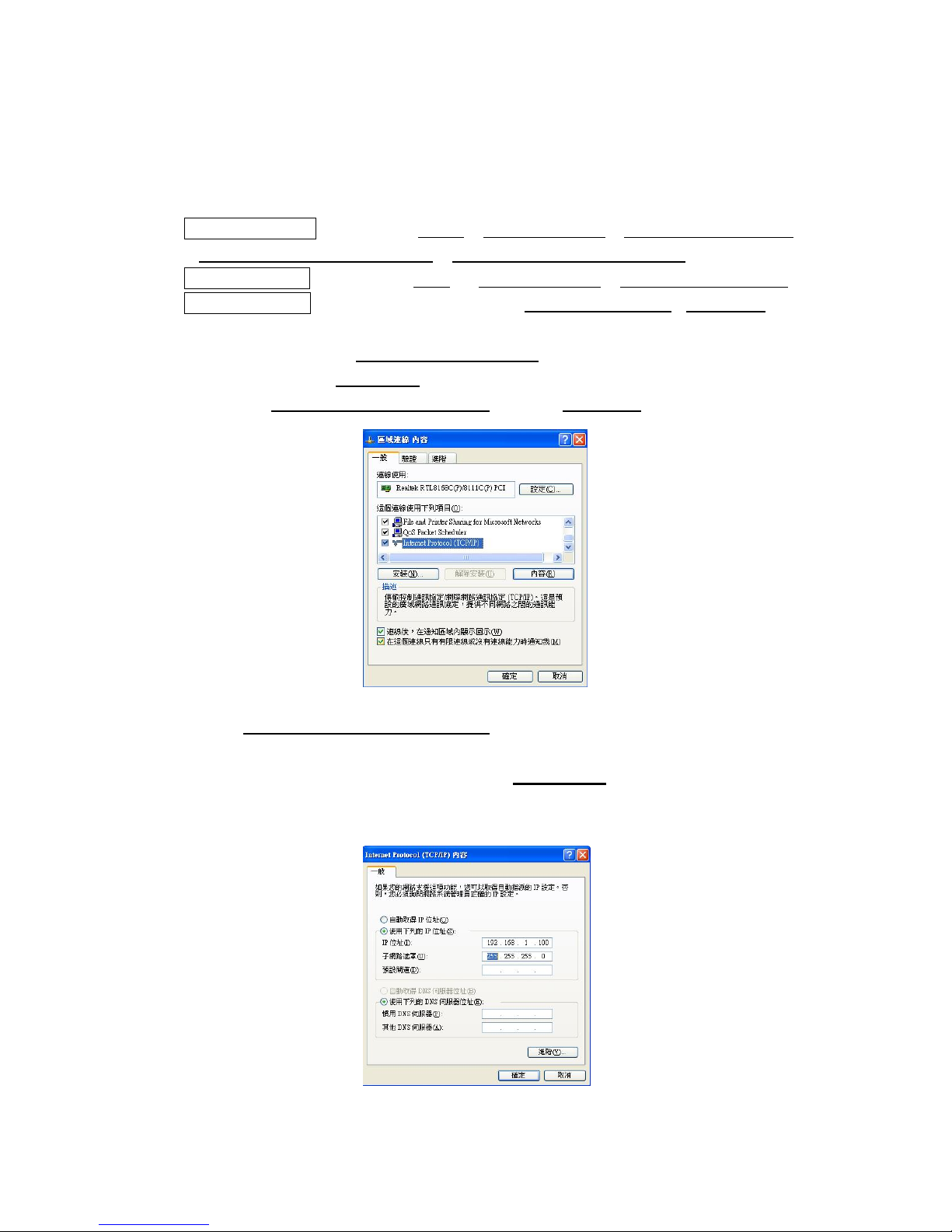
1
2
Notice: The PC’s IP address should be on the same IP subnet as the AP
dows® Vista ÎClick on Start
Router
. Please refer to the following instruction to manually assign
the IP address of PC.
1.
Win > Control .Panel > Network .and.Internet
> Network .and .Sharing .Center > Manage Network Connections.
Windows® XP
Î
Click on Start > Control .Panel > Network Connections.
Windows® 2000 Î From desktop right-click My Network Places >Properties.
2.
Right-click on the Local Area Connection which represents your network
adapter and selects Properties
.
3. Highlight [Internet Protocol (TCP/IP)] and click Properties.
. Click [Use the following IP address]4 and enter an IP address which is the
same subnet as your AP. (Because the AP´s default LAN IP address is
192.168.1.1, make PC’s IP address as
192.168.1.X
where X is a number
between 2 and 254. Make sure that the number choose is not in use on the
network.
5. Click [OK] twice to save your settings.
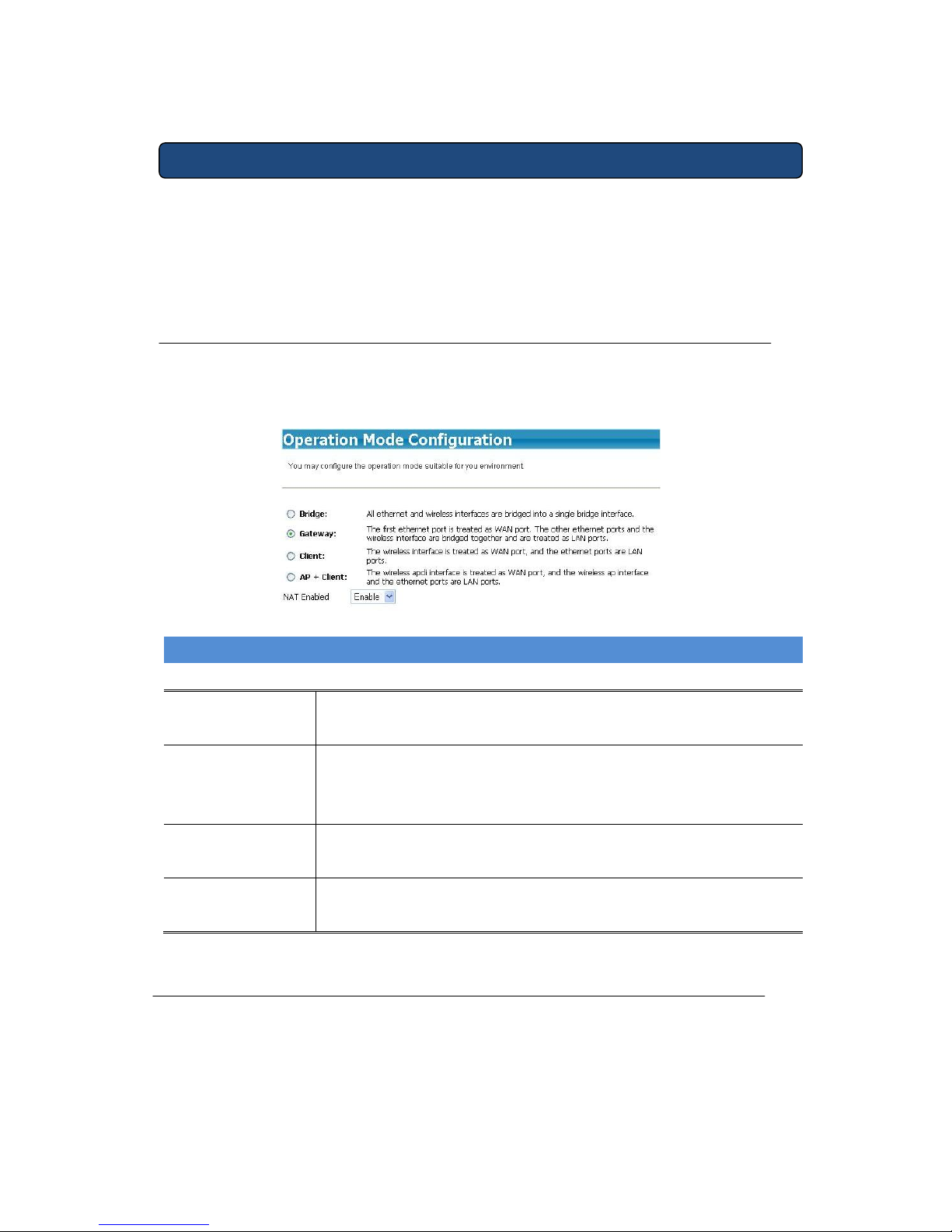
Chapter 4 System
System item can configure AP Router operation mode and select language. The
status
page shows
the
current
status
and some basic
settings of the
device,
includes system
information,
Ethernet port status detects
.
4.1 Operation Mode Configuration
AP Router supports Bridge, Gateway, Client , AP Client, operation mode you may
configure the operation mode for your Network environment.
13
Operation Mode Configuration
Bridge
All Ethernet and wireless interfaces are bridged into a single bridge
interface.
Gateway
The first Ethernet port is treated as WAN port. The other Ethernet ports
and the wireless interface are bridged together and are treated as LAN
ports.
Client
The wireless interface is treated as WAN port, and the Ethernet ports are
LAN ports.
AP + Client
The wireless apcli interface is treated as WAN port, and the wireless AP
interface and the Ethernet ports are LAN ports.
4.2 Status
It can display Internet connect configuration information and Local Network
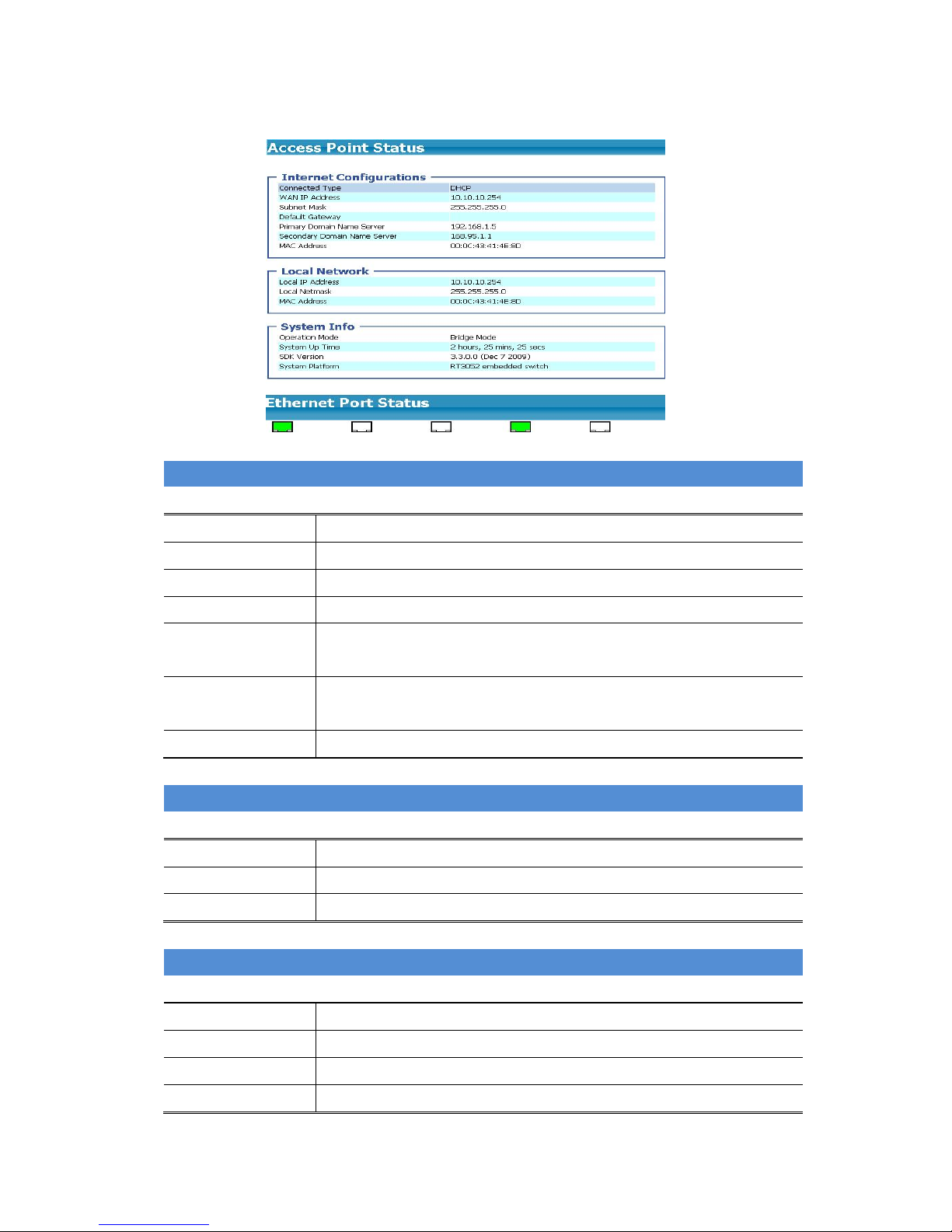
1
4
IP information and. It can be detected Ethernet port status.
Internet Configurations
Connected Type
WAN port Internet connection type.
WAN IP Address
Internet WAN IP address get form your ISP.
Subnet Mask
Internet subnet mask information. The subnet mask get form your ISP.
D efault Gateway
Internet Gateway information. Gateway information get form your ISP.
Primary Domain Name
Server
Internet Primary DNS information get form your ISP.
Secondar n Name
Internet Secondary DNS information get form your ISP.
y Domai
Server
MAC ess
AP Router AP WAN port MAC add ress.
Addr
Local Network
Local IP Address
AP Router AP Local LAN IP address.
Local Netmask
AP Router AP Local LAN subnet mask.
MAC Address
AP Router AP Local MAC address.
System Info
Operation Mode
AP Router AP operation mode.
System Up Time
AP Router AP Power turn on time.
SDK Version
AP Router AP firmware SDK version.
S
ation.
ystem Platform
AP Router AP hardware platform inform
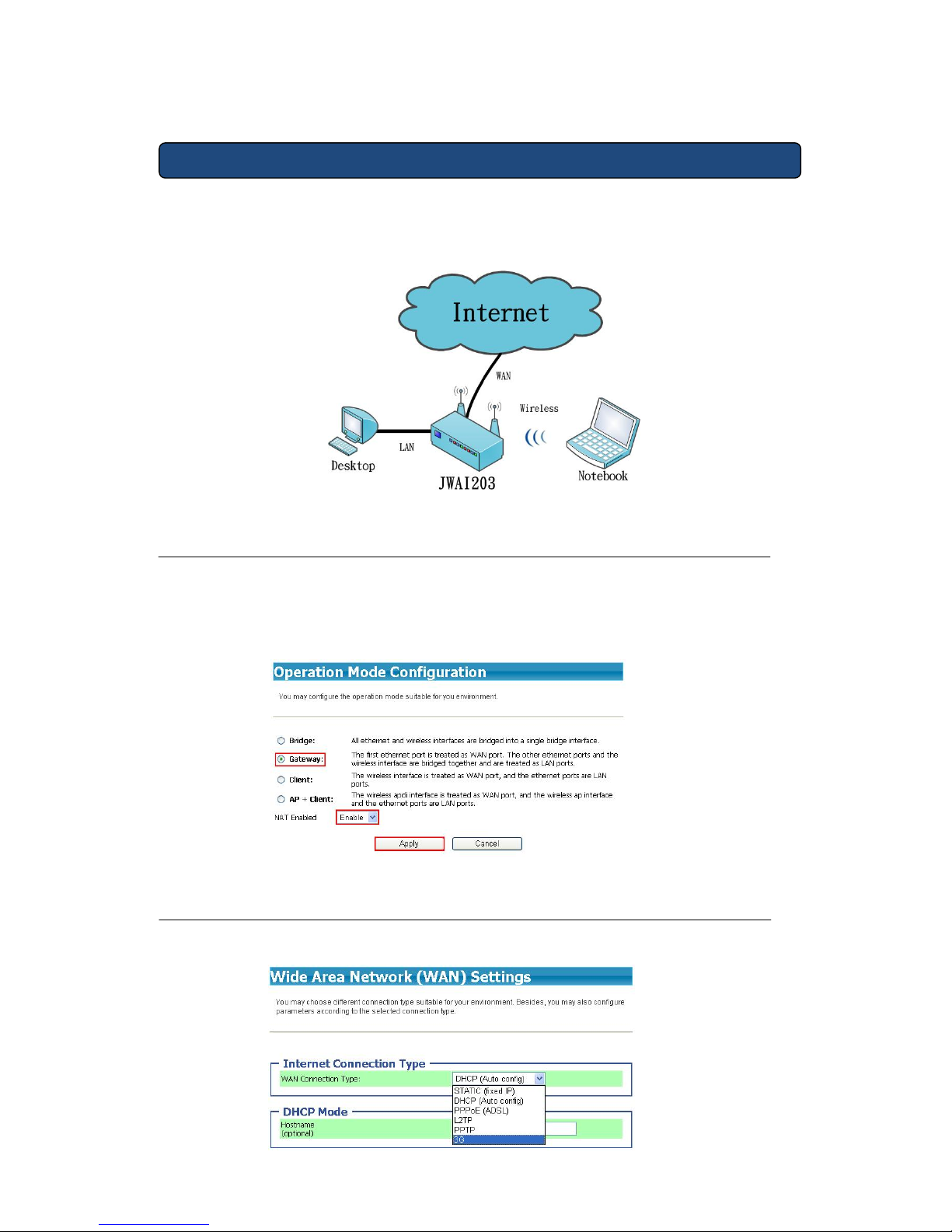
Chapter 5 Wireless Access Point
The chapter teaches how to configuration AP Router has Wireless Access point
function. As long as follow this steps.
5.1 Operation Mode
AP Router Wireless Access Point function must be choose operation mode in
Gateway mode. The set up step as follow: Operation mode selects [Gateway],
NAT select [Enable], click [Apply].
5.2 Internet Setting
AP Router support 6 Internet connection type to deal different ISP environments.
15
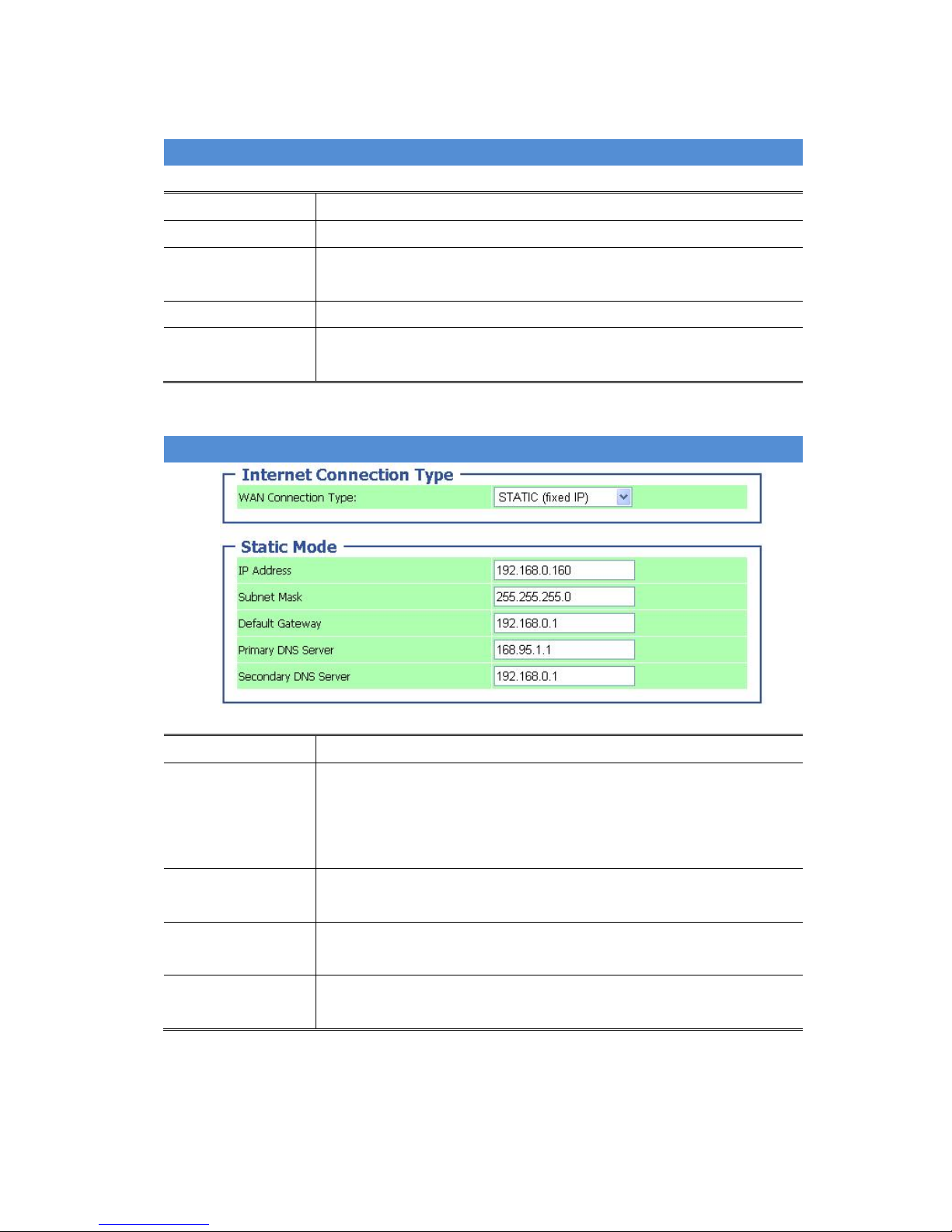
WAN Connection Type
DHCP(Auto config)
When you connect to your ISP the automatically assign an IP address.
ST ATIC (fixed IP)
Your ISP allocates a permanent IP Address to you.
PPPoE (ADSL)
only when required. The IP address is usually
allocated automatically.
You connect to the ISP
L2TP, PPTP
You can choose it when you connect to Internet by VPN tunnel.
3G
When you connect to internet by 3G USB Network card select it.3G must
be operated in Gateway mode.
STATIC (fixed IP)
IP Address
Your IPS assign a static (fixed IP) IP Address to you.
Subnet Mask
Follow Your ISP Internet environments. The default value 255.255.255.0
is standard for small (class "C") networks. For other networks, use the
Subnet Mask for the LAN segment to which the Wireless Router is
attached (the same value as the PCs on that LAN segment).
Default Gateway
Follow Your ISP Internet environments. The IP address of the remote
ssociated with the IP Address above. Gateway or Router a
Primary DNS
Follow Your ISP Internet environments. The IP address of the Domain
Server
Name Server which is currently used.
Secondary DNS
Server
The IP address of the Domain Name Server which is currently used.
Follow Your ISP Internet environments to setting secondary DNS server.
1
6
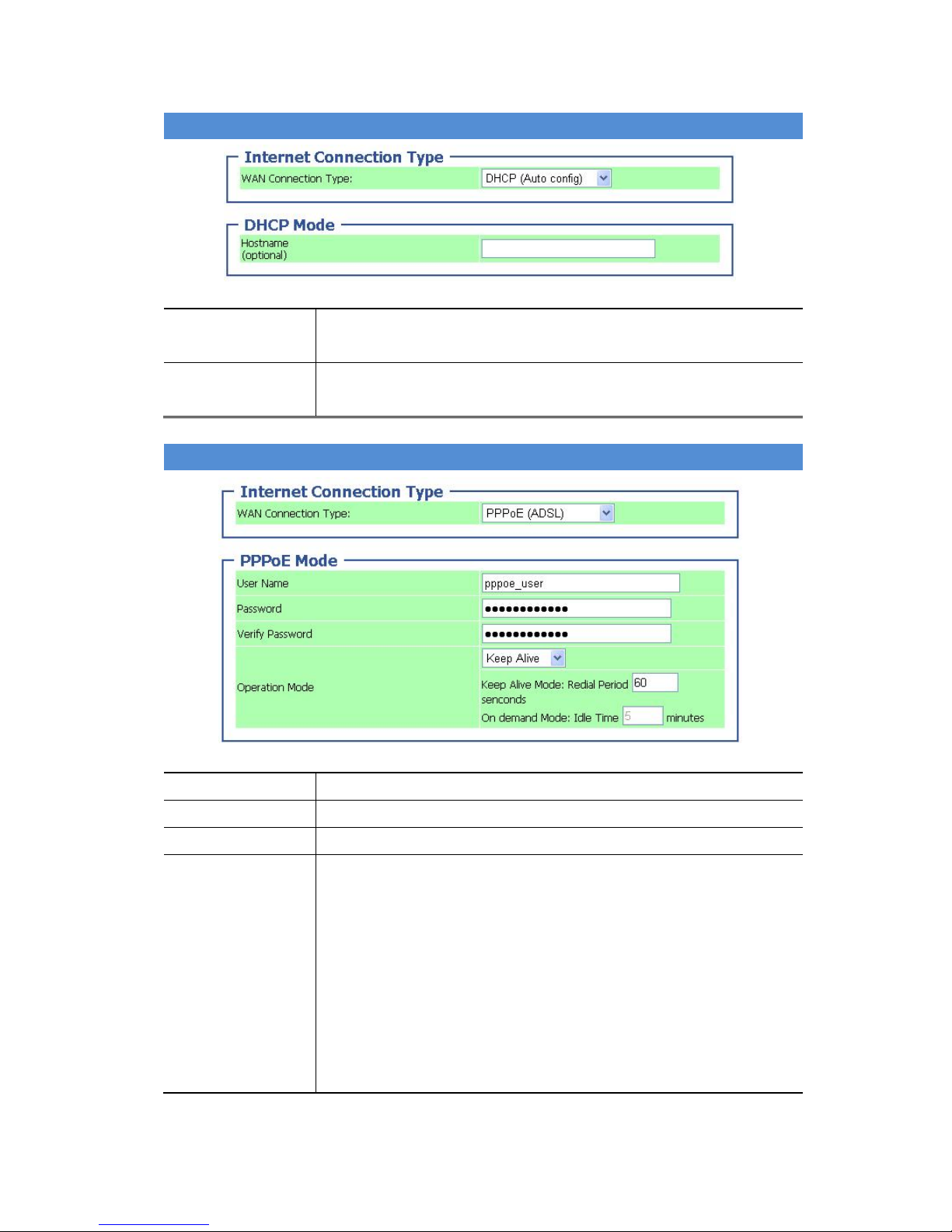
DHCP (client)
DHCP(Auto config)
ISP will When you choose DHCP (Auto config) to connect Internet your
automatically assign an IP address to you.
Hostname
(optional)
e in Network. Setting your AP Router Hostnam
PPPoE (ADSL)
User Name
Login Internet username ask for your ISP.
Password
Login Internet password ask for your ISP.
Verify your Internet login passwo rd again.
Verify Password
Ope ode
on
e is 5 minutes, when connect idle
dial to Internet. When connect idle 5 minutes then PPPoE
connection will dial to cut off.
ration M
PPPoE dial mode:
Keep Alive: When AP Router is power on, then PPPoE always
line. Default redial period time is 60 seconds.
On Demand: When you connect Internet, then PPPoE will dial to
your ISP. Default dial to cut off tim
5 minutes.
Manual: When you power on AP Router then PPPoE automation
17
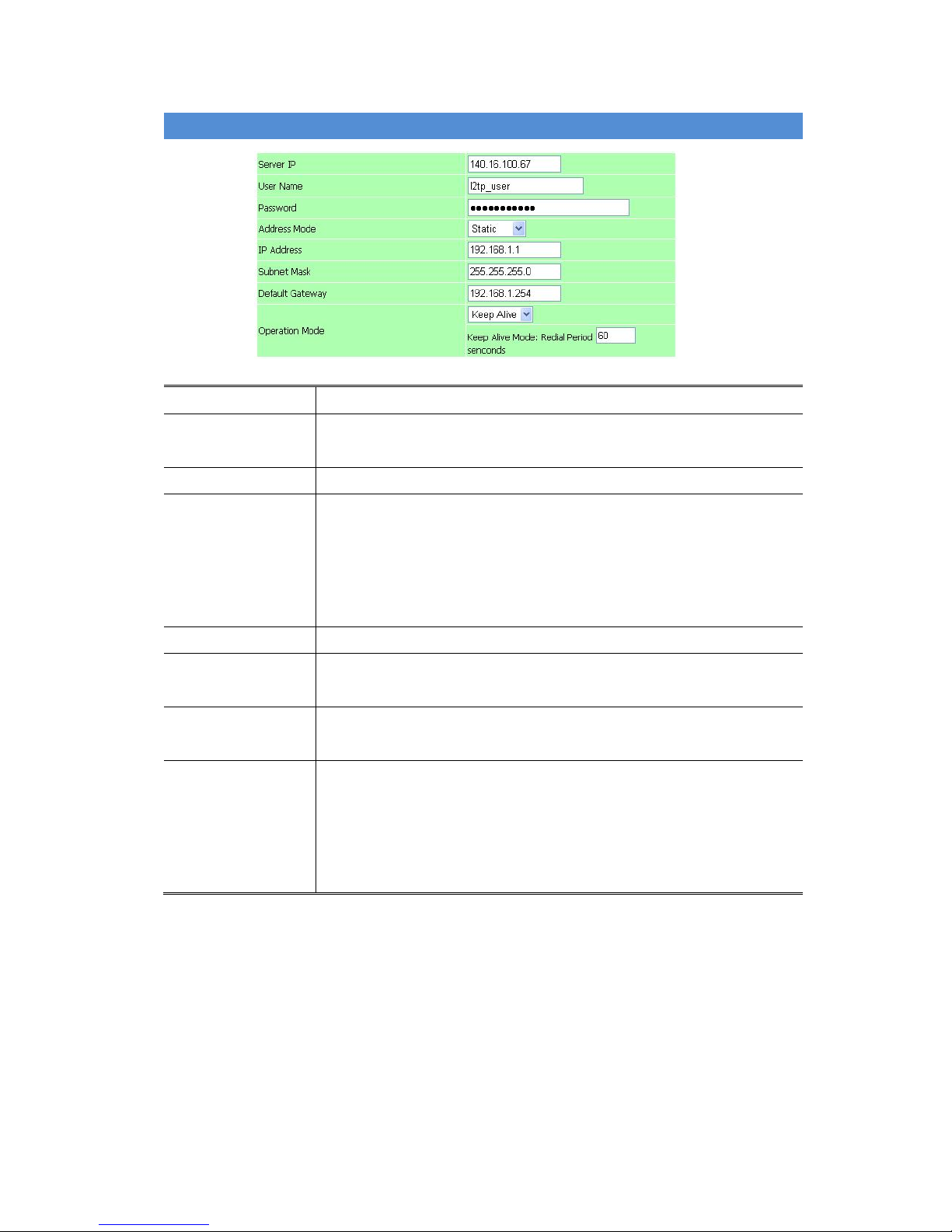
VPN(L2TP/PPTP)
VPN server IP address you need to ask your VPN service provider.
Server IP
User Name
Login your VPN server username need to ask your VPN service
provider.
Password
Login your VPN server password need to ask your VPN service provider.
Address Mode
VPN IP assign type:
Static: VPN tunnel IP assign used a static IP, user need to setting
IP.
Dynamic: VPN tunnel IP used assign automatically, user don’t
setting IP.
IP Address
Your VPN service provider assigns a static IP Address to you.
Subnet Mask
The default value 255.255.255.0 is standard for small (class "C")
networks.
Default Gateway
The IP address of the remote Gateway or Router associated with the IP
Address above.
Op e
VPN dial mode:
line, if VPN tunnel cut off will
seconds.
et by VPN tunnel, then AP
l to VPN server.
eration Mod
Keep Alive: VPN tunnel always on
redial. Default redial period time is 60
Manual: When you connect Intern
Router will dia
1
8
