Page 1
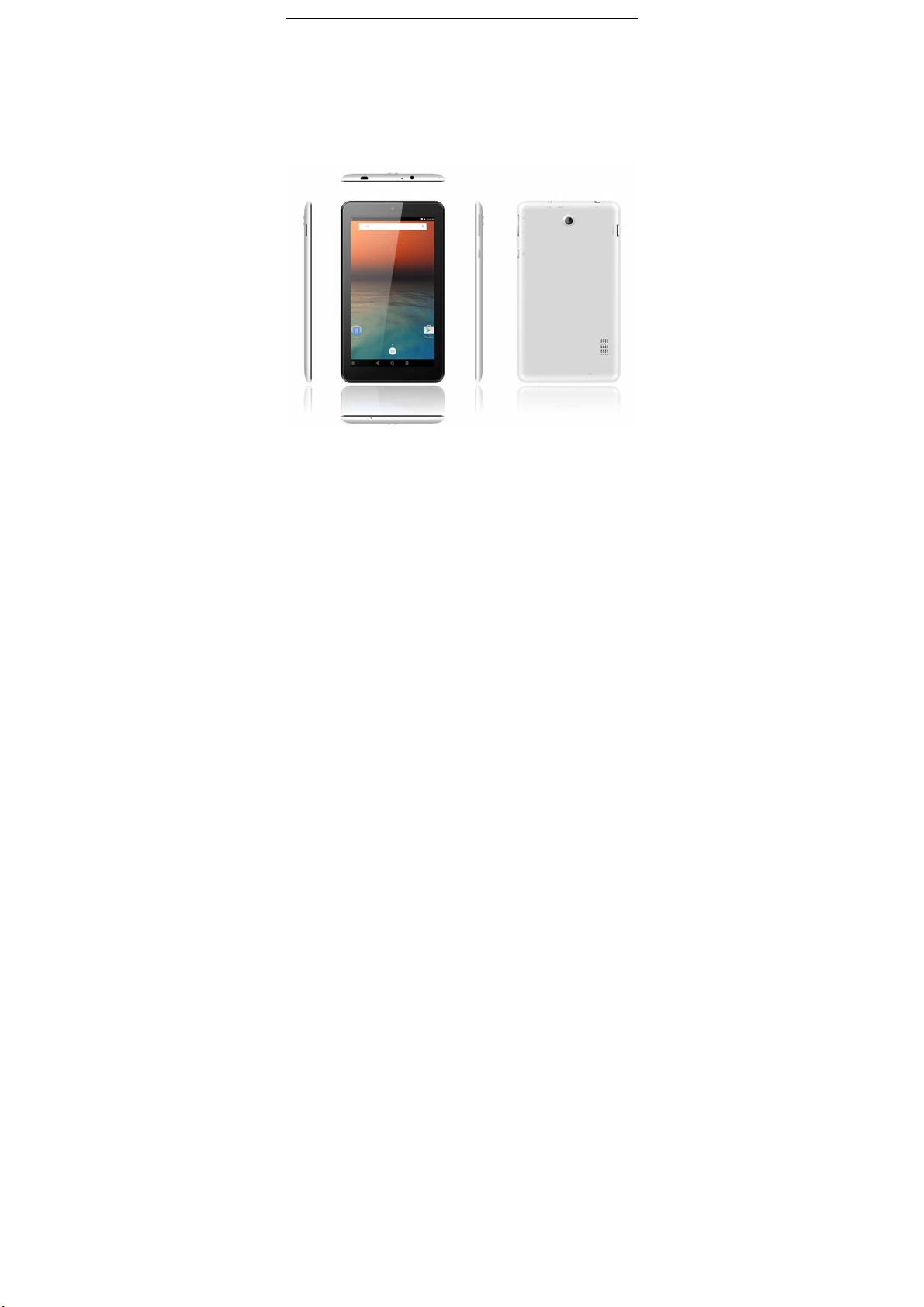
USER MANUAL
716
Page 2
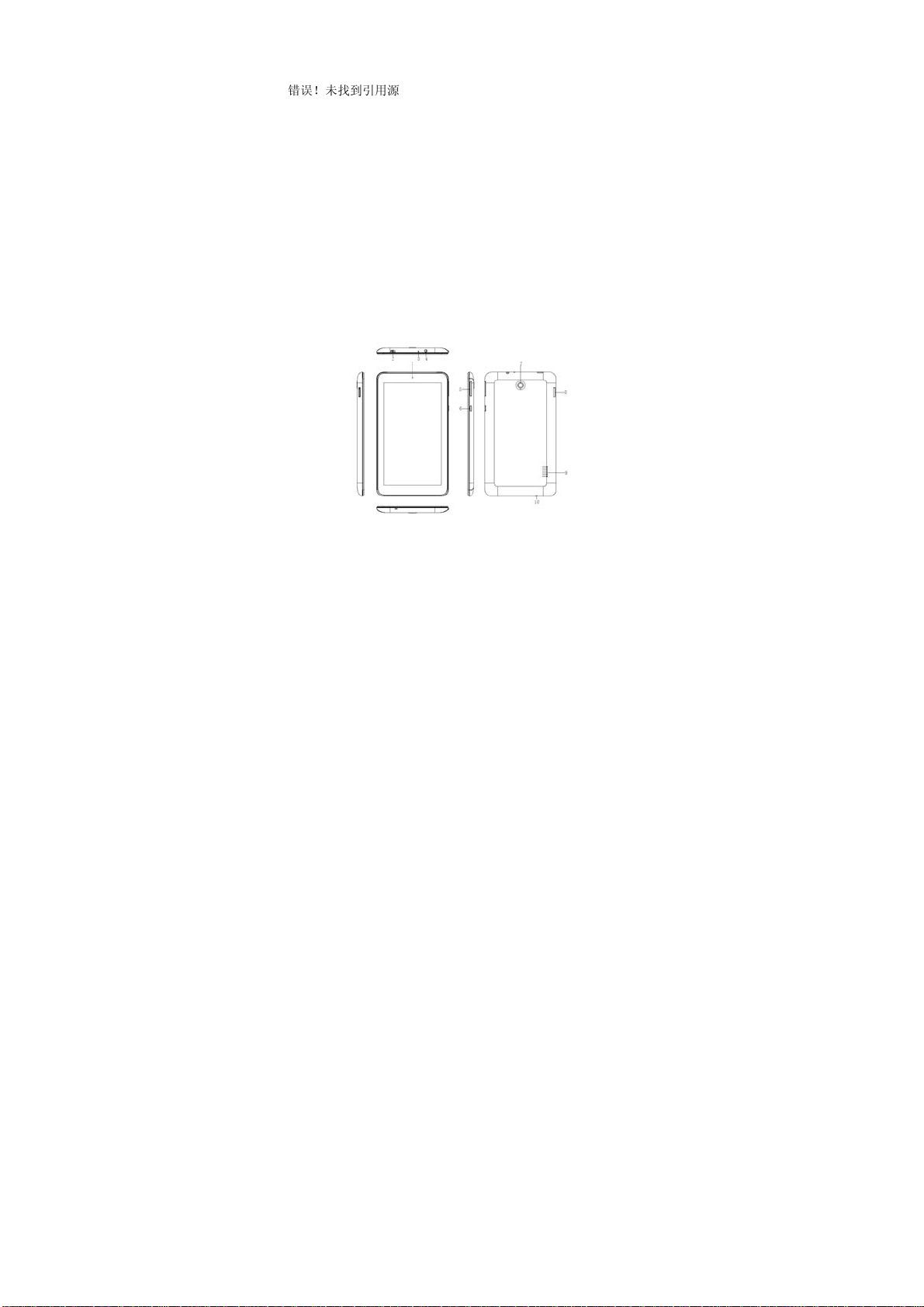
Preface
Thank you for buying this MID. Please read and retain all the
operating instructions before operating the unit.
错误!未找到引用源。I. Note
1. Avoid the unit being dropped. Avoid the display been shake
seriously, or the display will be damaged or unusual.
2. Do not use metal object to touch the device to prevent it from
short circuit.
3. Please backup your data in case your important data is lost,
especially before you upgrade the firmware.
4. Do not disassemble. Do not wipe the surface of the unit by
alcohol, thinner or benzene.
5. Do not disconnect the unit while it is formatting or
uploading/downloading, or the procedures may lead to errors.
6. Avoid water or foreign objects enter the unit.
7. Do not use the unit in places that are extremely hot, cold, dusty,
or humid.
8. Specifications are subject to change and improvement without
notice.
II. Introduction of cover
1. Front Camera
2. Micro USB interface
3. Reset
4. Earphone Jack
5. Volume+, Volume –
1
Page 3
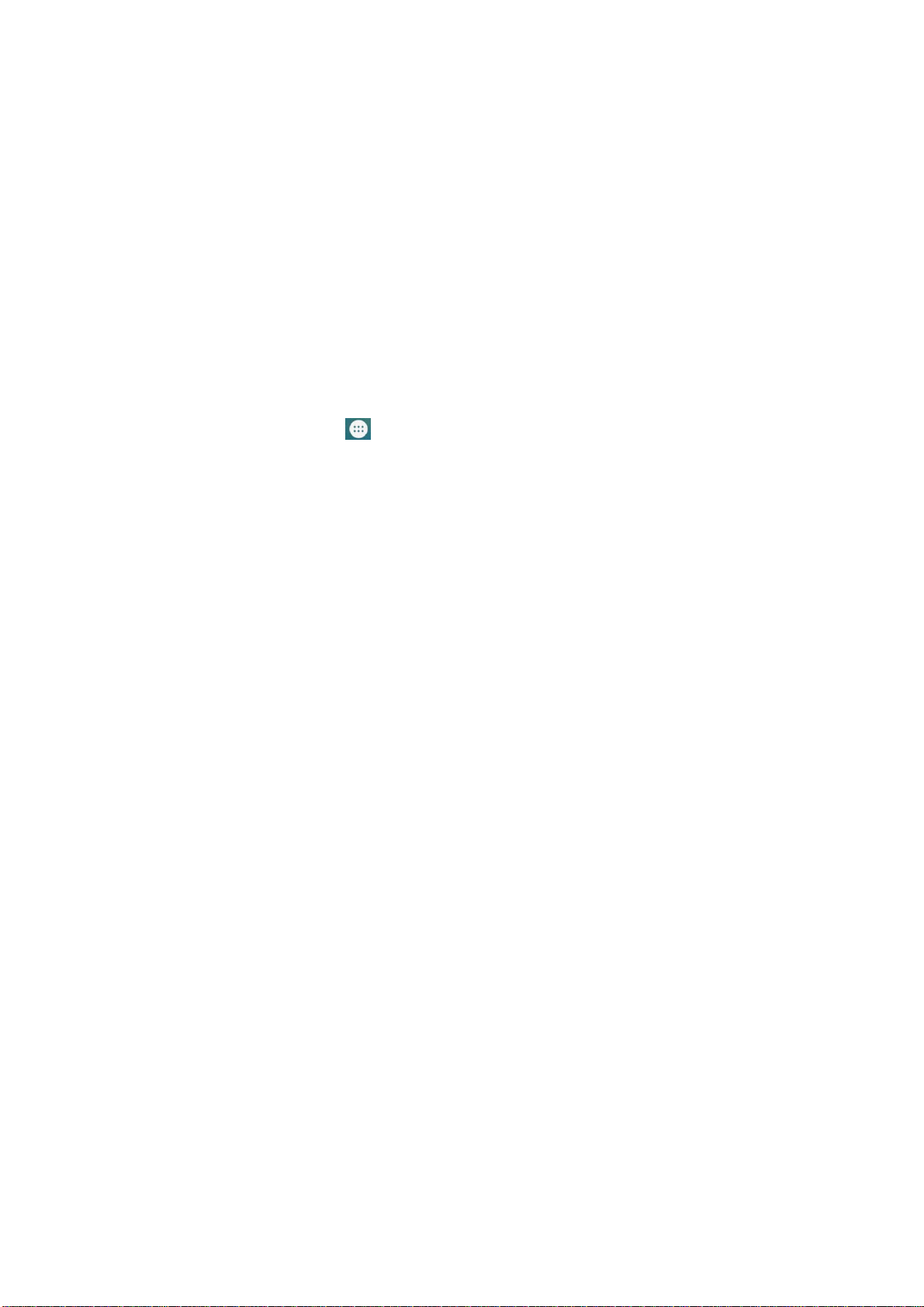
6. Power on/off
7. Back Camera
8. TF-CARD interface
9. Loudspeaker
10. MIC
III. Operation Instruction
1. Basic Operation
1.1. Power on/Power off
Power on
Press and hold the power switch for 5 seconds; the unit displays the
start-up logo and enters the working mode.
Power off
Press and hold the power switch for 5 seconds to turn the unit off.
Sleep
While the device is at working status, press the power switch, it
enters the sleeping mode, and the screen will be off then. Press the
power switch again, it shift to the normal mode. You may use this
function when you don’t’ use the device temporary to save power.
1.2. Charging
When the device prompts low battery, please charge it by provided
charger.
Note: To improve the longevity of the battery, you may charge for
another 15 minutes after it prompts the battery is full.
1.3. Main menu
Click the
icon in the main interface, the main menu is
appeared. It including the system setting, music playback, video
playback, web browser and other applications you installed in the
main menu .
2
Page 4

2. Settings
Click “Settings” in the main interface to enter the setting interface.
Click the corresponding setting items to operate.
2.1.Date and Time Setting
Click “Date & time” in the setting interface to set the date and time.
You may set the date, time zone, time, time format and date format
etc. in the menu.
2.2. Brightness
Select “Display” in the setting interface. Click “Brightness” to enter,
and slide the bar to adjust the brightness.
2.3. Screen Timeout
Adjust the delay before the screen automatically turns off.
Select “Display” in the setting interface. Click “Sleep” to enter, and
click the time you want.
Note: The setting of screen timeout is unavailable while playing
video.
3. Wi-Fi connection
Click “Settings” in the main interface.Click Wi-Fi to turn on the
WIFI, it lists the open network it searched. Click the name of the
network; it pops up the setting window. You may connect it to WIFI
according to the prompts. You need to input the user name and
password if networks are encrypted.
4. Install, Uninstall and Run applications
4.1 Install
There are many ways to install applications under Android. We
introduce installation by Market here.
Select the APK file you want and enter the application installation
interface. Click “Install” to install the application automatically. After
installation, it prompts “Open” and “Finish”. Click “Open” to open
the application. Click “Finish” to exit.
4.2 Uninstall
3
Page 5

You may use the corresponding third party software management tool
or the installed application management software of the device to
install applications.
Select “Setting/Apps” to select the installed applications and check
the attribute of it or uninstall it.
5. Connect to internet
5.1. After connecting with WIFI, open the browser and input the
web address, you can browse the web then.
5.2. Click the
history. Click the web page you want to open it.
6. Audio and video playback
6.1. Audio playback
Click the “MUSIC” in the main menu to enter the audio playback
interface. It lists the audio files in the device, and you may click the
file name to play it. in the audio playing interface, click the icons to
play/pause/ increase volume/ decrease volume/ FF/ REW….
6.2. Video Playback
Click the “Gallery” in the main menu to enter the video playback
interface. It lists the video files in the device, and you may click the
file name to play it. in the video playing interface, touch the screen to
pop-up the operation icons and click the icons to play/pause/ increase
volume/ decrease volume/ skip to next file/skip to previous file….
7. Picture viewing
Click “Gallery” in the main menu to enter the picture folder list.
Select and click the folder you want to enter, it displays the . click the
thumbnail of the picture to view it.
Touch the screen to pop-up the operation icons while viewing the
picture, you may zoom in/zoom out/ skip to next picture/skip to
previous picture/ rotate/ delete the picture…
8. Camera
Click “Camera” in the main interface.
icon to enter the bookmark to view the browse
4
Page 6

8.1 Camera
If the cursor is at
Click
Click to set the scene mode, Picture size, Picture quality, and
colour effect.
8.2 DV
If the cursor is at
to take picture.
position, the device is at Camera mode.
position, the device is at DV mode.
Click
Click to set the colour effect or restore to default settings.
9. Connect with external device
9.1. Connect with PC
Connect the device with the PC via the USB cable. The PC appears
two new disk symbols after connected successfully. One is the TF
card, and the other is the built-in flash.
9.2. Applications
For convenient usage, we installed some third party software in the
MID. For detailed operation methods, please check the corresponding
instruction. Some of the software may be able to be used in some area
because of network service.
IV. Troubleshooting
1. What if the device is abnormal during operation?
Answer: 1) Reboot the device to see if it works OK.
2) Charge the device by the charger to activate the battery. Make sure
it has power before you operate it.
3) It is suggested to upgrade the OS of the device by professional.
2. Why the standby time is so short sometimes?
Answer: the use time of the battery is all depend on the temperature
and use instance. If the temperature is too high or too low, the use
time of the battery might be effected. It is suggest using the device in
normal temperature. The using time is also affected by increased
volume and frequently operation.
to take picture.
5
Page 7

VI. Specifications
Item 716
Display 1024X600
Touch panel Capacitive touch screen
OS Android 5.1
Input method Soft keypad
Capacity 16GB(Take the object as the standard)
External Capacity TF-CARD, up to 32GB
Audio MP3,WMA,FLACC and etc
Video MPEG4,divx,AVI,H.264/1080P
E-book Support
Wireless network Support WIFI and Bluetooth
Language Multi-language
OTG Support
Temperature -20°C to 60°C
Battery poly-lithium battery
MEANING OF THE DUSTBIN SYMBOL
Protect our environment: do not dispose of electrical
equipment in your domestic waste. Please return any
electrical equipment that you will no longer use to the
collection points provided for thei r disposal. These simple
steps can help to avoid the potential effects that incorrect
waste disposal can cause on the environment and human
health. This will contribute to recycling and other fo rms of
re-use of electrical and electronic equipment. Information
concerning where the equipment can be disposed of can be
obtained from your local auth orities.
6
Page 8

FCC Warning Statement
Changes or modifications not expressly approved by the party responsible for c
ompliance could void the user’s authority to operate the equipment.
This equipment has been teste d and found to comply with the limits for a Class
B digital device, pursuant to Part 15 of the FCC Rules. These limits are designe
d to provide reasonable protection against harmful interference in a residential i
nstallation. This equipment generates uses and can radia te radio frequency ener
gy and, if not installed and used in accordance with the instructions, may cause
harmful interference to radio communications. However, there is no guarantee t
hat interference will not occur in a particular installation. If this equipment does
cause harmful interference to radio or television reception, which can be deter
mined by turning the equipment off and on, the user is encouraged to try to corr
ect the interference by one or more of the following measures :
‐ Reorient or relocate the receiving antenna.
‐ Increase the separation between the equipment a nd receiver.
‐ Connect the equipment into an outlet on a circuit different from that to whic
h the receiver is connected.
‐Consult the dealer or an experienced radio/TV technician for help.
MADE IN CHINA
7
