Page 1
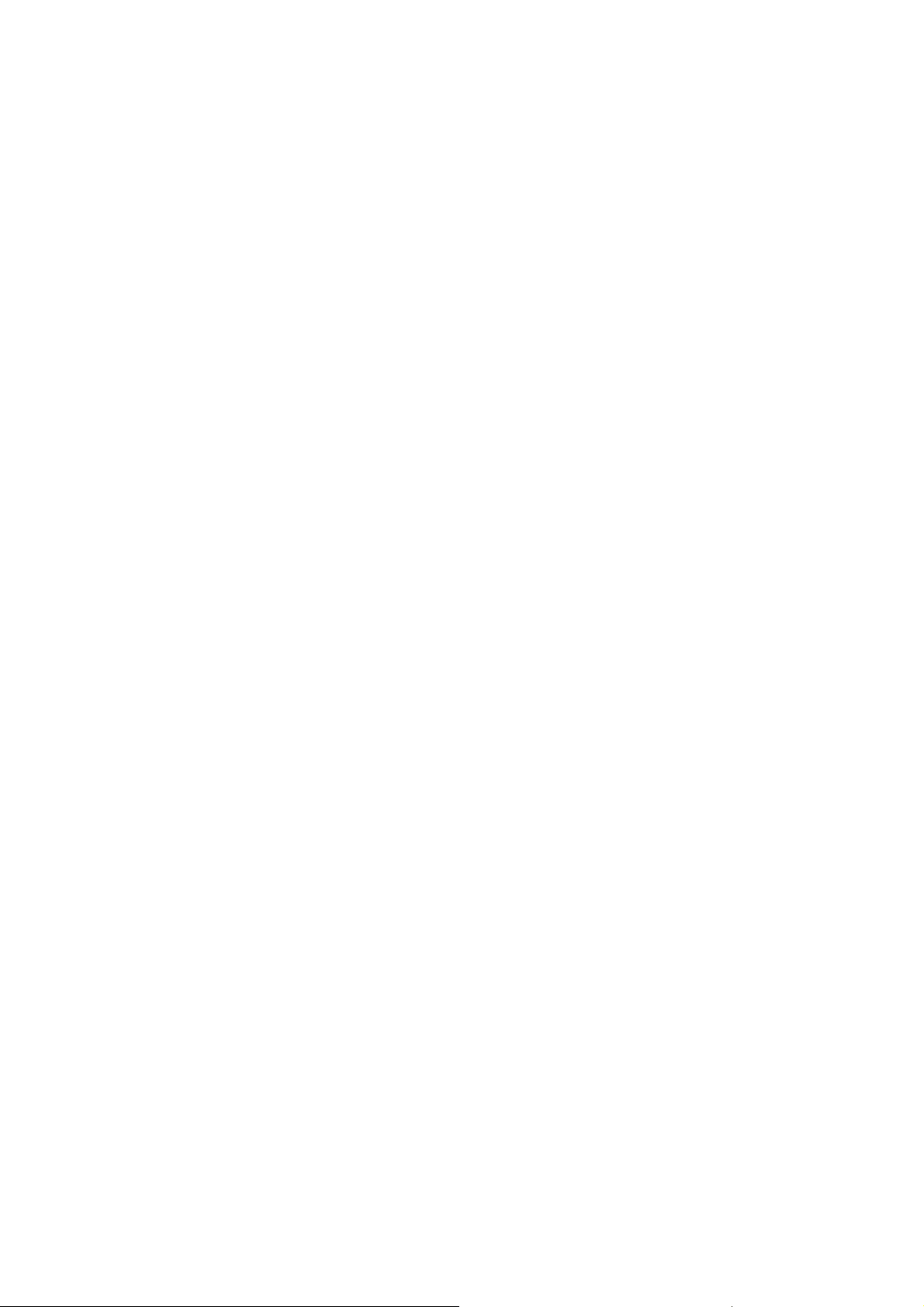
MID
˅
MODEL: M7021˄A13
USER MANUAL
Page 2
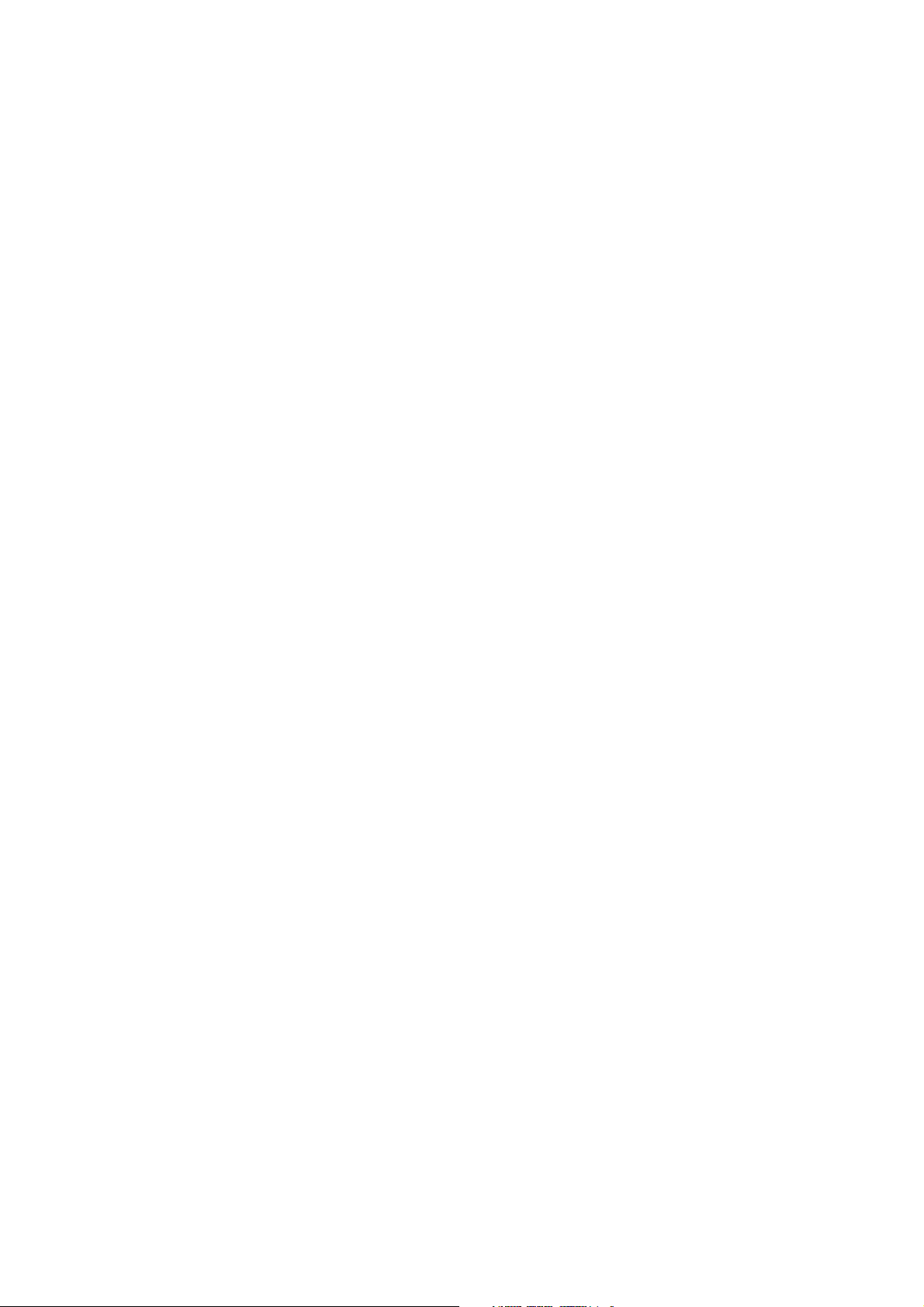
Preface
Thank you for buying the MID. We wish you enjoy using it.
Please read and retain all the operating instructions before operating the unit, we do not assume
any liability arising out of improper operation or incidental damages.
For better services, the content of this operation manual may be changed.
If the actual setup and usage of the unit are different from this operation manual, please view
the website of our company to inquire about the latest product information.
Do not allow water or foreign objects to enter the unit.
1
Page 3
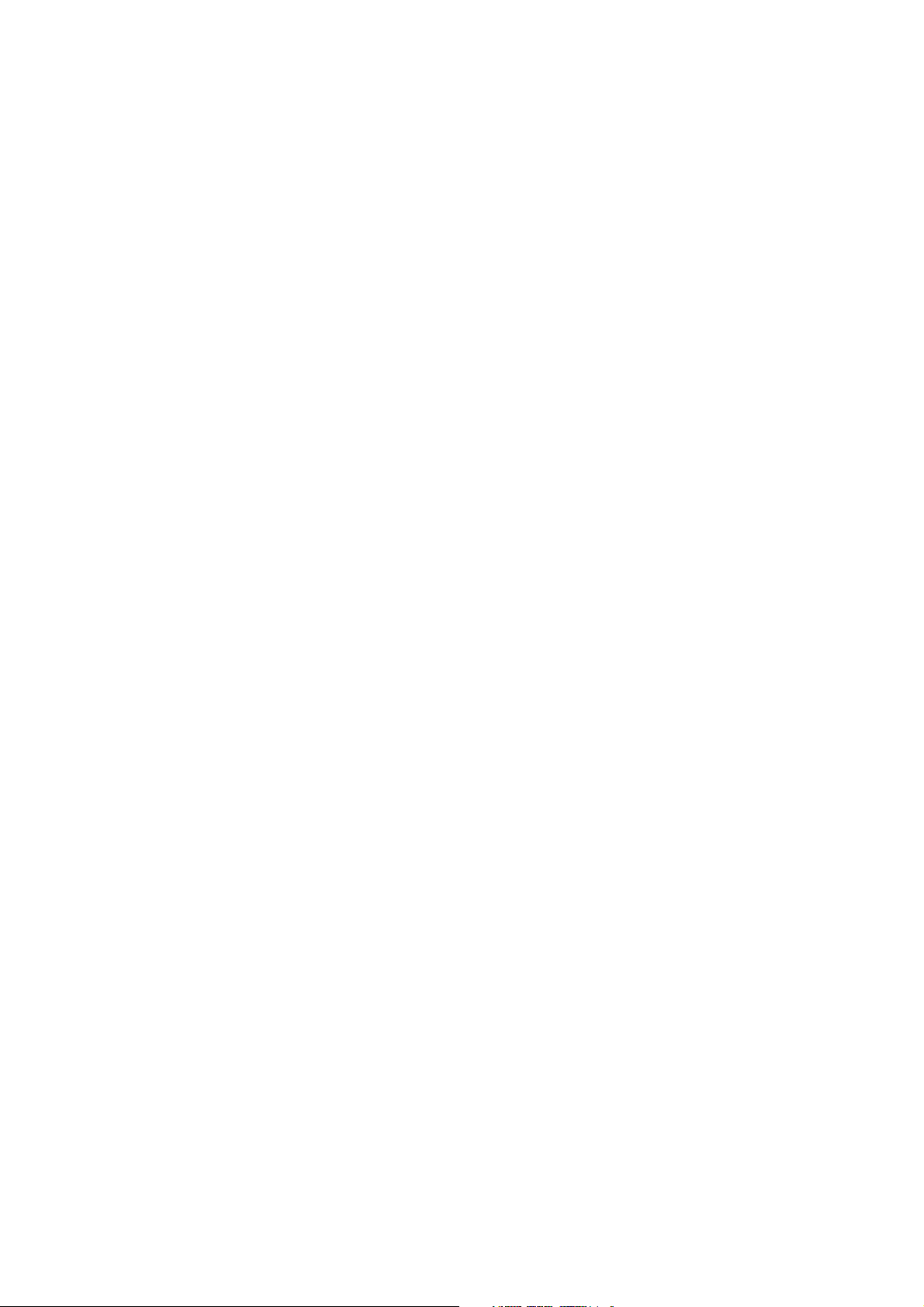
I. Note:
1. Avoid the unit being dropped. Avoid the display been shake seriously, or the display
will be damaged or unusual.
2. Do not use metal object to touch the device to prevent it from short circuit.
3. Please backup your data in case your important data is lost, especially before you
upgrade the firmware. The company will not take charge in any loss that caused by
lost of data.
4. Do not disassemble. Do not wipe the surface of the unit by alcohol, thinner or
benzene.
5. Do not disconnect the unit while it is formatting or uploading/downloading, or the
procedures may lead to errors
6. We do not take responsibility to the flash damage caused by product broken, repair or
other reasons. Please operate strictly as per the user guide.
7. Avoid water or foreign objects enter the unit.
8. Do not use the unit in places that are extremely hot, cold, dusty, or humid.
9. Avoid the unit being dropped. Avoid the display been shake seriously, or the display
will be damaged or unusual.
10. Specifications are subject to change and improvement without notice
2
Page 4
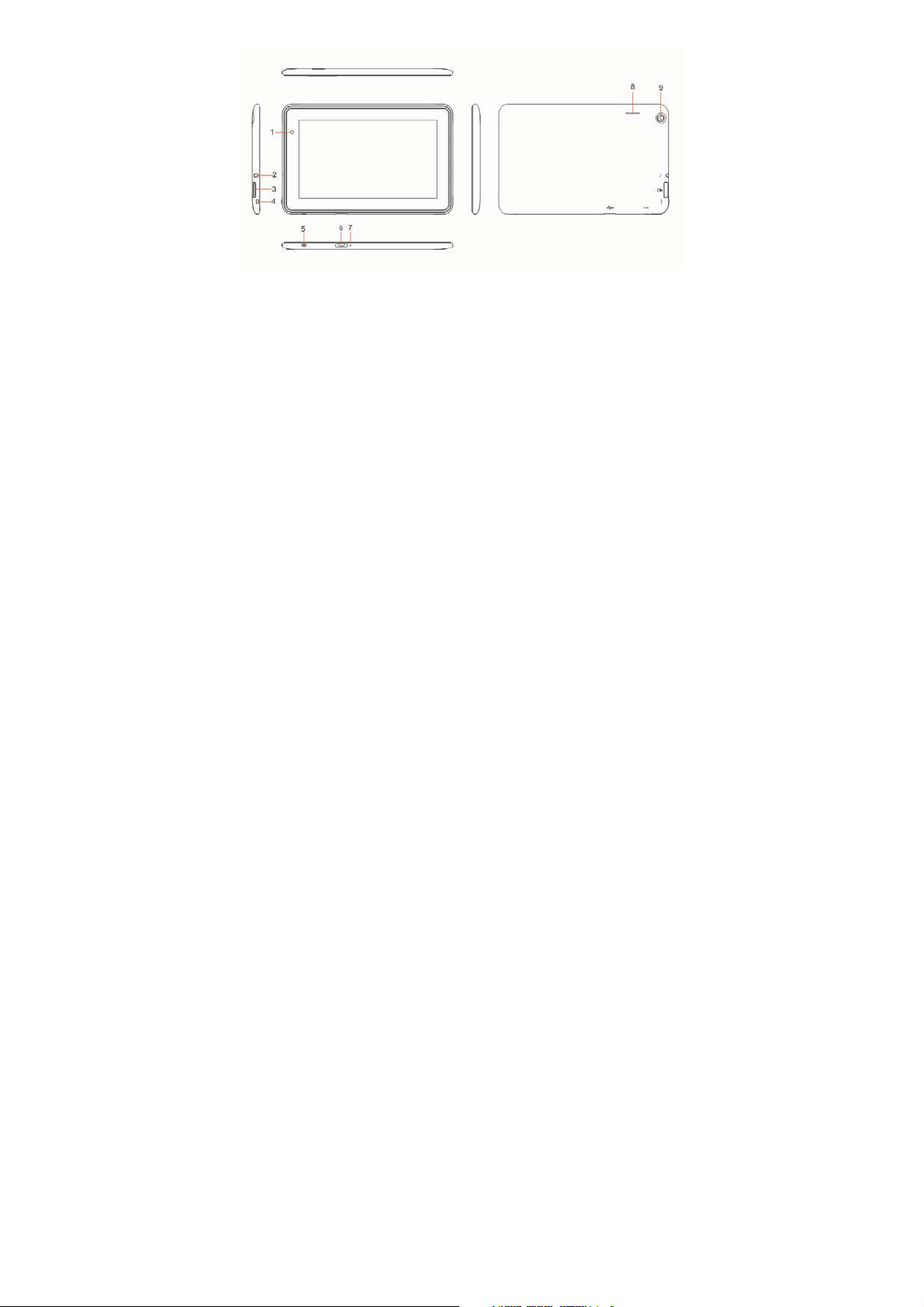
II. Introduction of cover:
3
Page 5
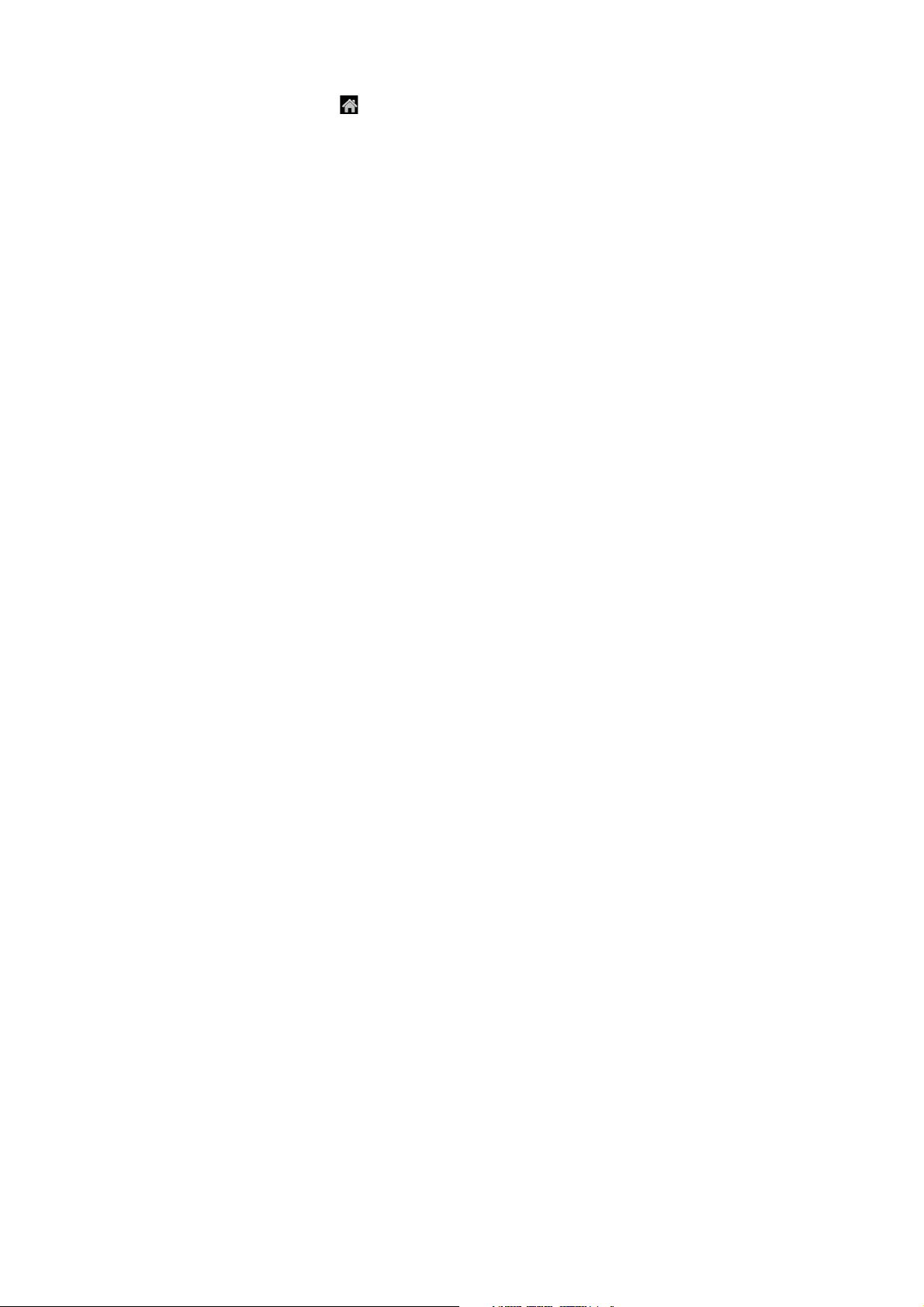
1ǃ front camera
2ǃ earphone jack
3ǃ TF card interface
4ǃ power on/off
5ǃ home, same as
6ǃ micro USB interface&charger interface
7ǃ mic
8ǃ loudspeaker
9ǃ back camera
4
Page 6
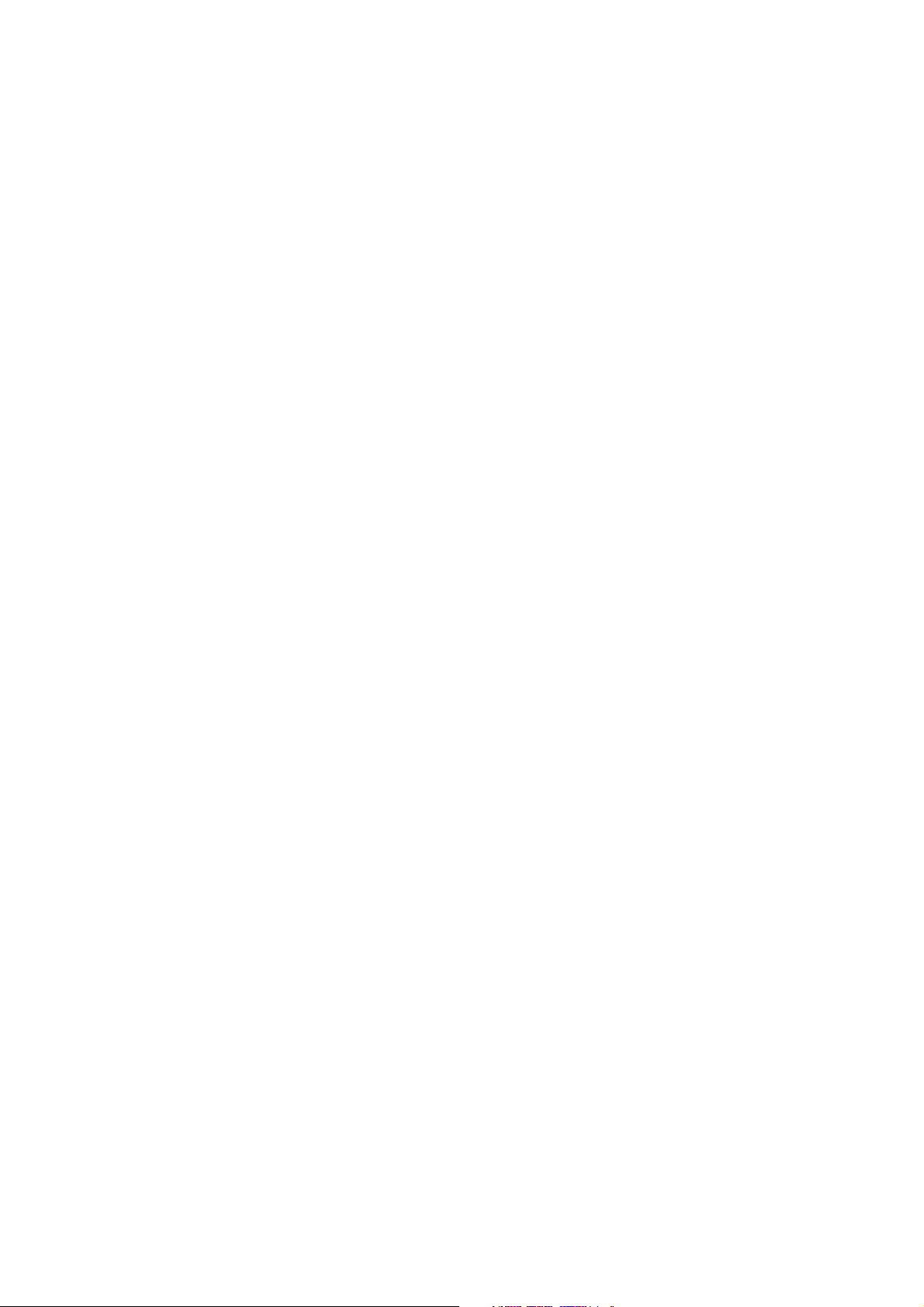
III. Operation Instruction
1. Basic Operation
1.1. Power on/Power off
Power on:
Press and hold the power switch for 3 seconds; the unit displays the start-up logo
and enters the working mode.
Power off:
Press and hold the power switch for 3 seconds to turn the unit off.
Sleep:
While the device is at working status, press the power switch, it enters the sleeping
mode, and the screen will be off then. Press the power switch again, it shift to the
normal mode. You may use this function when you don’t’ use the device temporary
to save power.
1.2. Charging
When the device prompts low battery, please charge it by provided charger.
Note:
To improve the longevity of the battery, you may charge for another 15
minutes after it prompts the battery is full.
5
Page 7
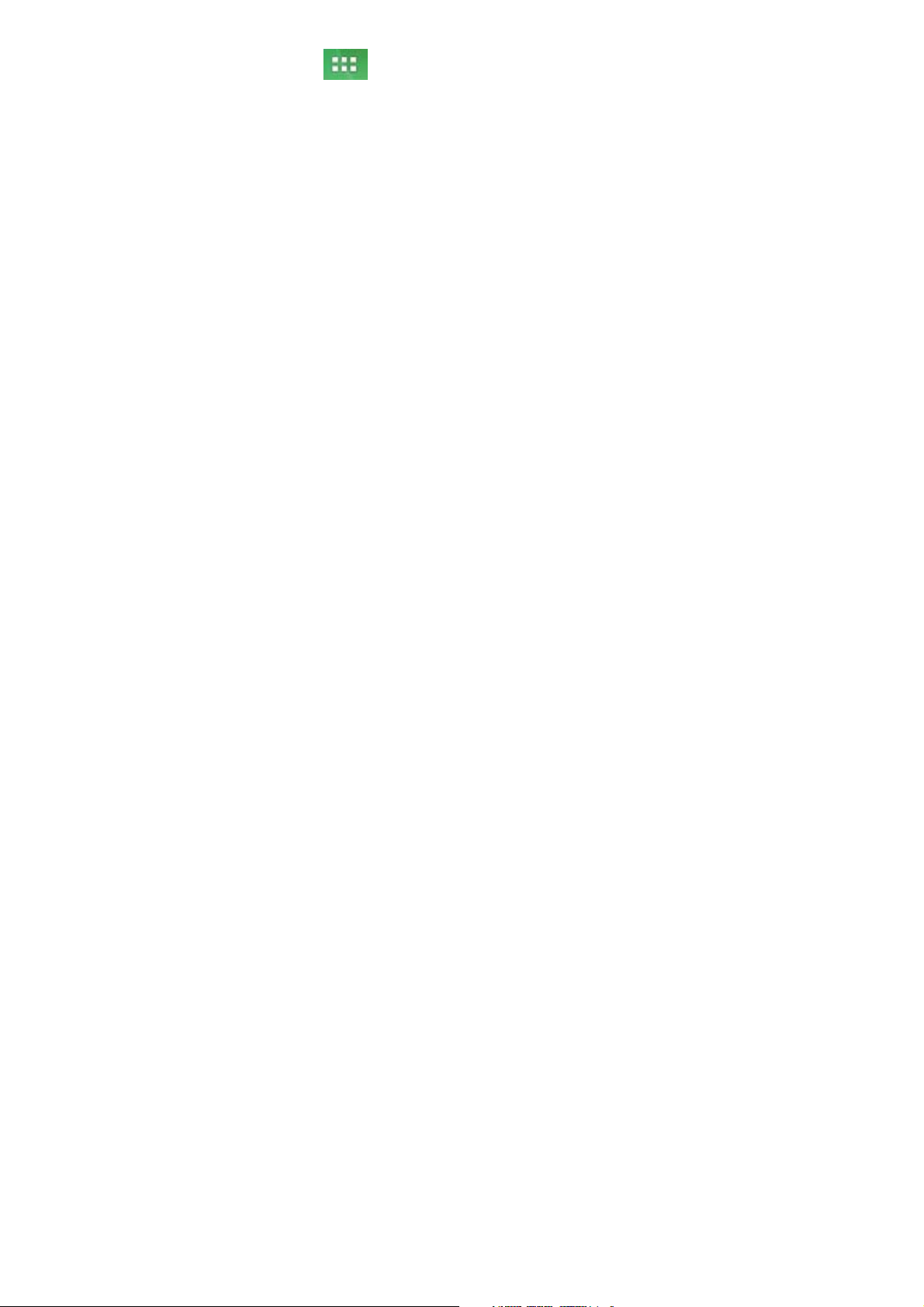
1.3. Main menu
Click the
including the system setting, music playback, video playback, web browser and other
applications you installed in the main menu.
2. Settings
Click “Settings” in the main interface to enter the setting interface. Click the
corresponding setting items to operate.
icon in the main interface, the main menu is appeared. It
6
Page 8

7
Page 9

2.1ˊDate and Time Setting
Click “Date & Time” in the setting interface to set the date and time. You may set
the date, time zone, time, time format and date format etc. in the menu.
8
Page 10

2.2. Brightness
Select “Display” in the setting interface. Click “Brightness” to enter, and slide the
bar to adjust the brightness.
9
Page 11

3. Wi-Fi connection
Click “Settings” in the main interface and click “Wireless & network” to enter the
wireless and network setting interface. Click Wi-Fi to turn on the WIFI. Click Wi-Fi
setting to set and manage wireless access.
10
Page 12

Click “Network Notification”, it lists the open network it searched. Click the name
of the network; it pops up the setting window. You may connect it to WIFI according to
the prompts. You need to input the user name and password if networks are encrypted.
3.1 Ethernet configuration
The Unit support USB-Net-Card.
4. Install, Uninstall and Run applications
4.1 Install
There are many ways to install applications under Android, such as via USB, by
third party program. We introduce installation by Apps Installer here.
Click the “File Manager” in the main interface.
Select the APK file you want and enter the application installation interface. Click
“Install” to install the application automatically. After installation, it prompts “Open” and
“Finish”. Click “Open” to open the application. Click “Finish” to exit.
4.2 Uninstall
You may use the corresponding third party software management tool or the
installed application management software of the device to install applications.
Select “Setting/Applications/Manage applications” to select the installed
11
Page 13

applications and check the attribute of it or uninstall it.
5. Connect to internet
5.1. After connecting with WIFI, open the browser and input the web address, you can
browse the web then.
5.2. Click the
web page you want to open it.
To save the web page into bookmark, you may click
to save it.
6. Audio and video playback
6.1. Audio playback
Click the “Music” in the main menu to enter the audio playback interface. It lists
the audio files in the device, and you may click the file name to play it. in the audio
playing interface, click the icons to play/pause/ increase volume/ decrease volume/ FF/
REW….
icon to enter the bookmark to view the browse history. Click the
to enter and click “add”
12
Page 14

6.2. Video Playback
Click the “2160P(Gallery)” in the main menu to enter the video playback interface.
It lists the video files in the device, and you may click the file name to play it. in the
13
Page 15
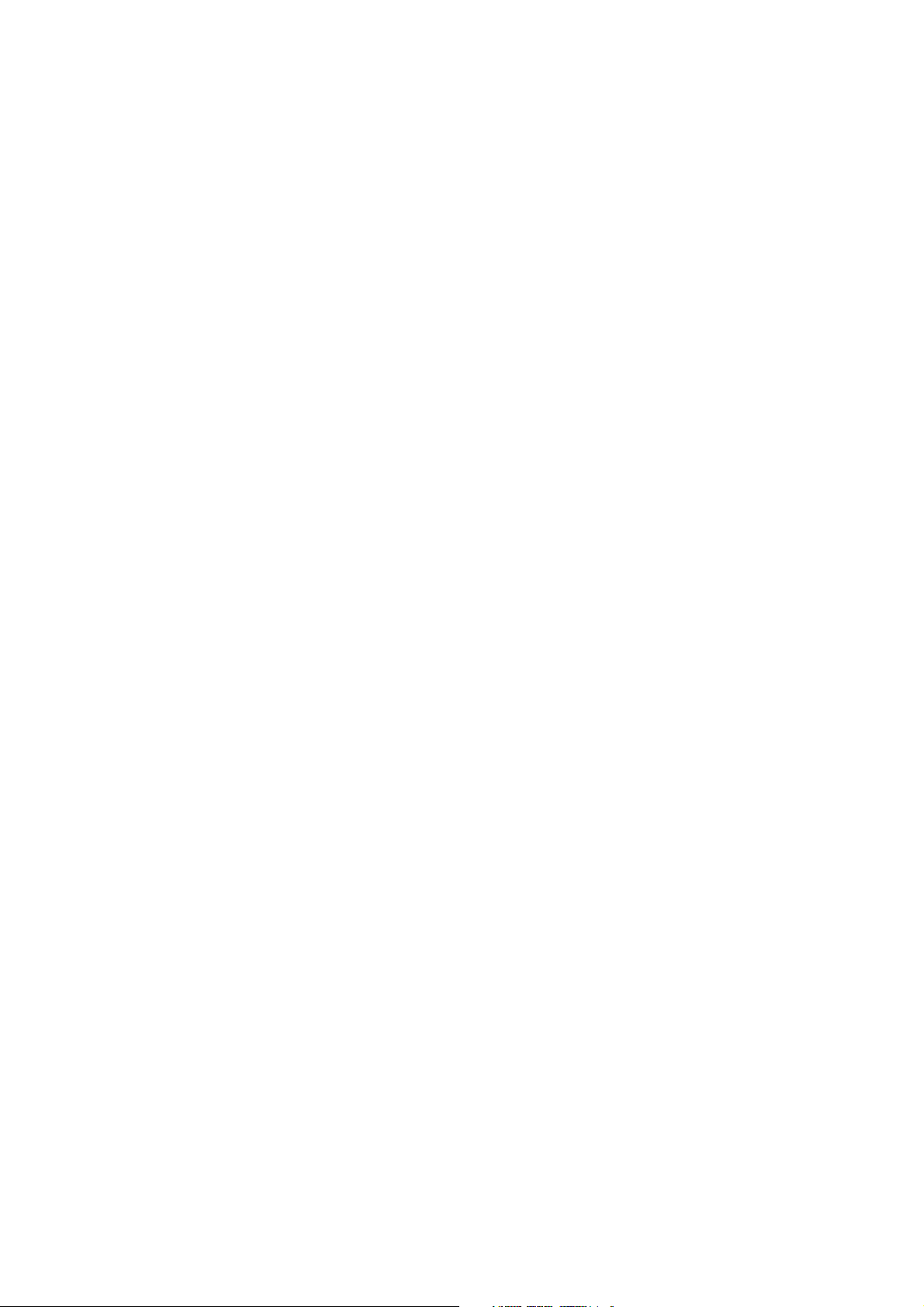
video playing interface, touch the screen to pop-up the operation icons and click the
icons to play/pause/ increase volume/ decrease volume/ skip to next file/skip to previous
file….
7. Picture viewing
Click “2160P(Gallery)” in the main menu to enter the picture folder list. Select
and click the folder you want to enter, it displays the . click the thumbnail of the picture
to view it.
Touch the screen to pop-up the operation icons while viewing the picture, you may
zoom in/zoom out/ skip to next picture/skip to previous picture/ rotate/ delete the
picture…
8. Camera
Click “Camera” in the main interface.
8.1 Camera
14
Page 16

If the cursur is at postion, the device is at Camera mode.
Click
Click
Click
Click
Click
to take picture.
to set the scene mode, Picture size, Picture quality, and color effect.
to decide to save the picture in the device or in TF card.
to set white balance.
to select back or front camera.
8.2 DV If the cursur is at
Click
Click
to take picture.
to set the color effect or restore to default settings.
postion, the device is at DV mode.
15
Page 17

Click to set the video quality.
Click
9. Connect with external device
9.1. Connect with PC
Connect the device with the PC via the USB cable. The PC appears two new disk
symbols after connected successfully. One is the TF card, and the other is the built-in
flash.
9.2. Use of OTG
It supports the movable device with FAT32 format, such as U disk and MP3.
Connect the movable device to the MID via the external transfer cable.
9.3. Applications
For convenient usage, we installed some third party software in the MID. For detailed
operation methods, please check the corresponding instruction. Some of the software
may be able to be used in some area because of network service.
to select back or front camera.
16
Page 18

IV. Troubleshooting
1. What if the device is abnormal during operation?
Answer: 1). Reset the device to see if it works OK.
2). Charge the device by the charger to activate the battery. Make sure it has
power before you operate it.
3). It is suggested to upgrade the OS of the device by professional.
2. Why the standby time is so short sometimes?
Answer: the use time of the battery is all depend on the temperature and use instance. If
the temperature is too high or too low, the use time of the battery might be effected. It is
suggest using the device in normal temperature.
The using time is also affected by increased volume and frequently operation.
V. Specifications
Item M7021
17
Page 19
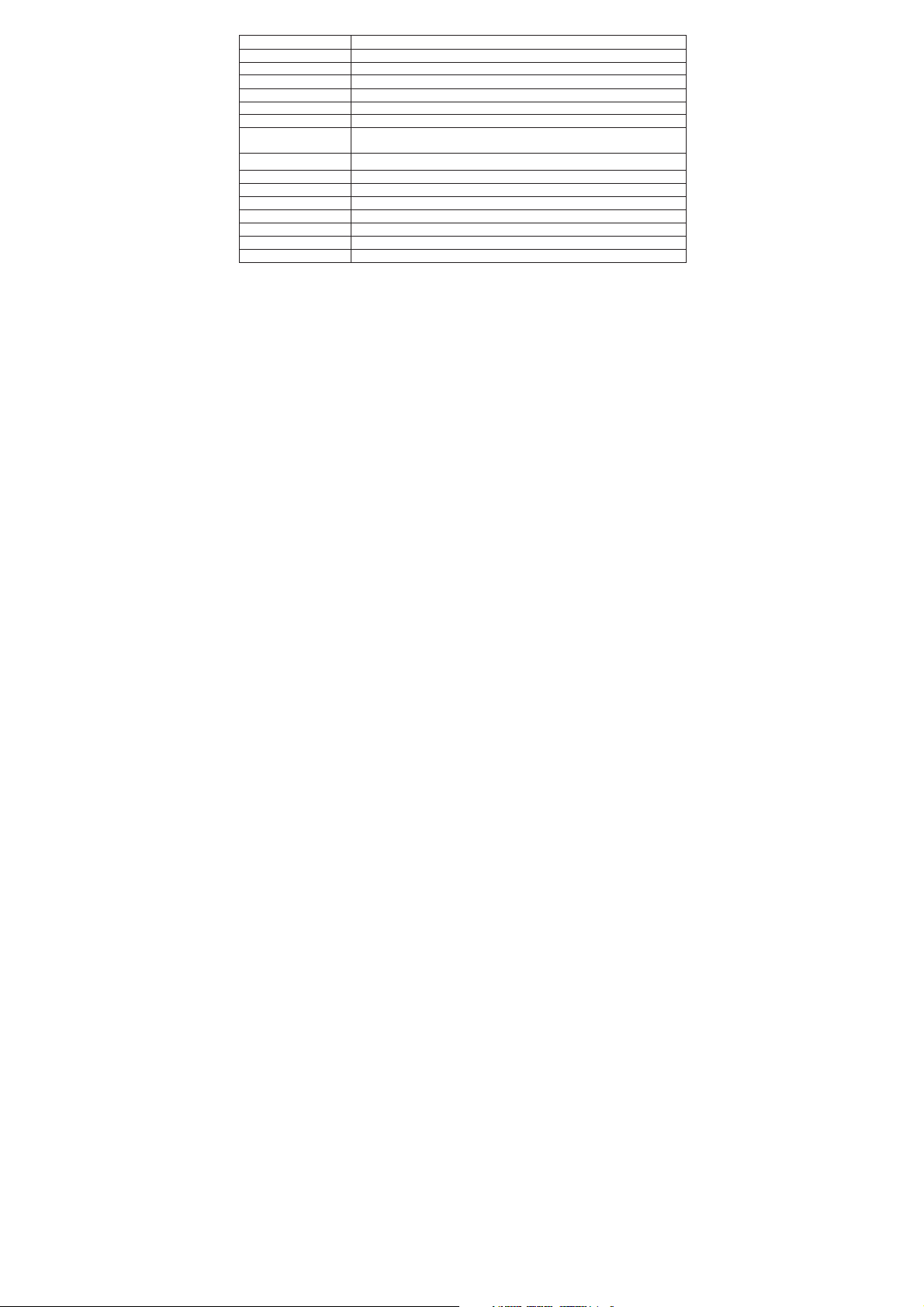
Dimension 192.5X123X9.6mm
Display 7.0” TFT touch panel
OS Android
Input method Soft keypad
Capacity 4GB (Take the object as the standard)
External Capacity TF card, up to 32GB
Audio MP3,WMA,FLAC,APP,OGG…….(support all audio formats)
Video mpeg4-sp,asp,divx,WMV,RMVB,H.264/720P (support all video
E-book Support
Wireless network Support WIFI
Language Multi-language
USB USB2.0 high speed
OTG Support
Temperature -20ć to 60ć
Power supply AC 100~240V 50/60Hz; DC 5V/2A
Battery 2500mAh poly-lithium battery
formats)
Note: The pictures list in the manual are for reference only!
The design and the specification of the unit are subject to change without notice.
18
Page 20

Changes or modifications not expressly approved by the party responsible for compliance coul
d void the user’s authority to operate the equipment.
This equipment has been tested and found to comply with the limits for a Class B digital devic
e, pursuant to Part 15 of the FCC Rules. These limits are designed to provide reasonable prote
ction against harmful interference in a residential installation. This equipment generates uses a
nd can radiate radio frequency energy and, if not installed and used in accordance with the inst
ructions, may cause harmful interference to radio communications. However, there is no guara
ntee that interference will not occur in a particular installation. If this equipment does cause ha
rmful interference to radio or television reception, which can be determined by turning the equ
ipment off and on, the user is encouraged to try to correct the interference by one or more of th
e following measures:
- Reorient or relocate the receiving antenna.
- Increase the separation between the equipment and receiver.
- Connect the equipment into an outlet on a circuit different from that to which the receiv
- Consult the dealer or an experienced radio/TV technician for help.
FCC Warning Statement
er is connected.
This device complies with Part 15 of the FCC rules. Operation is subject to the
following two conditions: 1) this device may not cause harmful interference, and
2) this device must accept any interference received, including interference that
may cause undesired operation.
19
You are cautioned that changes or modifications not expressly approved by the party
responsible for compliance could void your authority to operate the equipment.
