Page 1
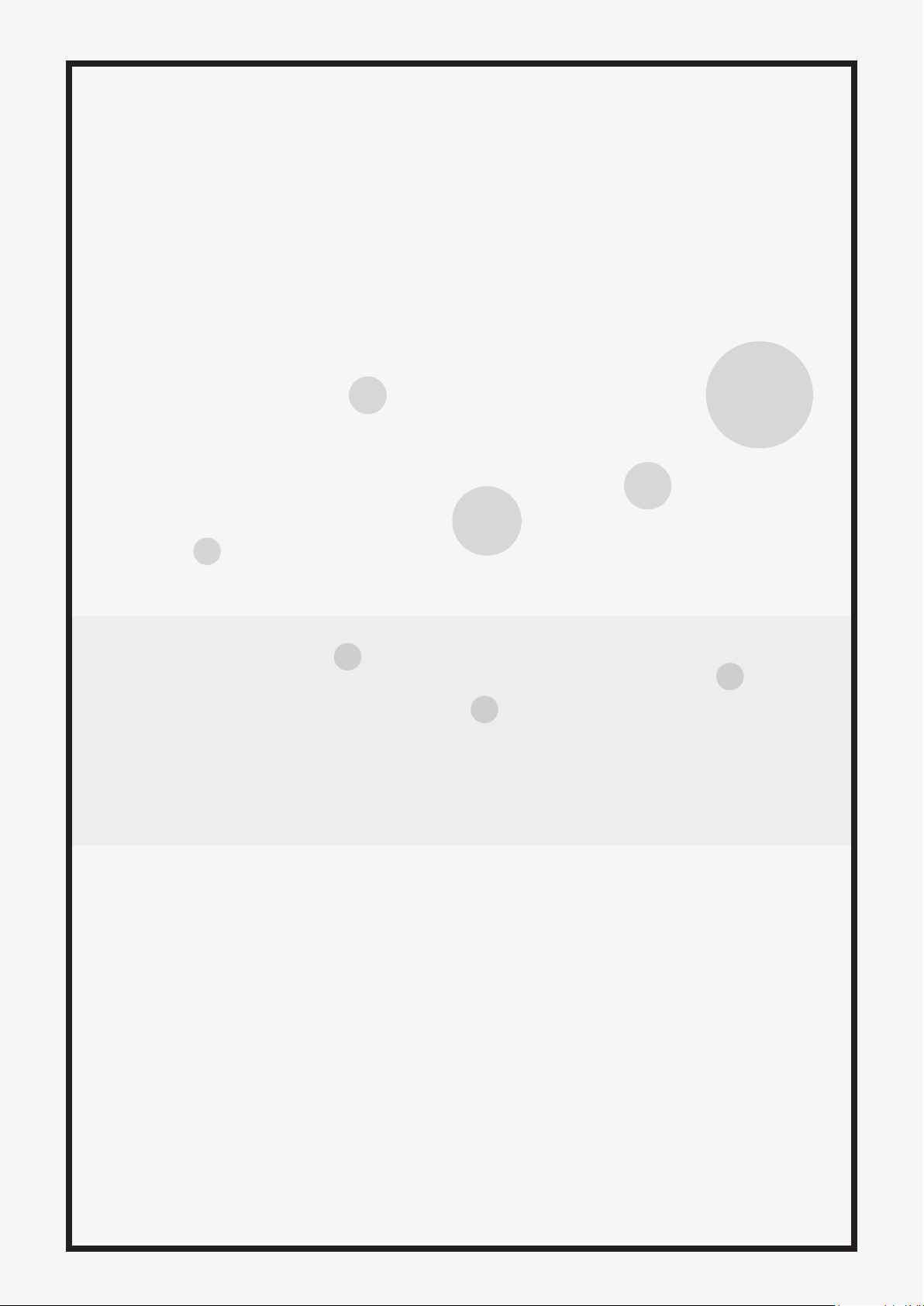
User Manual
Page 2
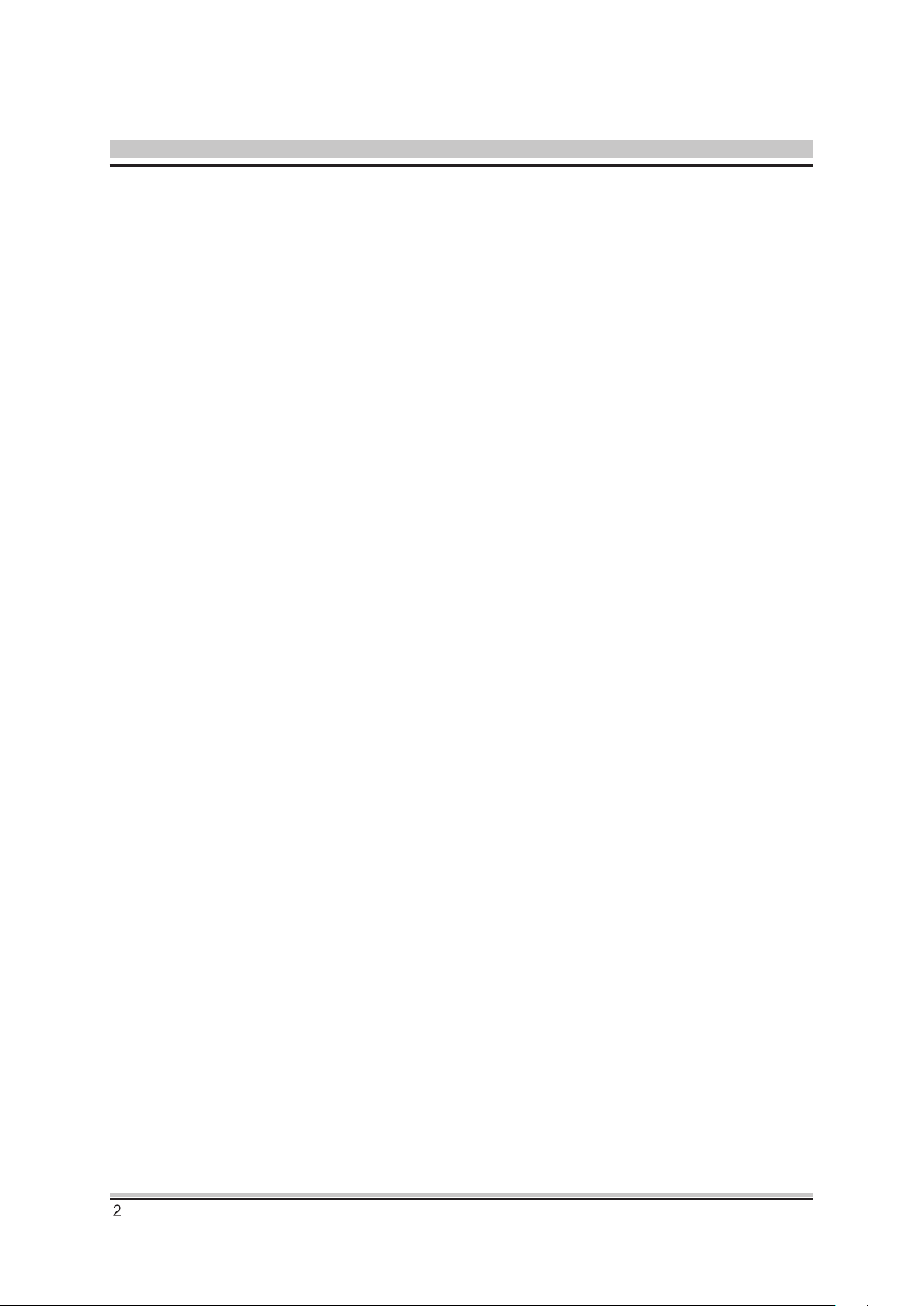
Notice
The illustrations in this user’s manual are for reference only.
Actual product specications may vary with territories.
The information in this user’s manual is subject to change without
notice.
THE MANUFACTURER OR RESELLER SHALL NOT BE LIABLE
FOR ERRORS OR OMISSIONS CONTAINED IN THIS MANUAL
AND SHALL NOT BE LIABLE FOR ANY CONSEQUENTIAL
DAMAGES, WHICH MAY RESULT FROM THE PERFORMANCE
OR USE OF THIS MANUAL.
The information in this user’s manual is protected by copyright laws.
No part of this manual may be photocopied or reproduced in any
form without prior written authorization from the copyright owners.
Product names mentioned herein may be trademarks and/or
registered trademarks of their respective owners/companies.
The software described in this manual is delivered under a license
agreement. The software may be used or copied only in accordance
with the terms of the agreement.
This product incorporates copyright protection technology that is
protected by U.S. patents and other intellectual property rights.
Reverse engineering or disassembly is prohibited.
Page 3
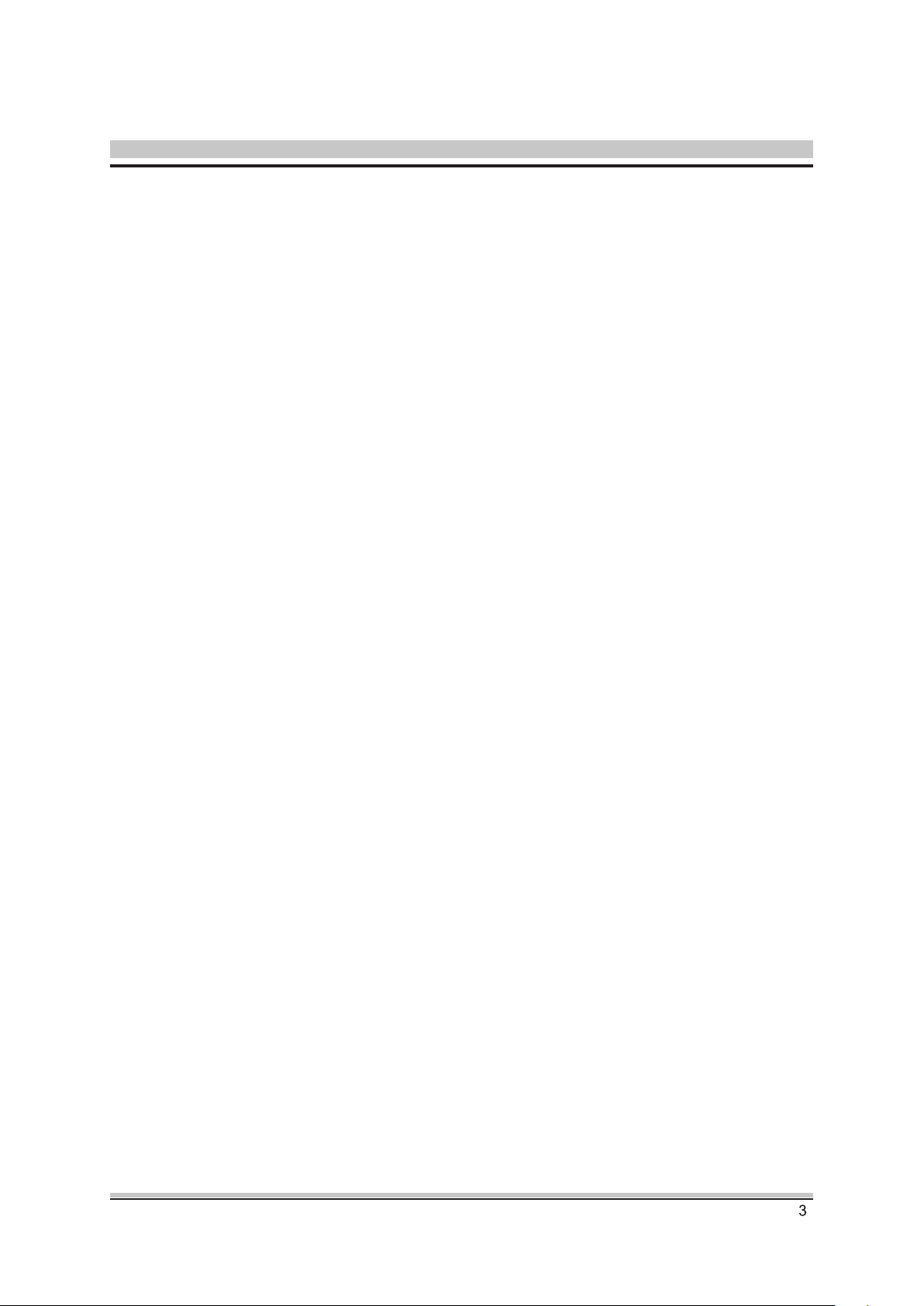
TABLE OF CONTENTS
Notice ...............................................................................................2
Preface .............................................................................................5
1.1 Regulations Information ...................................................5
1.2 Safety Instructions............................................................6
1.3 Notes for this Manual .......................................................7
1.4 Release History ..............................................................
Getting to know the basics ...............................................................8
2.1 Product Specication .......................................................8
2.2 Product Overview ...........................................................10
2.3 Preparing your Tablet PC...............................................13
3.1 Using the touch panel ....................................................14
3.2 Cleaning the screen .......................................................14
Docking...........................................................................................15
..7
4.1 Docking Specication .....................................................15
4.2 Docking Overview ..........................................................16
Page 4
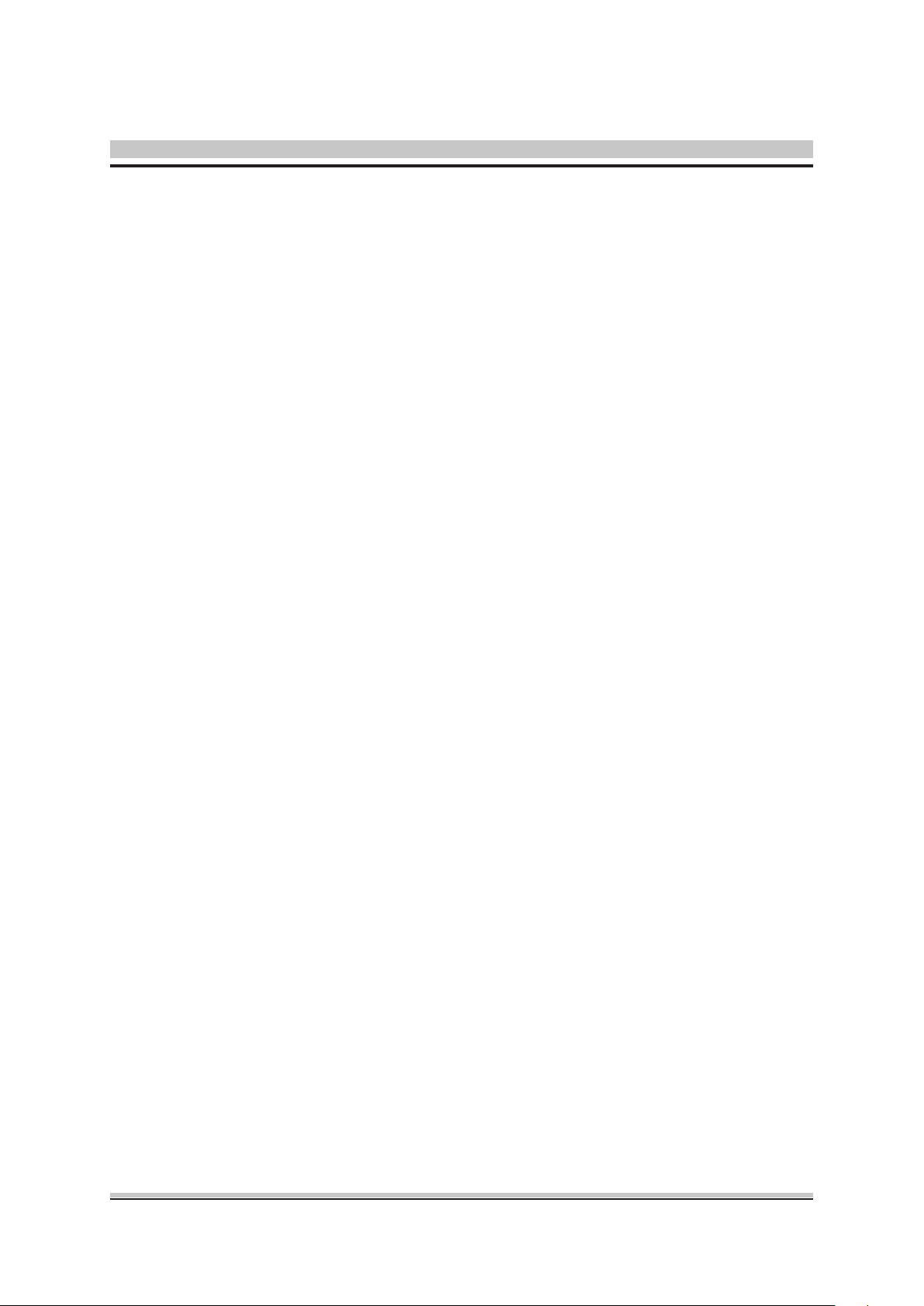
4.3 Using your Docking ........................................................17
4.4 Using the special keys (Optional)...................................19
4.5 Using the Touchpad .......................................................22
BIOS SETUP ..................................................................................23
5.1 About BIOS Setup ..........................................................23
5.1.1 When to Use BIOS Setup ?..................................23
5.1.2 How to Run BIOS Setup ?....................................23
Page 5
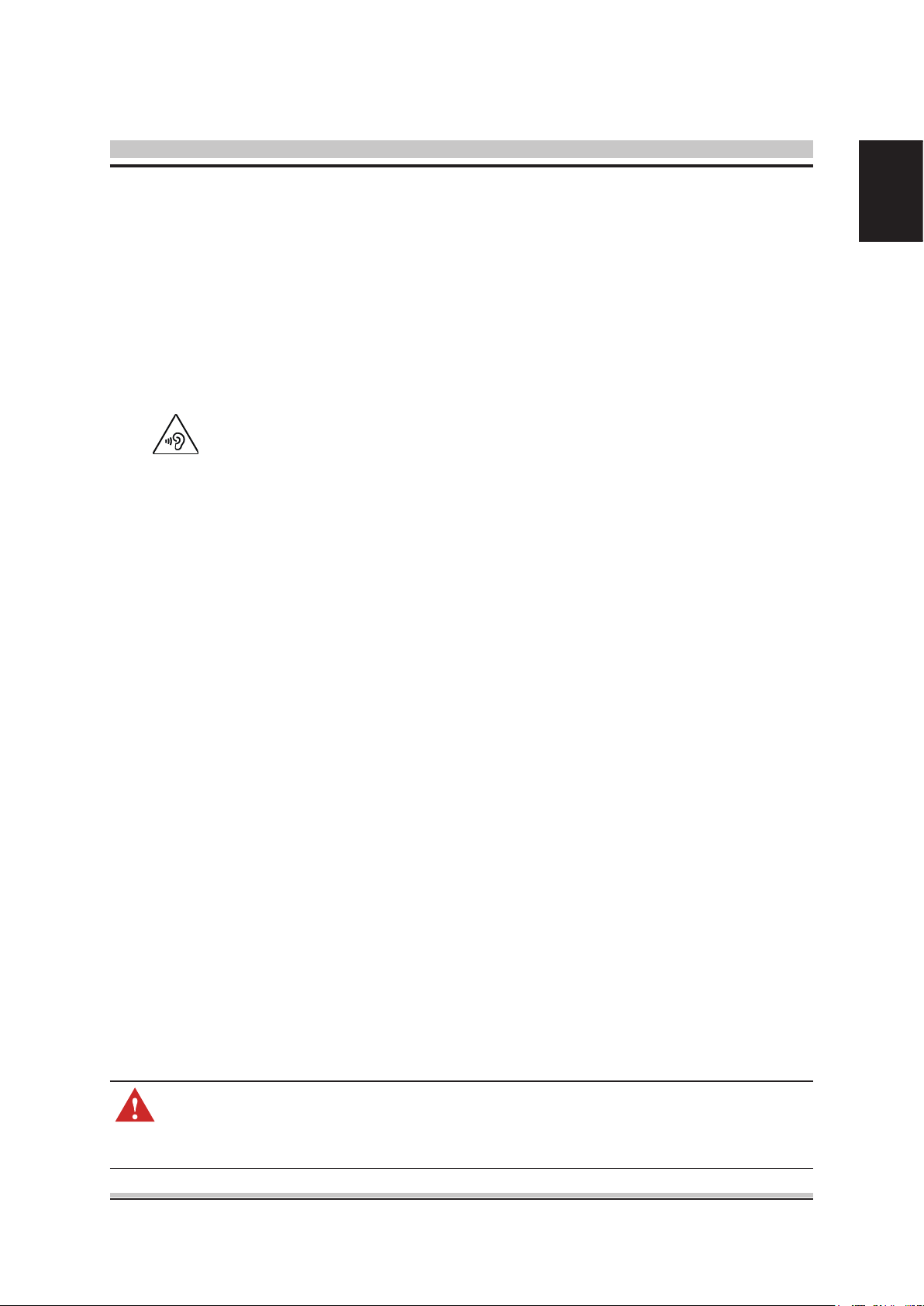
Preface
1.1 Regulations Information
• CE Compliance
This device is classed as a technical information equipment (ITE) in class B and
is intended for use in living room and oce.
• PREVENTION OF HEARING LOSS
Listening to music at high volume levels and for extended durations
can damage one's hearing. In order to reduce the risk of damage to
hearing, one should lower the volume to a safe, comfortable level, and
reduce the amount of time listening at high levels. Headsets should
comply with EN 50332-2 requirements.
English
CAUTION: Any changes or modifications not expressly approved
by the guarantee of this device could void the user's authority to operate the equipment.
5
Page 6
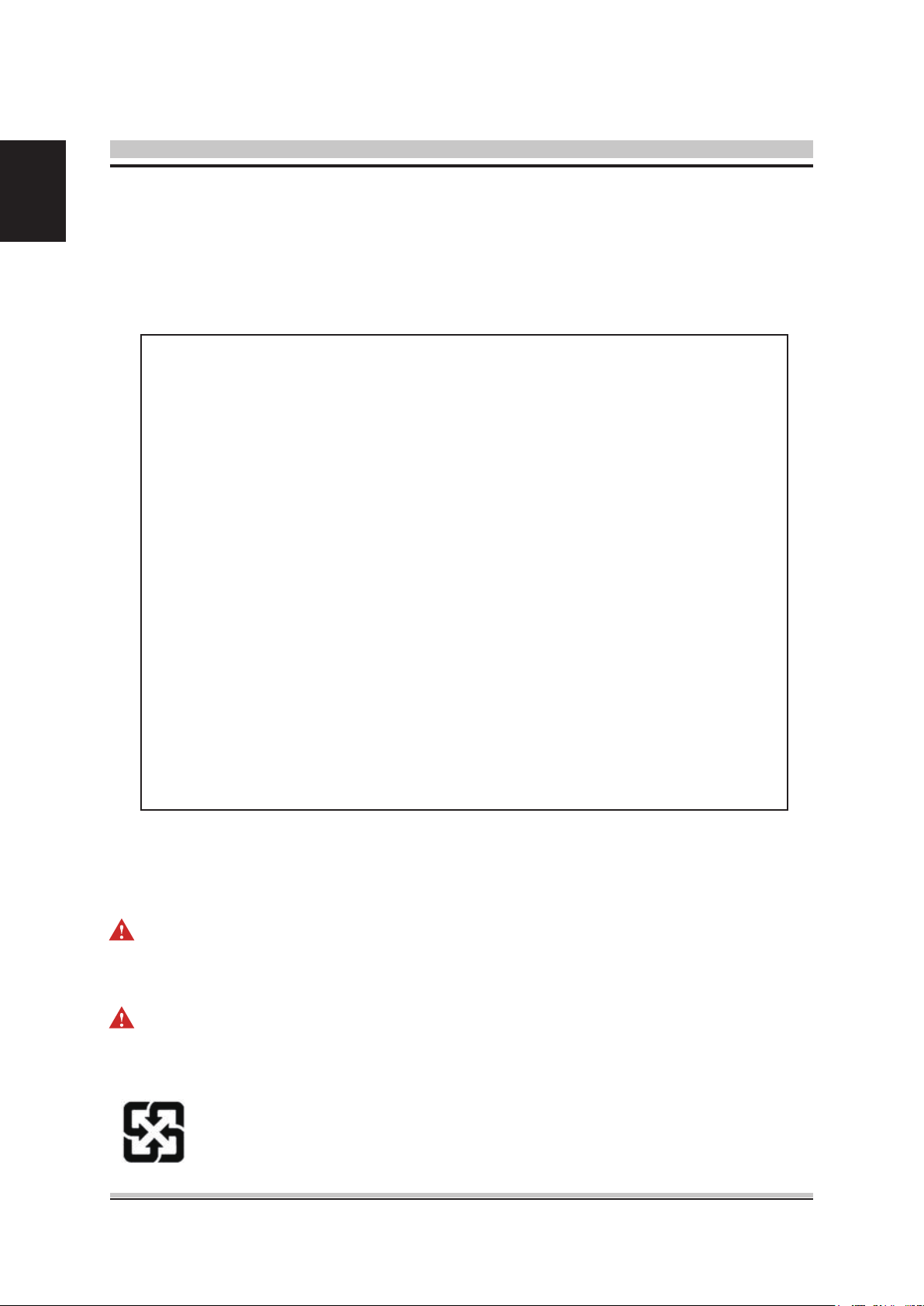
English
1.2 Safety Instructions
The following safety precautions will increase the life of the
Computer. Follow all Precautions and instructions.
Do not place this device underneath heavy loads or in an
unstable position.
Do not use or expose this device around magnetic elds
as magnetic interference may affect the performance of
the device.
Do not expose this device to high levels of direct sunlight,
high-humidity or wet conditions.
Do not block the air vents to this device or impede the
airow in any way.
Do NOT expose to or use near liquid, rain, or moisture.
Do NOT use the modem during electrical storms.
• The unit can be operated at an ambient temperature of max. 35oC (95oF).
Do not subject it to temperature below 5oC (41oF) or above 35oC (95oF).
CAUTION! RI S K O F E XP L OS I O N I F B AT T ER Y I S R E PL A CE D B Y A N
INCORRECT TYPE DISPOSE OF USED BATTERIES ACCORDING
TO THE INSTRUCTIONS.
CAUTION! Danger of explosion if battery is incorrectly replaced. Replace only
with the same or equivalent type recommended by the manufacturer.
Dispose of used batteries according to the manufacturer's instructions.
For better environmental protection, waste batteries should be collected
separately for recycling or special disposal.
6
Page 7
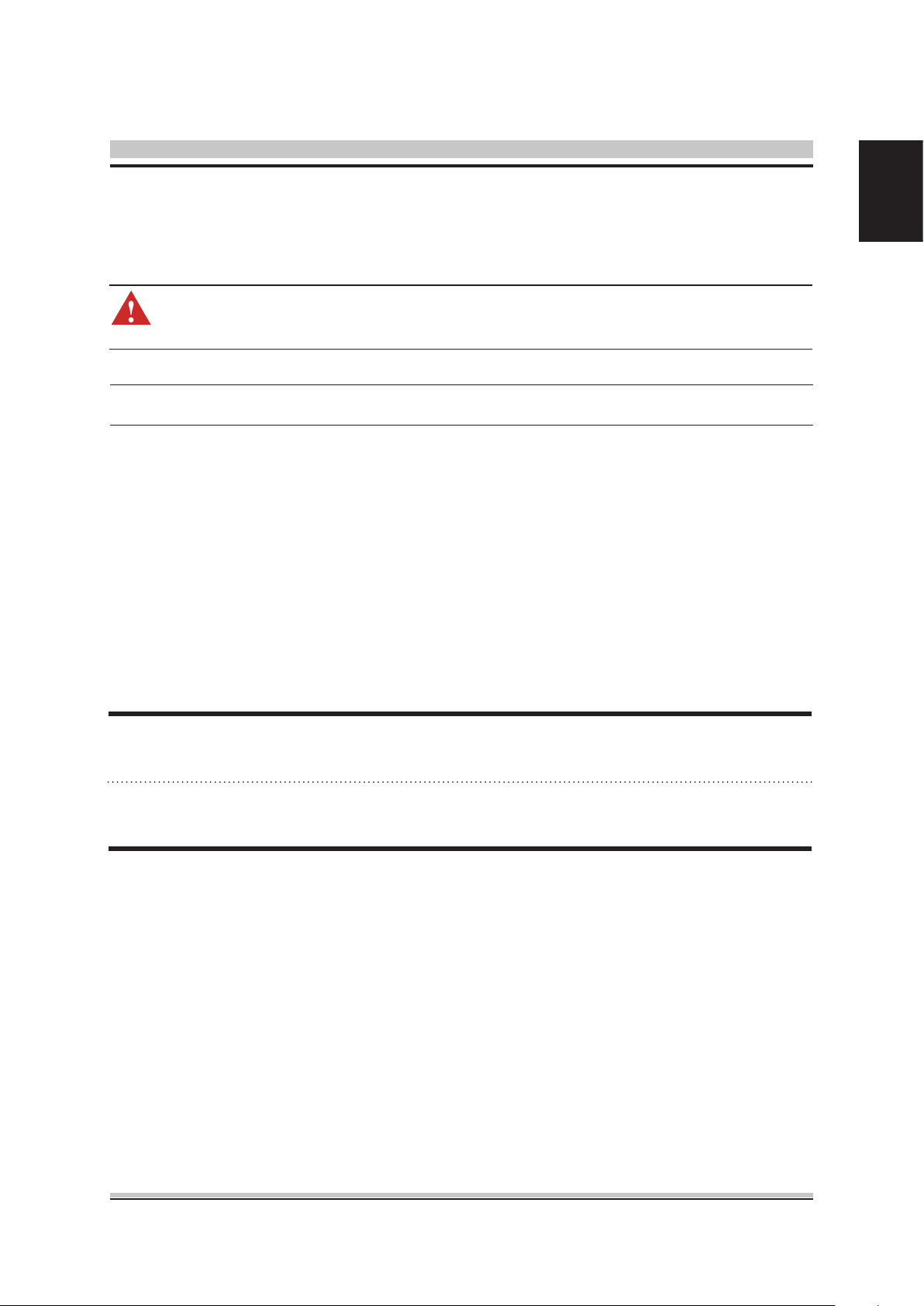
1.3 Notes for this Manual
CAUTION! Important information that must be followed for safe op-
eration.
English
NOTE : Information for special situations.
1.4 Release History
Version
1.0
Revision Note
First Released
Date
5.2016
7
Page 8
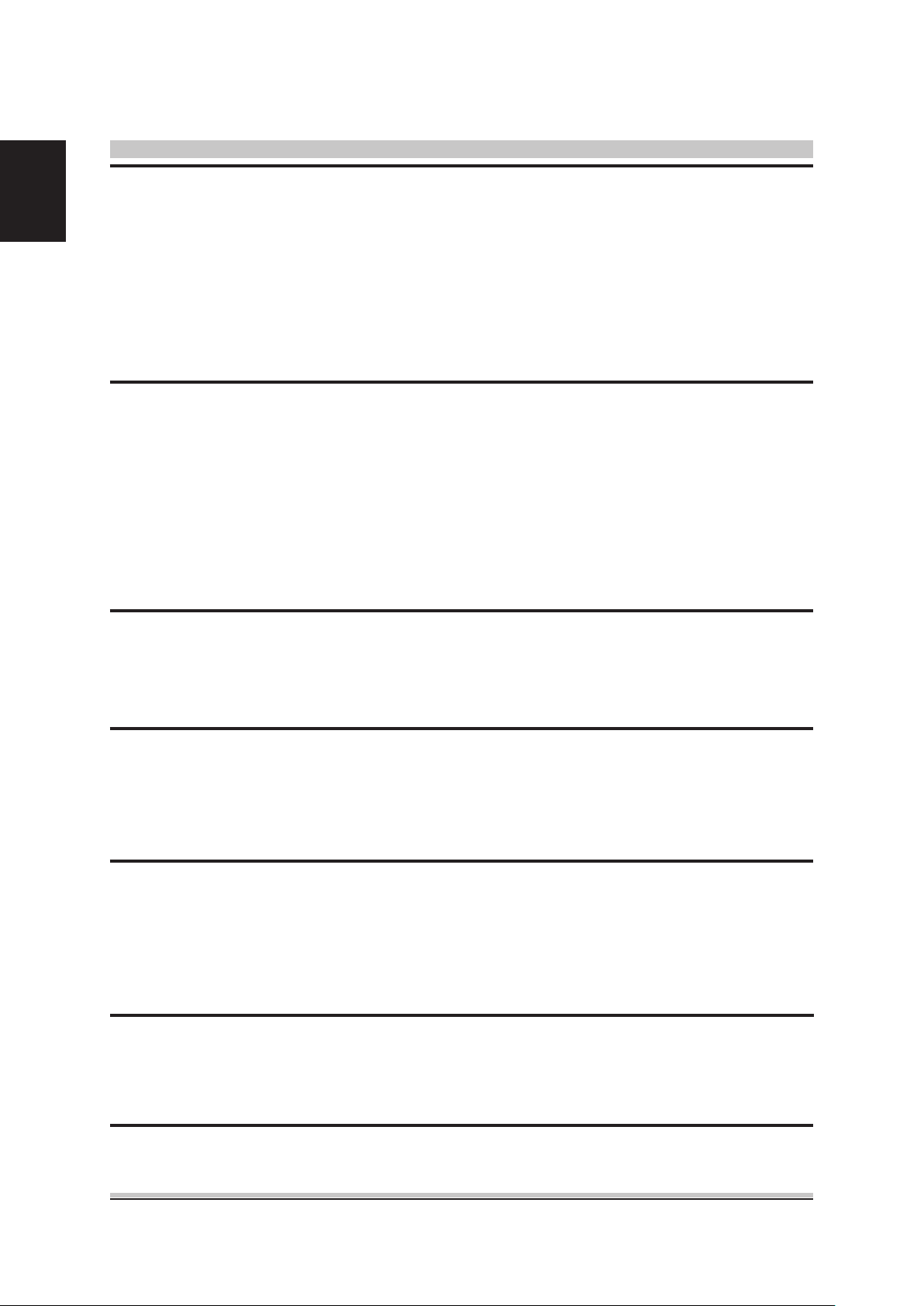
English
Getting to know the basics
2.1 Product Specication
This User’s Manual provides instructions and illustrations on
how to operate this Tablet. It is recommended to read this
manual carefully before using this Tablet.
・
Physical Characteristic
Dimension
Weight
・CPU
Support Processor
・Memory
DDRIII
・Power
11.6": 295.5 x 184.4 x 8.9mm
10.1": 255.4 x 171.4 x 8.9mm
11.6": 800g (tablet only), 1520g (w/keyboard)
10.1": 660g (tablet only), 1160g (w/keyboard)
(depend upon the actually shipping product)
®
Cherry Trail Type 3
Intel
DDR3L 256 x 16 bit 4pcs, 2GB or
DDR3L 512 x 16 bit 4pcs, 4GB
AC Adapter 10 Watts for non-3G (5V/2A) or 15 Watts for 3G (5V/3A)
Battery
Li-polymer Battery
・Storage
Storage
EMMC 32GB or 64GB
・Audio
Speaker/MIC
8
Build-in 2 speakers and internal MIC support
Page 9

・I/O Port
English
DC-in
Micro USB 2.0 port
USB3.0 type-C
Micro-HDMI
Phone jack
・Display
LCD
Touch panel
・Communication Port
Wireless LAN + Bluetooth
x 1
x 1
x 1
x 1
3.5 mm x 1 (microphone+headphone)
11.6” panel 1366x768 IPS or 1920x1080 IPS
10.1” panel 800*1280, IPS or 1920*1200 IPS
11.6" or 10.1” TSP, Capacitive, 10 ngers touch, G+G
IEEE802.11b/g/n or IEEE802.11 a/b/g/n support
BT4.0, UART interface
WWAN 3G (Optional)
USB interface
・Webcam
Webcam
CAUTION: MODEL IS DESIGNED TO USE WITH THE DC INPUT:
5V/2A OR 5V/3A ADAPTER ONLY.
Build-in Webcam module
NOTE : Before you use a battery for the rst time or if a battery
hasn't been used for a long time , please fully charge
the battery rst.
9
Page 10

English
2.2 Product Overview
This section provides the description of basic aspects of the
Tablet PC. Refer to the following illustration to identify the
components on this side of the Tablet PC. Features and
congurations vary by model.
1 2 3 4 5 6
7
8
9
10
11
12
15
13141215
10
NOTE: The product’s color, I/O port, indicator location, and speci-
cation will depend upon the actually shipping product.
Page 11

English
Function DescriptionTop Side Components
Power button
1
Volume
2
3
Touch panel
4
Webcam
Ambient light
5
sensor
Turns on the power of your Tablet computer.
Volume up / down.
This high-denition touch panel provides
excellent viewing features for photos, videos,
and other multimedia les on your Tablet PC.
The built-in Webcam allows picture taking or
video recording.
It allows the system to automatically adjust
the brightness of the display depending on
the ambient light condition.
Battery charging
6
indicator
Microphone
7
Micro
8
USB3.0 type-C
9
Support data transmission/USB2.0/USB3.0, don’t support video/
audio/charging.
HDMI port
Charging : blinking green
Full battery : green LED on
Built-in microphone.
Connect an external monitor.
Connect an USB device. (such as USB Zip
drive, keyboard or mouse) into this jack.
11
Page 12

English
Function DescriptionTop Side Components
Micro USB2.0 port
10
(With charge)
Support data transmission/charging, but DC-in will be the priority
when DC-in and micro USB ADP coexist; don’t support OTG.
Power connector
11
12
Stereo speakers
Dock Connector
13
Windows KEY
14
(Optional)
Connect an USB device. (such as USB Zip
drive, keyboard or mouse) into this jack.
Connect the AC adapter into this connector.
Produce stereo sound.
Connect the docking.
Touch this button to go back to the Start
screen. If you are already in the Start screen,
touch this button to go back to the last app
you opened.
15
12
Headphone and
Microphone jack
(Optional)
Connect amplied speakers, headphones or
microphone into this jack.
Page 13

2.3 Preparing your Tablet PC
Note that the AC adapter included in the package is approved
for your Tablet PC; using other adapter model may damage
either the Tablet PC or other devices attached to it.
Plug the AC adapter cable into the DC Power Jack of your
1.
Tablet PC.
Plug in the power adapter to an electrical outlet to start
2.
charging the battery. (For rst-time use, you need to turn your
Tablet PC o and charge it for 6 hours. After that you can
recharge the battery as needed.)
Switching the power on : Press the power button to turn on
3.
your Tablet PC.
English
Power Button
DC Power Jack
CAUTION: Do not use inferior extension cords as this may result in
damage to your Tablet PC. The Tablet PC comes with
its own AC adapter. Do not use a different adapter to
power the computer and other electrical devices.
NOTE: The power adapter may become warm when in use. Be sure
not to cover the adapter and keep it away from your body.
13
Page 14

English
3.1 Using the touch panel
Using the touch panel on selected models can operate following
gestures. Gestures allow you to launch programs and access
the settings of your Tablet.
Touch panel
CAUTION: Keep your ngers dry and clean while using the touch-
panel. Also keep the touch panel dry and clean. The
touch panel is sensitive to nger movements. Therefore,
the lighter the touch, the better theresponse. Tapping too
hard will not increase the touch panel’s responsiveness.
3.2 Cleaning the screen
Follow these rules for cleaning the outside and handling your
screen on the computer :
Turn o the system and disconnect all cables.
1.
Use a damp, or cleaning cloth, soft, lint-free cloth with gentle
2.
water only and gently wipe the screen surface.
Do not spray liquid directly on the screen.
3.
14
Page 15

Docking
4.1 Docking Specication
・
Physical Characteristic
Dimension
Weight
・I/O Port
micro USB2.0
11.6": 295.5 x 184.4 x 8.5mm
10.1": 255.4 x 171.4 x 8.5mm
11.6": 720g
10.1": 500g
(depend upon the actually shipping product)
x 1
English
・Input
Keyboard
Pointing Device
Standard KB
PS2 Touch Pad with 2 buttons
15
Page 16

English
4.2 Docking Overview
NOTE: The product’s color, I/O port, indicator location, and speci-
This section provides the description of basic aspects of the product.
cation will depend upon the actually shipping product.
Hinge
Dock Connector
Micro USB2.0 Port
16
Keyboard Touchpad
Left and right
touchpad buttons
Page 17

4.3 Using your Docking
To dock your tablet
Align the tablet with the docking. Push the tablet gently towards the
docking until it locks into place.
English
17
Page 18

English
To undock your tablet
Pull the tablet upwards, away from the docking.
18
Page 19

4.4 Using the special keys (Optional)
The following denes the colored hot keys on the Keyboard.
The colored commands can only be accessed by rst pressing
and holding the function key while pressing a key with a colored
command.
English
Delete
NOTE: The keyboard diers for each territory.
19
Page 20

English
Special keys
or
or
or
MUTE mode.
Decreases the volume.
Increases the volume.
20
or
or
or
Launches the Search bar.
Launches the Microsoft Edge
Browser.
Returns to the start of track or
previous track when playing
music.
Page 21

or
English
Starts playing music from
your playlist. Resumes or
pauses the current playback.
or
or
or
Skips to the next track during
playback music.
Stop playback.
Scroll to the start of a
document or web page.
Scroll to the end of a
document or web page.
or
or
Scroll up of a document or
web page.
Scroll down of a document or
web page.
21
Page 22

English
4.5 Using the Touchpad
The touchpad is a rectangular electronic panel located just below
your keyboard. You can use the static-sensitive panel of the
touchpad and slide it to move the cursor.
You can use the buttons below the touchpad as left and right
mouse buttons.
1
Press the left
the touchpad to make selections and run functions. These two
buttons are similar to the left and right buttons on a mouse.
Tapping on the touchpad produces similar results.
and right 2 buttons located on the buttom of
22
Touchpad
1
2
CAUTION: Keep your ngers dry and clean while using the touch-
pad. Also keep the touchpad dry and clean. The touchpad is sensitive to finger movements. Therefore, the
lighter the touch, the better theresponse. Tapping too
hard will not increase the touchpad's responsiveness.
Page 23

BIOS SETUP
5.1 About BIOS Setup
The default BIOS (Basic Input/Output System) is already properly
congured and optimized, there is normally no need to run this
utility.
5.1.1 When to Use BIOS Setup ?
You may need to run the BIOS Setup when:
An error message appears on the screen during the system
・
booting
・ You want to change the default settings for customized
features.
・You want to reload the default BIOS settings.
CAUTION! We strongly recommend that you change the BIOS set-
up and is requested to run SETUP.
tings only with the help of a trained service personnel.
English
5.1.2 How to Run BIOS Setup ?
To run the BIOS Setup Utility, turn on the computer and press the
[Del] or [F2] key during the POST procedure.
If the message disappears before you respond and you still wish
to enter Setup, either restart the system by turning it OFF and
ON, or simultaneously pressing [Ctrl]+[Alt]+[Del] keys to restart.
The setup function only can be invoked by pressing [Del] or [F2]
key during POST that provide an approach to change some
setting and conguration the user prefer, and the changed values
will save in the NVRAM and will take eect after the system
rebooted.
Press [F7] key for Boot Menu.
23
Page 24

English
・ When OS support is Windows 10 :
Click the Start menu and select Settings.
1.
Select Update and Security.
2.
Click Recovery
3.
Under Advanced startup, click Restart now.
4.
The system will restart and show the Windows 10 boot menu.
Select Troubleshoot.
5.
Choose Advanced options.
6.
Select UEFI Firmware Settings.
7.
Click Restart to restart the system and enter UEFI (BIOS).
8.
24
NOTE : The drivers, BIOS and utilities bundled in the support DVD
may vary by models and are subject to change without notice.
Page 25

FCC NOTE
This device complies with part 15 of the FCC Rules. Operation is subject to the
condition that this device does not cause harmful interference (1) this device may not
cause harmful interference, and (2) this device must accept any interference received,
including interference that may cause undesired operation.
Any changes or modifications not expressly approved by the party responsible for
compliance
could void the user's authority to operate the equipment.
NOTE: This equipment has been tested and found to comply with the limits for a Class
B digital device, pursuant to Part 15 of the FCC Rules. These limits are designed to
provide reasonable protection against harmful interference in a residential installation.
This equipment generates, uses and can radiate radio frequency energy and, if not
installed and used in accordance with the instructions, may cause harmful interference
to radio communications. However, there is no guarantee that interference will not
occur in a particular installation.
If this equipment does cause harmful interference to radio or television reception,
which can be determined by turning the equipment off and on, the user is encouraged
to try to correct the interference by one or more of the following measures:
-- Reorient or relocate the receiving antenna.
-- Increase the separation between the equipment and receiver.
-- Connect the equipment into an outlet on a circuit different
from that to which the receiver is connected.
-- Consult the dealer or an experienced radio/TV technician for help.
The device has been evaluated to meet general RF exposure requirement. The device
can be used in portable exposure condition without restriction.
FCC ID: FPW-511AS
