Page 1

User Manual
for
Flexible Bluetooth® Keyboard
Welcome
Thanks for purchasing the Flexible Bluetooth® Keyboard. This creative and easy-to-use product will bring you the
novel experience, flexible and slim design let you carry in a small size, waterproof and washable keypad let you
clean with water or most of the cleaners, sensitive key responsiveness and rubberized surface let you type with the
most comfort, etc.
Contents of the package
One silicone Flexible Bluetooth® Keyboard
•
• One USB to Micro USB charging cable
• One smart phone stand
• This user manual
Features
• Wireless keyboard fully compatible with iPhone® and iPad® 2, MIDs and computers with Windows®/Mac®/Linux OS
and with built-in Bluetooth® version 2.0 and above, MIDs and smart phones with Android OS version 2.2 and above
®
• Bluetooth
• Build-in rechargeable Lithium-ion battery on the keyboard
• Charging by USB power or USB power adapter (DC 5V 300~500 mA)
• One hour quickly charges the battery
• Up to 120 hours use time
• Automatic sleep for saving energy
• Wireless operating distance up to 10 meters
Product Photo
2.0 wireless keyboard made of silicone rubber
Controls and Indicators
Page 2
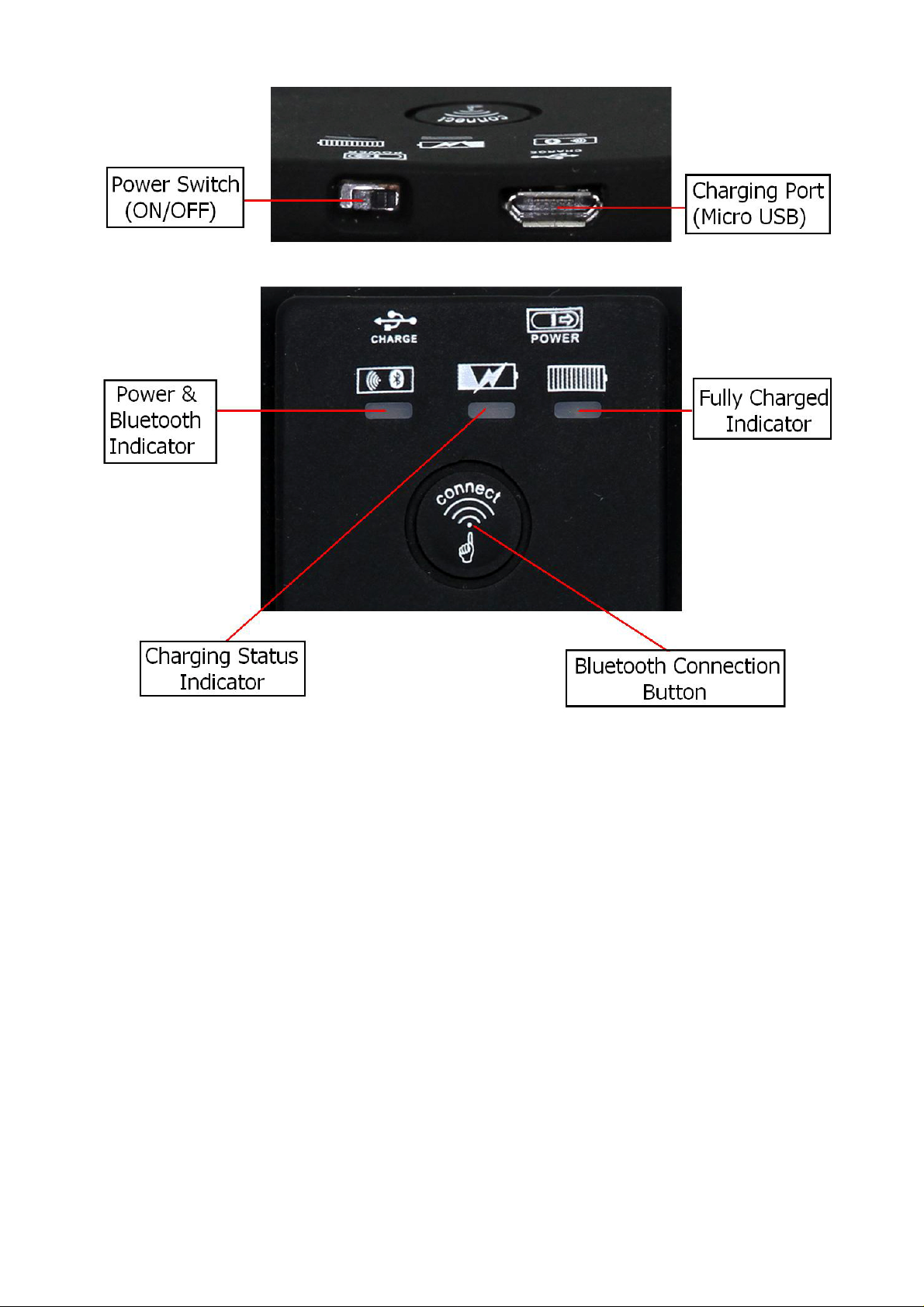
Bluetooth® Connection Button
Power & Bluetooth Indicator
Charging Status Indicator
Fully Charged Indicator
Power Switch (ON/OFF)
Charging Port (Micro USB Port)
Pair the Flexible Bluetooth® Keyboard with your iPhone® or iPad®
To use the Flexible Bluetooth® Keyboard with your iPhone® or iPad®, follow the steps below to pair the Flexible
®
Bluetooth
turned off.
1. Turn on the power of the Flexible Bluetooth
2. Press the Bluetooth
3. Turn on your iPhone
4. On Home menu of your iPhone
Keyboard with your iPhone® and iPad®. The pair settings will be saved even if your iPhone® or iPad® is
®
Keyboard.
®
Connection Button on the Keyboard until the Power & Bluetooth® Indicator flashes.
®
or iPad®.
®
or iPad®, go to Settings and choose General on the screen.
Page 3
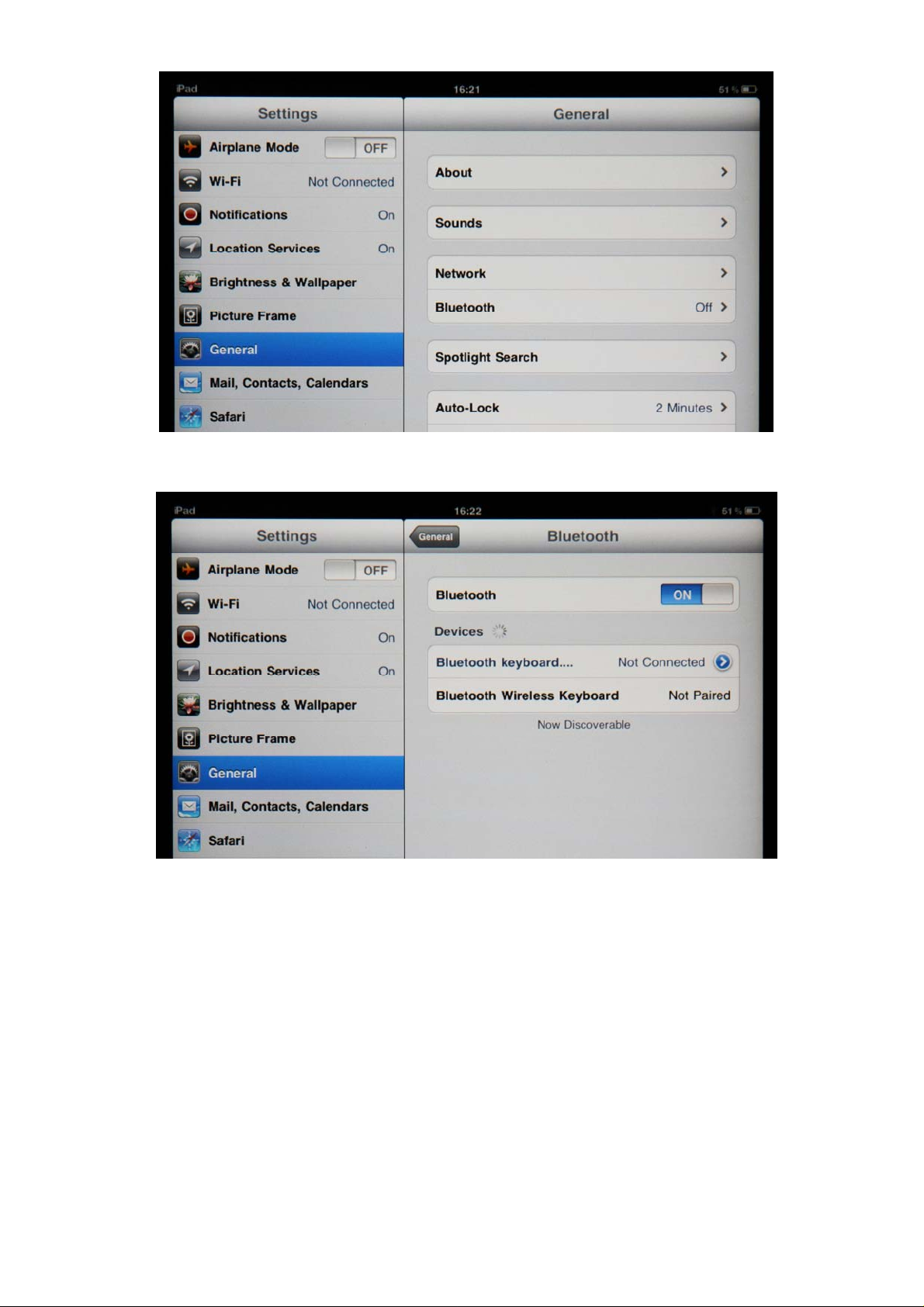
®
5. Choose Bluetooth
®
Bluetooth
devices.
on the screen and turn on the Bluetooth®, your iPhone® or iPad® will start to search
6. Tap the keyboard’s entry name “Bluetooth Wireless Keyboard” on your iPhone
®
your iPhone
or iPad® will pop up a message with a PIN code.
®
or iPad® searched device list,
Page 4

7. Type the PIN code and press R eturn or Enter key correctly and quickly on the Flexible Bluetooth
®
the pairing succeeded, the Power & Blu etooth Indicator goes off and your iPhone
®
“Bluetooth Wireless Keyboard” is “Connected” and the Bluetooth
®
your iPhone
or iPad® screen, next to the battery meter.
icon appears on the upper-right corner of
or iPad® screen shows the
®
Keyboard. If
Page 5

8. The keyboard is now ready for use.
If the “Bluetooth Wireless Keyboard” st ays “Not Connected” (pairing failed) on your iP hone
®
or iPad® screen and the
Power & Bluetooth Indicator remains flashing, turn off the power of the keyboard and repeat steps from 1 to 7.
®
You do not need to pair the Flexible Bluetooth
power of the Keyboard from power off, the Keyboard will be automatically connected to your iPhone
®
the Bluetooth
on your iPhone® or iPad® is activated.
Keyboard with your iPhone® or iPad® again when you turn on the
®
or iPad® if
Charge the Keyboard
When the battery power of the Flexible Bluetooth® Keyboard is low, the Power & Bluetooth Indicator on the
Keyboard will blink slowly while the Keyboard is in use. You need to recharge the battery.
Connect the Micro USB connector of the charging cable to the Charging Port (Micro USB port) on the Keyboard and
the USB (type A) Connector to an USB port on a PC or an USB power adaptor with DC 5V 300 ~500 mA output.
Page 6

Micro USB Connector
USB (type A) Connector
When the Charging Status Indicator blinks slowly, the battery is being charged.
When the Fully Charged Indicator turns on in Green color, the battery has been fully charged. Remove the chargin g
®
cable from the Flexible Bluetooth
Keyboard and the USB power source.
Sleep (Power Saving) Mode
If the Flexible Bluetooth® Keyboard has not been used for 10 minutes, it will automatically enter into Sleep mode to
save the power of the battery.
To wake up the Keyboard from Sleep mode, press any key on the Keyboard.
Troubleshooting
If the Flexible Bluetooth® Keyboard does not work with your iPhone® or iPad®, check the follows before seeking
assistance.
®
• Make sure the power of your iPhone
®
• Make sure the Bluetooth
of your iPhone® or iPad® is activated.
• Make sure the Flexible Bluetooth
• Make sure the battery of the Flexible Bluetooth
• Make sure the Flexible Bluetooth
• Make sure the Flexible Bluetooth
®
If the Flexible Bluetooth
Keyboard still does not work or does not work correctly after verifying the steps above,
try the follows:
a. Turn off the power of your iPhone
b. Turn off the power of the Flexible Bluetooth
again.
or iPad® and the Flexible Bluetooth® Keyboard are both turned on.
®
Keyboard is within the operatin g range.
®
Keyboard is charged.
®
Keyboard has been paired with your iPhone® or iPad®.
®
Keyboard is connected with iPhone® or iPad®
®
or iPad® and wait for a few seconds and then turn on the power again.
®
Keyboard and wait for a few seconds and then turn on the power
Page 7

c. Re-pair the Flexible Bluetooth® Keyboard with your iPhone® or iPad®.
NOTES
If the Bluetooth® Connection Button is pressed while the Flexible Bluetooth® Keyboard is in use, the connection
between the Keyboard and your iPhone® or iPad® will be broken. In the event, you just need to turn off the power
of the Keyboard and turn on again. The Bluetooth® connection will be resumed.
This device complies with part 15 of the FCC Rules. Operation is subject to the following two conditions:
(1) May not cause harmful interference;
(2) Must accept any interference received, including interference that may cause undesired operation.
Disclaimer
iPhone® and iPad® are registered trademarks of Apple Inc. This item is not manufactured, sponsored, endorsed or
®
distributed by Apple Inc. It is made for use with iPhone
been designed to connect specifically to iPhone® and iPad® and has been certified by the developer to meet Apple
performance standards. Apple is not responsible for the operation of this device or its compliance with safety and
regulatory standards.
Bluetooth® is a registered trademark of Bluetooth SIG Inc.
and iPad® which means that an electronic accessory has
FCC Statement
This equipment has been tested and found to comply with the limits for a Class B digital device, pursuant to part 15
of the FCC rules. These limits are designed to provide reasonable protection against harmful interference in a
residential installation. This equipment generates, uses and can radiate radio frequency energy and, if not installed
and used in accordance with the instructions, may cause harmful interference to radio communications. However,
there is no guarantee that interference will not occur in a particular installation. If this equipment does cause
harmful interference to radio or television reception, which can be determined by turning the equipment off and on,
the user is encouraged to try to correct the interference by one or more of the following measures:
-Reorient or relocate the receiving antenna.
-Increase the separation between the equipment and receiver.
-Connect the equipment into an outlet on a circuit different from that to which the receiver is connected.
-Consult the dealer or an experienced radio/TV technician for help.
CAUTION: any changes or modifications not expressly approved by the party
Responsible for compliance could void the user’s authority to operate this equipment.
RF warning statement:
The device has been evaluated to meet general RF exposure requirement. The device can be used in portable
exposure condition without restriction.
