Jiaye General Merchandise Co BTP-M280 User Manual

USER’S MANUAL
Impact Receipt Printer
BTP-M280
Shandong New Beiyang Information Technology Co., Ltd.
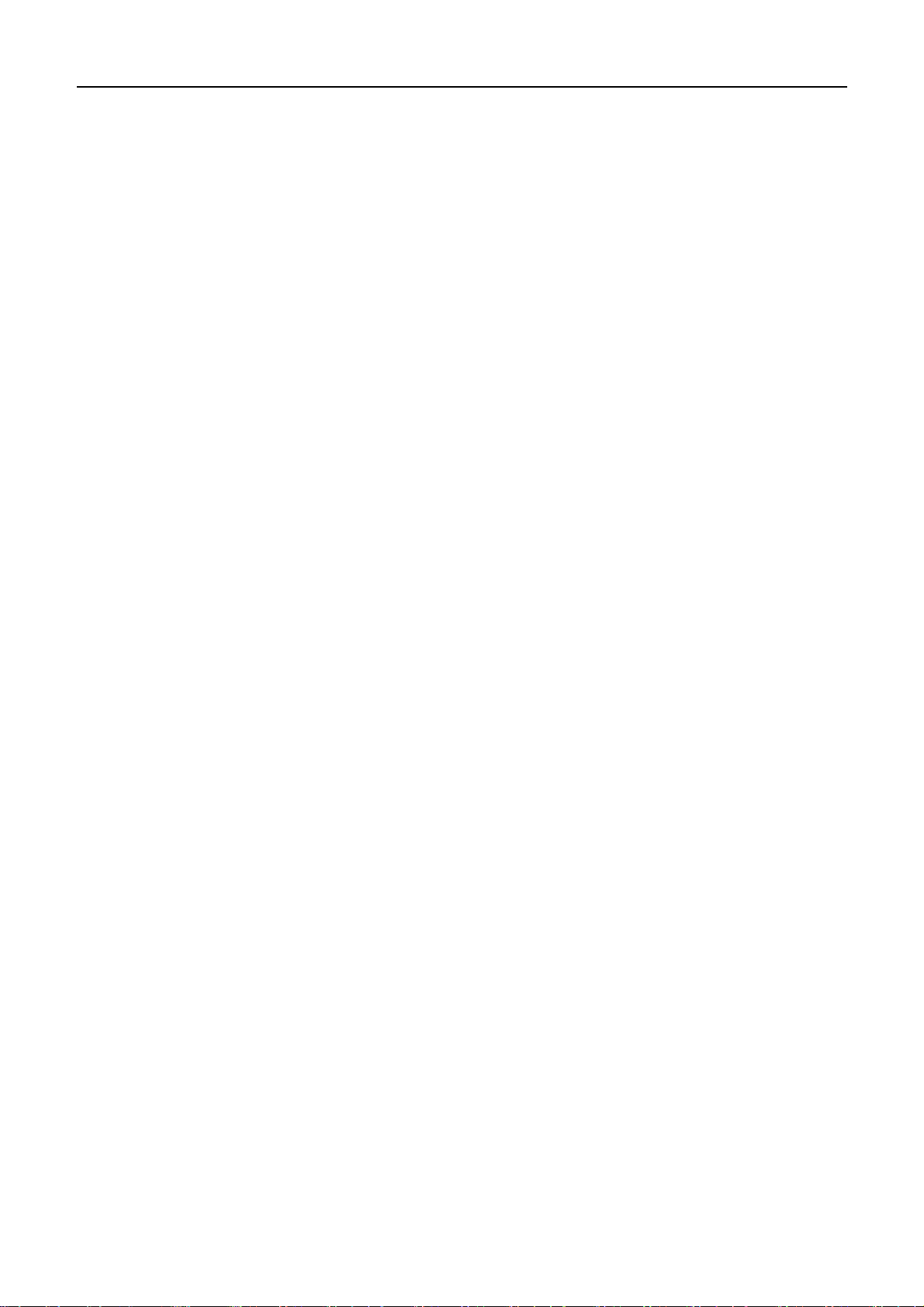
BTP-M280 User’s Manual
Contents
GENERAL SAFETY INSTRUCTION...........................................................................................................2
1 OVERVIEW...............................................................................................................................................3
OUTLINE...............................................................................................................................................3
1.1
FEATURES ............................................................................................................................................3
1.2
2 SPECIFICATIONS ....................................................................................................................................4
2.1 MAIN SPECIFICATION.............................................................................................................................4
CUTTER SPECIFICATION.........................................................................................................................5
2.2
PAPER SPECIFICATION...........................................................................................................................5
2.3
2.3.1 Continuous paper.........................................................................................................................5
2.3.2 Marked paper...............................................................................................................................5
2.3.3 Recommended paper....................................................................................
RIBBON SPECIFICATION .........................................................................................................................6
2.4
错误!未定义书签。
2.4.1 Ribbon model...............................................................................................................................6
2.4.2 Demensions.................................................................................................................................6
PRINT AND TEAR-OFF POSITION .............................................................................................................7
2.5
2.5.1 Print position ................................................................................................................................7
2.5.2Tear-off position.............................................................................................................................7
3 OUTLINE AND PARTS.............................................................................................................................8
OUTLINE AND PARTS .............................................................................................................................8
3.1
LEDS AND BUZZER ...............................................................................................................................9
3.2
4 INSTALLING...........................................................................................................................................10
4.1 UNPACKING ........................................................................................................................................10
MOUNTING THE PRINTER .....................................................................................................................10
4.2
4.2.1 Horizontal mounting ...................................................................................................................10
4.2.2 Wall-mounting (optional) ............................................................................................................11
CONNECTING TO A GROUND LINE..........................................................................................................11
4.3
CONNECTING THE POWER ADAPTER ....................................................................................................12
4.4
- 1 -
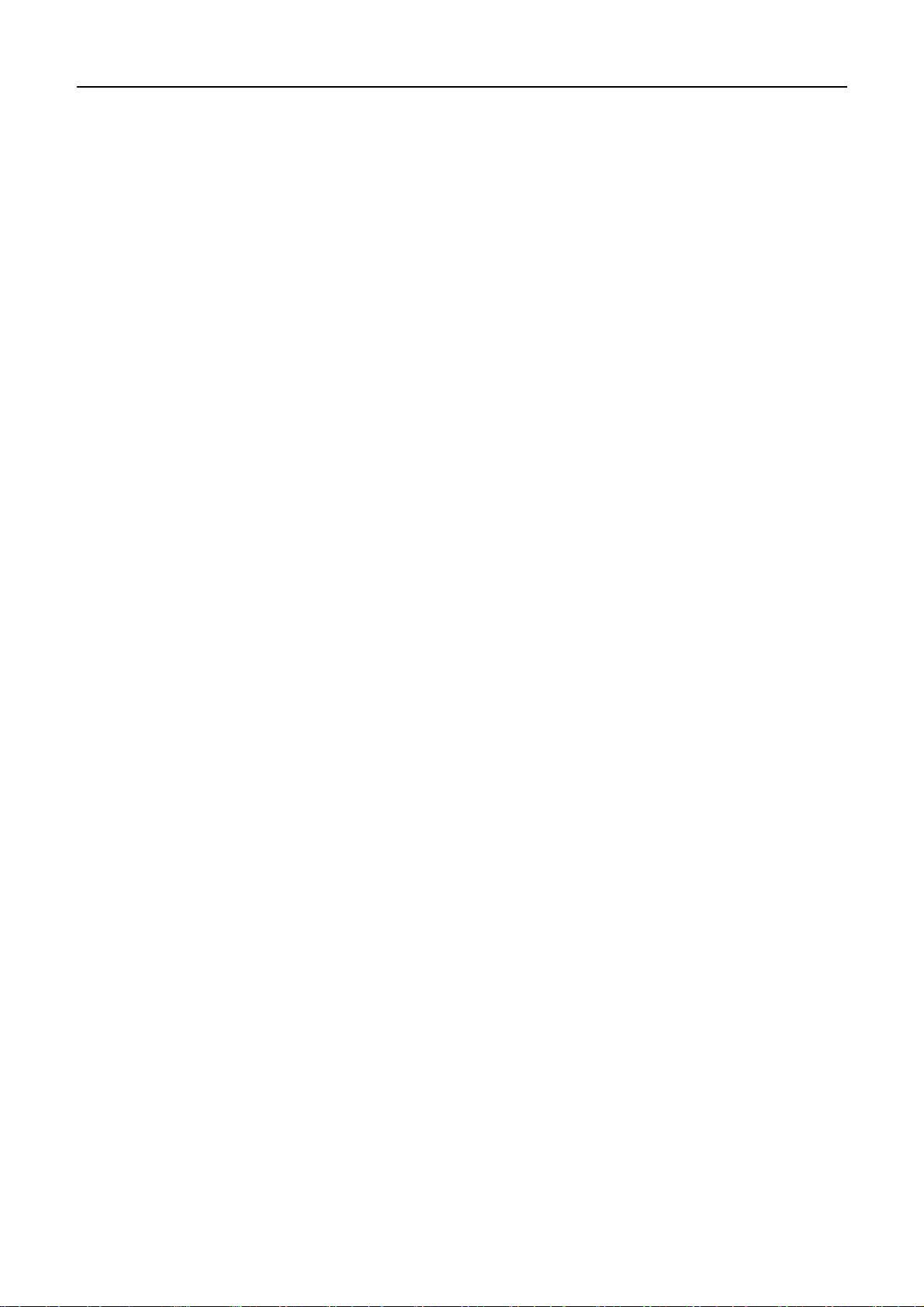
BTP-M280 User’s Manual
4.5 CONNECTING USB SIGNAL CABLE ........................................................................................................12
CONNECTING OPTIONAL SIGNAL CABLE .................................................................................................12
4.6
CONNECTING THE CASH DRAWER ........................................................................................................12
4.7
INSTALLING RIBBON.............................................................................................................................12
4.8
LOADING PAPER ROLL.........................................................................................................................13
4.9
4.9.1 Paper type..................................................................................................................................13
4.9.2 Loading/replacing paper roll.......................................................................................................13
PRINTER SELF-TEST ..........................................................................................................................14
4.10
4.10.1 T urn on the printer....................................................................................................................14
4.10.2 self-test.....................................................................................................................................14
INSTALLING THE PRINTER DRIVER.......................................................................................................15
4.11
4.1 1.1 Typical setup.............................................................................................................................15
4.1 1.2 Advanced setup........................................................................................................................17
4.11.3 Installing the USB device driver................................................................................................19
HOW TO USE THE DRIVER..................................................................................................................21
4.12
4.12.1 User defined page....................................................................................................................21
4.11.2 Parameter explanation .............................................................................................................22
5 MAINTENANCE......................................................................................................................................28
OLLER CLEANING...............................................................................................................................28
5.1R
MARK SENSOR CLEANING ....................................................................................................................28
5.2
CLEANUP PAPER JAM...........................................................................................................................28
5.3
6 INTERFACE SIGNAL .............................................................................................................................30
6.1
USB INTERFACE .................................................................................................................................30
PARALLEL INTERFACE ..........................................................................................................................30
6.2
SERIAL INTERFACE ..............................................................................................................................31
6.3
ETHERNET..........................................................................................................................................31
6.4
WLAN INTERFACE BOARD...................................................................................................................32
6.5
POWER INTERFACE DEFINITION ............................................................................................................33
6.6
CASHDRAWER DEFINITION ...................................................................................................................33
6.7
- 2 -
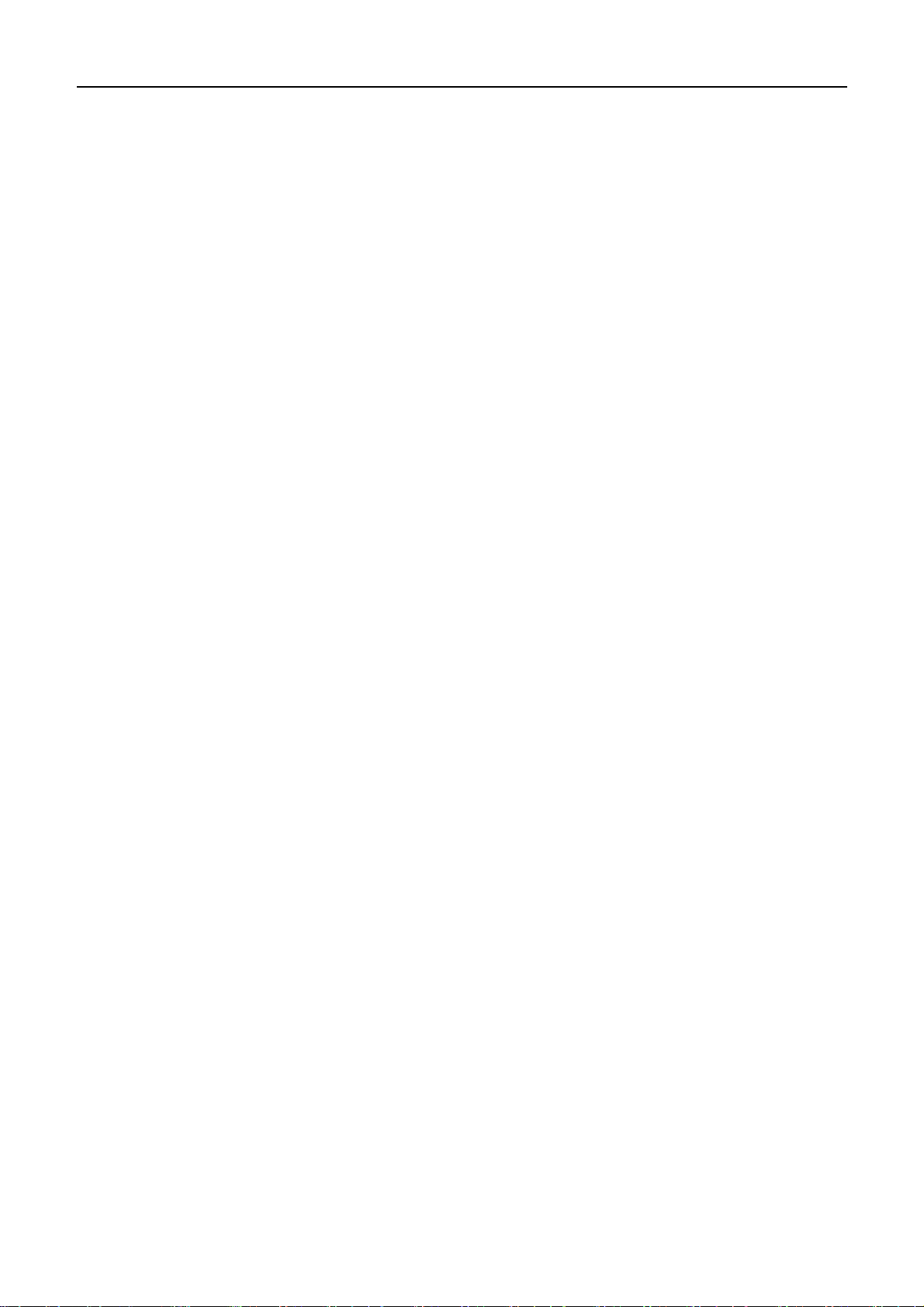
BTP-M280 User’s Manual
7 TROUBLESHOOTING............................................................................................................................34
CUTTER ERROR TROUBLESHOOTING.....................................................................................................34
7.1
PRINTER DOESN’T WORK.....................................................................................................................34
7.2
ERROR LED AND BUZZER....................................................................................................................34
7.3
PROBLEMS DURING PRINTING..............................................................................................................34
7.4
PROBLEMS DURING USING DRIVER ......................................................................................................35
7.5
- 3 -
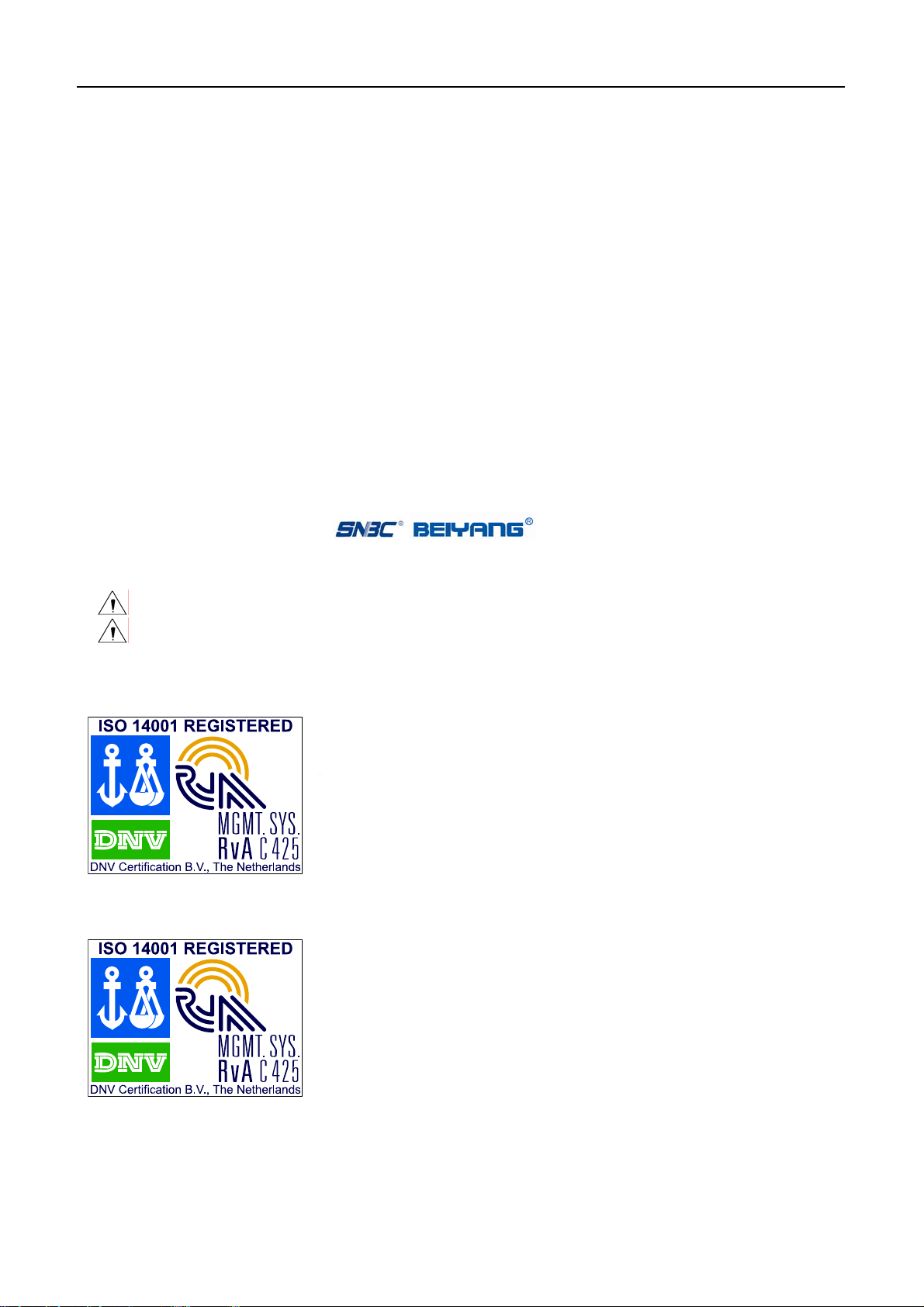
BTP-M280 User’s Manual
Declaration
Information in this document is subject to change without notice. SHANDONG NEW BEIYANG
INFORMATION TECHNOLOGY CO., LTD. (hereinafter referred to as “SNBC”) reserves the right to
improve products as new technology, components, software, and firmware become available. If users
need further data about this product or have any doubt about safety issues that might arise from using it,
please feel free to contact SNBC or your local agents.
No part of this document may be reproduced or transmitted in any form or by any means, electronic or
mechanical, for any purpose without the express written permission of SNBC
Copyright
Copyright © 2007 by SNBC
Printed in China
Version 2.0
Trademarks
SNBC registered trademarks are:
Warning and Caution
Warning: Items should be strictly followed to avoid damages to body and equipment.
Caution: Items with important information and prompts for operating the printer.
The quality control system of SNBC has been approved of the following certification.
(DNV)ISO9001:2000
The environmental control system of SNBC has been approved of the following certification.
(DNV)ISO14001:2004
- 1 -
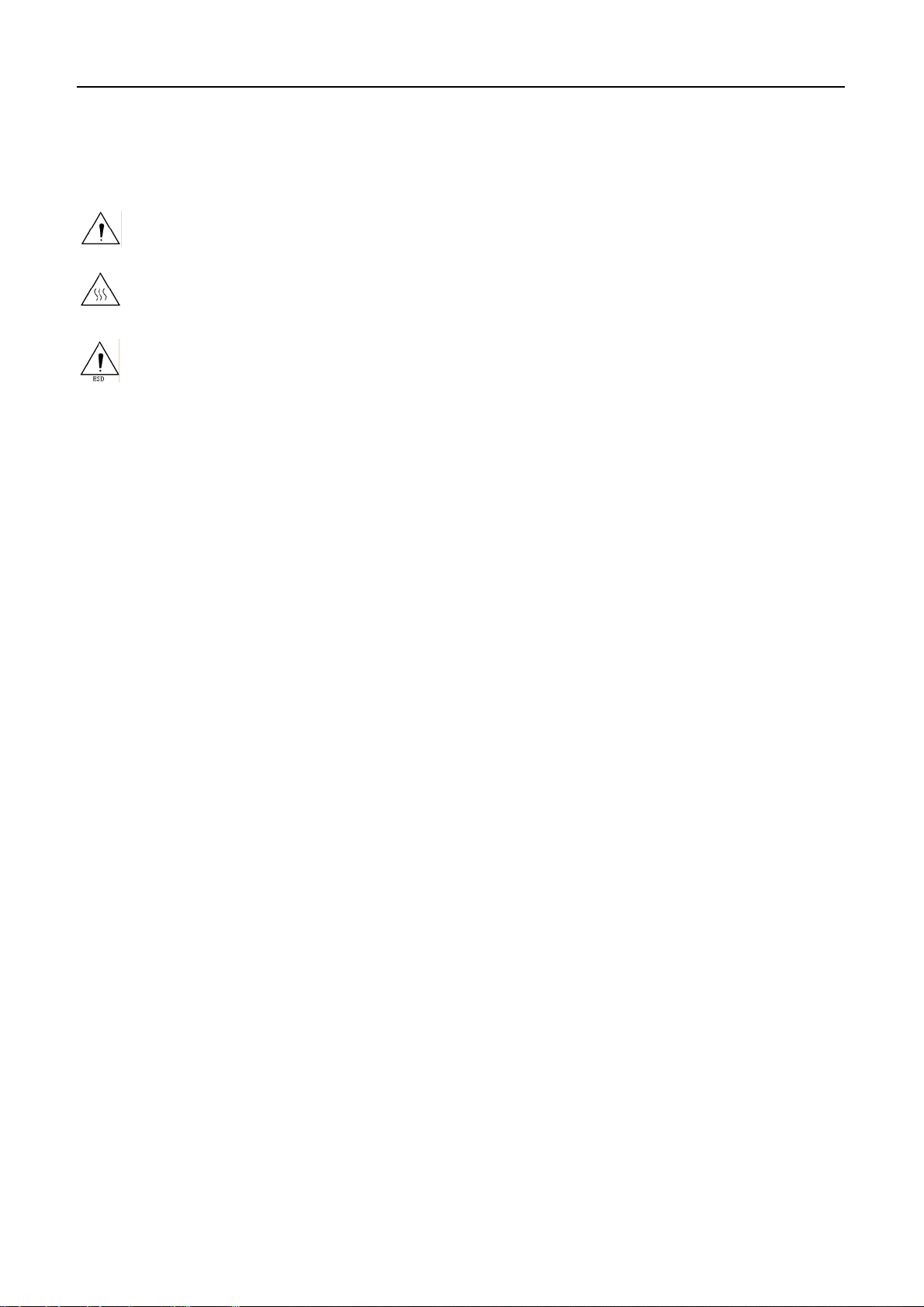
General Safety Instruction
Before installing and using the printer, please read the following items carefully:
1. Safety Instructions
Warning: Do not touch the tear-off bar of the printer.
Warning: The print head is at a high temperature during printing or just after operation, do not
BTP-M280 User’s Manual
touch it and its peripherals for reasons of safety
Warning: The print head is an ESD-sensitive device. To prevent damage, do not touch either its
printing parts or connecting parts.
.
2. Cautions
1) Install the printer on a flat and stable surface.
2) Reserve adequate space around the printer so that convenient operation and maintenance can be
performed.
3) Keep the printer away from water source, direct sunlight, strong light and heat.
4) Do not use or store the printer in a place exposed to heat or fire, moisture or other pollution.
5) Do not place the printer on a place exposed to vibration or impact.
6) Avoid exposing the printer to condensation. In case of condensation, ensure it has been completely
removed before turn on the power.
7) Connect the power adapter to an appropriate grounded outlet. Avoid sharing a single electrical
outlet with large power motors and other devices that may cause the fluctuation in voltage.
8) The socket-outlet should be installed near the equipment and should be easily accessible.
9) Turn off the power if you do not use the printer for a long time.
10) Do not spill water or other electric substances (like metal) on the printer. If this happens, turn off the
power immediately.
11) Do not allow the printer to start printing when there is no paper, otherwise the print head and platen
roller will be damaged.
12) To ensure print quality and normal lifetime, use recommended or good quality paper and ribbon.
13) Shut down the printer when connecting or disconnecting interface connectors to avoid damage to
the control board.
14) Do not disassemble the printer without guidance from a technician, even for the purpose of repair.
15) Keep this manual safe and at hand for reference purpose.
- 2 -
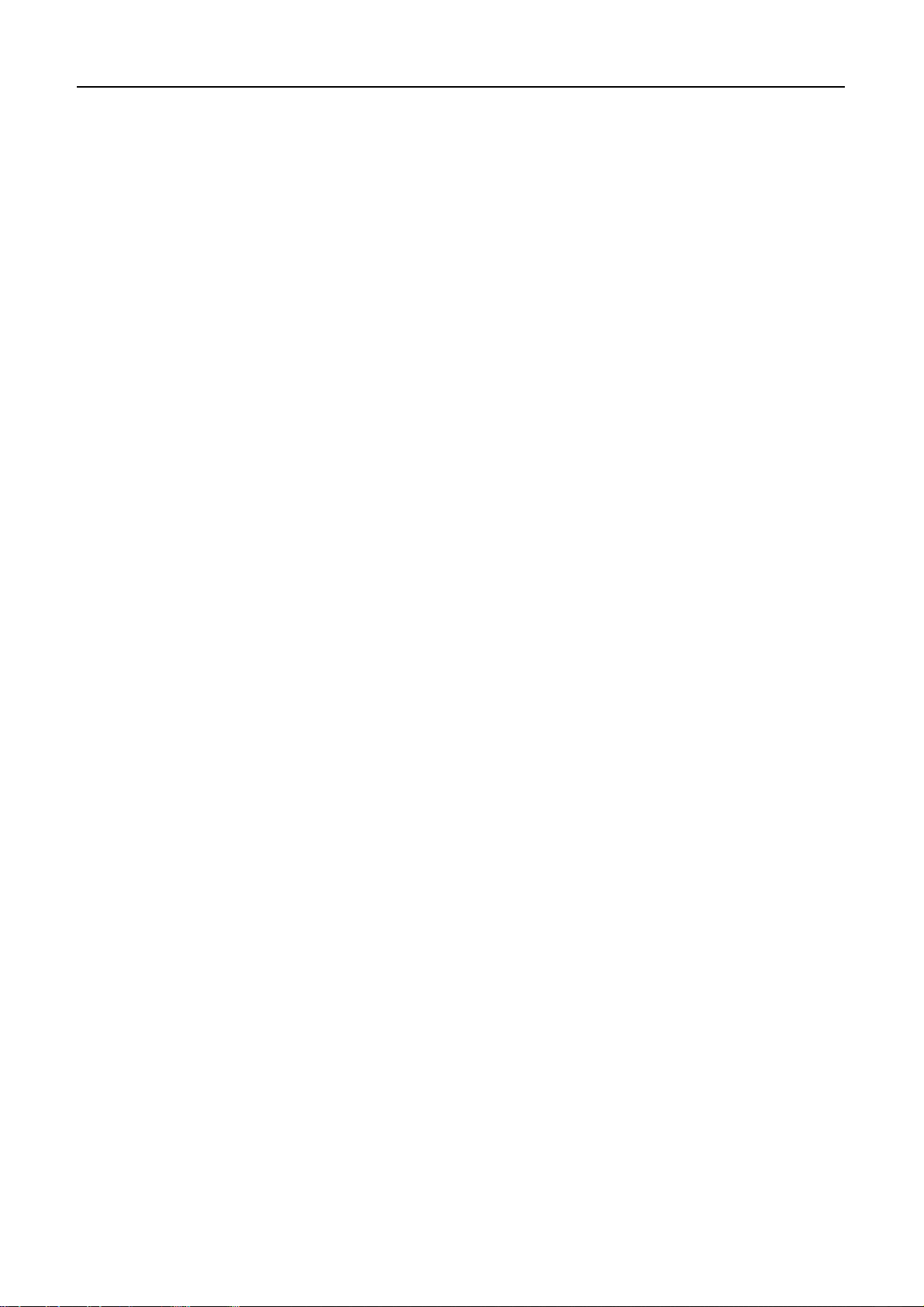
BTP-M280 User’s Manual
1 Overview
1.1 Outline
The BTP-M280 is a 9-pin serial impact dot matrix receipt printer offering high quality, high speed, and
stable performance. It is widely used in real-time printing on-site, such as POS system, kitchen and
finance applications.
The BTP-M280 can be connected with other devices via USB, parallel, serial, Ethernet and WLAN
interface. USB interface is a fixed interface of the printer, and the other interfaces are optional interface of
the printer. The BTP-M280 offers drivers and applications under WINDOWS 98/NT4.0
/2000/2003/XP/Vista.
1.2 Features
¾ Bi-directional printing.
¾ Two color printing
¾ Bi-directional carriage return
¾ Support multi-layer paper
¾ Easy paper loading
¾ Easy operation and maintenance.
¾ Support marked paper and continuous paper for print.
¾ Compatible with various wide paper.
¾ Cutter paper automatically
¾ Cash drawer control connector.
¾ Communication interface optional.
¾ Printer firmware updated online.
- 3 -
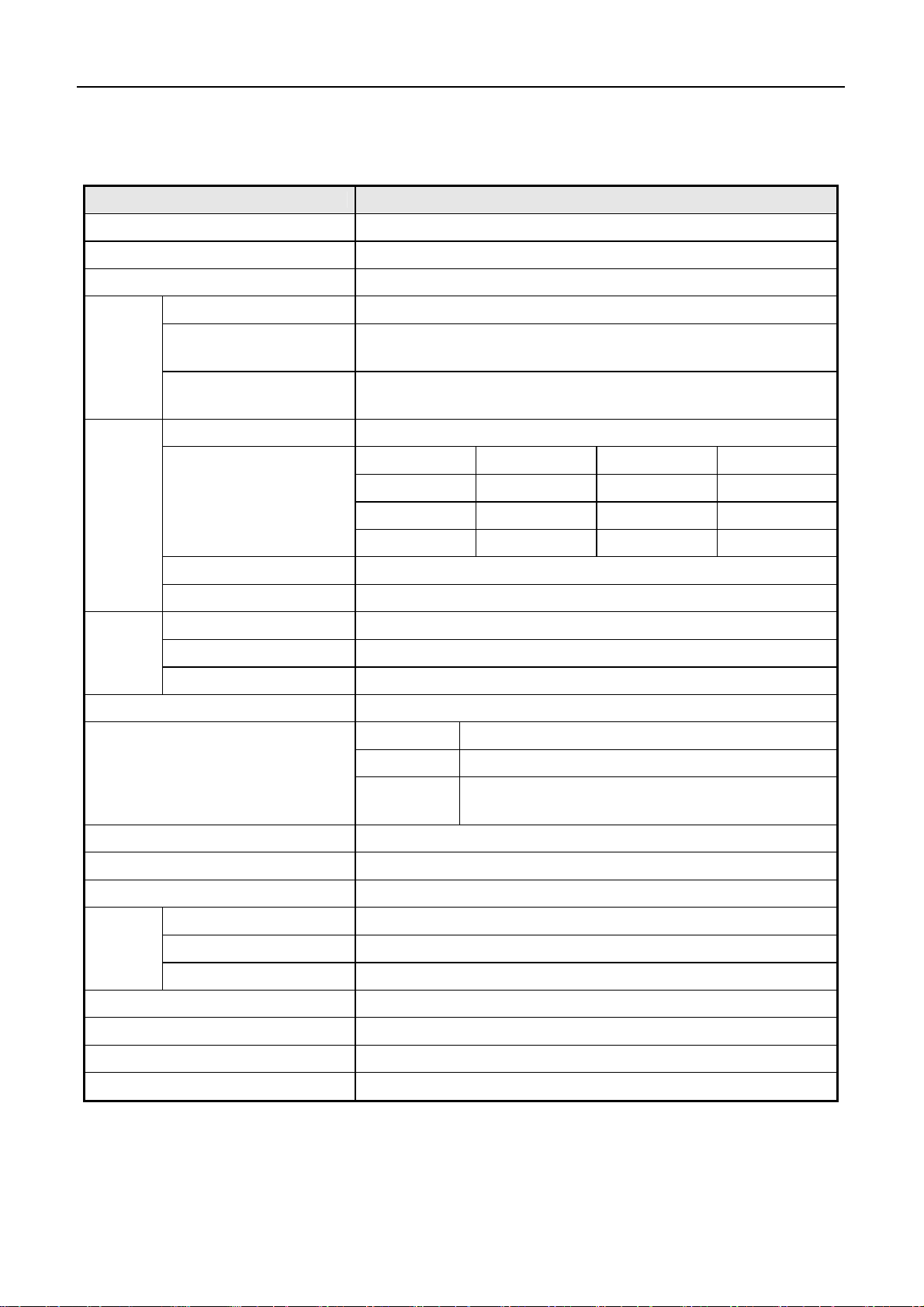
2 Specifications
2.1 Main Specification
Item Specification
Print mode 9-pin serial impact dot matrix
Print speed Max. 4.7LPS (400 dots/line)
Print width Max. 400(half dots)/200(full dots)
Paper type Continuous paper or marked paper
BTP-M280 User’s Manual
Paper
Character
Data
buffer
Ribbon specification ERC-38 ribbon cartridge
Ribbon lifetime
Communication interface USB (Fixed) + IEEE1284/RS-232/Ethernet / Wi-Fi interface (optional)
Single layer
Multi-layer paper
(1 original+1 copies)
Character type Font A: 9×9 Font B: 7×9 Chinese: 16×16
Characters/line (Default)
Character size (Default) Font A: 1.6×3.1mm Font B: 1.2×3.1mm Chinese: 2.7×2.9mm
Characters/inch (Default) Font A: 13.3CPI Font B: 16CPI Chinese: 8.9CPI
Receive buffer 4KB
NV bit image data area 128KB
User NV memory 8KB
Paper width: 80±0.5mm, 76±0.5mm, 69.5±0.5mm, 57.5±0.5mm;
Paper thickness: 0.06—0.085mm
Paper width: 80±0.5mm, 76±0.5mm, 69.5±0.5mm, 57.5±0.5mm;
Paper thickness: 0.05—0.08mm, total thickness≤0.14 mm
80/76mm 69.5mm 57.5mm
Font A 33 CPL 30 CPL 25 CPL
Font B 40 CPL 36 CPL 30 CPL
Chinese 22 CPL 20 CPL 16 CPL
ERC-38(P) 4,000,000 characters
ERC-38(B) 3,000,000 characters
ERC-38(B/R)
Black: 1,500,000 characters
Red: 750,000 characters
Cash drawer connector 1~2 cash drawers
Power supply DC 24V±5% average current 1.5 A
Printing Mechanism lifetime 10,000,000 lines
Reliability
Operating temperature and humidity 5~45℃,20~90%RH (40℃)
Storage temperature and humidity -40~60℃,20%~93%RH (40℃)
Dimensions 160mm(W)×245mm(D)×145mm(H)
Weight 2.9kg
Print head lifetime 150,000,000 characters
Cutter 1,000,000 times
- 4 -
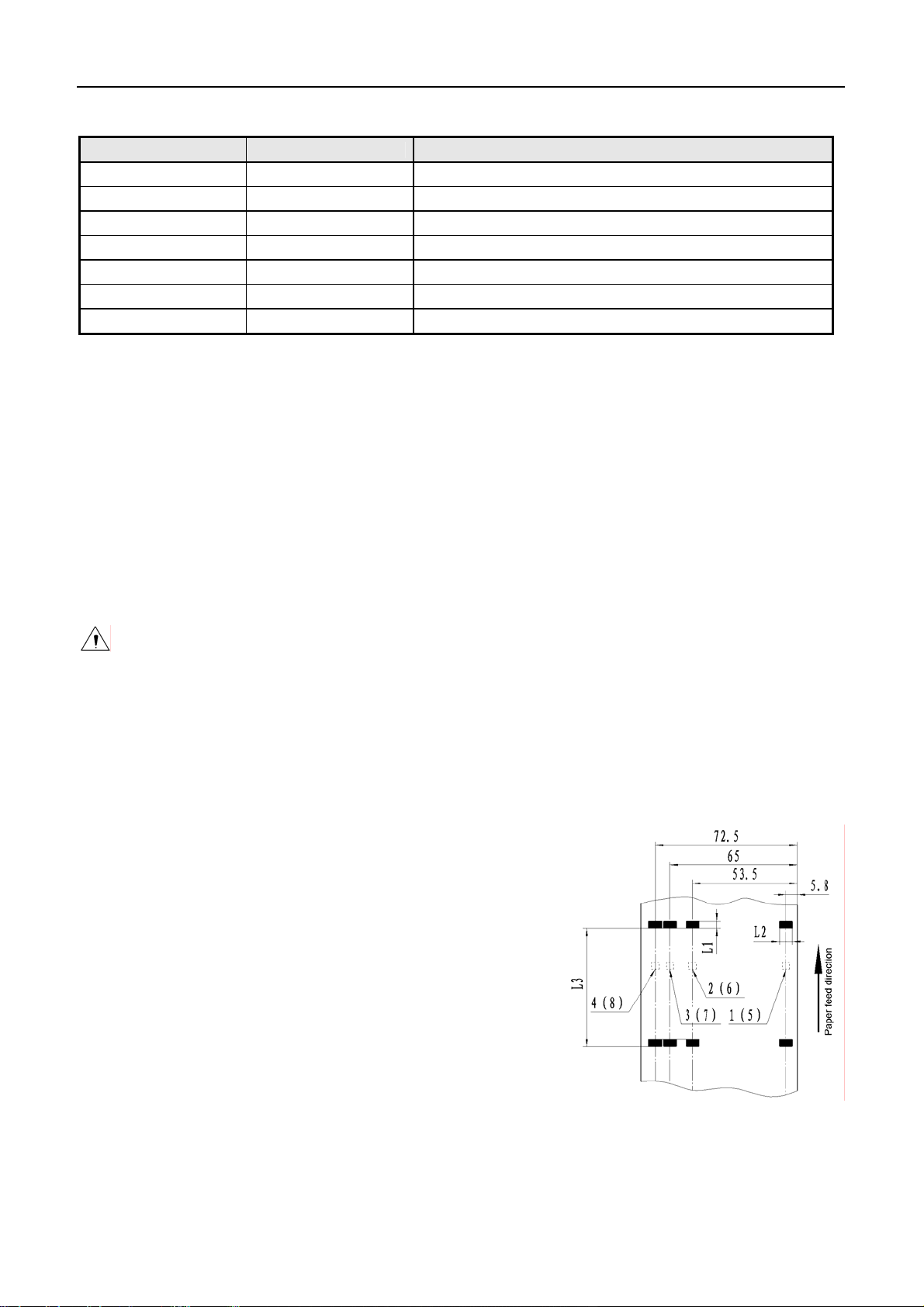
2.2 Cutter specification
Item Parameters Remark
Cut method Sliding blade
Cut time 600ms Time for one cutter action
Cut interval 2s 30 cuts/minutes (Max.)
Adapt Paper
Operation voltage 24VDC
Max. repose current 1.2A 24VDC
Cutter lifetime 1,000,000cuts Under standard test conditions
65~100μm
Normal paper with same thickness
2.3 Paper Specification
2.3.1 Continuous paper
1) Normal paper
¾ Paper width: 80±0.5mm/76±0.5mm/69.5±0.5mm/57.5±0.5mm
¾ Max. paper roll O/D: Φ83mm
¾ Paper roll core: ID Φ12.5mm; OD Φ16mm
¾ Paper thickness: 0.06—0.085mm
BTP-M280 User’s Manual
2) Multi-layer paper (1 original +1 copies)
¾ Paper width: 80±0.5mm/76±0.5mm/69.5±0.5mm/57.5±0.5mm
¾ Paper thickness: 0.05—0.08mm, total thickness≤0.14 mm
Caution:
Use only multi-layer paper (1 original + 1 copies) of which the original layer on contact the print
head thicker than its under-layer.
2.3.2 Marked paper
Besides the requirements of the continuous paper, marked paper should follow the following
requirements:
1) Mark place
y BTP-M280 printer reserves 8 positions for mark sensor,
which can detect marks on either the front side or the
reverse side of the paper. Position of the sensor is as shown
in the figure.
y The position of the mark sensor can be adjusted according
to user’s need. The default position (Position 1) is on the
right side of the paper on the front side (paper feed direction)
as shown in the figure.
2) B/M size should meet the requirement as follow:
y Mark width (L1): 5mm≤L1≤10mm
y Mark height (L2): 12mm≤L2≤ paper width
y Distance between marks (L3): 20mm≤L3≤500mm
3) The black mark’s reflectivity should be less than 15%, and the other part’s reflectivity should be
more than 85%. There should be no image between the two marks, such as the advertisement etc.
- 5 -
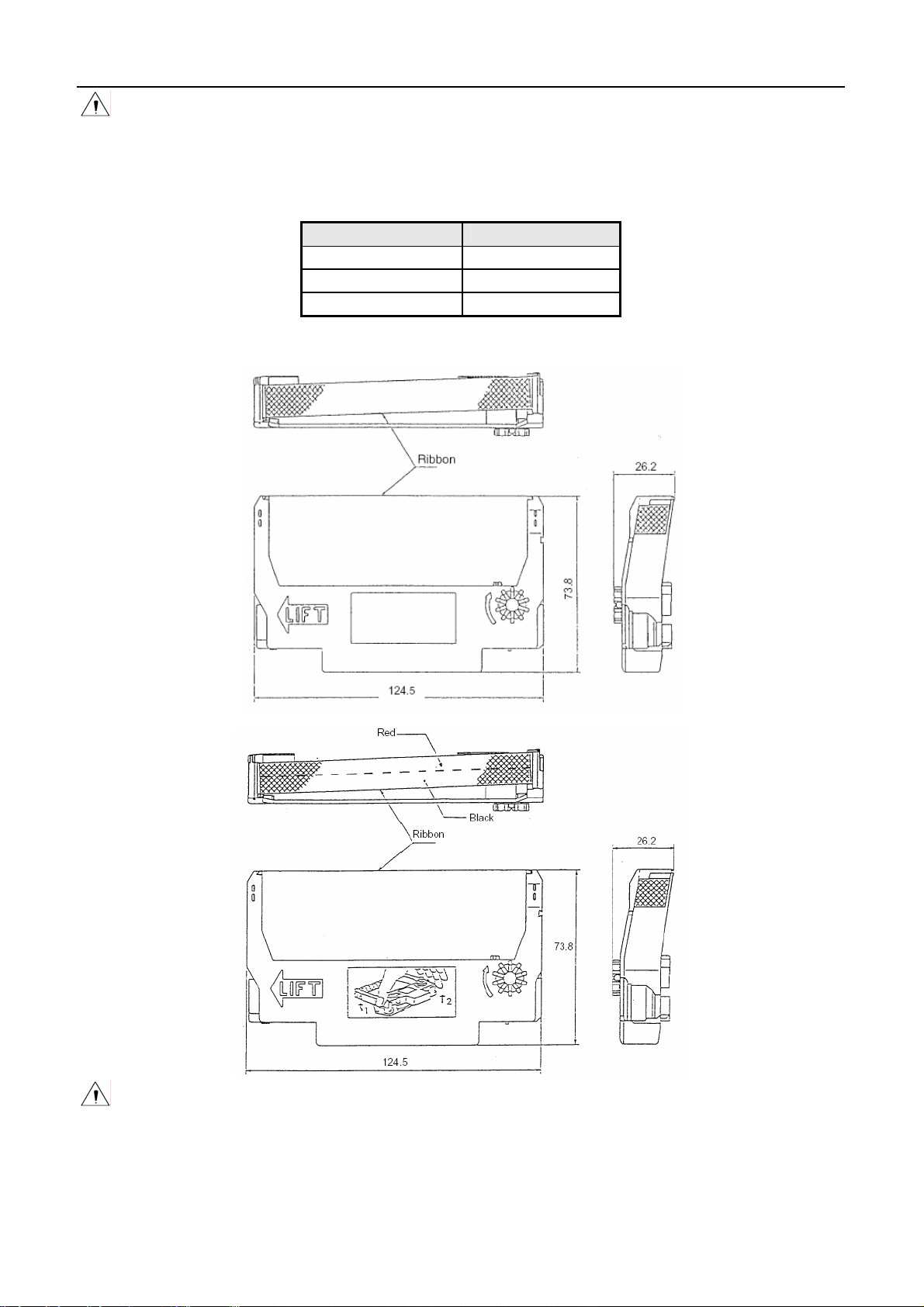
Caution:
Do not paste the paper to the core.
2.4 Ribbon specification
2.4.1 Ribbon model
ERC-38(P)
ERC-38(B)
ERC-38(B/R)
2.4.2 Demensions
BTP-M280 User’s Manual
Model Color
Purple
Black
Black / Red
Unit:mm
Caution:
Please use the recommended EPSON original ribbon to ensure the printing quality and lifetime of
the printer transmission part.
- 6 -
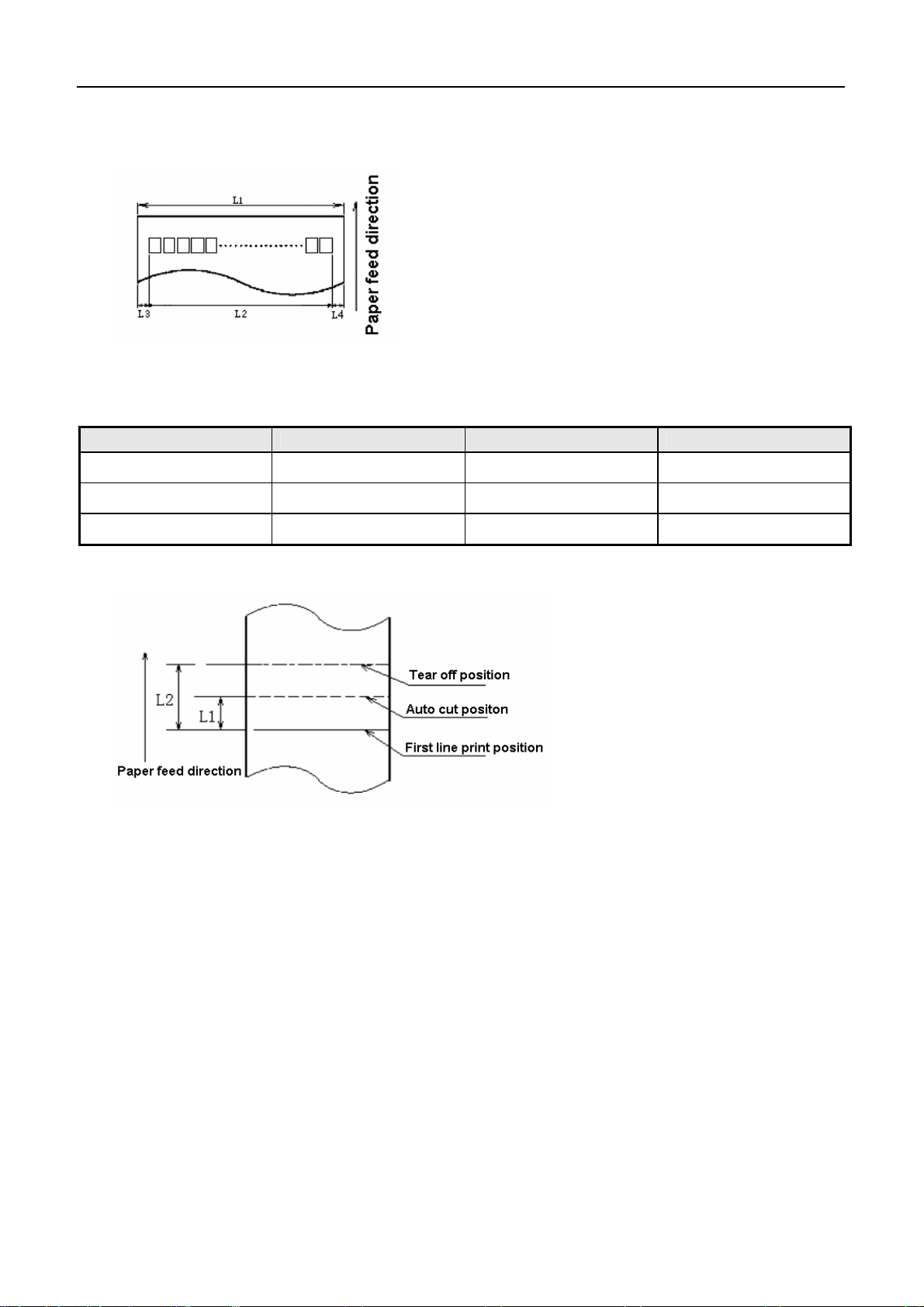
BTP-M280 User’s Manual
2.5 Print and Tear-off Position
2.5.1 Print position
L1: Paper width
L2: Print width
L3: Print left margin
L4: Print right margin
According to the different paper width of the L1, the print width (L2) and the left/right margin (L3/L4)
should be changed as below:
Paper width (L1) Print width (L2) Left margin (L3) Right margin (L4)
80/76mm 63.4mm 6.8mm 5.8mm
69.5mm 57mm 6.8mm 5.7mm
57.5mm 47.5mm 6.8mm 3.2mm
2.5.2Tear-off position
L1: About 21.5mm
L2: About 34mm
- 7 -
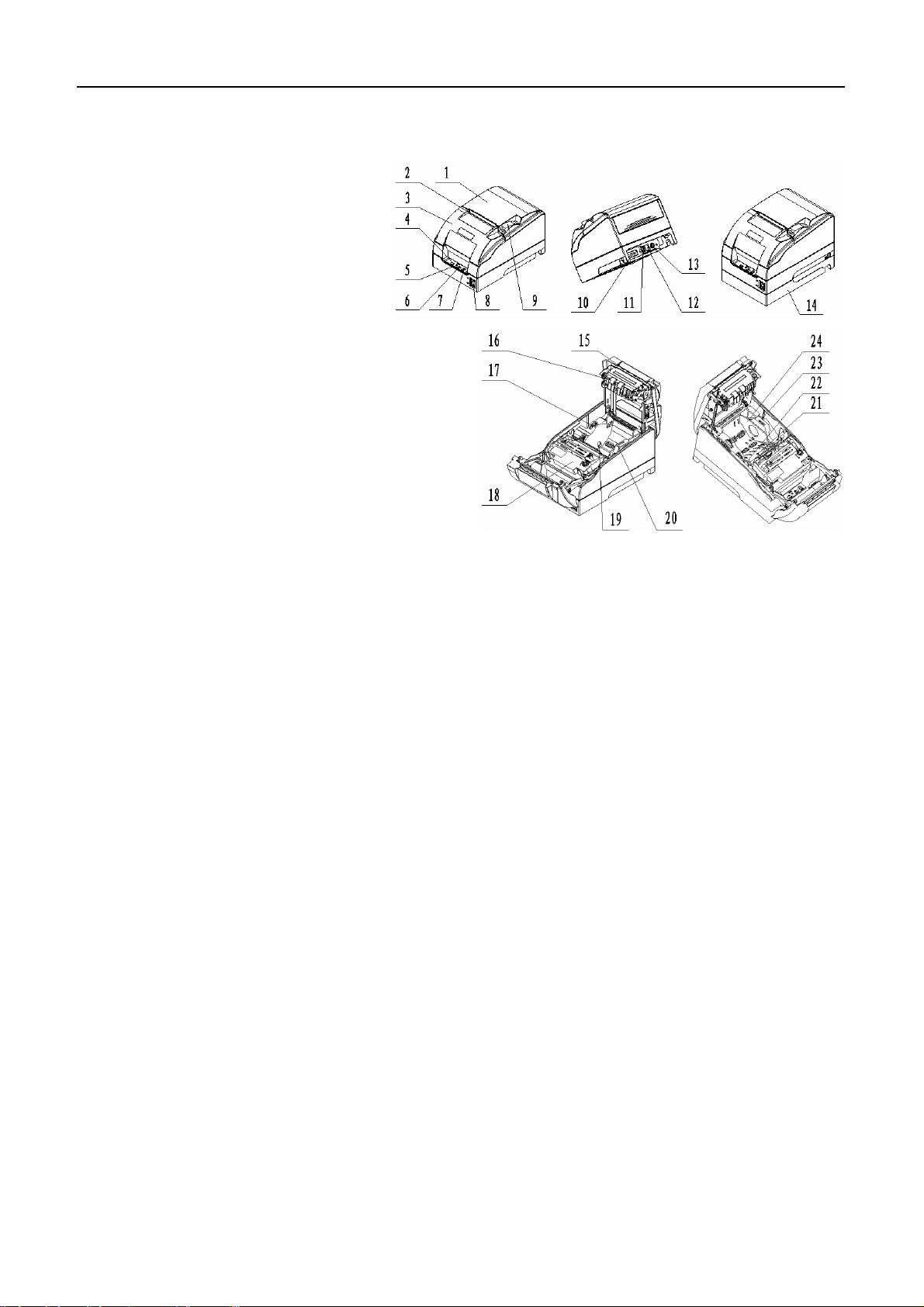
3 Outline and Parts
3.1 Outline and Parts
1—Back cover
2—Tear-off bar
3—Front cover
4—POWER LED
5—ERROR LED
6—PAPER LED
7—FEED button
8—Power switch
9—Back cover latch
10—Communication interface
11—USB interface
12—Cash drawer connector
BTP-M280 User’s Manual
13—Power connector
14—Power pack(optional) 15—Cutter sliding Blade 16—Platen roller
17—Paper near end sensor regulator 18—Ribbon 19—Paper near end sensor
20—paper cabinet 21—Paper sensor 22—Mark sensor
23—Back cover sensor 24—Paper guide
Functions of parts:
1) POWER LED(4)
Indicate power status (on/off). When turning on printer, POWER LED is always on; when turning off
printer, POWER LED is always off.
2) ERROR LED(5)
Indicate all error status. Under normal conditions, ERROR LED is always off; under error conditions,
ERROR LED will flash
3) PAPER LED(6)
Indicate paper status of the printer. Under normal conditions, PAPER LED is always off; under paper
end or paper near end conditions, it is always on
4) FEED button(7)
¾ Press the button while turning on the printer, a self-test page will be printed.
¾ In the normal status, press the FEED button for a short time, the printer will feed paper one line at a
time. Under continuous paper mode, hold the FEED button, the printer will feed paper constantly.
Under marked paper mode, it will feed paper to the next mark
¾ In HP error status, hold the FEED button for a long time, the printer will recover from HP error and
start carriage verify check
¾ In cutter error status, hold the FEED button for a long time, the printer will recover from cutter error
and start cut.
¾ In error status other than described above, press FEED button, the printer will have no action
- 8 -
