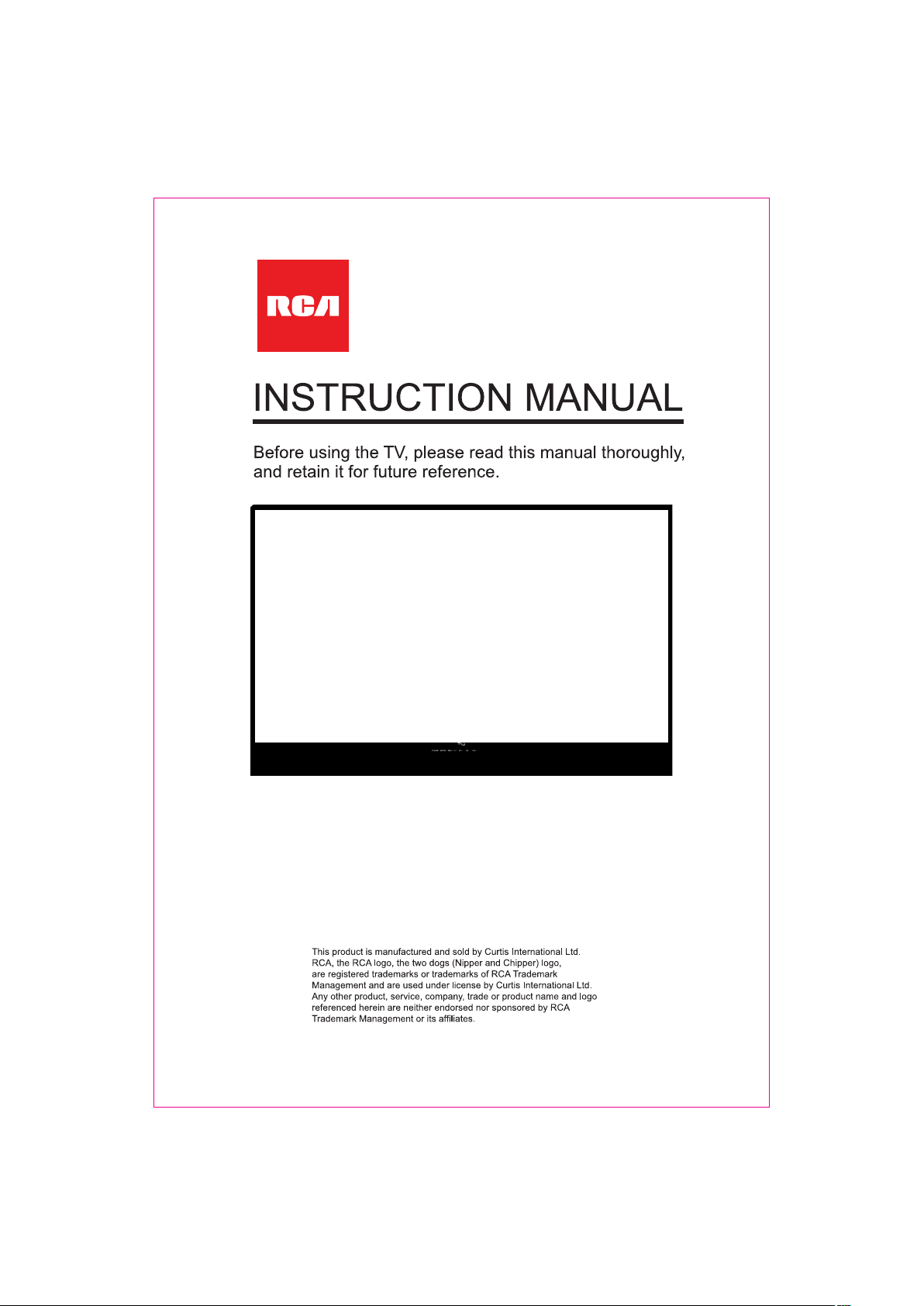
Model: RNSM4504
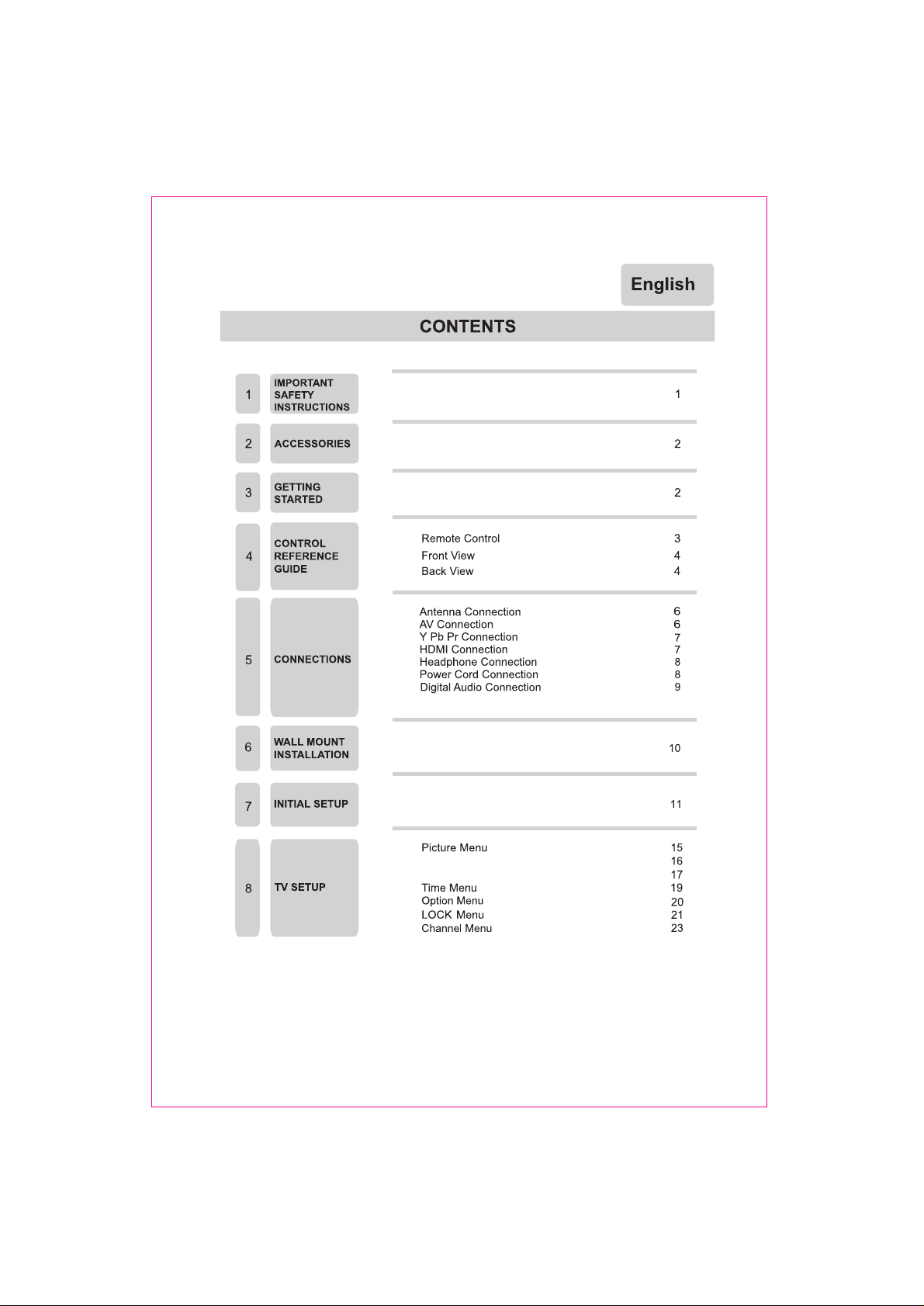
Sound Menu
Function Menu
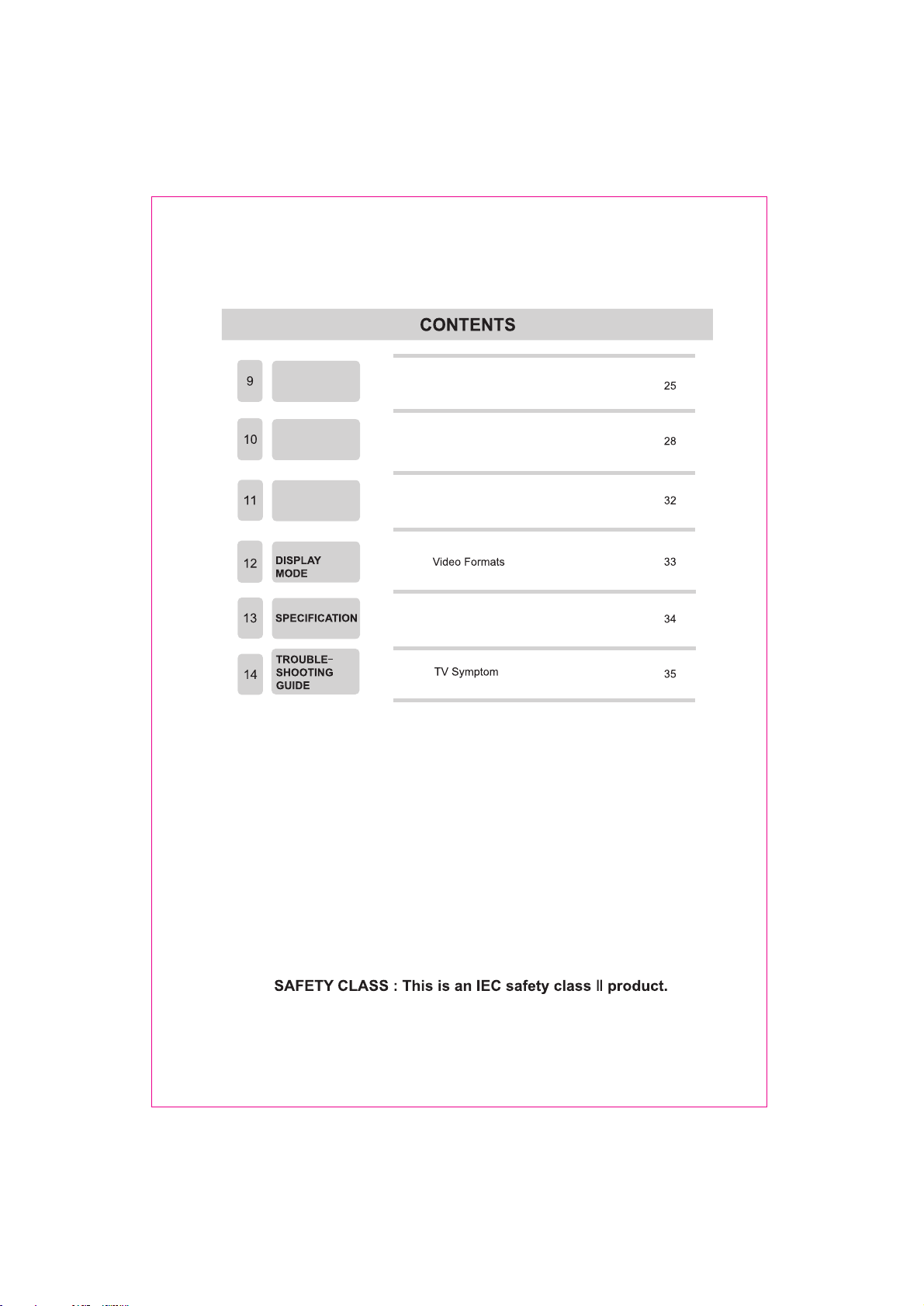
Network
Setting
Internet
Digital Media
Player
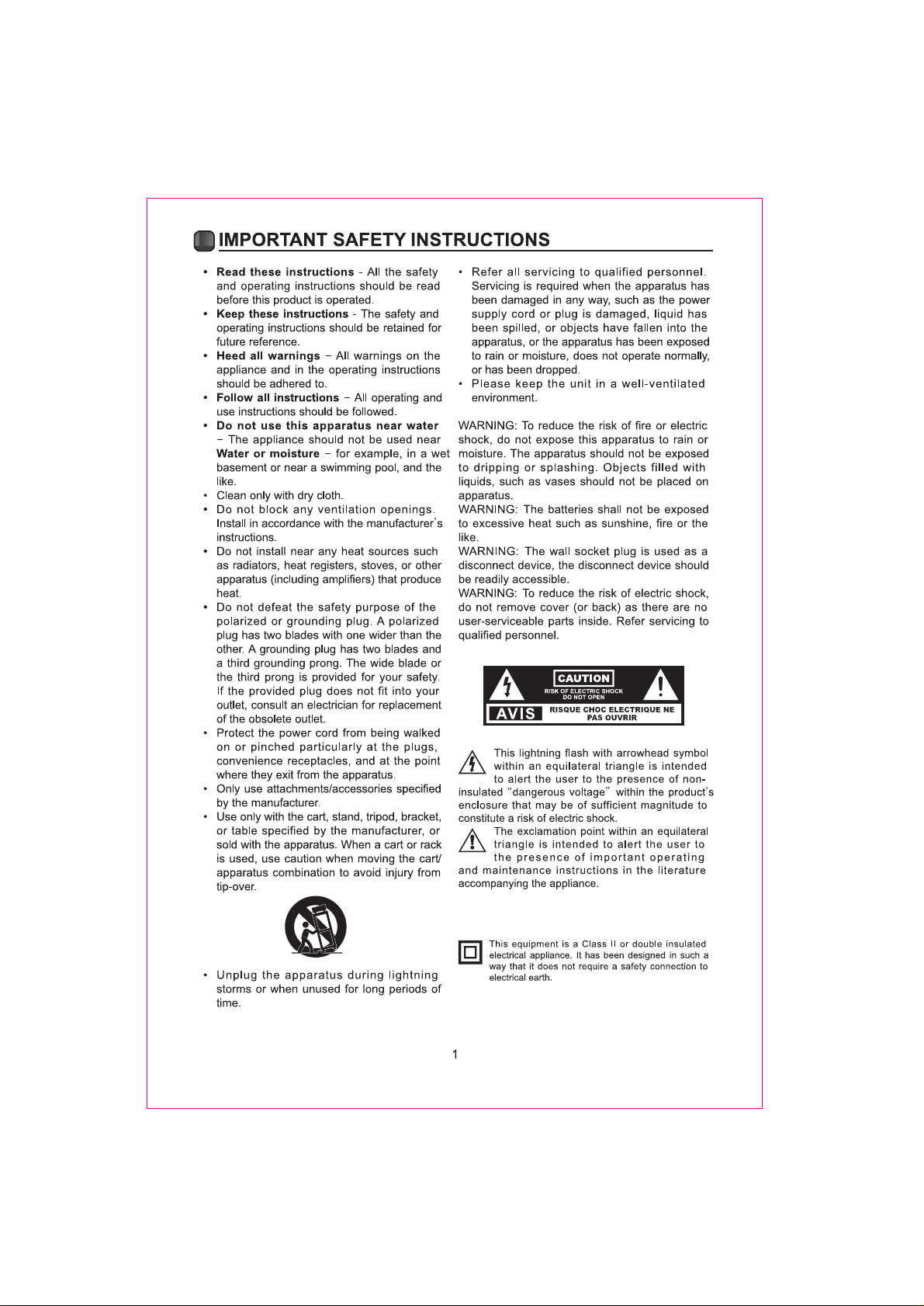
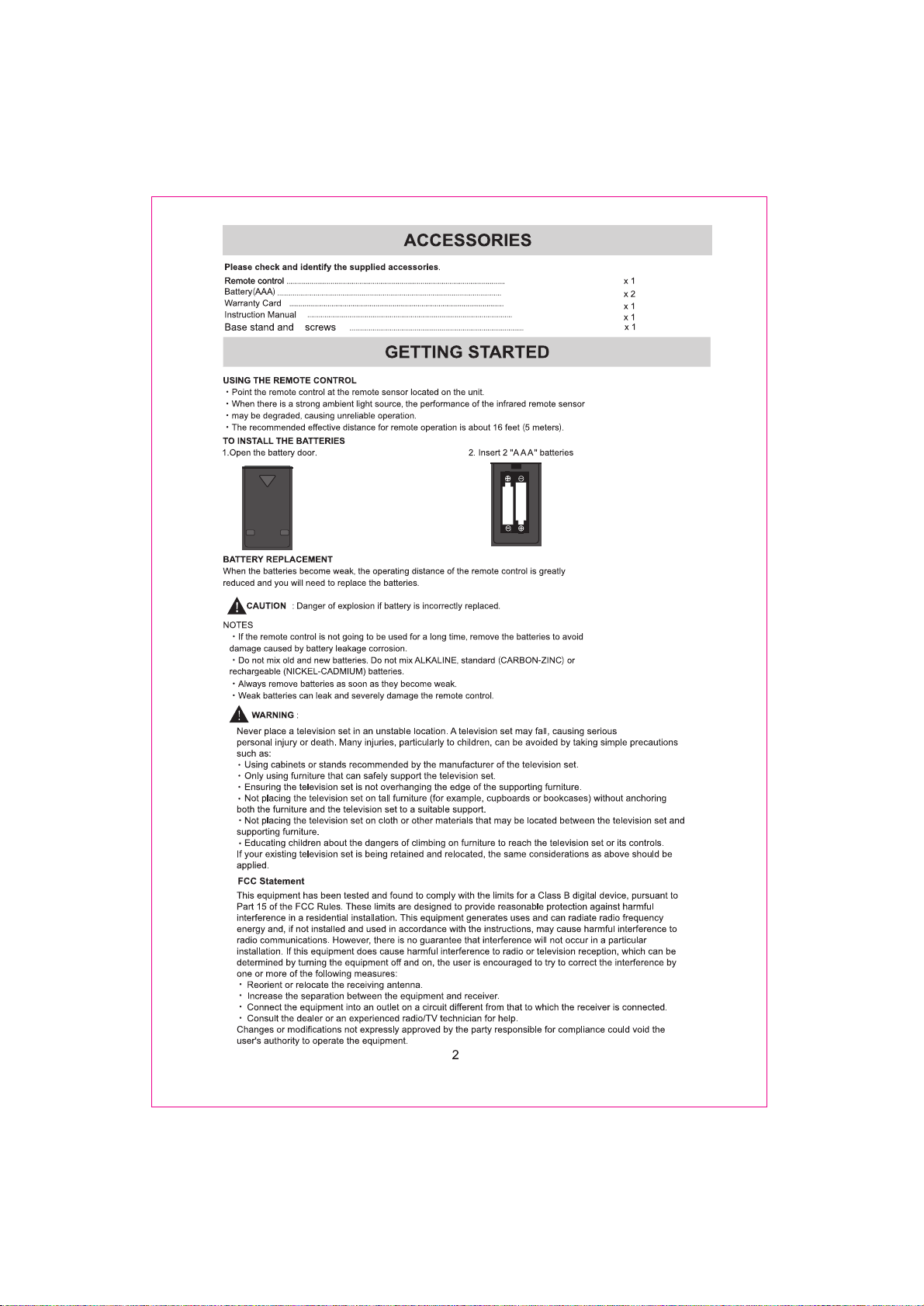
4
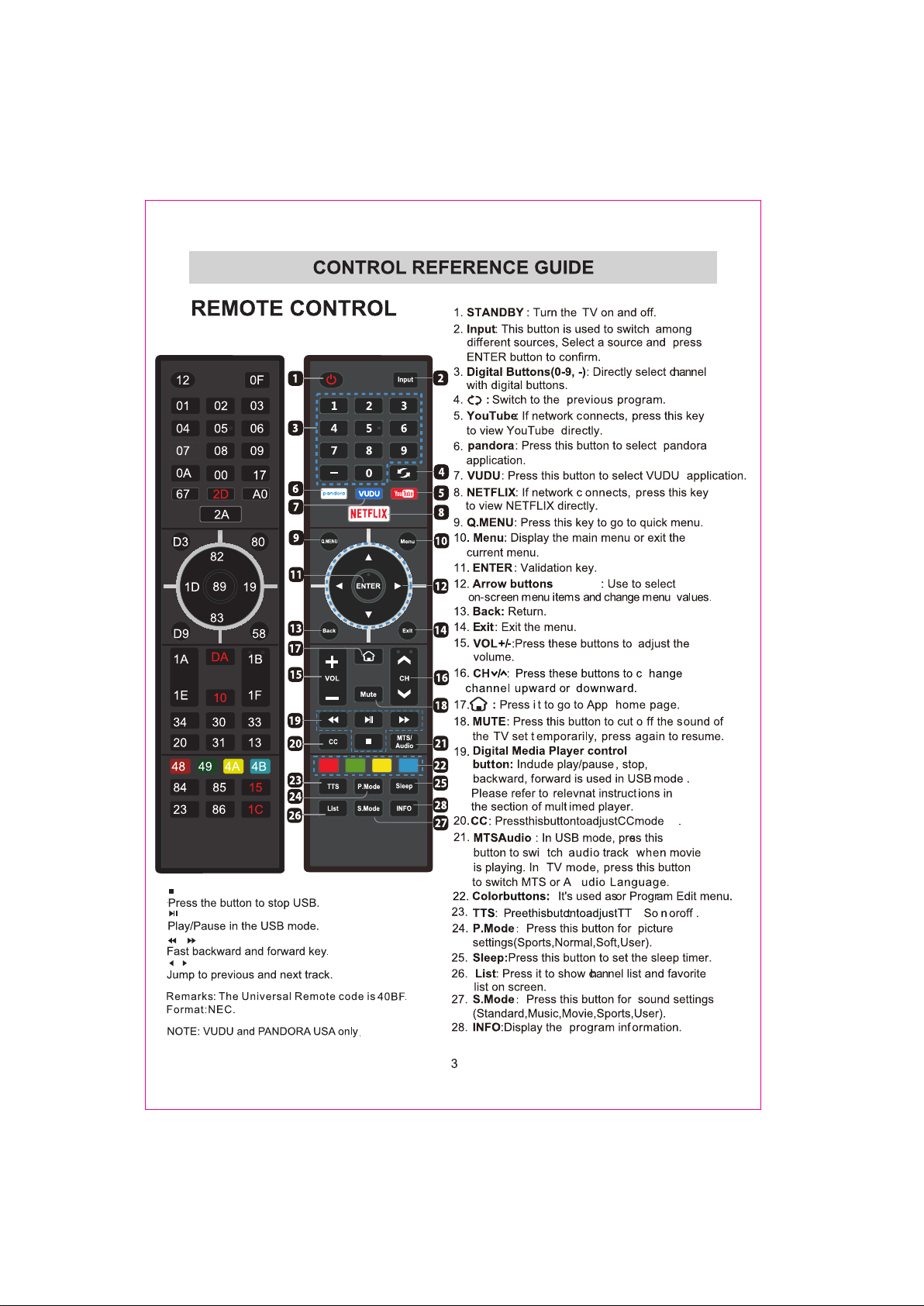





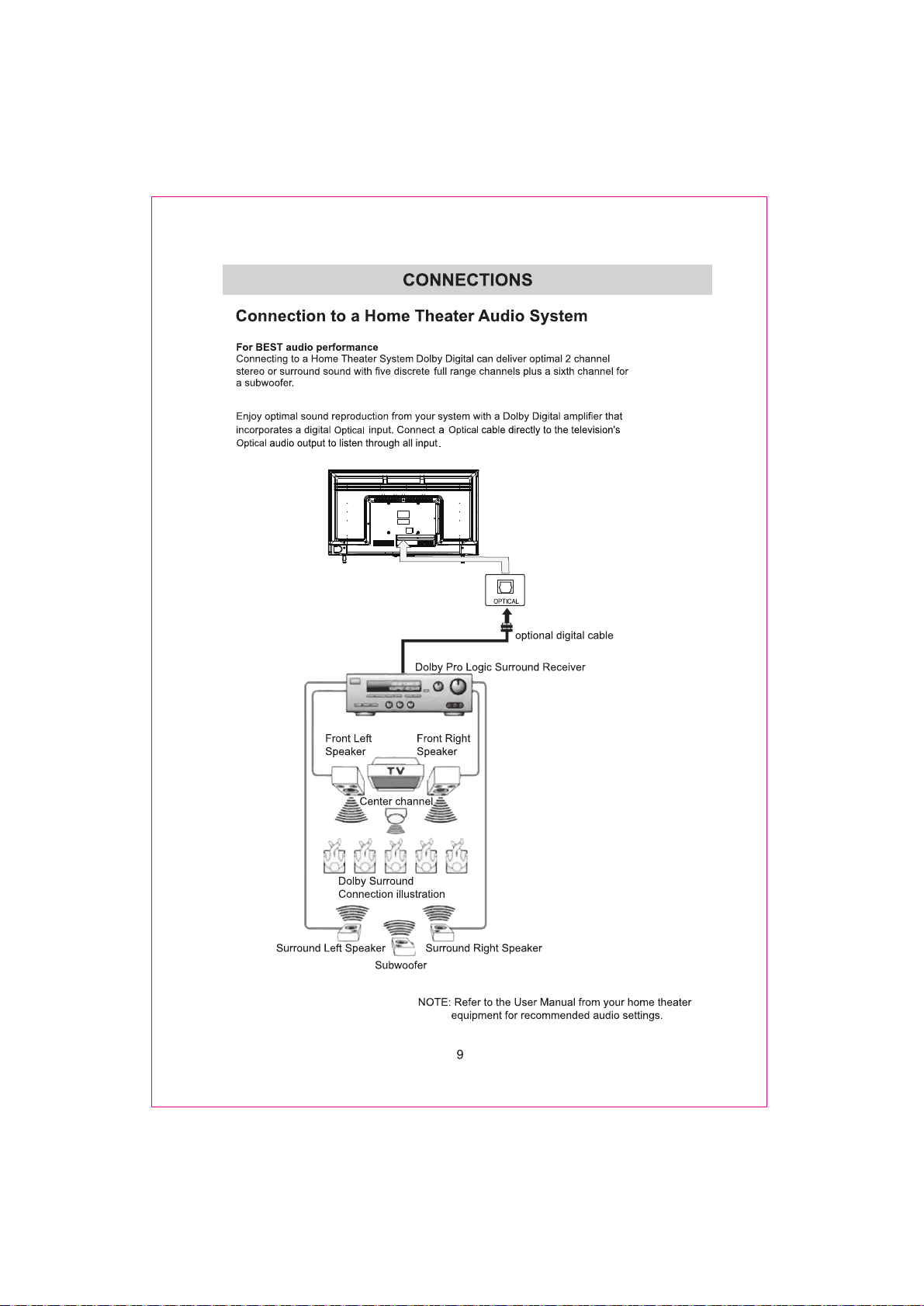

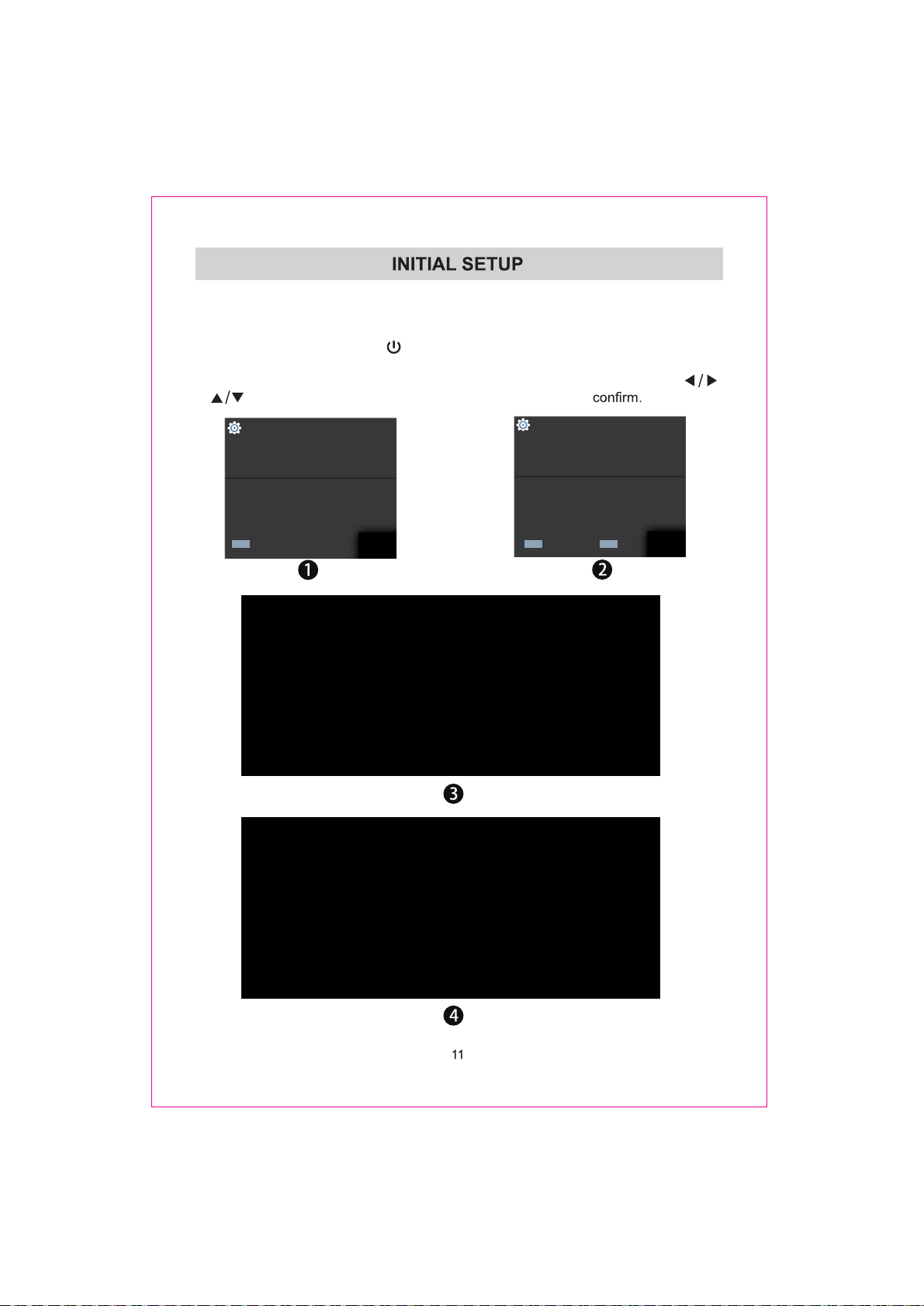
• Connect the power cord to the power socket after you have completed all the
physical connections. At this stage, the TV will enter Standby Mode and the red
LED indicator will illuminate.
• In Standby Mode, press the
button on the main unit or on the remote control to
turn the TV on. The red LED indicator will turn off.
• The first time you turn the TV on, it will go into the Setup Wizard. Press
buttons to select your desired mode and press ENTER
OSD language
Config Menu language.
English
Español
ENTER
Select
French
Country
Select the country.
ENTER
Select
Canada
US
Mexico
BACK
Return

Clock
Select to set the clock.
ENTER
Select
Auto
Manual
Home or Store
Select where you will use the TV.
Home
Store
ENTER
Select
BACK
Return
5
Time Zone
Select the time zone.
Eastern
Central
Pacific
ENTER
Select
7
Network Configuration
Do you want to set Network?
YES
Skip
ENTER
Select
9
BACK
BACK
Return
Return
6
DST
Select Daylight saving time.
Off
On
ENTER
Select
8
Network
Select network scan type.
WIFI
LAN
ENTER
Select
10
BACK
BACK
Return
Return

1 Input Setup
Press Input key on the remote control to enter "INPUT SOURCE" menu. There are
these options for you to select: "TV", "AV","Component", "HDMI1", “HDMI2", “USB".
Use /key to select a input source and press ENTER key to confirm.
2 Channels Selection
There are four ways to select channel:
1) Using number keys, and ENTER keys on the remote control
to select channel directly.
To select channel 90, press
When you use the number buttons, you can directly select channels that were either
erased or not memorized.
2) Using CH
When you press the CH
all the channels that the TV has memorized.
You will not see channels that were either erased or not memorized.
∧/∨ key on the remote control or on your TV to select channel.
∧/∨ key, the TV changes channels in sequence. You will see

3) Press key to return to previous channel, press it again to return to
current channel.
To quickly switch between two channels that are far apart, tune to one channel, then use
the number keys to select the second channel. Then use the button to quickly
alternate between them.
is not activated if no channel has been changed after TV turning on.
4) Select channels from "Channels List" or "Favorite List".
Press List key to choose from "Channel List" menu.
3 Volume Adjustment and Mute Setup
Volume adjustment
Press VOL+/- key on the remote control or the TV to display "Volume" menu,
adjust the volume of TV between 0 to 100 by using VOL+/- key:
To increase the volume, press VOL+ key;
To decrease the volume, press VOL- key;
Mute
Press “Mute” and the sound cuts off. The MUTE icon will appear in the lower-right
corner of the screen.
To resume sound, press the “ Mute” button again, or simply press the VOL+ key.
4 Current Channel Information
Press “INFO” key on the remote control to view current
channel information, the indications of channel
information are listed in the following table.
14.1
Press “EXIT” key on the remote control to exit this OSD.
ATSC-1
Moving picture 480i 4:3480i
08:30 09:30
01/ 012005 08:
40


1. Press MENU key to display the main menu on the
screen.
2. Press
3. Press
▲/▼ key to select "Sound" option.
► key to enter "Sound" submenu.
4. You can also press the SOUND key on the remote
control to select one of the sound.
Sound Mode
You can select the type of the special sound effect
to be used when watching a given broadcast.
Your TV has five sound settings (“Standard”, “Music”,“Movie”,
“Sports”,“User”) that are preset at the factory.
1. Press
2. Press “” or "ENTER" key to enter submenu.
3. Press
▲/▼ key to select "Sound Mode" option.
▲/▼ key to select one sound mode.
Standard: Selects the normal sound mode.
Music: Provides clear and live sound for music.
Movie: Provides live and full sound for movies.
Sports: Emphasizes bass over other sounds.
User: Selects your custom sound settings.
Balance
If the volumes of the left speaker and the right speaker are not the same, you can adjust
the "Balance" to suit your personal preference.
1. Press ▲/▼ key to select "Balance" option.
2. Press
◄/► key to decrease or increase the value of the item.
AVL
Each broadcasting station has its own signal conditions, and it is inconvenient to adjust the
volume every time the channel is changed. “AVL” automatically adjusts the volume of the
desired channel by lowering the sound output when the modulation signal is high or by
raising the sound output whenthe modulation signal is low.
1. Press
2. Press ▲/▼ key to select “On” or “Off”.
▲/▼ key to select “AVL” option,press ENTER/► key to enter submenu.
Surround Sound
This is used to turn on surround sound to gain better sound effect.
1. Press ▲/▼ key to select "Surround Sound” option,press ENTER/► key to enter submenu.
2. Press ▲/▼ key to select “Surround” or “Off”.
Video Description
1. Press ▲/▼ key to select "Video Description” option,press ENTER/► key to enter submenu.
2. Press ▲/▼ key to select “On” or “Off”.

