Page 1
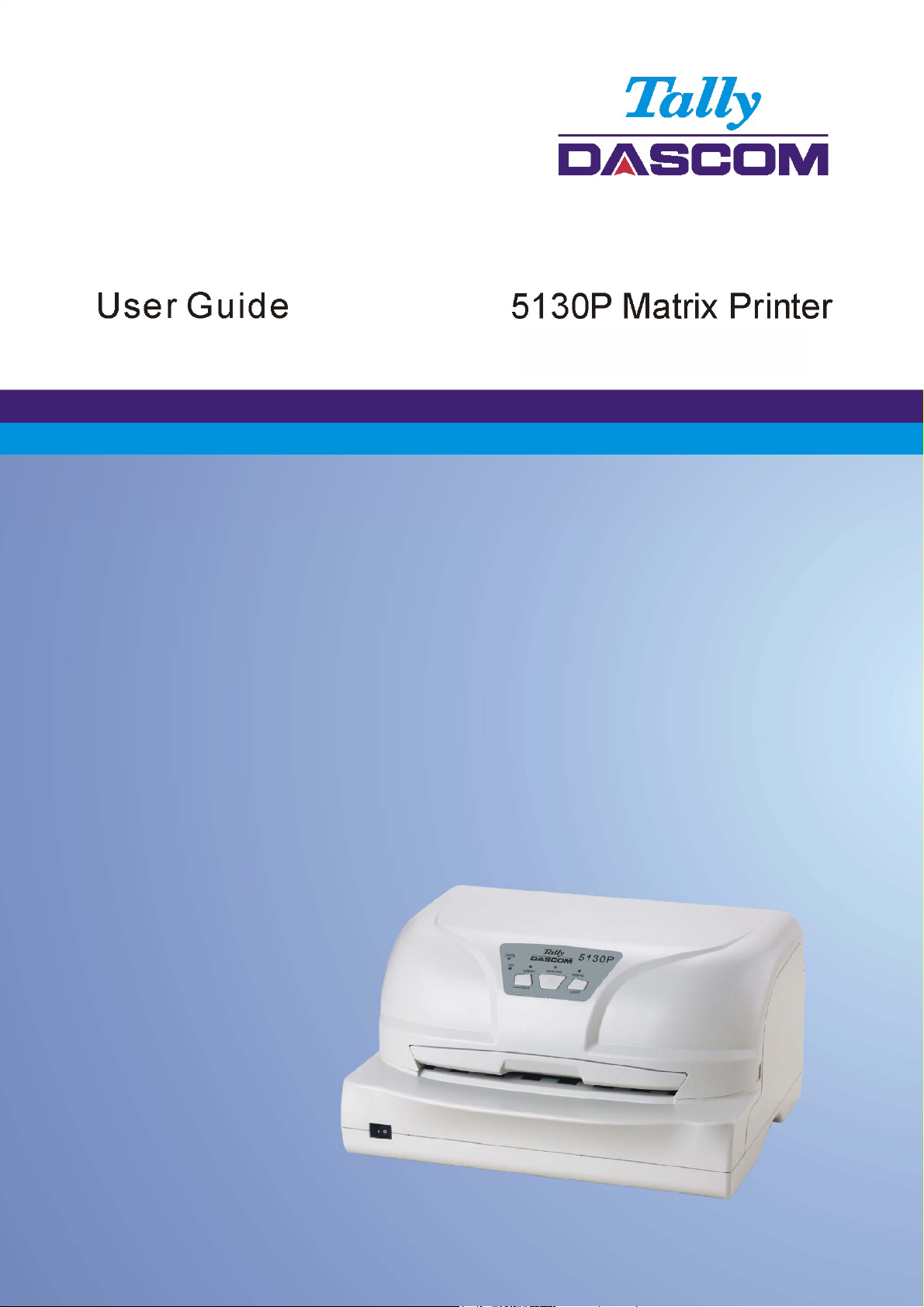
Page 2
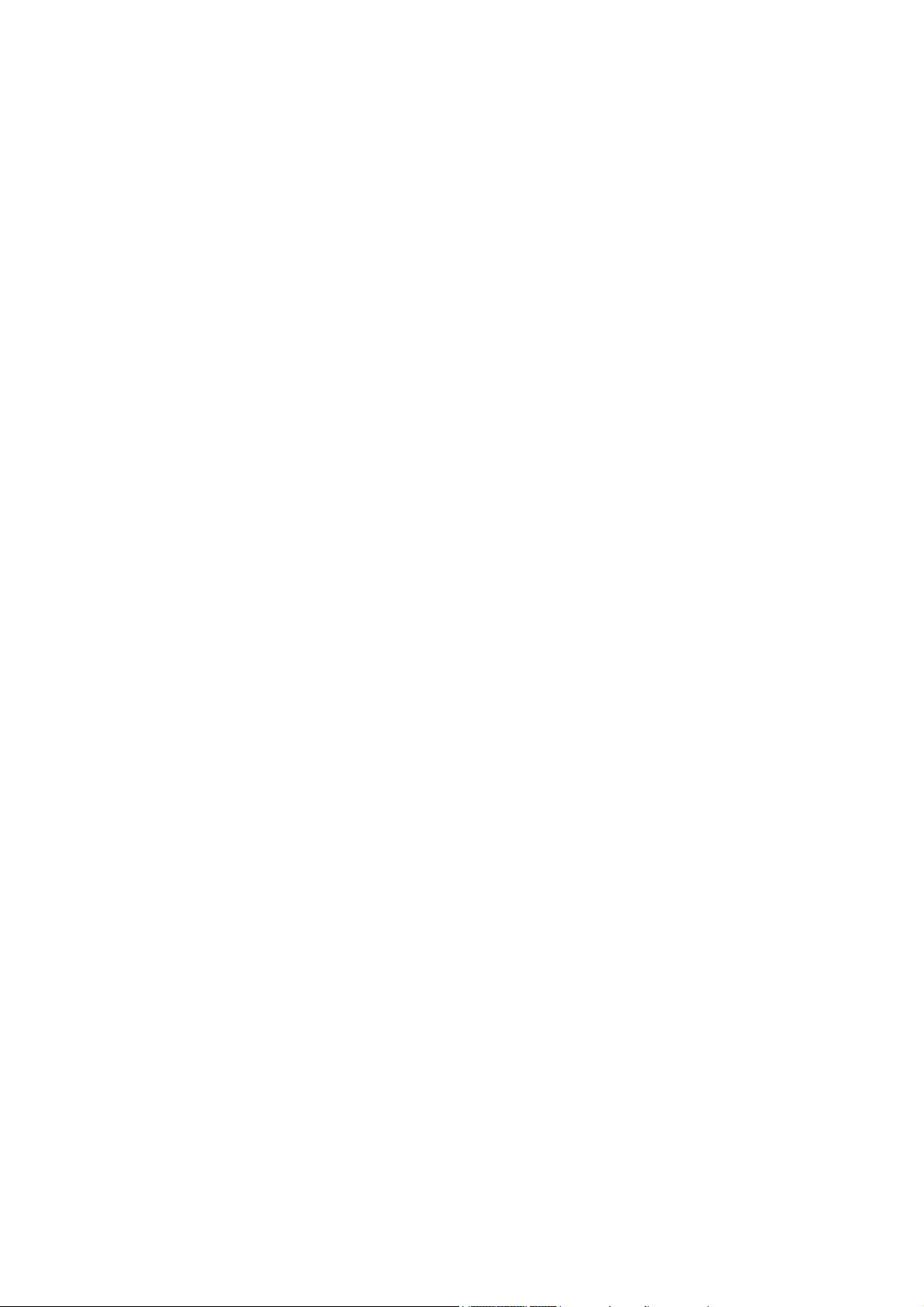
Page 3
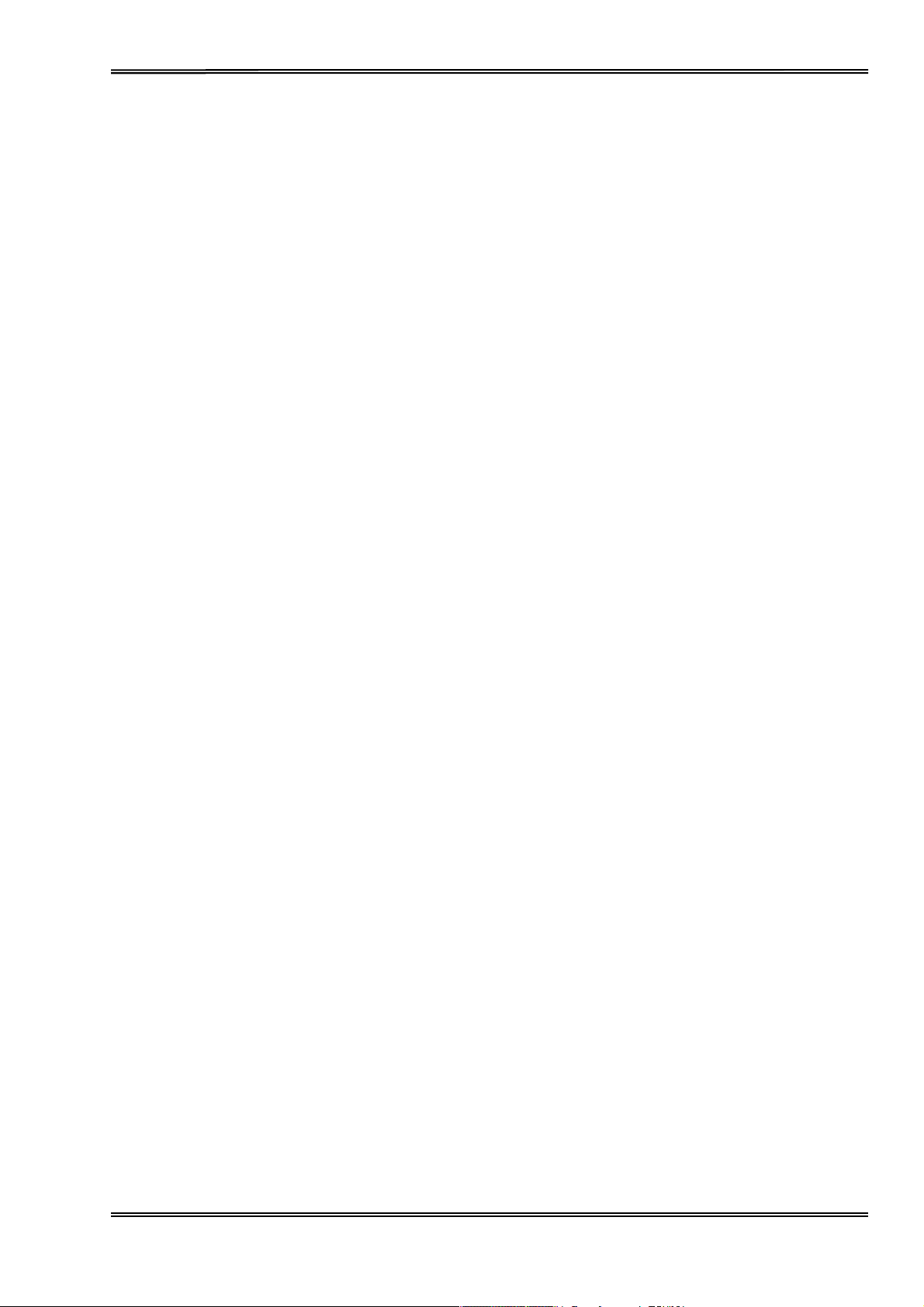
T
ally Dascom 5130P
Important
Read the
• Never carry
•
Keep this
•
Place the
• Never
•
Ensure the
•
Always
remedy
•
Do not expose the
•
Keep
•
Protect the
•
Make sure that the
•
The
finished.
•
Do not
doubt, contact your
Safety
following instructions thoroughly
out
maintenance or repair
Operator’s Manual
printer
place the
disconnect
errors.
all liquids
print
perform
printer
printer
away from the printer.
printer
head will become very hot
any
Instructions
in a place which is easily accessible at
on a solid and even base so that it cannot
in the
vicinity
is connected to a socket with the correct mains voltage.
the
printer
printer
from shock, impact and
to high
printer
and
operation
dealer
or your customer support.
(English)
before
work
of
from the mains before
temperatures,
computer
during printing; avoid
or action
starting
yourself. Alway
inflammable
direct
vibration.
are switched off before
in
any way other than those
up
your
printer.
s contact a
fall.
gas
or explosive
opening
the
sunlight
or dust.
contact with the print head after
qualified service techni
all
times.
substances.
device
connecting
provided
to
perform maintenance
the data cable.
in this
manual.
cian
.
work or
printing
When in
has
I
Page 4

T
ally Dascom 5130P
Wichtige Sicherheitshinweise
Lesen Sie bitte diese
Sicherheitshinweise
• Führen
immer einen
• Bewahren
•
Den
•
Stellen Sie den
Sie
Wartungsarbeiten
qualifizierten
Sie diese
Drucker
auf
und
Servi
Dokumentation
stabilem
und ebenem
Drucker keinesfall
St offe n a uf.
•
Den
•
Wenn Sie den
•
Den
•
Keine
•
Den
• Sicherstellen,
• Der
Drucker
Netzstecker
nur an eine Steckdose mit der
Drucker
vom Netz trennen woll
an der Steckdose ziehen.
Drucker weder hohen Temperaturen
Flüssigkeiten
mit dem
Drucker
Drucker keinen Erschütterungen,
dass
der Drucker
angeschl
ossen wird.
Druckkopf
wird während
des Druckens heiß.
lassen.
•
Weichen Sie bei
i Unklarheiten
Be
der Bedienung
wenden Sie sich bitte an Ihren
(German)
durch,
Reparaturen keinesfalls
cetechniker
s in
und der
des Druckers nicht von den Anweis
bevor
sie den
Drucker
.
an einem
Untergrund
der
jederzeit zugänglichen
so
aufstellen,
Nähe von leicht
richtigen Spannung
en,
den
Drucker ausschalten
noch direktem
in
Berührung
Stößen
oder Vibrationen
Sonnenlicht
bringen.
Computer ausgeschaltet
Vor
dem
Händler
oder Ihren Kundendienst.
selbst aus,
entzündlichen
anschließen.
aussetzen.
Berühren
in Betrieb
nehmen.
sondern verständigen
Ort auf.
dass
er
nicht zu Boden
Gasen oder
fallen
explosiven
und immer den
und Staub aussetzen.
sind,
bevor
das Datenkabel
deshalb einige Zeit abkühlen
ungen in
der Dokumentation
Sie
kann.
ab.
II
Page 5
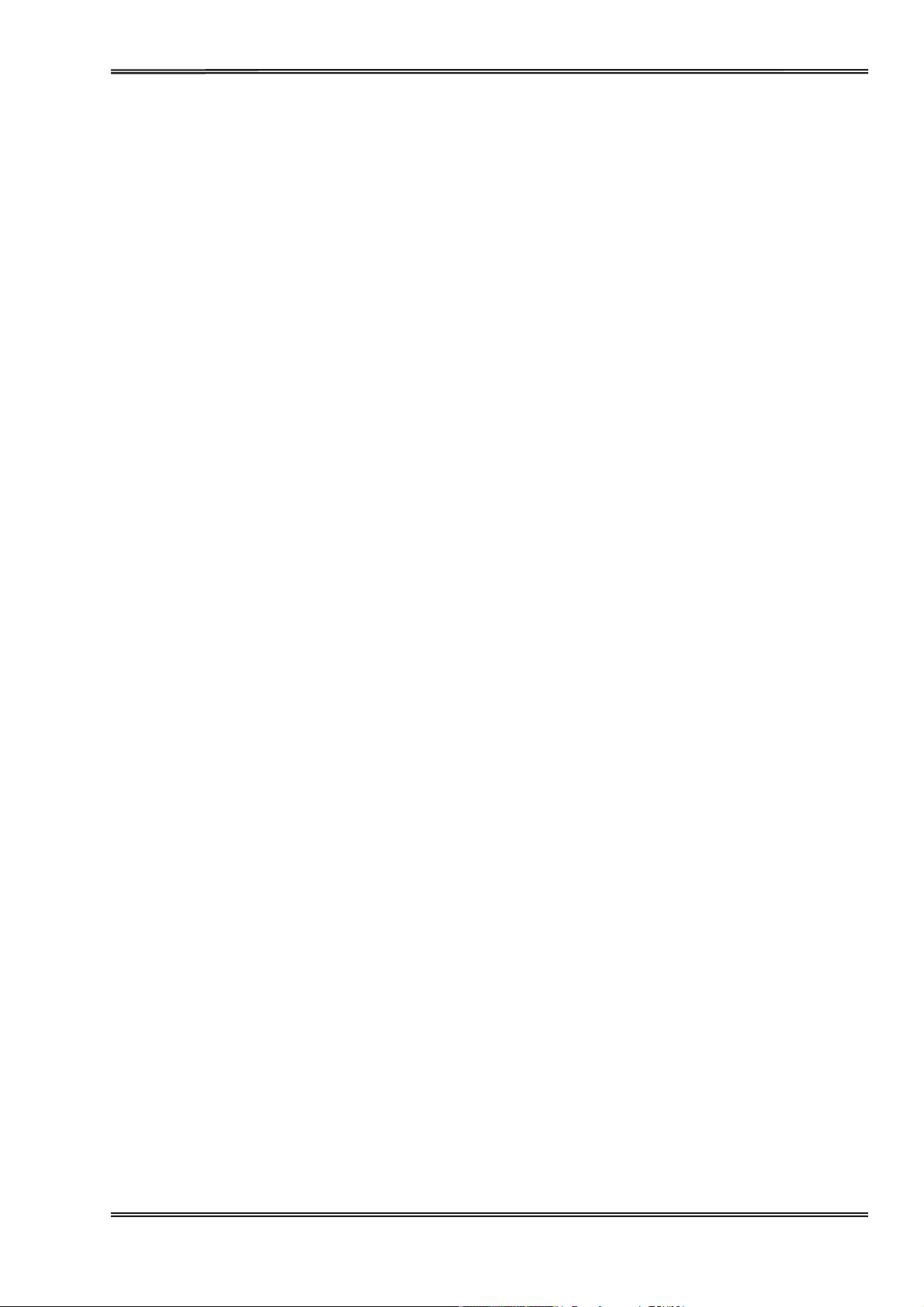
T
ally Dascom 5130P
Consignes importantes
attentivement
Lire
les
instructions suivantes
•
Ne
jamais effectuer soi-même
dépanneur
•
Placer
•
Ne
jamais
subst ances e
•
Ne
connecter l’imprimante
•
Pour
toujours débrancher
•
Ne pas exposer
poussière.
•
Ne pas mettre
•
Ne pas
• S’assurer
•
La tête
instants avant d’y toucher.
•
N'exécutez aucune
cas de doute, veuillez
qualifié.
l’imprimante sur
placer
l’imprimante à proximité
xplosives.
déconnecter l’imprimante
le
l’imprimante
l’imprimante
exposer l’imprimante
que
l’imprimante
d’impression
est
opération
de sécurité (French)
avant de mettre
les
travaux d’entretien
un
support
à une
connecteur secteur
en contact avec des
et
brûlante pendant l’impression.
contacter
stable de façon à ce qu’elle ne puisse pas tomber.
de sources de gaz aisément
prise
que
lorsque la
de
l’alimentation principale,
de
la
prise mu rale.
à des
températures
liquides.
à des chocs, impacts ou
l’ordinateur
sont hors tension avant de connecter le câble de données.
ni action d'une autre
votre
distributeur
l’imprimante
et de
tension est
élevées, à
vibrations.
C’est
manière
ou
service
en
service.
réparations.
Contacter
toujours
inflammables
correcte.
mettre
l’imprimante hors
la lumière
directe du soleil ou à
pourquoi laissez-la refroidir
que celle
indiquée
dans ce manuel.En
après-vente.
un
ou de
tension et
la
quelques
III
Page 6
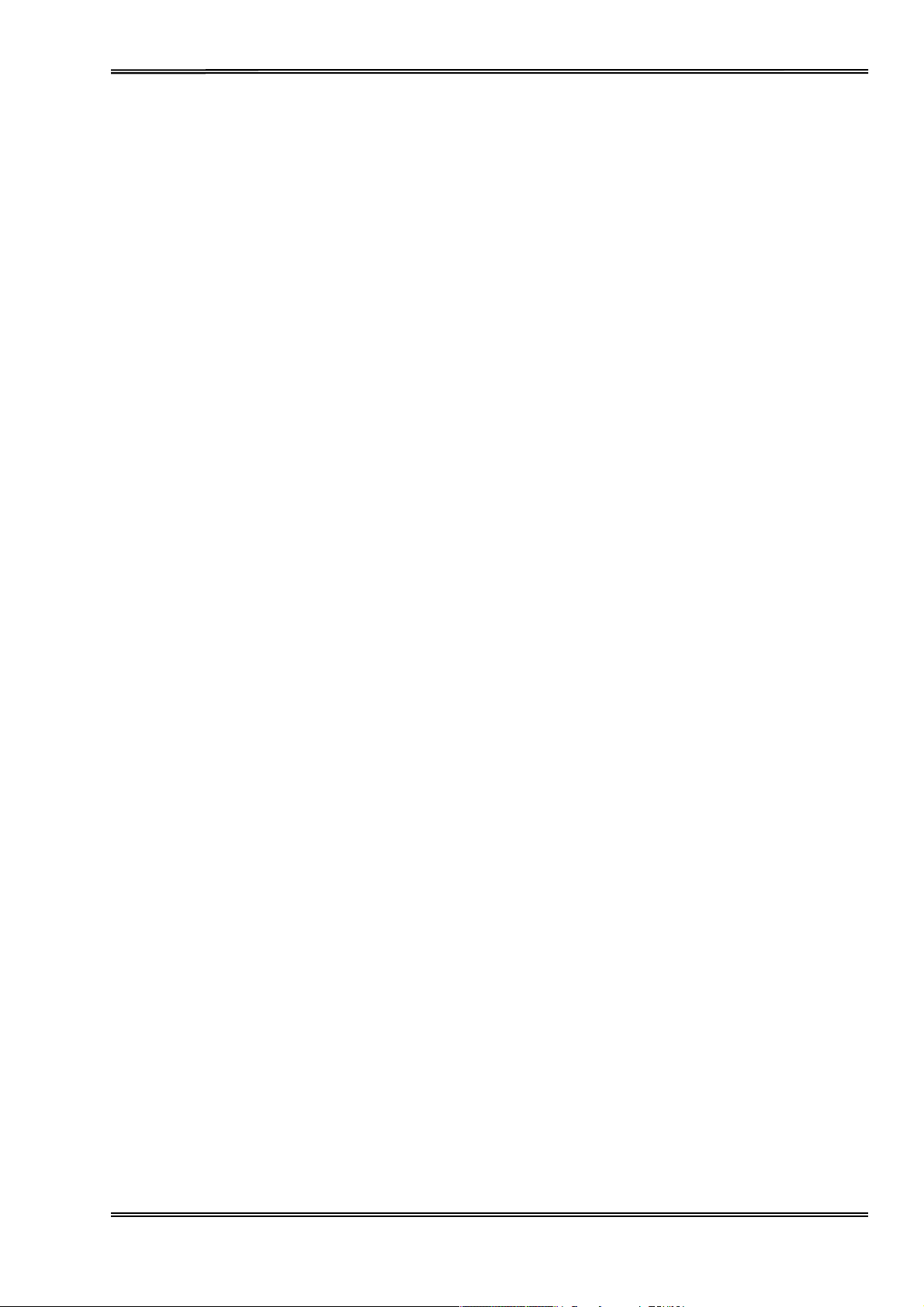
T
ally Dascom 5130P
Indicazioni
Prima
di mettere in
di sicurezza
funzione la stampante, leggere
Non eseguire mai da sé
assistenza qualificato.
• Conservare
• Collocare la stampante
•
Non
• Collegare la stampante
• Per scollegare la stampante dalla
•
Non
•
Evitare
•
Non
• Verificare
•
Durante
•
Non eseguire
collocare la stampante
connettore
esporre la stampante
il
contatto
esporre la stampante
che
la
stampa,
quindi lasciarla raffreddare qualche
caso di
dubbio, contattare il rivenditore o dalla
gli
interventi di
le presenti
di rete dalla
della stampante
la stampante e il computer
la
alcuna operazione
importanti
istruzioni per
su una
a una
presa.
testina si
superficie
in
prossimità
presa
ad elevate
a colpi, scosse o
surriscal-da notevolmente. Prima di toccarla,
o azione se non
(Italian)
attentamente
manutenzione e riparazione,
l’uso in un
di
corrente
rete di
temperature
con
liquidi.
istante.
alimentazione,
luogo
stabile,
di gas
siano spenti primadi
per evitare
facilmente infiammabili
con tensione adeguata.
né
vibrazioni.
nella maniera
società
le seguenti indicazioni.
sempre accessibile.
che cada a
spegnere
alla
luce solare diretta e
incaricata dell
ma
rivolgersi
la stampante e disinserire
collegare il
descritta nel presente
’assiste
sempre a un tecnico di
terra.
o di sostanze esplosive.
alla
polvere.
cavo di
trasmissione
se necessarioopportuno
nza.
sempre
manuale.
il
dati.
In
IV
Page 7
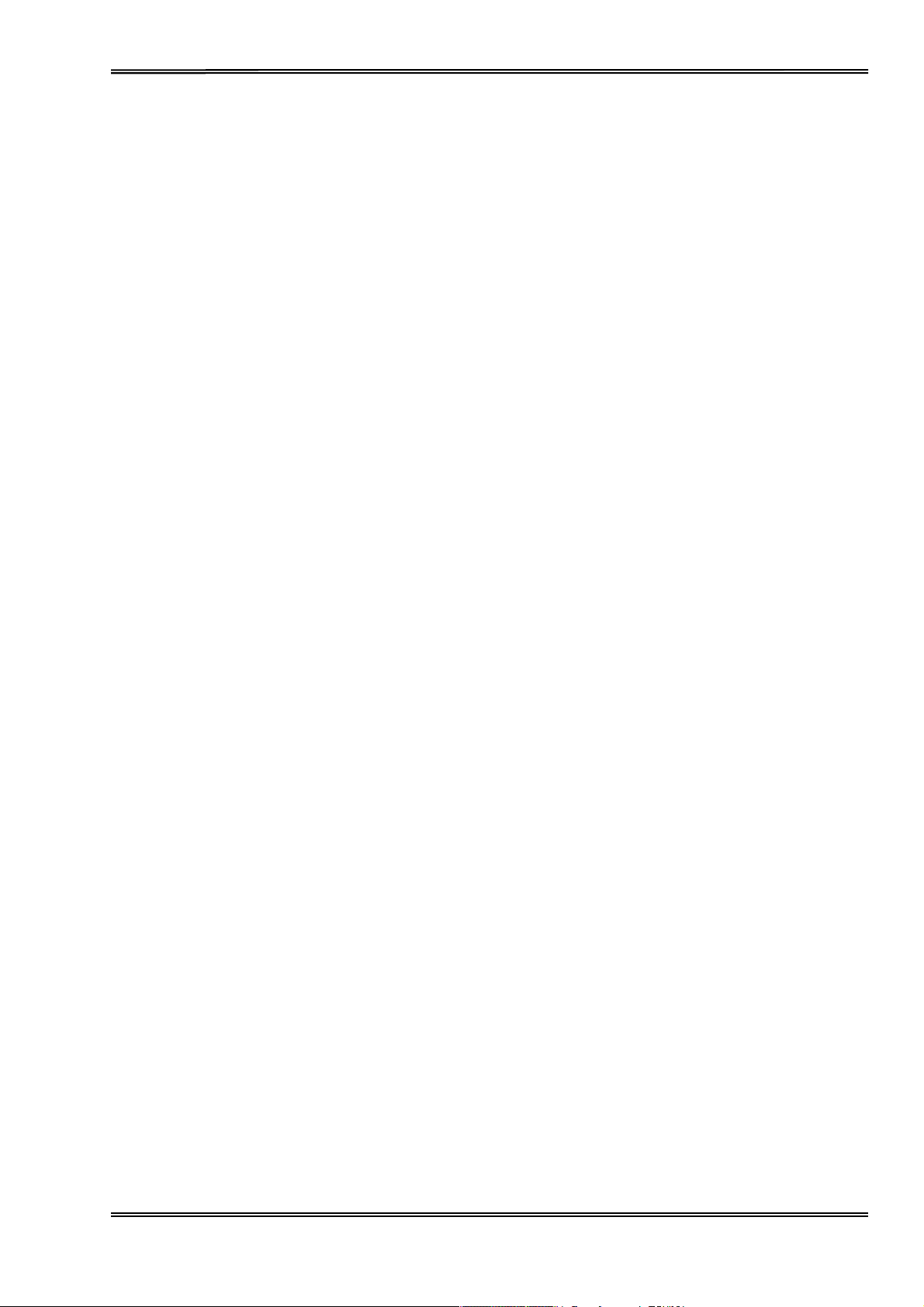
T
ally Dascom 5130P
Instrucciones
Lea las
siguientes instrucciones
de
seguridad importantes
con esmero antes de
Nunca lleve a cabo
calificado.
• Guarde las
•
Ponga
•
Nunca coloque
•
Asegure conectar
• Cuando quiera desconectar la impresora
alimentación
•
No
exponga la impresora a temperaturas
•
No ponga
•
Nunca
•
Asegúrese de que
•
La cabeza de
tiempo antes de tocarla.
•
No
permita
manual.
el
trabajos
presentes
la impresora
la impresora
exponga la impresora a sacudidas
que se realice
En caso de duda,
de
mantenimiento o reparación
instrucciones
sobre un base estable de
la impresora
la impresora
del enchufe.
la impresora
impresión
en
en contacto con fluidos.
se pone muy caliente
cualquier operación
(Spanish)
poner la impresora
Ud. mismo, sino consulte a un técnico de
de
servicio
la vecindad
sólo a un enchufe con un voltaje
y el
ordenador
póngase
en contacto con su
en un
lugar
manera
de gases de fácil
de
la
red,
altas, a
, choques o
estén
durante la impresión. Por
o acción de una forma diferente a lo que se señala en
que no pueda
apague la impresora y siempre
la
luz
solar
vibraciones.
apagdos
comerciante
en
servicio.
de fácil acceso en
caer al
inflamabilidad o sunstancias
correcto.
directa y
antes de conectar el cable de datos.
al
cualquier
suelo.
polvo.
lo tanto, deje
o con su
servicio
tire
enfriarlo
la clavija
momento.
explosivas.
post-venta.
servicio
de
algún
V
Page 8
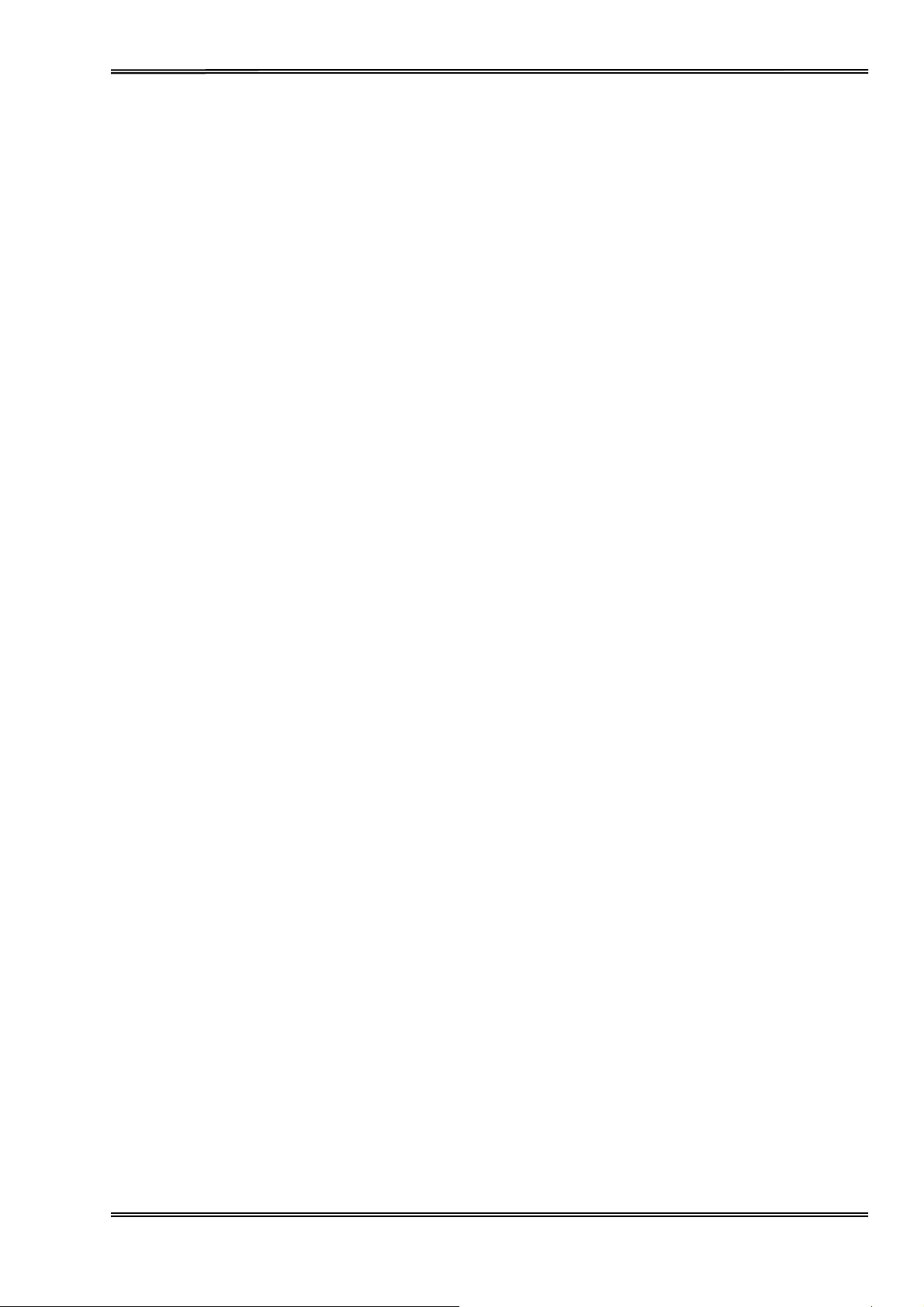
T
ally Dascom 5130P
Правила по технике безопасности. (Russian)
Прочитайте, пожалуйста, инструкцию по технике безопасности перед включением в работу принтера.
•
Не выполняйте технические работы и ремонт техники самостоятельно, но сообщайте о
неисправностях квалифицированным сервисным техникам.
•
Данная инструкция должна быть всегда доступна каждому пользователю.
•
Установите принтер на ровном и стабильном месте так, чтобы он не смог упасть на пол.
•
Ни в коем случае не ставьте принтер вблизи легко воспламеняющихся газов и взрывчатых
веществ.
•
Включайте принтер в розетку только с соответствующим напряжением.
•
Если Вы хотите отключить принтер от напряжения, сначала выключите принтер сам и затем
выньте штекер из розетки.
•
Берегите принтер от нагревания, от попадания на него прямых солнечных лучей и пыли.
•
Не допускайте попадания жидкости на принтер.
•
Нельзя подвергать принтер тряске, ударам и вибрации.
•
Убедитесь, что принтер и компьютер выключены, только после этого соедините принтер с
компьютером.
•
Печатающая головка нагревается во время работы принтера. Поэтому подождите какое-то
время, прежде чем дотронуться до нее.
•
Пользуйтесь принтером так, как это написано в документации. Если у Вас возникают неясности,
обращайтесь с вопросами к Вашим продавцам или в сервисный центр.
VI
Page 9
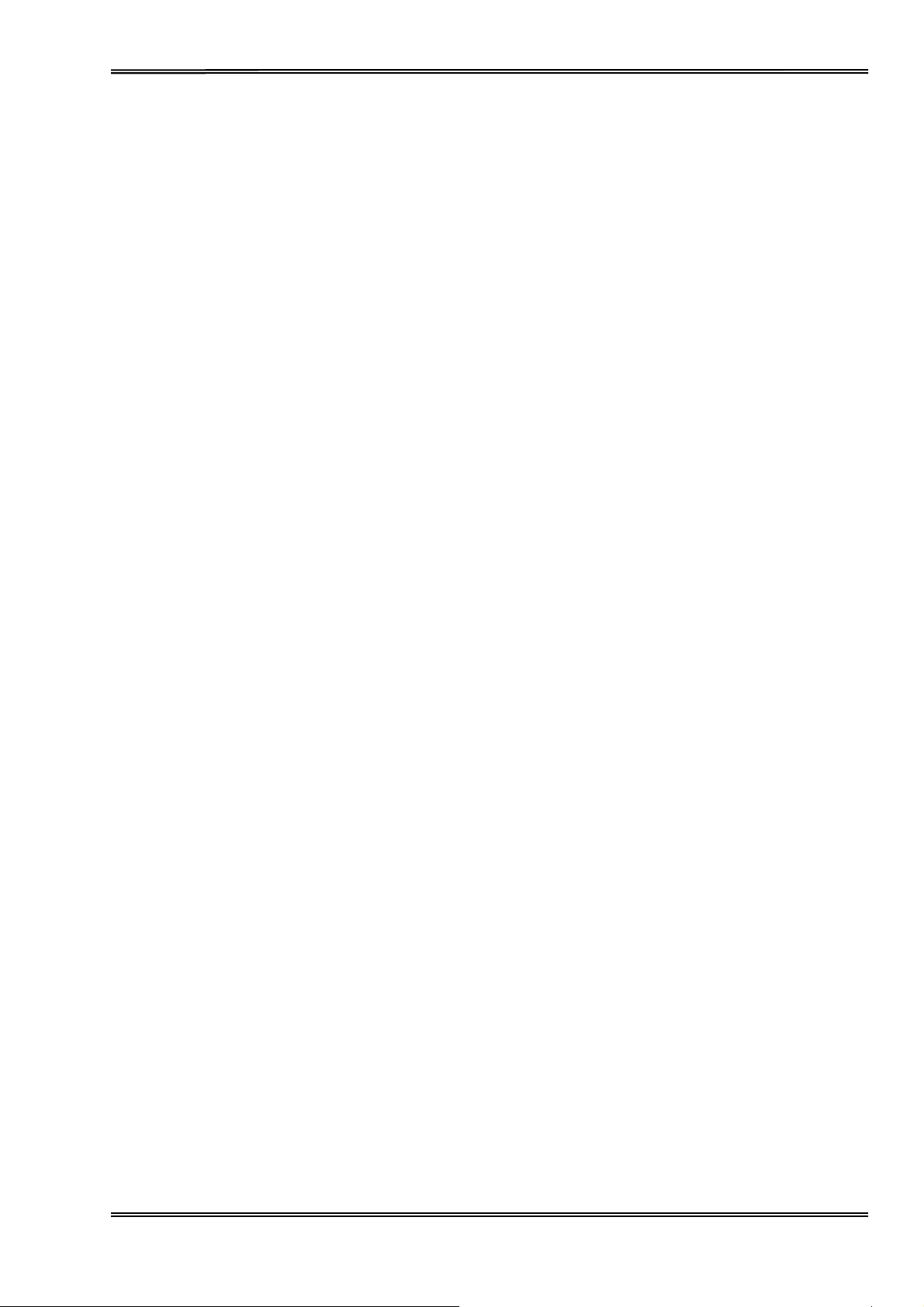
T
ally Dascom 5130P
Instruções
ia as
Le
instruções
Importantes
de
segurança
•
Consulte sempre um técnico
•
Coloque a
• Jamais instale a impressora
explosivas.
• Assegure-se
• Quando desligar a impressora
•
Não
•
Não
• Proteja a impressora
•
Desligue a
•
A cabeça da
•
Não faça
contate seu
impressora sobre
de conectar a
exponha a impressora a temperaturas
aproxime
substâncias
impressora
impressora
nenhuma operação
revendedor
sobre
antes de usar a impressora.
impressora à tomada
líquidas
de choques,
e o
computador
pode ficar muito quente .
ou
Segurança
qualificado
uma base
nas
proximidades
da rede,
ou ação
companhia
para executar uma
sólida e nivelada,
desligue
da impressora.
impactos e vibrações.
antes de
além
de
altas ou luz
das
serviço.
(Portuguese)
reparação
para que ela não sofra quedas.
de
lugares
elétrica com a
sempre a
conectar
Portanto,
recomendadas
onde
impressora
solar
direta.
o cabo da rede.
espere
.
haja
gás
inflamável
voltagem apro-priada.
e retire o cabo da tomada.
algum
neste
tempo antes de tocá-la.
manual.
Em caso de dúvida,
ou substâncias
VII
Page 10
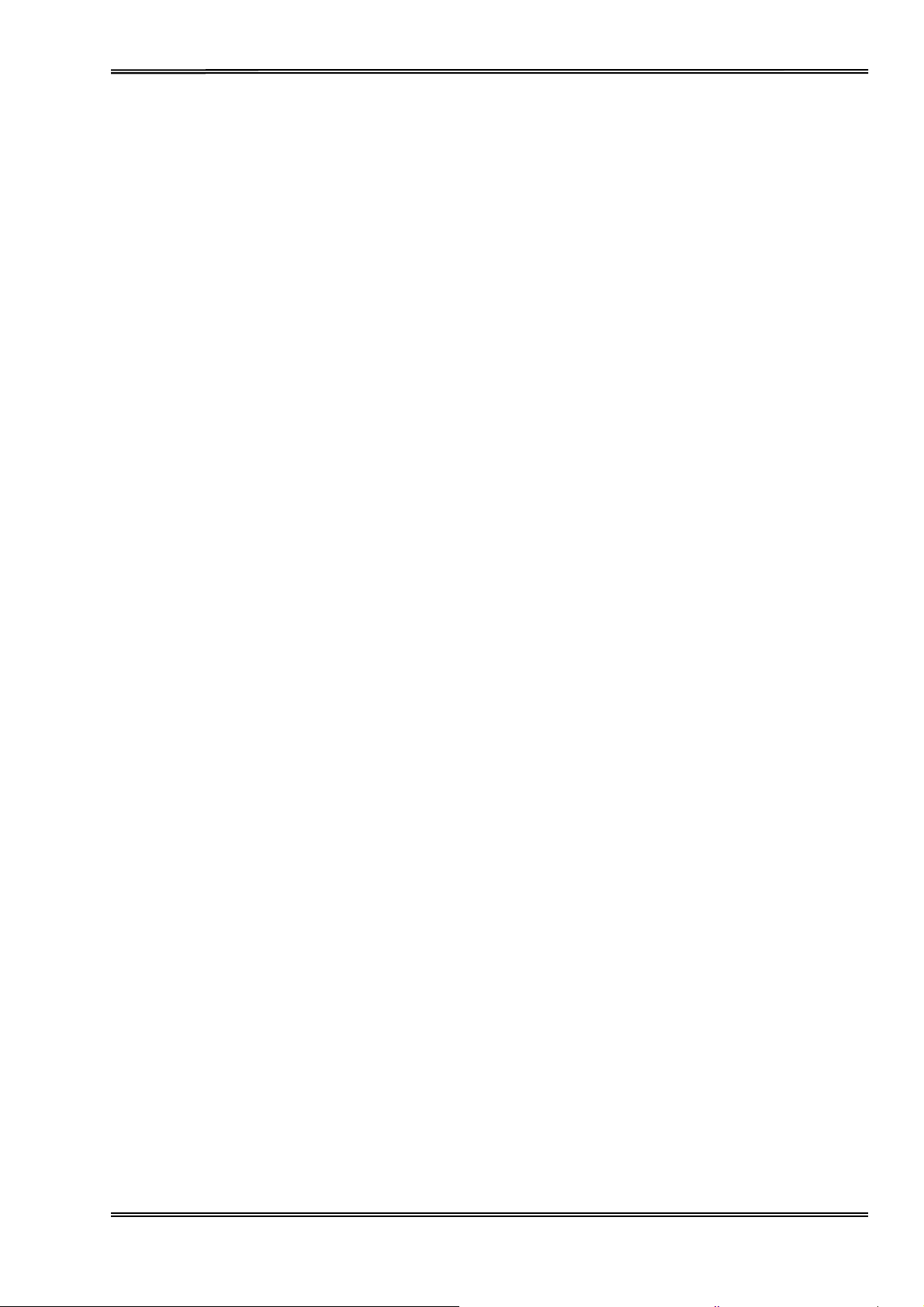
T
ally Dascom 5130P
Önemli
Güvenlik Talimatları (Turkish)
Lütfen,
yazıcıyı iş
• Bakım ve
uzman servis
• Ya zıcıyı, üzerinden
• Ya zıcıyı kesinlikle
letime geçirmeden
tamir çalışmalarını kesinlikle
-teknisy
yere düşmesi
ve
yakınına koymayın.
•
Ya zıcı akım
• Ya zıcıyı
• Ya zıcıyı
•
Ya zıcı
kablosunu
şebeke ağ
ne yüksek
ından ayırmak istediğinizde, yazıcıyı kapatın
ısılı
hiçbir sıvı maddeyle
• Ya zıcı hiçbir sarsıntıya, darbeye
• Veri kablosu bağlanmadan
olmalısınız.
• Ya zıcının başı
soğumasını
• Ya zıcının işletimi
basma
bekleyin.
ve
görünen hususlarda
önce bu
enine haber verin.
mümkün olmayacak
hiçbir
surette
sadece doğ
ne de doğ
kolayca yanabilecek
ru gerilime
rudan
temasta
veya titreşime
önce hem
esnasında
kullanımında
lütfen
yüksek
bu
imâlatçınıza
güvenlik talimatlarını bütünüyle
ve
hiçbir
surette kendi baş
sabit ve düz bir zemine yerleştirin.
gaz veya
sahip bir prize t akın.
güneş ışığ
ına
ve toza
olmamalıdır.
mâruz
yazıcının
ısıya ulaşıyor.
kalmamalıdır.
hem de
bilgisayarın
Bu yüzden lütfen
dokümantasyondaki talimatların
veya müş
teri hizmetleri servis
ınıza yapmayın; her
patlayıcı maddeler içeren
ve ağ
mâruz
dikkatle okuyun.
-fişini
her zaman
kalan
mekânlarda bulundurun.
kapalı
olduklarından
dokunmadan
hiç dış
ına çıkmayın.
iniz
e başvurun.
zaman kalifiye
nesnelerin
prizden
çıkartın.
emin
önce kısa süre
Sorunlu
bir
VIII
Page 11
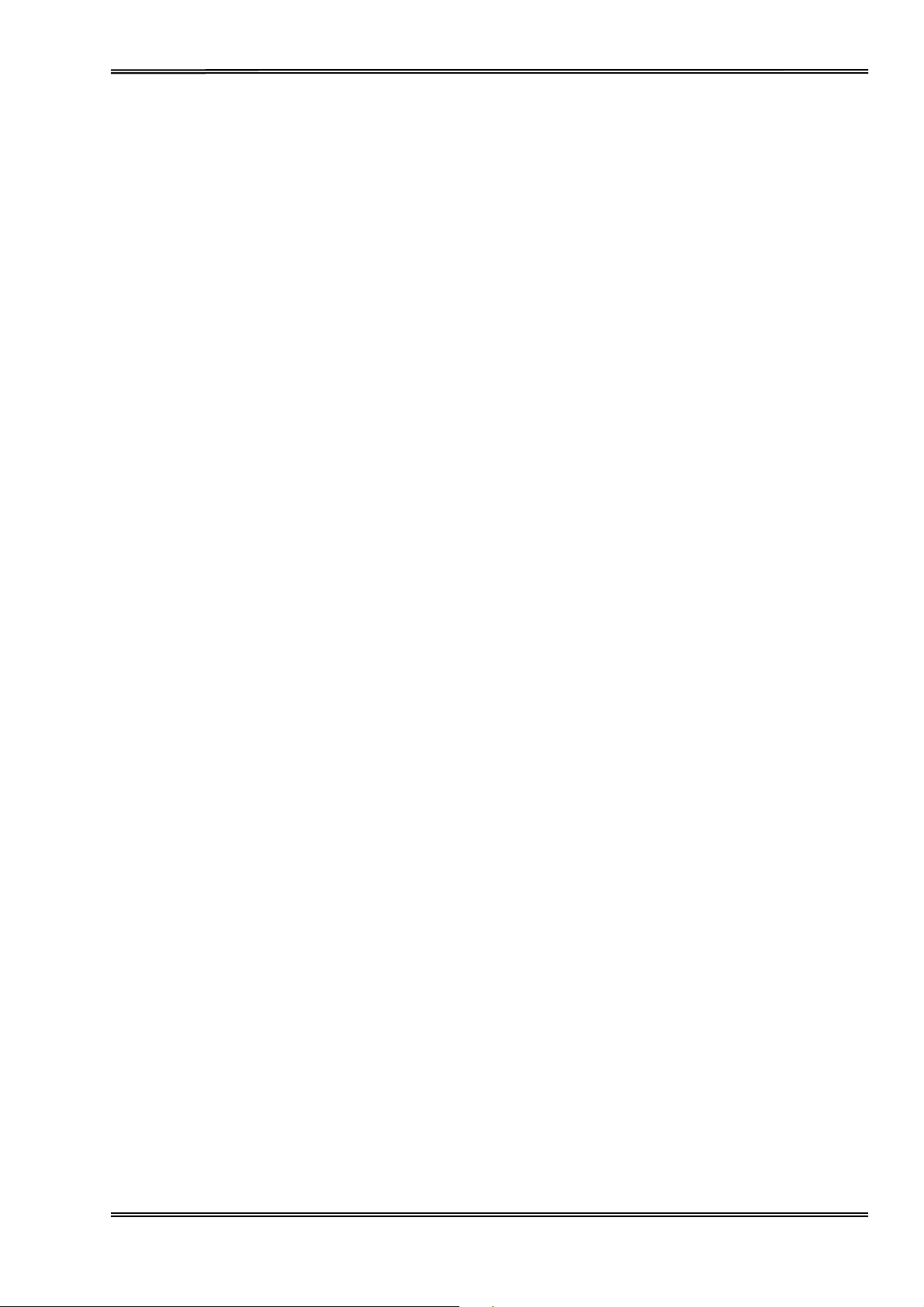
T
ally Dascom 5130P
TRADEMARK
“IBM” is a
“EPSON”
“DEC”
“Centronics”
“DOS” is a
“SAP” is a
“Windows”, “Windows 7”, “Windows 95”, “Windows 98“, “Windows NT”, “Windows 2000”, “Windows
2003/2008 Server”, “Windows XP” and “Windows Vista” are
All
trademarks
is a trademark
other product
ACKNOWLEDGEMENTS
trademark
is a trademark
is a
trademark
trademark
of the
of
International Busi
of Epson
of Digital
trademark
of Microsoft Corporation.
of SAP AG.
names and
individual
Equipment Corporation.
of
Centronics
company
companies.
ness
America
names
Machines
Incorporated.
Data
Computer Corporation.
appearing
Corporation.
in this
trademarks
manual
are the
of Microsoft Corporation.
registered trademarks or
IX
Page 12
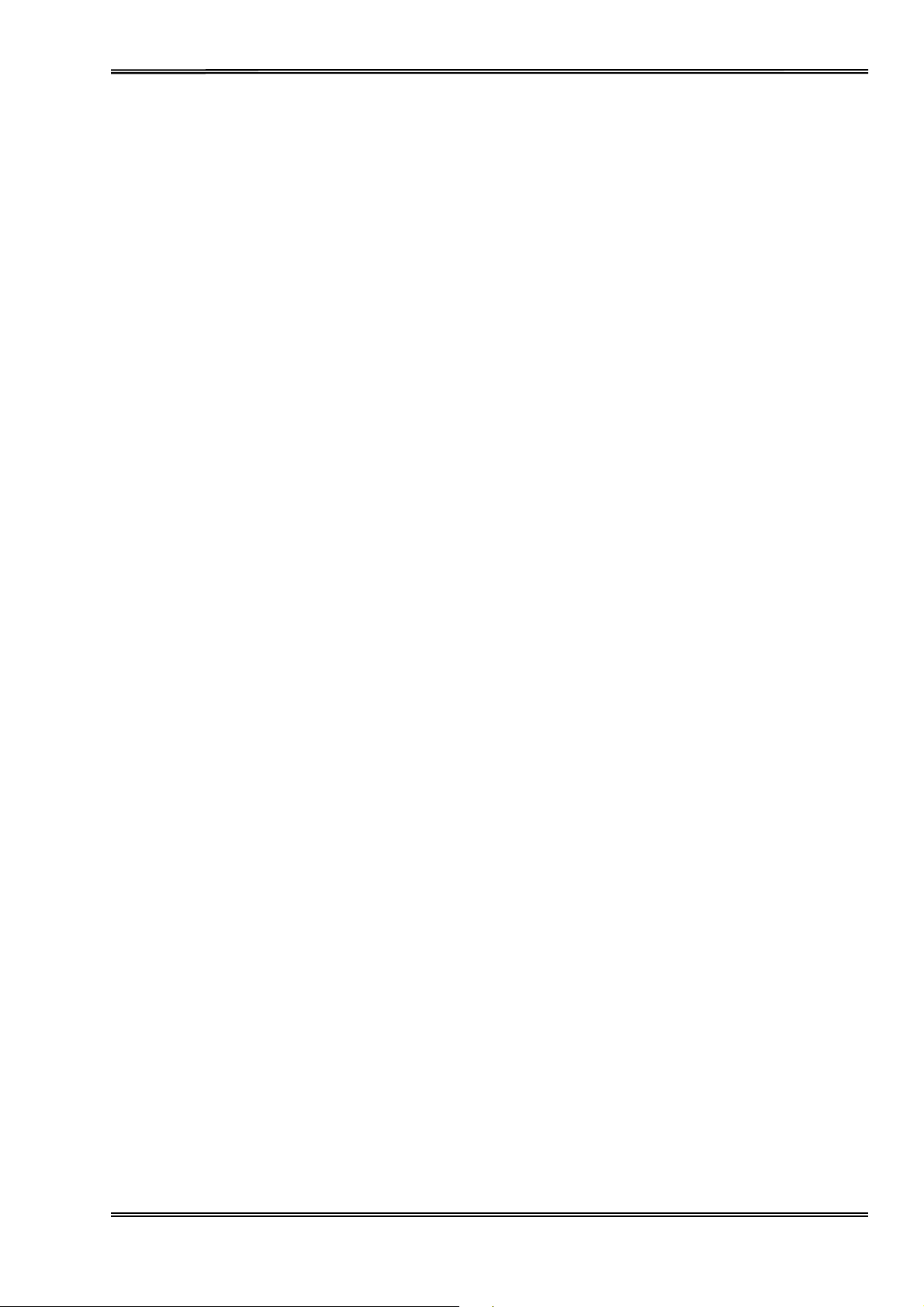
T
ally Dascom 5130P
X
Page 13
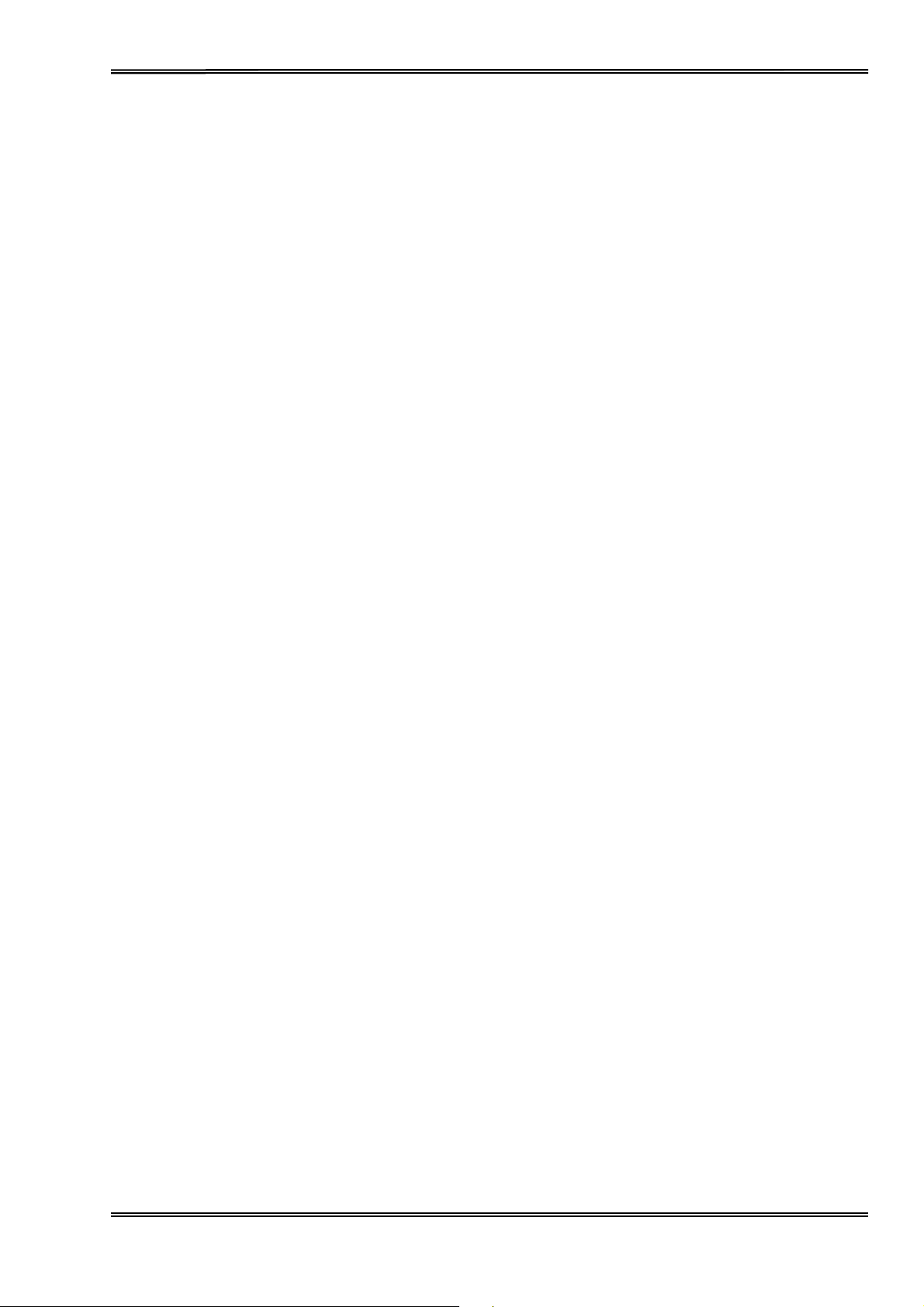
T
ally Dascom 5130P
TABLE
OF CONTENTS
1 UNPACKING GUIDE
........................................................................................................................................ 1
PREPARE THE PRINTER ......................................................................................................................................... 2
RACTOR INSTALLATION
T
P
LACING
RINTER COMPONENTS
P
2 SETTING
THE PRINTER .......................................................................................................................................... 5
UP
PRINTER
........................................................................................................................................
........................................................................................................................................
.................................................................................................................................... 7
INSTALL RIBBON ........................................................................................................................................... ....... 7
C
ONNECTING
C
ONNECTING
I
NSTALLING
3 PAPER INSTALLATION GUIDE
PAPER AND PRINTABLE AREA
I
NSERTING
I
NSERTING
RACTOR FEED HANDLING
T
4 CONTROL PANEL OPERATION
O
PERATING
AND SWITCH STATU S
LED
AILURE INDICATIONS
F
OWE R ON FUNCTIONS
P
EX DUMP ....................................................................................................................................................... 26
H
ETUP MENU .................................................................................................................................................... 27
S
HANGE CONFIGURATIONS
C
ENU CONFIGURATION (SAMPLE
M
5 DEFAULT SETTINGS
SYSTEM
NTERFACE SETUP .............................................................................................................................................. 30
I
HARACTER SETUP
C
MULATION SETUP ............................................................................................................................................ 32
E
ESTORE FACTORY DEFAULT ............................................................................................................................... 32
R
6 MAINTENANCE
C
LEANING
LEANING AND VACUUMING
C
7 TROUBLESHOOTING
PRINT QUALITY PROBLE MS AND
APER HANDLING PROBLEMS AND SOLUTIONS
P
PERATING PROBLEMS AND SOLUTIONS
O
THE INTERFACE CABLE ..... ................................................................... ............................................ 10
THE MAINS POWER ........................................................................................................................ 11
THE WINDOWS DRIVER ............. ...................................................................... ................................... 12
.....................................................................................................................
S
A CUT SHEET
A PASSBOOK
PECIFICATION
..................................................................................................................................... 19
......................................................................................................................................
...................................... .................................................................. 16
.................................................................................................................................. 20
.................................................................................................................... 21
....................................................................................................................................................... 21
.................................................................................................................................. 22
......................................................................................................................................... 24
..................................................................................................................................... 25
................................................................................................................................. 28
)
..................................... ...................................................................... ............ 29
.....................................................................................................................................
S
ETUP
.................................................................................................................................................. 30
............................................................................................................................................ 30
............................................................................................................................................. 33
......................................................................................................................................................... 33
THE PRINTER............................................................................................................. 33
.................................................................................................................................... 34
S
OLUTIONS
...................................... .................................................................. 34
................................... .................................................................. 35
.................................... ..................................................................... ..... 35
3
6
16
20
30
XI
Page 14
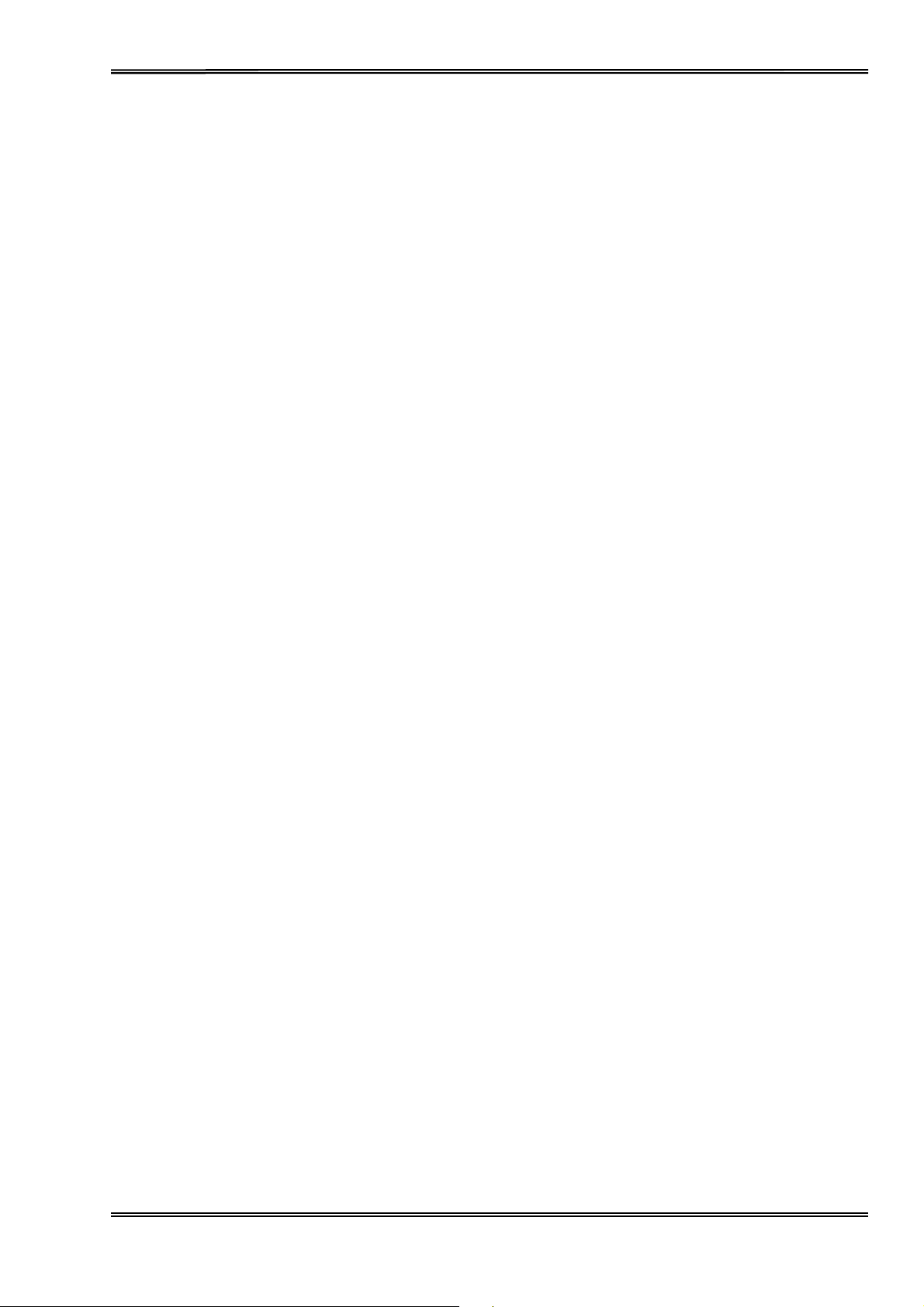
T
ally Dascom 5130P
RROR INDICATIONS
E
D
IAGNOSTIC
IRMWARE UPDATE ........................................................................................................................................... 38
F
FUNCTIONS .................................................................................................................................... 37
8 SPECIFICATION
9 INTERFACES
ON LEDS ......................................... ..................................................................... .............. 36
............................................................................................................................................. 39
.................................................................................................................................................. 44
PARALLEL INTERFACE ......................................................................................................................................... 44
NTERFACE ................................................................................................................................................ 44
USB I
ERIAL INTERFACE ............................................................................................................................................. 44
S
10 CHARACTER
SETS &
CODE PAGES
.......................................................................................................... 45
CHARACTER SETS .............................................................................................................................................. 45
I
NTERNATIONAL
I
NTERNATIONAL
C
HARACTER TABLES
ODE PAGE COMMANDS
C
ODE PAGE TABLES ........................................................................................................................................... 52
C
11 CONTROL CODES SUMMARY
CHARACTER
CHARACTER SET
SETS
.................................. ..................................................................... ................. 47
C
OMMANDS
.................................... .................................................................. 47
........................................................................................................................................... 48
.................................................................................................................................... 50
................................................................................................................... 76
EPSON EMULATION COMMAND LIST............. ................ ................ ................ ............... ................ ................ ........ 76
MULATION COMMAND LIST
IBM E
..................................... ...................................................................... ............ 78
XII
Page 15
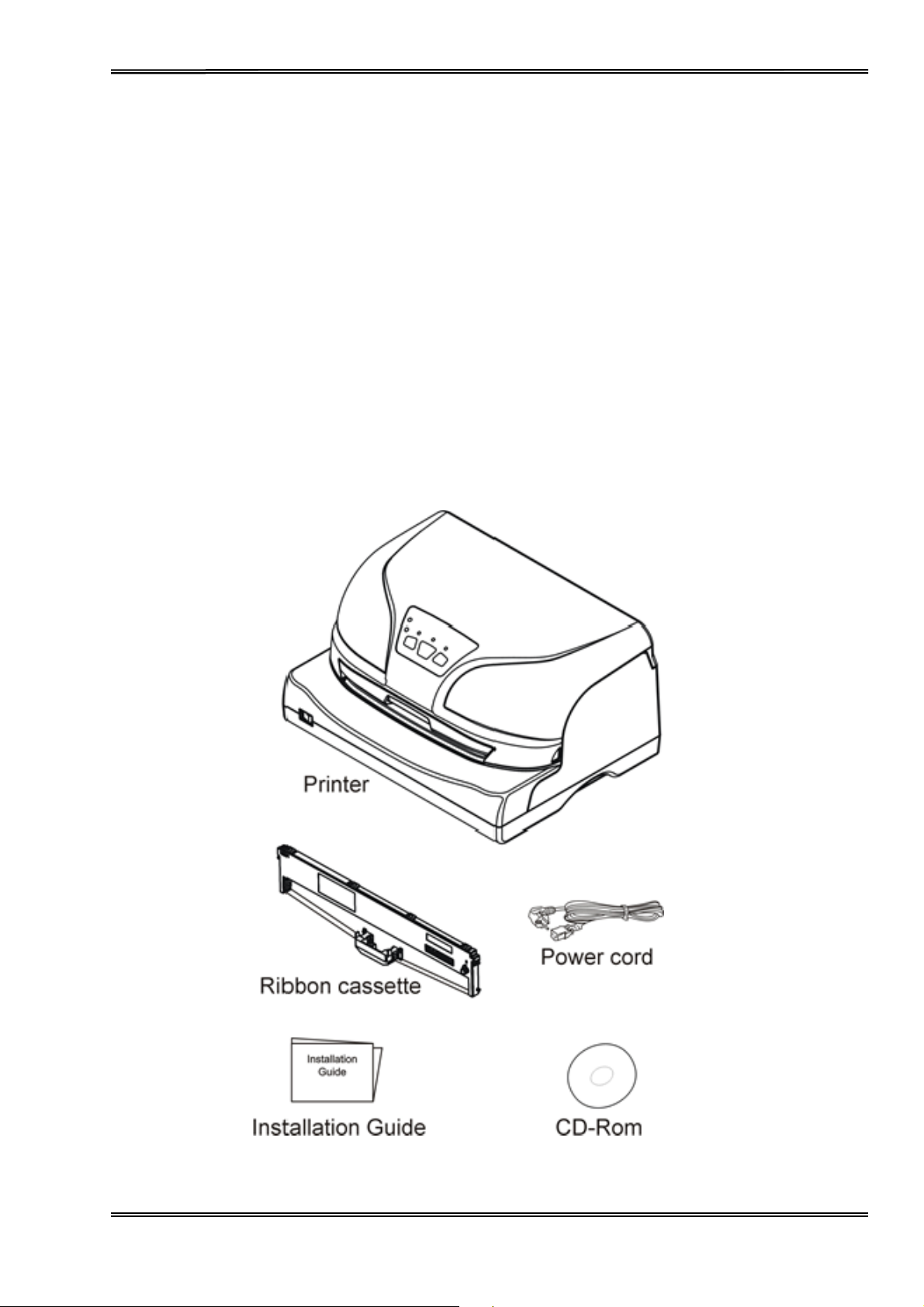
T
ally Dascom 5130P
1
Unpacking Guide
•
Place your packaged
•
Make sure that the “Up”
•
•
Open the
material.
Check the
damage or
included:
packaging,
printer for
if any
accessori
o Printer
Tractor pair assembly
o
Power
o
o Ribbon cartridge
o CD-ROM
Installation
o
cord
printer
lift the
any
Guide
on a solid base.
symbols
visible transport damage
es are missing, please contact
point in the correct direction.
printer
(for
out of the
Tractor
version)
cardboard
and
missing
box and remove the
items. If you find any transport
your dealer.
The
following
remaining
items
packaging
should
be
1
Page 16
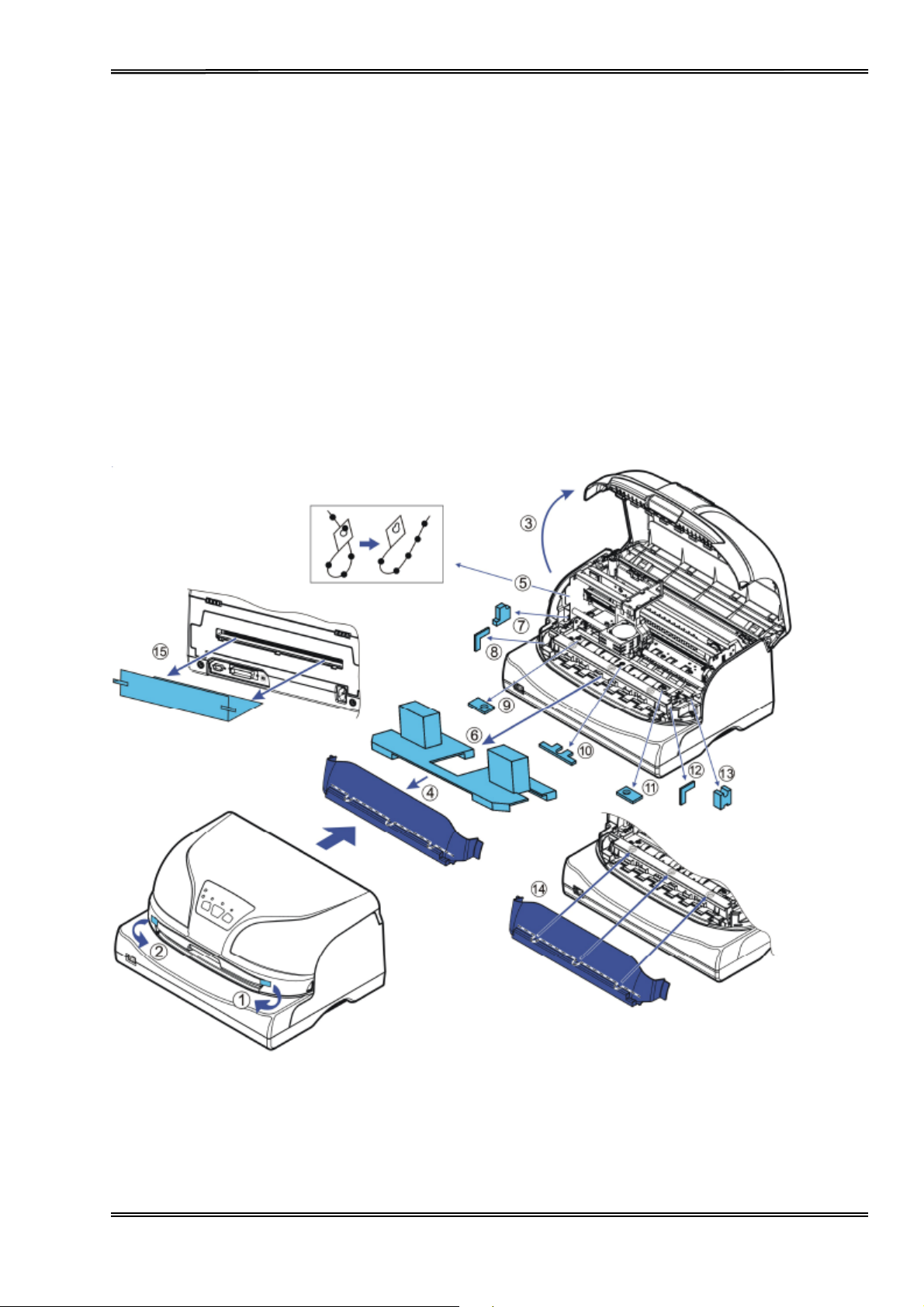
T
ally Dascom 5130P
Prepare the Printer
Remove the
1-2: Remove
3: Open the
4: Remove the
5: Remove the cable ties from the left and right ends of the
6: Remove the
7-13: Remove the
Install
14:
15: Remove the
16: Install the tractor
packaging materials
all
the
visible
tape from the outside of the printer.
printer
back the
front cover.
transparent
shipping cardboard
shipping
transparent
shipping cardboard
pair assembly
from the
cover.
from
foams from
cover.
from the
(for
printer
around
around
printer
Tractor
as follows:
the
print
the chassis.
rear.
version).
carriage
head.
shaft.
2
Page 17
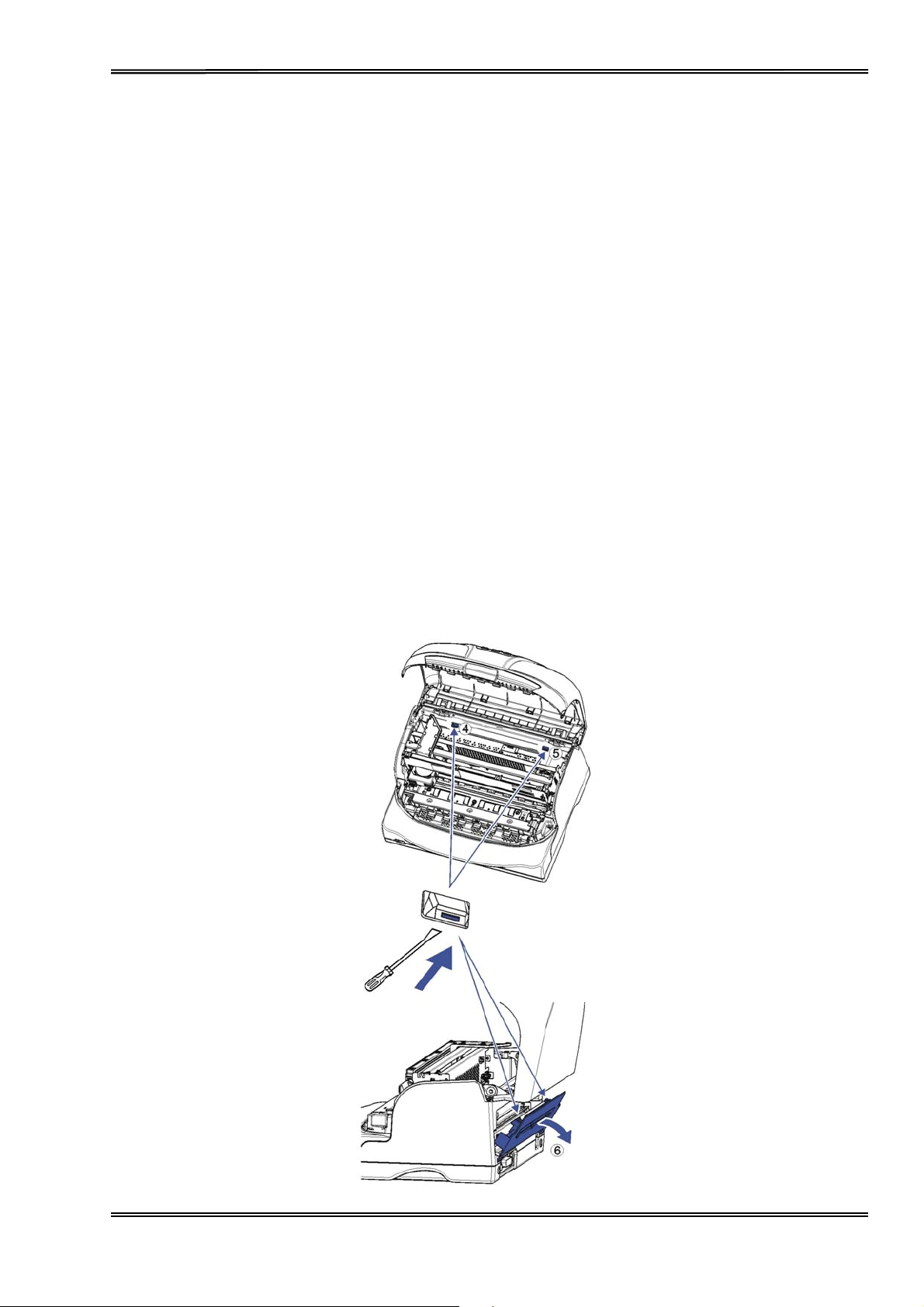
T
ally Dascom 5130P
Tractor Pair Installation
If you want to use
tractor pair assembly
and remove both the
continuous fanfold
, the
printer
printer
rear
rear cover and
paper, you have to
cover
must be removed first. Below
tractor pair
assembly.
install
the
tractor pair assembly.
Removing
1. Ensure
2. Open the
very hot if
3. Use a flathead screwdriver or
pressure to release the lock. Remove the rear cover “6” from the back of the
cover.
Installing
4.
cover
the
should
and
installing
there
is no
loaded paper
printer
the
at the back of the
printer.
be flat against the back of the
top cover, move the
printing
The “4” and “5” latches
had just been
printer
the
rear cover is the reverse of the
printer.
printer
Next, use your thumbs to press the rear
rear cover:
in the
printer.
print
performed,
similar
tool to insert into the latches at “4” and “5”, apply downward
should
printer.
Switch off the
head with care to the left. Attention: The print head could be
so be careful when
removal
snap on. When the
printer.
touching
process. First,
installation
instructions
the
cover steadily
is done
Before
show how to
print
head.
printer.
align
Close the
the latches of the rear
and
firmly
correctly,
the rear
installing
install
printer
towards
cover
the
top
3
Page 18
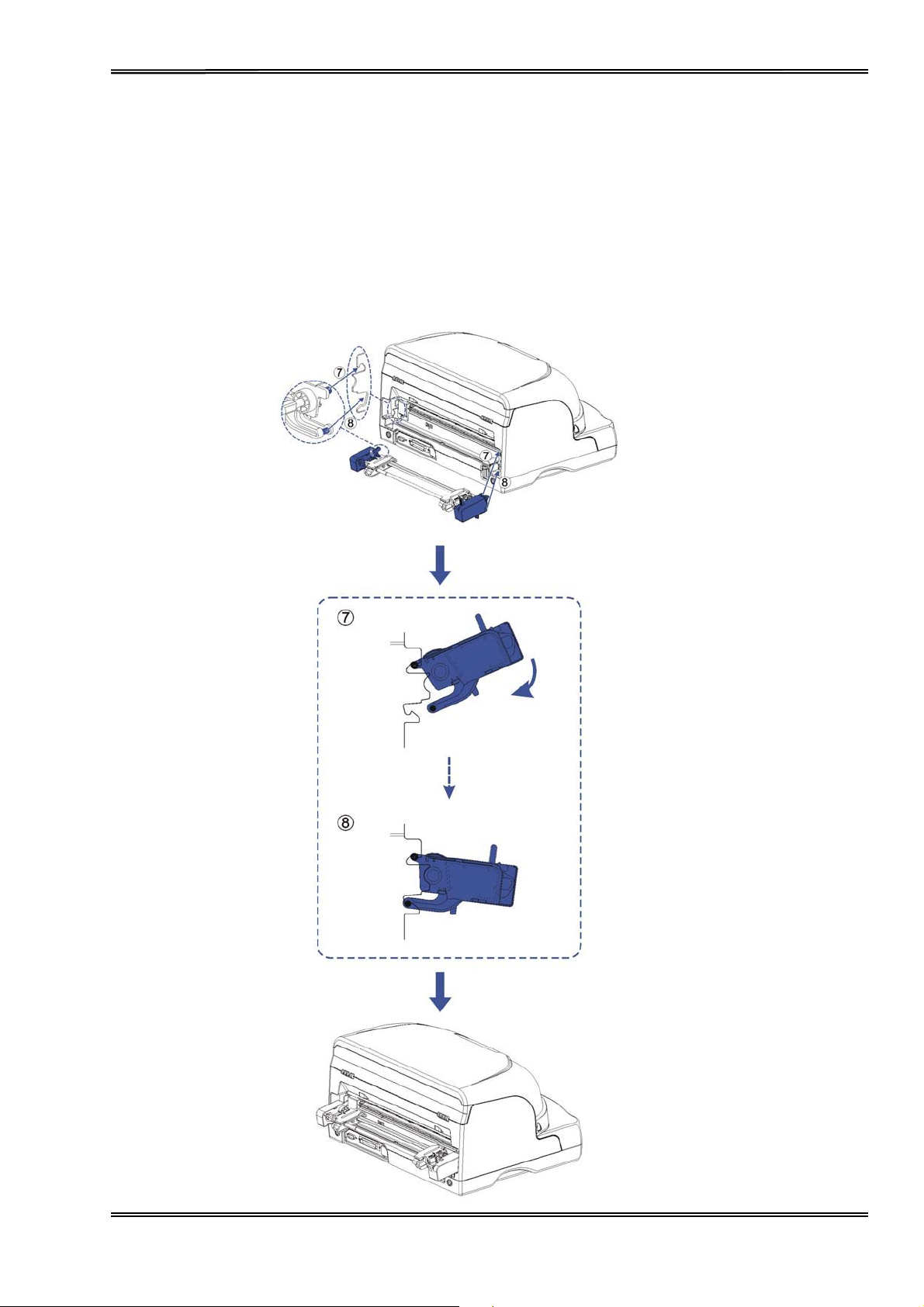
T
ally Dascom 5130P
Installing
1. To
at the back of the printer (see picture “7”). Tilt the
fingers to push the
bottom of the
2.
To remove, use
printer metal
and
install,
removing
first
insert
printer
your fingers
frame.
the
tractor
the
upper cylindrical fingers
lower cylindrical
metal frame (see picture “8”).
to grip both ends of the
pair assembly:
fingers at both ends
at both ends of the
tractor
tractor
assembly
slightly
assembly,
upwards until they are mounted at the
tractor assembly
downwards,
tilt up and pull to release it from the
into the metal
and use your index
frame
4
Page 19
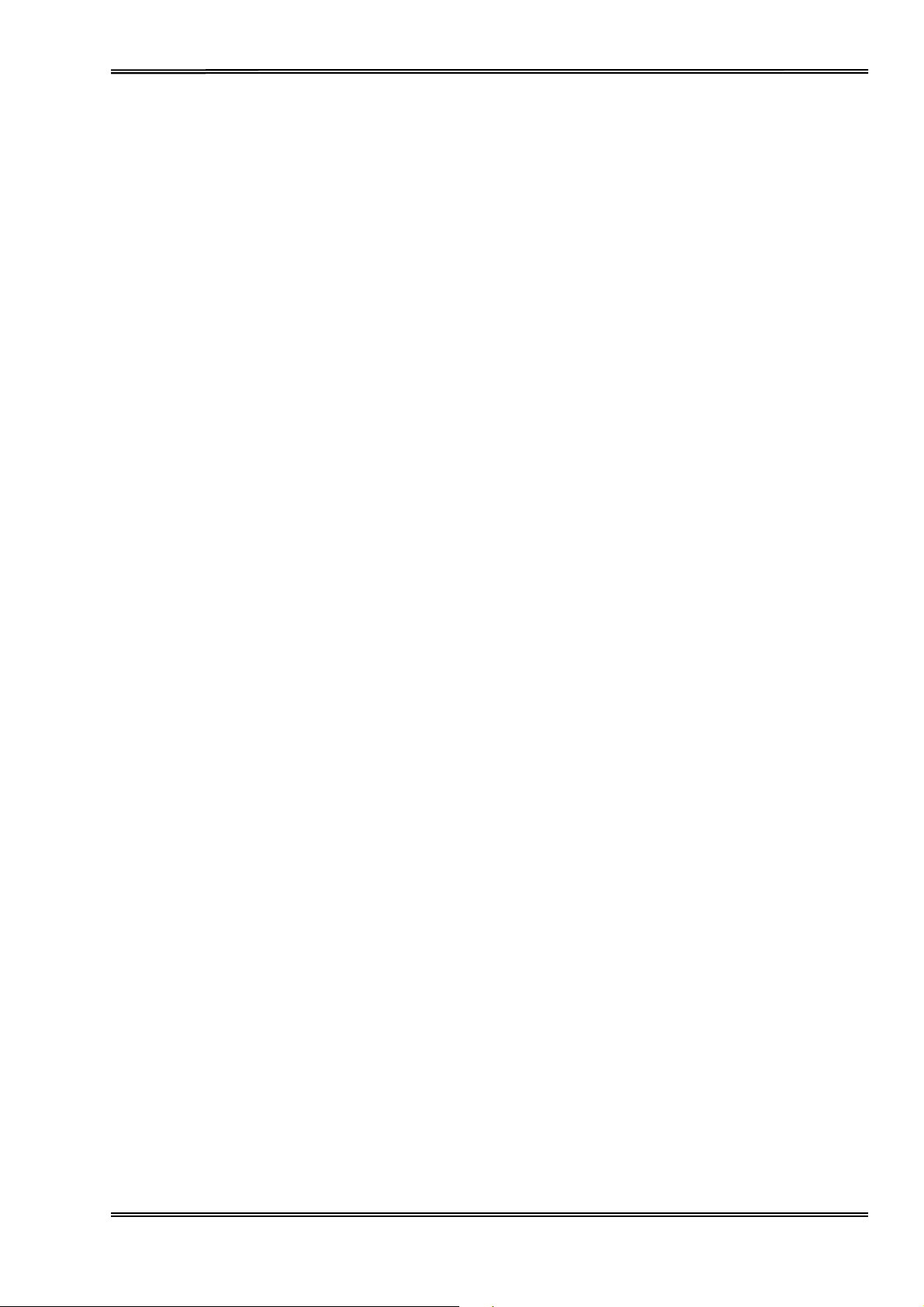
T
ally Dascom 5130P
Placing
Place the
cannot move, and that there is easy access to the control panel and
there
When selecting the
• Never
•
Do not expose the
it from the
•
When
exceeded.
•
Ensure sufficient distance between the
•
Avoid
environments.
•
It is
during
the
Printer
printer
is enough space for sufficient
place the
connecting a computer
exposing
recommended
printing.
on a solid, flat, stable surface; ensuring that the printer
sunlight
printer location,
printer
the
near to any
printer
to direct
with a curtain.
printer
the
to extreme
printer
to the
is
ventilation
observe the
flammable
sunlight.
installed
and
for
the
printed
following additional instructions:
gas or
If you cannot
printer,
make sure the
printer
temperature or air humidity fluctuations.
in a
position
explosive
and any
which reduces noise
output.
substances.
avoid placing
maximum recommended
heating devices/radiators.
is positioned
paper
input
the
printer
exposure
in such a way that it
devices.
near a window, protect
Avoidexposureto dusty
Also ensure that
cable length is not
to the work place
5
Page 20
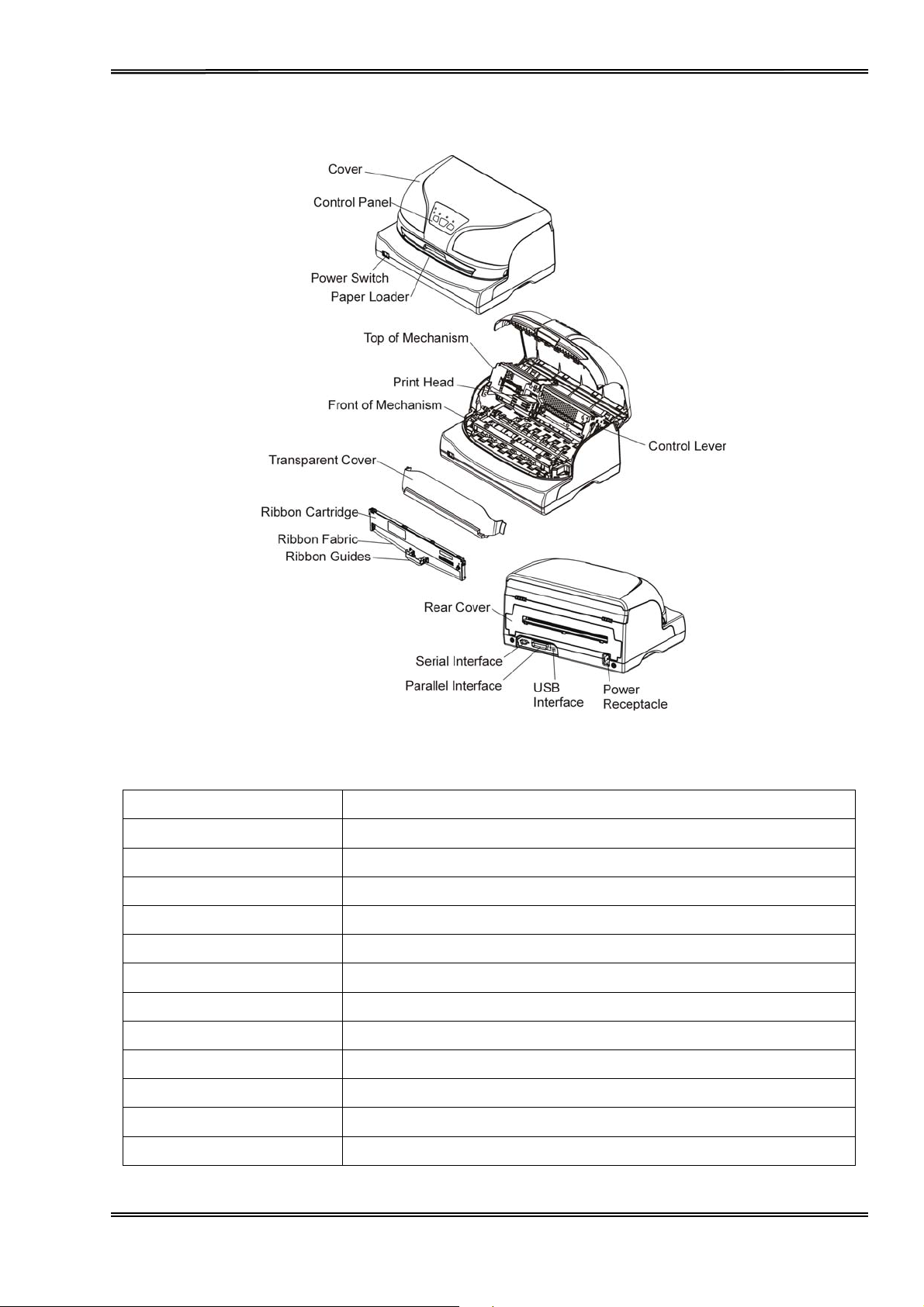
T
ally Dascom 5130P
Printer
Components
Component Function
Control Lever
Paper Loader
Print Head
Cover
Control
Power switch
Ribbon cartridge
Ribbon guides
Power
Serial
Parallel
USB interface
panel
receptacle
interface
interface
Lift up the top of
Paper
feed path
24-pin
Protects print head and
Shows
Power printer
Contains
For guiding ribbon installation
Connects
Connects
Connects
Connects USB interface cable from the host
printing
printer
the ink to print on the media
power
serial
parallel
mechanism
for
single sheet and passbook.
mechanism
status, and for
ON or OFF
cord to the
interface cable from the host
interface cable from the host
to
install
or remove
other components
printer
on
printer
print
setup
head
inside, and reduces noise.
ribbon
6
Page 21
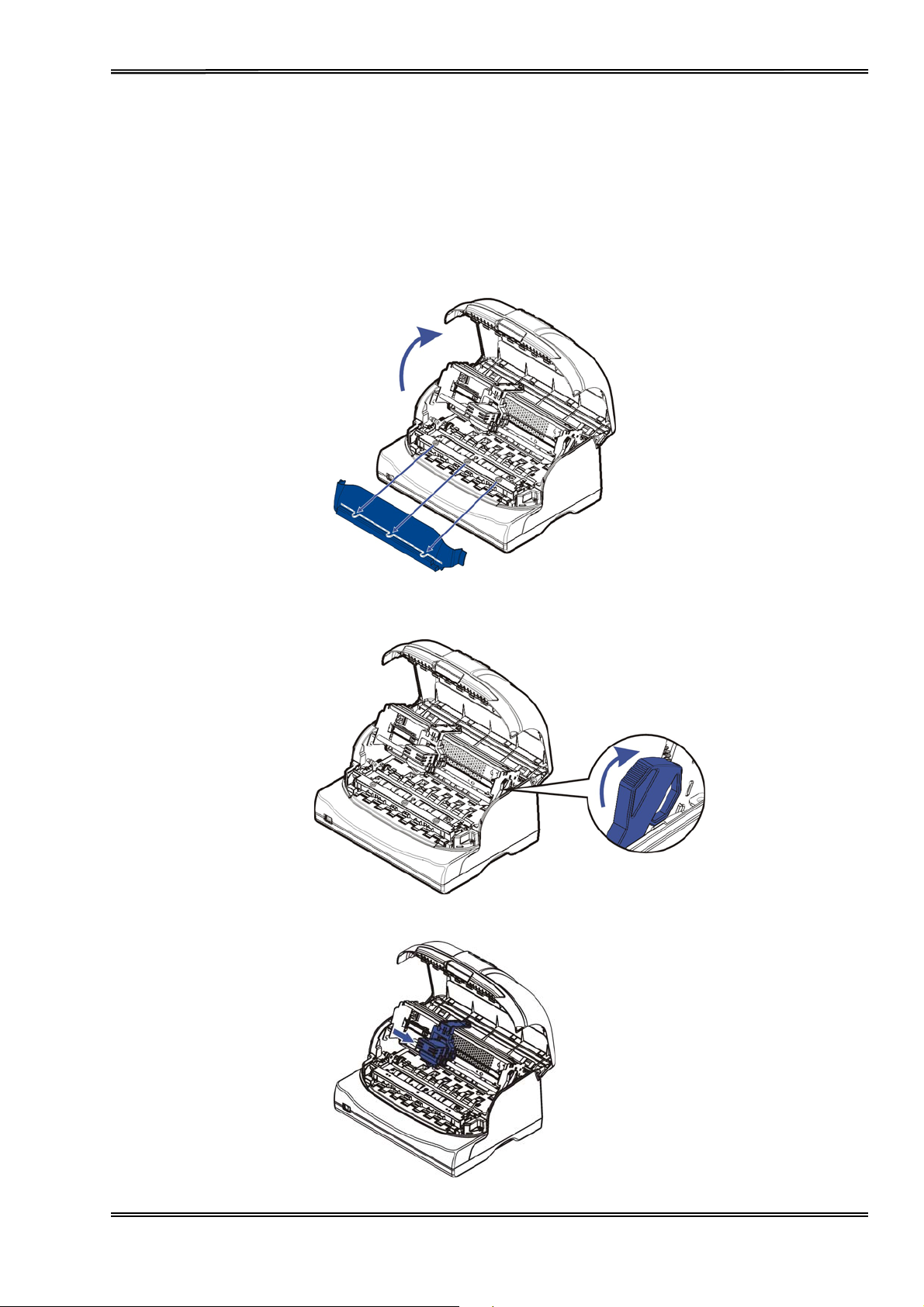
T
ally Dascom 5130P
2 Setting Up
Printer
Install Ribbon
1. Ensure the power to the
2. Press the recesses of both sides to open the cover. Remove the
3.
Push the
position.
4. Move the print head to the
control
lever to lift up the top of
printer is
center
off.
mechanism,
of the carriage.
and make sure the
transparent
control lever
cover.
is set to the latched
7
Page 22

T
ally Dascom 5130P
Install
5.
ribbon cartridge
the recess
positions
to ensure they click into position.
on the
ribbon cartridge
into the
printer mounting,
and push both sides of the
Press
6.
7. Turn the
and
ribbon
the
ribbon
guides onto the
ribbon
knob until the
fabric can move smoothly.
print
head from
ribbon fabric is
underneath
taut. Move the
until they click into position.
carriage
left and right to ensure the
carriage
8
Page 23

T
ally Dascom 5130P
Pull
8.
down the
lever
is fully latched.
control lever
to set the top of
mechanism
to its
original position,
and make sure the control
9.
Install
10. Close
away and
replacement.
back the
the cover
minimize
transparent cover
carefully.
When the
the noi
se level. Open the cover
to reduce noise.
printer
is in
operation,
only
ensure the cover
for
cleaning, clear paper
is
closed to keep the dust
jam
or
ribbon
9
Page 24
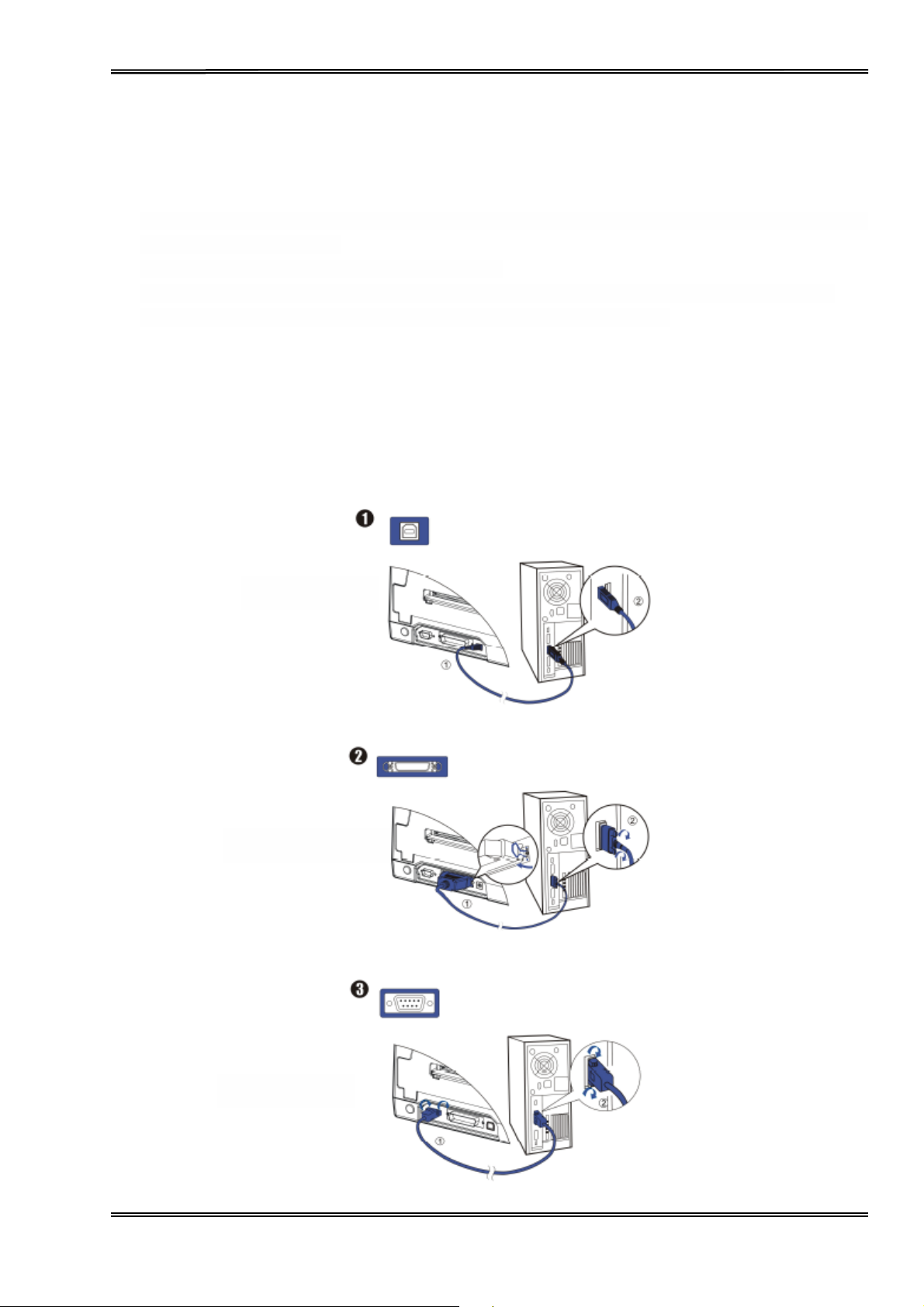
T
ally Dascom 5130P
Notes on Ribbon
1. Eject any
2. Tu rn o f f t h e
3. Open the front
4. Move the
as the
5. Remove the blue
6. Use fingers to take hold of the
7. Rem ove the
Cartridge Removal:
paper loaded
printer power.
cover.
carriage
print
head may be hot.
ribbon
ribbon
in the
printer.
to the
middle.
guides from the print head.
fabric from the
Be careful not to touch the
ribbon cartridge firmly,
print
Connecting
The
parallel, serial
suits your system. IMPORTANT: Make sure the
disconnecting
or
the Interface Cable
and USB interface ports are located at the rear of the printer. Choose the interface which
the interface cable to prevent
USB
Interface
Parallel Interface
Serial Interface
print
and pull the
head
carefully without entangling
printer
electrical damage
and the
computer
to the interface ports.
head if
printing
cartridge
it.
are switched off before connecting
had just been
towards you to
unlatch
performed,
it.
10
Page 25
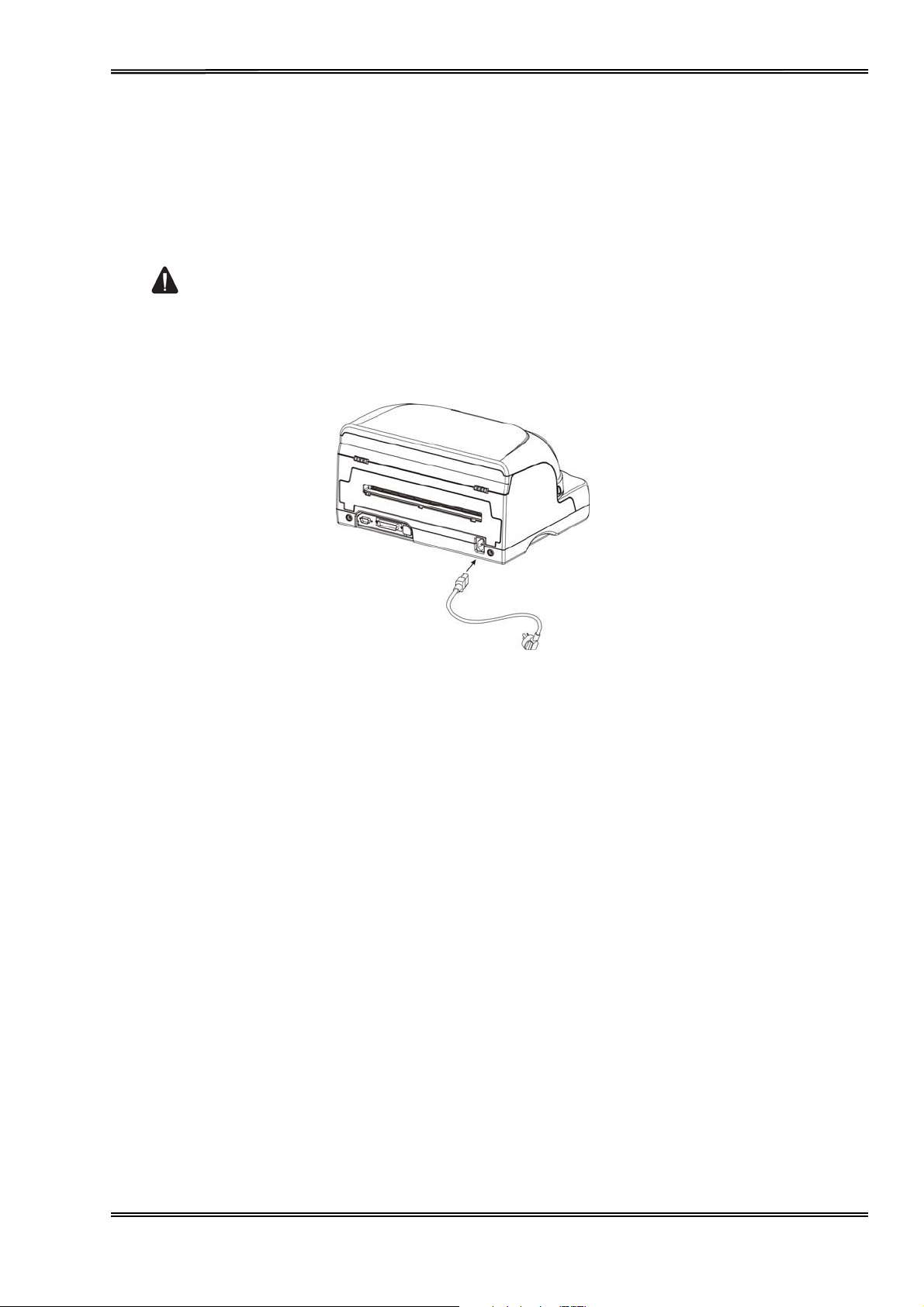
T
ally Dascom 5130P
Connecting
Checking the
Make sure that the device has been set
the ratingplate at the back of the
the Mains
printer
voltage
Power
printer.
Never switch
damage
1. Make sure the
2. Connect the
power
cord
printer
power
is
securely connected. Connect the
on the
to the printer.
and the
cord to the
printer if
computer
power
according
Contact your
are powered off.
receptacle at the back of the
to
your
dealer
the
voltage setting
power
country’s power supply voltage. To do this, check
if the setting is incorrect.
cord plug to a mains socket.
is
incorrect;
printer,
this may
as shown as below. Ensure the
result
in
electrical
3. Press the power switch to the “I”
briefly.
up
4. Press the power switch to the “O”
NOTE:
• After switching
damage
•
Disconnect the power cord if the
After
initialization,
off the
to the printer.
only the “ON” LED
printer,
wait at least 5 seconds before
position
position
printer
to
power
on the
should
if you wish to switch off the
is not used for a long time.
printer.
light up.
switching
Upon
printer.
on
power-on, all
again.
Otherwise, it may cause
the five LEDs light
11
Page 26
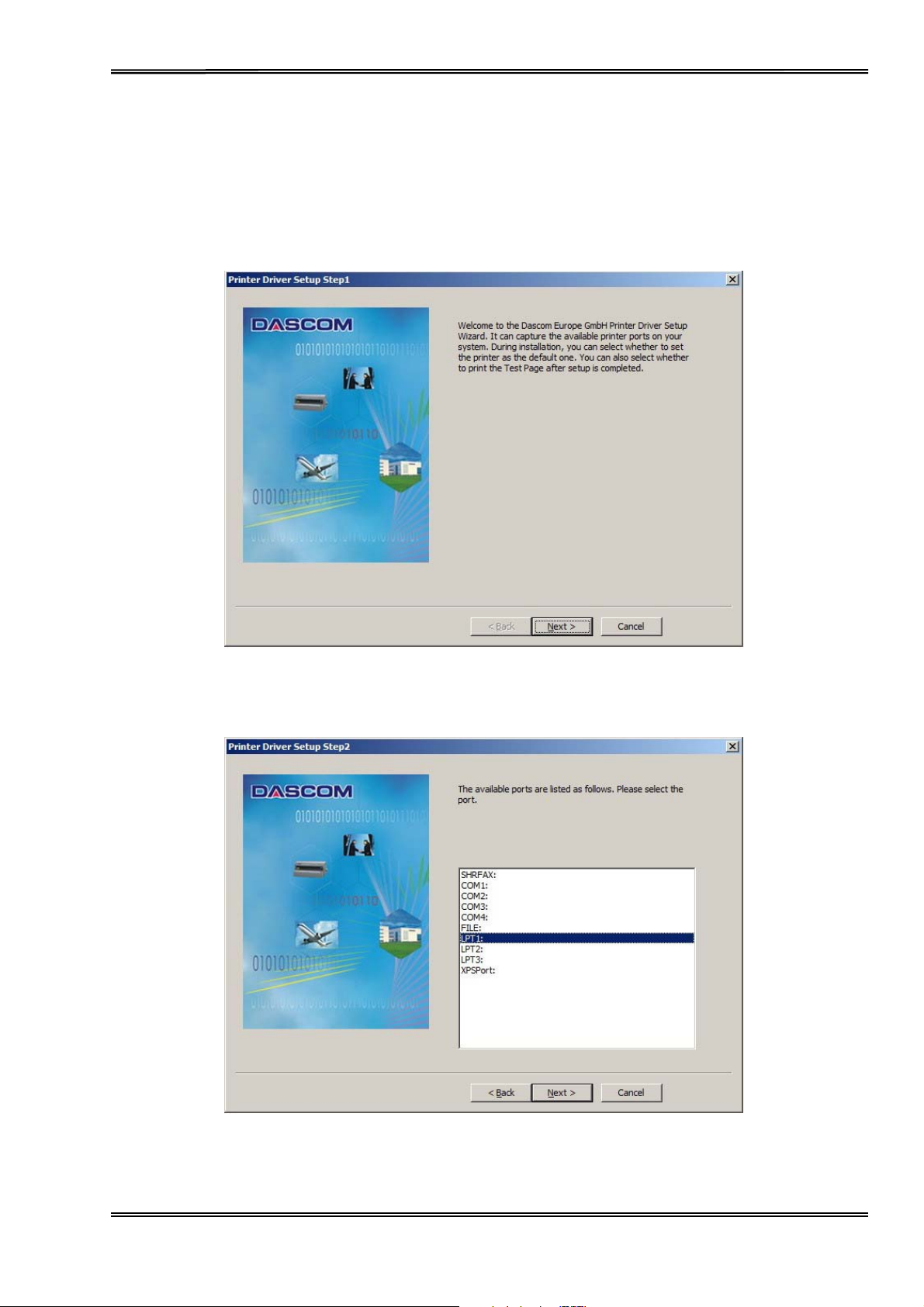
T
ally Dascom 5130P
Installing
(Compatible with Wi
1. Your printer CDROM comes w
“DriverSetup.exe”.
the Wi
ndo
ndows Driver
ws 2000/2003/2008
You
will
see the screen below. Click “Next” to continue.
Server/XP/Vista/7)
ith Windo
ws
drivers.
Go to the Drivers
folder
and
run
the
Installer
2. A list of ports
Click “Next” to continue.
available
on your system
will
be
displayed
as shown below. Choose the desired port to use.
12
Page 27

T
ally Dascom 5130P
3. Select the desired
printer
model as shown below. Click “Next” to continue.
4. Here you can choose whether to set the
the Test Page
white box below. Select the listed
be
installed.
after installation
is
completed.
driver
Click “Next” to continue.
driver
If the
(if any)
<ackB
Next>
Cancel
as the system default driver,
driver
had been
if
you want to replace it;
installed
otherwi
and
whether
you want to
before, it would be listed
se a copy of the
driver will
print
in
the
13
Page 28
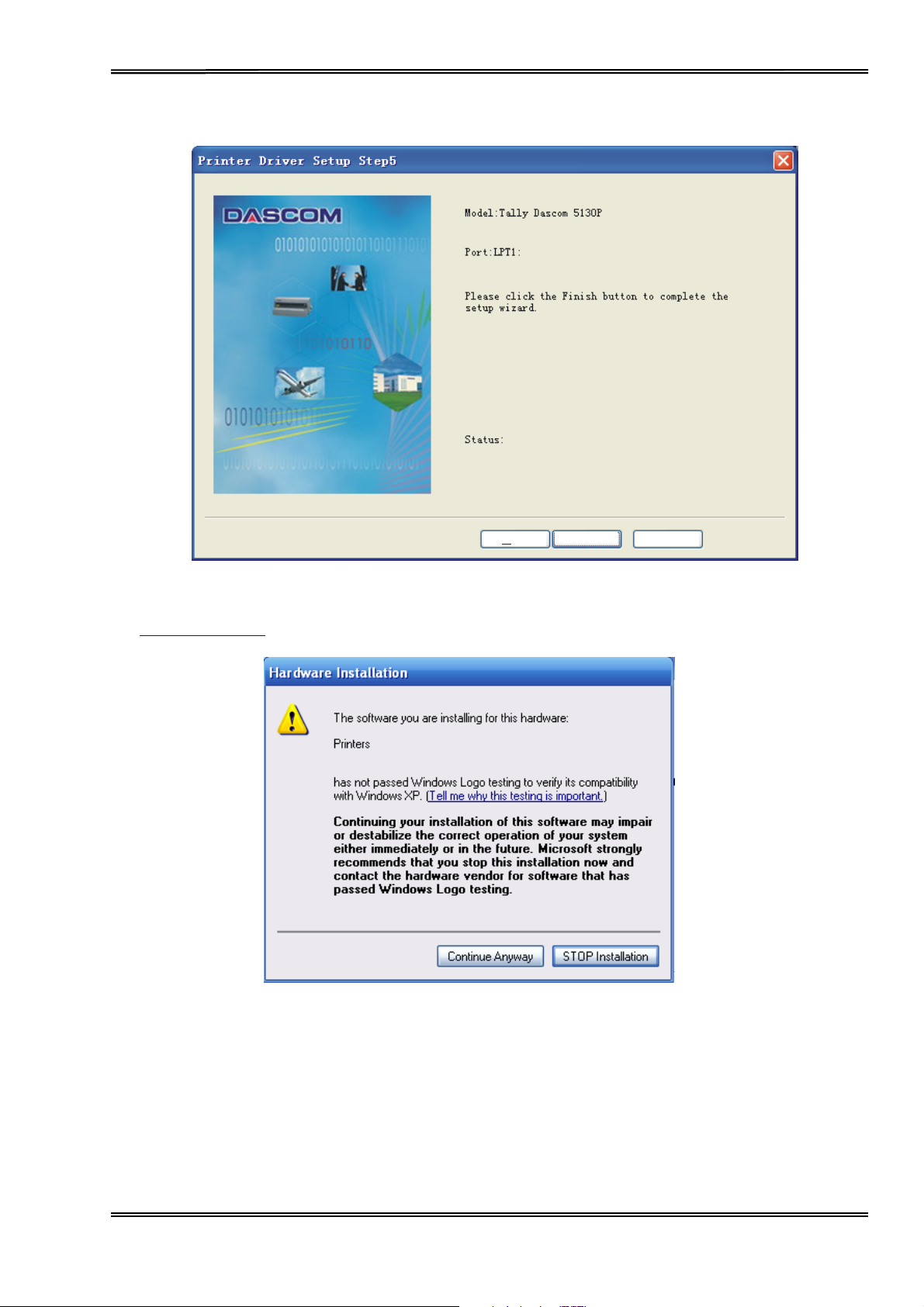
T
ally Dascom 5130P
5. Click “Finish” to start the
installation
process.
<ackB
Finish
Cancel
6. If you encounter the message below, click “Continue Anyway”. Please check our website
www.dascom.com for
the latest certified drivers.
14
Page 29
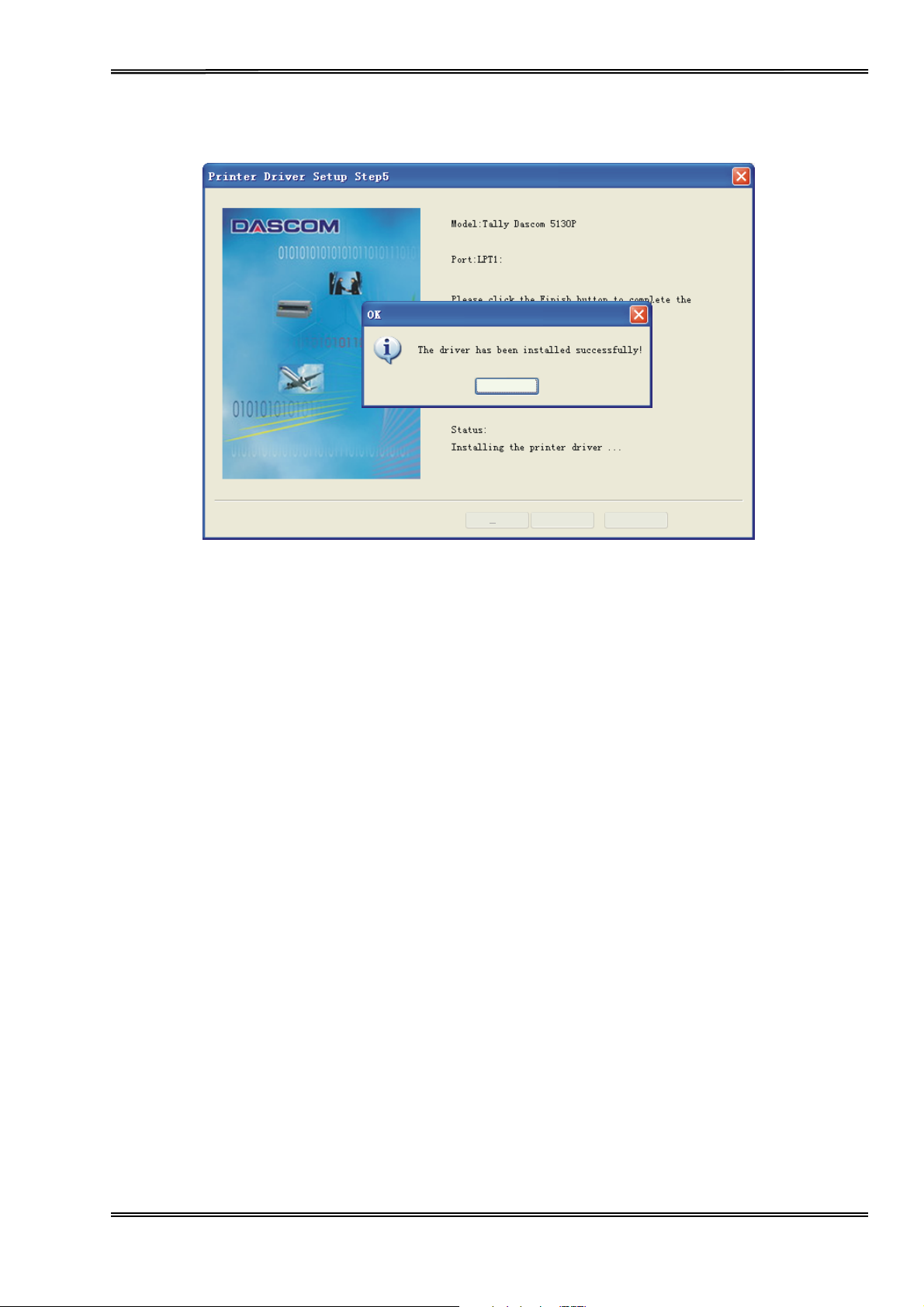
T
ally Dascom 5130P
7. After
installation
is
completed successfully,
you
will
see the message below.
OK
<ackB
Finish
Ca ncel
15
Page 30

T
ally Dascom 5130P
3 Paper
Paper and
The
printer
1)Cut sheet papers and slips
2)Passbooks
3)Multipart
4)
Continuous fanfold paper (for Tractor
Installation
Printable
can
handle following
carbon papers up to 1+3 copies
Area Specifications
Guide
forms:
version)
Cut sheet
F B
Printable
Position
A 4.23 mm +2/-0 mm Top margin
B 3.12 mm +2/-1 mm Right margin
E 5 mm +2/-0 mm Bottom ma rgin
F 3.12 mm +2/-1 mm Left
Printable area
area of cut sheet
Dimension Definition
margin
A
E
16
Page 31

T
ally Dascom 5130P
Passbook with horizontal
seam
F G B
Printable area
Printable area
Printable
Position
area of
passbook with horizontal
seam
Dimension Definition
A 5 mm +2/-0 mm Top margin
B 5 mm +2/-1 mm Right margin
C 5 mm +2/-0 mm Center margin
D 5 mm +2/-0 mm Center margin
E 5 mm +2/-0 mm Bottom ma rgin
F 5 mm +2/-1 mm Left
margin
A
C
D
E
17
Page 32

T
ally Dascom 5130P
Passbook with vertical
F D C B
seam
Printable area Printable area
Printable
Position
A 5 mm +2/-0 mm Top margin
B 5 mm +2/-1 mm Right margin
C 5.2mm +2/-0 mm Center margin
D 5.2mm +2/-0 mm Center margin
E 5 mm +2/-0 mm Bottom ma rgin
F 5 mm +2/-1 mm Left
area of
passbook with vertical
seam
Dimension Definition
Passbook thickness
margin
A
E
Position
A Max 0.5
B 0.2-0.5
C Max 1.4 Step
D Max 2.8 Passbook thickness
Dimension Definition
Cover
page height
Cover
page thickness
18
Page 33

T
ally Dascom 5130P
Note:
(1)Make sure the
(2)Do not
load
(3)Do not use media that attaches any metal, such as staple.
(4)Do not
load passbook
(5)Do not use
(6)Do not use
(7)
Print
on the
(8)Flatten the
Inserting
1.
Power
2. W
snugly with
ready to
a cut sheet
on the
ith printableside facing up, insert a
print
cover
is closed when
media that
passbook
passbook
inner
passbook
printer.
the platen. The
as shown in the
is
that is
that has sticky glue.
in which the
pages of the pas sbook
before
After
initialization,
operating
curled
or
folded.
damaged, wrinkled
inner
printing for better
only the “ON” LED
paper
paper should
following
figure.
the
pages are
only.
Do not
reliability.
into the
advance
printer,
or with
smaller
print
paper
automatically
as
there
is a
cover
open detect sensor.
loose centre seam.
than
cover
pages.
on the
should remain
cover
pages.
on.
loader until the edge of the
to the print position. Now the
paper
engages
printer
is
When using a cut sheet, the paper eject
directions:
front and rear.
direction
can be selected in the
19
configuration
setting. There are two
Page 34

T
ally Dascom 5130P
Inserting
1.
Power
2. While
until the edge of the passbook engages snugly w
automatically
Tr ac t or
a passbook
on the
pressing
Feed
printer.
the center seam and with printable
to the print
Handling (for Tractor
After
initialization,
position.
only the “ON” LED
Now the
printer is
version)
should remain
side facing up, insert a passbook into the
ith the platen. The passbook should advance
ready to
print
as shown below.
on.
paper
loader
1. Move the
2. Raise the tractor
the same way,
3. Adjust the right tractor to the w
Push the right lock
4. Press the【Load/Ej
in the
paper-feed lever
install
online
state.
to “ ”
doors
and fit the first 3
the
paper
lever
down to
ect】key to load the
for continuous paper
paper
on the
idth of the
right
secure
tractor.
paper
the
right tractor
paper
position.
holes onto the left
until the
to the
paper
in place.
starting
print
tractor
is flat. Do not stretch the
pins. Close the left
position.
The
printer is
tractor
paper
now ready to
door. In
too taut.
print
20
Page 35

T
ally Dascom 5130P
4
Control
Panel
Operation (Tractor
version)
L1
L2
L3 Shared with S1 top label
L4 Shared with S2 top label
L5 Shared with S3 top label
S1
S2
S3
On the control
Three keys: USER1, OFFLINE and USER2
Five LEDs: DATA, ON, USER1, OFFLINE and USER2.
ON LED
The
colour
meaning
and
panel
are:
is
green
application
while the others are orange.
Labeling
DATA
ON
Top: USER1; Bottom: Load/Eject
Top: OFFLINE; Bottom: Top: USER2; Bottom: LF/FF
of each key and LED are
described
below.
21
Page 36

T
ally Dascom 5130P
Operating State
Upon power-on, L1~L5 turn on briefly. After initialization, only L2 remains ON. In the Operating State, the
LED indications and switch functions vary with Online/Offline modes and emulations.
LEDs and Switches
Data in buffer
L1
ON OFF BLINK
Buffer empty
Data being received from host
L2
L4
L3
L5
OFFLINE
Power on Power off Paper in tear position
Offline Online --User 1 selected User 1 not selected Paper still detected after eject
User 2 selected User 2 not selected ---
Toggles online / offline
22
Page 37

T
ally Dascom 5130P
USER1 Online mode
Single sheet path selected:
- If paper is loaded from the front, pressing this key will eject the paper. Paper eject
direction depends on configuration setting.
- If paper is loaded from the Tractors, pressing this key will not have any effect.
- If paper is not loaded, pressing this key will not have any effect (since paper from
the front will auto-load).
Tractors path selected:
- If paper is loaded from the Tractors, pressing this key will park the paper.
- If paper is not loaded, pressing this key will load paper from the Tractors.
- If paper is loaded from the front, pressing this key will not have any effect.
Offline mode
Single sheet path selected:
- If paper is loaded from the front, pressing this key will not have any effect.
- If paper is loaded from the Tractors, pressing this key will not have any effect.
- If paper is not loaded, pressing this key will not have any effect (since paper from
the front will auto-load).
Tractors path selected:
- If paper is loaded from the Tractors, pressing this key will present paper to the tear
position. L2 will blink.
- If Tractors paper is in tear position, pressing this key will move paper back to print
position. L2 will be on.
- If paper is loaded from the front, pressing this key will not have any effect.
- If paper is not loaded, pressing this key will have no effect.
23
Page 38

T
ally Dascom 5130P
USER2 Online Mode
Single sheet path selected:
- If paper is loaded from the front, pressing and releasing this key will feed paper
one line forward. If key is pressed down for more than 1 sec, printer will eject
the paper. Paper eject direction depends on configuration setting.
- If paper is loaded from the Tractors, pressing this key will not have any effect.
- If paper is not loaded, pressing this key will not have any effect.
Tractors path selected:
- When paper is loaded from the Tractors, pressing and releasing this key will
feed paper one line forward. If key is pressed down for more than 1 sec, the
printer will perform a form feed.
- When paper is not loaded, pressing this key will not have any effect.
Offline Mode
Single sheet path selected:
- Pressing this key will not have any effect.
Tractors path selected:
- If paper is loaded from the Tractors, pressing this key will park the paper.
- If paper is loaded from the front, pressing this key will have no effect.
Self-Diagnostics and Failure Indications
At power-on besides a general reset, the printer runs self-diagnostics to check the conditions of critical
components. Upon the successful completion of the self-diagnostics, the printer switches to the online state
with at least L2 and L4 = ON for all emulations.
- If paper is not loaded, pressing this key will have no effect.
Failures Beep L1 L2 L3 L4 L5
No power / Power supply failure --- OFF OFF OFF OFF OFF
PE (Paper Error) 1 OFF ON OFF BLINK OFF
Paper jam 1 BLINK BLINK BLINK OFF OFF
Head overheat --- OFF ON OFF BLINK OFF
Hex Dump --- ON ON ON BLINK ON
For other combinations
please contact your
dealer or Technical Service.
24
Page 39

T
ally Dascom 5130P
Power-On Functions with Cover Open
USER1 OFFLINE USER2 Utilities Remarks
X X
X
X
X*
X Self Test Configuration test page with menu
BOOT or Firmware
Upgrade
Self Test Print Font- and Codepage test page
Self Test Endless running ASCII TREE
Suspend cover open
detection
L1&L2 blink alternatively.
settings
*Press OFFLINE after power on. The
printer resets and go es online.
Firmware Update
With the cover open, hold USER1 and OFFLINE at power-on to activate the Firmware Upgrade process. In
DOS mode, type COPY /B firmware-file LPT1: [Enter] to transfer new firmware to the printer. It takes a few
minutes for completion. Then the printer resets and goes to online.
Power-On Functions with Cover Closed
USER1 OFFLINE USER2 Utilities Remarks
X
Self Test
Print Font- and Codepage test page
X
X
X
X
Self Test
Self Test
Setup
Endless running ASCII TREE
Configuration test page with menu
settings
See Fig 2 for Setup dialogs orientation.
In native languages.
● Language selection
25
Page 40

T
ally Dascom 5130P
● Enable/Skip listing of
current settings
● System Setup
● I/F Setup
● ESC/P2 Emulation
● IBM X24 Emulation
● Restore Factory
Defaults
X X
Hex-Dump
Self-Test (Font and Codepage Test Page)
With the cover closed, hold USER1 at power-on till the printer resets to activate the Self-Test. Single
mode: Load an A4 to start the self-print.
Tractors mode: Paper will auto load and start print.
The format of Self-Test follows 1xxx format :Print Font- and/or Codepage test page
Self-Test (Endless Running ASCII Tre e)
With the cover closed, hold OFFLINE at power-on till the printer resets to activate the Self-Test. Load an
A4 to start the self-print.
Single mode: Load an A4 to start the self-print.
Tractors mode: Paper will auto load and start print.
The format of Self-Test follows 1xxx format: Endless running ASCII (tree form)
Self-Test (Configuration with Menu Settings)
With the cover closed, hold USER2 at power-on till the printer resets to activate the Self-Test.
Single mode: Load an A4 to start the self-print.
Tractors mode: Paper will auto load and start print.
L1 and L2 light up.
The format of Self-Test follows 1xxx format: Logo, model, FW+CG versions, head integrity, and current
configurations
Hex Dump
1) With the cover closed, hold USER1 and OFFLINE at power-on. L2 is on; L3 and L5 are blinking. The
printer resets and turns off L3 and L5 to indicate the activation of Hex Dump.
2) Hex Dump format is same as 1xxx.
3) Terminate Hex Dump by switching off the printer.
26
Page 41

T
ally Dascom 5130P
Setup Menu
With the cove
r closed, holding USER1 and USER2 at power-on brings up the Setup Menu. The printer resets
and L1~L2=ON and waits for paper insertion.
All printed dialogs in the Setup Menu are viewed in up-right orientation as in Fig. 2. [NOTE: 1xxx dialog is up
side down when viewed by users.]
Rear of printer
English Deutsch
…
Setup dialog
Fig.2---Setup dialogs in up-right orientation viewed by operators.
Language Selection
(This feature is not supported in all models)
1) List out all languages in native characters and underline the tentative language. Assign USER1=OK and
USER2=Next. Fig. 3 illustrates the operation of language selection.
2) Advance the page for preview and wait for key press. Retract the paper for printing.
3) Each pressing of USER2 repeats 1~2.
4) Once the language is selected, subsequent dialogs are prompted in the selected language.
All subsequent dialogs in selected language.
Aktuelle Konfiguration? [USER1]=OK [USER2]= Weiter
English Deutsch
English
Рос с и я.. [USER1]=OK [USER2]=Next
Deutsch Рос с и я .. [USER1]=OK [USER2]=Next
Enable/Skip Listing Current Configurations
The termination of language selection immediately prompts the “Print current configurations?” This allows or
skips the listing of current configurations before going into parameters setting. USER1 prints the listing and
USER2 skips the listing.
Contents of the listing: Current configurations for Menu1 and Menu2.
Dialog starts from this line. Key assignment in native language.
27
Page 42

T
ally Dascom 5130P
Configuration Profiles
The termin
Successive pressing of USER2 scrolls out remaining choices, highlighted in brown.
Edit Profile: Menu1 Menu2 Restore Factory Defaults [USER1]=OK [USER2]=Next
ation of Listing Current Configuration brings the Edit Profile menu.
NOTE: Menu1 and Menu2 cannot assign the same I/F.
Menu1=Profi l e for USER1; Menu=Profile for USER2.
How to Change Current Configurations
The configuration (emulation, I/F and so on) for each profile is carried out in a Q&A session with the below
keys assignment. The same key assignment applies universally to the offspring of individual menu.
Keys for Setup
[USER1]=OK [USER2]=Next [OFFLINE]=Exit
“OK” implies accepting the latest printed item (a menu selection or a p aram e ter)
“Next” requests for printing next item
“Exit” immediately leaves the current menu or parameter setting
In parameters menus, the press of OFFLINE prompts: Save setting? OK
Press USER1 to save the settings collectively with a beep.
Press of USER2 appends a “NO” to the “OK”; then press USER1 to exit without saving.
28
Page 43

T
ally Dascom 5130P
Configuration Menu (Sample)
29
Page 44

T
ally Dascom 5130P
5 Default Settings
System Setup
System
Setup
Emulation
Buzzer Yes, No, PE off
Line Wrap
Around
Media
Auto CR
Auto LF
Thick Mode
Note1: Passbook: normal im pact strength for PB/Slip.
I/F Setup
I/F Setup Valid Setting Menu1
Valid Setting
Epson, IBM
Yes , No, No No
Passbook, Multi-part, Thin Form Passbook Passbook
Yes , No, No No
Yes , No, No No
Yes, N o No No
Multi-part=stronger impact. Thin Form=Slow feeding to avoid paper crumble.
Epson IBM
No No
(Default)
Menu1(Default)
Menu2
(Default)
Menu2
(Default)
Interface Parallel, Serial, USB
Auto I/F
Delay
Baud Rate 38400, 19200, 9600, 4800,2400,
Data Length 8, 7
Parity None, Odd, Even
Protocol DTR, XON/XOFF
I-PRIME Yes , N o
Character Setup
Character
Setup
Ultra Yes, N o No No
HS-draft Ye s , N o
NLQ Ye s, N o
Font Draft, Bank draft, Roman, Sans Serif,
Pitch (cpi) 10*, 12*, 15, 16.6, 17.1,20,24,PS
Zero 0, Ø
Int’l Char USA, France, Germany, UK, Denmark,
10s, 30s
1200
Valid Setting Menu1
Courier, Prestige, Script, OCR B, OCR A,
Orator, Gothic, Souvenir
USB Parallel
30s 30s
9600 9600
8 8
None None
XON/XOFF XON/XOFF
Yes Yes
(Default)
No No
Yes Yes
Draft Draft
12CPI 10CPI
0 0
USA
USA
Menu2
(Default)
30
Page 45

T
A
x
ally Dascom 5130P
Set Sweden, Italy, Spain, Japan, Norway,
Denmark II, Spain II, Latin AM, Korea, Legal
Code
Page
Table 437、New-437、Table 737、775 Baltic、
Table 850、New-Dig 850、Table 851、Table
852、Table 857、Table 858、Table 860、
Old-Code 860、Table 861、Table 863、Flarro
863、Table 864、864 Extended、Farsi、Urdo、
Table 865、865 Hebrew、Table 866、866
Bulgaria 、 866 Ukraine 、 866 Kazakhst 、
Table 437 Table 437
Kamenicky、Mazovia、Siemens Turk、DEC
Turkish 、 Table 1250 、 Table 1251 、 Table
1252、Table 1253、Table 1254、Table 1257、
ISO 8859-1、ISO 8859-1 SAP、ISO 8859-2、
ISO 8859-5、ISO 8859-7、ISO 8859-9、ISO
8859-15、ELOT 928、BRASCII、Abicomp、
Roman 8、US ASCII、UK ASCII、French、
German 、 Italian 、 Swedish 、 Norwegian 、
Spanish 、 Portuguese 、 Greek DEC 、
SCII、Coax/Twina
Cro-
Character
Table
IBM Set
1/2
CPL 94, 90, 80
Condensed
Pitch
Graphic, Italic
Set 1, Set 2
16.6, 17.1
31
Graphic
Table
Set 2 Set 2
94 94
17.1 16.6
Graphic
Table
Page 46

T
ally Dascom 5130P
ESC/P2 Emulation
ESC/P2 Emulation Valid Setting Menu1
(Default)
Menu2(Default)
Print Dir
Paper Eject
Continuous print
Auto,Uni-Dir,Bi-Dir
Front,Rear
Yes ,No
IBM Emulation
System Setup Valid Setting Menu1
AGM(X24) No,Ye s
Auto Load
Yes ,No
Reset After Eject Yes, N o
Form Length
TOF IBM-PP LIKE
BOF IBM-PP LIKE
12,11
No,Yes
No,Yes
Auto Auto
Front Front
NO NO
Menu2(Default)
(Default)
No No
No Yes
No No
12 12
No No
No No
Restore Factory Default s
1. Press User
1 + 2
2. Insert Cut Sheet
3. Press User
4. Press User
5. Press User
Power
6.
2
2
two tim
1
two tim
Cycle the
and
paper
es
es
printer
Power
ON the
printer
32
Page 47

T
ally Dascom 5130P
6 Maintenance
printer
Your
required. Cleaning
sooner. Lubrication
back and forth, clean the
your dealer
Cleaning
The
housing
However, paper
vacuum
and
is open.
Cleaning
If the
printer,
To clean and
1. Remove any
power cord.
2. Using a soft
3. Use a soft, damp cloth to wipe the
used. Do not use solvents, kerosene, or abrasive cleaning materials that may damage the printer.
4. Open the
the platen, the print head
the left or right when the
from the
5.
Re-install
requires very
to
determine
Switch
the mains before
printer
and the top
produces
the
printer
and
print
head
carriage
clean the
printer.
vacuum
paper
vacuum
cover
print
head
the
ribbon
little
care.
Occasional cleaning
is
recommended approximately every
of the
printer
printer
whether
off and
cover
small
and how to clean the
Vacuuming
does not move
the
printer:
from the
brush,
of the
carriage.
cartridge.
is not
in the manner
unplug
doing
any
of the
particles
printer.
vacuum
printer
and remove the
carriage
power is
usually
lubrication
the
maintenance
printer
necessary. If the print head
described
may be necessary.
power
that
cord from
work.
help
protect
accumulate
paper bail rollers.
the Printer
smoothly
Make sure that the power is off, and then disconnect the printer
the
exterior
and shaft, and
off. Be careful not to
back and forth
exterior
of the
ribbon cartridge.
and
replacement
6 months or 300 hours of
in this chapter. If the
it
against
inside the
of the
printer. Also vacuum
printer, including
surrounding areas.
press
dust, dirt, and
printer.
It is easier to clean the
or
paper
the cover. A mild detergent may be
Using a soft
too hard on the flat head cable that extends
of the
ribbon cartridge
operation, whichever
carriage
This section
particles
You can easily slide the print head to
does not move smoothly
problem
the cut sheet edge.
vacuum
continues, contact
other
contaminants.
explains
printer
have
accumulated
brush, gently vacuum
are
all
how to clean
when the
that is
is
cover
in the
33
Page 48

T
ally Dascom 5130P
7
Troubleshooting
Your
printer is extremely reliable,
some of the
that you cannot resolve, contact your
Print
Printing is
common problems
Quality Problems
Problem
too light or too dark.
but
occasionally problems
you may
and
encounter
dealer
or service
Solutions
•
Make sure that the
ribbon
the
•
Replace the
may occur. This
and how you may solve them. If you
partner for
assistance.
ribbon cartridge
feeds smoothly.
ribbon
if necessary.
Solution
is
properly installed
chapter provides information
encounter problems
and that
on
Smears and stains
page.
Printing is
characters
unexpected characters
or
printed.
The page
Printing is vertically
(jagged).
erratic or the
are
printed.
is blank.
appear
on the
wrong
Many “?”
are
misaligned
The top
Lines are
single spaced.
The
line.
The next print line starts where
the
at the left margin.
margin
double
is wrong.
spaced instead of
printer overprints
previous line
ended instead of
on the same
•
Check for
•
Check whether the tip of the
with a soft cloth if
•
The
•
Make sure that the interface cable is securely connected to both
printer
the
•
Make sure that the
same as the
•
Check the
USB: 2
•
Try
•
Make sure that the
•
Make sure the gap
Use the
alignment.
print
•
Check the
•
Adjust the Top
Change the Auto LF setting in the System Setup menu to No.
Change the Auto CR setting in the System Setup menu to No.
Change the Auto CR setting in the System Setup menu to Yes.
ribbon
print
head may need to be replaced.
and
meters)
another
printer's vertical alignment function
wear. Replace the
print
head is dirty. Clean the head
necessary.
computer.
printer driver
emulation
length
interface cable.
If necessary, adjust the print alignment.
application
selected on the printer.
of the interface
ribbon cartridge
lever is
top
margin
Margin
setting in Page Setup menu if necessary.
selected in your software is the
cable.
set
correctly.
setting.
ribbon
is
if necessary.
(Maximum Parallel
properly
installed.
to check the vertical
&
34
Page 49

T
ally Dascom 5130P
Paper
Paper
Handling Problems
Problem
cannot be
loaded or
Paper jams while loading.
Paper jams while printing.
Paper
slips off the forms
or the
paper
perforated
tear
holes of the
during printing.
Operating Problems
Problem
The power does not turn on.
The
print.
printer is
on but it will not
and Solutions
•
Make sure that the
fed.
the
sheets or to the rear for
•
Make sure that the
•
Turn off the
obstructions
•
Make sure that the
•
Make sure that the left and right
continuous
•
Turn off the
obstructions
•
tractors
For continuous
outgoing paper
straight.
Make sure that the forms
width of your
directly
and Solutions
•
Check whether the mains
•
Make sure that the
the
•
Make sure that the
other
•
Turn the power off. Wait a mi
again.
•
Make sure that the Offline
•
If you use the interface cable, make sure it
connected to both the
•
Make sure
•
Run the
problem
printer
•
Make sure that the
same as the
printer is
set
correctly.
printer
from the
forms are stretched taut.
printer
from the
forms, make sure that the
stacks are
paper
over
the tractor pins.
printer
and the
outlet.
If the
printer
is caused by: the interf
settings, or
mains
printer
still has no power, contact your dealer.
paper is
Status Page. If
incorrect software
emulation
Solution
paper
select
Move the
continuous
paper
covers the
and remove the
paper
path.
paper
is not folded, creased, or torn.
and remove the
paper
path.
correctly
tractors are positioned correctly for
and that the
Solution
voltage
power
power
loaded.
printer driver
cord is securely connected to both
power outlet.
outlet
indicator is
printer
and the
selected on the printer.
lever
located on the top right of
lever
to the
forms.
paper-out
jammed
tractors
jammed
placed.
perforated
paper. Remove any
are set so that the
paper. Remove any
incoming
Paper should
holes of the
is correct.
is functional.
nut
e and then turn the
out.
computer.
printing
ace,
executes
the
computer,
settings.
selected in your software is the
If not so, use
is
securely
front for
sensor.
and
printer
normally,
incorrect
single
feed
paper
the
the
fit
on
35
Page 50

T
ally Dascom 5130P
Paper
select
lever error
Printer Failures
A user cannot
printer
Error
Error Description
Paper
to
Indications
jammed Suspend Flash Off Flash Once
generally
recover
resolve a
any fatal error. If the
problem involving
on LEDs
paper
is
If
incorrect position,
continuously.
position.
problem
Operation
Status
loaded
Switch the
defective
cannot be resolved,contact
Paper
Out
and the
the
printer
LED
paper
select
lever
is moved to the
turns offline, and the buzzer sounds
paper
select
lever
printer hardware.
your dealer or service partner.
Online
LED
Tear
LED
back to its
Power off and on
Off
correct
Buzzer
Sound
again
the
Friction
Print
Carriage initial
EEPROM Normal Off Flash Flash Once
Print
ROM
feed
/Tractor
head hot
head cold Suspend Flash Flash No change
error
Stop Flash Flash Flash Once
feed Suspend Flash Flash No change Continuously
Normal
position Stop Flash Off Off Once
No change Flash No change
--
--
36
Page 51

T
ally Dascom 5130P
Diagnostic
The
printer diagnostic
•
Self-Test page: Tells you
is
software settings, the interface, or the computer.
•
HEX-DUMP MODE: Allows you to
to the
programmers
•
PRINTING
vertical
Functions
functional,
printer,
ALIGNMENT ADJUSTMENT:
line print
functions are Self-Test page,
any
problems
and
whether
or others who
alignment
For details on using these
whether
you are
the
printer
understand
in
bi-directional
functions,
hex-dump
the
printer hardware
having
determine whether
please
are
probably
is
executing the
how to
Allows you to check and, if necessary, correct the
mode.
refer
mode and
is
functioning correctly.
caused by incorr
the
commands correctly.
interpret
to chapters 4 and 5.
hex dumps.
print alignment
computer is sending
ect
printer
adjustment.
If the
printer
settings, incorrect
the correct commands
This
function is
hardware
useful to
printer’s
37
Page 52

T
ally Dascom 5130P
Firmware
Sometimes
from
your dealer
strongly recommended
Update
it is necessary update the
or
downloaded
to print the Main Menu page to keep a record of the old settings.
from
firmware
our
websi
to solve a
te
www.dascom.com.
problem.
The latest firmware file may be
Before
upgrading firmware,
Firmware
Note:
responsibility
update
for any
should
damage
only be
caused
performed
if
it is
performed
by an
authorized
by any other person.
service person. We
To load new firmware, please
proceed
the
following
steps:
1. Open the cover
2. Press User
1 + Offline
and
Power
ON the printer.
3. L1 and L2 are
blinking alternatively.
4. COPY /B <filename>.mot PRN
Note: Do not interrupt the downloading process to prevent possible flash memory corruption.
5. When
downloading
is completed, the
carriage
returns to home
position. Printer initializes
disclaim
obtained
it is
any
normally.
38
Page 53

T
ally Dascom 5130P
8 Specification
Print
Print
System
Technology
Monochrome serial
Uni-/bi-directional
impact dot matrix
logic seeking for text and graphics
Print
Speed
Font Matrix
Print
Head
Pitch HS
10 CPI 400 CPS 300 CPS 200 CPS 100 CPS
12 CPI 360 CPS 240 CPS 120 CPS
15 CPI
17.1 CPI
20 CPI
*limited print width
Pitch HS
10 CPI 8x8/80H 12x24/120H 18x24/180H 36x24/360H
12 CPI 10x24/120H 15x24/180H 30x24/360H
15 CPI 8x16/120H 24x12/180H 24x16/360H
17.1 CPI 10.5x24/180H 21x24/360H
20 CPI 9x24/360H 18x24/360H
Proportional
Number
Firing
Pin diam
Life: 400
of pins: 24 pins
frequency:
eter: 0.25 mm
Draft*
of 8.4inch
Draft
Nx24/360H Nx24/360H
Draft HS-LQ
Draft HS-LQ (Matrix/DPI)
Normal
mode: 1800 Hz
million
strokes/pin @ Draft mode
(CPS/
DPI)
Graphics
Paper
Feed Speed
Resolution
Printable
Columns
Horizontal:
Vertical:
Form Feed: 18 IPS (Inches per
Continuous
360 x 360 DPI maximum
Characters
Tractor: Friction:
10 CPI: 82 CPL 10 CPI: 94 CPL
12 CPI: 94 CPL 12 CPI: 112 CPL
15 CPI: 123 CPL 15 CPI: 141 CPL
17.1 CPI: 140 CPL 17.1 CPI: 161 CPL
20 CPI: 164 CPL 20 CPI: 188 CPL
1/60, 1/72, 1/80, 1/90, 1/120, 1/180, 1/216, 1/360
1/180, 1/360
second)
FormFeed: 15 IPS (inches
per inch (CPI);
Characters
24 CPI: 225 CPL
per
second)
per line (CPL)
39
Page 54

T
ally Dascom 5130P
Built-In
Fonts
Bitmap Fonts:
Draft 10, 12, 15, 17.1, 20, 24 CPI
Roman 10, 12, 15, 17.1, 20 CPI,
OCR-B 10 CPI in NLQ and LQ; 12, 17.1, 20 CPI,
OCR-A 10 CPI in NLQ and LQ, 12, 17.1, 20 CPI,
Courier,Gothic,
style and 10, 12, 15, 17.1, 20 CPI,
SanSerif,
Proportional
Prestige elite, Script,
Proportional
Proportional
Proportional
Orator,
bold
all
in NLQ and LQ
Barcodes
Code
Pages
(via
programming)
1. EAN-13
2. EAN-8
Interleaved
3.
4. UPC-A
5. UPC-E
6. Code 39
7. Code 128
8. POSTNET
2 of 5
9. Codabar
Industrial
10.
1. CP 437
2. CP 737
3. CP 850
4. CP 851
5. CP 852
6. CP 857
7. CP 858
8. CP 860
9. CP 861
10. CP 863
11. CP 864
12. CP 864 Extended
13. CP 865
14. CP 866
15. CP 866 Bulgaria
16. CP 1250
17. CP 1251
18. CP 1252
19. CP 1253
2 of 5
Cyrillic
40
Page 55
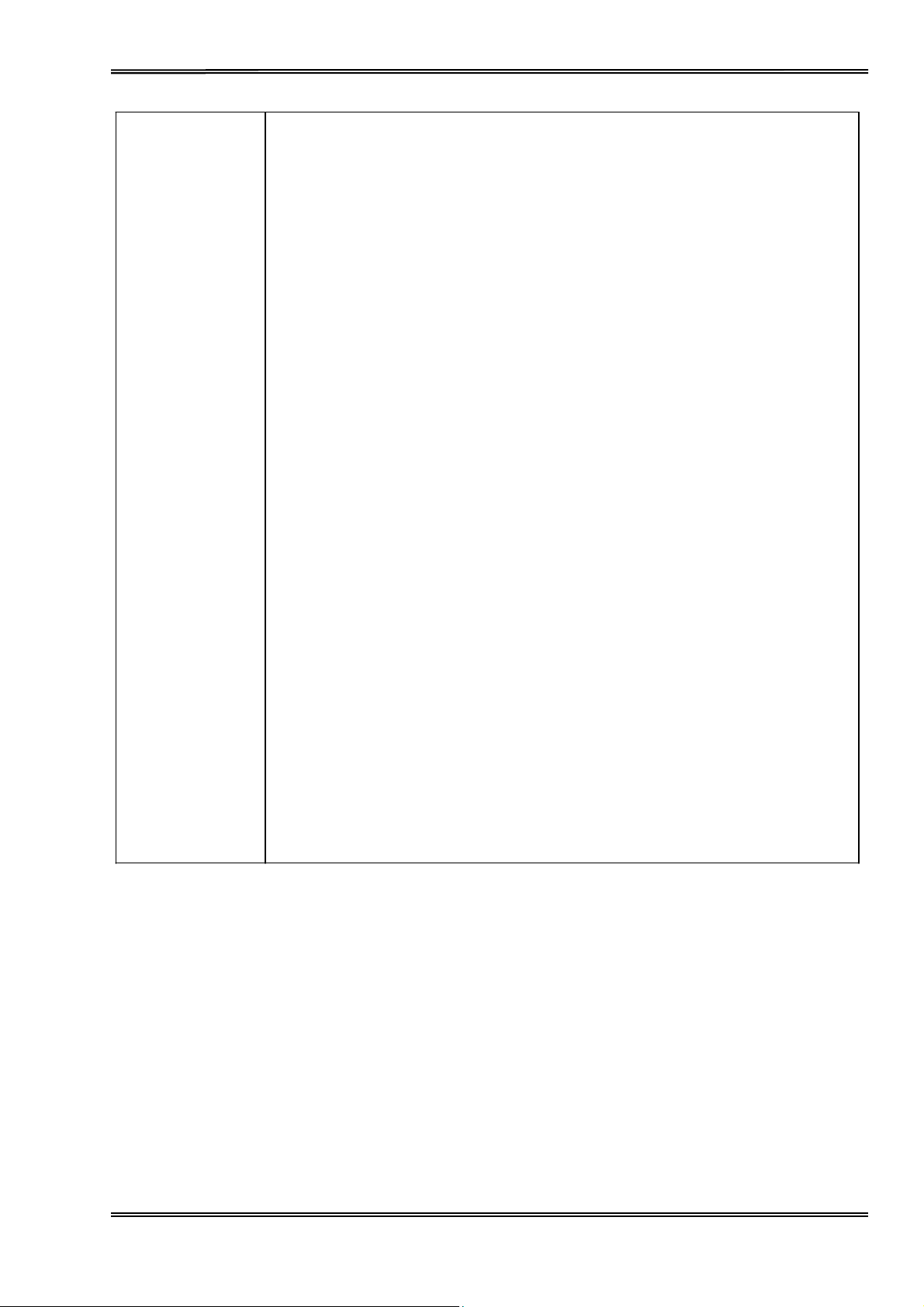
T
ally Dascom 5130P
Code Pages
20. CP 1254
21. 8859-1
22. 8859-1 (SAP)
23. 8859-2
24. 8859-5
25. 8859-7
26. 8859-9
27. 8859-15
28. BRASCII
29. Abicomp
30. Roman8
Coax/Twinax
31.
New-
32.
33.
34.
35.
36. 865
37. CP 1257
38. 866 Ukraine
39. 866 Kazakhstan
40. Kamenicky
41.
42.
43. DEC Turkish
44. CP 775 B
45. CRO-ASCII
46.
47.
48. Greek DEC
49. Greek ELOT 928
437
New-Dig
Old-Code
Flarro
Hebrew
Mazovia
Siemens
Arabic Farsi
Arabic
850
860
863
Tu rk .
altic
Urdu
41
Page 56
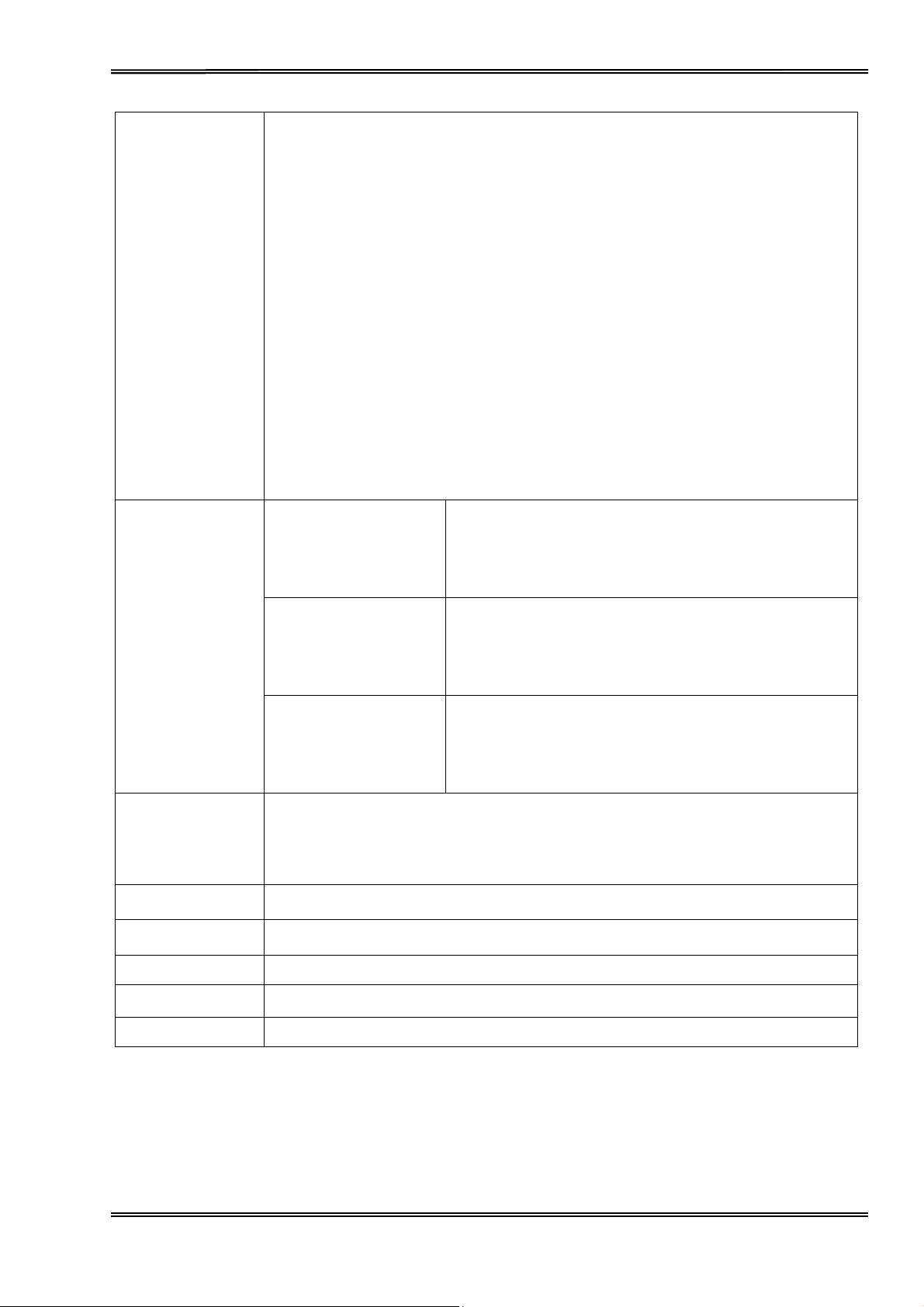
T
T
–
ally Dascom 5130P
International
Character
Sets
1. USA
2. France
3. Germany
4. UK
5. Denmark I
6. Sweden
Italy
7.
8.
Spain
I
9. Japan
10. Norway
11. Denmark II
Spain
12.
II
13. Latin America
14. Korea
Legal
15.
Paper
Specifications
Paper
Copy
Handling
Capability
Emulation
Cut Sheet
Continuous
Bankbook
Feeding method:
Paper
Original
ESC/P2, IBM X24
Width: 60 – 245 mm
Length: 67 – 363.2 mm
Weigth:
Thickness: 0.0. – 0.12 mm
Width: 101.6 – 241.3 mm
Length: 139.7 mm and above
Form
Weight:
Thickness: 0.06 – 0.35 mm
Width:
Length:
Weight:
hic
kne
Friction
and
Tractor
path: Cut sheets, Bankbook:
Continuous
Forms: Rear in, front out
+ 4 copies
105 – 241 mm
ss:
Front
52 – 157 g/m²
64 – 100 g/mm²
67 – 363.2 mm
95 – 116 g/m²
0.06
2.8 mm (P: 6.0 mm)
in, front
or
rear out
Ribbon
Ribbon Life
Input Data Buffer
Ty p e
Cartridge;
4
million characters @
96 KB
Monochrome
10 CPI Draft
42
Page 57

T
ally Dascom 5130P
Windows Drivers
Interface
Operation
Noise
Panel
Level
Windows
Windows Vista
Windows XP
Windows 98
Windows 7
Parallel (Bi-directional
RS232C
USB 2.0 (B type connector)
Switches: 3 pcs
LED
Less then < 55 dBA, Draft Mode (ISO7779
Server
(9-pin
indicators:
2000/2003/2008
IEEE-1284
Sub-D male IF)
5 pcs
nibble
mode)
pattern)
Ambient
Conditions
Dimensions
Weight
Power
Certification
Supply
Temperature Operating:
Stand-by:
Humidity
Operating:
Stand-by: 5 to 95%RH
384 mm (W) x 313 mm (D) x 203 mm (H)
9 kg
+5 to +40 °C.
-
20 to +60 °C
10 to 90%RH
condensation)
(No
co
nde
(No
nsation)
Power
Voltage
AC 110V/120V, 60Hz (factory option)
Stand by: 7 W
ESD:
Contact
Air discharge: 8kV
CE, UL, FCC, ES, ISTA, RoHS, WEEE, REACH, ChemVerbotsV,
cord: Detachable
rating: AC 230V (180V~264V), 50Hz to 60Hz
discharge:
Comply
4kV
with IEC801-2
43
Page 58

T
ally Dascom 5130P
9 Interfaces
Parallel
Parallel
Interface
Interface Pin Assignment
Pin
Signal
Name
Signal
Transmission
1 STROBE,¯¯¯¯¯¯
2~9 DAT
10
11
12 PE
13
14
15
16
17 F-GN
18
19~30
31
32 FAULT,¯¯¯¯¯
33
34
35
ACK,¯¯¯
BUS
SELECT
AFXT
Unused
GN
+5V
GN
INIT
GN
Unused
FUSE
A
Y
,¯¯¯¯
D
D
D
,¯¯¯¯
D
Printer I Computer
Printer I Computer
Printer J Computer
Printer J Computer
Printer J Computer
Printer J Computer
Printer I Computer
Unused
Printer Q Computer
Printer Q Computer
Printer J Computer
Printer Q Computer
Printer I Computer
Printer J Computer
Printer Q Computer
Unused
Printer J Computer
36 SLCTIN,¯¯¯¯¯¯
Parallel
Note: Any
18;
Interface
external devices
otherwise
Connector
connected to the
it may affect the
Diagram
printer operation.
USB Interface
The USB interf
12 Mbps. It uses the “B” type USB connector.
Serial
RS232C
ace conforms
Interface
(9-pin
Sub-D male Interface)
to the
Universal Serial
Printer I Computer
parallel
port
should
Bus 2.0
Specification
not draw
current exceeding
s. It
supports
the
200 mA from pin
Full
Speed mode at
44
Page 59

T
ally Dascom 5130P
10
Character
Character
Standard Character
Sets
sets & Code Pages
Set 1
Standard Character
Set 2
45
Page 60

T
ally Dascom 5130P
IBM
Character
Set 1
IBM
Character
Set 2
46
Page 61

T
ally Dascom 5130P
International character
sets
International Character
Country
USA
Fran
ce
Germany
UK
Denmark1
Sweden
It
aly
Set Commands
Command
<ESC>“R”CHR$(0)
<ESC>“R”CHR$(1)
<ESC>“R”CHR$(2)
<ESC>“R”CHR$(3)
<ESC>“R”CHR$(4)
<ESC>“R”CHR$(5)
<ESC>“R”CHR$(6)
Spai
n1
Japan
<ESC>“R”CHR$(7)
<ESC>“R”CHR$(8)
47
Page 62

T
ally Dascom 5130P
Norway
<ESC>“R”CHR$(9)
Lat America
Character
Italic
Denmark2
Spai
n2
Kore
a
Legal
Tabl es
<ESC>“R”CHR$(10)
<ESC>“R”CHR$(11)
<ESC>“R”CHR$(12)
<ESC>“R”CHR$(13)
<ESC>“R”CHR$(64)
48
Page 63

T
ally Dascom 5130P
Graphic
1
Graphic
2
49
Page 64

T
ally Dascom 5130P
Code Page Commands
Code
Page ESC R Parameter
CRO-ASCII
Arabic
Arabic
Greek
Greek
CP437 Latin
CP737
CP850 Latin 1
CP851
CP852 Latin 2
CP857
CP858
CP860
CP861 Icelandic
CP863 French
CP864 Arabic
CP864 Arab.
CP865 Nordic
CP866 Cyrillic
CP866
Siemens
DEC
CP1250
CP1251
CP1252
CP1253
CP1254
8859-1 Latin 1
8859-1 Latin 1
8859-2 Latin 2
8859-5 Cyrillic
8859-7 Greek
8859-9
8859-15 Latin 9
BRASCII
Abicomp
Roman 8
Farsi
Urdu
DEC
ELOT
928
US
Greek
Greek
Turkish
(IBM with €)
Portugal
Canada
Extended
Bulgaria
Turkish
Turkish
Win
Latin 2
Win
Cyrillic
Win
Latin 1
Win
Greek
Win Turkish
Turkish
(SAP)
(Euro)
3C
96
97
46
6C
80
93
82
88
87
8D
9E
84
94
85
8C
95
86
8E
9D
9B
9C
70
71
72
73
74
25
2B
26
2A
2D
2E
2F
6D
6E
4D
50
Page 65

T
ally Dascom 5130P
Coax/Twinax(Hebrew)
New-437
New-DIG 850
Old-Code 860
Flarro 863
Table 865
CP775
CP1257 Baltic
Mazovia
Kamenicky (Czech)
CP866
CP866
(Hebrew)
(Hebr.)
(Hebr.)
(Hebrew)
(Hebrew)
Baltic
(Poland)
Ukraine
Kazakhstan
4F
81
83
98
99
9A
A6
77
92
91
8F
90
51
Page 66
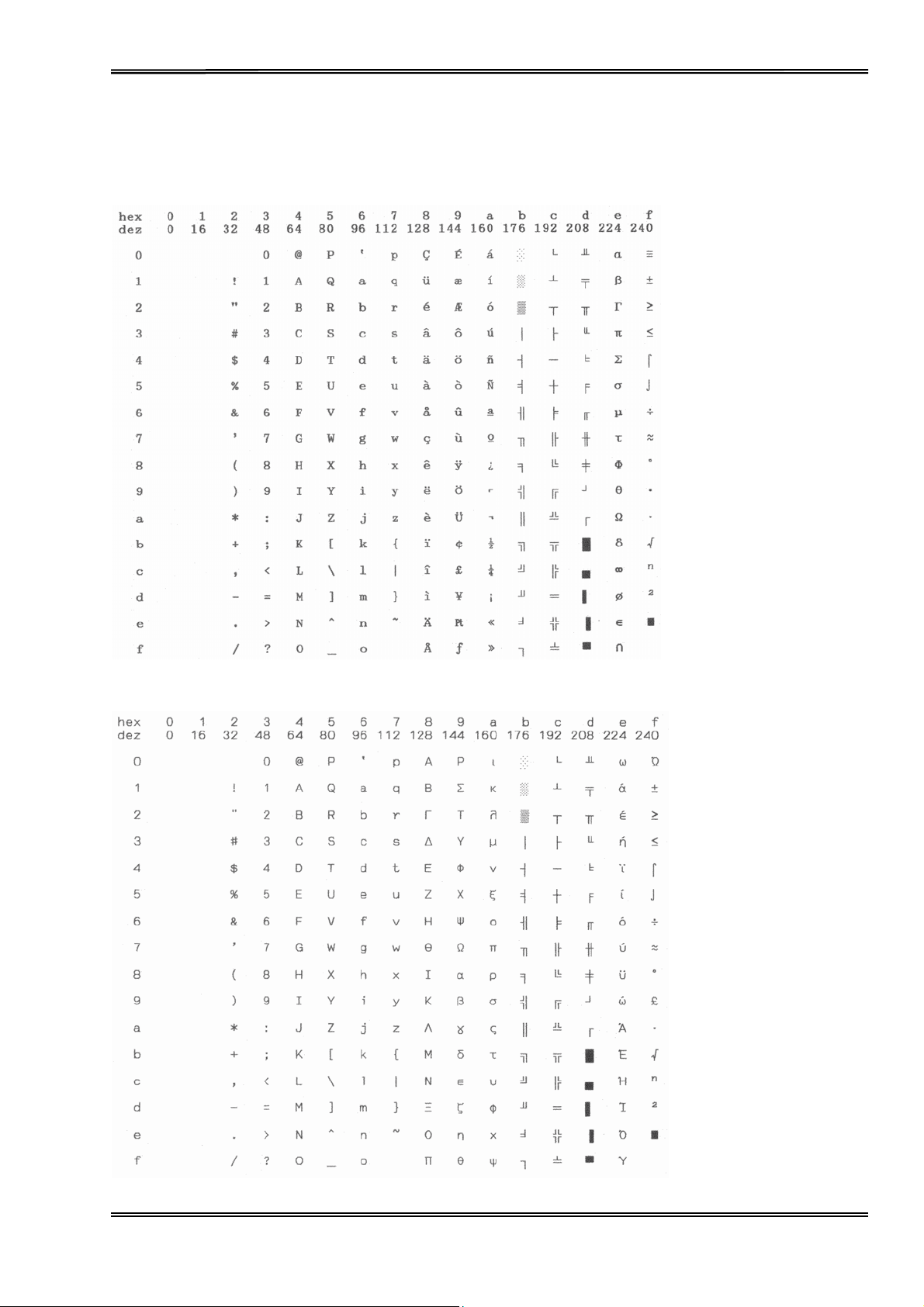
T
ally Dascom 5130P
Code Page Tables
CP 437 (US)
CP 737 Greek
52
Page 67

T
ally Dascom 5130P
CP 850 (Multilingual)
CP 851
53
Page 68

T
ally Dascom 5130P
CP 852 (Eastern Europe)
CP 857
(Turkish)
54
Page 69

T
ally Dascom 5130P
CP 858
CP 860 (Portugal)
55
Page 70

T
ally Dascom 5130P
CP 861 (Iceland)
CP 863 (French-Canadian)
56
Page 71

T
ally Dascom 5130P
CP 864 Arabic
CP 864
Arabic
Extended
57
Page 72

T
ally Dascom 5130P
CP 865 (Norway)
CP 866
(Cyrillic)
58
Page 73

T
ally Dascom 5130P
CP 866 Bulgaria
CP 1250 Win
Latin 2
59
Page 74

T
ally Dascom 5130P
CP 1251 Win Cyrillic
CP 1252 Win
Latin 1
60
Page 75

T
ally Dascom 5130P
CP 1253 Win
Greek
CP 1254 Win
Tu rk is h
61
Page 76

T
ally Dascom 5130P
8859-1 Latin 1
8859-1 Latin 1 (SAP)
62
Page 77

T
ally Dascom 5130P
ISO 8859-2 (ISO Latin 2)
ISO 8859-5
Cyrillic
63
Page 78

T
ally Dascom 5130P
ISO 8859-7 (Latin/Greek)
ISO 8859-9
(Turkish)
64
Page 79

T
ally Dascom 5130P
ISO 8859-15 Euro (Code Page 923)
BRASCII
65
Page 80

T
ally Dascom 5130P
Abicomp
Roman 8
66
Page 81

T
ally Dascom 5130P
Coax/Twinax (Hebrew)
New-
437 (Hebrew)
67
Page 82

T
ally Dascom 5130P
New-Dig
850 (Hebrew)
Old-Code
860 (Hebrew)
68
Page 83

T
ally Dascom 5130P
Flarro
863 (Hebrew)
865 Hebrew
69
Page 84

T
ally Dascom 5130P
CP 1257
866 Ukraine
70
Page 85

T
ally Dascom 5130P
866 Kazakhstan
Kamenicky
71
Page 86

T
ally Dascom 5130P
Mazovia
CP 775
72
Page 87

T
ally Dascom 5130P
CRO-ASCII
Arabic
Farsi
73
Page 88

T
ally Dascom 5130P
Arabic
Urdu
Greek DEC
74
Page 89

T
ally Dascom 5130P
Greek ELOT 928
75
Page 90

T
ally Dascom 5130P
11
Control
Epson
Command Sequence
BEL
BS Backspace
HT Tab
LF Lin
VT Ta b
FF
CR
SO Select
SI Select condensed mode
DC1
DC2 Cancel condensed mode
DC3 Offlin
DC4 Cancel
CAN Cancel
DEL Delete
ESC SO Select
ESC SI Select condensed mode
ESC SP n Set
ESC EM n NA
ESC ! n
ESC
ESC $ n1 n2 Select
ESC | n Set left
ESC % n Select
ESC & Define
ESC ( ^ n m d1 d2…
ESC
ESC * m n1 n2… Select image mode
ESC . c v h m nL nH d1 d2…
ESC + n Select
ESC – n
ESC / n Select
ESC ( C NUL n m Set page
ESC ( c NUL nt mt nb mb Page setup
ESC ( U NUL n Set
ESC 0 Set 1/8″line spacing
ESC 2 Set 1/6″line spacing
ESC 3 n Set
ESC 4 Set
ESC 5 Cancel
ESC 6 Enable
ESC 7 Enable upper
Emulation Command
( -
n1 n2 m d1 d2 Choose
(G
NUL d
Codes Summary
List
Function
Beeper
Form
Carriage return
Online
Print
Print
Sel
Print raster
Underline
horizontally
e feed
vertically
feed
double-width printing
e
double-wide mode(one
line
character
double-width printing
intercharacter
mode setup
character
absolute horizontal
margin
user-defined
user-defined
data
in character style
ect
graphics
n/360″line spacing
vertical orientation
unit
n/1
80″line spacing
Italic
Italic
printable
graphics
on/off
length
control
mode
space
lineation
characters
(one line)
line)
(one line)
print position
set
set
channel
characters
76
Page 91

T
ally Dascom 5130P
ESC : Copy ROM to RAM
ESC <
ESC > Set MSB to 1
ESC = Set MSB to 0
ESC # Cancel MSB
ESC ?n m
ESC
@
ESC \n1 n2
ESC A n Set
ESC B…NUL
ESC C n Set page
ESC D…NUL
ESC E
ESC F Cancel
ESC G Select
ESC H Cancel
ESC J n
ESC K n1 n2 … Select 8 pins
ESC L n1 n2 … Select 8 pins
ESC M
ESC N n Set bottom
ESC O Cancel bottom margin
ESC P
ESC Q n Set
ESC R n
ESC S n Select
ESC T Cancel superscript/subscript
ESC U n Select
ESC ( V NUL n m
ESC W n Tu r n Double-wide mode on/off
ESC X n1 n2 Select font by pitch and point
ESC Y n1 n2 … Select 8 pins, high speed ,double –density graphics
ESC Z n1 n2 … Select 8 pins, high speed
ESC a n
ESC b n Select
ESC c n m Set
ESC g
ESC j n Perform reverse n/180″line feed
ESC k n Select typeface
ESC p n Tu rn
ESC q n Select
ESC r n
ESC t n
ESC (t nL nH d1 d2 d3 Assign
ESC ( v NUL n m Set
ESC w n Tu rn
ESC x n
ESC( B n1 n2 k m s v1 v2 c Barcode
Unidirectional
Reassign
Initialize printer
Set
relative horizontal
n/60″line
Set/cancel
Set/cancel
Sel
ect
Bold
double-strike
Perform
Select ELITE(12CPI)
Select PICA(10CPI)
right margin
International character
superscript/subscript
unidirectional/bidirectional printing
Sel
ect absolute
Sel
ect
justification
vertical orientation
horizontal intercharacter
Sel
ect 15CPI
proportional
character
Sel
ect
printing colour
Sel
ect
character table
relative vertical
double-high
Sel
ect
print quality
mode(1 line)
control
graphics
mode
spacing
vertical
length in lines
horizontal
tabs
Bold
double-strike
tactic n/180″line
single-density
double–density
margin
vertical print position
mode on/off
style
character
table
print position
mode on/off
print
mode
mode
print position
tabs
feed
graphics
graphics
set
fourfold
channel
space
mode
–density graphics
77
Page 92

T
ally Dascom 5130P
IBM
Emulation Command
List
Command Sequence
BEL
BS Backspace
HT Tab
LF Lin
VT Ta b
FF
CR
SO Select
SI Select condensed mode
DC1
DC2
DC3 Offlin
DC4 Cancel
CAN Cancel
ESC BEL Beeper
ESC BS Backspace
ESC HT Ta b
ESC CR
ESC LF Lin
ESC SO Select
ESC SI Select condensed mode
ESC DC1
ESC DC2
ESC DC3 Offlin
ESC DC4 Cancel
ESC CAN Cancel
ESC FF
ESC EM n
ESC : Set 12CPI
ESC VT Tab vertically
ESC 0 Select 1/8″line spacing
ESC 1 S e le c t 7/72″line spacing
ESC 2 Select
ESC 3 n Select n/216″or 1/180″line spacing
ESC 4 Set top
ESC 5 n
ESC 6
ESC 7
ESC = NA
ESC \
ESC ^
ESC A n Select
ESC B n
ESC C n Set page length in lines
Function
Beeper
Form
Enter
Online
Sel
Enter
Online
Sel
Form
Automatically
Automatic
Sel
Sel
Print continuously from all character
Print single character
Sel
horizontally
e feed
vertically
feed
double-wide
ect 10CPI
e
double-wide mode(one
buffer
horizontally
e feed
double-wide
ect 10CPI
e
double-wide mode(one
buffer
feed
1/6″line spacing or
margin
ect
character
ect
character
n/72″or
ect Tab
mode
mode
Feed Paper mode
Line Feed
set 2
set 1
from
n/60″line
vertically
activate ESC A n command
spacing
line)
line)
chart
all character
chart
78
Page 93

T
ally Dascom 5130P
ESC C NUL n Set page length in inches
ESC D
ESC E
ESC F Cancel
ESC G Select
ESC H Cancel
ESC I n Select
ESC J n
ESC K n1 n2 V1 V2 …Vn
ESC L n1 n2 V1 V2 …Vn
ESC N n Select bottom margin
ESC O Cancel bottom
ESC P n Set
ESC Q n Offlin
ESC R Clear
ESC S n Select
ESC T Cancel superscript/ subscript
ESC U n Select
ESC W n Select
ESC X n m Set left and
ESC Y n1 n2 V1 V2 …Vn Select
ESC Z n1 n2 V1 V2 …Vn Select
ESC
[-
n1 n2 m1 m2
ESC
[@
n1 n2 m1 m2 m3 m4 Select
ESC [I n1 n2 Hf Ls Hs Lf Sm NUL Hc Lc Select font and pitch
ESC [ K n1 n2 init id para1 para2 …paran Set
ESC [ T n1 n2 n3 n4 Hc Lc Set code page
ESC
[\
Set
ESC
[d
ESC [f n1 n2 k m s v1 v2c Set
ESC [g n1 n2 m Select
ESC [p n1 n2 Set
ESC
]
Feed
ESC_ n
ESC- n
ESC d n m Move the
ESC
j
Stop
ESC r n
ESC * m Select
If you need more
details regarding
the
emulation commands,
Sel
ect Tab
Sel
ect
Perform
Normal density graphics
Dual-Density
Sel
ect
Sel
ect
Print upper-line
Print
Sel
ect
horizontally
bold
bold
double-strike
double-strike
printing
proportional
e
tab
superscript/subscript
bidirectional printing
double-wide printing
double -density
fourfold -density graphics
line
printing
initialization
vertical unit
printing quality
barcode
high-density graphics printing
barcode
paper
mode
n/180″or
Bit Image
right margin
mode
parameters
data
in reverse direction
mode
mode
n/2
16″single
margin
intercharacter
condition
underline
current printing
printing
printing colour
graphic
mode
please contact us.
Graphics
graphics
line
feed
(Half Speed)
on/off
mode(continuous)
position
79
Page 94

FCC STATEMENT
1. This device complies with Part 15 of the FCC Rules. Operation is subject to the following two conditions:
a. This device may not cause harmful interference.
b. This device must accept any interference received, including interference that may cause undesired
operation.
2. Changes or modifications not expressly approved by the party responsible for compliance could void the
user's authority to operate the equipment.
NOTE: This equipment has been tested and found to comply with the limits for a Class B digital device,
pursuant to Part 15 of the FCC Rules. These limits are designed to provide reasonable protection against
harmful interference in a residential installation.
This equipment generates uses and can radiate radio frequency energy and, if not installed and used in
accordance with the instructions, may cause harmful interference to radio communications. However, there is
no guarantee that interference will not occur in a particular installation. If this equipment does cause harmful
interference to radio or television reception, which can be determined by turning the equipment off and on,
the user is encouraged to try to correct the interference by one or more of the following measures:
Re-orientate or relocate the receiving antenna.
Increase the separation between the equipment and receiver.
Connect the equipment into an outlet on a circuit different from that to which the receiver is
connected.
Consult the dealer or an experienced radio/TV technician for help
Page 95

DASCOM REPRESENTATIVES
GERMANY
DASCOM Europe GmbH
Heuweg 3
D-89079 Ulm
utschl
De
Tel.: +49 (0) 731 2075 0
Fax: +49 (0) 731 2075 100
www.dascom.com
SINGAPORE (ASIA PACIFIC)
DASCOM AP Pte Ltd
Hillview
63
#08-22, Lam Soon
Singapore
Phone: +65 6760 8833
Fax: +65 6760 1066
www.dascom.com.sg
and
Avenue
669569
Industrial Building
FRANCE
DASCOM Europe GmbH
117
92100
France
Phone: +33 (1) 73 02 51 98
www.dascom.com
“All
or in any different form requires
without notice. All care has been taken to ensure accuracy of
we cannot accept
herein.”
Avenue
rights
Victor Hugo
Boulogne-Billancourt
reserved. Translations, reprinting
responsibility for
UNITED
DASCOM GB Ltd
ViewPoint, Basing
Basingstoke, Hampshire
RG21 4RG, England
Phone: +44 (0) 1256 481481
Fax: +44 (0) 1256 481400
www.dascom.com
our
any errors or damages
explicit
KINGDOM
or
copying
approval.
View,
by any means of this
We
©
2011 DASCOM
RUSSIA
DASCOM Europe GmbH
Representation
Leninsky
119313 Moscow, Russian Federation
Phone: +7 (495) 984 70 65
Fax: +7 (495) 984 56 42
www.dascom.com
AMERICAS
DASCOM
421 W. Main Street,
VA 22980, USA
Phone:+1
www.dascom.com
CEE
ASCOM Europe GmbH
D
Europaring
Brunn
2345
Austria
Phone: +43 (1) 236 01 70 10
www.dascom.com
manual
reserve
resulting
the
right
information contained
from errors or
Part No:
21.511.802.0042_PreTrac-01
and CIS
Prospekt
Americas
(877)
to make changes to this
Moscow
95a, Office 322
Corporation
Waynesboro,
434 13 77
F15 301
a. G.
complete or in part
in this
inaccuracies
manual. However,
of
information
manual
