Page 1
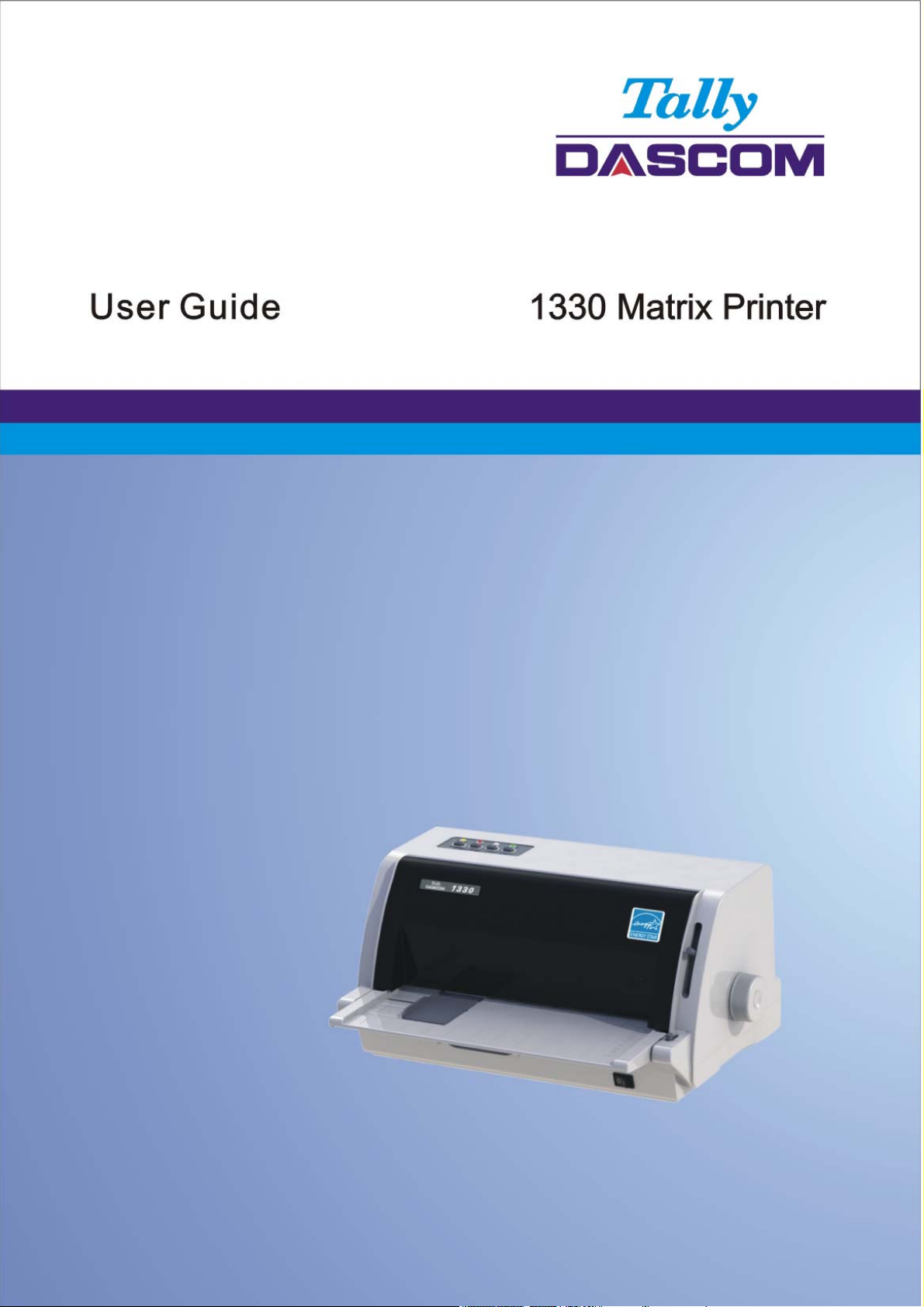
Page 2

T
ally Dascom 1330
Important Safety Instructions (English)
Read the following instructions thoroughly before starting up your printer.
• Never carry out maintenance or repair work yourself. Always contact a qualified service technician.
• Keep this Operator’s Manual in a place which is easily accessible at all times.
• Place the printer on a solid and even base so that it cannot fall.
• Never place the printer in the vicinity of inflammable gas or explosive substances.
• Ensure the printer is connected to a socket with the correct mains voltage.
• Always disconnect the printer from the mains before opening the device to perform maintenance work
or remedy errors.
• Do not expose the printer to high temperatures, direct sunlight or dust.
• Keep all liquids away from the printer.
• Protect the printer from shock, impact and vibration.
Make sure that the printer and computer are switched off before connecting the data cable.
• The print head will become very hot during printing; avoid contact with the print head after printing has
finished.
• Do not perform any operation or action in any way other than those provided in this manual. When in
doubt, contact your dealer or your customer support.
The device and mains-socket must all times be easily accessible.
I
Page 3
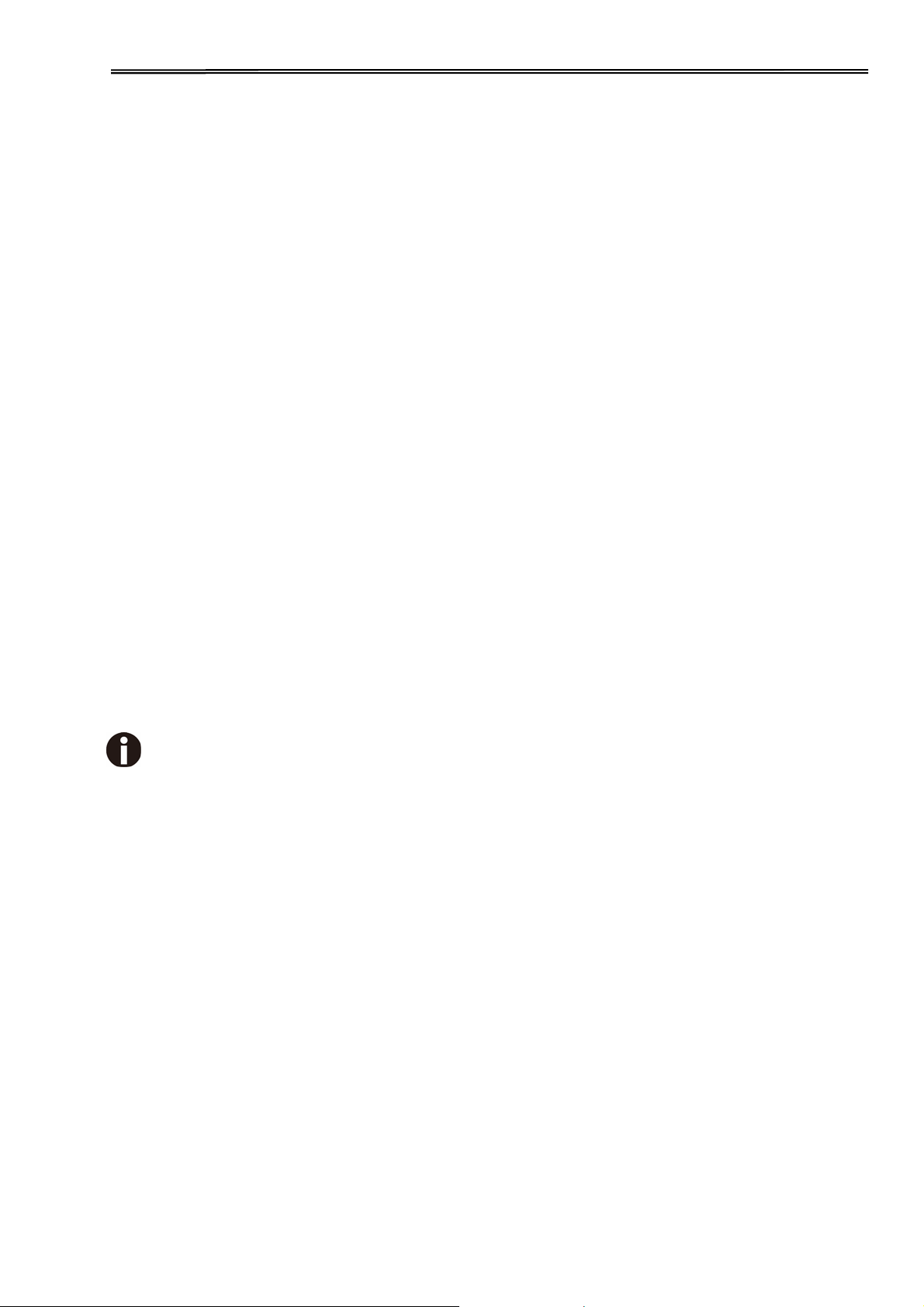
T
ally Dascom 1330
Wichtige Sicherheitshinweise (German)
Lesen Sie bitte diese Sicherheitshinweise durch, bevor sie den Drucker in Betrieb nehmen.
• Führen Sie Wartungsarbeiten und Reparaturen keinesfalls selbst aus, sondern verständigen Sie immer
einen qualifizierten Servicetechniker.
• Bewahren Sie diese Dokumentation an einem jederzeit zugänglichen Ort auf.
• Den Drucker auf stabilem und ebenem Untergrund so aufstellen, dass er nicht zu Boden fallen kann.
• Stellen Sie den Drucker keinesfalls in der Nähe von leicht entzündlichen Gasen oder explosiven Stoffen
auf.
• Den Drucker nur an eine Steckdose mit der richtigen Spannung anschließen.
• Wenn Sie den Drucker vom Netz trennen wollen, den Drucker ausschalten und immer den Netzstecker
an der Steckdose ziehen.
• Den Drucker weder hohen Temperaturen noch direktem Sonnenlicht und Staub aussetzen.
• Keine Flüssigkeiten mit dem Drucker in Berührung bringen.
• Den Drucker keinen Erschütterungen, Stößen oder Vibrationen aussetzen.
• Sicherstellen, dass der Drucker und der Computer ausgeschaltet sind, bevor das Datenkabel
angeschlossen wird.
• Der Druckkopf wird während des Druckens heiß. Vor dem Berühren deshalb einige Zeit abkühlen lassen.
• Weichen Sie bei der Bedienung des Druckers nicht von den Anweisungen in der Dokumentation ab.
Bei Unklarheiten wenden Sie sich bitte an Ihren Händler oder Ihren Kundendienst.
• Maschinenlärminformations – Verordnung – 3.GPSGV, der höchste Schalldruckpegel beträgt 70 dB(A)
oder weniger gemäß EN ISO 7779.
Das Gerät und die Netzsteckdose müssen jeder Zeit leicht zugänglich sein.
II
Page 4
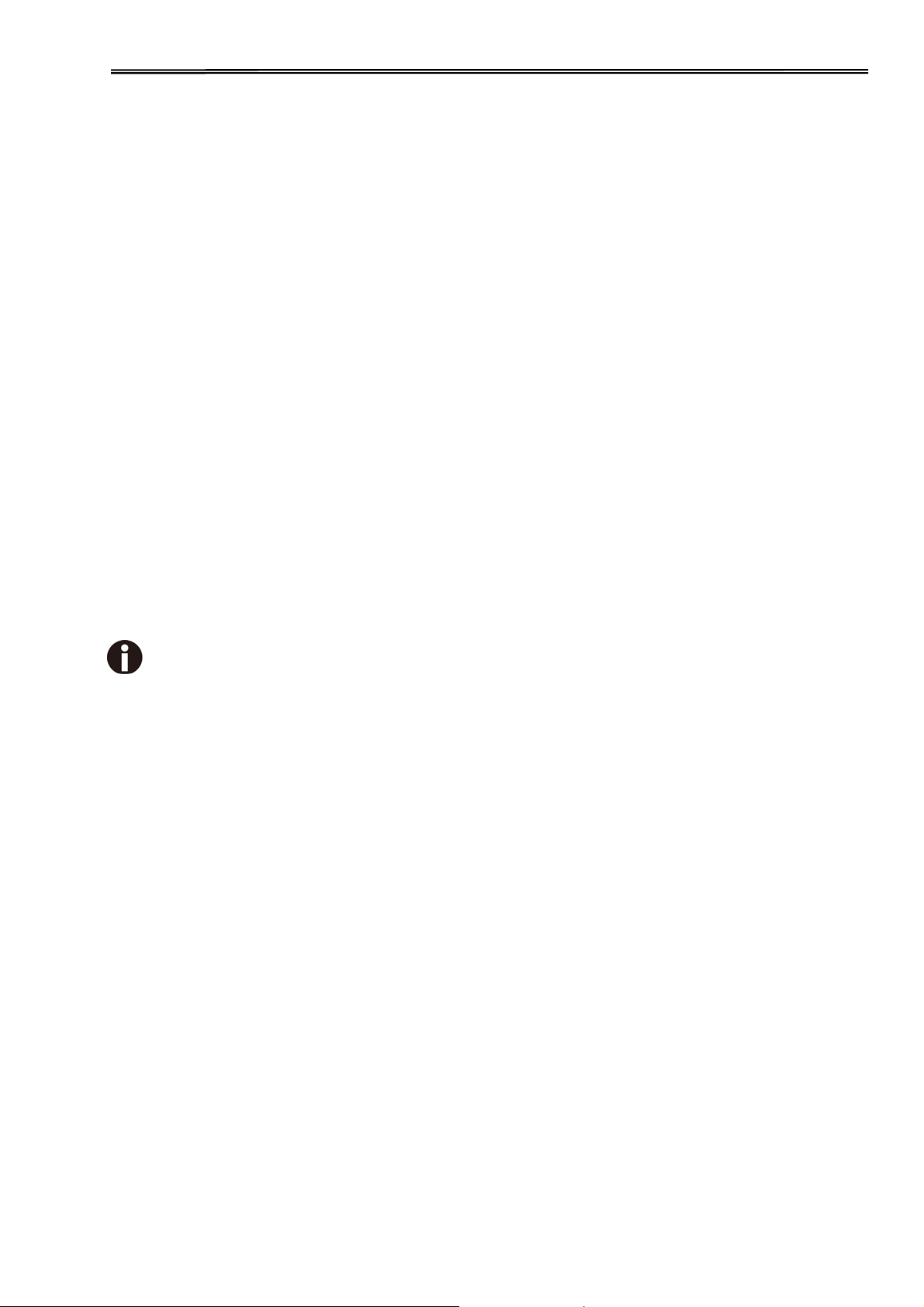
T
ally Dascom 1330
Consignes importantes de sécurité (French)
Lire attentivement les instructions suivantes avant de mettre l’imprimante en service.
• Ne jamais effectuer soi-même les travaux d’entretien et de réparations. Contacter toujours un dépanneur
qualifié.
• Placer l’imprimante sur un support stable de façon à ce qu’elle ne puisse pas tomber.
• Ne jamais placer l’imprimante à proximité de sources de gaz aisément inflammables ou de substances
explosives.
• Ne connecter l’imprimante à une prise que lorsque la tension est correcte.
• Pour déconnecter l’imprimante de l’alimentation principale, mettre l’imprimante hors tension et toujours
débrancher le connecteur secteur de la prise murale.
• Ne pas exposer l’imprimante à des températures élevées, à la lumière directe du soleil ou à la poussière.
• Ne pas mettre l’imprimante en contact avec des liquides.
• Ne pas exposer l’imprimante à des chocs, impacts ou vibrations.
• S’assurer que l’imprimante et l’ordinateur sont hors tension avant de connecter le câble de données.
• La tête d’impression est brûlante pendant l’impression. C’est pourquoi laissez-la refroidir quelques
instants avant d’y toucher.
• N'exécutez aucune opération ni action d'une autre manière que celle indiquée dans ce manuel. En cas
de doute, veuillez contacter votre distributeur ou service après-vente.
Le dispositif et la prise principale doivent toujours être accessibles facilement.
III
Page 5
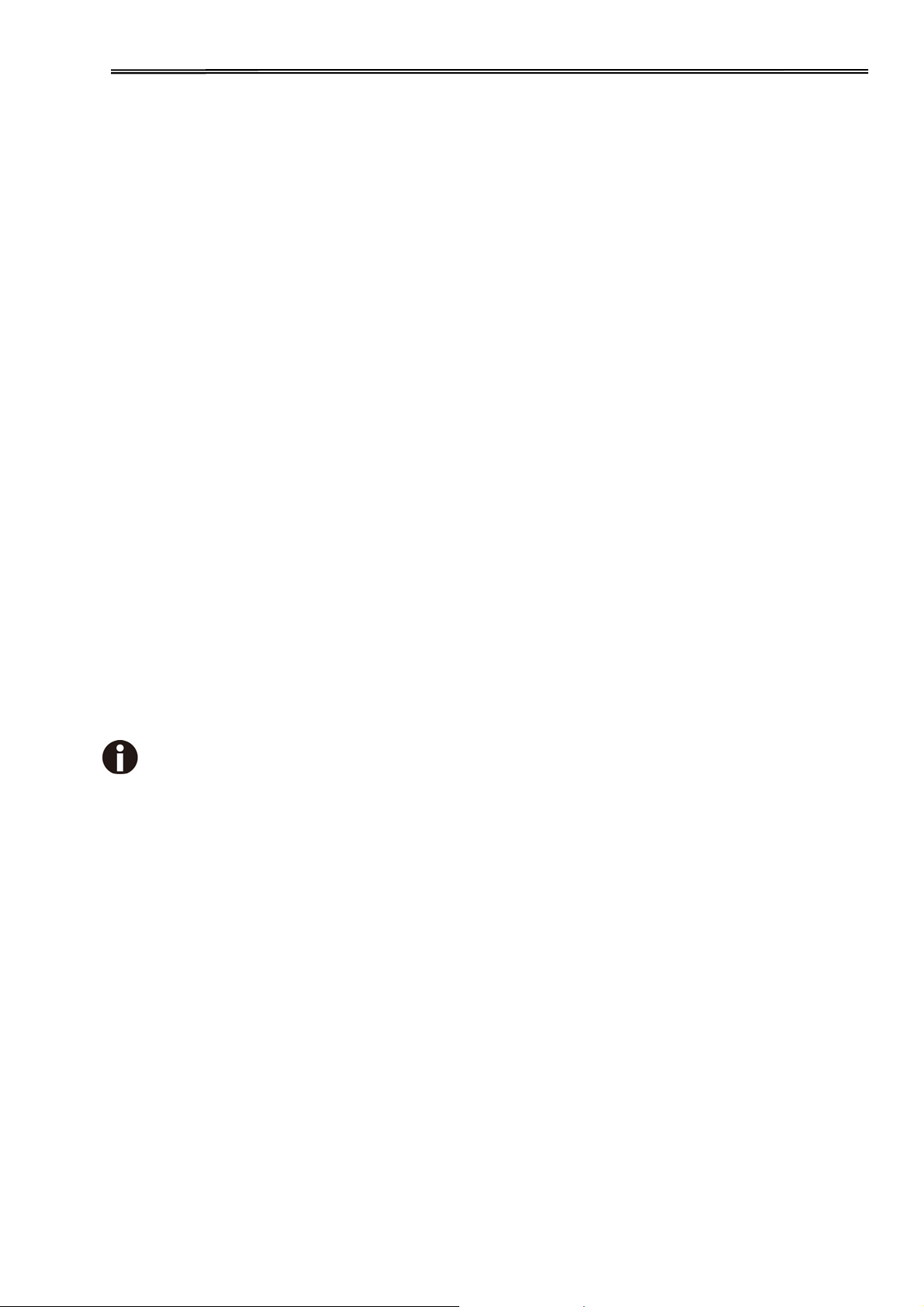
T
ally Dascom 1330
Indicazioni di sicurezza importanti (Italian)
Prima di mettere in funzione la stampante, leggere attentamente le seguenti indicazioni.
• Non eseguire mai da sé gli interventi di manutenzione e riparazione, ma rivolgersi sempre a un tecnico
di assistenza qualificato.
• Conservare le presenti istruzioni per l’uso in un luogo sempre accessibile.
• Collocare la stampante su una superficie stabile, per evitare che cada a terra.
• Non collocare la stampante in prossimità di gas facilmente infiammabili o di sostanze esplosive.
• Collegare la stampante a una presa di corrente con tensione adeguata.
• Per scollegare la stampante dalla rete di alimentazione, spegnere la stampante e disinserire sempre il
connettore di rete dalla presa.
• Non esporre la stampante ad elevate temperature né alla luce solare diretta e alla polvere.
• Evitare il contatto della stampante con liquidi.
• Non esporre la stampante a colpi, scosse o vibrazioni.
• Verificare che la stampante e il computer siano spenti prima di collegare il cavo di trasmissione dati.
• Durante la stampa, la testina si surriscal-da notevolmente. Prima di toccarla, se necessario opportuno
quindi lasciarla raffreddare qualche istante.
• Non eseguire alcuna operazione o azione se non nella maniera descritta nel presente manuale. In caso
di dubbio, contattare il rivenditore o dalla società incaricata dell’assistenza.
Il dispositivo e la presa di corrente devono essere sempre facilmente accessibili.
IV
Page 6

T
ally Dascom 1330
Instrucciones de seguridad importantes (Spanish)
Lea las siguientes instrucciones con esmero antes de poner la impresora en servicio.
• Nunca lleve a cabo trabajos de mantenimiento o reparación Ud. mismo, sino consulte a un técnico de
servicio calificado.
• Guarde las presentes instrucciones de servicio en un lugar de fácil acceso en cualquier momento.
• Ponga la impresora sobre un base estable de manera que no pueda caer al suelo.
• Nunca coloque la impresora en la vecindad de gases de fácil inflamabilidad o sunstancias explosivas.
• Asegure conectar la impresora sólo a un enchufe con un voltaje correcto.
• Cuando quiera desconectar la impresora de la red, apague la impresora y siempre tire la clavija de
alimentación del enchufe.
• No exponga la impresora a temperaturas altas, a la luz solar directa y al polvo.
• No ponga la impresora en contacto con fluidos.
• Nunca exponga la impresora a sacudidas, choques o vibraciones.
• Asegúrese de que la impresora y el ordenador estén apagdos antes de conectar el cable de datos.
• La cabeza de impresión se pone muy caliente durante la impresión. Por lo tanto, deje enfriarlo algún
tiempo antes de tocarla.
• No permita que se realice cualquier operación o acción de una forma diferente a lo que se señala en el
manual. En caso de duda, póngase en contacto con su comerciante o con su servicio post-venta.
El dispositivo y la toma de corriente deben estar ubicados de forma que sea fácil acceder a ellos.
V
Page 7
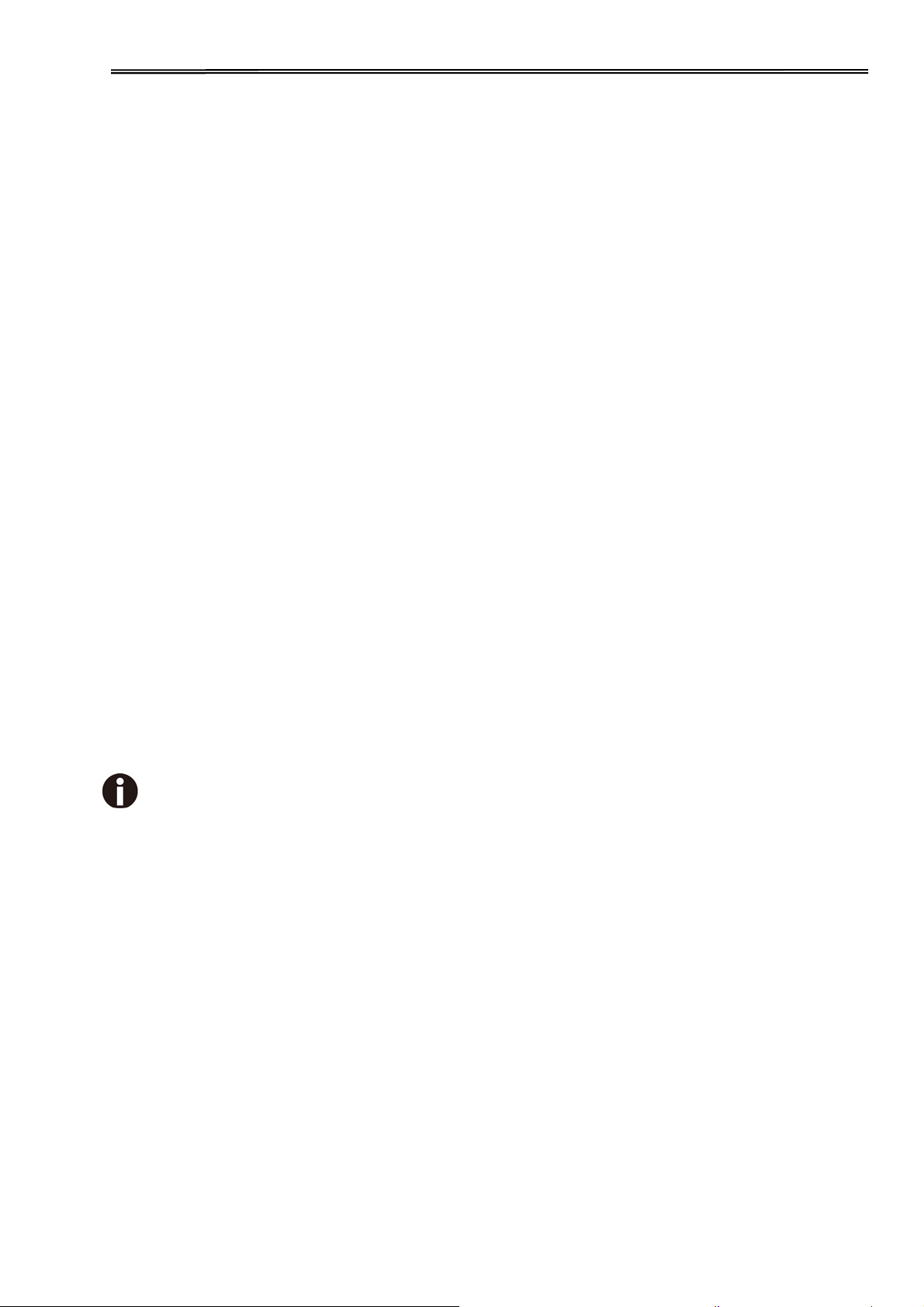
T
ally Dascom 1330
Правила по технике безопасности. (Russian)
Прочитайте, пожалуйста, инструкцию по технике безопасности перед включением в работу принтера.
• Не выполняйте технические работы и ремонт техники самостоятельно, но сообщайте о
неисправностях квалифицированным сервисным техникам.
• Данная инструкция должна быть всегда доступна каждому пользователю.
• Установите принтер на ровном и стабильном месте так, чтобы он не смог упасть
• Ни в коем случае не ставьте принтер вблизи легко воспламеняющихся газов и взрывчатых
веществ.
• Включайте принтер в розетку только с соответствующим напряжением.
• Если Вы хотите отключить принтер от напряжения, сначала выключите принтер сам и затем
выньте штекер из розетки.
• Берегите принтер от нагревания, от попадания
• Не допускайте попадания жидкости на принтер.
• Нельзя подвергать принтер тряске, ударам и вибрации.
• Убедитесь, что принтер и компьютер выключены, только после этого соедините принтер с
компьютером.
• Печатающая головка нагревается во время работы принтера. Поэтому подождите какое-то время,
прежде
• Пользуйтесь принтером так, как это написано в документации. Если у Вас возникают неясности,
обращайтесь с вопросами к Вашим продавцам или в сервисный центр.
чем дотронуться до нее.
на него прямых солнечных лучей и пыли.
на пол.
Устройство и розетка должны быть всегда легко доступна.
VI
Page 8
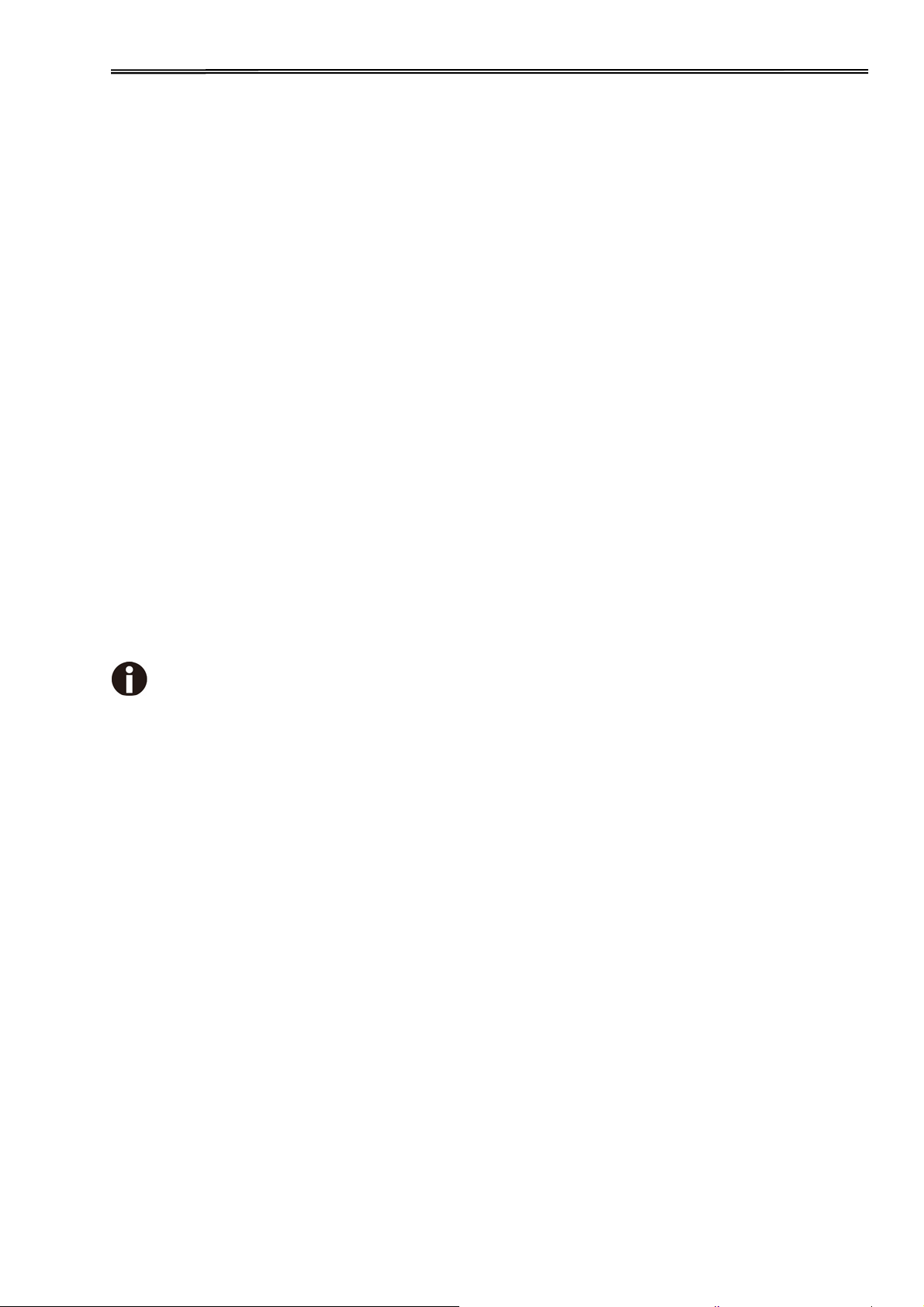
T
ally Dascom 1330
Instruções Importantes sobre Segurança (Portuguese)
Leia as instruções de segurança antes de usar a impressora.
• Consulte sempre um técnico qualificado para executar uma reparação .
• Coloque a impressora sobre uma base sólida e nivelada, para que ela não sofra quedas.
• Jamais instale a impressora nas proximidades de lugares onde haja gás inflamável ou substâncias
explosivas.
• Assegure-se de conectar a impressora à tomada elétrica com a voltagem apro-priada.
• Quando desligar a impressora da rede, desligue sempre a impressora e retire o cabo da tomada.
• Não exponha a impressora a temperaturas altas ou luz solar direta.
• Não aproxime substâncias líquidas da impressora.
• Proteja a impressora de choques, impactos e vibrações.
• Desligue a impressora e o computador antes de conectar o cabo da rede.
• A cabeça da impressora pode ficar muito quente . Portanto, espere algum tempo antes de tocá-la.
• Não faça nenhuma operação ou ação além das recomendadas neste manual. Em caso de dúvida,
contate seu revendedor ou companhia de serviço.
A impressora e a tomada devem ser facilmente em todos os momentos acessíveis.
VII
Page 9

T
ally Dascom 1330
Önemli
Güvenlik Talimatları (Turkish)
Lütfen,
yazıcıyı iş
•
Bakım ve
rvis-teknisy
se
•
Ya zıcıyı, üzerinden
letime geçirmeden
tamir çalışmalarını kesinlikle
enine haber verin.
• Ya zıcıyı kesinlikle
yakınına koymayın.
• Yaz ıcı akım
•
Ya zıcıyı
•
Ya zıcıyı
• Ya zıcı
•
Yaz ıcı hiçbir sarsıntıya, darbeye
•
Veri kablosu bağlanmadan
kablosunu
şebeke
ağından ayırmak istediğinizde, yazıcıyı kapatın
ne yüksek
hiçbir sıvı maddeyle
olmalısınız.
•
Ya zıcının başı
soğumasını
•
Ya zıcının işletimi
basma
bekleyin.
ve
görünen hususlarda
Cihaz ve elektrik prizinin her zaman kolayca erişilebilir olması gerekir.
önce bu
yere düşmesi
ve
hiçbir
surette
sadece
ısılı
ne de
doğrudan
temasta
önce hem
esnasında
kullanımında
lütfen
imâlatçınıza
güvenlik talimatlarını bütünüyle
ve
hiçbir
surette kendi
mümkün olmayacak
kolayca yanabilecek
doğru gerilime
sahip bir prize takın.
güneş
ışığına
olmamalıdır.
veya titreşime
yazıcının
yüksek
bu
dokümantasyondaki talimatların
mâruz
hem de
ısıya ulaşıyor.
veya
müşteri hizmetleri servis
sabit ve düz bir zemine yerleştirin.
gaz veya
ve toza
kalmamalıdır.
bilgisayarın
Bu yüzden lütfen
dikkatle okuyun.
başınıza yapmayın; her
patlayıcı maddeler içeren
ve
ağ-fişini
mâruz
kapalı
her zaman
kalan
mekânlarda bulundurun.
olduklarından
dokunmadan
hiç
dışına çıkmayın.
iniz
e başvurun.
zaman kalifiye
nesnelerin
prizden
çıkartın.
emin
önce kısa süre
Sorunlu
bir
uzman
VIII
Page 10

T
ally Dascom 1330
TRADEMARK ACKNOWLEDGEMENTS
“IBM” is a trademark of International Business Machines Corporation.
“EPSON” is a trademark of Epson America Incorporated.
“DEC” is a trademark of Digital Equipment Corporation.
“Centronics” is a trademark of Centronics Data Computer Corporation.
“DOS” is a trademark of Microsoft Corporation.
“SAP” is a trademark of SAP AG.
“Windows”, “Windows 7”,”Windows 8”, “Windows 95”, “Windows 98“, “Windows NT”, “Windows 2000”, “Windows
2003/2008/2013 Server”, “Windows XP” and “Windows Vista” are trademarks of Microsoft Corporation.
All other product names and company names appearing in this manual are the registered trademarks or
trademarks of the individual companies.
IX
Page 11

Tally Dascom 1330
TABLE OF CONTENTS
1 UNPACKING GUIDE........................................................................................................................................2
1.1 PLACING THE PRINTER ............................................................................................................................ 3
1.2 PRINTER COMPONENTS ........................................................................................................................... 3
2 SETTING UP PRINTER....................................................................................................................................5
2.1 INSTALL RIBBON ...................................................................................................................................... 5
2.2 INSTALL THE SHEET FEEDER .................................................................................................................... 8
2.3 CONNECTING THE INTERFACE CABLE........................................................................................................8
2.4 CONNECTING THE MAINS POWER.............................................................................................................9
3 CONTROL PANEL OPERATION...................................................................................................................10
3.1 KEYS AND LEDS ...................................................................................................................................10
3.2 STARTING UP FUNCTION......................................................................................................................... 11
4 MAINTENANCE..............................................................................................................................................12
4.1 CLEANING AND VACUUMING THE PRINTER...............................................................................................12
4.2 CLEANING THE PAPER ROLLERS.............................................................................................................12
5 TROUBLESHOOTING....................................................................................................................................13
5.1 PRINT QUALITY PROBLEMS AND SOLUTIONS ...........................................................................................13
5.2 PAPER HANDLING PROBLEMS AND SOLUTIONS........................................................................................14
5.3 OPERATING PROBLEMS AND SOLUTIONS................................................................................................. 14
5.4 PRINTER FAILURES................................................................................................................................15
5.5 ERROR INDICATIONS ON LEDS............................................................................................................... 15
5.6 DIAGNOSTIC FUNCTIONS .......................................................................................................................15
5.7 FIRMWARE UPDATE ...............................................................................................................................16
6 GENERAL SPECIFICATIONS.......................................................................................................................17
FCC STATEMENT.............................................................................................................................................19
DASCOM REPRESENTATIVES.......................................................................................................................20
Symbols used Important information is highlighted in this manual by two symbols.
CAUTION highlights information which must be observed in order to
prevent injuries to user and damage to the printer
NOTE highlights general or additional information about a specific topic
I
.
.
Page 12

1 Unpacking Guide
• Place your packaged printer on a solid base.
• Make sure that the “Up” symbols point in the correct direction.
• Open the packaging, lift the printer out of the cardboard box and remove the remaining
packaging material.
• Check the printer for any visible transport damage and missing items. If you find any
transport damage or if any accessories are missing, please contact your dealer. The
following items should be included:
o Printer
o Paper feed knob
o Sheet feeder
o Power cord
o Ribbon cartridge
o CD-ROM
o Installation Guide
Remove the packaging materials from the printer as follows:
1. Remove all the visible tapes on the front cover and the tractor.
2. Open the front cover of the printer.
3. Remove the shipping cardboard from around the print head.
4. Install the paper feed knob.
bb
Page 13

1.1 Placing the Printer
Place the printer on a solid, flat, stable surface; ensuring that the printer is positioned in such a
way that it cannot move, and that there is easy access to the control panel and paper input
devices. Also ensure that there is enough space for sufficient ventilation and for the printed
output.
When selecting the printer location, observe the following additional instructions:
• Never place the printer near to any flammable gas or explosive substances.
• Do not expose the printer to direct sunlight. If you cannot avoid placing the printer near a
window, protect it from the sunlight with a curtain.
• When connecting a computer to the printer, make sure the maximum recommended cable
length is not exceeded.
• Ensure sufficient distance between the printer and any heating devices/radiators.
• Avoid exposing the printer to extreme temperature or air humidity fluctuations. Avoid
exposure to dusty environments.
• It is recommended the printer is installed in a position which reduces noise exposure to the
work place during printing.
• The socket-outlet shall be installed near the equipment and shall be easily accessible.
1.2 Printer Components
Page 14

Component Function
Front Flap
Paper Guides
Proect the printerhead and other parts inside .And reduce noise.
Adjust positioning of single sheet paper.
Sheet Feeder Support the cut sheet so as to ensure the paper in and out easily.
Paper Holder For single sheet in larger sizes.
Print Head
24-pin printing mechanism
Head Gap Lever Adjusts the gap between the print head and various form thickness.
Control Panel
Paper Feed Lever
Paper Feed Knob
Power Switch
Ribbon Cartridge
Ribbon Frame
Shows printer status, for printer setup.
Two positions: = continuous forms; = single sheet paper
Manual feed or vertical positioning of paper
Power printer ON or OFF
Install ribbon in the printer.
For guiding ribbon installation on print head.
Tractors
Power cord
Interface
For feeding and adjustment of continuous forms.
Connect the printer and power socket.
Connects interface cable from the host.
Page 15

2 Setting Up Printer
2.1 Install Ribbon
1. Switch off the printer.
2. Open the Front Flap as shown in below picture.
3. Move the Head Gap Lever forward to the most open position, labeld Ribbon. This is to
make the biggest gap between the print head and the print bar.
4. Pull the Upper Friction Frame and then press down it until it is fixed on the side plates.
Page 16

5. Move the Printhead to the center of Carriage Guide Shaft carefully.
6. Slant the Ribbon Cartridge a little and install the position ① and ② on the Ribbon
Cartridge into the side plate of printer. Press the Ribbon Cartridge slightly and make sure it
is fixed correctly.
7. Release the Ribbon Guide from the Ribbon Cartridge. Push the Ribbon Guide onto the
Printhead. And then turn the ribbon knob in clockwise direction until the ribbon fabric is taut.
Move the carriage left and right to make sure the ribbon fabric is taut.
8. Press the front of Upper Friction Frame and make it back to the original position.
Page 17

9. Adjust the Head Gap Lever to the right scale based on different paper thickness.
10. Close the Front Flap. When the Front Flap is closed, the Front Flap can avoid dust and
reduce printing noise when the printer is working. Opening the Front Flap is just for Ribbon
installation and adjustment.
Note on Ribbon Cartridge Removal:
1) Eject any paper loaded in the printer.
2)
Turn off the printer power.
3) Set the gap lever to the most open position labeled “RIBBON”.
4) Open the front cover.
5) Move the carriage to the middle. Be careful not to touch the print head if
printing had just been performed, as the print head may be hot.
6) Remove the blue ribbon frame from the print head.
7) Use fingers to take hold of the handle on the ribbon cartridge firmly, and pull
the cartridge towards you to unlatch it. Some force may be needed to unlatch the
cartridge.
8) Remove the ribbon fabric from the print head carefully without entangling it.
Page 18

2.2 Install the Sheet Feeder
As shown in the picture below, ensure the sheet feeder fingers fit into the slots in front of the
printer. Push in the sheet feeder until its sides latch on the fixed bolts in the printer. The sheet
feeder is now installed successfully.
To remove the sheet feeder, use one hand to hold the printer and the other hand to pull and
unlatch the sheet feeder.
2.3 Connecting the Interface Cable
The 36-pin Centronics parallel and USB ports are located at the rear of the printer.
IMPORTANT: Make sure the printer and the computer are switched off before connecting or
disconnecting the interface cable to prevent electrical damage to the interface ports.
Page 19

2.4 Connecting the Mains Power
Checking the printer voltage
Make sure that the device has been set according to your country’s power supply voltage. To
do this, check the rating plate at the back of the printer. Contact your dealer if the setting is
incorrect.
Never switch on the printer if the voltage setting is incorrect; this may result in electrical damage
to the printer.
Make sure that the power
switch “A”, located to the
right side of the printer, is in
the OFF position.
Connect the power cord to
the power inlet of the printer.
Connect the power cord plug
to a mains socket. Switch on
the printer.
Page 20

3 Control Panel Operation
3.1 Keys and LEDs
There are 4 keys on the Control Panel, from right to left:【Online】key、【Line skip】key、
【Top-of-form】 key and【Load/Eject】key. Meanwhile, there are 4 LEDs, from right to left:
〖Online〗LED、〖NLQ〗LED、〖Front out〗LED、〖Power/Paper out〗LED, The Control Panel
is shown as below:
Instruction for each key and each LED:
LED
1、〖Power/Paper out〗:On: paper loaded; Flashing: Paper out; On or Flashing: Power on;
2、〖Online〗: On: on line; Off: Off line;
3、〖NLQ〗:On: NLQ; Off: LQ; Flashing: Ultra high speed.
4、〖Front out〗:On: after printing, single sheet paper exits at the front; Off: after printing,
single sheet paper
exits at the rear.
Keys
1、【Online】Key
The printer can be set online or offline by this key.
When the printer is at online status, press this key one time to switch the printer to offline
status, And this Online LED is off. Press this key again to switch the printer to online status.
And this Online LED is on.
When the paper is not loaded or paper out, and the printer is offline. Power LED is flashing;
After the paper is loaded, the printer will be reset to online status, Power LED is on. The
printer is available. If the paper is at tear-off position, press this key to eject the paper to
starting print position.
2、【Line skip】Key
When the print is at Online/Offline status, paper will be fed one line forward when press this
key one time. If continuous form is used, by holding down this key, the printer will initially
feed a few lines and then perform a form feed. If the paper is at tear-off position, press this
key to eject the paper to starting print position.
3、【
Top-of-form】Key
Holding down this key, the printer will start to feed the paper backward at Micro Feed
mode.
Paper feed will be stopped when release this key.
4、【Load/Eject】Key
When press this key, the printer will act differently based on different paper.
When the paper is loaded (Online/Offline)
Page 21

z When cut sheet is used, printer will eject paper from front automatically.
z When continuous paper is used, printer will eject paper from rear automatically. If it is
necessary, you can press this key again and again to eject paper until paper is left the
print bar.
When the paper is on tear-off position, printer will eject paper to starting print position.
3.2 Starting up function
Self checking
When the printer is power off, hold down the 【Online】 key and POWER switch at the
same time until restoration of the printhead is finished. Please load paper and then the
printer will start self-checking.
The printer will print the version number of the firmware first, and then print current
parameter setting and test needles. After then, the printer will printer the list of character
set.
Continuous paper with width of 10 inches is recommended as self-checking requires
whole printing width and many lines are printed.
Page 22

4 Maintenance
Your printer requires very little care. Occasional cleaning and replacement of the ribbon
cartridge are all that is required. Cleaning is recommended approximately every 6 months or
300 hours of operation, whichever is sooner. Lubrication of the printer is not usually necessary.
If the print head carriage does not move smoothly back and forth, clean the printer in the
manner described in this chapter. If the problem continues, contact your dealer to determine
whether lubrication may be necessary.
Switch printer off and unplug the power cord from
the mains before doing any maintenance work.
Cleaning
The housing and the cover of the printer help protect it against dust, dirt, and other
contaminants. However, paper produces small particles that accumulate inside the printer.
This section explains how to clean and vacuum the printer and how to clean the paper bail
rollers. It is easier to clean the printer when the cover is open.
4.1 Cleaning and Vacuuming the Printer
If the print head carriage does not move smoothly back and forth or paper particles have
accumulated in the printer, clean the printer.
To clean and vacuum the printer:
1. Remove any paper from the printer. Make sure that the power is off, and then disconnect
the printer power cord.
2. Using a soft vacuum brush, vacuum the exterior of the printer. Also vacuum the cut sheet
edge.
3. Use a soft, damp cloth to wipe the exterior of the printer, including the cover. A mild
detergent may be used. Do not use solvents, kerosene, or abrasive cleaning materials that
may damage the printer.
4. Open the cover of the printer and remove the ribbon cartridge. Using a soft vacuum brush,
gently vacuum the platen, the print head carriage and shaft, and surrounding areas. You
can easily slide the print head to the left or right when the power is off. Be careful not to
press too hard on the flat head cable that extends from the print head carriage.
5. Re-install the ribbon cartridge.
6. Remove the single sheet feeder and clean the form tractors and the surrounding areas.
7. Re-install the single sheet feeder.
4.2 Cleaning the Paper Rollers
Clean the platen and paper bail rollers occasionally or when stains or smudges appear on the
paper. Use a mild detergent as appropriate. Do not use alcohol to clean the platen or the
rollers. Alcohol may cause the rubber to harden.
To clean the rollers and the platen:
1. Apply a small amount of water to a soft cloth. Avoid spilling liquid inside the printer.
2. Place the cloth against the platen and manually rotate the paper feed knob.
3. Repeat this procedure for each roller.
4. To dry the platen, place a dry cloth against the platen and the rollers and manually rotate
the paper feed knob.
Page 23

5 Troubleshooting
Your printer is extremely reliable, but occasionally problems may occur. This chapter provides
information on some of the common problems you may encounter and how you may solve
them. If you encounter problems that you cannot resolve, contact your dealer or service
partner for assistance.
5.1 Print Quality Problems and Solutions
Problem Solution
Make sure that the ribbon cartridge is properly
•
Printing is too light or too
dark.
installed and that the ribbon feeds smoothly.
• Replace the ribbon if necessary.
• Make sure that the print gap lever is set for the
thickness of your paper.
Smears and stains appear
on the page.
Printing is erratic or the
wrong characters are
printed. Many “?” or
unexpected characters are
printed.
The page is blank.
Printing is vertically
misaligned (jagged).
The top margin is wrong.
Lines are double spaced
instead of single spaced.
• Make sure that the print gap lever is set for the
thickness of your paper.
• Check for ribbon wear. Replace the ribbon if
necessary.
• Check whether the tip of the print head is dirty. Clean
the head with a soft cloth if necessary.
• The print head may need to be replaced.
• Make sure that the interface cable is securely
connected to both the printer and computer.
• Make sure that the printer driver selected in your
software is the same as the emulation selected on the
printer.
• Check the length of the interface cable. (Maximum
Parallel & USB: 2 meters)
• Try another interface cable.
• Make sure that the ribbon cartridge is properly
installed.
• Make sure the gap lever is set correctly.
Use the printer's vertical alignment function to check
the vertical print alignment. If necessary, adjust the
print alignment.
• Check the application top margin setting.
• Adjust the Top Margin setting in Page Setup menu if
necessary.
Change the Auto LF setting in the System Setup menu
to No.
The printer overprints on the
same line.
The next print line starts
where the previous line
ended instead of at the left
margin.
Change the Auto CR setting in the System Setup menu
to No.
Change the Auto CR setting in the System Setup menu
to Yes.
Page 24

5.2 Paper Handling Problems and Solutions
Problem Solution
• Make sure that the paper select lever located on the
top right of the printer is set correctly. Move the lever to
Paper cannot be loaded or
fed.
the front for single sheets or to the rear for continuous
forms.
• Make sure that the paper covers the paper-out
sensor.
• Turn off the printer and remove the jammed paper.
Remove any obstructions from the paper path.
• Make sure that the Print Gap lever is set for the
Paper jams while loading.
thickness of your paper.
• Make sure that the paper is not folded, creased, or
torn.
• Make sure that the left and right tractors are set so
that the continuous forms are stretched taut.
• Turn off the printer and remove the jammed paper.
Remove any obstructions from the paper path.
• Make sure that the Print Gap lever is set for the
Paper jams while printing.
thickness of your paper.
• For continuous forms, make sure that the incoming
and outgoing paper stacks are correctly placed. Paper
should feed straight.
Paper slips off the forms
tractors or the perforated
holes of the paper tear
during printing.
Make sure that the forms tractors are positioned
correctly for the width of your paper and that the
perforated holes of the paper fit directly over the tractor
pins.
5.3 Operating Problems and Solutions
Problem Solution
• Check whether the mains voltage is correct.
• Make sure that the power cord is securely connected
to both the printer and the mains power outlet.
The power does not turn on.
The printer is on but it will not
print.
• Make sure that the power outlet is functional. If not so,
use other outlet.
• Turn the power off. Wait a minute and then turn the
printer on again. If the printer still has no power, contact
your dealer.
• Make sure that the Online indicator is lit.
• If you use the interface cable, make sure it is securely
connected to both the printer and the computer.
• Make sure paper is loaded.
• Run the printer Status Page. If printing executes
normally, the problem is caused by: the interface, the
computer, incorrect printer settings, or incorrect
software settings.
• Make sure that the printer driver selected in your
software is the same as the emulation selected on the
printer.
Paper select lever error
If paper is loaded and the paper select lever is moved
to the incorrect position, the printer turns offline, and
the buzzer sounds continuously. Switch the paper
select lever back to its correct position.
Page 25

5.4 Printer Failures
A user cannot generally resolve a problem involving defective printer hardware. Power off and
on again the printer to recover any fatal error. If the problem cannot be resolved, contact your
dealer or service partner.
5.5 Error Indications on LEDs
Error Description
EEPROM Off Off Off flashing None
Printhead temperature is too low flashing Off Off flashing None
Operation
Status
Paper
Out
LED
Online
LED
Tear Off
LED
Buzzer Sound
Carriage initial position Off Off flashing flashing continuous
Raster reading trouble Off Off flashing flashing continuous
Front feed Sensor trouble Off Off On flashing None
Paper width trouble Off Off On On Once
Paper jam flashing No change No change On Once
Printhead too hot flashing flashing No change flashing None
Paper path switching trouble flashing No change No change flashing continuous
Paper end rear Sensor trouble Off Off On Off None
Printhead temperature is too low flashing Off Off flashing None
Carriage initial position Off Off flashing flashing continuous
5.6 Diagnostic Functions
The printer diagnostic functions are Self-Test page, hex-dump mode and print alignment
adjustment.
• Self-Test page: Tells you whether the printer hardware is functioning correctly. If the
printer hardware is functional, any problems you are having are probably caused by
incorrect printer settings, incorrect software settings, the interface, or the computer.
• HEX-DUMP MODE: Allows you to determine whether the computer is sending the
correct commands to the printer, and whether the printer is executing the commands
correctly. This function is useful to programmers or others who understand how to
interpret hex dumps.
• PRINTING ALIGNMENT ADJUSTMENT: Allows you to check and, if necessary, correct
the printer’s vertical line print alignment in bi-directional mode.
Page 26

5.7 Firmware Update
Sometimes it is necessary update the firmware to solve a problem. The latest firmware file
may be obtained from your dealer or downloaded from our website www.dascom.com. Before
upgrading firmware, it is strongly recommended to print the Main Menu page to keep a record
of the old settings.
Note: Firmware update should only be performed by an authorized service person. We
disclaim any responsibility for any damage caused if it is performed by any other person.
To load new firmware, proceed as follows:
1. Switch off the printer. Connect your PC to the parallel port on the printer.
2. Press and hold down 4 keys while powering on the printer.
3. Alternate flashing of L1 and L4 LEDs indicates printer is ready for firmware update.
4. Go to the DOS prompt window. Copy the firmware file (with extension .MOT) to your
printer as follows:
COPY /B <filename>.mot PRN
5. When new firmware is being received, L1 and L4 will flash together, followed by L1 and
L3 flashing together.
Note: Do not interrupt the downloading process to prevent possible flash memory
corruption.
6. When downloading is completed, the carriage returns to home position. Printer
initializes normally.
Page 27

6 General Specifications
Print System
Print
Technology
Print Speed
Print Head
Font
Character Set
Printable
Columns
Font Matrix
Graphics
Line Spacing 1/6", 1/8", n/60", n/180", n/360"
Serial impact dot matrix
Uni-/bi-directional logic seeking for text and graphics (software selectable)
Pitch DRAFT NLQ LQ
10 CPI 300 CPS 200 CPS 100 CPS
12 CPI 360 CPS 240 CPS 120 CPS
15 CPI 450 CPS 300 CPS 150 CPS
Number of pins: 24 pins/ 12x2 staggered
Life: 400 million strokes/pin
Pin diameter: 0.2 mm
Draft, Roman, Sans Serif, Courier, Prestige, Script, OCR-B,OCR-A,
ORATOR,GOTHIC,SOUVENIR
Standard character set I、Standard character set II
IBM character set I、IBM character set II
OCR-A character set I、OCR-A character set II
OCR-B character set I、OC-B character set II
International Character sets:15 country (see the note)
Note:USA、France、Germany、UK、Denmark I、Sweden、Italy、Spain I、
Japan、Norway、Denmark II、Spain II、Latin America、Denmark/Norway、
China
Characters per line (CPL)
Pica (10 CPI) 82 CPL
Elite(12 CPI) 98 CPL
Micron(15 CPI) 123 CPL
Condensed(17.1 CPI) 140 CPL
Condensed Elite(20 CPI) 164 CPL
Proportional changeable
Character Matrix(Draft) Matrix(LQ)
Pica 24*12 24*36
Elite 24*10 24*30
Half condensed 16*7 16*10
Super/Subscript 16*8 16*24
Proportional 24*n
Proportional super/subscript 16*n
Graphics Matrix DPI
8*480(single density) 60
8*960(double density) 120
8*960(high speed double density*) 120
8*1920(quadruple density*) 240
8*640(CRT I) 80
8*720(CRT II) 90
24*480(single density) 60
24*960(double density) 120
24*720(CRT III) 90
24*1440(triple) 180
24*2880(sextuple*) 360
(note: the asterisk marks only printing one adjacent dot )
Page 28

Paper
Specifications
Paper type: Single ply、Fanfold paper、Label、Cheque、Card and Envelope、
Multilayer paper
Paper thickness: Maximum thickness is 1.0mm
Paper size:
Cut Sheet
Width:55mm~297mm
(2.2”~11.7”)
Length:55mm~305mm
(2.2”~12”)
Fanfold Paper
Width:55m~290mm
(2.2”~11.4”)
Length:76mm~559mm
(3”~22”)
Paper Feed
method
Paper Feed
Speed
Copy
Capability
Ribbon Type
Ribbon Life
Buffer
Capability
Push tractor(Fanfold paper)
Friction (Cut sheet)
8.0 IPS (inches per second)
Original + 6 copy
Dascom 80D-8 Ribbon cartridge/ Dascom M21-1 fabric
10 million characters (rolling Draft 10 CPI)
8M
Interface USB
Noise Level
Less than 57dB
Temperature: Operating: +0 to +45 °C
Stand-by: -20 to +55 °C
Ambient
Conditions
Humidity: Operating: 10 to 96%RH
(No condensation)
Stand-by: 5 to 96%RH
(No condensation)
MTBF
Dimensions
Weight
30,000 hours at 25%duty cycle
395mm(L)×320mm (W)×205mm (H)
15.55″(L)×12.60″(W)×8.07″(H)
4.2kg
Voltage rating: AC220V±15% Frequency:50/60Hz
Power Consumption:34W
Power Supply
Conform to the highest level of energy efficiency of GB25956-2010,for detail
power consumption information, please refer to the chapter which includes
company open information in user guide
Conform to HJ/T302-2006《Technical Requirements of Environmental
Environmental
Protection
protection product for Printer、Fax and Multi-function machine 》
Conform to requirements of Pollution Controlling and Management Method of
Electronic products.
Parallel interface
Network port
Factory
Optional Units
WiFi
Bluetooth
Serial interface
Feed form at optional positon
Black mark location
Page 29

FCC STATEMENT
Changes or modifications not expressly approved by the responsible for compliance could
void the user’s authority to operate the equipment.
NOTE: This equipment has been tested and found to comply with the limits for a class B
digital device, pursuant to Part 15 of the FCC Rules. These limits are designed to provide
reasonable against harmful interference in a residential installation. This equipment
generates, uses and can radiate radio frequency energy and, if not installed and used in
accordance with the instructions, may cause harmful interference to radio communications.
However, there is no guarantee that interference will not occur in a particular installation. If
this equipment does cause harmful interference to radio or television reception, which can
be determined by turning the equipment off and on, the user is encouraged to try to correct
the interference by one or more of the following measures:
• Reorient or relocate the receiving antenna.
• Increase the separation between the equipment and receiver.
• Connect the equipment into an outlet on a circuit different from that to which the
receiver is connected.
Consult the dealer or an experienced radio/TV technician for help.
Page 30

DASCOM REPRESENTATIVES
GERMANY
DASCOM Europe GmbH
Heuweg 3
D-89079 Ulm
De
utschland
Tel.: +49 (0) 731 2075 0
Fax: +49 (0) 731 2075 100
www.dascom.com
SINGAPORE (ASIA PACIFIC)
DASCOM AP Pte Ltd
21 Bukit Batok Crescent
#29-81,WCEGA Tower
Singapore
Phone: +65 6760 8833
Fax: +65 6760 1066
www.dascom.com
FRANCE
DASCOM Europe GmbH
117
Avenue
92100
France
Phone: +33 (1) 73 02 51 98
www.dascom.com
658065
Victor Hugo
Boulogne-Billancourt
“All
rights
reserved. Translations, reprinting
different form requires
notice. All care has been taken to ensure accuracy of
cannot accept
herein.”
responsibility for
our
explicit
any errors or damages
or
approval.
copying
We
reserve
by any means of this
©
2014 DASCOM
UNITED
DASCOM GB Ltd
Hart House,Priestley Road
Basingstoke, Hampshire
RG24 9PU, England
Phone: +44 (0) 1256 481481
Fax: +44 (0) 1256 481400
www.dascom.com
AMERICAS
DASCOM
421 W. Main Street,
Phone:+1
www.dascom.com
CHINA
JIANGMEN DASCOM COMPUTER
PERIPHERALS CO., LTD
No.399, jinxing Road,
Jianghai District Jiangmen,
P.R. China
www.dascom.com
the
right
information contained
resulting
KINGDOM
Americas
(877)
manual
to make changes to this
from errors or
,
Corporation
Waynesboro,
434 1377
complete or in part
in this
manual. However,
inaccuracies
VA 22980, USA
or in any
manual withou
we
of
information
t
