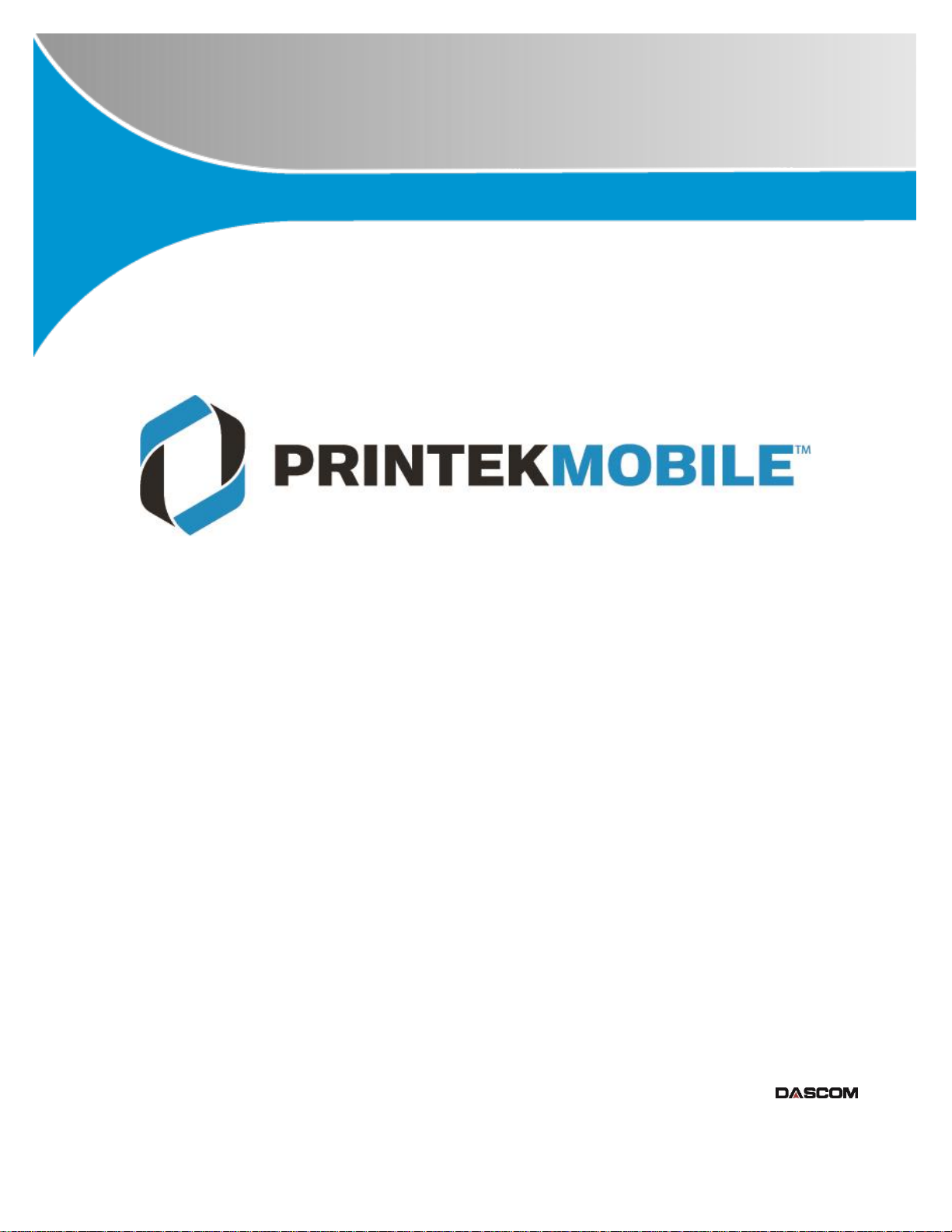
Printek LLC
3515 Lakeshore Dr.
St. Joseph, MI 49085
269-925-3200
www.printek.com
Printek, LLC. A Company.
Part Number 7685 Rev A
VehiclePro 420
Operator’s Manual
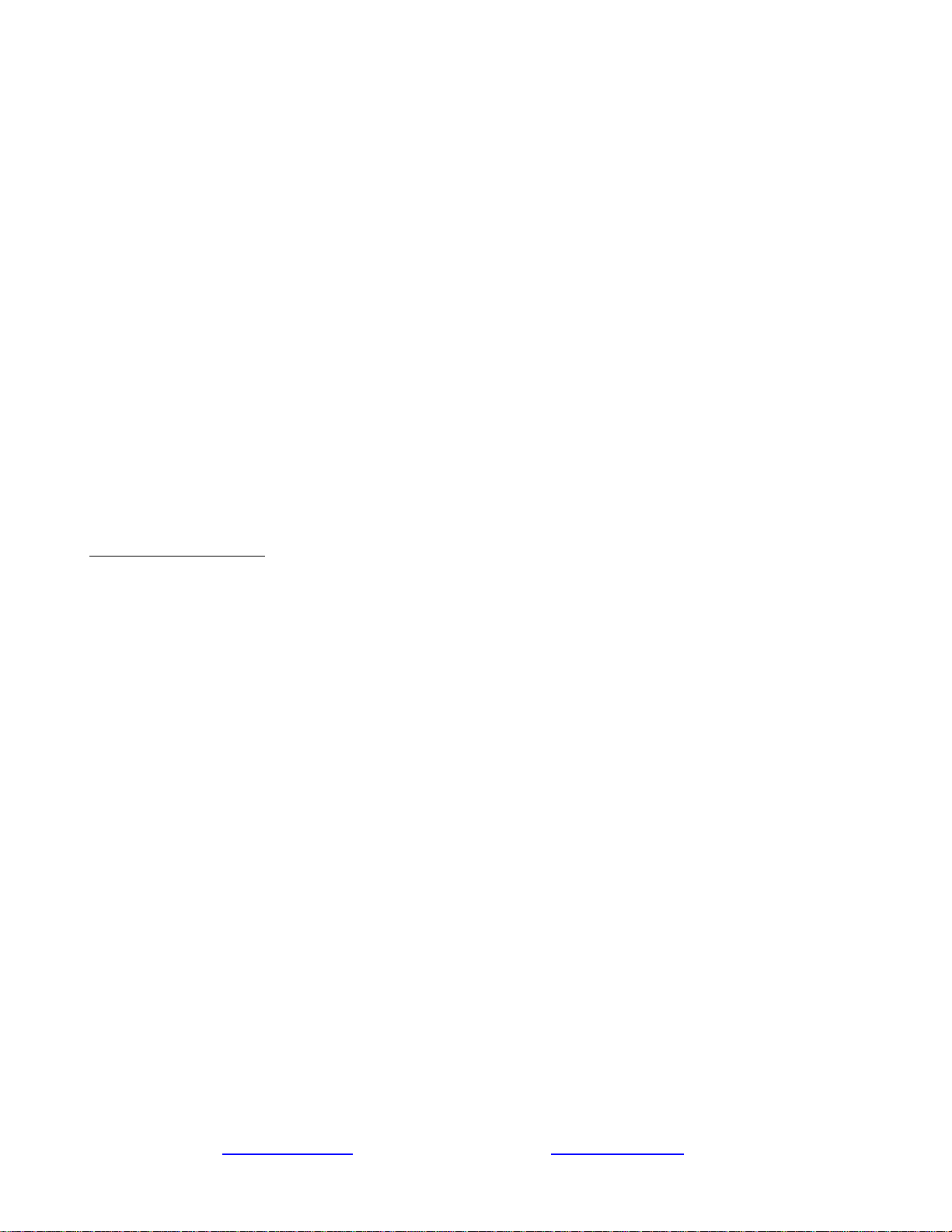
ii www.printek.com | P: 800.368.4636 | E: info@printek.com
FCC Part 15 Class B
This device complies with Part 15 of the FCC Rules. Operation is subject to the following two conditions: (1) this device
may not cause harmful interference, and (2) this device must accept any interference received, including interference that
may cause undesired operation.
This equipment has been tested and found to comply with the limits for a Class B digital device, pursuant to Part 15 of the
FCC rules. These limits are designed to provide reasonable protection against harmful interference in a residential
installation. This equipment generates, uses and can radiate radio frequency energy and, if not installed and used in
accordance with the instructions, may cause harmful interference to radio communications. However, there is no guarantee
that interference will not occur in a particular installation. If this equipment does cause harmful interference to radio or
television reception, which can be determined by turning the equipment off and on, the user is encouraged to try to correct
the interference by one or more of the following measures:
• Reorient or relocate the receiving antenna.
• Increase the separation between the equipment and the receiver.
• Connect the equipment into an outlet on a circuit different from that to which the receiver is connected.
• Consult the dealer or an experienced radio/TV technician for help.
This equipment complies with Canadian and FCC radiation exposure limits set forth for an uncontrolled environment. This
equipment is indirect contact with the body of the user under normal operating conditions. This transmitter must not be colocated or operating in conjunction with any other antenna or transmitter.
Part 15.21 Caution: Changes or modifications not expressly approved by Printek, Inc. could void the user’s authority to
operate the equipment.
Bluetooth Equipped Models:
For units equipped with a Printek, Inc. Bluetooth module, reference FCC ID: B9J-0213900444.
Canadian Department of Communications Radio Interference Statement
This device complies with Industry Canada license-exempt RSS standard(s). Operation is subject to the following two
conditions: 1) this device may not cause interference; 2) this device must accept any interference, including
interference that may cause undesired operation of the device. Under Industry Canada regulations, this radio
transmitter may only operate using an antenna of a type and maximum (or lesser) gain approved for the transmitter
by Industry Canada. To reduce potential radio interference to other users, the antenna type and its gain should be
so chosen that the equivalent isotropically radiated power (e.i.r.p.) is not more than that necessary for successful
communication. Maximum power output plus maximum antenna gain of the EUT is: 4.5W/m2 , Limit is 10Wm2.
Le présent appareil est conforme aux CNR d'Industrie Canada applicables aux appareils radio exempts de licence.
L'exploitation est autorisée aux deux conditions suivantes : (1) l'appareil ne doit pas produire de brouillage, et (2)
l'utilisateur de l'appareil doit accepter tout brouillage radioélectrique subi, même si le brouillage est susceptible d'en
compromettre le fonctionnement. Conformément à la réglementation d'Industrie Canada, le présent émetteur radio
peut fonctionner avec une antenne d'un type et d'un gain maximal (ou inférieur) approuvé pour l'émetteur par
Industrie Canada.
Dans le but de réduire les risques de brouillage radioélectrique à l'intention des autres utilisateurs, il faut choisir le
type d'antenne et son gain de sorte que la puissance isotrope rayonnée équivalente (p.i.r.e.) ne dépasse pas
l'intensité nécessaire à l'établissement d'une communication satisfaisante. La puissance de sortie maximale plus
gain d'antenne maximal du EUT est : 4.5W/m
2
Limite est 10W/m
2
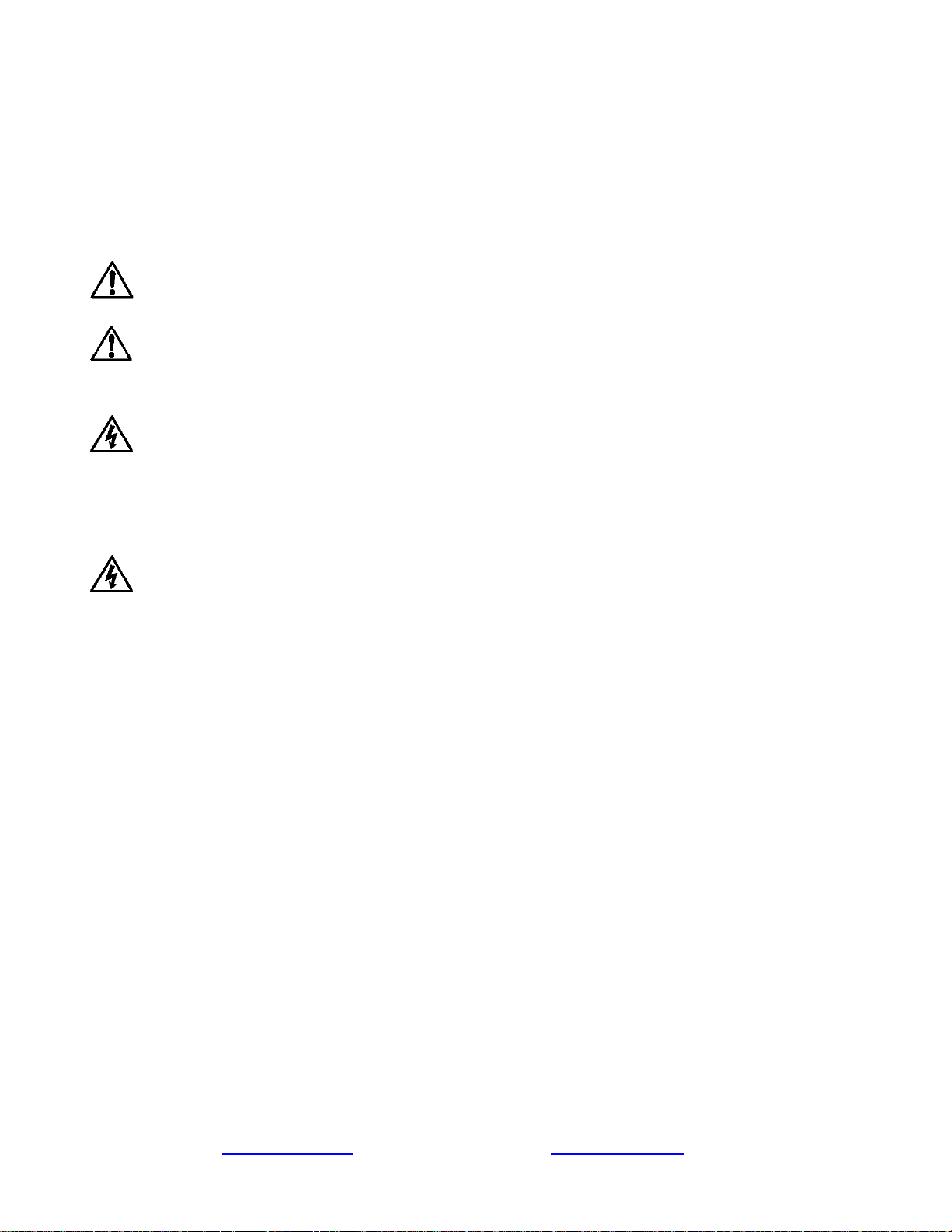
iii www.printek.com | P: 800.368.4636 | E: info@printek.com
Acknowledgments:
Printek is a registered trademark of Printek, LLC
Bluetooth is a registered trademark of Bluetooth SIG, Inc.
Zebra, CPCL and ZPL are registered trademarks of Zebra Technologies
Windows is a registered trademark of Microsoft Corporation
All other trademarks are the property of their respective owners.
Read all set up and operating instructions before proceeding with operation. Do not operate in an enclosure unless properly
ventilated. Do not operate near a heat source.
Lesen Sie vor der Inbetriebnahme die Aufbau- und Bedienungsanleitung Betreiben Sie den Drucker nicht in einem kleinen,
geschlossenen Raum, es sei denn dieser wird ordnungsgemäß belüftet. Nehmen Sie den Drucker nicht in der Nähe einer Wärmequelle in
Betrieb
No user-serviceable parts inside. Refer service or repairs to a qualified service professional. Use of genuine Printek replacement
parts is required to warrant proper, safe operation. Any alteration or modification of this device voids the user warranty and may make the
product unsafe to operate. The print head and motors get hot during use. Wait until they cool before touching them. Make certain the printer
is disconnected from AC power before removing any covers or performing any required cleaning or maintenance. Connecting this printer
to an ungrounded receptacle can result in electrical shock. Never place the printer near inflammable or explosive substances. Do not
operate near liquid or spill liquid into the printer at any time.
Enthält keine Teile, die vom Bediener instandgesetzt werden können. Bitte wenden Sie sich bei Instandsetzung oder Reparatur an
qualifiziertes Kundendienstpersonal. Die Verwendung von echten Printek Ersatzteilen ist notwendig, um ordnungsgemäßen, sicheren
Betrieb zu gewährleisten. Änderungen oder Modifikationen dieses Geräts machen die Garantie ungültig und können den sicheren Betrieb
des Produkts gefährden. Während des Druckens werden Druckerkopf und Motoren heiß. Warten Sie, bis sich die Teile abgekühlt haben,
bevor Sie sie berühren. Vergewissern Sie sich, dass der Drucker nicht mehr an die Stromquelle angeschlossen ist, bevor Sie Abdeckungen
abnehmen oder das Gerät reinigen bzw. warten. Schließen Sie diesen Drucker nicht an eine ungeerdete Steckdose an; dies kann zum
Elektroschock führen. Setzen Sie den Drucker niemals in die Nähe von feuer- oder explosionsgefährlichen Stoffen. Betreiben Sie den
Drucker nicht in der Nähe von Flüssigkeiten und lassen Sie keine Flüssigkeiten in den Drucker gelangen.
Specifications are subject to change without notice.
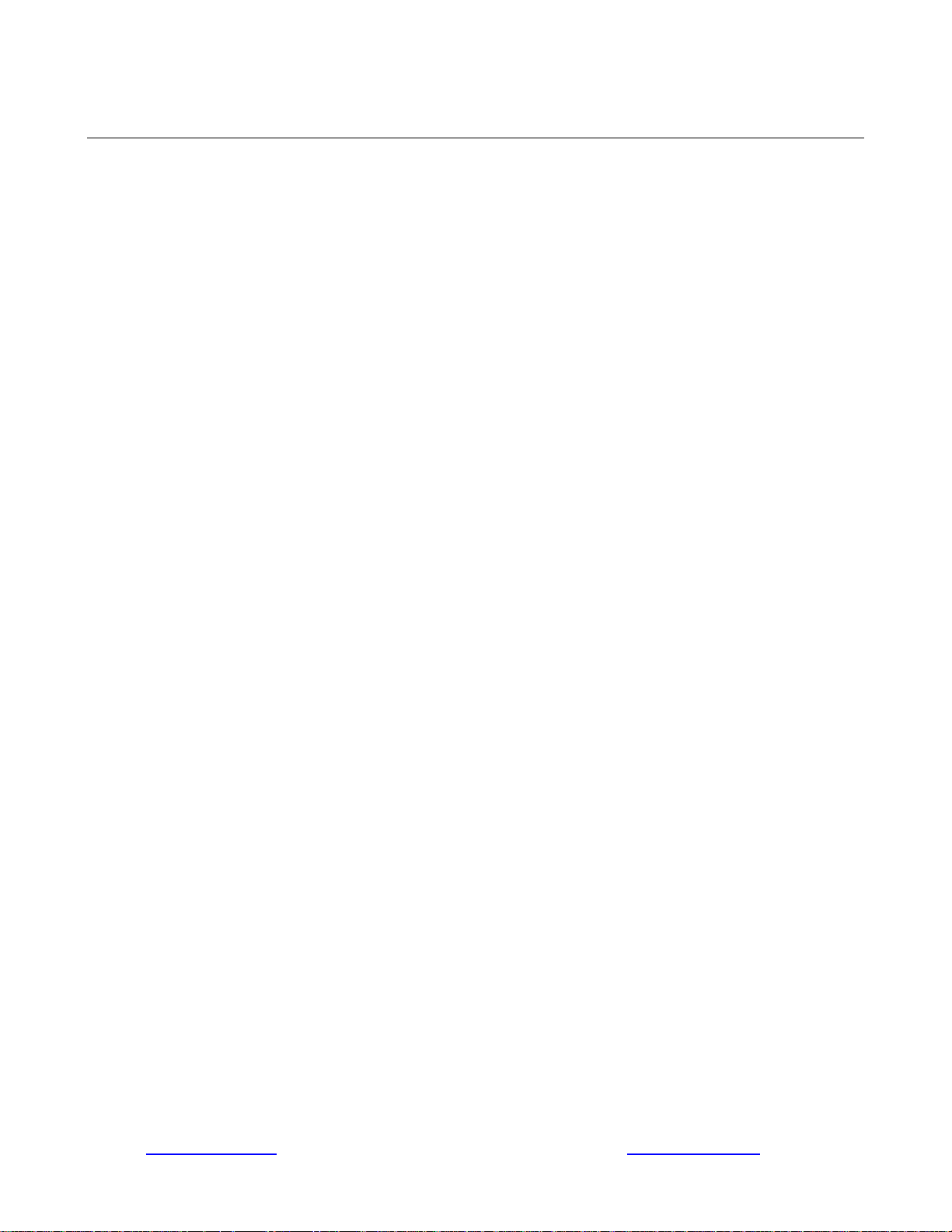
1 www.printek.com | P: 800.368.4636 | F: 269.925.8539 | E: info@printek.com
TABLE OF CONTENTS
Introduction .................................................................................................................................................................... 2
Printer Features ............................................................................................................................................................. 3
Quick Start Instructions .................................................................................................................................................. 4
A. Paper Load ........................................................................................................................................................ 4
B. Cable Installation ............................................................................................................................................... 5
C. Printer Installation .............................................................................................................................................. 6
D. Status Indications – Patterns & Meanings ......................................................................................................... 7
E. Performing a Printer Self-Test ........................................................................................................................... 7
Integrating the Printer into your Business Applications Step by Step – Creating a Link from Host to Printer................ 8
Print Drivers ............................................................................................................................................................... 8
A. Windows Laptop/Desktop .................................................................................................................................. 8
I. USB ............................................................................................................................................................. 8
II. Bluetooth ...................................................................................................................................................... 8
B. Android Tablets and Smartphones .................................................................................................................... 8
I. Bluetooth ...................................................................................................................................................... 8
C. Apple Tablets and Smartphones ....................................................................................................................... 9
D. Windows Tablets and Smartphones .................................................................................................................. 9
Bluetooth ............................................................................................................................................................... 9
Configuration ............................................................................................................................................................... 10
A. Connectivity Parameters ................................................................................................................................. 11
B. Image Parameters ........................................................................................................................................... 13
C. Device Config .................................................................................................................................................. 14
D. Fonts ............................................................................................................................................................... 16
E. Graphics .......................................................................................................................................................... 17
F. Update Printer Firmware, Upload Files to Printer Memory .............................................................................. 18
G. Reset Printer Configuration to Factory Defaults (Safe Mode) ......................................................................... 19
Media ........................................................................................................................................................................... 19
A. Standard Media ............................................................................................................................................... 19
B. Black Mark Media Position .............................................................................................................................. 19
Maintenance and Troubleshooting ............................................................................................................................... 20
A. Cleaning .......................................................................................................................................................... 20
B. Troubleshooting ............................................................................................................................................... 20
I. Error Conditions ......................................................................................................................................... 20
II. Other Problems .......................................................................................................................................... 21
C. Obtaining Service ............................................................................................................................................ 22
APPENDIX ................................................................................................................................................................... 23
A. Appendix A – VehiclePro 420 Printer Specifications ....................................................................................... 23
Glossary of Terms ....................................................................................................................................................... 24
Index ............................................................................................................................................................................ 26
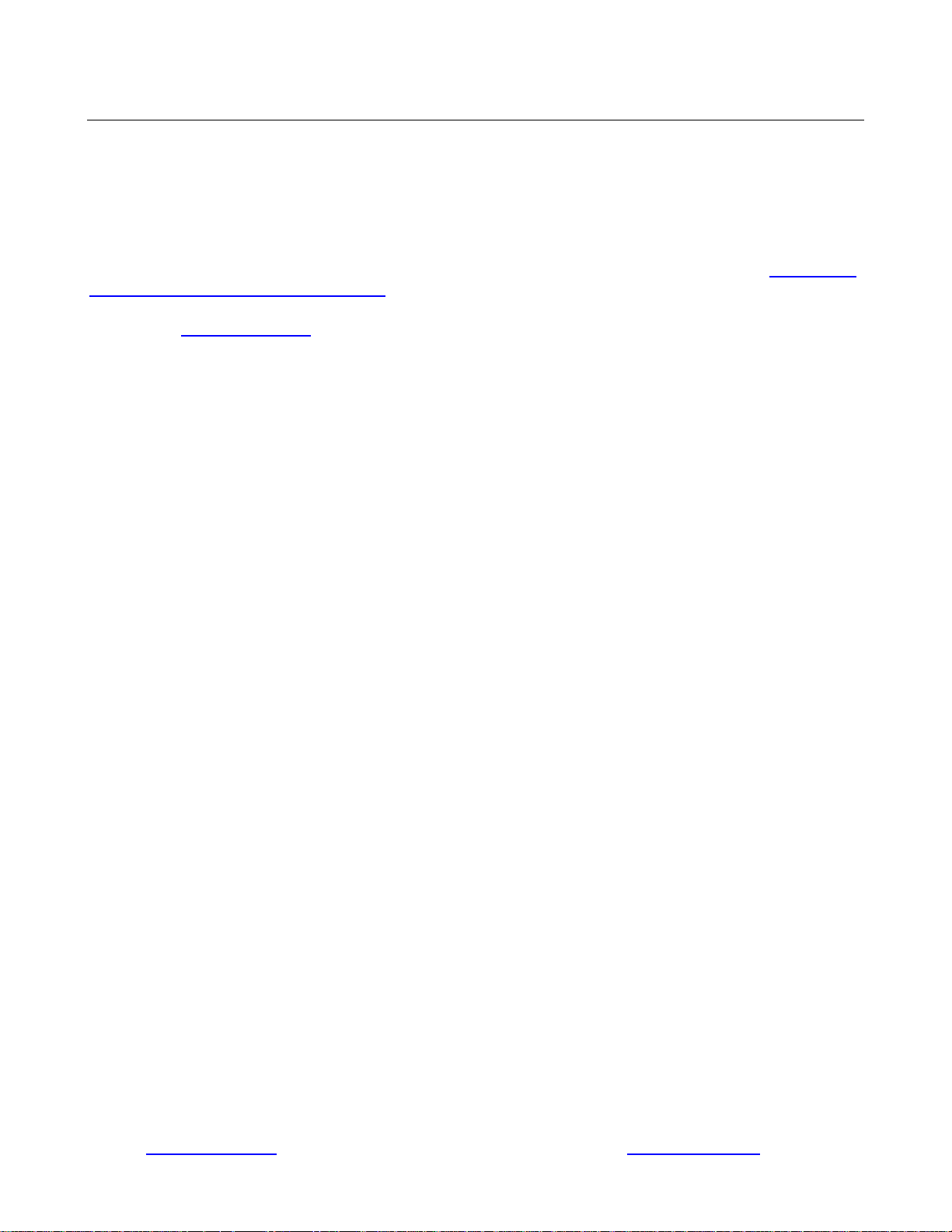
2 www.printek.com | P: 800.368.4636 | F: 269.925.8539 | E: info@printek.com
Introduction
Thank you for purchasing a Printek VehiclePro 420 Model Series mobile thermal printer. Each printer
is shipped with a Quick Start Guide, and one roll of receipt paper.
The VehiclePro series offers a variety of configurations to suit any printing environment. The 420
Model prints on receipt paper supplied in roll form up to 4.125 inches wide and includes “black mark”
sensing capabilities on the printed side of the media. Standard interface is USB. All models also
support an optional internal Bluetooth interface. Complete specifications may be found in Appendix A
– VehiclePro 420 Printer Specifications.
Please visit www.printek.com to download latest printer drivers and manuals.
The remainder of this manual focuses on preparing the printer for initial use and tasks that will be
encountered during everyday use. Maintenance and Troubleshooting describes how to maintain the
printer for optimal performance and has information on how to diagnose any problems that may occur.
Printek recommends using genuine Printek supplied media and accessories.
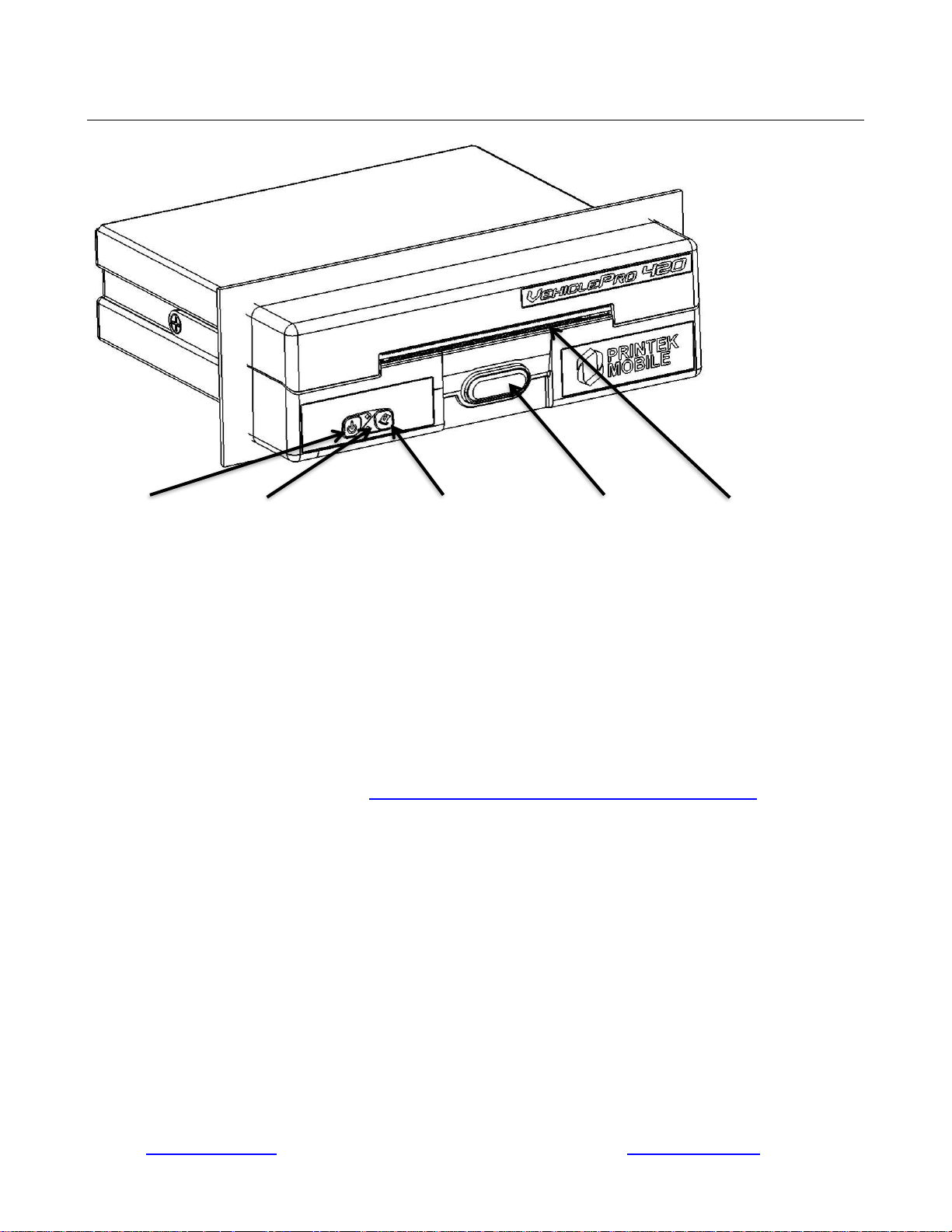
3 www.printek.com | P: 800.368.4636 | F: 269.925.8539 | E: info@printek.com
Printer Features
Power Button Status Indicators Paper Feed Button Paper Door Release Tear Bars
Your VehiclePro 420 features:
• Easy-to-read control face and simple drop-in paper loading
• Quickly prints a wide variety of tickets, and receipts
• IP54 rated for water and dust resistance
• Extensive fonts, character sets, barcodes, and graphic capabilities
• Compatible with Windows, WindowsMobile, Android
• Emulations that allow the printer to be a drop-in replacement for nearly any mobile printer
For detailed specifications reference Appendix A – VehiclePro 420 Printer Specifications.
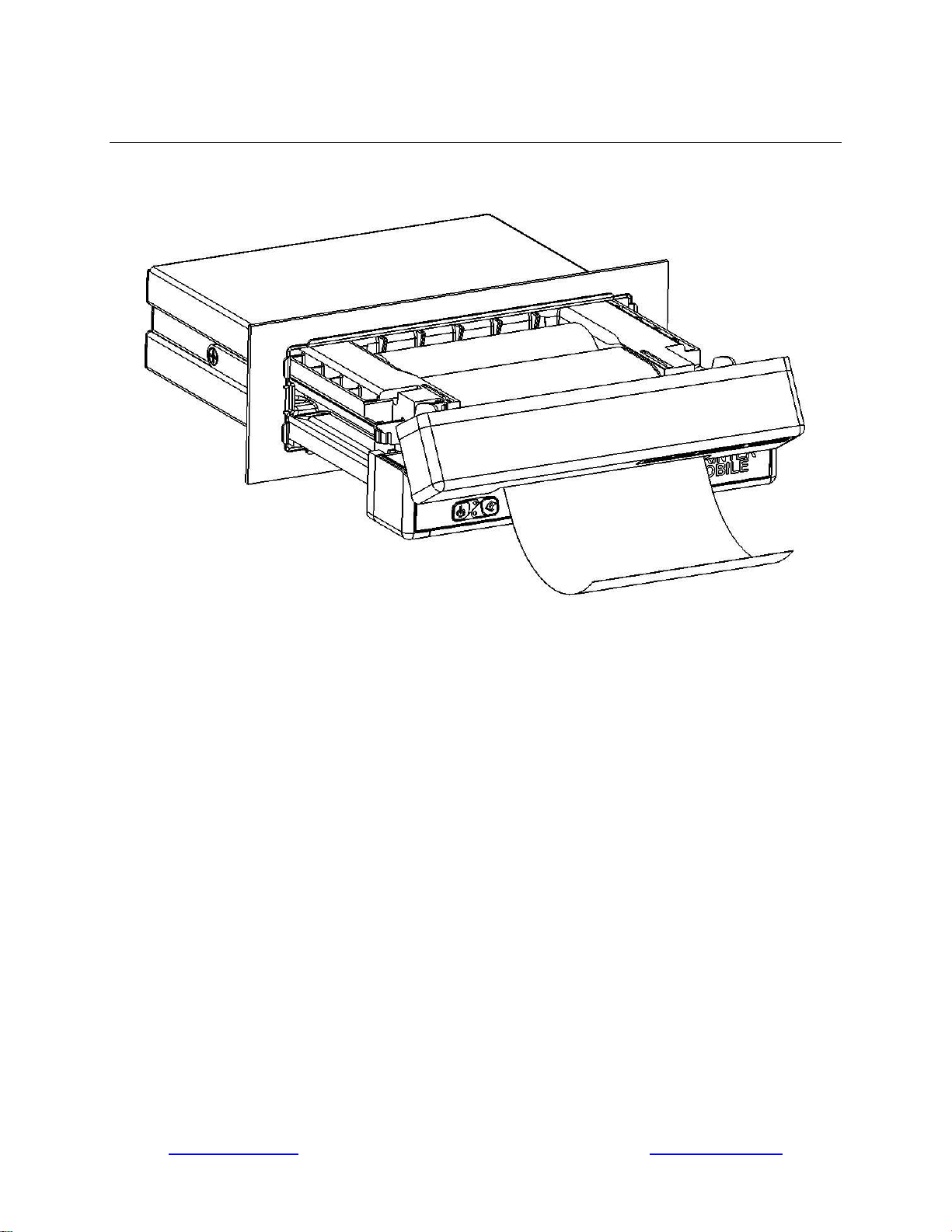
4 www.printek.com | P: 800.368.4636 | F: 269.925.8539 | E: info@printek.com
Quick Start Instructions
A. Paper Load
Push paper door release, pull out drawer, drop in paper roll and route through door as shown.
Printouts can be torn off in either direction.

5 www.printek.com | P: 800.368.4636 | F: 269.925.8539 | E: info@printek.com
B. Cable Installation
Printek provides a single 9-pin D-connector that plugs into the back of the VP420 printer. This
connection provides for both data communication and power to the printer. The cable has a
USB-A connection to plug into the host. The cable has two unterminated power wires coming
out of the connector. The positive cable is marked with red.
The Red labeled wire in the power cable may be connected to a 9-32 VDC source and the Black
wire is to be connected to vehicle ground. The printer’s power input is internally fused, but may
be connected to a fused circuit that is capable of providing at least 5A.
Data/Power Connector Pin Assignments
Pin
Description
1
USB Ground
2
D-
3
D+
4
USB +5V
5
Power Ground
6
USB Shield*
7
NC
8
Power (9-32 VDC)
9
NC
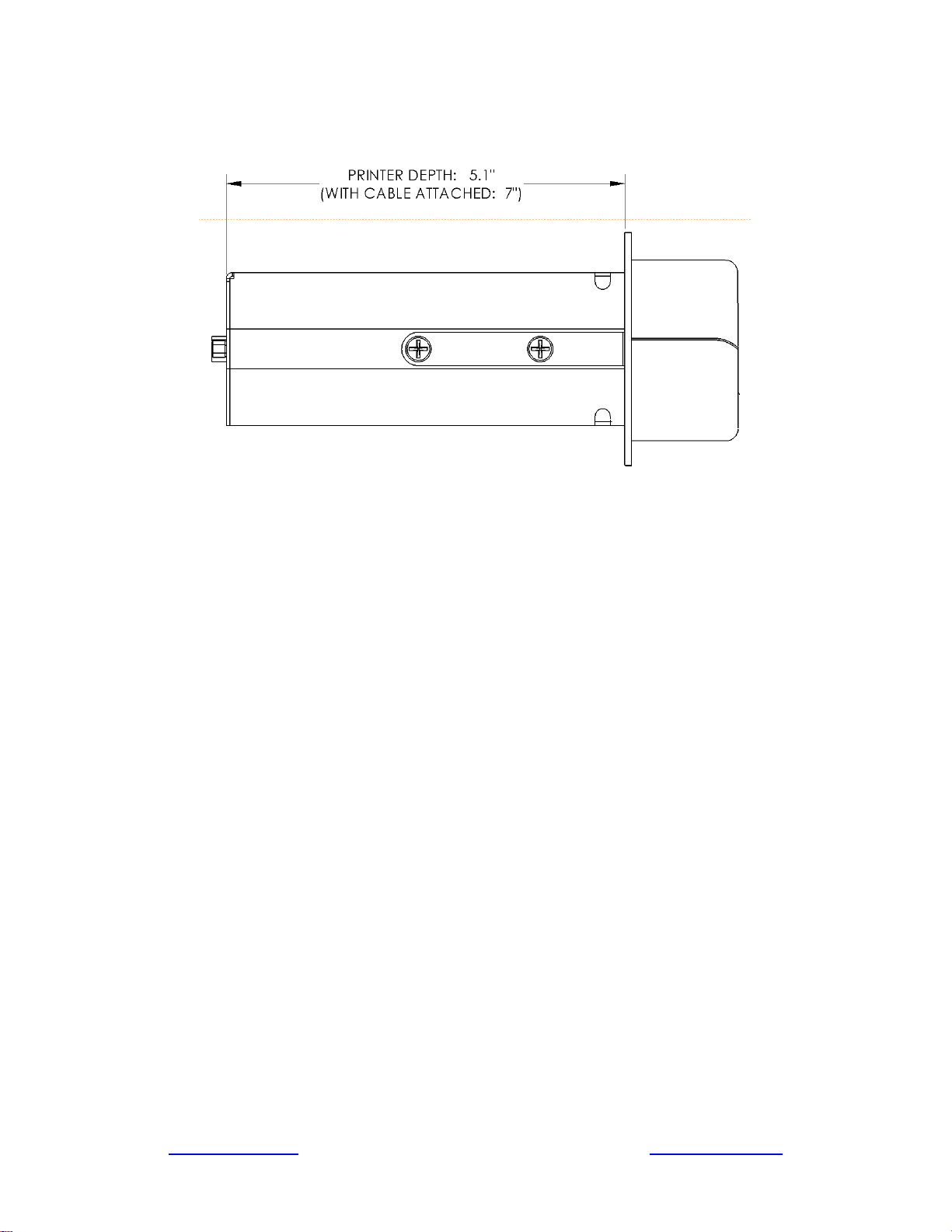
6 www.printek.com | P: 800.368.4636 | F: 269.925.8539 | E: info@printek.com
C. Printer Installation
To complete the installation, secure the data/power cable connector to the back of the printer,
insert the printer into the dash/console.

7 www.printek.com | P: 800.368.4636 | F: 269.925.8539 | E: info@printek.com
D. Status Indications – Patterns & Meanings
E. Performing a Printer Self-Test
To print configuration page and conduct printer self-test, with power on, double click the
paper feed button.

8 www.printek.com | P: 800.368.4636 | F: 269.925.8539 | E: info@printek.com
Integrating the Printer into your Business Applications
Step by Step – Creating a Link from Host to Printer
Print Drivers
Printer drivers can be downloaded from our web site; https://www.printek.com/windows-desktop/
Select theVP420 /DPV541 driver. This driver will work for both 32 and 64 bit operating systems.
The drivers are downloaded as .zip files. Unzip the file into a folder. For best results do not
unzip the files to your desktop.
Run the DriverSetup.exe program to install the Windows driver.
A. Windows Laptop/Desktop
I. USB
a) When connected through the USB cable the driver will recognize the printer and
assign the proper port during driver installation.
II. Bluetooth
a) Using the Bluetooth Manager on your PC, the printer discover name will be VP-
XXXxxxxx (XXXxxxxx is the serial number of the printer).
b) The default passkey is 0000 (4 zeros).
c) The Bluetooth Manager will assign a virtual com port number to the connection.
Make note of the COM port number
d) You will need to use this COM port number when installing the Windows printer
driver.
e) Use the Manual installation option and select the COM port number assigned by the
Bluetooth manager.
B. Android Tablets and Smartphones
I. Bluetooth
a) Using the Bluetooth Manager on your Android device, scan for available Bluetooth
devices.
b) The printer discover name will be VP- XXXxxxxx (XXXxxxxx is the serial number of
the printer).
c) The default passkey is 0000 (four zeros).
NOTE: The device will pair to the printer but does not connect until a print job is sent to the
printer.

9 www.printek.com | P: 800.368.4636 | F: 269.925.8539 | E: info@printek.com
C. Apple Tablets and Smartphones
This feature and/or specific directions for use were not available as of this printing.
D. Windows Tablets and Smartphones
Bluetooth
a) Using the Bluetooth Manager on your PC, the printer discover name will be VP-
XXXxxxxx (XXXxxxxx is the serial number of the printer).
b) The default passkey is 0000(four zeros).
c) The Bluetooth Manager will assign a virtual com port number to the connection. Use
this COM port number in application when printing to the printer.

10 www.printek.com | P: 800.368.4636 | F: 269.925.8539 | E: info@printek.com
Configuration
Configuration of the VP420 printer is done through a built-in web page. This allows you to
configure the printer from any device that has a browser and is compatible with your VP420
communication capabilities.
1. Turn the printer ON.
2. Connect a USB cable between the printer and a PC.
3. To access the VP420 web page, push the Power button twice rapidly. This will put the
printer into Configuration mode.
4. When the printer is in Configuration mode the POWER and FAULT LEDs will flash together.
a. Open browser on your PC and type 169.254.200.1 into the address bar of the browser
and hit Enter - A login box should appear:
b. Type “0000” and hit Enter- you should now be at the home page for VP420
Configuration.

11 www.printek.com | P: 800.368.4636 | F: 269.925.8539 | E: info@printek.com
5. The main configuration screen of the VP420:
This is an overview of the printer configuration.
To return the printer to normal operating mode, double-click the Power button. The POWER
LED will be returned to a solid light.
At the top of the Main Page are selections to access the sub-menus.
A. Connectivity Parameters
This page allows you to setup the connection to your printer. Depending on the optional
interface installed, you will see Bluetooth Config. In the detailed descriptions, an asterisk (*)
indicates the factory default value.
Bluetooth Config:

12 www.printek.com | P: 800.368.4636 | F: 269.925.8539 | E: info@printek.com
Paired Mode:
Possible values: UnPaired, Paired*
This feature allows Bluetooth pairing to occur between the printer and the connecting device
whenever Pairing is required by either device. Pairing requires that the PIN on the printer and the
connecting device exactly match each other.
Discoverability:
Possible Values: Off, On*
This feature is used to set whether the printer may be discovered by other Bluetooth devices. It
should only be set to “Off” after the printer has been discovered and paired with a host computer.
PIN:
Possible Values: 0000*, Up to 16 Numeric Characters.
Note that this feature is only available if Pairing Mode is set to “Paired”. The PIN value must
exactly match the PIN value set in the Bluetooth manager on the host computer.
Connection:
Possible Values: Printer*, Personal Area Network
This feature selects the role of the printer’s interface in the Bluetooth network.
In Printer mode, the printer behaves as a regular Bluetooth device.
In Personal Area Network mode, the printer behaves similar to a Wi-Fi access point.
The Power LED will flash off every two seconds while in this mode.
After pairing with the printer, the host Bluetooth icon will appear different, indicating that an
access point is present.

13 www.printek.com | P: 800.368.4636 | F: 269.925.8539 | E: info@printek.com
Some hosts require an extra connect step after pairing. After connecting, the printer will
issue an IP address to the host and the host can communicate to the printer as if it were a Wi-Fi
printer. The printer’s address to the host is always 169.254.200.1.
In the host device’s browser (if equipped) this address may be entered in the address bar to
access the printer web page.
B. Image Config
This page allows you to make selections about the image to be printed.
Current Emulation:
Possible Values: ESCPOS*, PRINTEK, ZPL, CPCL, AUTOIMAGE, PDF, POSTSCRIPT,
IMAGE
The VP420 printer is capable of using several different emulation modes. This feature sets the family of
printer commands that may be used by a host application program to control the various capabilities of

14 www.printek.com | P: 800.368.4636 | F: 269.925.8539 | E: info@printek.com
the printer. The printer will only respond to commands valid for the currently selected emulation. For more
information, please refer to the Integrator’s Guide.
Besides the popular printer languages to choose from, the following selections allow the VP420 to print
many other file formats directly, without the need for a driver.
AUTOIMAGE – selected when mixed PDF and POSTSCRIPT images are sent to the printer. The printer
will determine which type of file has been sent. This can increase printer response time.
PDF – When in this mode the printer will directly print Portable Document Files (PDF).
POSTSCRIPT – When in this mode the printer will directly print Postscript formatted files (.ps). You can
also use a generic Postscript driver to print when in this mode.
IMAGE – selected if just image files are being sent to the printer. When in this mode the printer will
directly print the following file types: .png, .jpg, .bmp, .pbm, .svg, .tiff
Default Font:
The VP420 has the ability to use True Type Fonts. All True Type Fonts loaded into printer memory are
listed here. When using emulations that do not specify the font for each line of text, select the font you
would like to use as the default font. All print jobs will use the default font unless a command is sent to
the printer to use another font.
Chars Per Inch and Default Text Line Spacing:
NOTE: These settings only function in Printek Emulation
This determines how large the characters are and how many characters will print in a one inch space.
The higher the number, the greater the number of lines per vertical inch of print.
C. Device Config
This page allows you to set certain hardware parameters on the printer.

15 www.printek.com | P: 800.368.4636 | F: 269.925.8539 | E: info@printek.com
Units
Select between inches or millimeters. If you change units, do so before entering other settings.
Max Paper Speed
Possible values: 1.0 to 5.0 ips, Default = 5.0
When using labels or heavy paper stock, you may need to decrease the paper speed to prevent paper
jams.
Mark Seeking
Possible values: Off*, Front.
Set the value when using regular or label media with black alignment. Depending on the value selected
here you may or may not see some of the sensor threshold settings listed below.

16 www.printek.com | P: 800.368.4636 | F: 269.925.8539 | E: info@printek.com
NOTE: Before adjusting black mark gap thresholds set the Mark Width to match the width of the
black mark or label gap on your media.
Paper Sensor Threshold
When using paper with a black on the front adjust this setting to insure the paper stops at the black mark.
Normal value is between 70-90 %.
Backup Distance Before Printing
Used with Mark Seek. User defined. This is the distance the printer will pull in the paper before starting
to print.
Stop Distance after Mark
Use with Mark Seeking. User defined. This is the distance the printer will advance the paper after the
mark is detected.
Left Margin
Setting this value will tell the printer how far from the left edge of the paper to start the print job.
Contrast
Possible values 0 – 10. Default value is 5
The lower the value the lighter the print. The higher the value the darker the print.
Power Sleep
Possible values: Disabled*, 10, 30, 60, 120, 180 minutes.
Set this value to have the printer power off after a specified tie of inactivity.
Paper Energy Values
This is a locked value. These are preset configurations for different thermal paper grades. Higher
numbers will produce darker printing.
D. Fonts

17 www.printek.com | P: 800.368.4636 | F: 269.925.8539 | E: info@printek.com
Upload Font File
Truetype Fonts (.ttf, .otf, .ttc and .bdf) can be uploaded here.
Languages like ZPL and CPCL can use the fonts by referring to them by their Font Family Name.
Printek emulation uses the Index value when selecting a font.
Font Aliases
Languages like ZPL and CPCL can use an uploaded Font Alias Table so legacy jobs can have their font
names mapped to other uploaded fonts. Contact Printek Technical Support at (800) 368-4636 for more
information.
E. Graphics
This menu will allow you to load a graphics file into printer memory for use in creating your output. For
instance, logos can be stored for recall and use by your host program (see Integrator’s Guide for more
details).
Upload File

18 www.printek.com | P: 800.368.4636 | F: 269.925.8539 | E: info@printek.com
Select the graphics file to load into printer memory. Acceptable graphics formats
are .jpeg, .pbm, .pcx, .bmp, .png and .svg.
Set Width
Select the width you want to use to display your logo: full width, half width, or small width.
Set index
Depending on the Index value used, you can automatically print the graphics file as a header (prints at
the beginning of the print job), footer (prints at the end of a print job) or use the graphics print command to
print anywhere on your receipt or label. See Integrator’s Guide for more information on graphics
commands.
When selecting header, the graphics file will automatically print the logo at the beginning of each print job.
When selecting footer, the graphics file will automatically print the logo at the end of each print job.
You must set each of these values before selecting Upload Logo or the default values will be associated
with your image.
Current Logo Mapping
Once uploaded into the printer memory, your image and settings will be displayed here.
F. Update Printer Firmware, Upload Files to Printer Memory
Printer Application Updates, OEM information and Manuals and more can be uploaded here. Contact
Printek Technical Support at (800) 368-4636 for more information.

19 www.printek.com | P: 800.368.4636 | F: 269.925.8539 | E: info@printek.com
G. Reset Printer Configuration to Factory Defaults (Safe Mode)
Printer settings can be restored to factory configurations.
Media
A. Standard Media
Printek offers a variety of media types. See Appendix D for detailed descriptions and ordering
information. You may also visit our website, or contact your PrintekMobile sales representative
for a complete and up to date description of our consumables and accessory products.
B. Black Mark Media Position
For automatic ticket printing, the black mark should be positioned as shown in the figure below.
The black mark MUST be on the front of the paper. When using Mark Sensing mode,
VehiclePro printers will automatically position the output for tear-off and printing following a
Form Feed command or by pressing the Paper Feed button.
For non-automatic paper positioning, refer to the FP-541 Integrator’s Manual for sensing and
positioning commands.

20 www.printek.com | P: 800.368.4636 | F: 269.925.8539 | E: info@printek.com
Maintenance and Troubleshooting
A. Cleaning
In normal environments, the printer should be cleaned after printing a few rolls of paper or if
there are voids in the printout. For optimum performance and life, you should clean the Print
Head and Platen Roller whenever you load new paper.
To clean the printer areas as described below, use a Thermal Head Cleaning Pen available
from Printek, or you may use cotton swabs moistened with isopropyl alcohol.
• Turn the printer off. Open the Paper Door and remove the paper.
• Using a Thermal Head Cleaning Pen, clean the surface indicated on the Print Head.
Caution: Do not use sharp objects to clean the print head. This may damage the printer
and require service. Such damage is not covered under warranty.
• Clean the Black Mark Sensor below the print head.
• Clean the Platen Roller. Turn the platen roller with your finger to clean the entire surface.
You may also experience a buildup of paper dust in the printer. This may be removed using a
can of compressed air or by vacuuming.
To clean the exterior of the printer, turn the printer off and use a soft cloth moistened with a mild
detergent.
B. Troubleshooting
When encountering problems, the cause may be the printer or may sometimes be due to other
problems with your system. Please review the following tables to solve common problems you
may encounter with your printer. You may also visit www.printek.com for additional “FAQ’s” that
may assist you.
If you are still unable to solve your problem, please contact the company where you purchased
your printer since they are most familiar with your systems. If they are unable to help you, you
may contact Printek Technical Support at (800) 368-4636.
I. Error Conditions
Whenever the printer detects an error condition the Error Indicator will either flash or stay on. In
some cases the audible alarm will also sound. Please refer to the following table for a list of
what causes these conditions and how they may be corrected.
Error Indicator
Possible Cause
Solution

21 www.printek.com | P: 800.368.4636 | F: 269.925.8539 | E: info@printek.com
Flashes Red
Paper Out
Install paper and press the
Paper Feed Button to clear the
error.
Flashes Green/Amber,
Without Alarm
Paper door not fully closed.
Make sure the door is fully
closed by opening the door and
closing it again until the door
“clicks” closed. Check the
platen roller for damage.
Flashes Green, Without
Alarm, No Printout
Communications error.
Verify communications settings
in the Interface Menu. Printer
must be turned off to clear
error.
II. Other Problems
Problem
Possible Cause
Solution
Poor print quality.
Print head dirty.
Clean print head as described in
Maintenance and
Troubleshooting.
Poor quality or “old” paper.
Verify paper from approved
source. Try new roll of paper.
Paper not feeding.
Obstruction in paper path or paper
improperly installed.
Check paper path and reinstall
paper.
Poor quality paper.
Verify paper from approved
source.
Paper Door not fully closed.
Verify door is closed.
Paper not feeding
reliably or print is
compressed vertically
Poor quality paper.
Verify paper from approved
source.
Heavy or thick forms.
Specialty paper with slick finish.
Lower the Max Paper Speed in
Format Menu.
Paper Door not fully closed.
Verify door is closed.
Print Garbled.
Improper Serial Interface
configuration.
Verify printer and host settings
match.
Paper Door not fully closed.
Verify door is closed.
Printer will not print.
Paper not loaded correctly.
Check paper path and reinstall
paper.
Improper interface configuration.
Verify printer and host settings
match. Print a self-test to verify
printer settings and to verify
printer is functioning properly.
Cannot print via optional
interface.
Interface not configured correctly.
Print a self-test to verify printer
settings. Make sure the interface
is selected and make sure printer
and host set ups match.

22 www.printek.com | P: 800.368.4636 | F: 269.925.8539 | E: info@printek.com
C. Obtaining Service
If service is required for your printer, please contact the company where you purchased your
printer. If they are unable to assist you, contact Printek Customer Service at (800) 368-4636.
If you wish to return your printer to Printek for service, please contact Printek Customer Service
at (800) 368-4636 to obtain a Return Authorization Number. Units returned without a Return
Authorization will not be accepted.

23 www.printek.com | P: 800.368.4636 | F: 269.925.8539 | E: info@printek.com
APPENDIX
A. Appendix A – VehiclePro 420 Printer Specifications
Printing Specifications
Printing Method: Direct thermal.
Printing Resolution: 203 dpi (8 dots per
mm).
Printing Speed: Up to 4 ips
Printing Width: Up to 4.1 inches (10.4
cm).
Paper Width: 4.125 inches (10.8 cm).
Fonts/Characters/Bar Codes
Fonts: A wide range of font types and
sizes, from ~6 cpi to 34 cpi depending
on emulation chosen, plus scaling.
Bar Codes: Code 39, Code 128, Intiv 2
of 5, EAN08 & 13, PDF-17 and UPC,
depending on emulation chosen.
Downloadable graphics, logos. Accepts
any .ttf font for download.
Connectivity
Standard: RS232, USB (optional cable
required)
Wireless Options:
Bluetooth
®
Bluetooth® 4.0
Including:
Protocols: L2CAP, RFCOMM, SDP
Profiles: GAP, SDAP, SPP
Software
Drivers and Utilities: Drivers for WIN 7,
WIN 10. Compatible with Windows
Mobile, Android
Printer Setup Program provides
convenient configuration via a Windows
Interface from any computer, tablet PC,
or smartphone.
Emulations: Emulates many popular
printer brands and languages including:
CPCL, ZPL and ESCPOS
Print Media
Paper Type: Direct Thermal Roll.
Roll Size: Maximum roll diameter 1.75”
(4.3 cm), roll widths from 2.9” to 4.125”
(7.4 to 10.5 cm)
Roll Capacity: Approx. 65’ (19.8 m). or
approx. 130 – 6” long receipts (with 2.4
mil thick media). max.
Core Size: 0.75” Recommended (19
mm).
Power Management
9-32 VDC in-vehicle power.
Auto ON/OFF with vehicle power.
Physical Specifications
Fits standard console, 3” high panel
with a 5” depth.
Weight: 44.8 ounces with face panel.
Environmental Specifications
Operating Temp: -4° to 122°F (-20° to
50°C).
Storage Temp: -4° to 140°F (-20° to
60°C).
Humidity: 10% to 90% RH (noncondensing).
Rated IP54 per IEC 529
Operator Controls and
Indicators
LED indicator for general status.
Button for paper feed.
Latch for paper compartment door.
All located conveniently on front face.
Memory Capacity
215MB Flash, 512MB DRAM. Standard
memory supports large and graphic
intensive print jobs.
Durability and Reliability
Case is all metal, consistent with heavy
duty Police/Fire/Rescue equipment.
MTBF: >13 million print lines (Approx.
3,500 paper rolls)
Regulatory Approvals
CE mark, UL listed AC adapters, Emark
Warranty
Two-year printer warranty on the entire
printer- case and print head included.
Optional extended warranty available,
ask your sales rep for details.
Options and Accessories
• Media in case quantities.

24 www.printek.com | P: 800.368.4636 | F: 269.925.8539 | E: info@printek.com
Glossary of Terms
802.11
Wireless networking communication standards created by IEEE.
baud rate
The rate at which characters are transmitted over a serial interface. This is also
often referred to as bits per second.
Bluetooth
A definition for short range radio frequency communications.
client
Any node on a network that requests services from another node (server).
character pitch
The horizontal spacing of characters. Measured in cpi.
cpi
Characters per inch.
default
Value or configuration assumed when the printer is powered on or reset.
DHCP
Dynamic Host Configuration Protocol. A method used to centrally control the
assignment of IP addresses on a network.
dpi
Dots per inch. Generally used to refer to graphics density or resolution.
font
A group of characters of a given shape or style.
interface
The connection between the printer and the host computer.
IP
Internet Protocol. A specification for packets, or datagrams, of data and an
addressing method to allow the exchange of data with another system. Must be
combined with another protocol such as TCP to create a complete connection
with the other system.
LAN
Local Area Network.
LED
Light emitting diode.
lpi
Lines per inch.
margin
An area along any edge of a form where data may not be printed.
Peer-to-Peer
A network consisting of only stations (no access point or central server). Same
as Ad-Hoc.
reset
Initialization of various operating features of the printer to the value or state
assumed when the printer is powered on.
server
Any node on a network that provides services to another node (client).
TCP
Transmission Control Protocol. A specification that controls the connection
between systems on a network.

25 www.printek.com | P: 800.368.4636 | F: 269.925.8539 | E: info@printek.com
top of form
The vertical position where the first line is printed on the paper. Also the position
the paper is advanced to when a form feed (FF) character is received from the
host or the Form Feed button is pressed on the printer's control panel.
USB
Universal Serial Bus.
WAN
Wide Area Network. Refers to connections that allow one LAN to communicate
with another LAN(s).
WEP
Wired Equivalent Privacy. A security protocol for wireless LANs designed to
provide data security similar to a wired LAN.
WLAN
Wireless Local Area Network. A LAN made up of wireless nodes.

26 www.printek.com | P: 800.368.4636 | F: 269.925.8539 | E: info@printek.com
Index
802.11, 27
Accessories, 26
Add Enterprise Network, 15
Add Personal Network, 15
Address Method, 13
Ad-Hoc, 27
Android, 3, 8
Apple, 9
Authentication, 27
AUTOIMAGE, 16
Available Networks, 14
Backup Distance Before Printing, 18
battery, 11
Baud Rate, 27
Black Mark, 2, 22
Bluetooth, ii, 2, 8, 11, 12, 26, 27
Canadian Department of Communications Radio
Interference Statement, ii
Character Pitch, 27
Cleaning, 23
Client, 27
Configuration, 10, 27
Connectivity Parameters, 11
Contrast, 18
CPCL, iii, 16, 26
cpi, 26, 27
Current Emulation, 16
Current Logo Mapping, 20
Current Printer Config, 13
Default, 27
Default Font, 16
Default Text Line Spacing, 17
Device Config, 17
DHCP, 27
Discoverablity, 12
dpi, 26, 27
Drivers, 8
Drivers, 26
ESCPOS, 16
FCC Part 15 Class B, ii
Features, 3, 28
Font Aliases, 19
Fonts, 19
Form, 28
Format Menu, 24
Gap Paper Sensor Threshold, 18
GateWay, 13
Graphics, 19
IMAGE, 16
Image Parameters, 15
Infrastructure, 27
Installation: Cable, 5; Printer, 6
Interface, 2, 24, 27
IP Address, 13
IP45, 3
IPL, 16
LAN, 28
LED, 26, 28
Left Margin, 18
lpi, 28
Maintenance, 2, 23
Margin, 28
Mark Seeking, 18
Max Paper Speed, 18, 24
Media, 22, 26
Memory, 26
Obtaining Service, 25
Paired Mode, 12
Paper: Loading, 3, 4
Paper Energy Values, 18
Passkey, 8, 9
PDF, 16
Peer-to-Peer, 28
PIN, 12
POSTSCRIPT, 16
Power Management, 26
Quick Start Instructions, 4
Rear Paper Sensor Threshold, 18
Reset, 28
Role Policy, 12
RS-232, 26
Self-Test, 7, 24
Server, 28
Set Date, 14
Set index, 20
Set Width, 20
Specifications, iii, 2, 3, 26; Environmental, 26;
Physical, 26
SSID, 28
Status Indications, 7
Stop Distance after Mark, 18
SubNetMask, 13
TCP, 28
Troubleshooting, 2, 23
Units, 18
Upload Digital Certificate, 15
Upload File, 20
Upload Font File, 19
USB, 8, 28; Cable, 2, 26
WAN, 28
Warranty, 26
web page, 10
WEP, 28
Windows, 3, 8, 9, 26
WindowsMobile, 3, 26
WLAN, 28
ZPL, 16
