Page 1

User Guide DL-820 Thermal Desktop Label Printer
Page 2
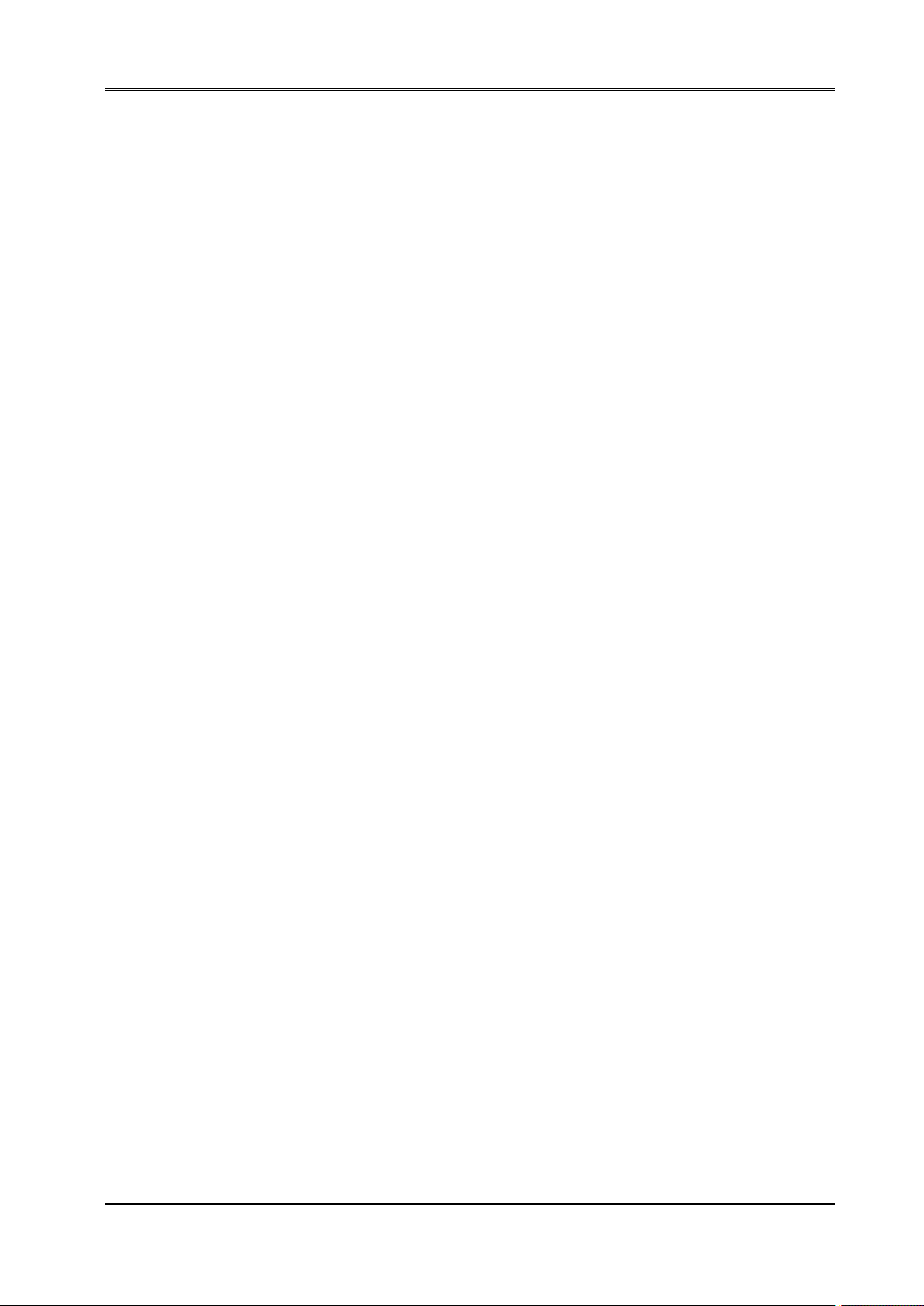
Tally Dascom DL-820 User Guide V1.0
Never carry out maintenance or repair work yourself. Always contact a qualified service
Keep this Operator’s Manual in a place which is easily accessible at all times.
Place the printer on a solid and even base so that it cannot fall.
Never place the printer in the vicinity of inflammable gas or explosive substances.
Ensure the printer is connected to a socket with the correct mains voltage.
Always disconnect the printer from the mains before opening the device to perform maintenance
Do not expose the printer to high temperatures, direct sunlight or dust.
Keep all liquids away from the printer.
Protect the printer from shock, impact and vibration.
Make sure that the printer and computer are switched off before connecting the data cable.
The print head will become very hot during printing; avoid contact with the print head after printing
Do not perform any operation or action in any way other than those provided in this manual.
Important Safety Instructions (English)
Read the following instructions thoroughly before starting up your printer.
technician.
work or remedy errors.
has finished.
When in doubt, contact your dealer or your customer support.
The device and mains-socket must all times be easily accessible.
I
Page 3
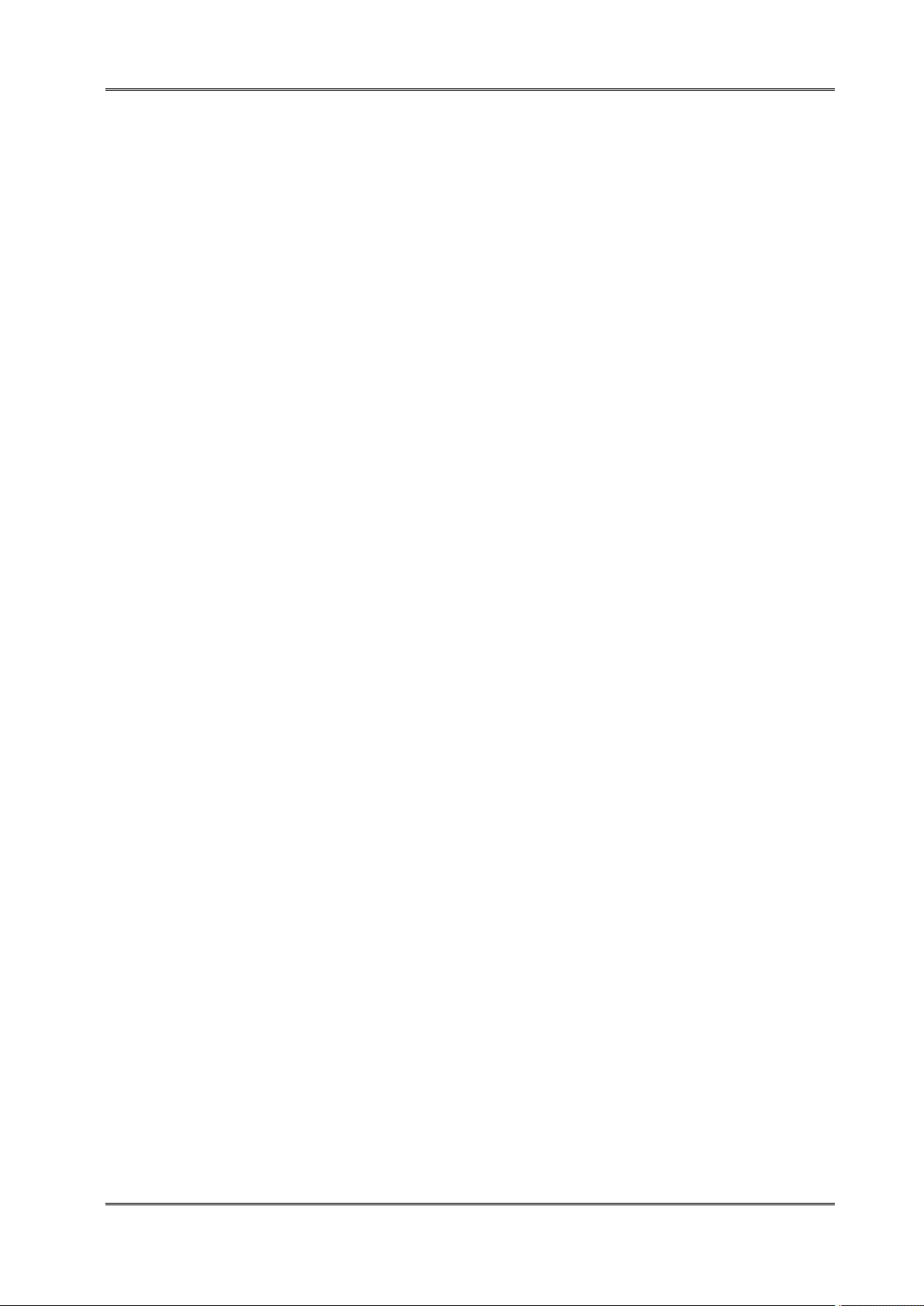
Tally Dascom DL-820 User Guide V1.0
Führen Sie Wartungsarbeiten und Reparaturen keinesfalls selbst aus, sondern verständigen Sie
Bewahren Sie diese Dokumentation an einem jederzeit zugänglichen Ort auf.
Den Drucker auf stabilem und ebenem Untergrund so aufstellen, dass er nicht zu Boden fallen
Stellen Sie den Drucker keinesfalls in der Nähe von leicht entzündlichen Gasen oder explosiven
Den Drucker nur an eine Steckdose mit der richtigen Spannung anschließen.
Wenn Sie den Drucker vom Netz trennen wollen, den Drucker ausschalten und immer den
Den Drucker weder hohen Temperaturen noch direktem Sonnenlicht und Staub aussetzen.
Keine Flüssigkeiten mit dem Drucker in Berührung bringen.
Den Drucker keinen Erschütterungen, Stößen oder Vibrationen aussetzen.
Sicherstellen, dass der Drucker und der Computer ausgeschaltet sind, bevor das Datenkabel
Der Druckkopf wird während des Druckens heiß. Vor dem Berühren deshalb einige Zeit abkühlen
Weichen Sie bei der Bedienung des Druckers nicht von den Anweisungen in der Dokumentation
Maschinenlärminformations – Verordnung – 3.GPSGV, der höchste Schalldruckpegel beträgt 70
Wichtige Sicherheitshinweise (German)
Lesen Sie bitte diese Sicherheitshinweise durch, bevor sie den Drucker in Betrieb nehmen.
immer einen qualifizierten Servicetechniker.
kann.
Stoffen auf.
Netzstecker an der Steckdose ziehen.
angeschlossen wird.
lassen.
ab.
Bei Unklarheiten wenden Sie sich bitte an Ihren Händler oder Ihren Kundendienst.
dB(A) oder weniger gemäß EN ISO 7779.
Das Gerät und die Netzsteckdose müssen jeder Zeit leicht zugänglich sein.
II
Page 4

Tally Dascom DL-820 User Guide V1.0
Ne jamais effectuer soi-même les travaux d’entretien et de réparations. Contacter toujours un
Placer l’imprimante sur un support stable de façon à ce qu’elle ne puisse pas tomber.
Ne jamais placer l’imprimante à proximité de sources de gaz aisément inflammables ou de
Ne connecter l’imprimante à une prise que lorsque la tension est correcte.
Pour déconnecter l’imprimante de l’alimentation principale, mettre l’imprimante hors tension et
Ne pas exposer l’imprimante à des températures élevées, à la lumière directe du soleil ou à la
Ne pas mettre l’imprimante en contact avec des liquides.
Ne pas exposer l’imprimante à des chocs, impacts ou vibrations.
S’assurer que l’imprimante et l’ordinateur sont hors tension avant de connecter le câble de
La tête d’impression est brûlante pendant l’impression. C’est pourquoi laissez-la refroidir quelques
N'exécutez aucune opération ni action d'une autre manière que celle indiquée dans ce manuel. En
Consignes importantes de sécurité (French)
Lire attentivement les instructions suivantes avant de mettre l’imprimante en service.
dépanneur qualifié.
substances explosives.
toujours débrancher le connecteur secteur de la prise murale.
poussière.
données.
instants avant d’y toucher.
cas de doute, veuillez contacter votre distributeur ou service après-vente.
Le dispositif et la prise principale doivent toujours être accessibles facilement.
III
Page 5
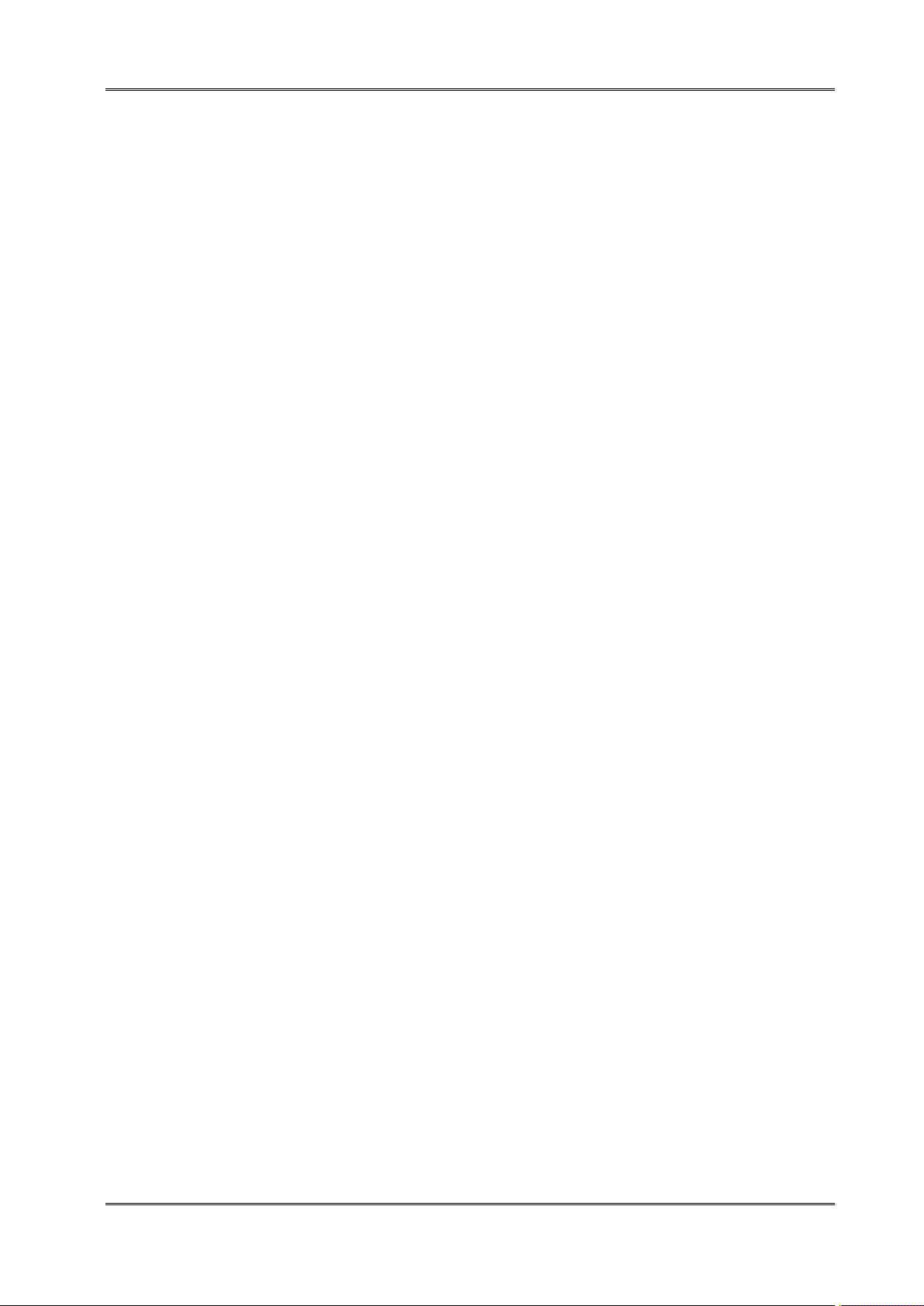
Tally Dascom DL-820 User Guide V1.0
Non eseguire mai da sé gli interventi di manutenzione e riparazione, ma rivolgersi sempre a un
Conservare le presenti istruzioni per l’uso in un luogo sempre accessibile.
Collocare la stampante su una superficie stabile, per evitare che cada a terra.
Non collocare la stampante in prossimità di gas facilmente infiammabili o di sostanze esplosive.
Collegare la stampante a una presa di corrente con tensione adeguata.
Per scollegare la stampante dalla rete di alimentazione, spegnere la stampante e disinserire
Non esporre la stampante ad elevate temperature né alla luce solare diretta e alla polvere.
Evitare il contatto della stampante con liquidi.
Non esporre la stampante a colpi, scosse o vibrazioni.
Verificare che la stampante e il computer siano spenti prima di collegare il cavo di trasmissione
Durante la stampa, la testina si surriscal-da notevolmente. Prima di toccarla, se necessario
Non eseguire alcuna operazione o azione se non nella maniera descritta nel presente manuale. In
Indicazioni di sicurezza importanti (Italian)
Prima di mettere in funzione la stampante, leggere attentamente le seguenti indicazioni.
tecnico
di assistenza qualificato.
sempre il connettore di rete dalla presa.
dati.
opportuno quindi lasciarla raffreddare qualche istante.
caso di dubbio, contattare il rivenditore o dalla società incaricata dell’assistenza.
Il dispositivo e la presa di corrente devono essere sempre facilmente accessibili.
IV
Page 6

Tally Dascom DL-820 User Guide V1.0
Nunca lleve a cabo trabajos de mantenimiento o reparación Ud. mismo, sino consulte a un técnico
Guarde las presentes instrucciones de servicio en un lugar de fácil acceso en cualquier momento.
Ponga la impresora sobre un base estable de manera que no pueda caer al suelo.
Nunca coloque la impresora en la vecindad de gases de fácil inflamabilidad o sunstancias
Asegure conectar la impresora sólo a un enchufe con un voltaje correcto.
Cuando quiera desconectar la impresora de la red, apague la impresora y siempre tire la clavija de
No exponga la impresora a temperaturas altas, a la luz solar directa y al polvo.
No ponga la impresora en contacto con fluidos.
Nunca exponga la impresora a sacudidas, choques o vibraciones.
Asegúrese de que la impresora y el ordenador estén apagdos antes de conectar el cable de datos.
La cabeza de impresión se pone muy caliente durante la impresión. Por lo tanto, deje enfriarlo
No permita que se realice cualquier operación o acción de una forma diferente a lo que se señala
Instrucciones de seguridad importantes (Spanish)
Lea las siguientes instrucciones con esmero antes de poner la impresora en servicio.
de
servicio calificado.
explosivas.
alimentación del enchufe.
algún tiempo antes de tocarla.
en el manual. En caso de duda, póngase en contacto con su comerciante o con su servicio
post-venta.
El dispositivo y la toma de corriente deben estar ubicados de forma que sea fácil acceder a ellos.
V
Page 7
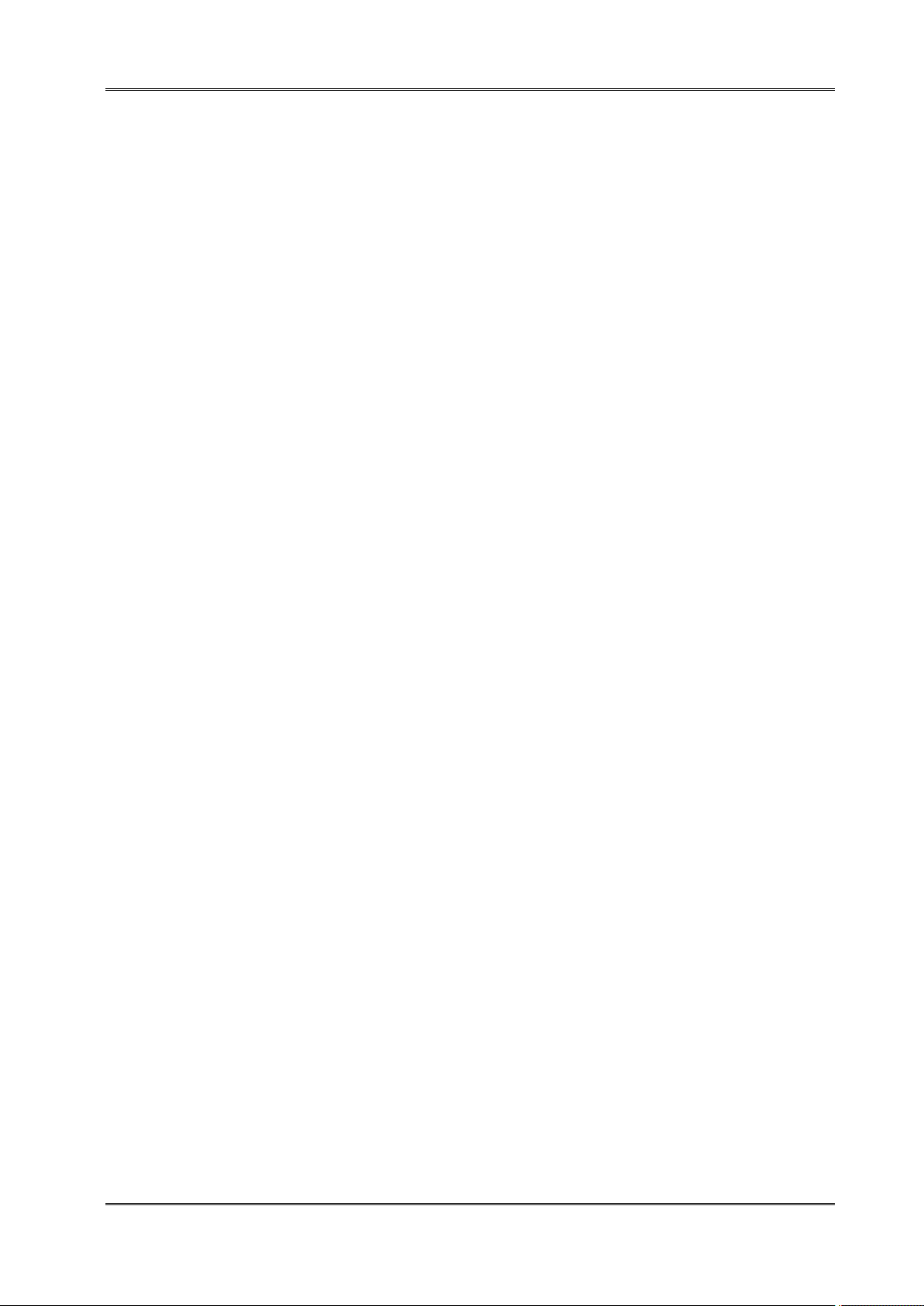
Tally Dascom DL-820 User Guide V1.0
Не выполняйте технические работы и ремонт техники самостоятельно, но сообщайте о
Данная инструкция должна быть всегда доступна каждому пользователю.
Установите принтер на ровном и стабильном месте так, чтобы он не смог упасть на пол.
Ни в коем случае не ставьте принтер вблизи легко воспламеняющихся газов и взрывчатых
Включайте принтер в розетку только с соответствующим напряжением.
Если Вы хотите отключить принтер от напряжения, сначала выключите принтер сам и затем
Берегите принтер от нагревания, от попадания на него прямых солнечных лучей и пыли.
Не допускайте попадания жидкости на принтер.
Нельзя подвергать принтер тряске, ударам и вибрации.
Убедитесь, что принтер и компьютер выключены, только после этого соедините принтер с
Печатающая головка нагревается во время работы принтера. Поэтому подождите какое-то
Пользуйтесь принтером так, как это написано в документации. Если у Вас возникают
Правила по технике безопасности. (Russian)
Прочитайте, пожалуйста, инструкцию по технике безопасности перед включением в работу
принтера.
неисправностях квалифицированным сервисным техникам.
веществ.
выньте штекер из розетки.
компьютером.
время, прежде чем дотронуться до нее.
неясности, обращайтесь с вопросами к Вашим продавцам или в сервисный центр.
Устройство и розетка должны быть всегда легко доступна.
VI
Page 8
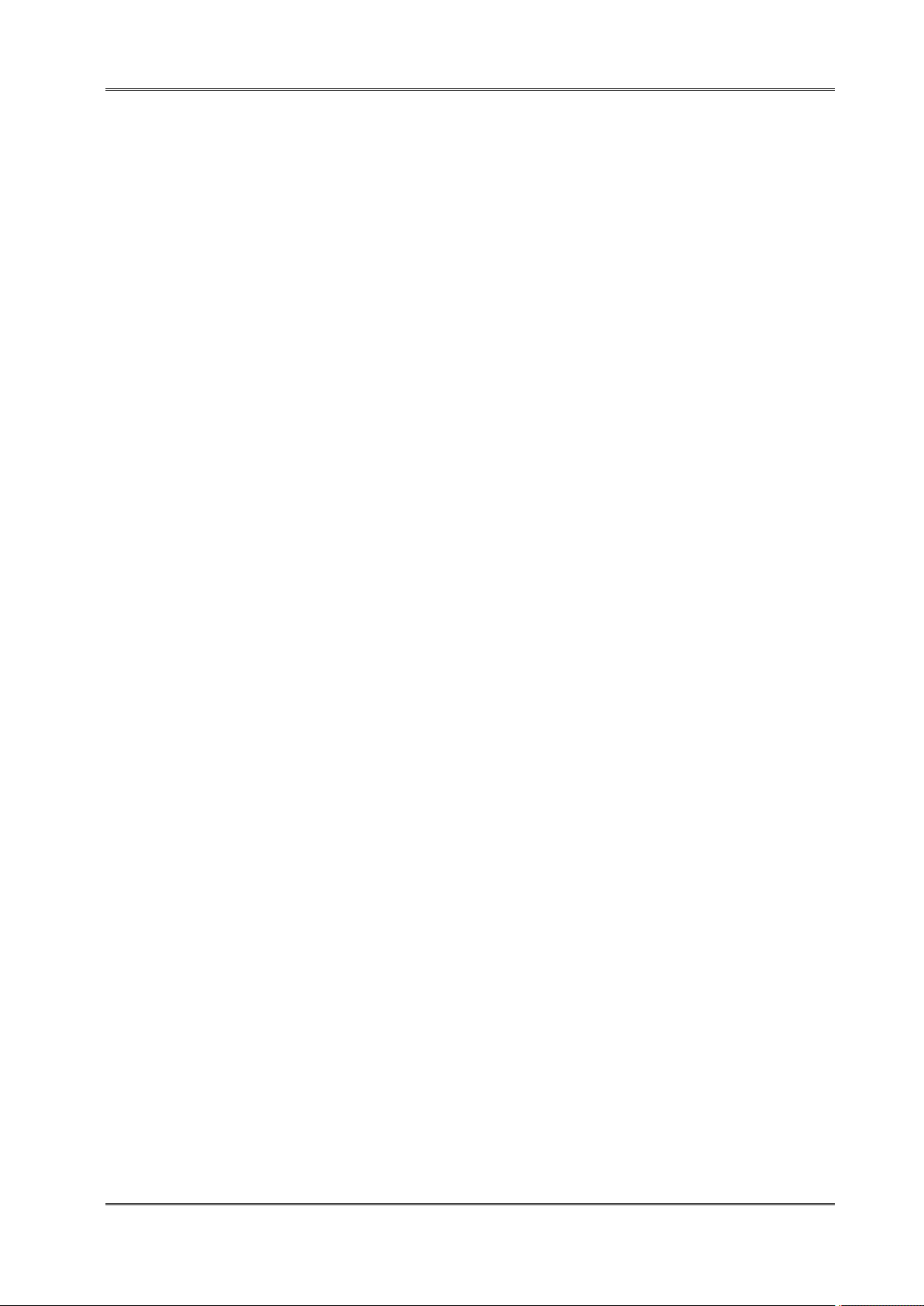
Tally Dascom DL-820 User Guide V1.0
Consulte sempre um técnico qualificado para executar uma reparação .
Coloque a impressora sobre uma base sólida e nivelada, para que ela não sofra quedas.
Jamais instale a impressora nas proximidades de lugares onde haja gás inflamável ou
Assegure-se de conectar a impressora à tomada elétrica com a voltagem apro-priada.
Quando desligar a impressora da rede, desligue sempre a impressora e retire o cabo da tomada.
Não exponha a impressora a temperaturas altas ou luz solar direta.
Não aproxime substâncias líquidas da impressora.
Proteja a impressora de choques, impactos e vibrações.
Desligue a impressora e o computador antes de conectar o cabo da rede.
A cabeça da impressora pode ficar muito quente . Portanto, espere algum tempo antes de tocá-la.
Não faça nenhuma operação ou ação além das recomendadas neste manual. Em caso de
Instruções Importantes sobre Segurança (Portuguese)
Leia as instruções de segurança antes de usar a impressora.
substâncias explosivas.
dúvida, contate seu revendedor ou companhia de serviço.
A impressora e a tomada devem ser facilmente em todos os momentos acessíveis.
VII
Page 9
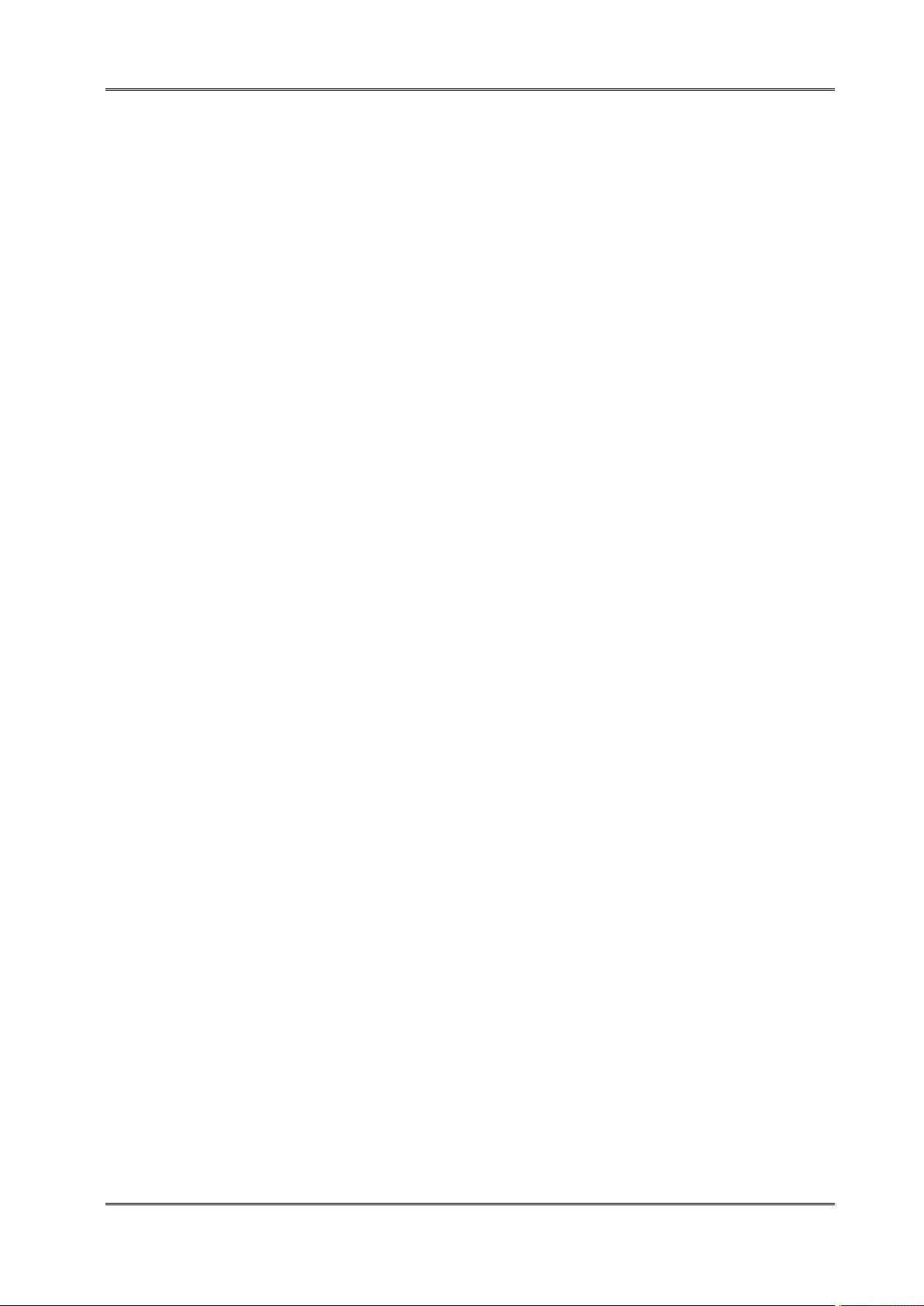
Tally Dascom DL-820 User Guide V1.0
Bakımve
tamir çalışmalarını kesinliklevehiçbir
surettekendi
başınıza yapmayın; her
zamankalifiye
bir
Yazıcıyı, üzerinden
yere düşmesi
mümkün olmayacak
sabitve düz birzemine yerleştirin.
Yazıcıyı kesinliklevehiçbir
surette
kolayca yanabilecek
gaz veya
patlayıcı maddeler içeren
nesnelerin
Yazıcıakım
kablosunu
sadece
doğru gerilime
sahipbir prizetakın.
Yazıcıyı
şebeke
ağından ayırmakistediğinizde,
yazıcıyı kapatınveağ-fişini
her zaman
prizden
çıkartın.
Yazıcıyı
ne yüksek
ısılı
ne de
doğrudan
güneş
ışığına
ve toza
mâruz
kalan
mekânlarda bulundurun.
Yazıcı
hiçbir sıvı maddeyle
temasta
olmamalıdır.
Yazıcı hiçbir sarsıntıya, darbeye
veyatitreşime
mâruz
kalmamalıdır.
Veri kablosu bağlanmadan
önce hem
yazıcının
hem de
bilgisayarın
kapalı
olduklarından
emin
Yazıcının başı
basma
esnasında
yüksek
ısıya ulaşıyor.
Bu yüzdenlütfen
dokunmadan
önce kısa süre
Yazıcının işletimivekullanımındabudokümantasyondaki talimatların
hiç
dışına çıkmayın.
Sorunlu
Önemli
Lütfen,
yazıcıyıiş
Güvenlik Talimatları (Turkish)
letimegeçirmeden
uzmanservis
yakınına koymayın.
olmalısınız.
-teknisyeninehaber verin.
önce bu
güvenlik talimatlarını bütünüyle
dikkatleokuyun.
soğumasını
görünen hususlarda
Cihaz ve elektrik prizinin her zaman kolayca erişilebilir olması gerekir.
bekleyin.
lütfen
imâlatçınıza
veya
müşteri hizmetleri servis
iniz
e başvurun.
VIII
Page 10
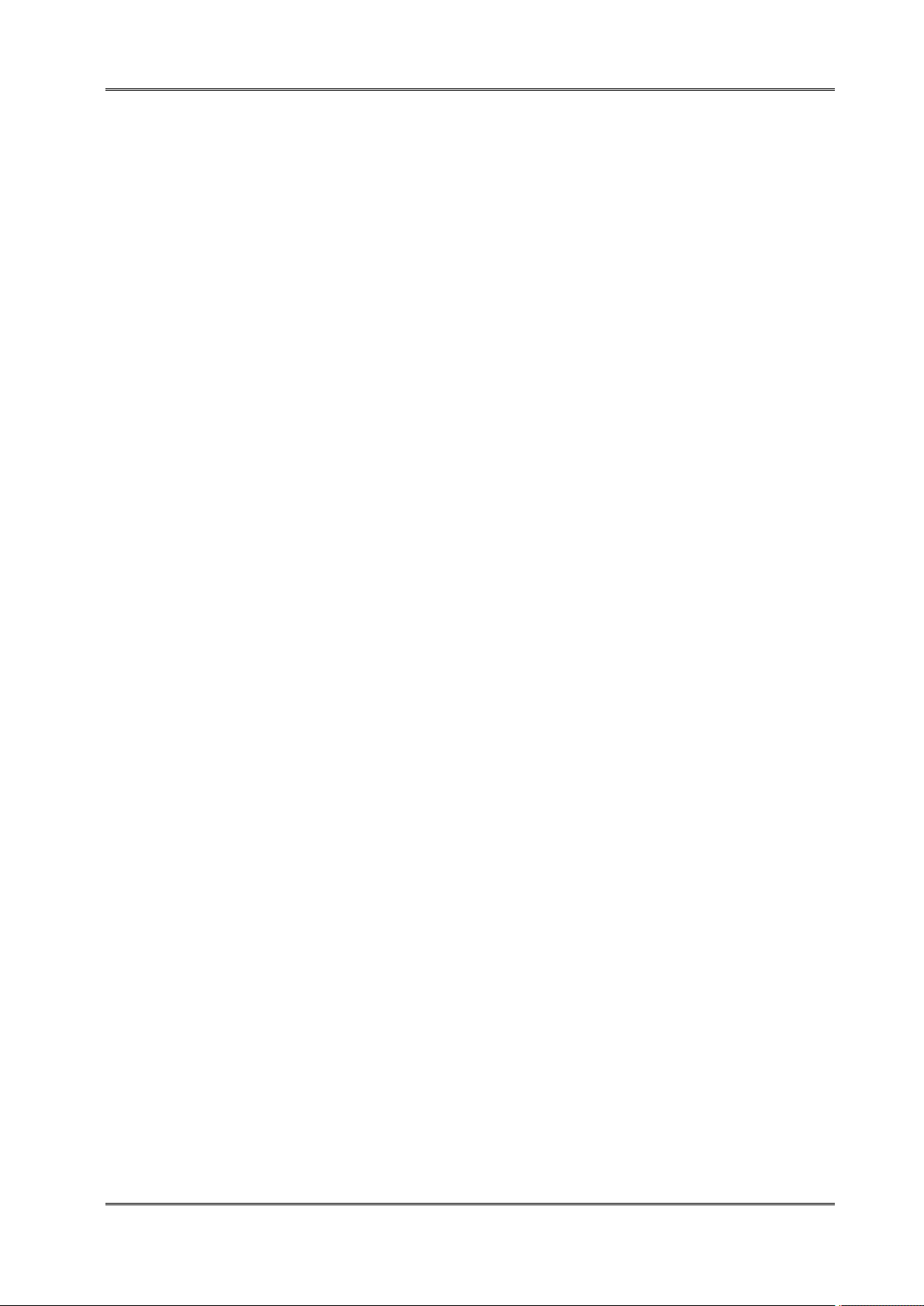
Tally Dascom DL-820 User Guide V1.0
“IBM” is a trademark of International Business Machines Corporation.
“EPSON” is a trademark of Epson America Incorporated.
“DEC” is a trademark of Digital Equipment Corporation.
“Centronics” is a trademark of Centronics Data Computer Corporation.
“DOS” is a trademark of Microsoft Corporation.
“SAP” is a trademark of SAP AG.
“Windows”, “Windows 7”,”Windows 8”, “Windows 10” , “Windows 95”, “Windows 98“, “Windows NT”,
“Windows 2000”, “Windows 2003/2008/2013 Server”, “Windows XP” and “Windows Vista” are trademarks
of Microsoft Corporation.
All other product names and company names appearing in this manual are the registered trademarks or
trademarks of the individual companies.
TRADEMARK ACKNOWLEDGEMENTS
IX
Page 11
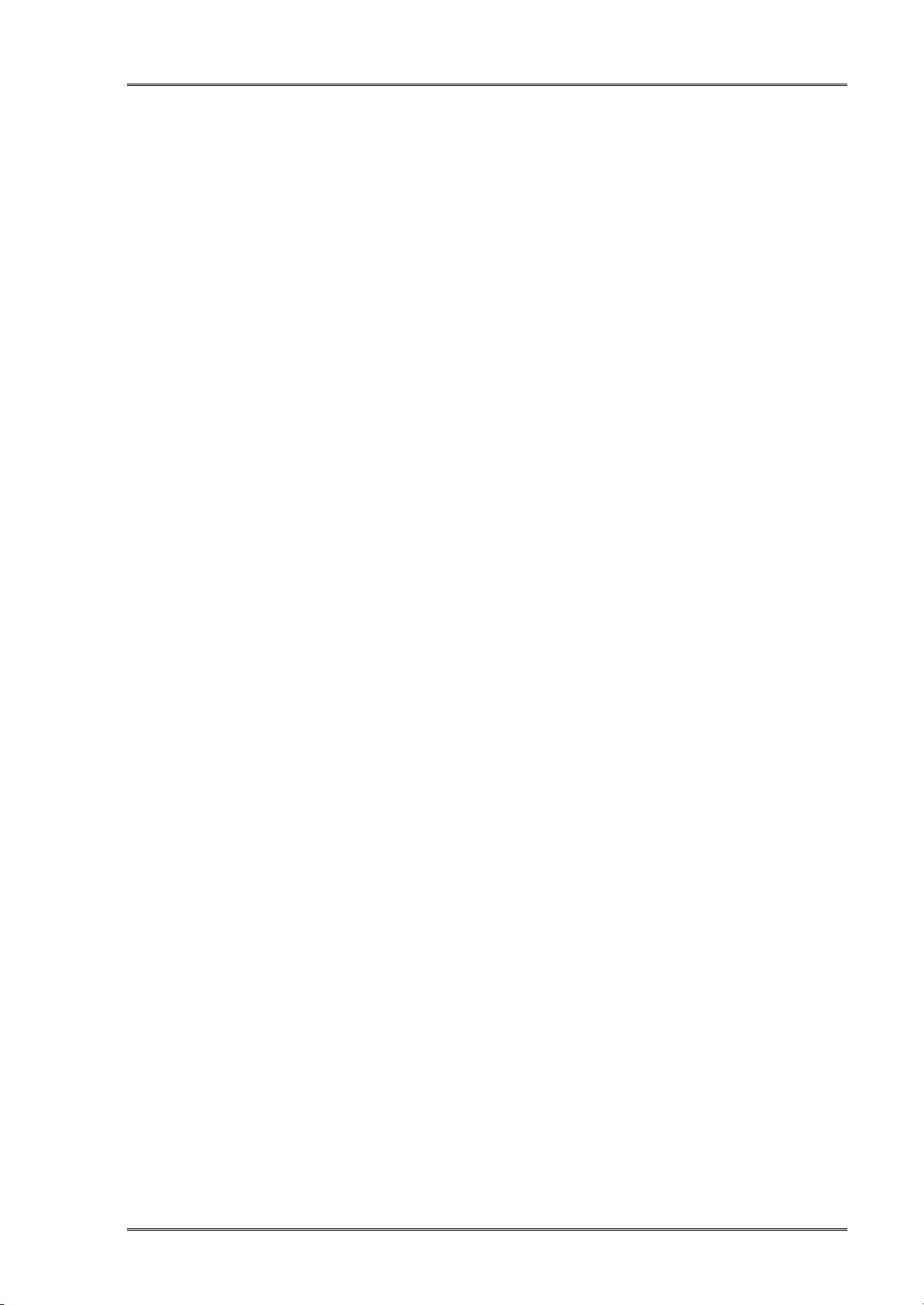
Tally Dascom DL-820 User Guide V1.0
Contents
CHAPTER 1 INTRODUCTION.........................................................................................................................1
1.1 Features
1.2 Specifications
1.3 Consumables
1.4 Size and Weight
1.5 Unpack and Inspect
1.6Standard/optional components for the product
1.7 Key components
1.8 Control Panel
1.8.1 Normal/Setup modes operation
1.8.2 Four major setup menus
1.8.3 Sample for setup steps
1.9 Displayed error messages
CHAPTER 2 INSTALLATION.........................................................................................................................16
2.1 Recommended installation procedures
2.2 Suitable installation site
2.3 Connect the power
2.4 Adjust the media sensors
2.4.1 Two types of media sensors
2.4.2 Relocate the Gap Sensor
2.4.3 Relocate the (Reflective) Black Mark Sensor
2.5 Load the media
2.5.1 Loading procedures
2.5.2 Adjust the media thickness and width
2.6 Load the ribbon
2.6.1 Loading procedures
2.6.2 Resolve the wrinkled ribbon by adjusting the Ribbon Balance Gear
2.6.3 Resolve the wrinkled ribbon by adjusting the Ribbon Supply Leveler
2.7 Connect the interface
......................................................................................................................................................
.............................................................................................................................................
.............................................................................................................................................
........................................................................................................................................
..................................................................................................................................
.....................................................................................
..........................................................................................................................
........................................................................................................................
................................................................................................
.............................................................................................................
................................................................................................................
.....................................................................................................................
...............................................................................................
........................................................................................................................
..................................................................................................................................
......................................................................................................................
......................................................................................................
............................................................................................................
........................................................................
........................................................................................................................
.....................................................................................................................
....................................................................................
........................................................................................................................
.....................................................................................................................
............................
.........................
.............................................................................................................................
13
13
14
14
15
16
16
17
18
18
19
19
20
20
22
24
24
25
26
27
1
2
3
4
5
7
8
CHAPTER 3 SOFTWARE INSTALLATION.................................................................................................28
3.1 Installing the Driver
3.2 Installing the Configuration Tool
3.3 Using the Configuration Tool
3.3.1Setup for the media with black marks
3.3.2 Setup for the LAN connection
3.4 Upgrading the Firmware
CHAPTER 4 SUPPORT UTILITIES...............................................................................................................40
4.1 Configuration list (self-test page)
4.2 Hex-dump
4.3 Auto media registration
CHAPTER 5 DIAGNOSTICS AND MAINTENANCE..................................................................................42
5.1 Diagnostics
5.2 Restore factory default settings
5.3 Clear jammed media
5.4 Clean the print head
5.5 Cleaning
...............................................................................................................................................
....................................................................................................................................................
.................................................................................................................................
...........................................................................................................
.................................................................................................................
......................................................................................
...................................................................................................
........................................................................................................................
.........................................................................................................
........................................................................................................................
........................................................................................................................
............................................................................................................
..............................................................................................................................
...............................................................................................................................
28
32
35
35
37
38
40
41
41
42
43
43
43
44
Page 12

Tally Dascom DL-820 User Guide V1.0
CHAPTER 6 INTERFACE SPECIFICATIONS............................................................................................ 45
6.1 USB
6.2 Ethernet
6.3 Parallel
6.4 Serial
6.5 Wifi
CHAPTER 7 OPTION INTRODUCTION.......................................................................................................49
7.1 Using the cutter.......................................................................................................................................49
7.2 Using the peeler......................................................................................................................................50
CHAPTER 8 CODE PAGES........................................................................................................................... 54
8.1 ASCII character set
8.2 CP 437 USA
8.3 CP 850
8.4 CP 860 Portuguese
8.5 CP 863 French
8.6 CP 865 Nordic
8.7 CP 858 European
8.8 CP 866 Cyrillic
8.9 CP 852 Latin
CHAPTER 9 COMMAND CODES.................................................................................................................64
9.1 ZPL Command Set
9.2 EPL Command Set
...........................................................................................................................................................
....................................................................................................................................................
......................................................................................................................................................
.........................................................................................................................................................
.............................................................................................................................................................
.................................................................................................................................
.............................................................................................................................................
......................................................................................................................................................
................................................................................................................................
........................................................................................................................................
.........................................................................................................................................
....................................................................................................................................
.........................................................................................................................................
............................................................................................................................................
.................................................................................................................................
.................................................................................................................................
45
45
46
47
47
54
55
56
57
58
59
60
61
62
64
68
Page 13
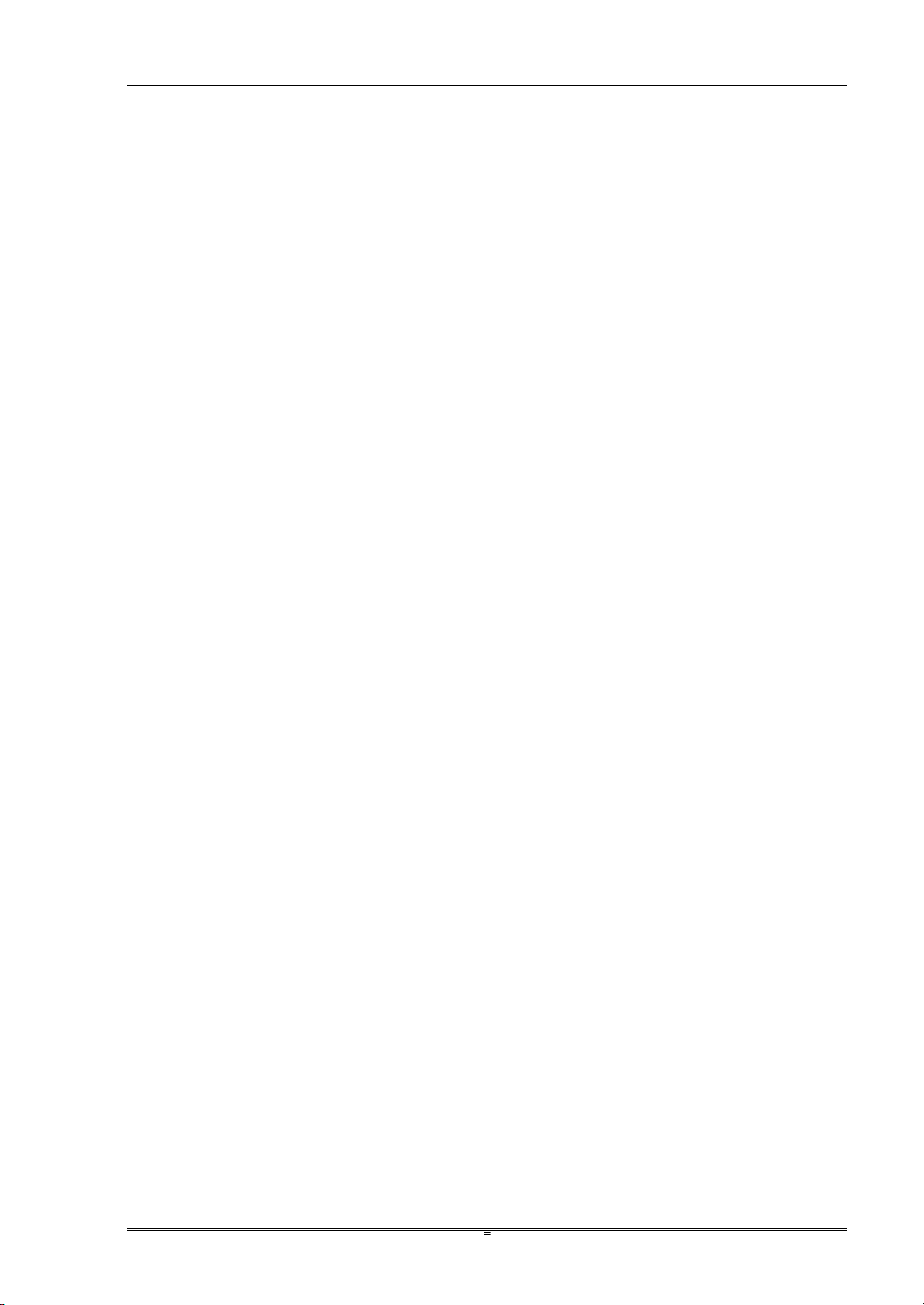
Tally Dascom DL-820 User Guide V1.0
1
Dascom designs this competitive industrial thermal label printer with the resolution of 203 dpi
(dots per inch) printing at 8 ips (inches per second). Generous media storage and multiple
emulations supporting ZPL, EPL, TSPL best fit for medical, manufacturing, logistics, retail & service,
postal and education applications.
1.1 Features
Nearly 90cap opening for effortless media and ribbon replacement.
Pull down to tear for easy cutting of short-width labels.
Generous storage for 360-meter ribbon and 203 mm diameter media to reduce frequent
replacement.
Movable media sensor for precise positioning of media with off-center registration maker.
Multiple interfaces: USB and LAN built-in, parallel option.
Other optional parts:
Cutter, label peeler
Chapter 1 Introduction
Page 14
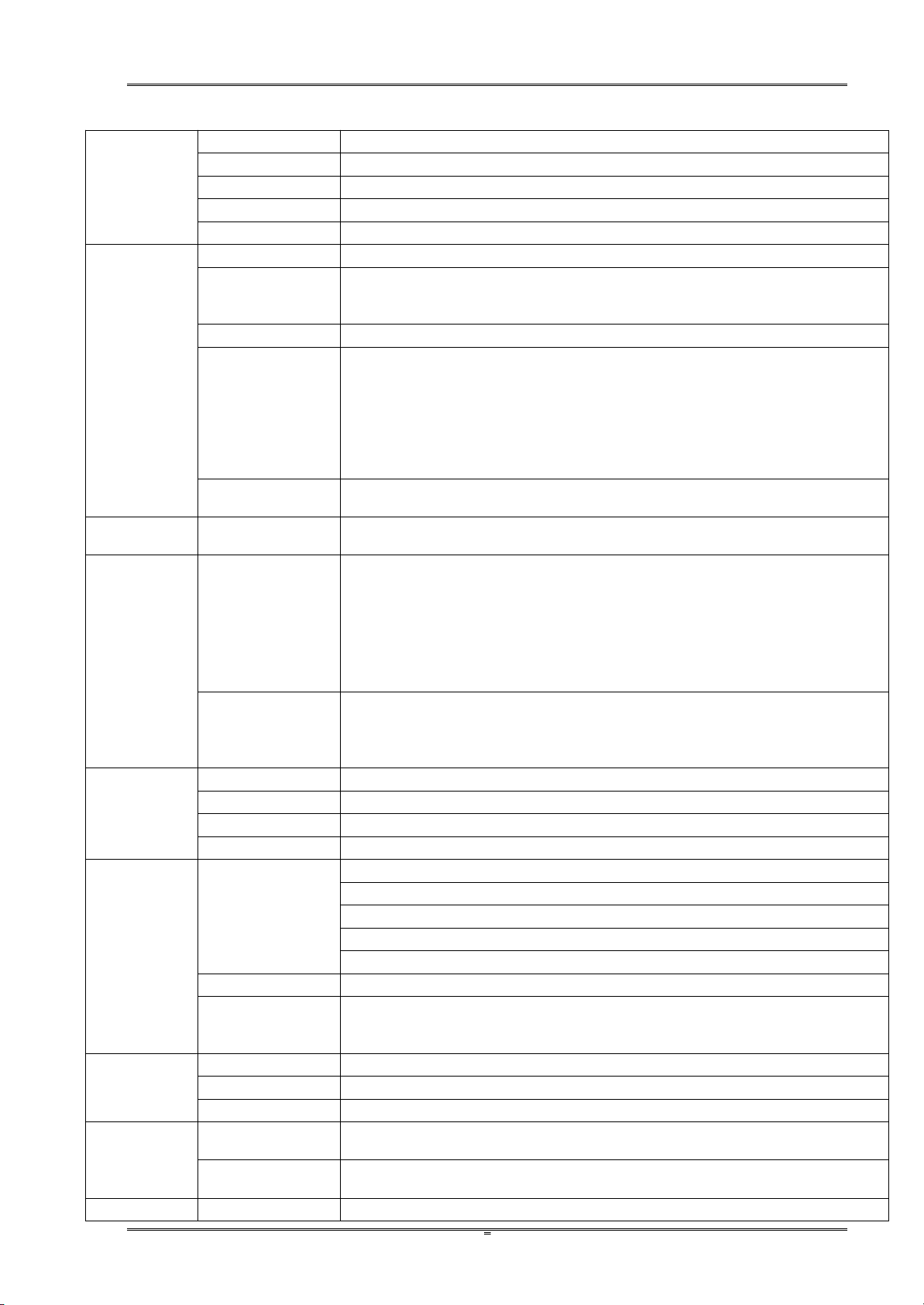
Tally Dascom DL-820 User Guide V1.0
2
1.2 Specifications
Print
Parameter
Print method
Direct thermal/Thermal transfer printing
Print width
Max. 108mm
Print speed
Max. 8 ips (203dpi)
Print head
Dot pitch: 0.125mm
Resolution
203DPIx203DPI
Fonts
Chinese
GB18030 24×24 (Simplified/Traditional Chinese)
Alphanumeric
Resident single byte (ZPL): Font A, Font B, Font D, Font E, Font F, Font G,
Font H, Font V0, Font GS, Font P, Font Q, Font R, Font S, Font T, Font U,
Font V
User-defined
User-defined fonts can be downloaded into FLASH, SDRAM.
Code Pages
EPL:
PC437;PC850;PC852;PC860;PC863;PC865;PC857;PC861;PC862;PC85
5;PC866; PC737;PC851;PC869;Windows 1252;Windows 1250;Windows
1251; Windows 1253;Windows 1254;Windows 1255
ZPL:
PC850, windows 1250, windows 1252, windows 1251, windows 1253,
windows 1254, windows 1256
Scalable
/Rotation
Zoom in 1~8 times in vertical or horizontal, rotate by 0
0
, 900, 1800, 270
0
.
Graphics
Graphics
processing
Graphics (Monochrome PCX, BMP) can be downloaded into SDRAM.
Barcodes
1D
ZPL:
Code11;Interleaved 2 of 5;Code 39;Code 49;Planet Code;
EAN-8;EAN-13;UPC-E;UPC-A;Code 93;Code 128;
Industrial 2 of 5;Standard 2 of 5;Codabar;MSI;Plessey
EPL:
EAN-8;EAN-13;UPC-E;UPC-A;Code 39;Code 93;Code 128; Interleaved 2
of 5
2D
ZPL:
PDF417;CODABLOCK;Maxicode;Aztec;QR Code; Data Matrix;
EPL:
PDF417;Maxicode;QR Code; Data Matrix;
Ribbon
OD
Max. φ70mm (2.7 in)
ID
φ25 mm (1 in)
Length
Max. 360 m
Width
25.4~114mm
Media
Handling
Media Spec.
Thickness 0.06~0.25mm
Width 19.6mm~120mm
Length 8.9~400mm
Max. OD φ203mm (8 in)
ID φ25.4 mm~76.2 mm (1 inch~3 inch)
Media cut
Tear bar, auto-cutter, peeler
Media type
Roll paper, fanfold paper
(continuous, non-continuous, continuous tag, wrist-band, normal media
and all sorts of receipts )
Control
Panel
Key
Four keys: Feed, Return, Pause, Cancel
LED indicator
One LED: Power
Screen
LCD
Detect
Function
Standard
sensors
Black mark sensor, Media sensor, Ribbon sensor, Machinery sensor
Optional kit
sensor
Label peel-off sensor
Emulation
Zebra
ZPL, EPL, TSPL
Page 15

Tally Dascom DL-820 User Guide V1.0
3
Power
Supply
External power adapter
Input
AC 100V-240V, 50-60Hz
Output
DC 24V;1.5A
Memory
SDRAM
32MB
FLASH
8 MB
Interface
Standard
USB (2.0 Full-Speed)
Ethernet: 10M/100M
Optional
Parallel Centronics (IEEE-1284)
Software
Driver (Windows 32bit/64bit), Bartender, SDK system
Physical
Spec.
Dimensions
240(W)×440(D)×255(H)mm
Casing Color
Black
Weight
9.8kg
Operating
condition
0~45℃ 20%~95%RH (non-condensing)
Storage
condition
-20~60℃/≤95%RH (non-condensing)
Certification
CE, FCC
Optional kit
Cutter, Peeler
Reliability
TPH lifetime
150km
(Condition: use specific thermal roll paper and the print rate is 12%)
1.3 Consumables
Important: Use genuine media to ensure the best print quality. The special
designed paper, polyethylene and polyester media improve the performance
and the print head life.
This printer supports three classes of print media:
Adhesive Labels - individual label or continuous roll, with adhesive material on its back, laying
over a backing tape (liner).
Receipt - generally thermal sensitive paper in a roll.
Ticket & Tag - generally made of thick paper (max. 0.25 mm); with perforation between label.
The print media can be in a roll or fanfold.
Thermal sensitive media (direct thermal) must be used without ribbon.
Choose correct type of media for your application.
Page 16
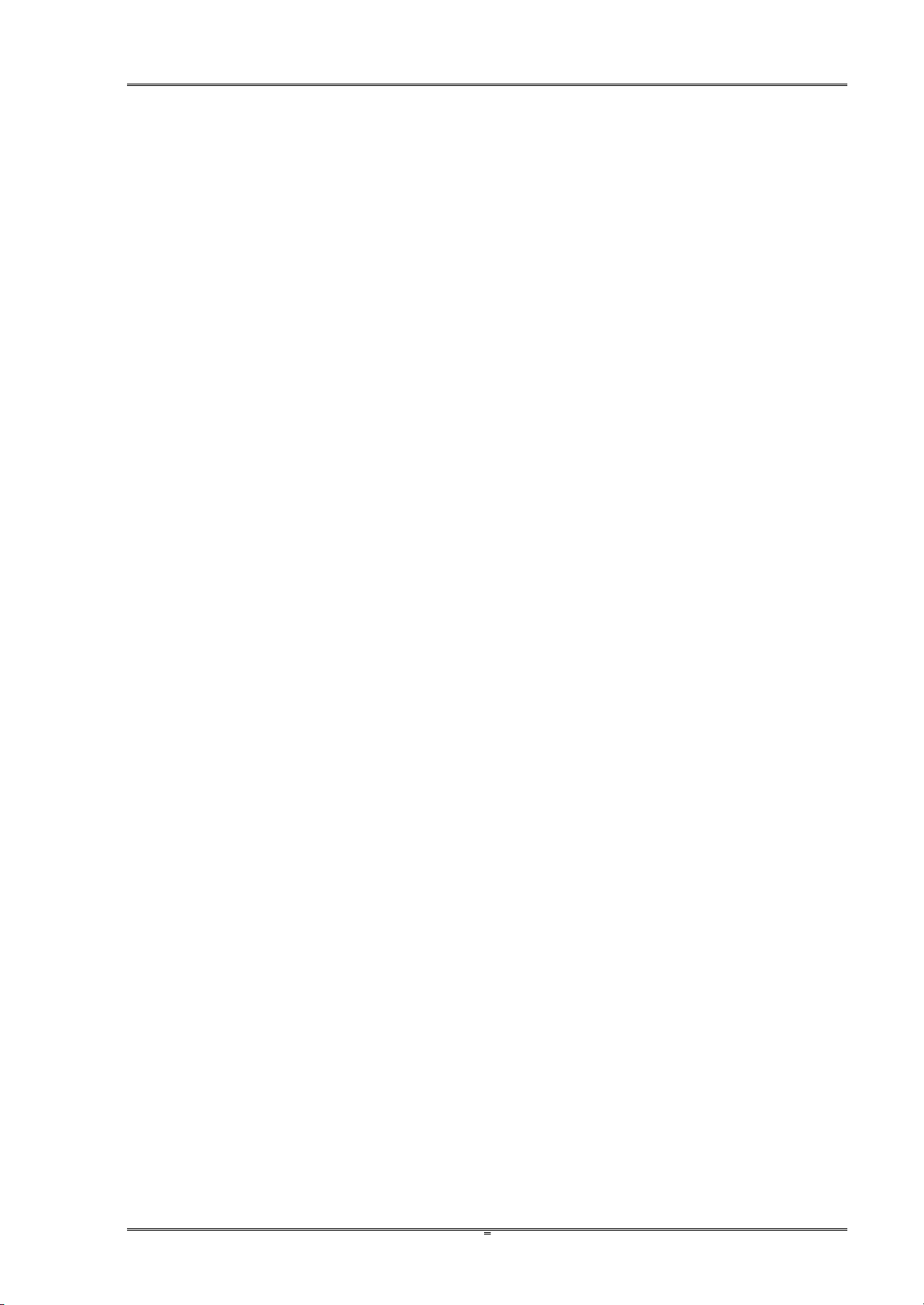
Tally Dascom DL-820 User Guide V1.0
4
1.4 Size and Weight
Width: ~240 mm
Length: ~ 440 mm
Height: ~255 mm
Weight: ~9.8kg
Front View
Rear View
Side View
Page 17
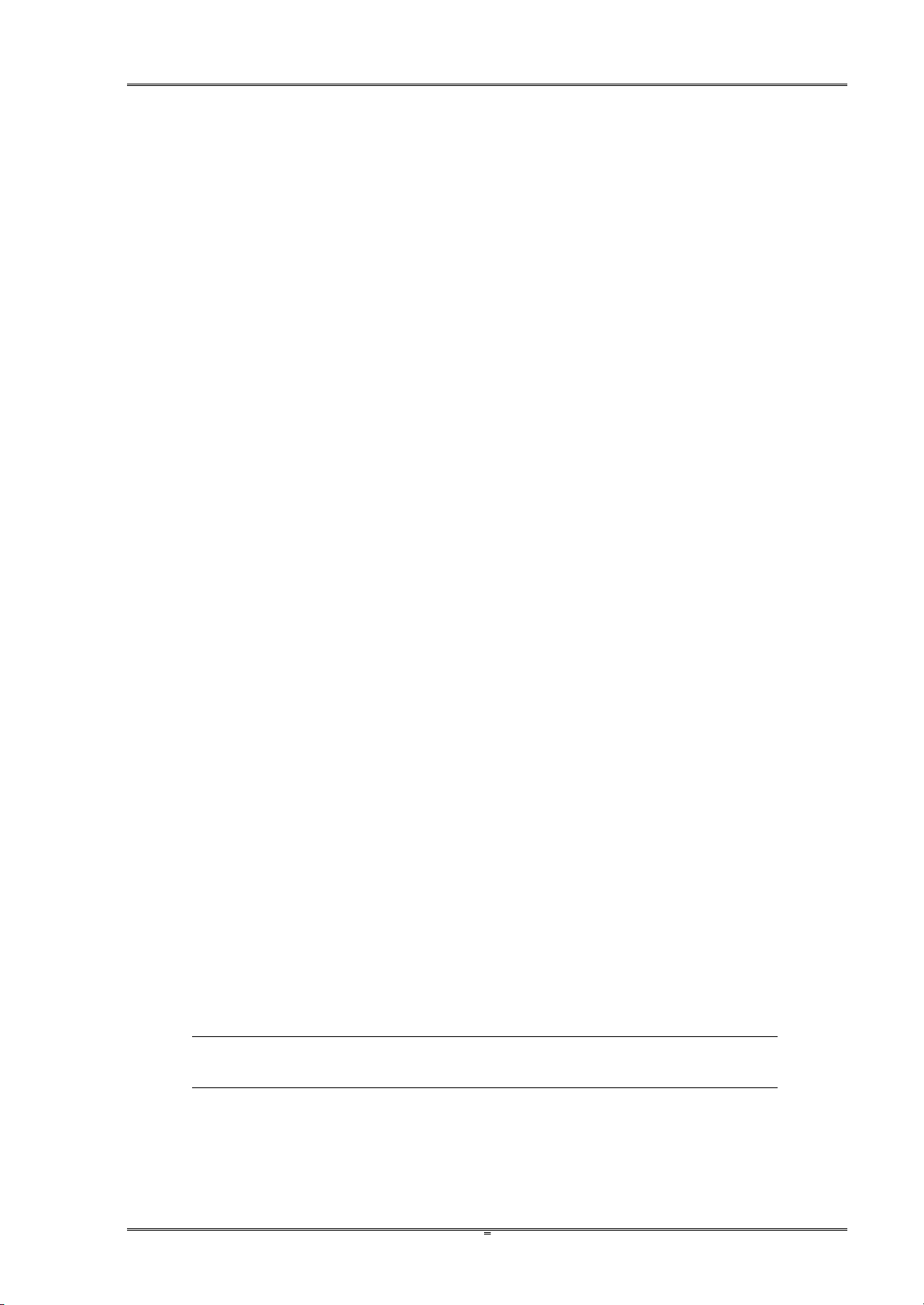
Tally Dascom DL-820 User Guide V1.0
5
1.5 Unpack and Inspect
Unpack and inspect if any shipping damage or missing parts compared with the packing list:
Save all packing materials.
Check if any exterior damages.
Open the printer and inspect if any damages in the media compartment.
If you find shipping damage, keep the packing materials and notify the re-seller.
Contents in the packing list may vary according to your order.
Page 18
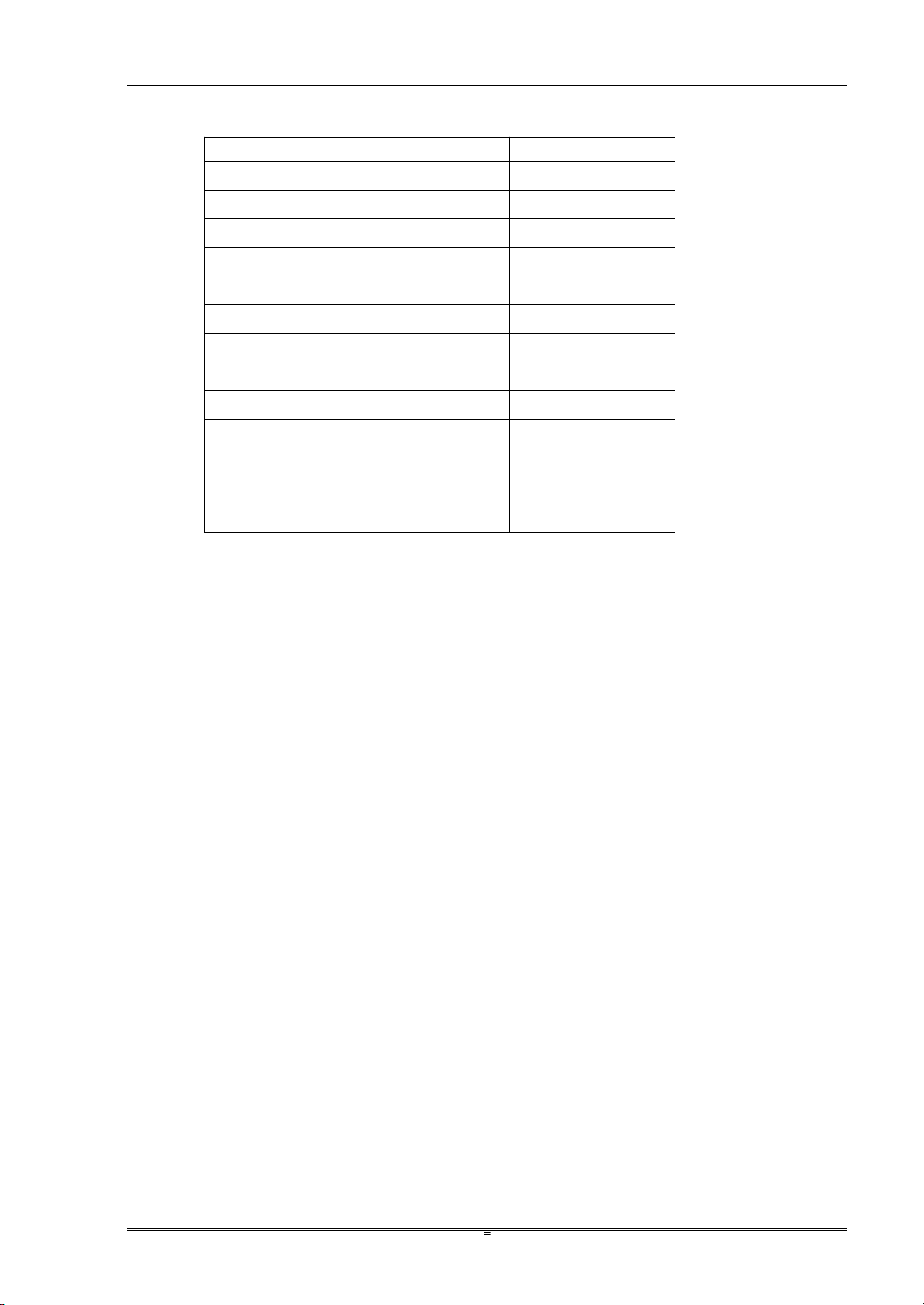
Tally Dascom DL-820 User Guide V1.0
6
Packing List for Standard Order:
Parts
Quantity
Remark
Printer
1 set
Ribbon
1 roll
Wax base
Ribbon Rewinding Core
1 piece
Media Holder
1 piece
Thermal Paper
1 roll
Ribbon Spindles
2 pieces
Media Width Adjuster
1 piece
Power Cord
1 piece
USB Cable
1 piece
GIG
1 copy
CD
1 piece
Contents: User
Guide, GIG, Driver,
Configuration Tool
Page 19
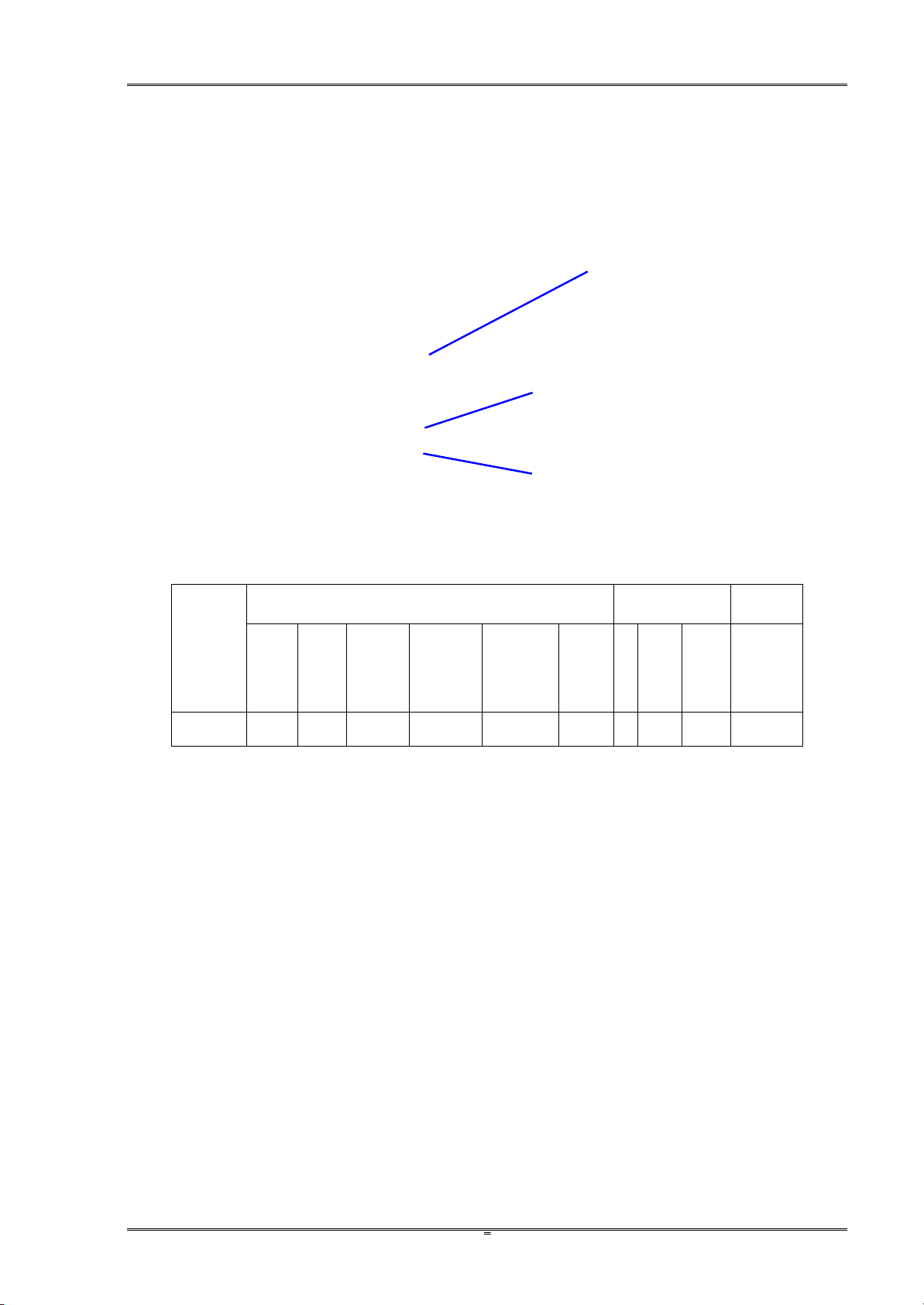
Tally Dascom DL-820 User Guide V1.0
7
Product
Interfaces
Cutting
Sensor
USB
LAN
Serial
Parallel
WLAN
Blue
tooth
Tear
Cutter
Label
Peeler
Black
Mark
DL-820
√
√
XOX
X√O
O
√
Remarks: “√” denotes standard component.
“O” denotes optional component.
“X” denotes unavailable component.
Parallel (optional)
USB
LAN
1.6 Standard/optional components for the product
Page 20
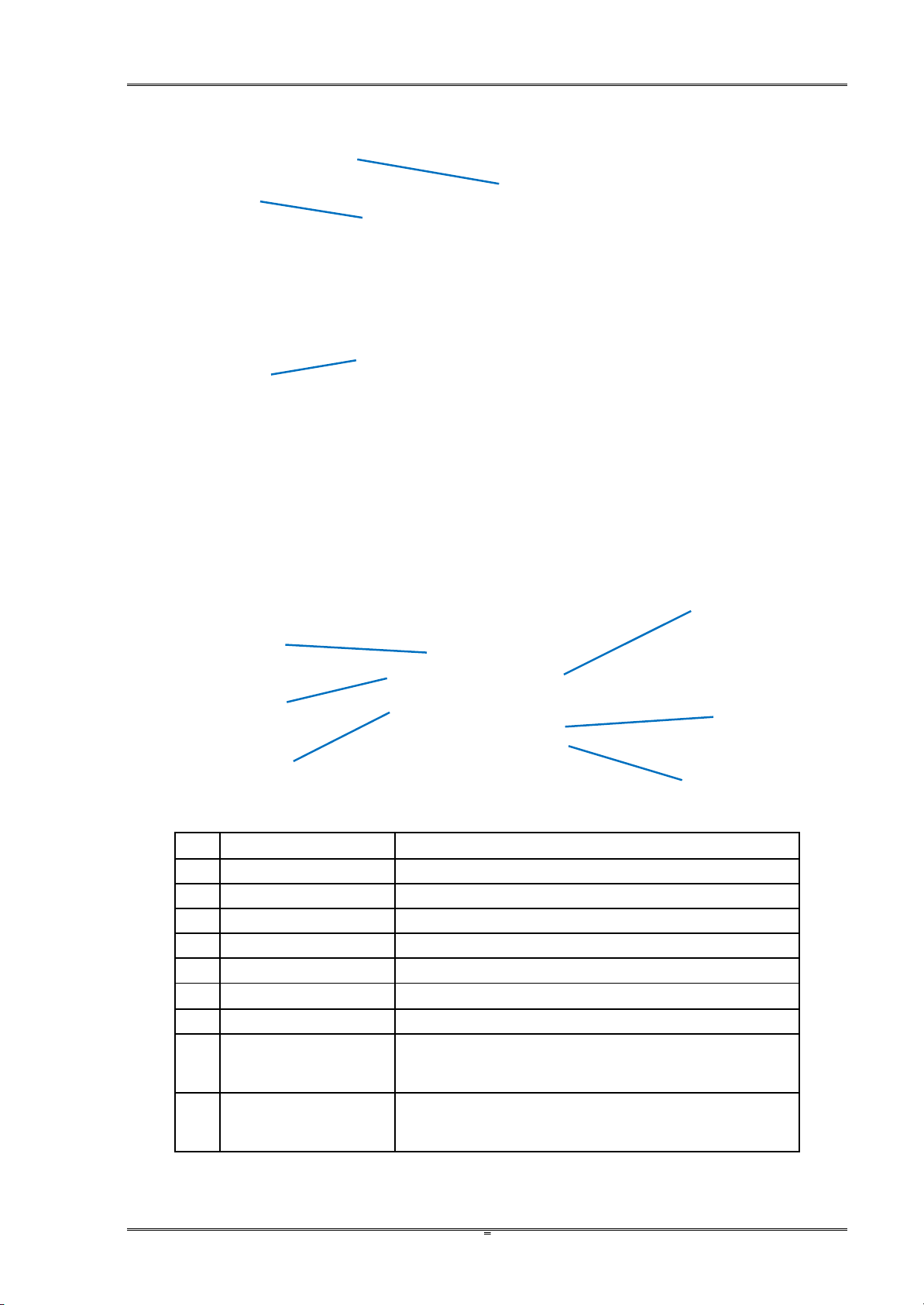
Tally Dascom DL-820 User Guide V1.0
8
No.
Part Names
Descriptions
1
Transparent Window
Observe quantity of remained media.
2
Top Cover
Open to replace media or ribbon.
3
Control Panel
Configure the parameters and check the settings.
4
Rear Slot
An opening to load fanfold media
5
Power Socket
Socket for detachable power cord.
6
Power Switch
Turn on and off the printer
7
USB Interface
USB connection to PC (ex-factory standard interface)
8
LAN Interface
LAN connection to the server (ex-factory standard
interface)
9
Optional interface:
parallel
Optional interface to the PC. (Ordered separately)
2
1
6
9
7
5
3
8
4
1.7 Key components
Page 21
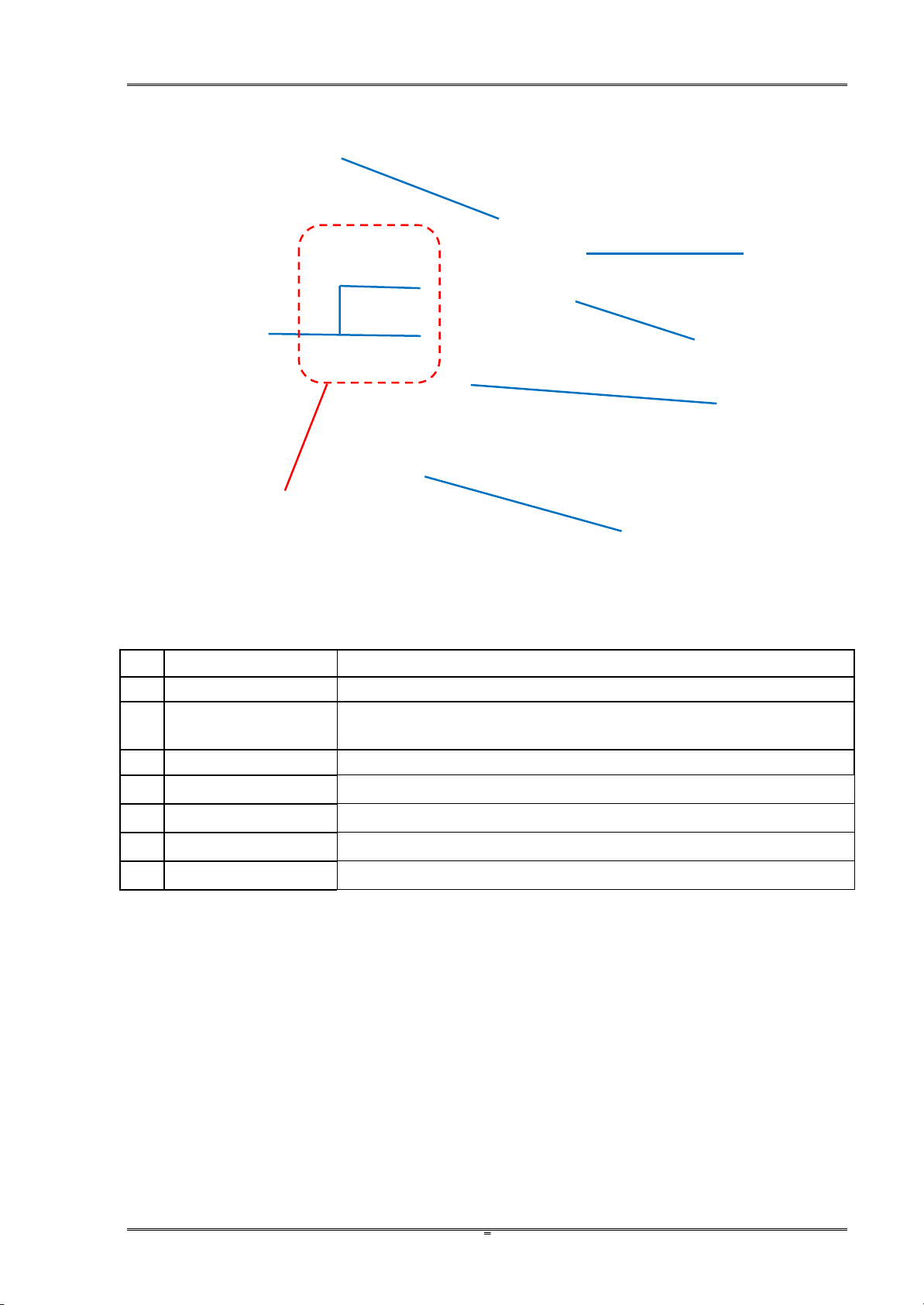
Tally Dascom DL-820 User Guide V1.0
9
No.
Part Names
Descriptions
1
Media Holder
With the Media Width Adjuster, they hold the media roll in position.
2
Media Width Adjuster
Adjust it along the shaft of the Media Holder to match the width of the
media.
3
Media Compartment
Generous space for media roll.
4
Ribbon Spindles
One to supply and the other to rewind the ribbon.
5
Ribbon Drive Module
The mechanism to supply and rewind the ribbon.
6
Engage Handle
Press it to latch the print head/ribbon module in place.
7
Front Cover
To be removed if optional cutter or label peeler is installed.
2
6
7
4
1
5
3
Page 22
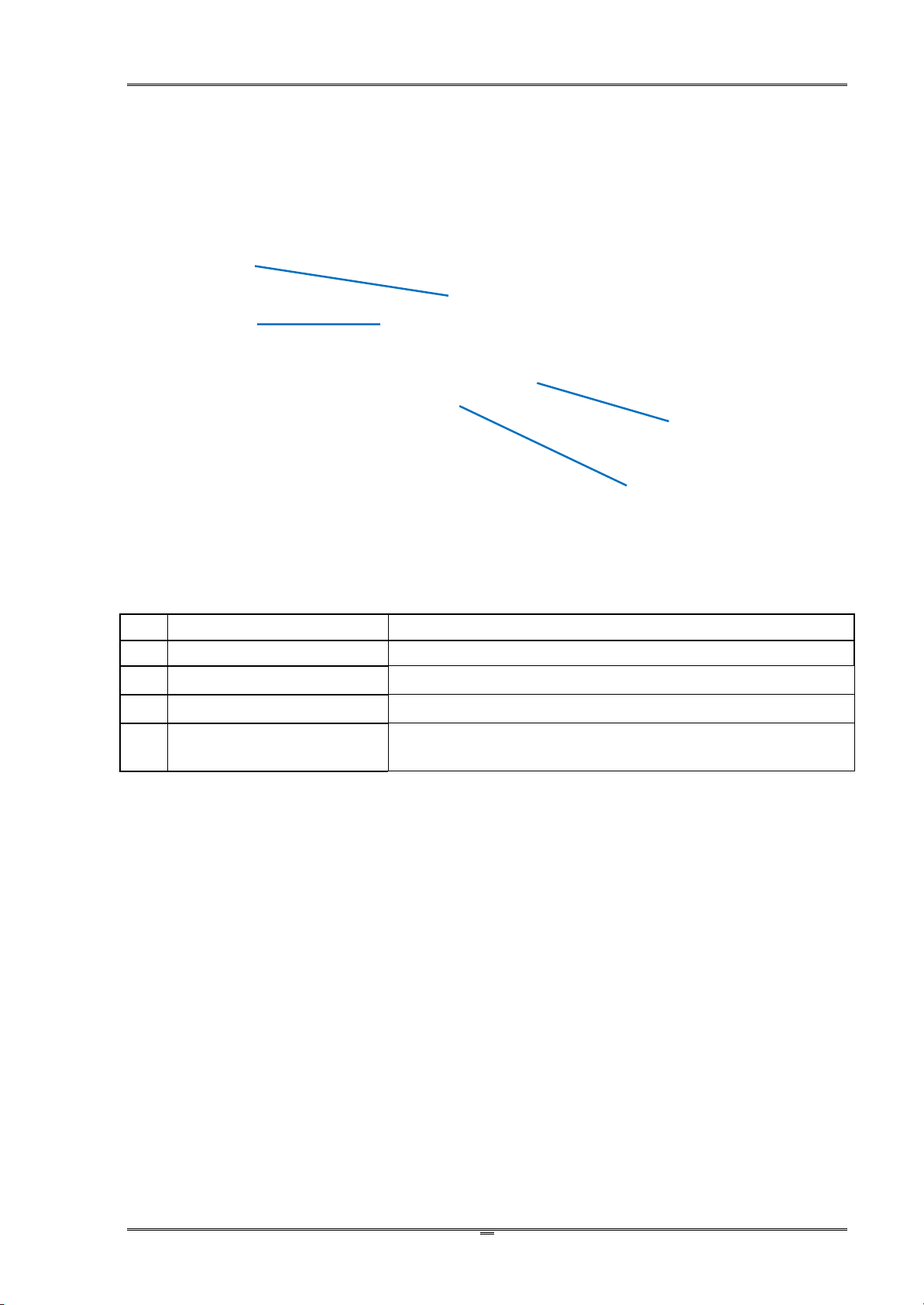
Tally Dascom DL-820 User Guide V1.0
10
No.
Part Names
Descriptions
1
Media Thickness Dial
Turn it to match with the media thickness
2
Media Width Slider
Slide it to match with the media width.
3
Release Lever
Push it to release the print head/ribbon module.
4
Ribbon Balance Gear
Turn it to balance the ribbon tensions to correct wrinkled ribbon
on the winding side.
2
3
1
4
Page 23
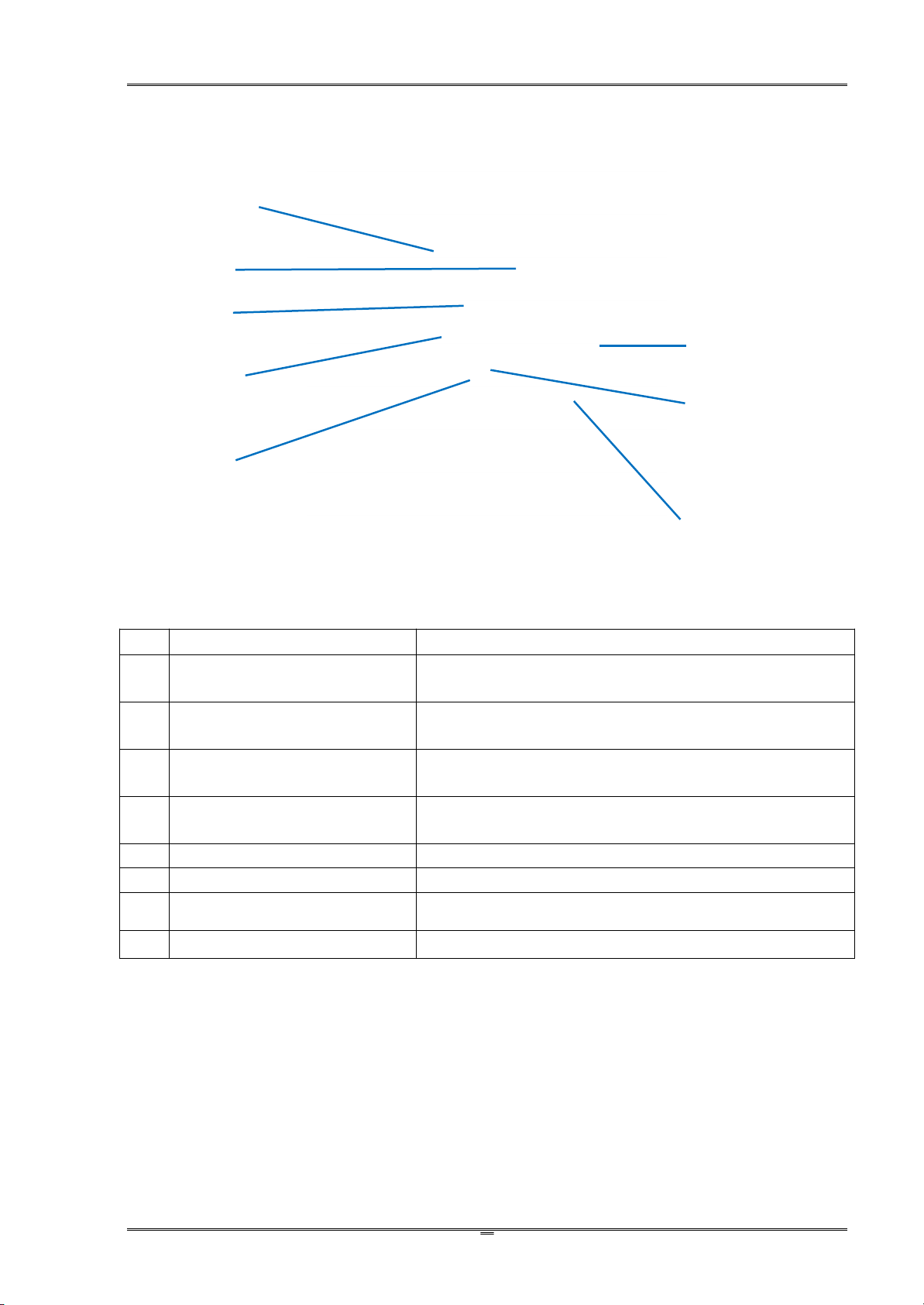
Tally Dascom DL-820 User Guide V1.0
11
No.
Part Names
Descriptions
1
Print head
Never touch the head surface with fingers which
contaminate the head with grease or dirt.
2
Sensor Arm
In normal position, it guides the media feeding. Lift it up to
load media.
3
Gap Sensor
Media registration by identifying the notch or gap
separating adjacent tags or labels.
4
(Reflective) Black Mark Sensor
Media registration by identifying the black mark pre-printed
on the backside of the media.
5
Left Media Guide, fixed
Guard the left edge of the media.
6
Right Media Guide, movable
Free to move guide guarding the right edge of the media.
7
Feeding Roller
The friction between it and the print head drives printed
media out of the printer.
8
Damper
It prevents media getting curved in high speed printing.
6
2
8
5
7
4
3
1
Page 24
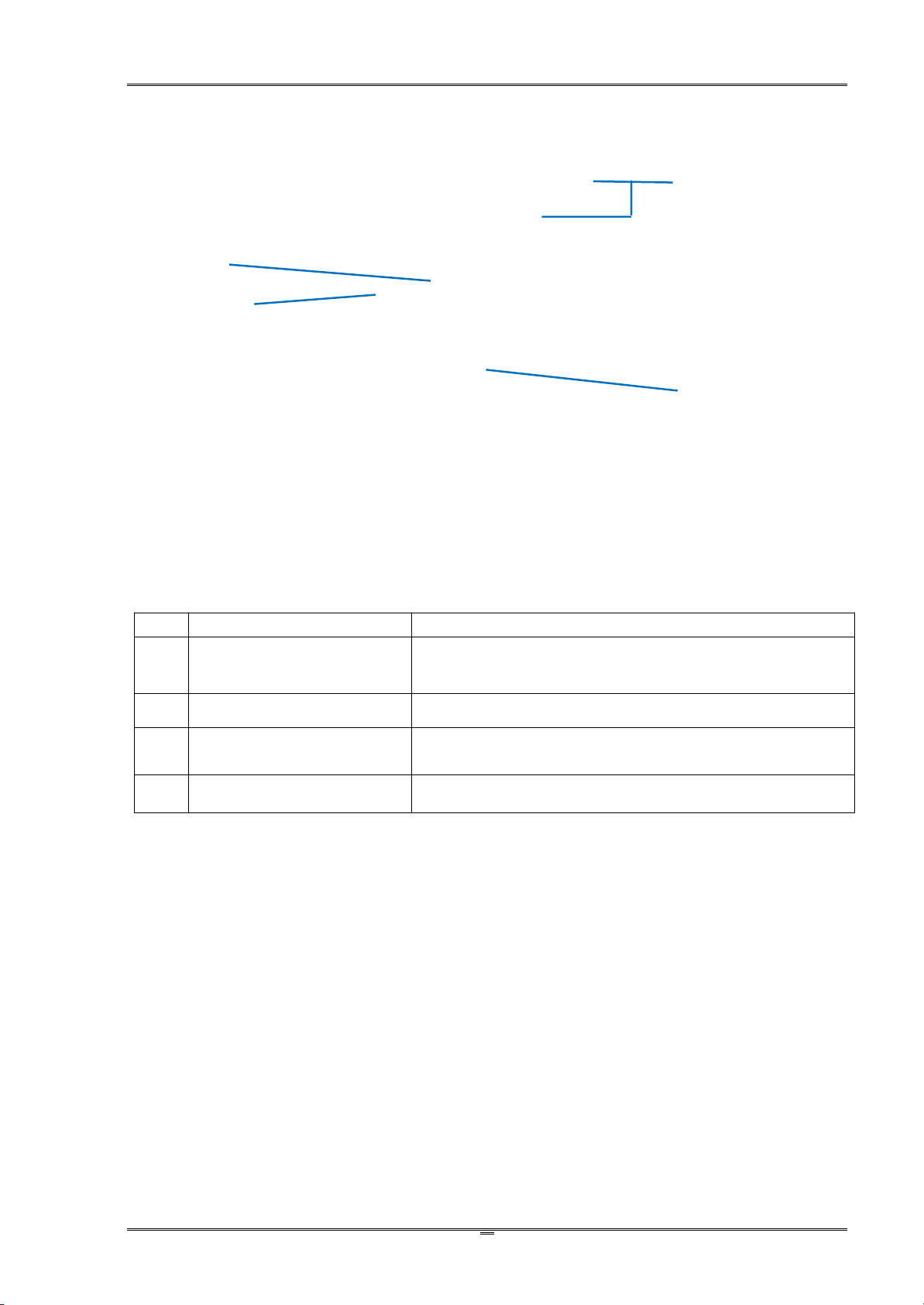
Tally Dascom DL-820 User Guide V1.0
12
No.
Part Names
Descriptions
1
Ribbon Supply Leveler
It corrects ribbon wrinkle on the supply side by changing
the tilted angle of the ribbon guide to balance the ribbon
left/right tension.
2
Ribbon Guide Shaft
A routing pole for ribbon winding.
3
Ribbon Knobs
Turn the knobs to tighten up the ribbon on loading or
wrinkled.
4
Option Cover
Open this cover to plug in the connectors for optional cutter
or label peeler. Keep it closed if no options installed.
1
3
4
2
Page 25
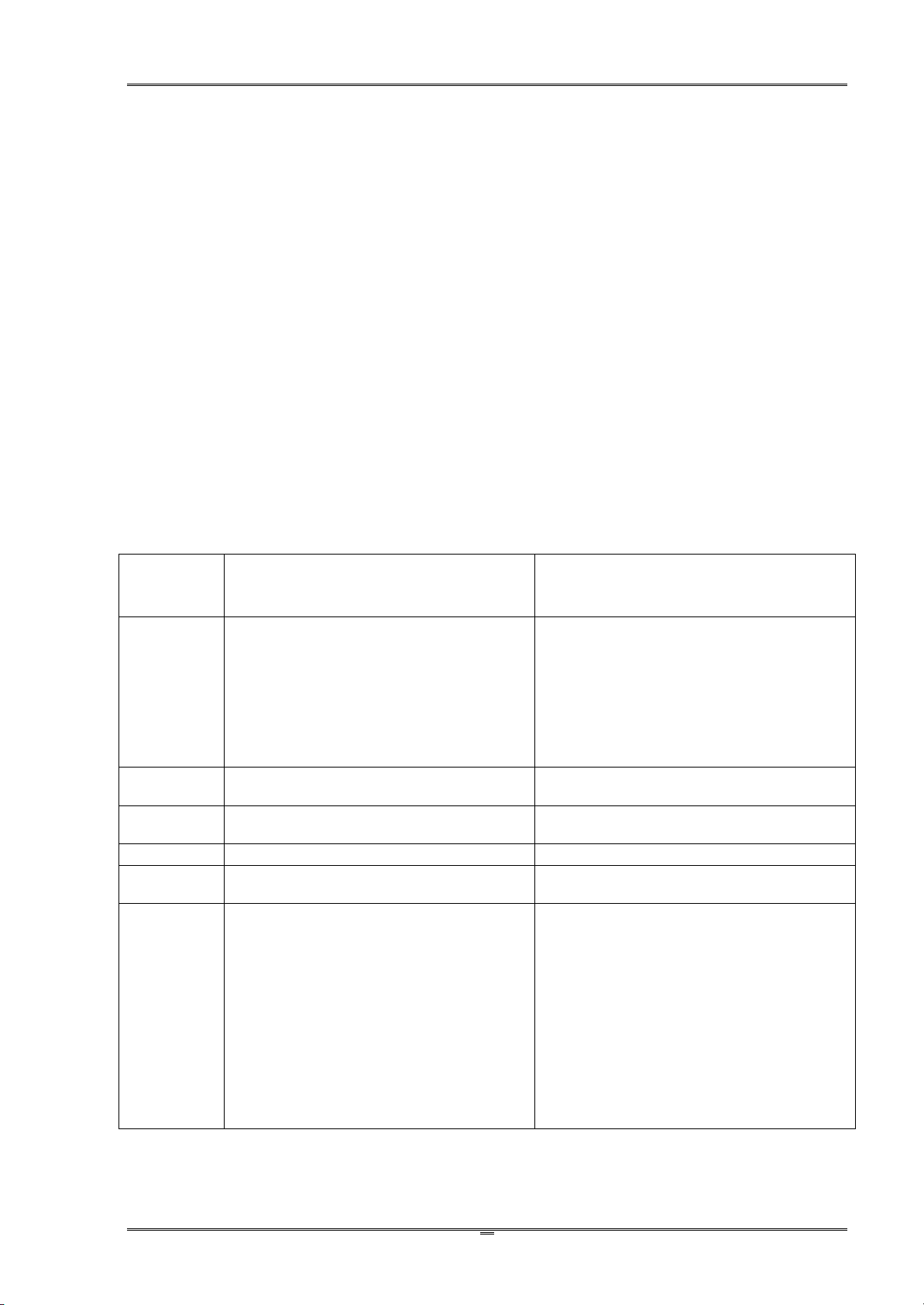
Tally Dascom DL-820 User Guide V1.0
13
Normal Mode
(Ready to print operation)
Setup Mode
LCD
The 1stand 3rdlines constantly shows
the model name and Setup,
respectively.
The 2ndline shows the current status,
or the error message if a fault occurs.
The 1stline constantly shows the model
name.
When the 2ndline shows one of the five
major configuration menus, the 3rdline
shows Setup.
When the 2ndline shows a sub-menu
configuration, the 3rdshows the valid
setting value.
Power LED
Lights up to indicate the printer is turned
on.
Lights up to indicate the printer is turned
on.
∷
button
Enter Setup mode.
Press twice to terminate the given
item/value
▎▎button
Pause the print job.
Scroll backward
■button
Complete the current print job; then
suspend the printer.
Scroll forward
►►button
For non-continuous media, advance to
next label or top-of-form position.
For continuous media, a press feeds the
media 1 line; holding this button feeds
multiple lines until the button is released.
This action varies if options are enabled:
Label peeler: the label is fed to the
peel off position. Further pressing the
►►button has no effect until the label
is removed.
Auto-cutter: Printed label is fed to cut
position directly.
Accept the given item/value.
1.8 Control Panel
1.8.1 Normal/Setup modes operation
Page 26

Tally Dascom DL-820 User Guide V1.0
14
Machine Information
System Setup
Net Config
Test Mode
1. The printer originally works in Normal mode with the follow display.
2. Press ∷ button once to enter Setup mode. Press ■ button once to scroll forward getting
3. Press ►► button once to accept entering the System Setup menu. Keep pressing ■ button
4. Press ►► button once to accept entering the Print density setting. Press ■ button once to
5. Press ►► button to accept saving the value of 3 for Print density.
6. Press
∷
button twice to terminate Setup mode and return to Normal mode.
1.8.2 Four major setup menus
1.8.3 Sample for setup steps
Below describes how to change the Print Density setting from 2 to 3 by panel operation.
the System Setup menu.
to scroll to Print density sub-menu.
scroll the value from 2 to 3.
Page 27

Tally Dascom DL-820 User Guide V1.0
15
Besides showing the Normal status, the LCD displays error messages when faults occur:
LCD Message
Causes
Print Ready
Setup
The printer is in good operating condition and ready to print.
Pause
Setup
The ▎▎or ■ button on the Control Panel is press.
Head hot
Setup
This warns abnormal print head temperature.
Head Up
Setup
The print head is lifted up.
Paper Out
Setup
This warns out of media.
Calibrate Error
Setup
This warns not able to detect media present.
Calibrate Error
Setup
This warns jammed media.
Ribbon Out
Setup
This warns ribbon ended.
Ribbon Out
Setup
This warns slipping ribbon winding.
Cutter Error
Setup
*This warns cutting action is interfered by foreign objects.
* Valid if auto-cutter option is installed.
1.9 Displayed error messages
Page 28

Tally Dascom DL-820 User Guide V1.0
16
Consider the following factors to choose the site to install the printer:
1. Install the printer on a solid, level and stable workbench surface.
2. Sufficient space around the printer to provide good ventilation, stack the printout, access the
control panel, replace the ribbon/media, and carry the maintenance.
3. Avoid heat and damp sources.
4. Avoid an environment close to vibration and shock.
5. Ensure the power source is securely grounded.
5. Connect the interface
4. Load the ribbon
3. Load the media
1. Installation location
2. Adjust the sensors
Chapter 2 Installation
2.1 Recommended installation procedures
2.2 Suitable installation site
Page 29

Tally Dascom DL-820 User Guide V1.0
17
Important: Check the voltage rating of the power source complies with that of the
printer; incorrect voltage of the power source may cause hazard and damage the
printer.
1. Switch off both the PC and the printer.
2. Connect the connector of the detachable cable to the printer power socket.
3. Connect the power plug to the wall socket.
4. If media and ribbon are installed, toggle the power switch to ON position to turn on the
printer and the power LED will light up.
Important:
1. Hold the power plug to unplug the power.
2. Pulling the power cord by force to unplug the power may break the power cord
causing fire and electric shock.
3. Turn off the power if the printer is not in use for long period.
2.3 Connect the power
Page 30

Tally Dascom DL-820 User Guide V1.0
18
1. Gap sensor: for labels or tickets & tags - with a gap or notch separating consecutive media.
2. Black mark sensor: for receipts/tickets - with pre-printed black stripes on the back.
2.4 Adjust the media sensors
2.4.1 Two types of media sensors
The printer makes use of the media sensors to register the media to a precise position relative to
the print head. You should activate the correct sensor for your media in use:
label fanfold
Gap sensor (Reflective) Black Mark sensor
Paper feed direction
Only one media sensor can be active at anytime. According to the media in use, activate the
appropriate sensor under the System Setup menu from the Control Panel or the Config Tool.
Read Sections 2.4.2 and 2.4.3 to relocate the sensors according to the media width in use.
Page 31

Tally Dascom DL-820 User Guide V1.0
19
1. Open the top cover and unlock the print head.
2. Load new media. (Read Section 2.5.)
3. For labels with liner, move the Black Mark Sensor to a position within the physical label. If
4. See below photo. Align the two triangular markers on the Gap Sensor and Black Mark
1. Open the top cover and unlock the print head.
2. Load new media. (Read Section 2.5.)
3. See below photo. Move the Black Mark Sensor directly underneath the black mark of the
4. Move the Gap Sensor beyond the Black Mark Sensor; otherwise, the printer fails to detect
2.4.2 Relocate the Gap Sensor
When printing labels or ticket & tag media, activate Gap Sensor in the System Setup menu from
the Configuration Tool or Control Panel. Additionally, relocate the sensor position to match the
media width in use:
use media with notches, move the Black Mark Sensor underneath a notch.
Sensor.
2.4.3 Relocate the (Reflective) Black Mark Sensor
When printing media with black marks or black lines on the back, activate the Black Mark
Sensor in the System Setup menu. Additionally, relocate the sensor position to match the media
width in use:
media.
out of media.
Page 32

Tally Dascom DL-820 User Guide V1.0
20
Please identify if the media requires a ribbon. Only temperature sensitive
media do not require ribbons.
Caution: To prevent media jam, always align the media to the left side of the
printer.
1.
① Open the top cover.
② Push the blue Release Lever to release the
head module.
③ Lift the Sensor Arm.
④ With the printing surface facing up, clam the
media roll between the Media Holder and the
Media Width Adjuster.
⑤ Load the clammed roll into the media
compartment.
2.
① Route the media underneath the Damper.
② Move the Right Media Guide to fit the media
width.
③ Return the Sensor Arm to its original position.
Important: The printing surface
faces upward.
2.5 Load the media
2.5.1 Loading procedures
If dark tracks do not come out by scratches on the media surface, the media is not temperature
sensitive and a ribbon is required.
Page 33

Tally Dascom DL-820 User Guide V1.0
21
3.
①If new media, read Section 2.4.2 or 2.4.3 to
relocate the media sensors.
② Push the blue Engage Handle to lock up the
print head module.
4.
Making a media calibration ensures the printing starts with the correct position on the fresh media.
Hold the ►►button and then turn on the power. After the beeper sounds twice, release the button
to complete the media calibration process.
Make media calibrations for the following situations:
A fresh media.
A media with different size from the last print task.
Blank printout from in-used media.
Offset printout without changing the settings.
Page 34

Tally Dascom DL-820 User Guide V1.0
22
When every printout is poor in quality, the thickness is incorrect.
When the printout is poor only on one side, the width is incorrect.
When printing on thick media like tags, test the print quality with incremental thickness
After replacing different size media or direct thermal media, test print quality with
Recommended
Dial Positions
Media
1-2
Direct thermal rolls, general labels
3-5
Labels with thick liner
6-9
Thick media like tags or tickets
2.5.2 Adjust the media thickness and width
It is important to set correct thickness and width for media to improve the print quality.
values.
incremental width values.
(1)Adjust the media thickness
Above are just recommended settings for different media. Verify the setting with your test
results.
The ex-factory setting is 1-2. (The default thickness for general labels.)
Please note that the combination of media thickness and hardness of the media may
cause slight variation.
Adjusting the thickness may resolve the problem of wrinkled ribbon.
Page 35

Tally Dascom DL-820 User Guide V1.0
23
Caution:Must adjust the slider position to avoid jammed media causing head
damage when narrow width media is used.
Recommended
Slider Positions
Media width mm (inches)
Head Pressure
1
19.5 ~ 30.0mm(0.77 ~ 1.18)
Low
High
2
30.0 ~ 39.0mm(1.18 ~ 1.53)
3
39.0 ~ 49.0mm(1.53 ~ 1.92)
4
49.0 ~ 62.0mm (1.92 ~ 2.44)
5
62.0 ~ 76.0mm (2.44 ~ 2.99)
6
76.0 ~ 88.0mm(2.99 ~ 3.46)
7
88.0 ~ 99.0mm(3.46 ~ 3.89)
8
99.0 ~ 108mm(3.89 ~ 4.25)
9
108 ~ 118mm(4.25 ~ 4.65)
(default setting)
(2)Adjust the media width
Adjusting the position of the Media Width Slider applies an even pressure on the print head
across the media width. When the printout is lighter on one side or crook print media, adjust the
Slider with different positions.
The above table states the standard setting for general situation.
Adjust the Slider and make test prints when thick media are used or wrinkled ribbon occurs.
Page 36

Tally Dascom DL-820 User Guide V1.0
24
Note: Ribbons are required to print on non-thermal-sensitive media.
Using ribbon to print on thermal media produces poor quality graphics and
bar-codes.
1.
1 Insert the two Ribbon Spindles into the
Ribbon Core and new ribbon roll.
2 Plug the Spindle loaded with ribbon onto
the rear driving shaft of the Ribbon Drive
module.
2.
1 Push the blue Release Lever to release
the head module.
2 Pull the ribbon and fix the end to the
Ribbon Core. Spread the middle portion
of the ribbon evenly over the print head.
Plug the Spindle, loaded with the Ribbon
Core, onto the front driving shaft of the
Ribbon Drive module.
3.
1 Turn the Spindles to wind up excess
ribbon. Push the blue Engage Handle to
lock up the Print head module.
2 Close the Top Cover.
2.6 Load the ribbon
2.6.1 Loading procedures
If dark tracks do not come out by scratches on the media surface, the media is not temperature
sensitive and a ribbon is required.
Page 37

Tally Dascom DL-820 User Guide V1.0
25
1. Unfasten the shaft screw.
2. Turn the Ribbon Balance Gear to shift the shaft slightly forward or backward.
3. After the adjustment, tight up the shaft screw.
2.6.2 Resolve the wrinkled ribbon by adjusting the Ribbon Balance Gear
When you observe loose ribbon on one side from the front or wrinkled ribbon, adjust the Ribbon
Balance Gear resulted in even ribbon tensions on both ends.
Page 38

Tally Dascom DL-820 User Guide V1.0
26
When you observe loose ribbon on one side from the supply side or wrinkled ribbon, adjust the
Ribbon Supply Leveler resulted in even ribbon tensions on both ends of the supply side.
Clockwise to tilt the
shaft upward.
Anticlockwise to tilt
the shaft downward.
2.6.3 Resolve the wrinkled ribbon by adjusting the Ribbon Supply Leveler
(1)Unfasten the two screws fixing the metal plate.
(2)Unfasten the screw fixing the Leveler.
(3)Turn the Leveler to change the tilt angle of the metal plate and its shaft, which is in contact
with the supply ribbon..
(4)When you observe balance tensions on both ends of the supply ribbon, fix all 3 screws.
(5)Repeat the adjustment if you find wrinkle ribbon after fixing the screws.
NOTE: Incorrect media thickness and width settings may cause wrinkle ribbon as well. If several
attempts on Leveler adjustment fail to correct wrinkle ribbon, you should check the media
thickness and width settings.
Page 39

Tally Dascom DL-820 User Guide V1.0
27
1. Disconnect or switch off the power supplied to the printer.
2. Plug in one end of the interface cable to the corresponding interface port.
3. Plug the other end of the cable to the PC port.
Parts
Descriptions
Power socket
Connect to the connector on the power cord.
Power switch
Toggle it to turn the printer on or off.
USB interface
Communicate with the PC via USB connection. (standard
interface)
LAN interface
Communication with the LAN server. (standard interface))
Optional Interface
Reserve for the installation of option: parallel
Use short interface cables. (Less than 1.5 m in length is recommended.)
Separate the interface cable from the power cord.
Avoid routing the interface cable within the power duct.
Power
switch
Optional
interface
Power socket
LAN interface
USB interface
2.7 Connect the interface
This printer provides USB and LAN interfaces for standard shipment. Parallel option is available.
You may decide to install additional interface to the backside of the printer.
The procedures to connect the standard interface:
Requirements for interface cables:
To prevent radio emission and interference, completely shielded cable with conductive connector
housing should be used. Consider the following factors to reduce emission/interference levels:
Page 40

Tally Dascom DL-820 User Guide V1.0
28
3.1 Installing the Driver
Caution: Switch off the printer before installing the Windows printer driver.
Run the Windows installation package in the CD came with the printer.
(1) Carefully read the license agreement before checking the Accept tab and clicking the Next
button.
Chapter 3 Software Installation
Page 41

Tally Dascom DL-820 User Guide V1.0
29
(2) Specify the installation folder (C:\\TallyDascom is the default). Then click Next.
(3) Click Finish to proceed with the installation wizard.
Page 42

Tally Dascom DL-820 User Guide V1.0
30
(4) Check the Install printer drivers tab and click Next.
(5) Select the connection port. Then click Next.
Page 43

Tally Dascom DL-820 User Guide V1.0
31
(6) Confirm the installation information. Then click Finish.
(7) Then the printer driver is successfully installed. Click Close.
Page 44

Tally Dascom DL-820 User Guide V1.0
32
3.2 Installing the Configuration Tool
Before this installation, turn on the computer and the printer. Click Cancel if the PC pops up the
new device installation wizard.
Run the Configuration Tool package in the CD that came with this printer.
(1) Specify the installation folder. Then click Next.
Page 45

Tally Dascom DL-820 User Guide V1.0
33
(2) Decide if you want to create a Start Menu folder. Then click Next.
(3) Decide if you want to create a desktop shortcut for this Configuration Tool.
(4) Confirm the installation information. Click Install to proceed.
Page 46

Tally Dascom DL-820 User Guide V1.0
34
(5) The Configuration Tool is successfully installed. Click Finish.
Page 47

Tally Dascom DL-820 User Guide V1.0
35
3.3 Using the Configuration Tool
You can conveniently setup the printer for your application or upgrade the firmware with this
Configuration Tool.
3.3.1Setup for the media with black marks
In Config Tool, click Connect; then click Setting. Select Reflective for Paper Sensor to support
media with black marks.
Page 48

Tally Dascom DL-820 User Guide V1.0
36
When you use the media with notches between labels, select the Gap Sensor.
Page 49

Tally Dascom DL-820 User Guide V1.0
37
3.3.2 Setup for the LAN connection
In Config Tool, click Connect; then click Setting. Select Net Config.
Fill in the LAN information and then click Write.
Page 50

Tally Dascom DL-820 User Guide V1.0
38
3.4 Upgrading the Firmware
(1)Connect the printer to the PC with an USB cable. Click Upgrade in the Config Tool menu.
(2) Locate the firmware file by clicking Browse. Then click Start. A message box pops up to
ask for confirmation; click Confirm.
Page 51

Tally Dascom DL-820 User Guide V1.0
39
(3) When the progress bar reaches 100%,the upgrade process is completed and the printer
will be restarted.
Page 52

Tally Dascom DL-820 User Guide V1.0
40
Listing the configurations helps to confirm the printer is properly setup. The procedures to print
out this configuration list:
1. Properly load the media. Close the top cover. Turn off the power.
2. Hold the ►►button when turn on the printer.
3. Release the ►►button after the power LED flashes once and the buzzer beeps once.
The printer then prints out the configuration list.
Chapter 4 Support Utilities
4.1 Configuration list (self-test page)
Page 53

Tally Dascom DL-820 User Guide V1.0
41
If the printer fails to print online but can print the configuration list offline, you may set the printer
to operate in hex-dump mode to check the communication between the PC and the printer.
Feedback any problem to our customer support with this hex-dump list.
The procedures to set the printer operating in hex-dump mode:
Hold the ►►button when turn on the printer. Release this key after the power LED flashes
3 times and the buzzer beeps 3 time.
If the media sensors are properly setup, the printer can detect and automatically register the
media to proper position.
1. Ensure the media is loaded correctly.
2. After turn on the printer or lock the print head, the printer automatically carries the media
registration processes.
4.2 Hex-dump
4.3 Auto media registration
Page 54

Tally Dascom DL-820 User Guide V1.0
42
This printer is highly reliable. For precaution, this chapter recommends solutions to problems. In
the meantime, we describe some guidelines to maintain the printer in good conditions.
Follow the safety guideline to prevent harms to the operators and the printer.
Faults
Probable Causes
Recommended Solutions
No power light
Poor power connections
Broken power cord
Broken fuse
Ensure secure connections from the printer
socket to the wall socket.
Ensure to use power cord dedicated for this
printer.
Check the switch box if the fuse is intact.
No printout but
normal media
feeding
Dirty print head
Media fall on the head
Improper ink ribbon
Use supplied print head cleaning kit to clean
the head.
Remove the blocking media from the head
and clean the adhesive left on the head with a
cloth soaked with alcohol . (Using metallic
tools to clear blocking media may damage the
head.)
Install genuine and correct type of ribbon for
your media.
Unclear printout
Mismatch media and
ribbon parameters
Incorrect darkness
Dirty or deformed rollers
Media fall on the head
Improper ink ribbon
Improper media
thickness
Unbalance head
pressure across the
media width
Adjust different media/ribbon setting
combinations.
Choose the proper density in the menu or
driver settings.
Clean the rollers with alcohol. Replace them if
deformed. (Consult the re-seller to order
parts.)
Remove the blocking media from the head
and clean the adhesive left on the head with a
cloth soaked with alcohol . (Using metallic
tools to clear blocking media may damage the
head.)
Install genuine and correct type of ribbon for
your media.
Turn the Media Thickness Dial for proper
clearance between the head and the media.
Slide the Media Width Slider for proper head
pressure.
Print position
shifted
Mismatch media and
ribbon parameters
Dirty or deformed rollers
Incorrect codes and
commands fro the PC
Incorrect menu settings
Improper sensitivity for
the media sensor
Adjust different media/ribbon setting
combinations..
Clean the rollers with alcohol. Replace them if
deformed. (Consult the re-seller to order
parts.)
If error message is displayed, check the
software contents, the communication
settings in the PC.
Use the operation panel or Config Tool to
correct the settings.
Chapter 5 Diagnostics and Maintenance
5.1 Diagnostics
This list provides recommended solutions to the problems. Consult the re-seller’s customer
support if faults persists.
Page 55

Tally Dascom DL-820 User Guide V1.0
43
Faults
Probable Causes
Recommended Solutions
Choose proper media sensor sensitivity. If the
problem persists, change the sensor
sensitivity level in System Setup.
Winkled ribbon
Improper ribbon tension
Left/right tension of the
ribbon not balanced
Incorrect darkness
Improper media and ink
ribbon
Turn the Ribbon Winding Knob to adjust the
tension.
Turn the Ribbon Balance Dial.
Choose the proper density in the menu or
driver settings.
Use genuine and correct type of supplies.
(Consult the re-seller for supplies.)
Slipping ribbon
(dirts
accumulate)
Improper ribbon tension
Turn the Ribbon Winding Knob to adjust the
tension.
Jammed ribbon
Incorrect ribbon winding
Reversed ribbon
Reload the ribbon correctly
Install the ribbon in the correct winding
direction.
Sometimes restoring factory default settings helps to resolve the problems. There are three
ways to do it:
When turn on the power, hold the ►► key until the power LED flashes 4 times and the
buzzer beeps 4 times.
Use the Configuration Tool to restore factory defaults.
Use control panel to restore factory defaults.
Caution: Beware of high temperature near the print head.
Turn off the power. Open the top cover. Unlock and lift the print head.
Remove the media attached to the ribbon. Remove the ribbon. Use a cotton swab, soaked
Reload the media.
Reload the ribbon. Turn the winding knob to get the affected portion of ribbon out of the way.
Let the head cool down before cleaning.
Avoid damage to the head with finger nails or solid objects.
Turn off the power. Open the top cover and unload the ribbon. Clean the head with a cotton
swab soaked with alcohol (alcohol, methanol, or isopropyl alcohol).
5.2 Restore factory default settings
5.3 Clear jammed media
with alcohol to clean up the print head.
5.4 Clean the print head
Page 56

Tally Dascom DL-820 User Guide V1.0
44
To get good print quality, clean the head once every 3 months.
Pick up paper debris by a pair of tweezers.
Clean up the dust inside by a brush or compact vacuum cleaner.
Clean up the dirt inside with a clean cloth.
Clean the platen with a soft cloth.
5.5 Cleaning
This printer is toughly built to meet heavy load without regular maintenance. However regular
cleaning can extend the operating life of the printer.
It is recommended to clean the printer every 6 months or 300 operating hours. Turn off the
power and unplug the power cord before cleaning.
Avoid damages to or loosing the cable winding and components inside. Avoid metallic objects
falling into the electric areas to cause short-circuit.
Page 57

Tally Dascom DL-820 User Guide V1.0
45
6.1USB
USB Pin Assignment:
Pin
Signal Name
Color
1
VBUS
Red
2
D-
White
3
D+
Green
4
GND
Black
USB B Female Connector:
6.2 Ethernet
Pin Assignment
Pin
Signal
Name
Description
1
TX+
Transmit Data+
2
TX-
Transmit Data-
3
RX+
Receive Data+
4
n/c
Not connected
5
n/c
Not connected
6
RX-
Receive Data-
7
n/c
Not connected
8
n/c
Not connected
RJ-45 Connector:
Chapter 6 Interface Specifications
Page 58

Tally Dascom DL-820 User Guide V1.0
46
6.3 Parallel
Pin
Source
Signal Name
1
H
STROBE*
2
H
Data0 (LSB)
3
H
Data1
4
H
Data2
5
H
Data3
6
H
Data4
7
H
Data5
8
H
Data6
9
H
Data7 (MSB)
10
P
ACK*
11
P
BUSY
12
P
PError
13-Not Connected
14-Not Connected
15-Not Connected
16
Logic Ground
17
Chassis Ground
18-5V/500mA driver
19~30
Logic Ground
31
-
INIT*
32
P
FAULT*
33
Logic Ground
34~35
-
Not Connected
36
Not Connected
Remarks: H - signal source from host; P - signal source from printer.
1284-B Connector:
Page 59

Tally Dascom DL-820 User Guide V1.0
47
6.4 Serial
The serial interface of this printer is compatible with RS-232, using DB25 hole type socket.
Pin
Signal Name
PIN1
GROUND
PIN2
TXD
PIN 3
RXD
PIN 4
RTS
PIN 5
EMPTY
PIN 6
DSR
PIN 7
SIGNAL GROUND
PIN 8~19
EMPTY
PIN 20
DTR
PIN 21~25
EMPTY
The settings of serial interface can be checked by printing self-test page.
The default baud rate
is 38400bps, 8 data bit, no parity, and 1 stop bit. Handshaking protocol is DTR/DSR.
6.5 Wifi
Serial interface connector
Function description:
Network type – User to select.
STA- IP address will be obtained from the terminal network.
AP- IP address will be obtained from the printer, which is acted as WIFI access point.
Channel number – User defined. It can be selected according to the channel number of the
router.
DHCP – User defined. IP address can be obtained dynamically.
Security mode – User defined. User can select the security mode according to WIFI mode and
router encryption type.
Network name – User defined.
IP Address – User defined. If Static Address Method is selected, type in the address the printer will
use on the network.
SubNetMask – User defined. If Static Address Method is selected, type in the subnet mark of the
network.
Page 60

Tally Dascom DL-820 User Guide V1.0
48
Item
Parameters
Wireless
Wireless Standard
IEEE802.11b/g/n
Frequency Range
2.412~2.484 GHz
Receiver Sensitivity
802.11b: -82 dBm @ 11Mbps (typical)
802.11g: -68 dBm @ 54Mbps(typical)
Data Rate
802.11b: 1,2,5.5,11 Mbps
802.11g: 6,9,12,18,24,36,48,54 Mbps
Modulation
DSSS, OFDM, DBPSK, DQPSK, CCK, QAM16/64
Transmit Power
802.11b: 16±2 dBm(typical)
802.11g: 13±2 dBm(typical)
Antenna Interface
IPX/microstrip antenna
GateWay – User defined. If Static Address Method is selected, type in the gateway address of the
network.
WiFi Port – Default value = 9100
Specification:
Page 61

Tally Dascom DL-820 User Guide V1.0
49
7.1 Using the cutter
Enable the cutter in the setup menu
1. The printer originally works in Normal mode. Press ∷ button once to enter Setup mode.
2. Press ►► button once to accept entering the System Setup menu. Keep pressing ■ button
3. Press ►► button to accept saving the value of On for Cutter. Press
∷
button twice to
terminate Setup mode
and return to Normal mode.
cutter
Chapter 7 Option introduction
Cutter is the factory option of the printer. Below is the front view of the printer configured with
cutter.
Press ■ button once to scroll forward getting the System Setup menu.
to scroll to Cutter sub-menu. Press ►► button once to accept entering Cutter setting. Press ■
button once to scroll the value from Off to On.
Page 62

Tally Dascom DL-820 User Guide V1.0
50
7.2 Using the peeler
Load continuous tag
1. Load the continuous tag and press the switch on the swinging arm of the peeler to open it.
peeler
the switch
Peeler is the factory option of the printer. Below is the front view of the printer configured with
peeler.
Page 63

Tally Dascom DL-820 User Guide V1.0
51
2. Pull out a piece of label paper and tear off the sticker, leaving the base paper.
3. Clamping the base paper without sticker with swinging arm. The base paper should be as
straightening as possible to avoid paper jam.
Page 64

Tally Dascom DL-820 User Guide V1.0
52
4. Close the swinging arm and press down the release lever to lock the print head.
Page 65

Tally Dascom DL-820 User Guide V1.0
53
Enable the peeler in the setup menu
1. The printer originally works in Normal mode. Press
∷
button once to enter Setup mode. Press
■ button once to scroll forward getting the System Setup menu.
2. Press ►► button once to accept entering the System Setup menu. Keep pressing ■ button to
3. Press ►► button to accept saving the value of On for Peeler. Press
∷
button twice to terminate
scroll to Peeler sub-menu. Press ►► button once to accept entering Peeler setting. Press ■
button once to scroll the value from Off to On.
Setup mode and return to Normal mode.
Page 66

Tally Dascom DL-820 User Guide V1.0
54
HEX01234567
0
NUL
DLESP0@P`p
00163248648096
112
1
XON!1AQaq
01173349658197
113
2
“
2BRbR
02183450668298
114
3
XOFF
#
3CScs
03193551678399
115
4
EOT
DC4$4DTdt
042036526884100
116
5
ENQ
NAK%5EUeu
052137536985101
117
6
ACK&6FVfV
062238547086102
118
7
CAN‘7GWgw
072339557187103
119
8
(8HXh
x
082440567288104
120
9
HT)9IYiy
092541577389105
121
A
LF*:JZjZ
102642587490106
122
B
ESC+;K[k{
112743597591107
123
C
FFFS,<L\l
|
122844607692108
124
D
CRGS-=M]m
}
132945617793109
125
E
RS.>N^n~
143046627894110
126
F
/?O_o
SP
153147637995111
127
Chapter 8 Code Pages
8.1 ASCII character set
Page 67

Tally Dascom DL-820 User Guide V1.0
55
HEX89ABCDEF
0
ÇÉá░└╨α
≡
128
144
160
176
192
208
224
240
1
üæí
▒┴╤
β
±
129
145
161
177
193
209
225
241
2
éÆó▓┬
╥
Γ
≥
130
146
162
178
194
210
226
242
3
âôú│├╙π
≤
131
147
163
179
195
211
227
243
4
äöñ┤─
╘
Σ
⌠
132
148
164
180
196
212
228
244
5
àòÑ╡┼
╒σ⌡
133
149
165
181
197
213
229
245
6
å
ûa╢
╞
╓μ÷
134
150
166
182
198
214
230
246
7
ç
ùo╖
╟
╫τ≈
135
151
167
183
199
215
231
247
8
êÿ¿╕╚╪Ф
°
136
152
168
184
200
216
232
248
9
ëÖ┌╣╔┘Θ
•
137
153
169
185
201
217
233
249
A
èܬ║╩┌Ω
·
138
154
170
186
202
218
234
250
B
╗╦█δ
√
139
155
171
187
203
219
235
251
C
╝╠▄∞
n
140
156
172
188
204
220
236
252
D
쥡╜═▌Φ
²
141
157
173
189
205
221
237
253
E
ÄPt«╛╬▐ε
■
142
158
174
190
206
222
238
254
F
Ń»┐╧▀∩
SP
143
159
175
191
207
223
239
255
8.2 CP 437 USA
Page 68

Tally Dascom DL-820 User Guide V1.0
56
HEX89ABCDEF
0
ÇÉá░└ðÓ
-
128
144
160
176
192
208
224
240
1
üæí
▒
┴Ðβ
±
129
145
161
177
193
209
225
241
2
éÆó▓┬
Ê
Ô
130
146
162
178
194
210
226
242
3
âôú│├
ËÒ¾
131
147
163
179
195
211
227
243
4
äöñ┤─
Èõ¶
132
148
164
180
196
212
228
244
5
àòÑÁ┼
ı
Õ
§
133
149
165
181
197
213
229
245
6
å
ûaÂ
ãÍμ
÷
134
150
166
182
198
214
230
246
7
ç
ùoÀ
ÃÎþ
¸
135
151
167
183
199
215
231
247
8
êÿ¿©╚ÏÞ
°
136
152
168
184
200
216
232
248
9
ëÖ®╣╔┘Ú
¨
137
153
169
185
201
217
233
249
A
èܬ║╩┌Û
·
138
154
170
186
202
218
234
250
B
ïø½╗╦█Ù
¹
139
155
171
187
203
219
235
251
C
╝╠▄ý
³
140
156
172
188
204
220
236
252
D
ìØ¡¢═¦Ý
²
141
157
173
189
205
221
237
253
E
Ä׫¥╬̯
■
142
158
174
190
206
222
238
254
F
Ń»┐¤
▀
´
SP
143
159
175
191
207
223
239
255
8.3 CP 850
Page 69

Tally Dascom DL-820 User Guide V1.0
57
HEX89ABCDEF
0
ÇÉá░└╨α
≡
128
144
160
176
192
208
224
240
1
üÀí
▒┴╤
β
±
129
145
161
177
193
209
225
241
2
éÈó▓┬
╥
Γ
≥
130
146
162
178
194
210
226
242
3
âôú│├╙π
≤
131
147
163
179
195
211
227
243
4
ãõñ┤─
╘
Σ
⌠
132
148
164
180
196
212
228
244
5
àòÑ╡┼
╒σ⌡
133
149
165
181
197
213
229
245
6
Á
Úa╢
╞
╓μ÷
134
150
166
182
198
214
230
246
7
ç
ùo╖
╟
╫τ≈
135
151
167
183
199
215
231
247
8
êÌ¿╕╚╪Ф
°
136
152
168
184
200
216
232
248
9
ÊÕÒ╣╔┘Θ
•
137
153
169
185
201
217
233
249
A
èܬ║╩┌Ω
·
138
154
170
186
202
218
234
250
B
Í¢½╗╦█δ
√
139
155
171
187
203
219
235
251
C
Ô£¼╝╠▄∞
n
140
156
172
188
204
220
236
252
D
ìÙ¡╜═▌Φ
²
141
157
173
189
205
221
237
253
E
ÃPt«╛╬▐ε
■
142
158
174
190
206
222
238
254
F
ÅÓ»┐╧▀∩
SP
143
159
175
191
207
223
239
255
8.4 CP 860 Portuguese
Page 70

Tally Dascom DL-820 User Guide V1.0
58
HEX89ABCDEF
0
Çɦ░└╨α
≡
128
144
160
176
192
208
224
240
1
ü
È´▒┴╤
β
±
129
145
161
177
193
209
225
241
2
éÊó▓┬
╥
Γ
≥
130
146
162
178
194
210
226
242
3
âôú│├╙π
≤
131
147
163
179
195
211
227
243
4
Â˨┤─
╘
Σ
⌠
132
148
164
180
196
212
228
244
5
àϸ╡┼
╒σ⌡
133
149
165
181
197
213
229
245
6
¶û³╢╞
╓μ÷
134
150
166
182
198
214
230
246
7
çù¯
╖
╟
╫τ≈
135
151
167
183
199
215
231
247
8
ê¤Î╕╚╪Ф
°
136
152
168
184
200
216
232
248
9
ë
Ô
┌
╣╔┘Θ•
137
153
169
185
201
217
233
249
A
è
ܬ║╩┌
Ω
·
138
154
170
186
202
218
234
250
B
ï
¢½╗╦█δ√
139
155
171
187
203
219
235
251
C
î
£¼╝╠▄
∞
n
140
156
172
188
204
220
236
252
D
Ù¾╜═▌
Φ
²
141
157
173
189
205
221
237
253
E
À
Û«╛╬▐ε■
142
158
174
190
206
222
238
254
F
§
ƒ»┐╧▀
∩
SP
143
159
175
191
207
223
239
255
8.5 CP 863 French
Page 71

Tally Dascom DL-820 User Guide V1.0
59
HEX89ABCDEF
0
ÇÉá░└╨α
≡
128
144
160
176
192
208
224
240
1
üæí
▒┴╤β±
129
145
161
177
193
209
225
241
2
éÆó
▓
┬
╥Γ≥
130
146
162
178
194
210
226
242
3
âôú
│
├╙π
≤
131
147
163
179
195
211
227
243
4
äöñ
┤─╘
Σ
⌠
132
148
164
180
196
212
228
244
5
àòÑ
╡
┼╒σ
⌡
133
149
165
181
197
213
229
245
6
å
ûa╢
╞╓μ
÷
134
150
166
182
198
214
230
246
7
ç
ùo╖
╟
╫τ≈
135
151
167
183
199
215
231
247
8
êÿ¿╕╚
╪Ф°
136
152
168
184
200
216
232
248
9
ë
Ö┌╣
╔┘Θ
•
137
153
169
185
201
217
233
249
A
èܬ║╩┌Ω
·
138
154
170
186
202
218
234
250
B
ïø½╗╦█δ
√
139
155
171
187
203
219
235
251
C
╝╠▄∞
n
140
156
172
188
204
220
236
252
D
ìØ¡╜═▌Φ
²
141
157
173
189
205
221
237
253
E
ÄPt«╛╬▐ε
■
142
158
174
190
206
222
238
254
F
Ѥ┐╧▀∩
SP
143
159
175
191
207
223
239
255
8.6 CP 865 Nordic
Page 72

Tally Dascom DL-820 User Guide V1.0
60
HEX89ABCDEF
0
ÇÉá░└ðÓ
-
128
144
160
176
192
208
224
240
1
üæí
▒
┴Ðβ
±
129
145
161
177
193
209
225
241
2
éÆó▓┬
Ê
Ô
130
146
162
178
194
210
226
242
3
âôú│├
ËÒ¾
131
147
163
179
195
211
227
243
4
äöñ┤─
Èõ¶
132
148
164
180
196
212
228
244
5
àòÑÁ┼
€Õ§
133
149
165
181
197
213
229
245
6
å
ûaÂ
ãÍμ
÷
134
150
166
182
198
214
230
246
7
ç
ùoÀ
ÃÎþ
¸
135
151
167
183
199
215
231
247
8
êÿ¿©╚ÏÞ
°
136
152
168
184
200
216
232
248
9
ëÖ®╣╔┘Ú
¨
137
153
169
185
201
217
233
249
A
èܬ║╩┌Û
·
138
154
170
186
202
218
234
250
B
ïø½╗╦█Ù
¹
139
155
171
187
203
219
235
251
C
╝╠▄ý
³
140
156
172
188
204
220
236
252
D
ìØ¡¢═¦Ý
²
141
157
173
189
205
221
237
253
E
Ä׫¥╬̯
■
142
158
174
190
206
222
238
254
F
Ń»┐¤
▀
´
SP
143
159
175
191
207
223
239
255
8.7 CP 858 European
Page 73

61
0
А Р
128
1
Б С
129
2
В Т
130
3
Г У
131
4
Д Ф
132
5
Е Х
133
6
Ж Ц
134
7
З Ч
135
8
И Ш
136
9
Й Щ
137
A
К Ъ
138
B
Л Ы
139
C
М Ь
140
D
Н Э
141
E
О Ю
142
F
П Я
143
а
144
б
145
в
146
г
147
д
148
е
149
ж
150
з
151
и
152
й
153
к
154
л
155
м
156
н
157
о
158
п
159
░
160
▒
161
▓
162
│
163
┤
164
╡
165
╢
166
╖
167
╕
168
╣
169
║
170
╗
171
╝
172
╜
173
╛
174
┐
175
└
176
┴
177
┬
178
├
179
─
180
┼
181
╞
182
╟
183
╚
184
╔
185
╩
186
╦
187
╠
188
═
189
╬
190
╧
191
╨
192
╤
193
╥
194
╙
195
╘
196
╒
197
╓
198
╫
199
╪
200
┘
201
┌
202
█
203
▄
204
▌
205
▐
206
▀
207
р
208
с
209
т
210
у
211
ф
212
х
213
ц
214
ч
215
ш
216
щ
217
ъ
218
ы
219
ь
220
э
221
ю
222
я
223
Ё
224
ё
225
Є
226
є
227
Ї
228
ї
229
Ў
230
ў
231
°
232
•
233
·
234
√
235
№
236
¤
237
■
238
SP
239
240
241
242
243
244
245
246
247
248
249
250
251
252
253
254
255
Tally Dascom DL-820 User Guide V1.0
8.8 CP 866 Cyrillic
HEX 8 9 A B C D E F
Page 74

62
0
Ç É
128
1
ü Ĺ
129
2
é ĺ
130
3
â ô
131
4
ä ö
132
5
ů ˇ
L
133
6
ć ˇ
l
134
7
ç Ś
135
8
ł ś
136
9
ë Ö
137
A
Ő Ü
138
B
ő Ť
139
C
î ˇ
t
140
D
Ź Ł
141
E
Ä ×
142
F
Ć č
143
á
144
í
145
ó
146
ú
147
Ą
148
ą
149
Ž
150
ž
151
Ę
152
ę
153
SP
154
ź
155
Č
156
ş
157
«
158
»
159
░
160
▒
161
▓
162
│
163
┤
164
Á
165
Â
166
Ě
167
Ş
168
╣
169
║
170
╗
171
╝
172
Ż
173
ż
174
┐
175
└
176
┴
177
┬
178
├
179
─
180
┼
181
Ă
182
ă
183
╚
184
╔
185
╩
186
╦
187
╠
188
═
189
╬
190
¤
191
đ
192
Ð
193
Ď
194
Ë
195
d
ˇ
196
Ň
197
Í
198
Î
199
ě
200
┘
201
┌
202
█
203
▄
204
Ţ
205
Ů
206
▀
207
Ó
208
β
209
Ô
210
Ń
211
ń
212
ň
213
Š
214
š
215
Ŕ
216
Ú
217
ŕ
218
Ű
219
ý
220
Ý
221
ţ
222
´
223
-
224
˝
225
˛
226
ˇ
227
˘
228
§
229
÷
230
¸
231
°
232
¨
233
•
234
ű
235
Ř
236
ř
237
■
238
SP
239
240
241
242
243
244
245
246
247
248
249
250
251
252
253
254
255
Tally Dascom DL-820 User Guide V1.0
8.9 CP 852 Latin
HEX 8 9 A B C D E F
Page 75

Tally Dascom DL-820 User Guide V1.0
63
8.10 CP 720 Arabic
HEX89ABCDEF
0
SPSP░└╨
≡
128
144
160
176
192
208
224
240
1
SP▒┴╤
129
145
161
177
193
209
225
241
2
é▓
┬╥
130
146
162
178
194
210
226
242
3
aô│├╙
131
147
163
179
195
211
227
243
4
SP¤┤─╘
132
148
164
180
196
212
228
244
5
à-╡┼╒
133
149
165
181
197
213
229
245
6
SPû╢╞╓μ
134
150
166
182
198
214
230
246
7
çù╖╟╫
≈
135
151
167
183
199
215
231
247
8
ê╕╚╪
°
136
152
168
184
200
216
232
248
9
ë╣╔┘
·
137
153
169
185
201
217
233
249
A
è║╩┌
·
138
154
170
186
202
218
234
250
B
ï╗╦█
√
139
155
171
187
203
219
235
251
C
î£╝╠▄
ⁿ
140
156
172
188
204
220
236
252
D
SP╜╬▌
2
141
157
173
189
205
221
237
253
E
SP«╛╧▐
■
142
158
174
190
206
222
238
254
F
SP»┐SP▀
SP
143
159
175
191
207
223
239
255
Page 76

Tally Dascom DL-820 User Guide V1.0
64
Code
Description
^A
Scalable/Bitmapped Font
^A@
Use Font Name to Call Font
^B0
Aztec Bar Code Parameters
^B1
Code 11 Bar Code
^B2
Interleaved 2 of 5 Bar Code
^B3
Code 39 Bar Code
^B4
Code 49 Bar Code
^B5
Planet Code bar code
^B7
PDF417 Bar Code
^B8
EAN-8 Bar Code
^B9
UPC-E Bar Code
^BA
Code 93 Bar Code
^BB
CODABLOCK Bar Code
^BC
Code 128 Bar Code (Subsets A, B, and C)
^BD
UPS MaxiCode Bar Code
^BE
EAN-13 Bar Code
^BF
MicroPDF417 Bar Code
^BI
Industrial 2 of 5 Bar Codes
^BJ
Standard 2 of 5 Bar Code
^BK
ANSI Codabar Bar Code
^BL
LOGMARS Bar Code
^BM
MSI Bar Code
^BO
Aztec Bar Code Parameters
^BP
Plessey Bar Code
^BQ
QR Code Bar Code
^BR
GS1 Databar (formerly Reduced Space Symbology)
^BS
UPC/EAN Extensions
^BT
TLC39 Bar Code
^BU
UPC-A Bar Code
^BX
Data Matrix Bar Code
^BY
Bar Code Field Default
Chapter 9 Command Codes
9.1 ZPL Command Set
Page 77

Tally Dascom DL-820 User Guide V1.0
65
Code
Description
^CC ~CC
Change Caret
^BZ
POSTAL Bar Code
^CD
~CD Change Delimiter
^CF
Change Alphanumeric Default Font
^CI
Change International Font/Encoding
^CM
Change Memory Letter Designation
^CO
Cache On
^CP
Remove Label
^CV
Code Validation
^CW
Font Identifier
~DB
Download Bitmap Font
~DE
Download Encoding
^DF
Download Format
~DG
Download Graphics
~DN
Abort Download Graphic
~DS
Download Intellifont (Scalable Font)
~DT
Download Bounded TrueType Font
~DU
Download Unbounded TrueType Font
~DY
Download Objects
~EG
Erase Download Graphics
^FB
Field Block
^FC
Field Clock
^FD
Field Data
^FH
Field Hexadecimal Indicator
^FL
Font Linking
^FM
Multiple Field Origin Locations
^FN
Field Number
^FO
Field Origin
^FP
Field Parameter
^FR
Field Reverse Print
^FS
Field Separator
^FT
Field Typeset
^FV
Field Variable
^FW
Field Orientation
Page 78

Tally Dascom DL-820 User Guide V1.0
66
Code
Description
^MD
Media Darkness
^MF
Media Feed
^ML
Maximum Label Length
^MM
Print Mode
^MN
Media Tracking
^MP
Mode Protection
^MT
Media Type
^MU
Set Units of Measurement
^MW
Modify Head Cold Warning
^NC
Select the Primary Network Device
~NC
Network Connect
^ND
Change Network Settings
^NI
Network ID Number
~NR
Set All Network Printers Transparent
^NS
Change Wired Networking Settings
~NT
Set Currently Connected Printer Transparent
^PA
Advanced Text Properties
^PF
Slew Given Number of Dot Rows
^PH ~PH
Slew to Home Position
~PL
Present Length Addition
^PM
Printing Mirror Image of Label
^PN
Present Now
^PO
Print Orientation
^PP ~PP
Programmable Pause
^PQ
Print Quantity
^PR
Print Rate
~PR
Applicator Reprint
~PS
Print Start
^PW
Print Width
~RO
Reset Advanced Counters
^SC
Set Serial Communications
~SD
Set Darkness
^SE
Select Encoding Table
^SF
Serialization Field (with a Standard ^FD String)
Page 79

Tally Dascom DL-820 User Guide V1.0
67
Code
Description
^SI
Set Sensor Intensity
^SN
Serialization Data
^SP
Start Print
^SQ
Halt ZebraNet Alert
^SR
Set Printhead Resistance
^SS
Set Media Sensors
^SZ
Set ZPL
^TB
Text Blocks
^TO
Transfer Object
~WC
Print Configuration Label
^WD
Print Directory Label
~WQ
Write Query
~WQ
Examples
^XA
Start Format
^XB
Suppress Backfeed
^XF
Recall Format
^XG
Recall Graphic
^XS
Set Dynamic Media Calibration
^XZ
End Format
^ZZ
Printer Sleep
Page 80

Tally Dascom DL-820 User Guide V1.0
68
Code
Description
A
ASCII text
B
1D (EAN-8 / EAN-13 / UPC-A / Interleaved 25 / Codabar
/ UPC-E / Code39 / Code 128)
b
2D (Data Matrix / PDF417 / QR Code)
C
Cut immediate
D
Density
EI
Print soft font information
EK
Delete soft font
ES
Store soft font
f
Cut position
GG
Print graphics
GI
Print graphics information
GK
Delete graphics
GM
Store graphics
I
Select character set
JF
Enable top of form backup
LO
Line draw black
LS
Line Draw diagonal
N
Clear image buffer
O
Hardware options
P
Print
q
Set label width
Q
Set form length
R
Set reference point
S
Select speed
X
Draw box
Z
Print direction
;
Code comment line
^@
Reset
^default
Restore factory default
9.2 EPL Command Set
Page 81

Tally Dascom DL-820 User Guide V1.0
69
FCC STATEMENT
Changes or modifications not expressly approved by the responsible for compliance
could void the user’s authority to operate the equipment.
NOTE: This equipment has been tested and found to comply with the limits for a class B
digital device, pursuant to Part 15 of the FCC Rules. These limits are designed to
provide reasonable against harmful interference in a residential installation. This
equipment generates, uses and can radiate radio frequency energy and, if not installed
and used in accordance with the instructions, may cause harmful interference to radio
communications. However, there is no guarantee that interference will not occur in a
particular installation. If this equipment does cause harmful interference to radio or
television reception, which can be determined by turning the equipment off and on, the
user is encouraged to try to correct the interference by one or more of the following
measures:
Reorient or relocate the receiving antenna.
Increase the separation between the equipment and receiver.
Connect the equipment into an outlet on a circuit different from that to which the
receiver is connected.
Consult the dealer or an experienced radio/TV technician for help.
This device complies with Part 15 of the FCC Rules. Operation is subject to the following
two conditions:
(1) This device may not cause harmful interference, and
(2) This device must accept any interference received, including interference that may
cause undesired operation.
FCC Radiation Exposure Statement
This equipment complies with FCC radiation exposure limits set forth for an uncontrolled
environment.
This equipment should be installed and operated with minimum distance 20cm between
the radiator & your body.
Page 82

70
DASCOM REPRESENTATIVES
GERMANY
DASCOM EuropeGmbH
Heuweg3
D-89079 Ulm
De
utschl
and
Tel.:+49 (0) 731 2075 0
Fax: +49 (0) 731 2075 100
www.dascom.com
SINGAPORE (ASIA PACIFIC)
DASCOMAP Pte Ltd
2 Jurong East Street 21
# 05-42, IMM Building
Singapore
609601
Phone:+65 6760 8833
Fax: +65 6760 1066
www.dascom.com
FRANCE
DASCOM EuropeGmbH
117
Avenue
VictorHugo
92100
Boulogne-Billancourt
France
Phone:+33 (1) 73 02 51 98
www.dascom.com
UNITED
KINGDOM
DASCOM GB Ltd
Hart House,Priestley Road
,
Basingstoke, Hampshire
RG24 9PU, England
Phone:+44 (0) 1256 355130
Fax: +44 (0) 1256 481400
www.dascom.com
AMERICAS
Dascom Americas Corporation
34 Lakeview Court
Verona, VA 24482
USA
Phone:+1
(877)
434 1377
Fax: +1 (540) 242 7221
www.dascom.com
CHINA
JIANGMEN DASCOM COMPUTER
PERIPHERALS CO., LTD
No.399, jinxing Road,
Jianghai District Jiangmen,
P.R. China
www.dascom.com
“All
rights
reserved. Translations, reprintingorcopying
by anymeansof this
manual
completeor in part
or in any
different form requires
our
explicit
approval.
We
reserve
the
right
to make changes to this
manualwithou
t
notice. All care has been taken to ensure accuracy of
information contained
in this
manual. However,
we
cannot accept
responsibility for
any errors or damages
resulting
from errors or
inaccuraciesofinformation
herein.”
©
2018 DASCOM
