Page 1
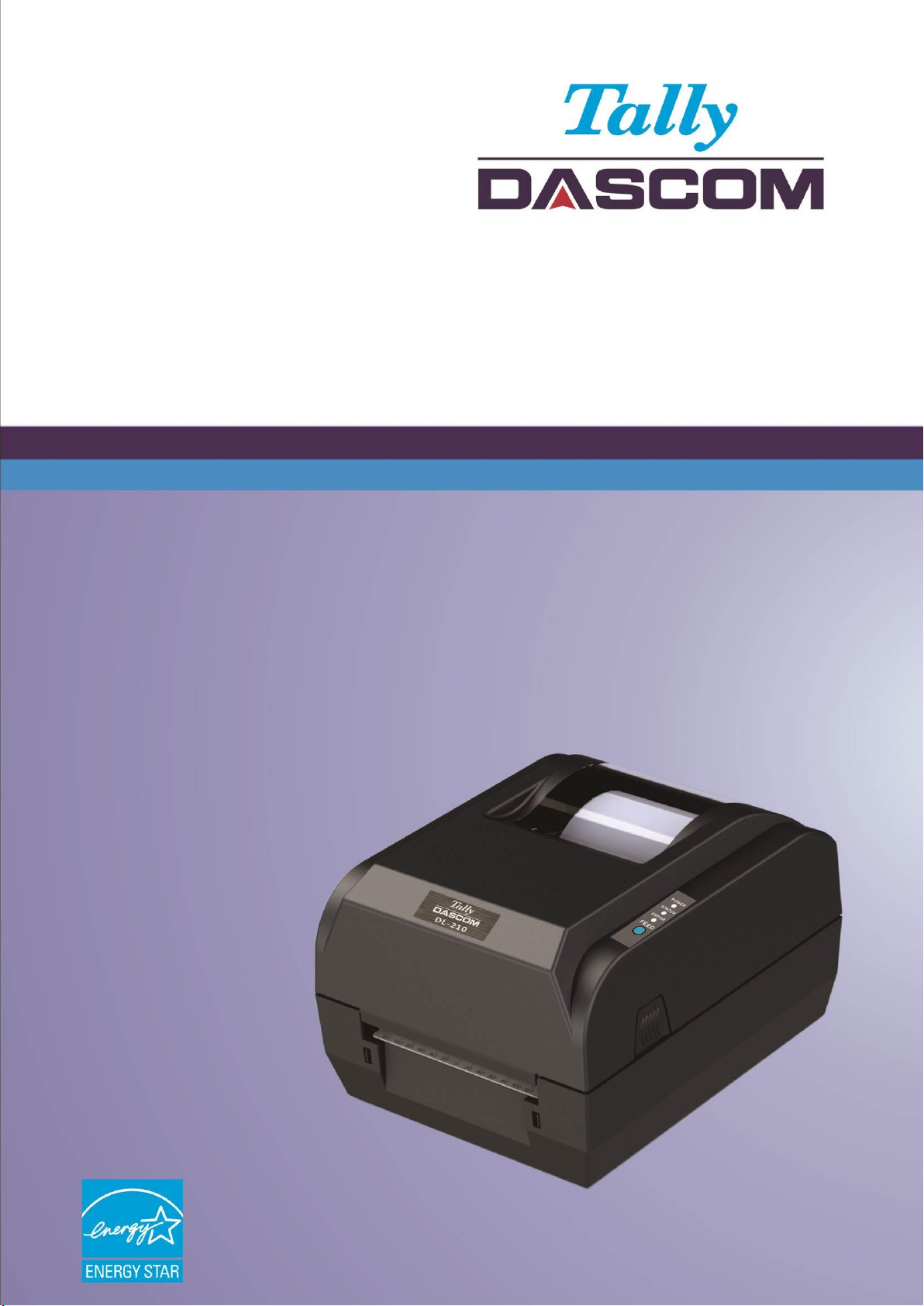
User Manual DL-210 Label & Barcode Printer
Page 2
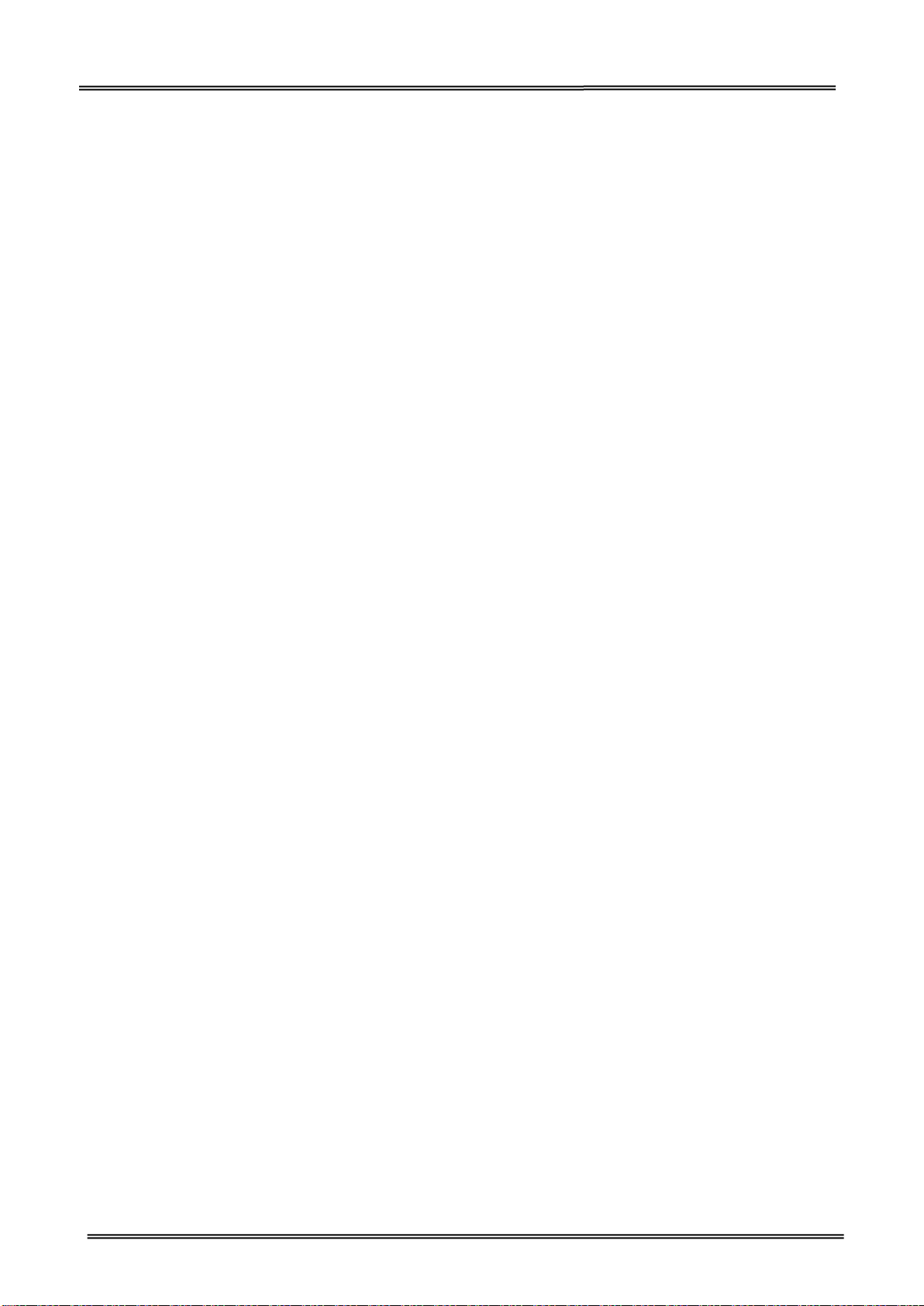
Tally Dascom DL-210 User Guide V1.3
Important Safety Instructions (English)
Read the following instructions thoroughly before starting up your printer.
• The device and mains-socket must all times be easily accessible.
• Never carry out maintenance or repair work yourself. Always contact a qualified service
technician.
• Keep this user guide in a place which is easily accessible at all times.
• Place the printer on a solid and even base so that it cannot fall.
• Never place the printer in the vicinity of inflammable gas or explosive substances.
• Ensure the printer is connected to a socket with the correct voltage.
• Always disconnect the printer from the power before opening the device to perform
maintenance work or remedy errors.
• Do not expose the printer to high temperatures, direct sunlight or dust.
• Keep all liquids away from the printer.
• Protect the printer from shock, impact and vibration.
• Make sure that both the printer and the computer is switched off before connecting the data
cable.
• The print head will become very hot during printing; avoid contact with the print head after
printing has finished.
• Do not perform any operation or action in any way other than those provided in this manual.
When in doubt, contact your dealer or your customer support.
I
Page 3
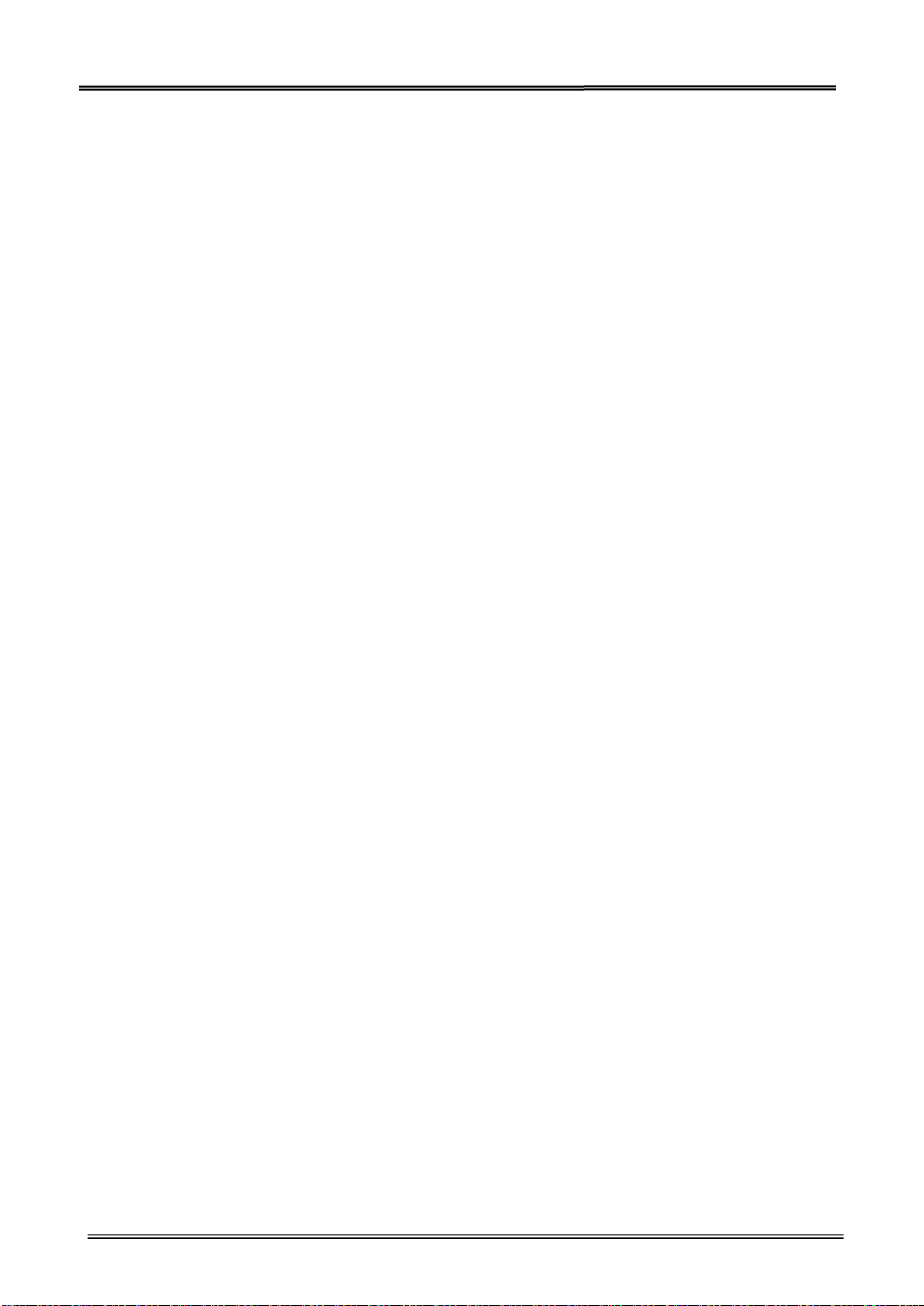
Tally Dascom DL-210 User Guide V1.3
Wichtige Sicherheitshinweise (German)
Lesen Sie bitte diese Sicherheitshinweise durch, bevor Sie den Drucker in Betrieb nehmen.
Das Gerät und die Netzsteckdose müssen jeder Zeit leicht zugänglich sein.
Führen Sie Wartungsarbeiten und Reparaturen keinesfalls selbst aus, sondern verständigen Sie
immer einen qualifizierten Servicetechniker.
Bewahren Sie diese Dokumentation an einem jederzeit zugänglichen Ort auf.
Den Drucker auf stabilem und ebenem Untergrund so aufstellen, dass er nicht zu Boden fallen
kann.
Stellen Sie den Drucker keinesfalls in der Nähe von leicht entzündlichen Gasen oder explosiven
Stoffen auf.
Den Drucker nur an eine Steckdose mit der richtigen Spannung anschließen.
Wenn Sie den Drucker vom Netz trennen wollen, den Drucker ausschalten und immer den
Netzstecker an der Steckdose ziehen.
Den Drucker weder hohen Temperaturen noch direktem Sonnenlicht und Staub aussetzen.
Keine Flüssigkeiten mit dem Drucker in Berührung bringen.
Den Drucker keinen Erschütterungen, Stößen oder Vibrationen aussetzen.
Sicherstellen, dass der Drucker und der Computer ausgeschaltet sind, bevor das Datenkabel
angeschlossen wird.
Der Druckkopf wird während des Druckens heiß. Vor dem Berühren deshalb einige Zeit abkühlen
lassen.
Weichen Sie bei der Bedienung des Druckers nicht von den Anweisungen in der Dokumentation
ab. Bei Unklarheiten wenden Sie sich bitte an Ihren Händler oder Ihren Kundendienst.
II
Page 4
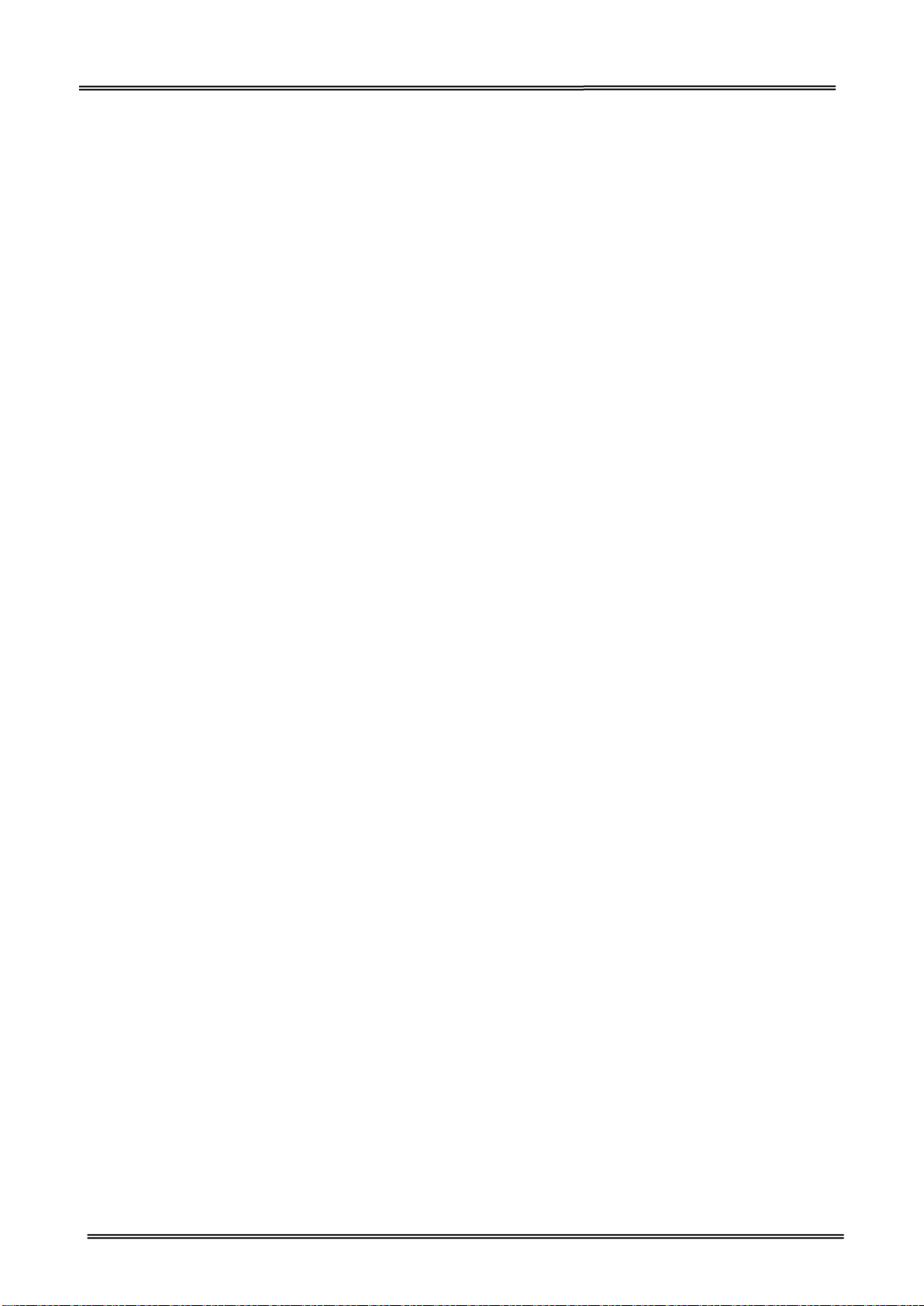
Tally Dascom DL-210 User Guide V1.3
Consignes importantes de sécurité (French)
Lire attentivement les instructions suivantes avant de mettre l’imprimante en service.
Le dispositif et la prise principale doivent toujours être accessibles facilement.
Ne jamais effectuer soi-même les travaux d’entretien et de réparations. Contacter toujours un
dépanneur qualifié.
Placer l’imprimante sur un support stable de façon à ce qu’elle ne puisse pas tomber.
Ne jamais placer l’imprimante à proximité de sources de gaz aisément inflammables ou de
substances explosives.
Ne connecter l’imprimante à une prise que lorsque la tension est correcte.
Pour déconnecter l’imprimante de l’alimentation principale, mettre l’imprimante hors tension et
toujours débrancher le connecteur secteur de la prise murale.
Ne pas exposer l’imprimante à des températures élevées, à la lumière directe du soleil ou à la
poussière.
Ne pas mettre l’imprimante en contact avec des liquides.
Ne pas exposer l’imprimante à des chocs, impacts ou vibrations.
S’assurer que l’imprimante et l’ordinateur sont hors tension avant de connecter le câble de
données.
La tête d’impression est brûlante pendant l’impression. C’est pourquoi laissez-la refroidir
quelques instants avant d’y toucher.
N'exécutez aucune opération ni action d'une autre manière que celle indiquée dans ce manuel.
En cas de doute, veuillez contacter votre distributeur ou service après-vente.
III
Page 5
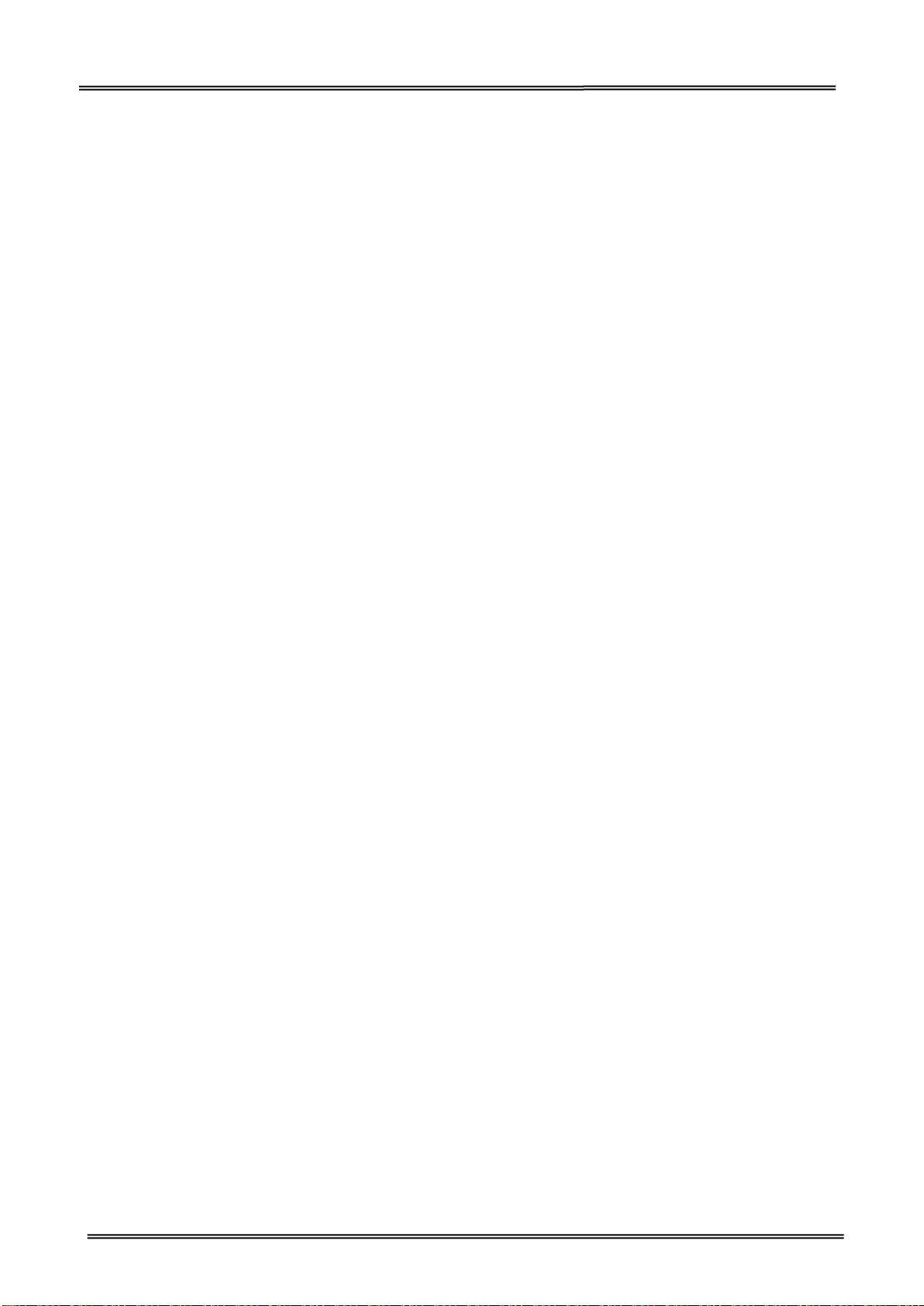
Tally Dascom DL-210 User Guide V1.3
Indicazioni di sicurezza importanti (Italian)
Prima di mettere in funzione la stampante, leggere attentamente le seguenti indicazioni.
Il dispositivo e la presa di corrente devono essere sempre facilmente accessibili.
Non eseguire mai da sé gli interventi di manutenzione e riparazione, ma rivolgersi sempre a un
tecnico di assistenza qualificato.
Conservare le presenti istruzioni per l’uso in un luogo sempre accessibile.
Collocare la stampante su una superficie stabile, per evitare che cada a terra.
Non collocare la stampante in prossimità di gas facilmente infiammabili o di sostanze esplosive.
Collegare la stampante a una presa di corrente con tensione adeguata.
Per scollegare la stampante dalla rete di alimentazione, spegnere la stampante e disinserire
sempre il connettore di rete dalla presa.
Non esporre la stampante ad elevate temperature né alla luce solare diretta e alla polvere.
Evitare il contatto della stampante con liquidi.
Non esporre la stampante a colpi, scosse o vibrazioni.
Verificare che la stampante e il computer siano spenti prima di collegare il cavo di trasmissione
dati.
Durante la stampa, la testina si surriscal-da notevolmente. Prima di toccarla, se necessario
opportuno quindi lasciarla raffreddare qualche istante.
Non eseguire alcuna operazione o azione se non nella maniera descritta nel presente manuale.
In caso di dubbio, contattare il rivenditore o dalla società incaricata dell’assistenza.
IV
Page 6
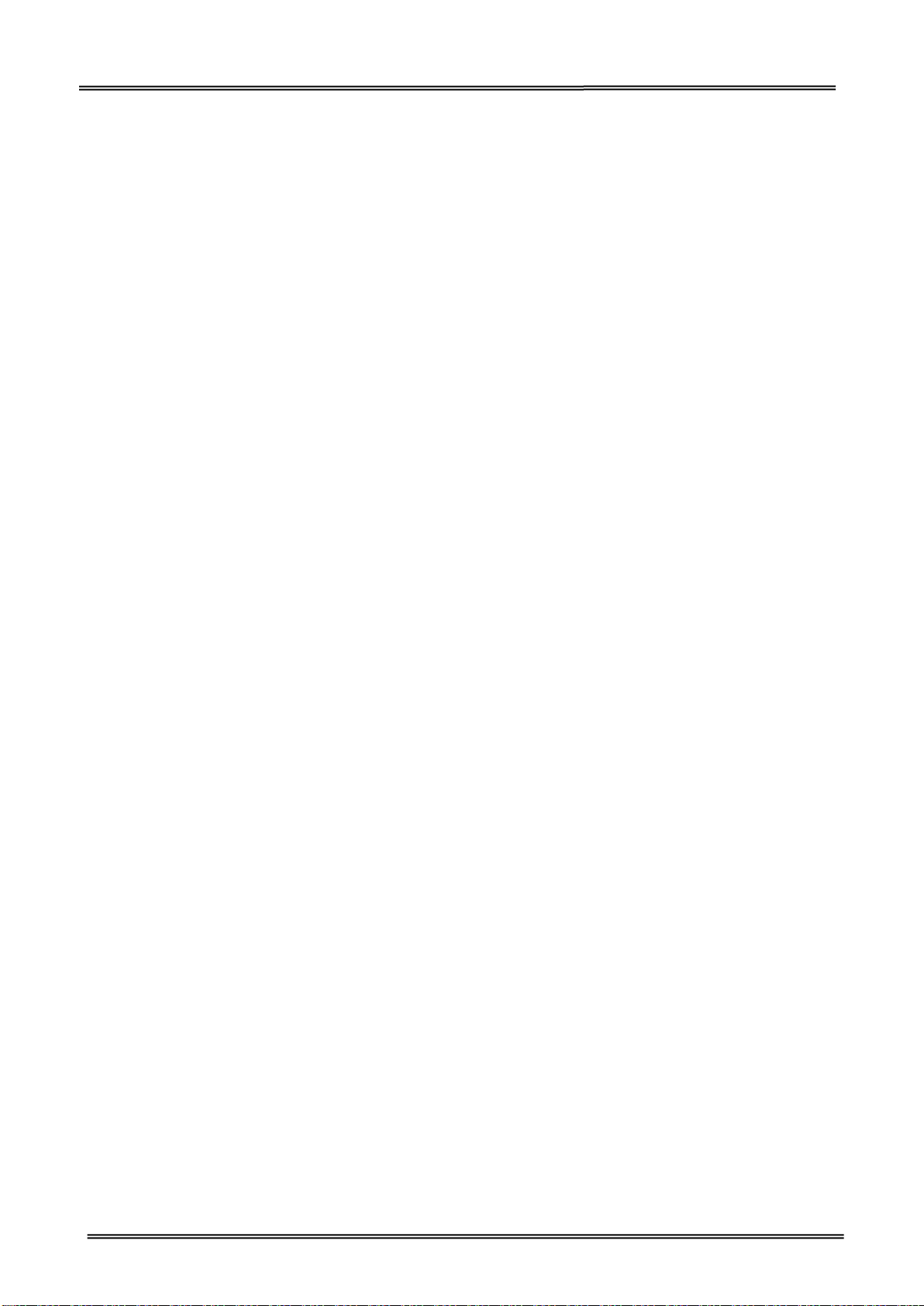
Tally Dascom DL-210 User Guide V1.3
Instrucciones de seguridad importantes (Spanish)
Lea las siguientes instrucciones con esmero antes de poner la impresora en servicio.
El dispositivo y la toma de corriente deben estar ubicados de forma que sea fácil acceder a ellos.
Nunca lleve a cabo trabajos de mantenimiento o reparación Ud. mismo, sino consulte a un
técnico de servicio calificado.
Guarde las presentes instrucciones de servicio en un lugar de fácil acceso en cualquier momento.
Ponga la impresora sobre un base estable de manera que no pueda caer al suelo.
Nunca coloque la impresora en la vecindad de gases de fácil inflamabilidad o sunstancias
explosivas.
Asegure conectar la impresora sólo a un enchufe con un voltaje correcto.
Cuando quiera desconectar la impresora de la red, apague la impresora y siempre tire la clavija
de alimentación del enchufe.
No exponga la impresora a temperaturas altas, a la luz solar directa y al polvo.
No ponga la impresora en contacto con fluidos.
Nunca exponga la impresora a sacudidas, choques o vibraciones.
Asegúrese de que la impresora y el ordenador estén apagdos antes de conectar el cable de
datos.
La cabeza de impresión se pone muy caliente durante la impresión. Por lo tanto, deje enfriarlo
algún tiempo antes de tocarla.
No permita que se realice cualquier operación o acción de una forma diferente a lo que se señala
en el manual. En caso de duda, póngase en contacto con su comerciante o con su servicio
post-venta.
V
Page 7

Tally Dascom DL-210 User Guide V1.3
Правила по технике безопасности. (Russian)
Прочитайте, пожалуйста, инструкцию по технике безопасности перед включением в работу
принтера.
Устройство и розетка должны быть всегда легко доступна.
Не выполняйте технические работы и ремонт техники самостоятельно, но сообщайте о
неисправностях квалифицированным сервисным техникам.
Данная инструкция должна быть всегда доступна каждому пользователю.
Установите принтер на ровном и стабильном месте так, чтобы он не смог упасть на пол.
Ни в коем случае не ставьте принтер вблизи легко воспламеняющихся газов и взрывчатых
веществ.
Включайте принтер в розетку только с соответствующим напряжением.
Если Вы хотите отключить принтер от напряжения, сначала выключите принтер сам и затем
выньте штекер из розетки.
Берегите принтер от нагревания, от попадания на него прямых солнечных лучей и пыли.
Не допускайте попадания жидкости на принтер.
Нельзя подвергать принтер тряске, ударам и вибрации.
Убедитесь, что принтер и компьютер выключены, только после этого соедините принтер с
компьютером.
Печатающая головка нагревается во время работы принтера. Поэтому подождите какое-то
время, прежде чем дотронуться до нее.
Пользуйтесь принтером так, как это написано в документации. Если у Вас возникают
неясности, обращайтесь с вопросами к Вашим продавцам или в сервисный центр.
VI
Page 8
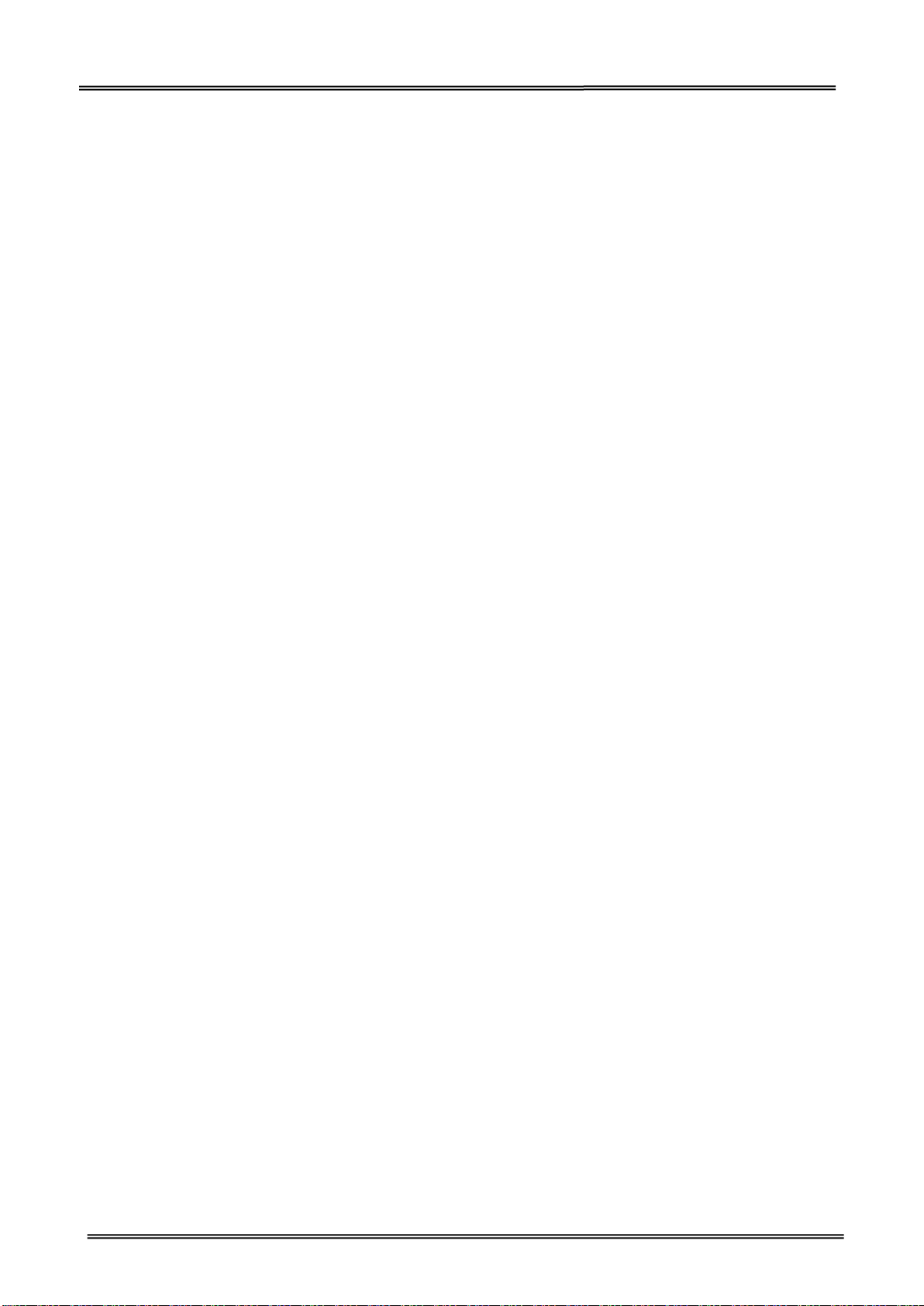
Tally Dascom DL-210 User Guide V1.3
Instruções Importantes sobre Segurança (Portuguese)
Leia as instruções de segurança antes de usar a impressora.
A impressora e a tomada devem ser facilmente em todos os momentos acessíveis.
Consulte sempre um técnico qualificado para executar uma reparação .
Coloque a impressora sobre uma base sólida e nivelada, para que ela não sofra quedas.
Jamais instale a impressora nas proximidades de lugares onde haja gás inflamável ou substâncias
explosivas.
Assegure-se de conectar a impressora à tomada elétrica com a voltagem apro-priada.
Quando desligar a impressora da rede, desligue sempre a impressora e retire o cabo da tomada.
Não exponha a impressora a temperaturas altas ou luz solar direta.
Não aproxime substâncias líquidas da impressora.
Proteja a impressora de choques, impactos e vibrações.
Desligue a impressora e o computador antes de conectar o cabo da rede.
A cabeça da impressora pode ficar muito quente . Portanto, espere algum tempo antes de
tocá-la.
Não faça nenhuma operação ou ação além das recomendadas neste manual. Em caso de dúvida,
contate seu revendedor ou companhia de serviço.
VII
Page 9
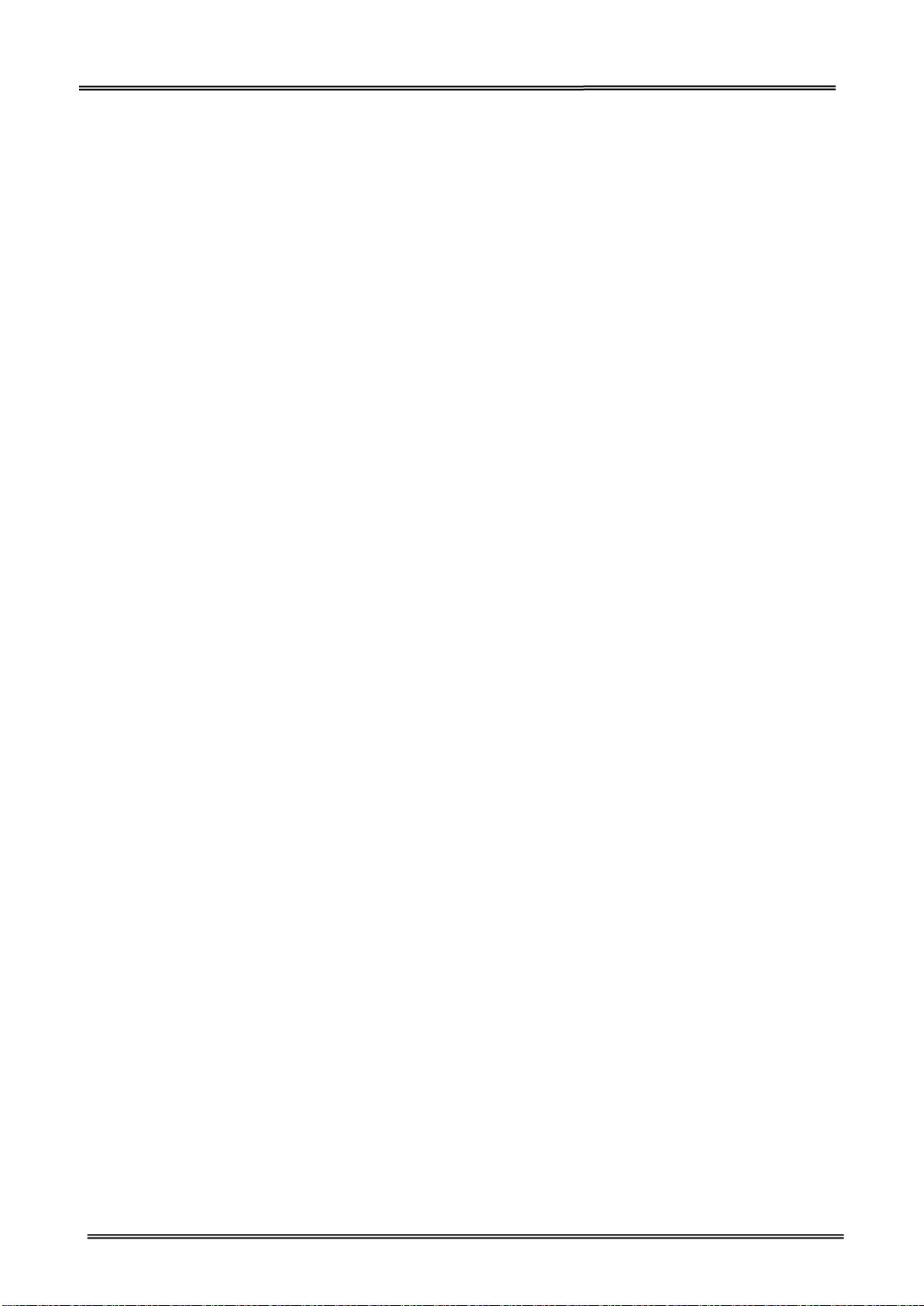
Tally Dascom DL-210 User Guide V1.3
Önemli Güvenlik Talimatları (Turkish)
Lütfen, yazıcıyı işletime geçirmeden önce bu güvenlik talimatlarını bütünüyle dikkatle okuyun.
Cihaz ve elektrik prizinin her zaman kolayca erişilebilir olması gerekir.
Bakım ve tamir çalışmalarını kesinlikle ve hiçbir surette kendi başınıza yapmayın; her zaman
kalifiye bir uzman servis-teknisyenine haber verin.
Yazıcıyı, üzerinden yere düşmesi mümkün olmayacak sabit ve düz bir zemine yerleştirin.
Yazıcıyı kesinlikle ve hiçbir surette kolayca yanabilecek gaz veya patlayıcı maddeler içeren
nesnelerin yakınına koymayın.
Yazıcı akım kablosunu sadece doğru gerilime sahip bir prize takın.
Yazıcıyı şebeke ağından ayırmak istediğinizde, yazıcıyı kapatın ve ağ-fişini her zaman prizden
çıkartın.
Yazıcıyı ne yüksek ısılı ne de doğrudan güneş ışığına ve toza mâruz kalan mekânlarda bulundurun.
Yazıcı hiçbir sıvı maddeyle temasta olmamalıdır.
Yazıcı hiçbir sarsıntıya, darbeye veya titreşime mâruz kalmamalıdır.
Veri kablosu bağlanmadan önce hem yazıcının hem de bilgisayarın kapalı olduklarından emin
olmalısınız.
Yazıcının başı basma esnasında yüksek ısıya ulaşıyor. Bu yüzden lütfen dokunmadan önce kısa
süre soğumasını bekleyin.
Yazıcının işletimi ve kullanımında bu dokümantasyondaki talimatların hiç dışına çıkmayın. Sorunlu
görünen hususlarda lütfen imâlatçınıza veya müşteri hizmetleri servisinize başvurun.
VIII
Page 10
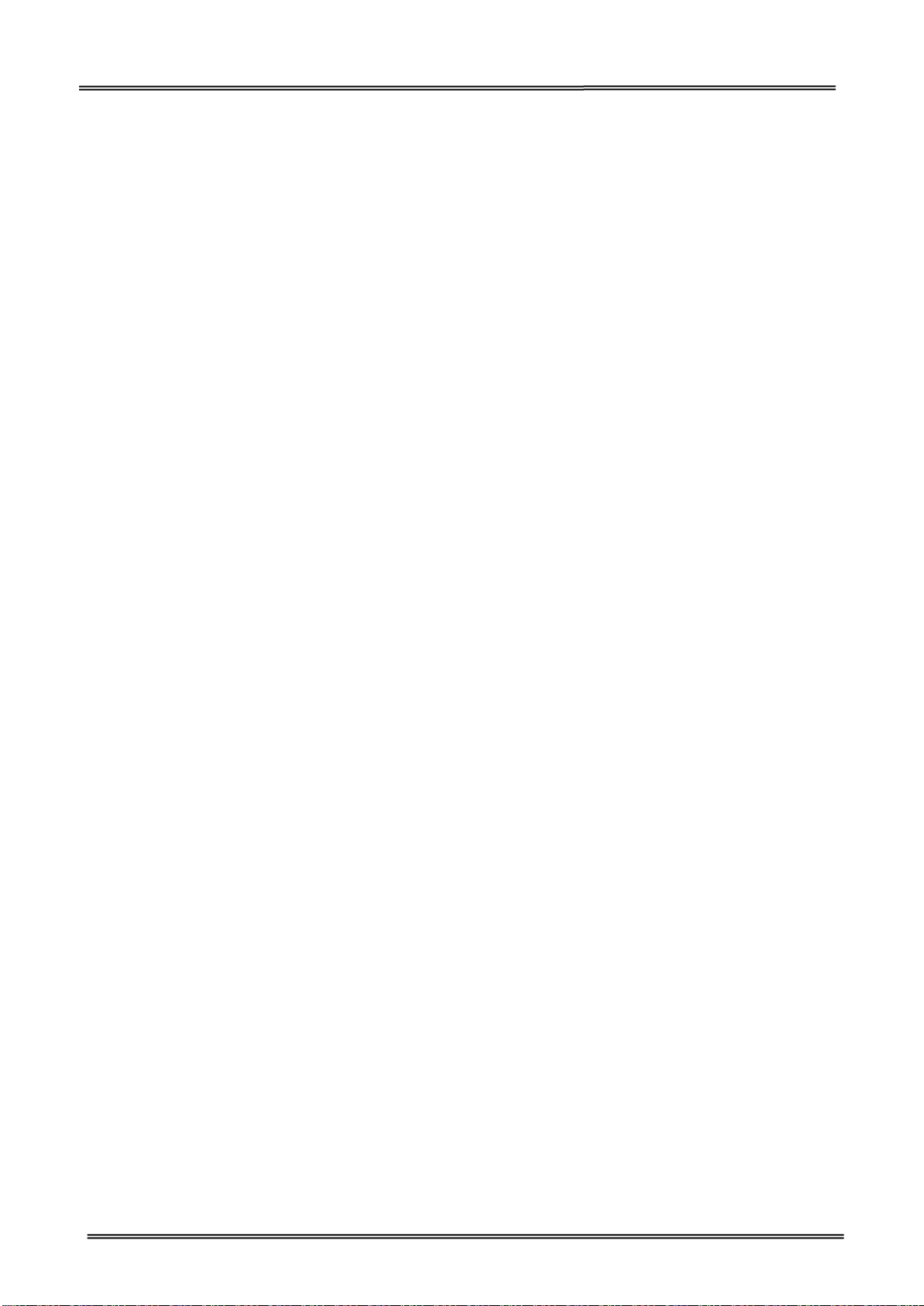
Tally Dascom DL-210 User Guide V1.3
TRADEMARK ACKNOWLEDGEMENTS
“IBM” is a trademark of International Business Machines Corporation.
“EPSON” is a trademark of Epson America I
ncorporated.
“DEC” is a trademark of Digital Equipment Corporation.
“Centronics” is a trademark of Centronics Data Computer Corporation.
“DOS” is a trademark of Microsoft Corporation.
“SAP” is a trademark of SAP AG.
“Windows”, “Windows 7”,”Windows 8”, “Windows 95”, “Windows 98“, “Windows NT”, “Windows
2000”, “Windows 2003/2008/2012/2012R2 Server”, “Windows XP” and “Windows Vista” are
trademarks of Microsoft Corporation.
All other product names and company names appearing in this manual are the registered
trademarks or trademarks of the individual companies.
IX
Page 11
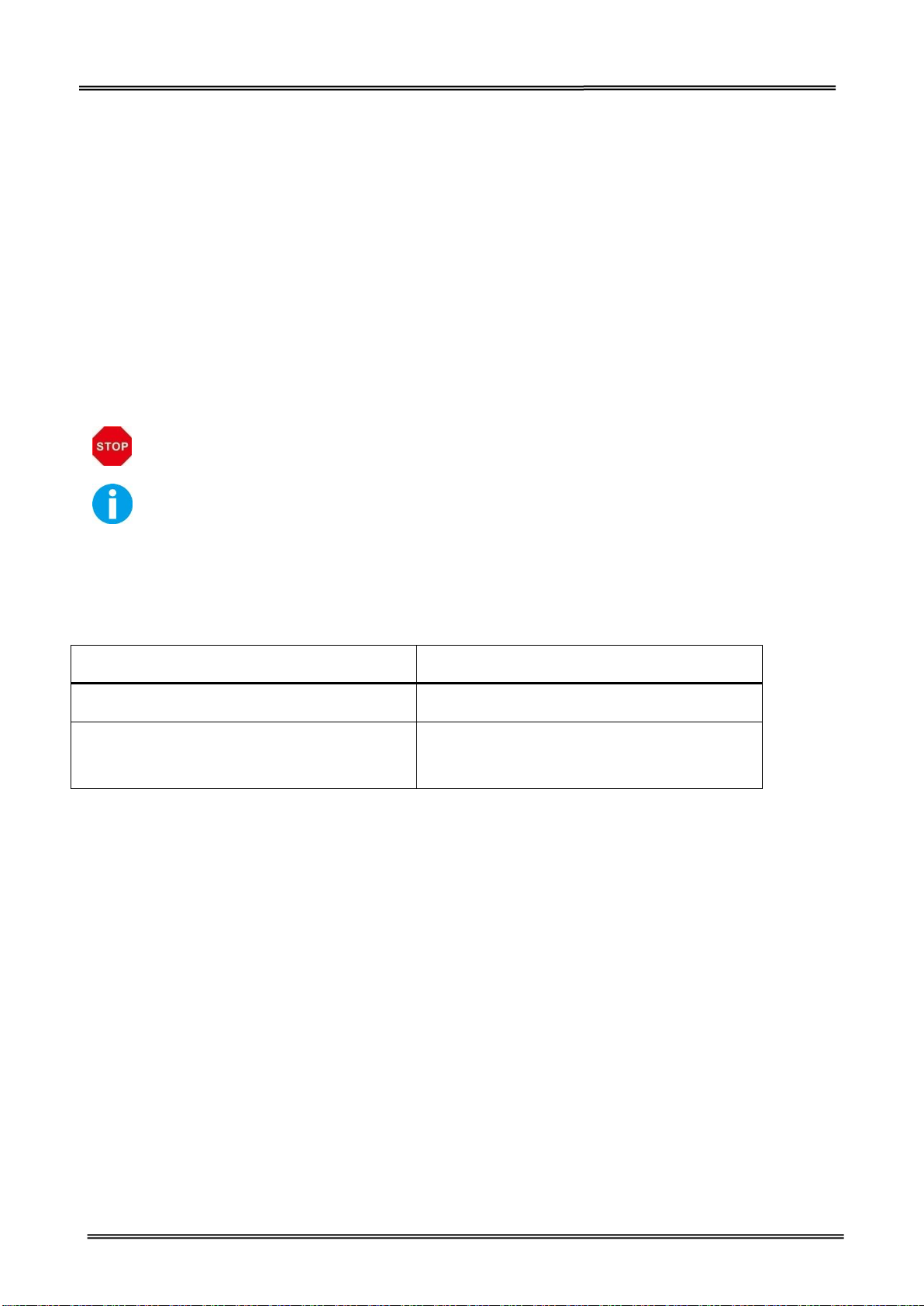
Tally Dascom DL-210 User Guide V1.3
CAUTION: Provides information that must be observed to prevent damage to the
equipment or loss of date.
NOTE: Advises you of information that is essential to complete a task.
Software/document name
Description
DL-210 User Manual
This manual.
DL-210 Maintenance Manual
This manual provides developer/ engineers
with all the necessary information.
About This Manual
This manual provides information to operators of the DL-210 to describe basic operations to enable safe and
correct use of the printer.
Symbols Description
The symbols in this manual are identified by their level of importance, as defined below. Read the following
carefully before handling the product.
Related Software and Documents
Related Software and Documents
X
Page 12
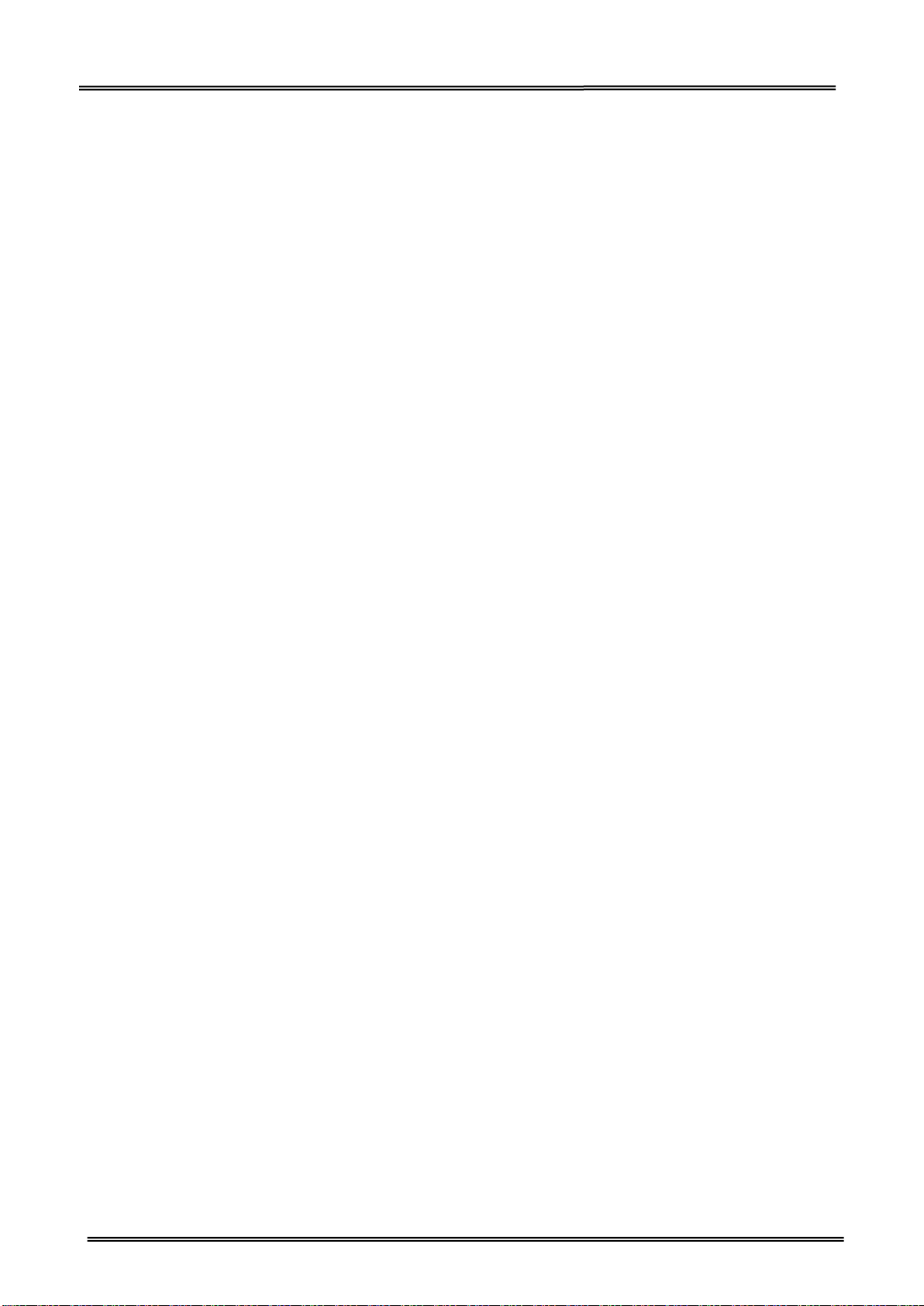
Tally Dascom DL-210 User Guide V1.3
TABLE OF CONTENTS
About This Manual .................................................................................................................... X
1 INTRODUCTION ...................................................................................................................... 1
1.1 Features...................................................................................................................................... 1
1.2 Printer specification ................................................................................................................... 2
1.3 Print Media Types ...................................................................................................................... 3
1.4 External Dimension and Mass.................................................................................................... 5
1.5 Unpacking .................................................................................................................................. 6
1.6 Product Configuration ................................................................................................................ 8
1.7 Printer Components ................................................................................................................... 9
1.8 Control Panel ............................................................................................................................ 12
1.8.1 LEDs Behavior ......................................................................................................................... 12
1.8.2 Feed Key Operation ................................................................................................................ 12
2 SETUP .................................................................................................................................... 13
2.1 Flow of Setup ........................................................................................................................... 13
2.2 Placing the Printer .................................................................................................................... 13
2.3 Attaching Power ....................................................................................................................... 14
2.4 Calibrate Sensor ....................................................................................................................... 15
2.4.1 Calibrate Gap Sensor ............................................................................................................ 15
2.4.2 Calibrate Reflective Sensor ................................................................................................... 15
2.5 Loading Roll Media ................................................................................................................... 16
2.6 Loading Transfer Ribbon .......................................................................................................... 18
2.7 Connecting to Computer .......................................................................................................... 21
2.7.1 Connecting USB interface ...................................................................................................... 22
2.7.2 Connecting serial interface .................................................................................................... 22
2.7.3 Connecting parallel interface ................................................................................................. 23
2.7.4 Connecting Ethernet interface ............................................................................................... 23
2.7.5 Connecting Wlan Interface .................................................................................................... 24
3 NETWORK SETUP AND CONFIGURATION ................................................................................. 25
3.1 Installing Driver ............................................................................................................................. 25
3.2 Installing Setup Tool ...................................................................................................................... 31
3.3 Setup Tool Application .................................................................................................................. 35
3.3.1 Model and Interface Setting .................................................................................................. 35
3.3.2 Configuring Printer ................................................................................................................. 36
3.4 LAN Interface Setup ...................................................................................................................... 38
3.5 Update Firmware .......................................................................................................................... 42
4 SETTING/CHECKING MODES ................................................................................................... 44
4.1 Print a Parameter Setting Page (Self-test Page) ........................................................................... 44
4.2 Hexadecimal Dumping Mode ....................................................................................................... 46
4.3 Auto Calibrate Label ..................................................................................................................... 47
5 TROUBLESHOOTING AND MAINTENANCE ............................................................................... 48
5.1 Common Issues ............................................................................................................................ 48
Page 13
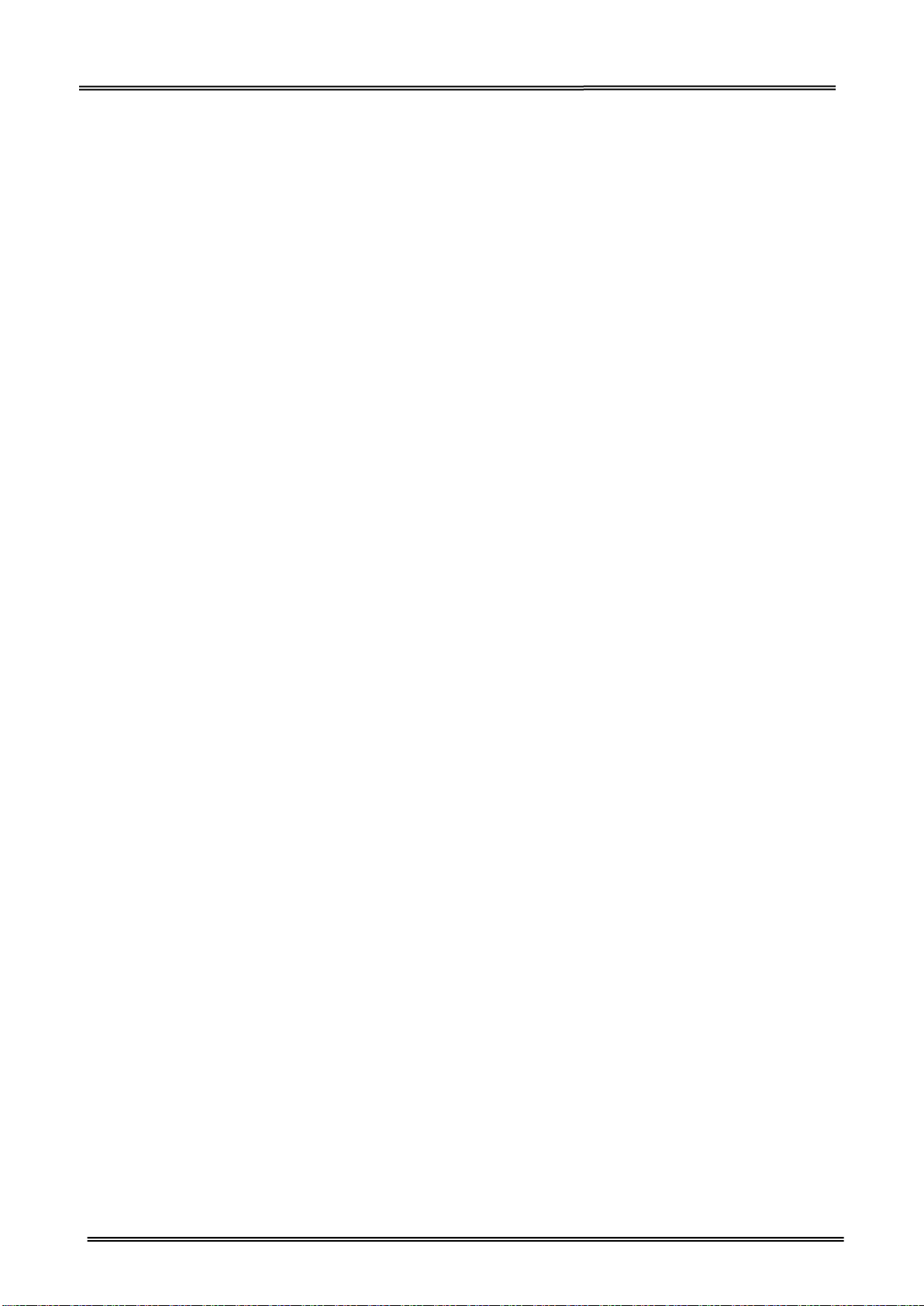
Tally Dascom DL-210 User Guide V1.3
5.2 Resetting the Factory Default Values ........................................................................................... 49
5.3 Removing Jammed Label .............................................................................................................. 49
5.4 Cleaning Thermal Print Head ........................................................................................................ 50
5.5 Maintenance ................................................................................................................................. 50
6 COMMUNICATION INTERFACES SPECIFICATIONS ..................................................................... 51
6.1 USB interface ................................................................................................................................ 51
6.2 Wi-Fi interface .............................................................................................................................. 51
6.4 Ethernet interface ......................................................................................................................... 51
6.5 Serial interface .............................................................................................................................. 52
6.6 Parallel interface ........................................................................................................................... 53
6.7 Power Supply ................................................................................................................................ 54
7 CHARACTER CODE PAGES ....................................................................................................... 55
7.1 Common to all pages (International Character Set: USA) ............................................................ 55
7.2 International Character Sets ......................................................................................................... 56
7.3 [User-defined page] ...................................................................................................................... 57
7.4 [PC437: USA, Standard Europe] .................................................................................................... 58
7.5 [PC850: Multilingual] .................................................................................................................... 59
7.6 [PC852: Latin2] ............................................................................................................................. 60
7.7 [PC858: Euro] ................................................................................................................................ 61
7.8 [PC860: Portuguese] ..................................................................................................................... 62
7.9 [PC863: Canadian-French] ............................................................................................................ 63
7.10 [PC865: Nordic] ........................................................................................................................... 64
7.11 [PC866: Cyrillic #2] ...................................................................................................................... 65
7.12 [PC720: Arabic] ........................................................................................................................... 66
8 COMMAND SETS .................................................................................................................... 67
8.1 ESC/POS Command Sets ............................................................................................................... 67
8.2 ZPL Command Sets ....................................................................................................................... 69
8.3 EPL Command Sets ....................................................................................................................... 75
Appendix: Installing the Cutter .................................................................................................. 76
Removing the Tear Bar ....................................................................................................................... 76
Installing the Auto Cutter ................................................................................................................... 77
Appendix: FCC STATEMENT ........................................................................................................ 80
Appendix: DASCOM REPRESENTATIVES ...................................................................................... 81
Page 14
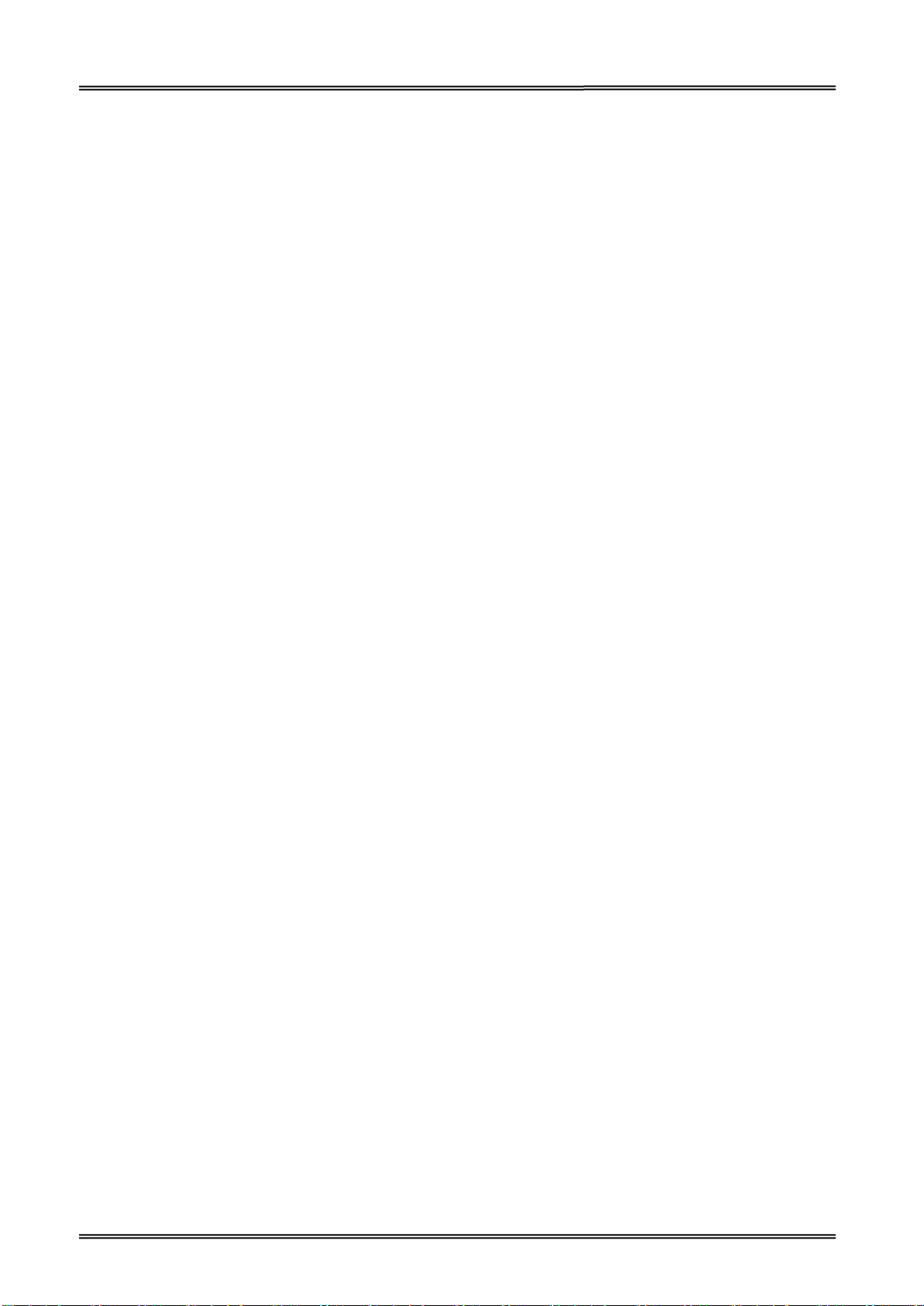
Tally Dascom DL-210 User Guide V1.3
1 INTRODUCTION
The Dascom® DL-210 model is the best value in a desktop thermal printer. The DL-210 printer
provides thermal transfer and direct thermal printing at speeds up to 6 ips (inches per second) at a
203 dpi (dots per inch) print density.
1.1 Features
• Easy to switch printer language between ZPL, EPL and TSC programming and label formats.
• Easy operation. With open structure users can easily change paper roll and ribbon.
• Large media compartment. Ribbon as long as 300m and paper roll of Max. OD φ127mm can be
used. Therefore users can change the ribbon and paper roll less often so as to work more efficiently.
•Wide range of connectivity. The USB interface is standard interface. Serial/parallel/Ethernet/ Wi-Fi
are optional interfaces. Various interface choices suit all needs.
The DL-210 printers offer these basic printer options:
• Auto cutter.
This user guide provides all the information you need to operate your printer on a daily basis.
1
Page 15
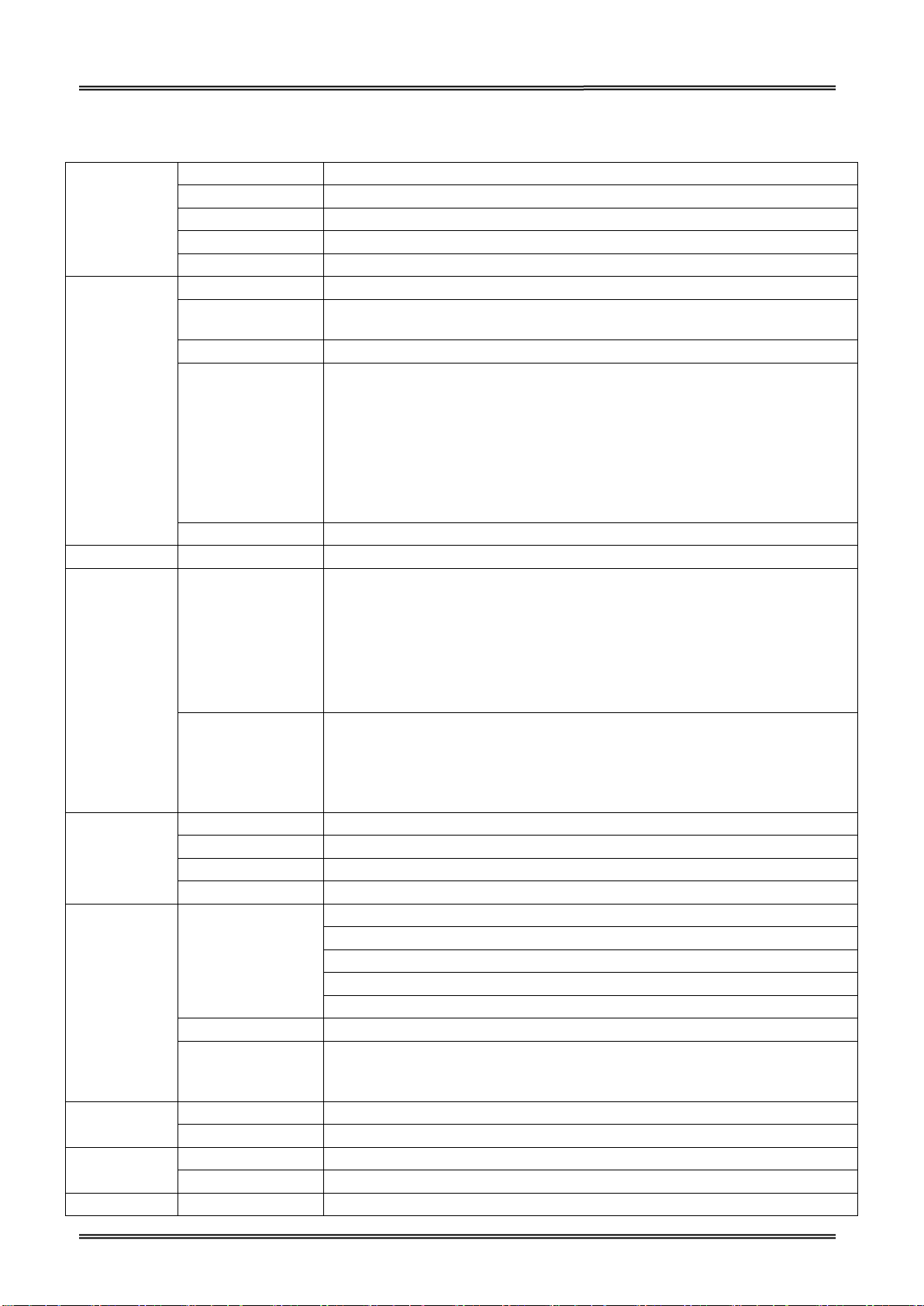
Tally Dascom DL-210 User Guide V1.3
Print
Parameter
Print method
Direct thermal/Thermal transfer printing
Print width
108mm
Print speed
6IPS
Print head
Dot pitch: 0.125mm
Resolution
203DPIx203DPI
Fonts
Chinese
GB18030 24×24 (Simplified/Traditional Chinese)
Alphanumeric
Resident single byte (ZPL): Font A, Font B, Font D, Font E, Font F, Font G, Font
H, Font V0, Font GS, Font P, Font Q, Font R, Font S, Font T, Font U, Font V
User-defined
User-defined fonts can be downloaded into FLASH, SDRAM.
Code Pages
EPL:
PC437;PC850;PC852;PC860;PC863;PC865;PC857;PC861;PC862;PC855;PC866;
PC737;PC851;PC869;Windows 1252;Windows 1250;Windows 1251; Windows
1253;Windows 1254;Windows 1255
ZPL:
PC850, windows 1250, windows 1252, windows 1251, windows 1253,
windows 1254, windows 1256
Scalable/Rotation
Zoom in 1~8 times in vertical or horizontal, rotate by 0
0
, 900, 1800, 270
0
.
Graphics
Graphics (Monochrome PCX, BMP) can be downloaded into SDRAM.
Barcodes
1D
ZPL:
Code11;Interleaved 2 of 5;Code 39;Code 49;Planet Code;
EAN-8;EAN-13;UPC-E;UPC-A;Code 93;Code 128;
Industrial 2 of 5;Standard 2 of 5;Codabar;MSI;Plessey
EPL:
EAN-8;EAN-13;UPC-E;UPC-A;Code 39;Code 93;Code 128; Interleaved 2 of 5
2D
ZPL:
PDF417;CODABLOCK;Maxicode;Aztec;QR Code; Data Matrix;
EPL:
PDF417;Maxicode;QR Code; Data Matrix;
Ribbon
ID
φ25.4mm
OD
φ68mm
Length
300m
Width
33~110mm
Media
Handling
Media Spec.
Thickness 0.06~0.18mm
Width 25~118mm
Length 8.9~400mm
Max. OD ∮127mm
Min. ID φ25.4/38.1mm
Media cut
Tear bar, auto-cutter, peeler
Media type
Roll paper, fold paper
(continuous, non-continuous, continuous tag, wrist-band, normal media and
all sorts of receipts )
Control Panel
Key
One key: Feed
LED indicator
Three LEDs: Power, Error, Status (Paper out/Ribbon out)
Detect
Function
Standard sensors
Black mark sensor, Media sensor, Ribbon sensor, Machinery sensor
Optional kit sensor
Label taken sensor
Emulation
Zebra, EPSON
ZPL, EPL, TSC
1.2 Printer specification
2
Page 16
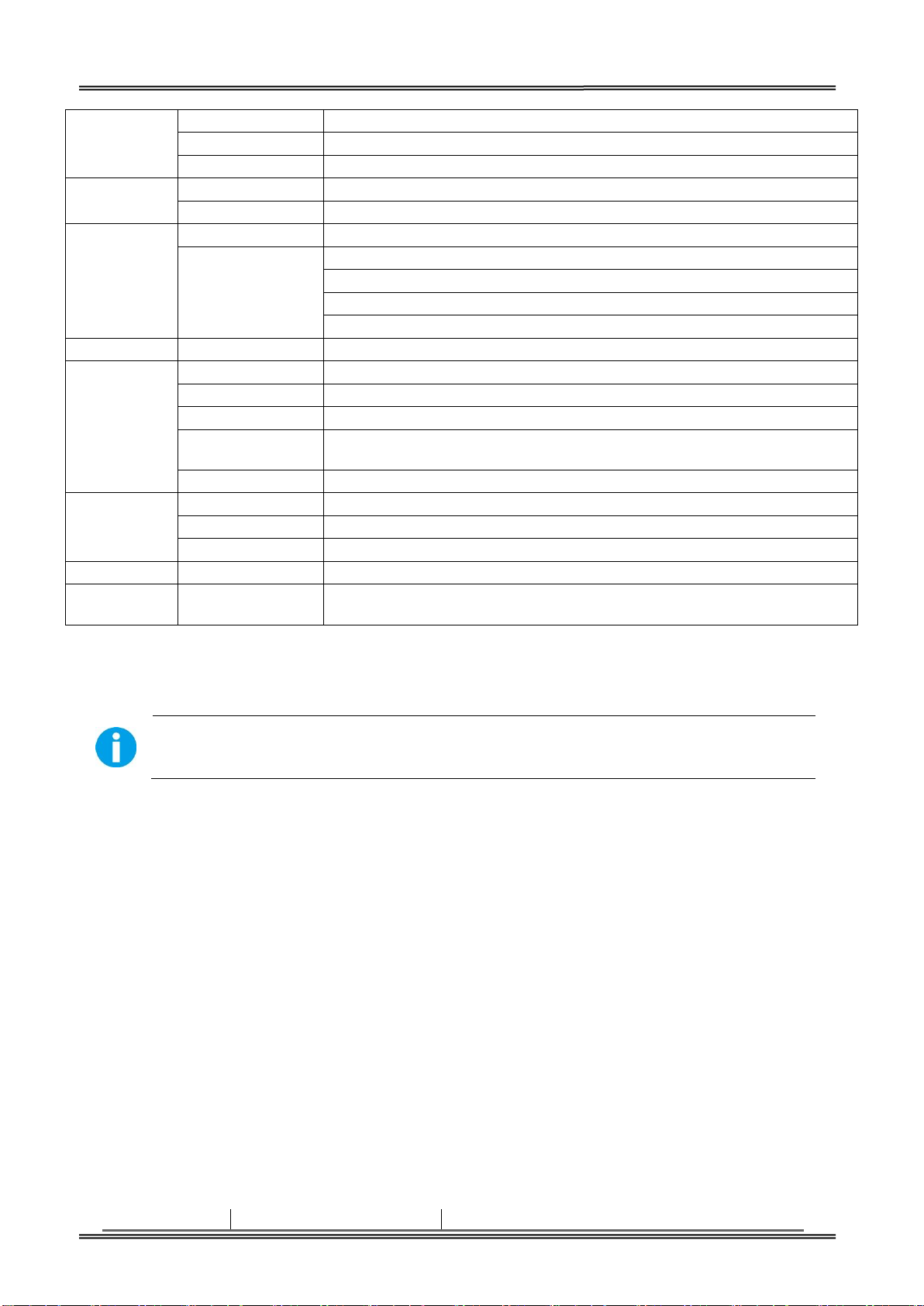
Tally Dascom DL-210 User Guide V1.3
Power Supply
External power adapter
Input
AC 100V-240V, 50-60Hz
Output
24V DC, 3A
Memory
SDRAM
8MB
FLASH
8MB
Interface
Standard
USB (2.0 Full-Speed)
Optional
Serial (RS-232, DB25)
Parallel Centronics (IEEE-1284)
Ethernet: 10M/100M
Wi-Fi (802.11b/g)
Software
Driver (Windows 32bit/64bit), Bartender, SDK system
Physical Spec.
Dimensions
230(W)×290(D)×176(H)mm
Casing Color
Black
Weight
Approx 3kg
Operating
condition
5~40℃/20~95%RH (non-condensing)
Storage condition
-20~60℃/≤95%RH (non-condensing)
Safety
Standard
Safety
UL, CE, FCC, CCC
EMC
Class B
Certificate
CCC, CE, FCC, UL, Energy star
Optional kit
Cutter, Peeler
Reliability
TPH lifetime
150km
(Condition: use specific thermal roll paper and the print rate is 12%)
Important •Dascom strongly recommends the use of Dascom-brand supplies for
continuous high-quality printing.
Media Type
How it looks
Description
1.3 Print Media Types
Your printer can use various types of media:
• Standard media—Most standard (non-continuous) media uses an adhesive backing that sticks
individual labels or a continuous length of labels to a liner.
• Continuous roll media—Most continuous roll media is direct thermal media (similar to FAX paper)
and is used for receipt or ticket style printing.
• Linerless media—Linerless labels have an adhesive backing, but they are wound onto a core
without a liner. The media typically is perforated and may have black marks on the bottom surface of
the media to indicate label separations. The top surface of linerless media labels have a special
coating that keeps the labels from sticking to each other. The printer must be equipped with a
special Linerless option to be able to use linerless media to keep the media from sticking to the
printer.
• Tag stock—Tags are usually made from a heavy paper (up to 0.0075in./0.19mm thick). Tag stock
does not have adhesive or a liner, and it is typically perforated between tags.
For more information on basic media types, see the following table.
The printer typically uses roll media, but you can use fan-fold or other continuous media too. Use the
correct media for the type of printing you require. You must use direct thermal media. When
printing without a ribbon, you must use direct thermal media. When using ribbon, you must use
thermal transfer media.
3
Page 17
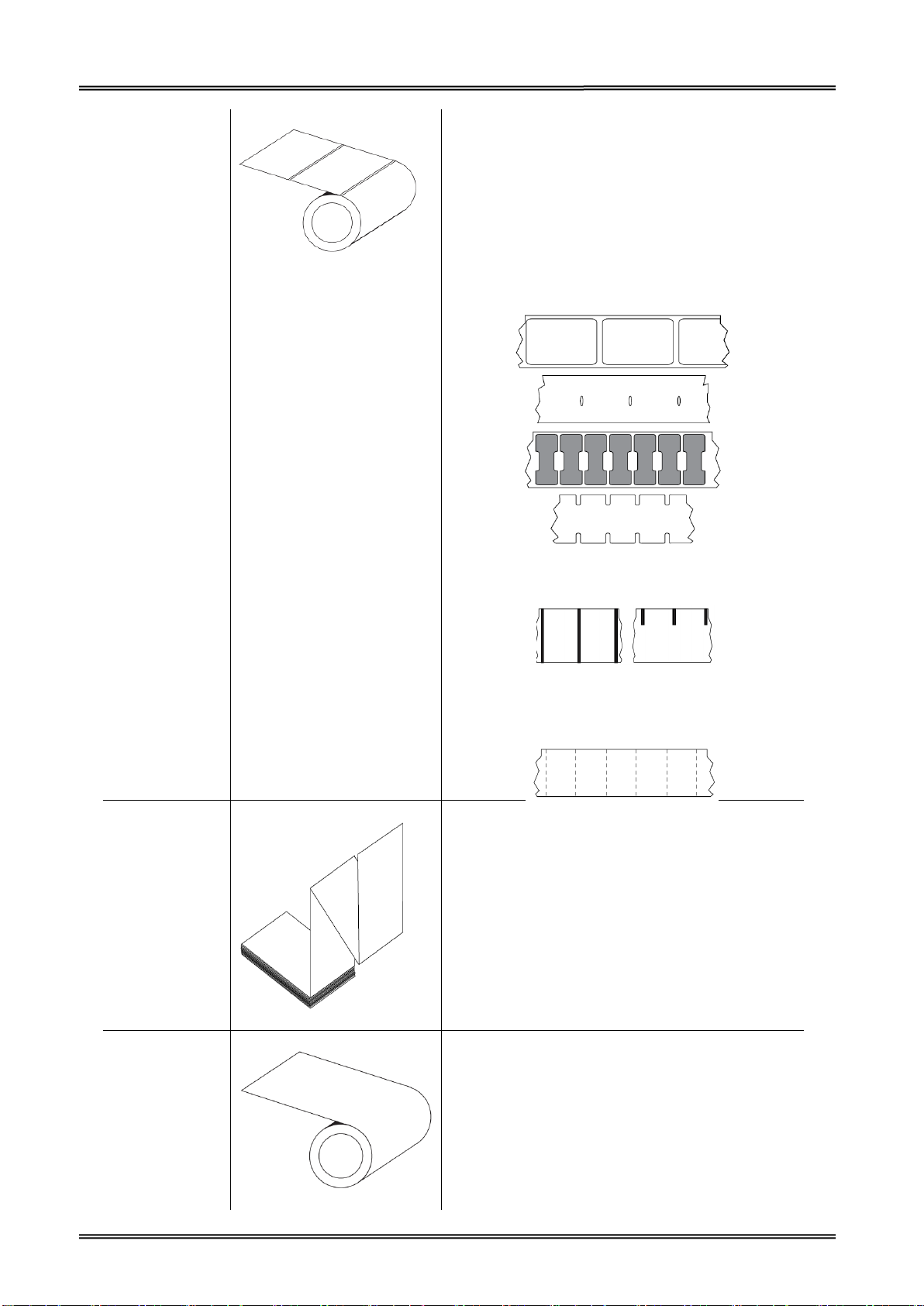
Tally Dascom DL-210 User Guide V1.3
Non-Continuous
Roll Media
Roll media is wound on a core that can be 0.5 to 1.5
in. (12.7 to 38.1 mm) in diameter. Labels have
adhesive backing that sticks them to a liner, and
they are separated by gaps, holes, notches, or black
marks. Tags are separated by perforations.
Individual labels
are separated by one or more of the following
methods:
• Web media separates labels by gaps, holes, or
notches.
• Black mark media uses pre-printed black marks on
the back side of the media to indicate label
separations.
• Perforated media has perforations that allow the
labels or tags to be separated from each other
easily. The media may also have black marks or
other separations between labels or tags.
Non-Continuous
Fanfold Media
Fan-Fold media is folded in a zigzag pattern. Fanfold
media can have the same label separations as
non-continuous roll media.
The separations would fall on or near the folds.
Continuous Roll
Media
Roll media is wound on a core that can be 0.5 to 1.5
in. (12.7 to 38.1 mm) in diameter. Continuous roll
media does not have gaps, holes, notches, or black
marks to indicate label separations. This allows the
image to be printed anywhere on the label. A cutter
can be used to cut apart individual labels. With
continuous media, use the transmissive (gap)
sensor so the printer can detect when the media
runs out.
4
Page 18
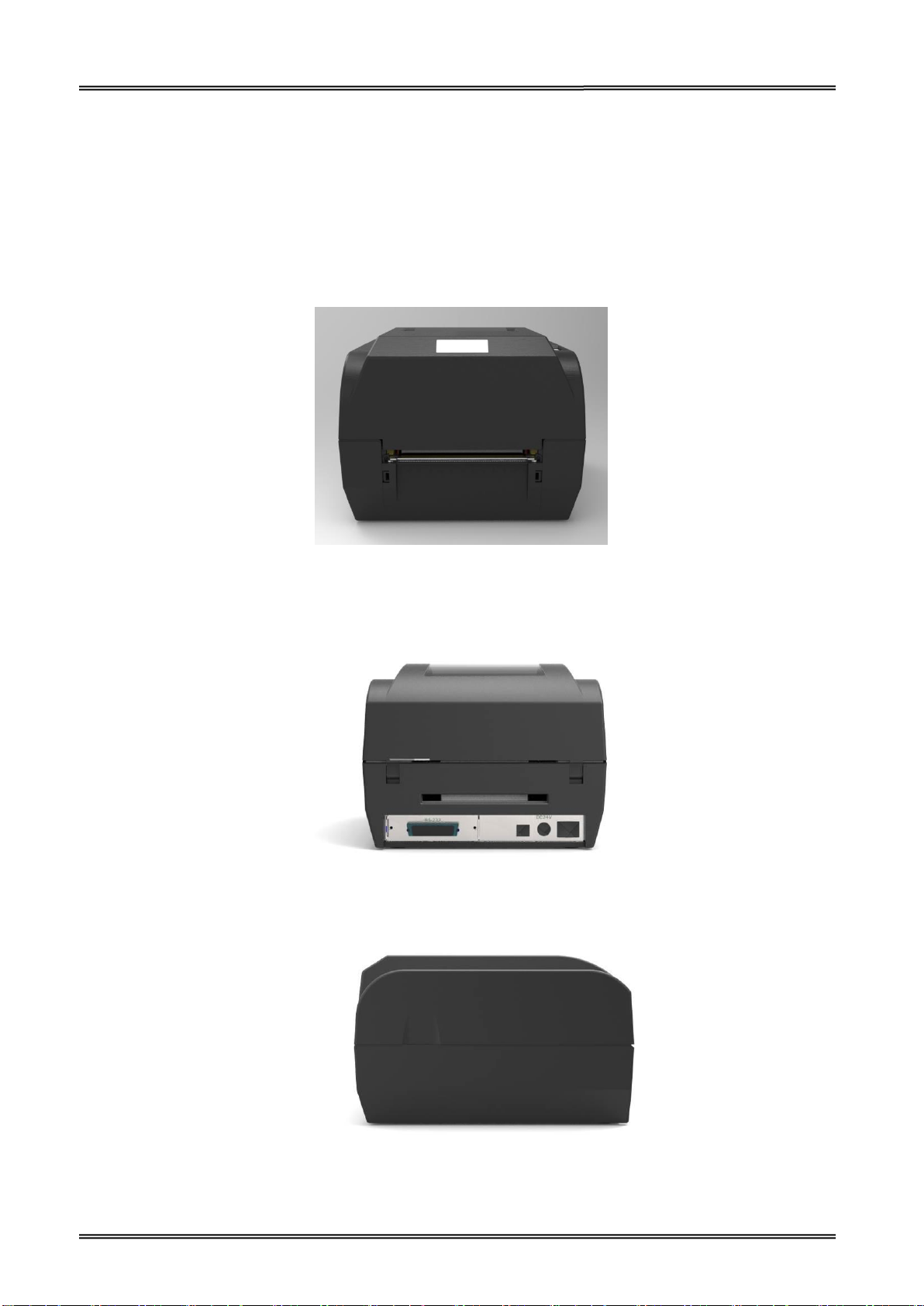
Tally Dascom DL-210 User Guide V1.3
1.4 External Dimension and Mass
Width: Approximately 230 mm
Depth: Approximately 290 mm
Height: Approximately 179.5 mm
Mass: Approx. 3 kg (excluding power adapter)
Front View
Back view
Side view
5
Page 19
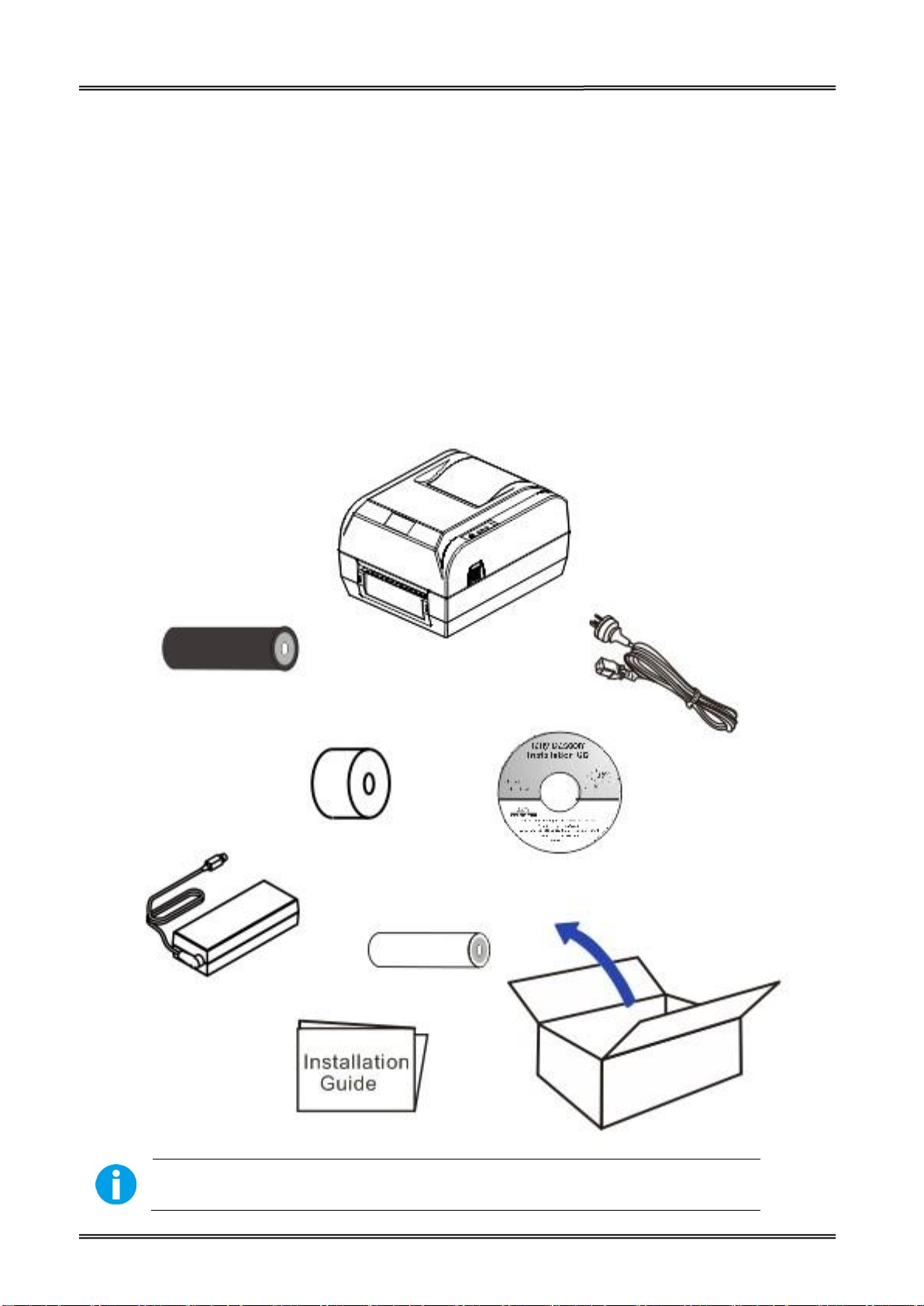
Tally Dascom DL-210 User Guide V1.3
The package contents vary with different customized order requirements.
DL-210 printer
Ribbon
Power cord
CD-ROM
Ribbon Rewind Paper Core
Power Adapter
Media
1.5 Unpacking
When you receive the printer, please check for possible shipping damage:
1. Inspect the outside of both the box and the printer for possible damage.
2. Open the top cover of the printer to see if the media compartments are in order.
If you discover shipping damage upon inspection:
Immediately notify the shipping company and file a damage report.
Keep all packaging material for shipping company inspection.
Notify your authorized Tally Dascom reseller.
6
Page 20
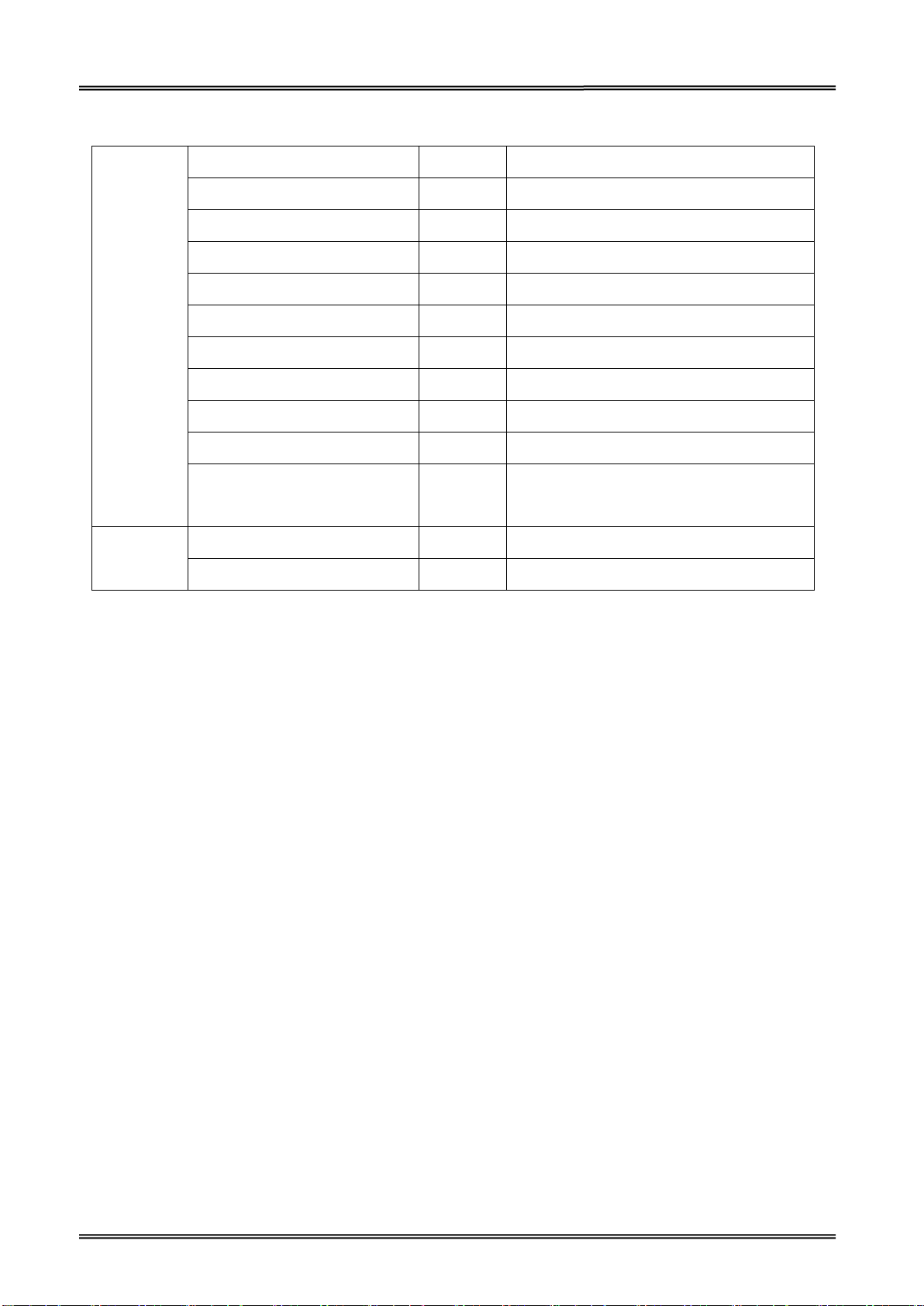
Tally Dascom DL-210 User Guide V1.3
Standard
Printer
1 unit
Ribbon rewind paper core
1 piece
Ribbon sample
1 piece
Wax
Ribbon spindle
2 pieces
Media sample
1 piece
Thermal transfer
Media fixer
2 pieces
Media spindle
1 piece
Power adapter
1 piece
EU/UK/US
Power cord
1 piece
Graphic installation guide
1 piece
CD-ROM
1 piece
Including user guide, Driver, setup
tool, graphic installation guide
Optional
Peeler
1 set
Cutter
1 set
Package Contents:
7
Page 21
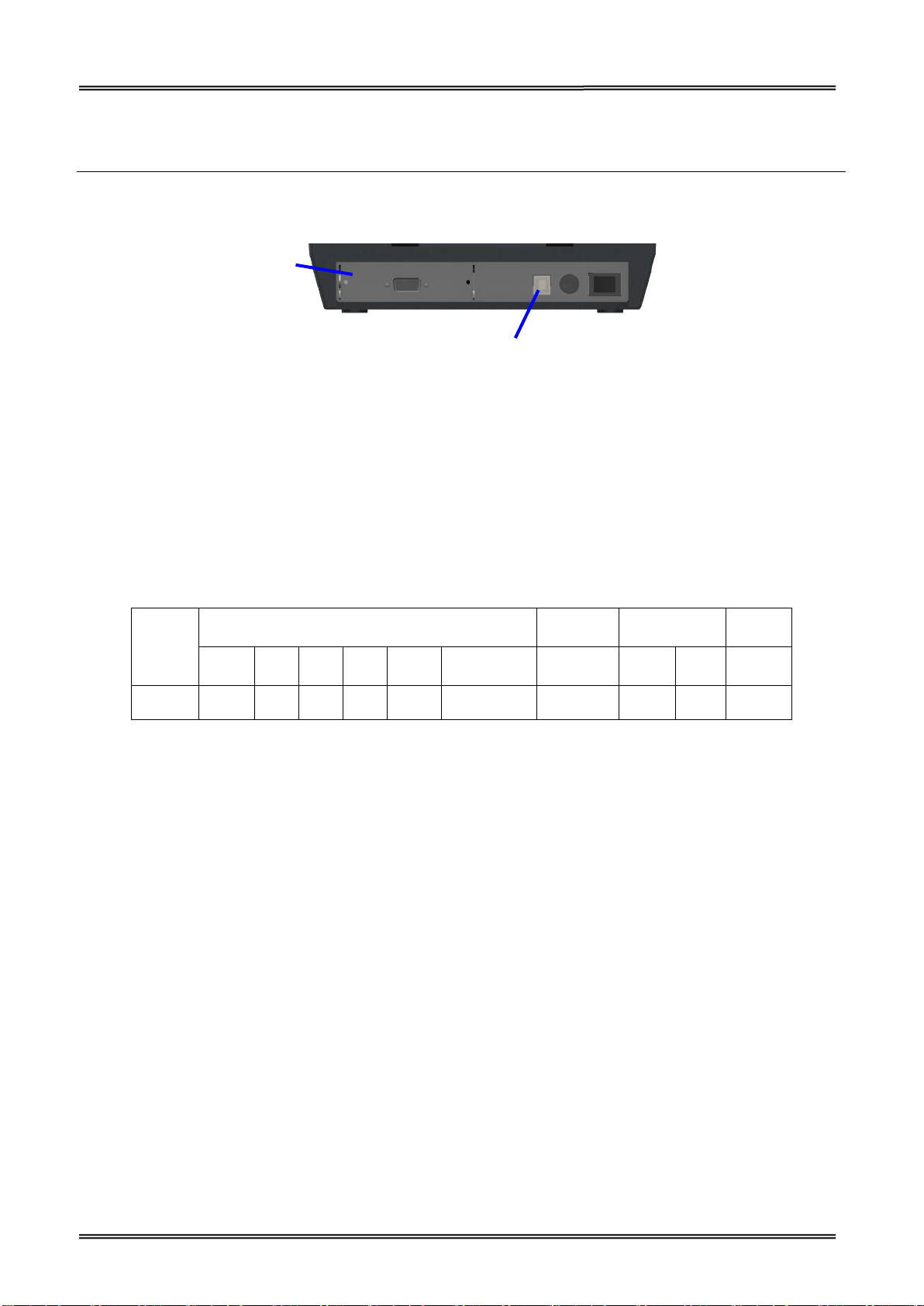
Tally Dascom DL-210 User Guide V1.3
Model
Interfaces
Power
Cord
Paper Cut
Sensor
USB
PAR
SER
ETH
Wi-Fi
EN/UK/EU
Cutter
Tear
Bar
Black
Mark
DL-210
√
O O O
O
√
O
√
√
Optional Interface
(Serial/ Parallel/
Ethernet/
Wi-Fi)
USB interface
1.6 Product Configuration
Interface Types
USB interface (USB2.0, Full speed)
Serial interface: Serial port (RS-232, DB25)
Parallel interface: Bidirectional parallel port (IEEE1284)
LAN interface: Ethernet (10Base-T, 100Base-TX)
Wireless LAN interface: Wi-Fi (802.11b/g)
Remarks: “√” indicates standard configuration, “O” indicates optional configuration.
PAR=Parallel interface; SER= Serial interface; ETH=Ethernet interface.
8
Page 22
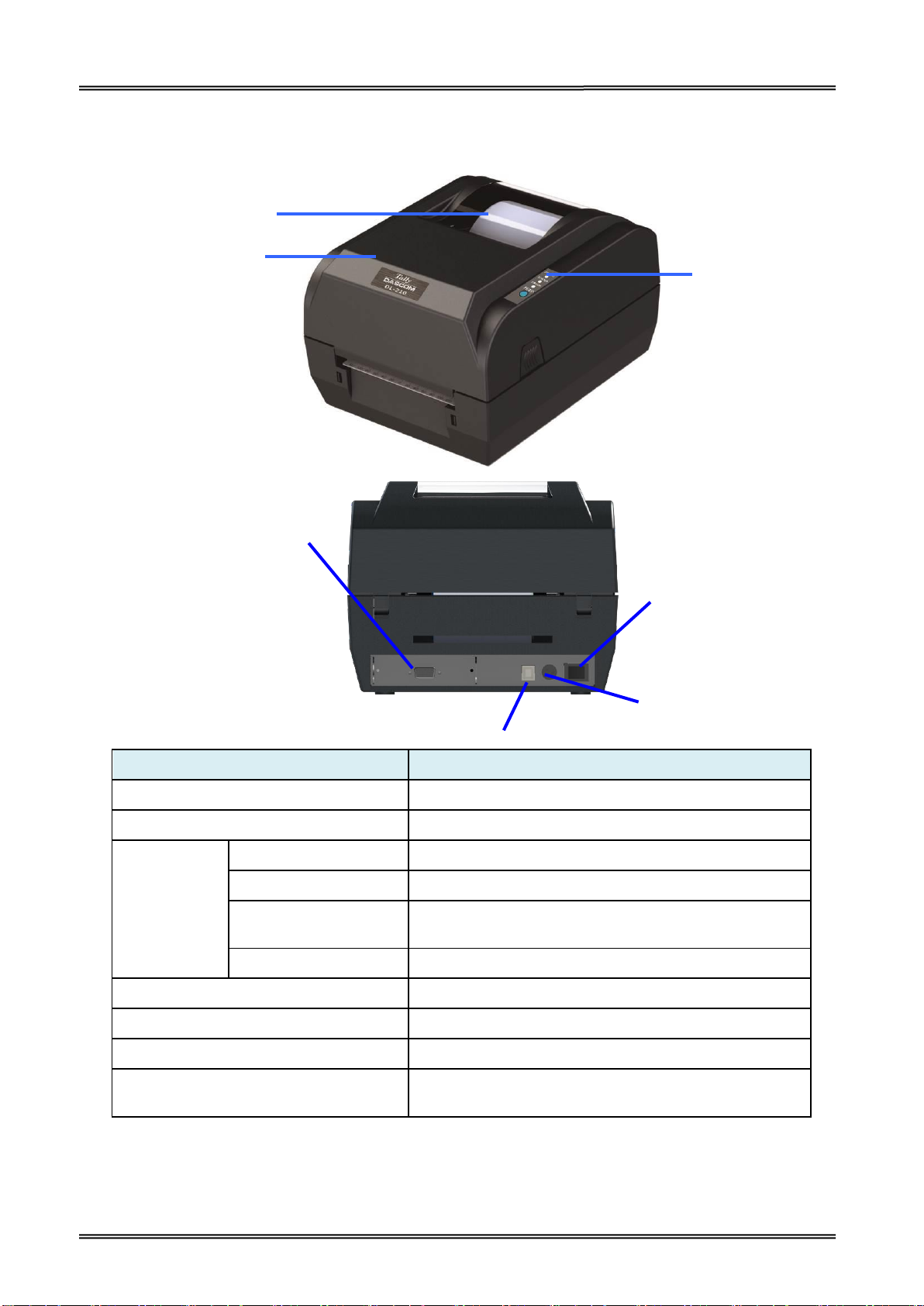
Tally Dascom DL-210 User Guide V1.3
Component Name
Function
Media window
Monitor the media status via this window
Top cover
Open this cover for loading ribbon and media
Control Panel
Power LED
Indicate the power status
Status LED
Indicate the status of media, ribbon and label-taken
Error LED
Indicate print head temperature and Print head
mechanism open or not
Feed key
Press this key for feeding media
Power socket
Connect power cord to the printer
Power switch
For switching on/off printer
USB interface
Connect USB interface cable from host
Optional interface
(Serial/ Parallel/ Ethernet/ Wi-Fi)
Connect optional interface cable from host
(interface type is on request)
Control Panel
Top Cover
Media Window
Power Switch
Optional Interface
(Serial/ Parallel/
Ethernet/
Wi-Fi)
USB interface
Power Socket
1.7 Printer Components
Printer components and their functions are shown as below:
9
Page 23
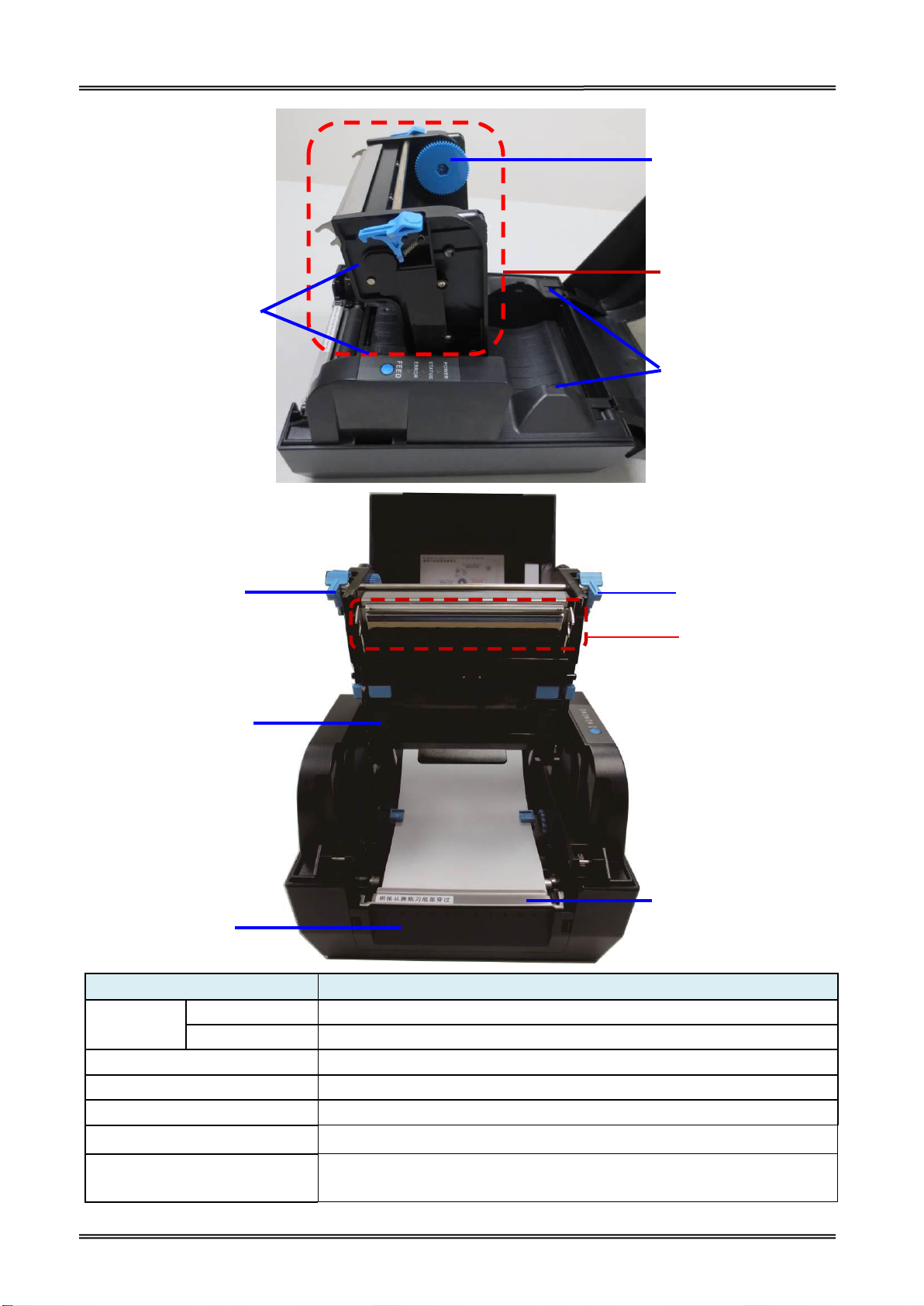
Tally Dascom DL-210 User Guide V1.3
Component Name
Function
Print Head
Mechanism
Ribbon Holder
For placing ribbon, lower seat for new ribbon, top seat for used ribbon.
Print Head
Heat the ribbon and transfer imaging components to the media
Ribbon Pick-up Holder
Turn the adjustor for stretching ribbon
Media Holder
For placing media
Print Head Locking Button
For closing or opening the print head mechanism
Tear Bar
For tearing the media
Rotatable Board
Disassemble the rotatable board for installing optional kit: peeler or
cutter
Print Head Mechanism
Ribbon Pick-up Holder
Media Holder
Ribbon Holder
Ribbon Pick-up
Holder
Print Head Locking
Button
Print Head Locking
Button
Tear Bar
Print Head
Rotatable Board
10
Page 24
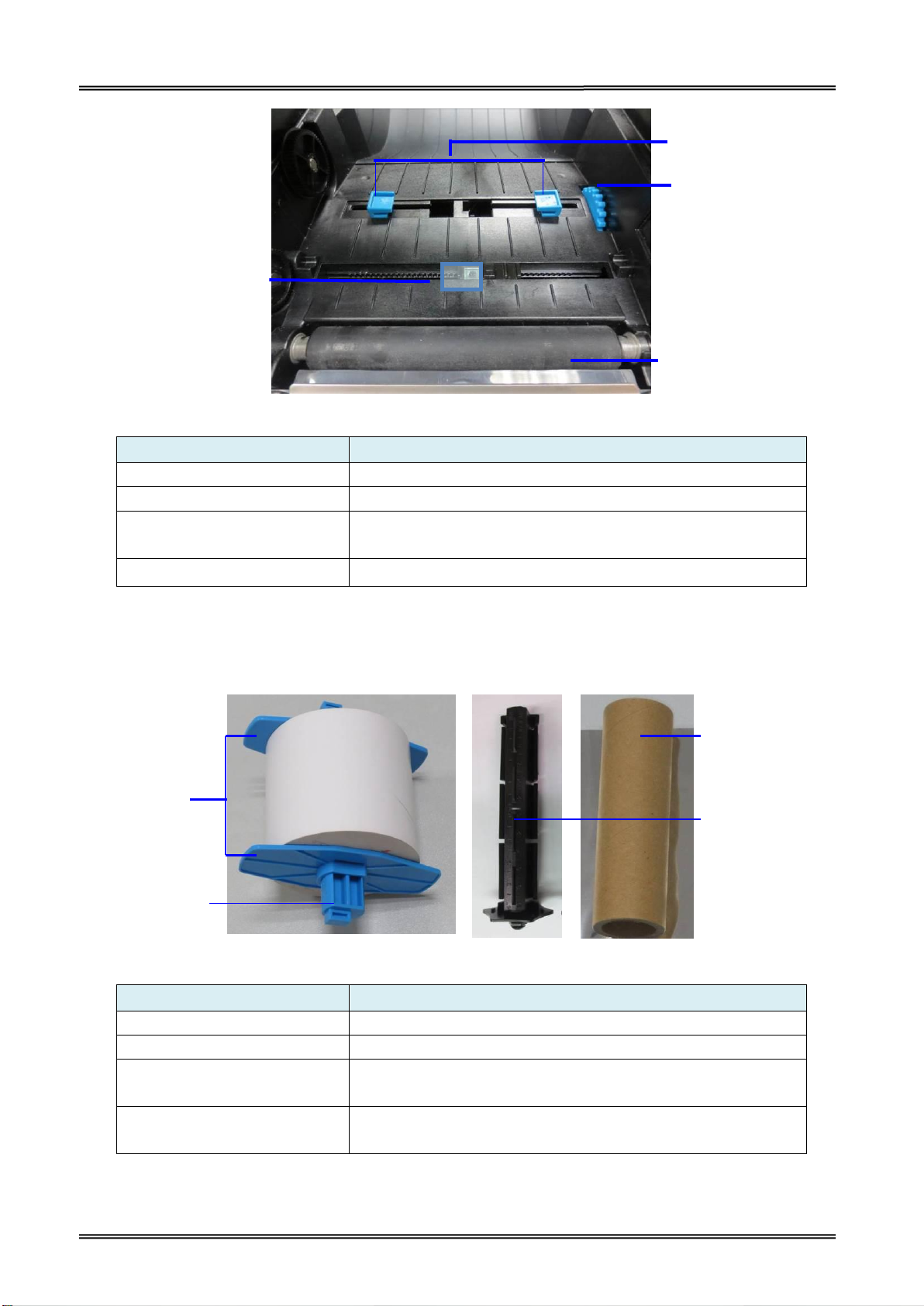
Tally Dascom DL-210 User Guide V1.3
Component Name
Function
Media Guide
Align the media in the center of media path
Media Guide Adjustor
Adjust the space between the two media guides
Black Mark Sensor
For detecting black mark. The sensor position can be adjusted
according to the black mark position.
Platen Roller
For feeding paper
Component Name
Function
Media Spindle
Insert it into media core for supporting media
Media Fixer
For fixing media (as the above figure shown)
Ribbon Spindle
Install it in ribbon holder for supporting ribbon or ribbon
rewind pipe
Ribbon Rewind Paper Core
Stick the used end of ribbon to the pipe, rewind ribbon while
the pipe is turning
Media Guide
Adjuster
Black Mark Sensor
Platen Roller
Media Fixer
Media Spindle
Ribbon
Rewind
Paper Core
Ribbon Spindle
Media Guide
11
Page 25
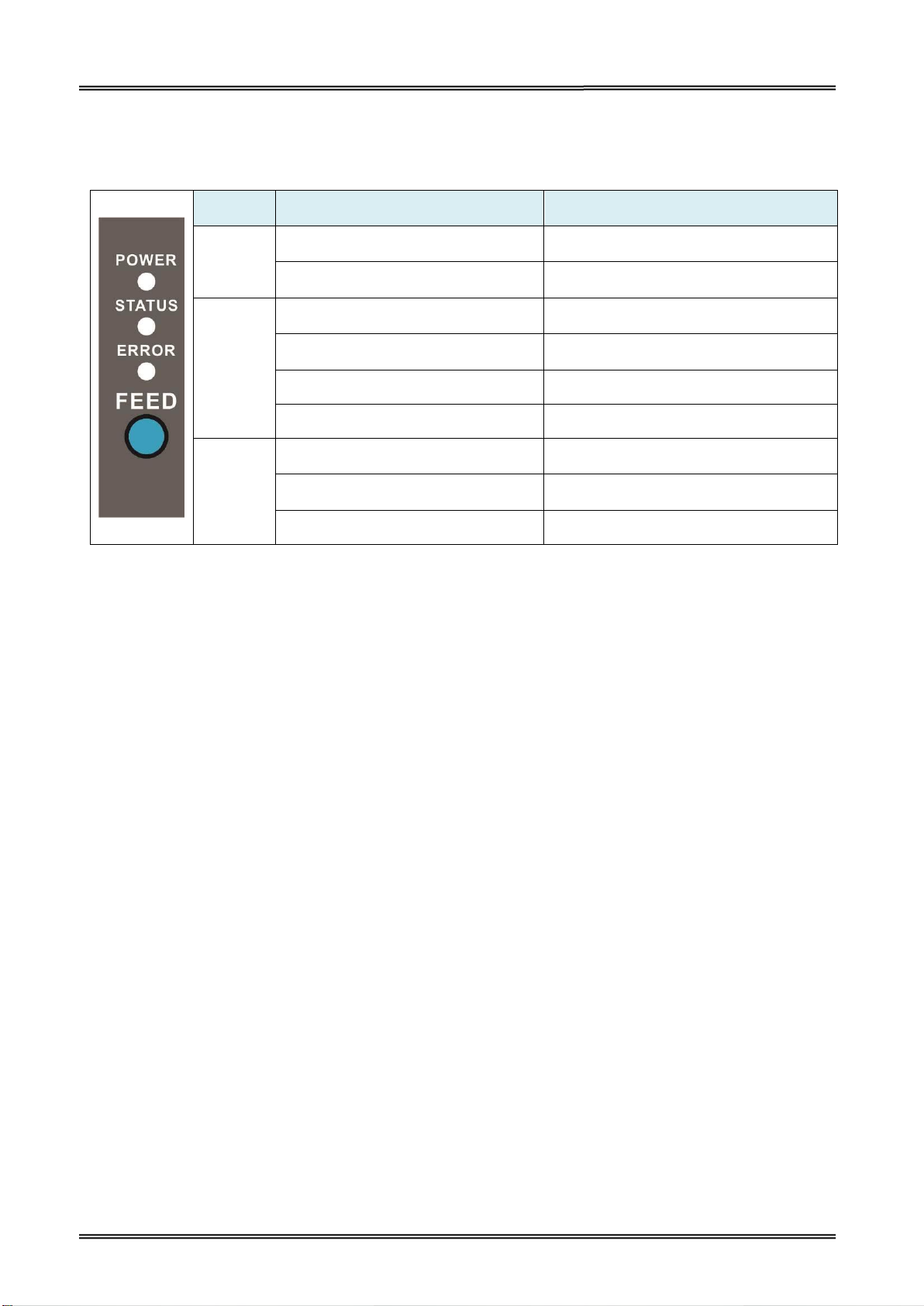
Tally Dascom DL-210 User Guide V1.3
LEDs
LEDs’ behavior
Status
Power
On ○
Power on.
Off ●
Error or power off.
Status
On ○
Paper end.
Off ●
Normal.
Fast blink ○●○●○●○
Label remains in peeler.
Slow blink ○●●○●●○
Ribbon end.
Error
On ○
Print head mechanism is opened.
Off ●
Normal.
Fast blink ○●○●○●○
Print head is over-heated.
1.8 Control Panel
1.8.1 LEDs Behavior
1.8.2 Feed Key Operation
Feed Paper
Under ZPL/EPL mode, press Feed Key once, feed one piece of label;
Under ZPL/EPL mode, hold down Feed Key without release, feed labels continuously.
12
Page 26
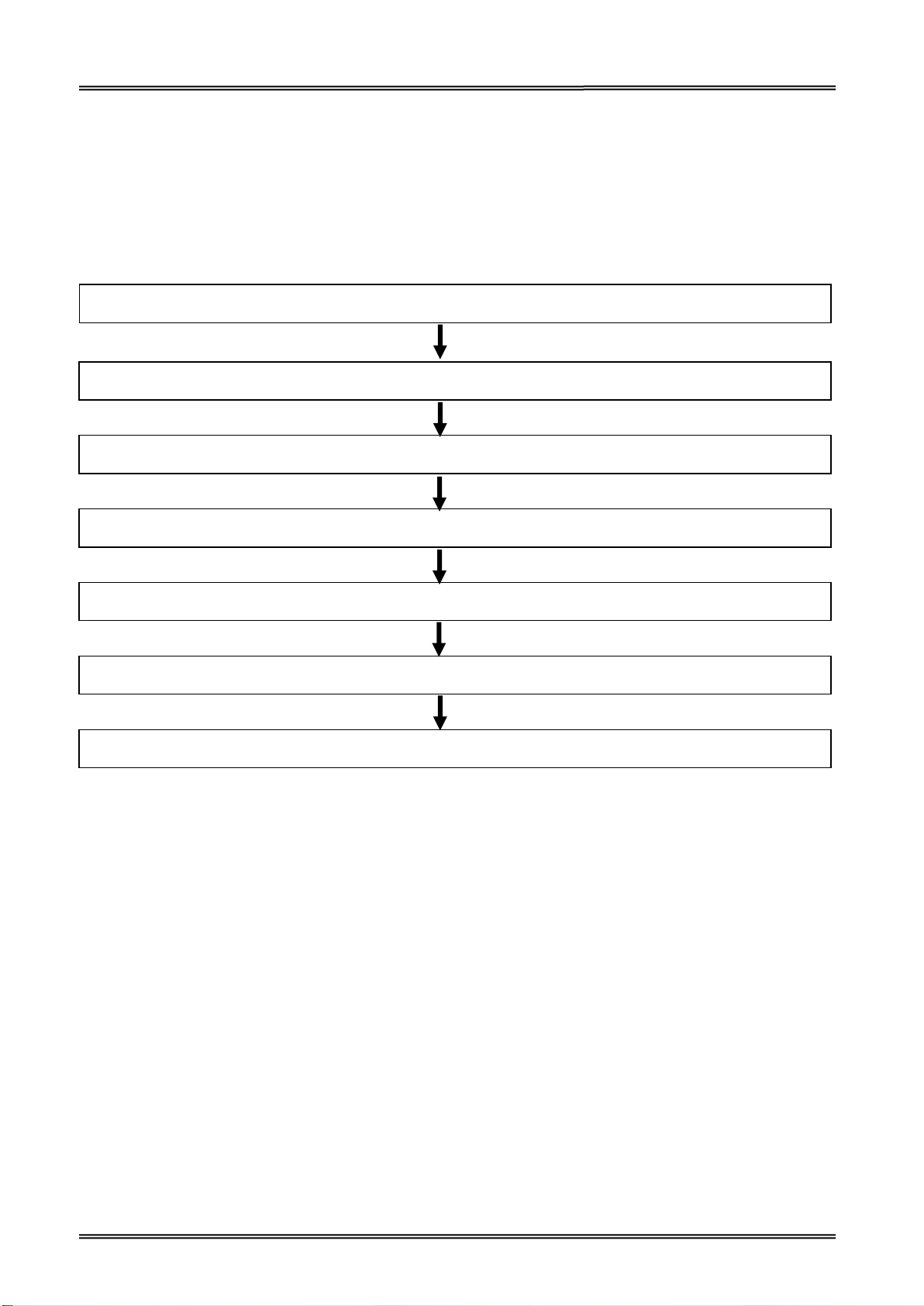
Tally Dascom DL-210 User Guide V1.3
1. Placing the Printer (page 13)
2. Adjusting Sensor (page 15)
3. Loading Paper Roll (page 16)
4. Loading Ribbon (optional) (page 18)
5. Attaching Power (page 14)
6. Printing Self-test (page 42)
7. Connecting the Printer to the Host Computer (page 23)
2 SETUP
1.1 Flow of Setup
This chapter consists of the following sections along with the setup flow of the product and
peripherals.
2.1 Placing the Printer
You can install this printer horizontally. Place the printer on a solid, flat, stable surface; ensure the
printer is placed in a stable position and there is easy access for users to the control panel and roll
paper holder. Also ensure there is enough space for sufficient ventilation and for the printout.
When selecting the placement position, be aware of the following advice:
Never place the printer near to any flammable gas or explosive substances.
Do not expose the printer to direct sunlight. If you cannot avoid placing the printer near a
window, protect it from the sunlight with a curtain.
When connecting a computer to the printer, make sure the maximum recommended cable
length is not exceeded.
Ensure sufficient distance between the printer and any heating devices or radiators.
Avoid exposing the printer to extreme temperature or air humidity fluctuations. Avoid exposure
to dusty environments.
It is recommended the printer is installed in a position which reduces noise exposure to the work
place during printing.
13
Page 27
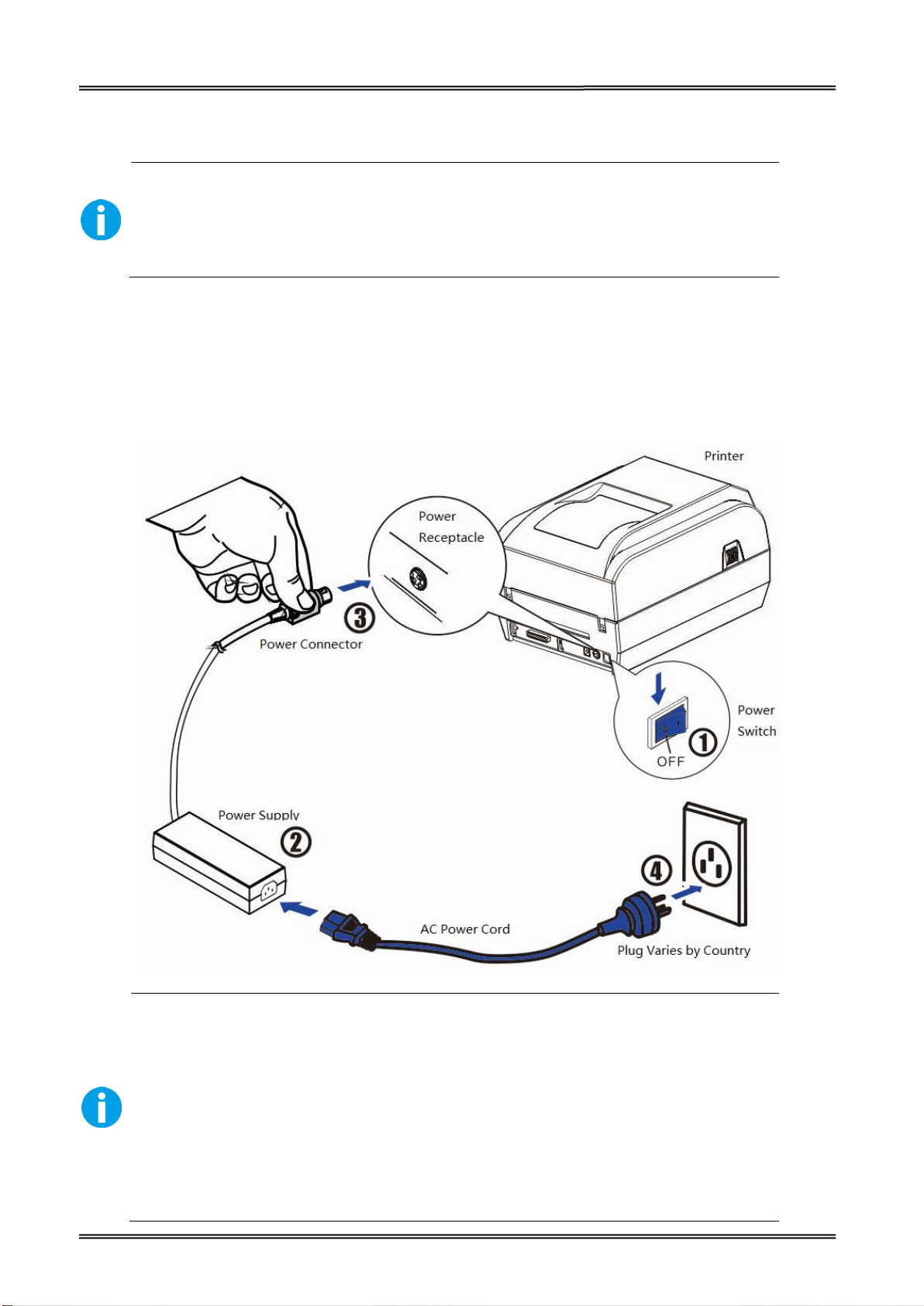
Tally Dascom DL-210 User Guide V1.3
Checking the voltage of the power adapter
Before you connect the power adapter to the power socket check if the voltage is
correct. If you connect the power adapter to power with incorrect voltage this may
result in electrical damage to adapter and printer.
1) Please only use the power adapter are recommended by supplied or
equivalent products;
2) When disconnecting the AC adapter plug, handheld plug connector housing, to
avoid the pulling on the cable in force;
3) Avoid drag the power adapter cable, otherwise it will damage the cables,
causing fire and shock;
4) Avoid put power adapter around a heating device, otherwise the cable may
melt, causing fire and shock;
5) If you do not use the printer in a long time, disconnect the power supply of
printer power adapter.
2.2 Attaching Power
1. Make sure the printer and the computer are powered off.
2. Connect the power cord to the power adapter.
3. Connect the power adapter to the power supply interface at the rear of the
printer.
4. Ensure the power cord is securely connected. Connect the power cord plug to a
mains socket on the wall.
14
Page 28
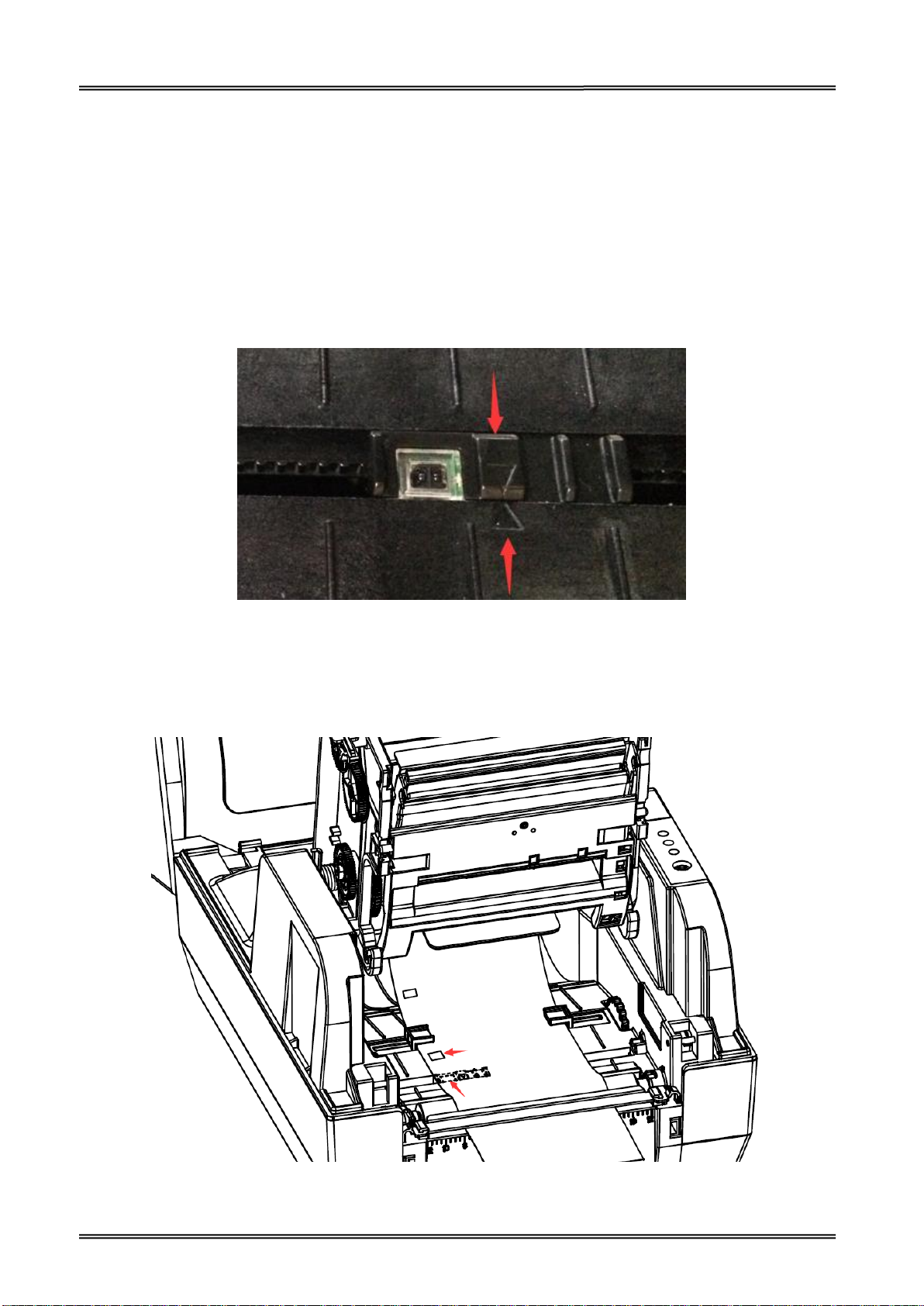
Tally Dascom DL-210 User Guide V1.3
Black Mark Sign
Black Mark Sensor
2.3 Calibrate Sensor
Gap sensor and reflective sensor should be calibrated separately.
First of all, please open the setup tool, enter “Printer Setup”, choose paper sensor: gap sensor by
default. You could switch to reflective sensor according to your need.
2.3.1 Calibrate Gap Sensor
(1) Make sure gap sensor is selected through the setup tool.
(2) Lift the top cover to expose the media holder and the print head mechanism.
(3) Move around the sensor support so as to align its triangle with another triangle on the center
housing. As it is shown below:
2.3.2 Calibrate Reflective Sensor
(1) Select Reflective Sensor in the setup tool.
(2) Lift the top cover to expose the media holder and the print head mechanism.
(3) Align the black mark sign with the black mark sensor.
15
Page 29
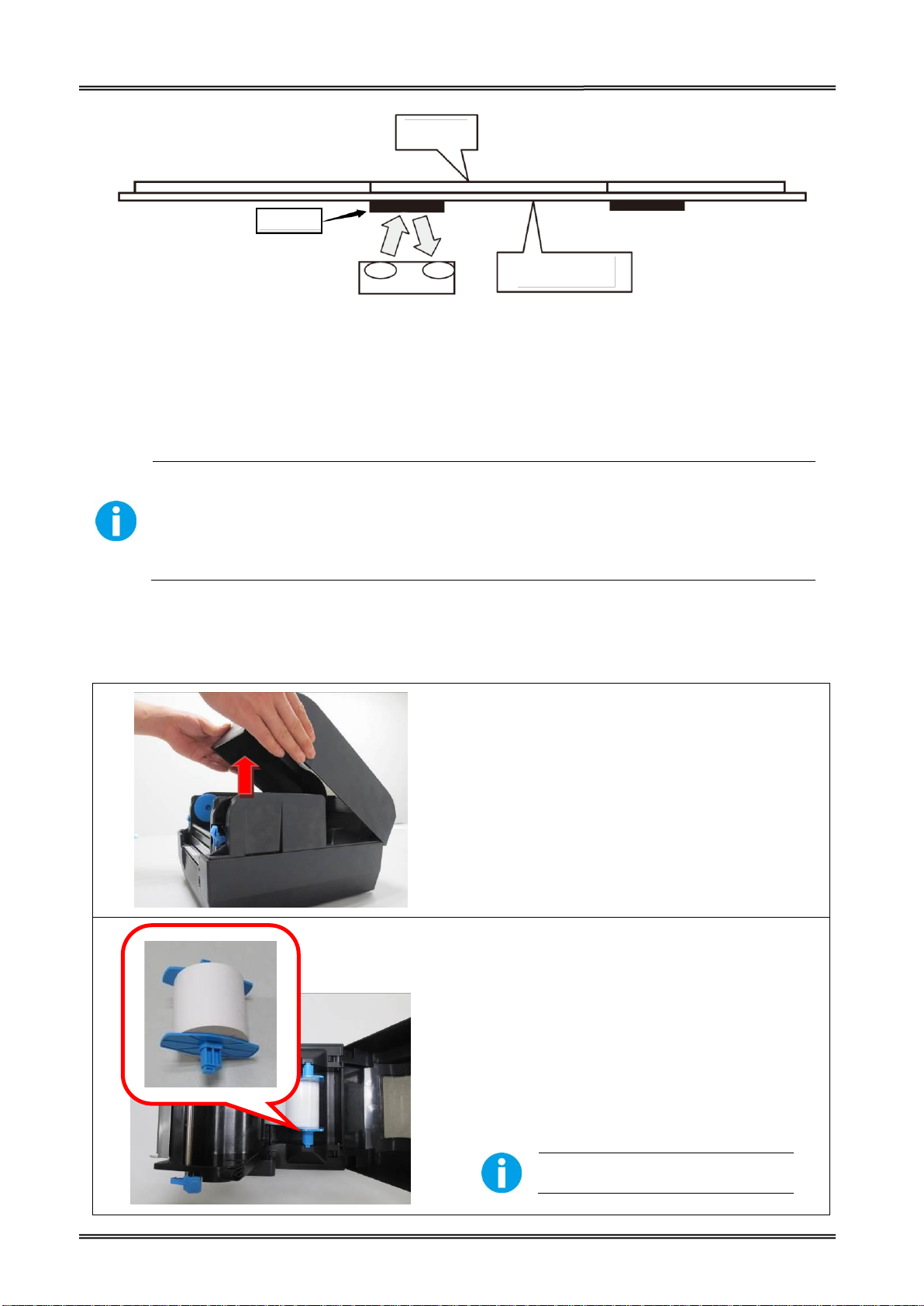
Tally Dascom DL-210 User Guide V1.3
Must use thermal media in case of no ribbon in the printer. If using ribbon, you
have to use thermal transfer media.
Tips for avoiding media jam: Make sure the media is aligned in the center of the
printer and the media fixers are firmly pressed against both sides of the roll.
(1) Lift the top cover to expose the media
holder and the print head mechanism.
(2) Load the media roll onto the spindle from
left to right.
(3) Put the fixers on and move from right to left
until they lean against the media.
(4) Click the media spindle back into the media
holder.
Print surface must be upward.
Label
liner
Lower Sensor
Black Mark Sign
(4) Put the media between the media compartment and the tear bar. And then close the mechanism
and the top cover.
2.4 Loading Roll Media
Before printing, it is necessary to check whether the media you use is appropriate or not. You can
scratch the media surface, if the scratch turns black, it is direct thermal media. In this case, you do
not need to load ribbon. Otherwise, it is thermal transfer media, you have to use a ribbon.
16
Page 30

Tally Dascom DL-210 User Guide V1.3
(5) Unlatch the print head mechanism by
pushing the two blue locking buttons on the
sides toward the rear.
(6) Lead the media under the print head
mechanism through the media guides.
(7) Control the blue media guide adjustor so as
to align the media in the central path.
(8) Lead the media over the platen roller and
through the tear bar.
(9) Put the print head mechanism down and
press down firmly until you hear a snap.
(10) Close the top cover and turn on the
printer or press the “FEED” button if the
printer is already on.
(11) In order to make sure the data is printed within the label area, it is necessary to execute
Label Calibration: Hold down Feed Key and switch on printer simultaneously, release Feed
Key after the buzzer beeps twice. Then the label will be positioned automatically.
Label calibration should be executed in the following situations:
Use printer for printing label first time.
Replace different size of labels.
Printer skips labels
Printer feeds blank labels.
Refill with new roll of labels.
17
Page 31

Tally Dascom DL-210 User Guide V1.3
For direct thermal printing, do not load ribbon in the printer.
Do not use ribbon while using direct thermal media. Otherwise, barcode
and graph will be distorted.
(1) Lift the top cover to expose the media holder
and the print head mechanism.
(2) Unlatch the print head mechanism by pushing
the two blue locking buttons on the sides toward
the rear.
(3) Unwrap the ribbon roll pack and separate the
ribbon roll and the bare paper core.
(4) Insert the spindles into the core and the ribbon
respectively.
(5) Attach the edge of the ribbon on the bare paper
core and wind it a little onto the core.
Do not rip the ribbon leader on
ribbon rewind pipe.
Do observe the direction of
hexagon.
2.5 Loading Transfer Ribbon
Transfer ribbons come in several varieties and in some cases colors to match your application needs.
The media and ribbon types should be matched to provide you with optimal print results. Always use
ribbon that is wider than the media to protect the printhead from wear.
18
Page 32

Tally Dascom DL-210 User Guide V1.3
(6) Open the sensor support.
(7) Insert the ribbon roll into the ribbon holder
(lower seat of the print head mechanism): Insert
the hexagon end onto the ribbon adjustor (blue
gear), then insert the other end into the slot of the
ribbon holder.
(8) Turn back the print head mechanism and then
insert the ribbon rewind paper core into the
pick-up holder (top seat): Wind the ribbon through
print head, and insert the spindle hexagon end
onto the ribbon adjustor (blue gear), then insert
the other end into the slot of the pick-up holder.
Keep the brighter surface of
ribbon inside while winding the
print head.
19
Page 33

Tally Dascom DL-210 User Guide V1.3
(9) Turn the wheel of the print head mechanism to
ensure the ribbon is tightly wound.
(10) Close the sensor support.
(11) Press down the print head mechanism on both
sides firmly until you hear a snap.
20
Page 34

Tally Dascom DL-210 User Guide V1.3
NOTE!
Be sure to install the driver before connecting the printer to the host computer.
Component Name
Function
Power socket
Connect power cord to the printer
Power switch
For switching on/off printer
USB interface
Connect USB interface cable from host
Optional interface
(Serial/ Parallel/ Ethernet/ Wi-Fi)
Connect optional interface cable from host
(interface type is on request)
Connection Type
Specifications
USB
USB 1.1/2.0 compatible
Serial
RS232
Parallel
IEEE 1284.4
Ethernet
10 Base-T/100 Base-TX compatible
Power Switch
Optional Interface
(Serial/ Parallel/
Ethernet/
Wi-Fi)
USB interface
Power Socket
2.6 Connecting to Computer
Before installing, disconnect the Power Unit from the printer (as well as turning the power switch
off). Even when the power switch is off, voltage is still present at some points on the circuit board.
Changing components while the power unit is connected can cause damage to the interface board
and the printer.
Connection cable must comply with the following requirements:
21
Page 35

Tally Dascom DL-210 User Guide V1.3
CAUTION!
Be careful not to insert the USB interface cable into the cash drawer kick-out connector.
WARNING!
Be sure to turn off the power supply for both the printer and host computer before
connecting the cables.
2.7.1 Connecting USB interface
2.7.2 Connecting serial interface
1. Insert the interface cable connector firmly into the interface connector on the
connector panel.
2. When using the connectors equipped with screws, tighten them to secure the
connectors firmly.
22
Page 36
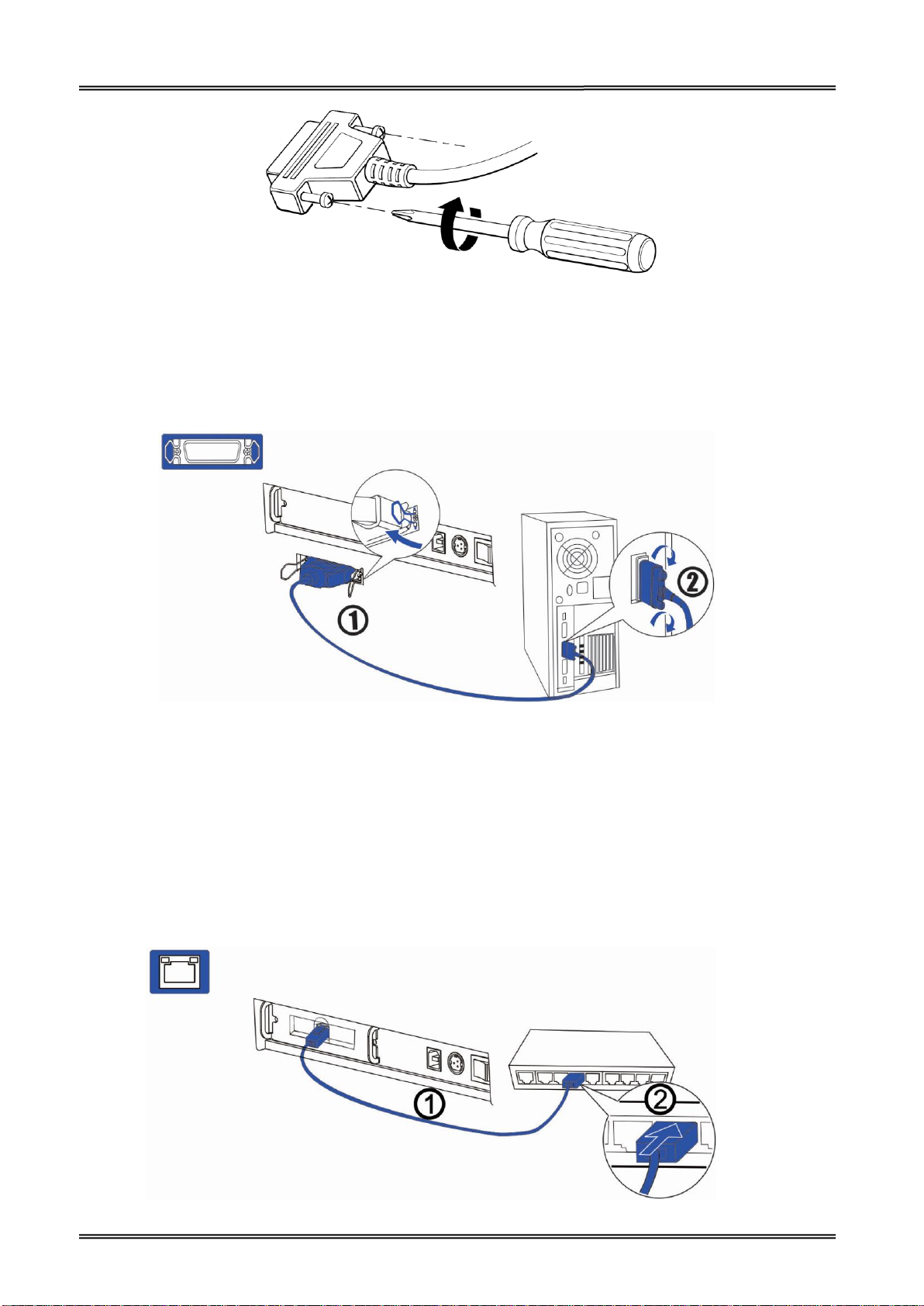
Tally Dascom DL-210 User Guide V1.3
3. When using interface cables equipped with a grounding line, attach the ground
line to the screw hole marked “FG” on the printer.
4. Connect the other end of the interface cable to the host computer.
2.7.3 Connecting parallel interface
1. Insert the interface cable connector firmly into the interface connector on the
connector panel.
2. Press down the clips on either side of the connector to lock it in place.
3. When using interface cables equipped with a grounding line, attach the ground
line to the screw hole marked “FG” on the printer.
4. Connect the other end of the interface cable to the host computer.
2.7.4 Connecting Ethernet interface
23
Page 37
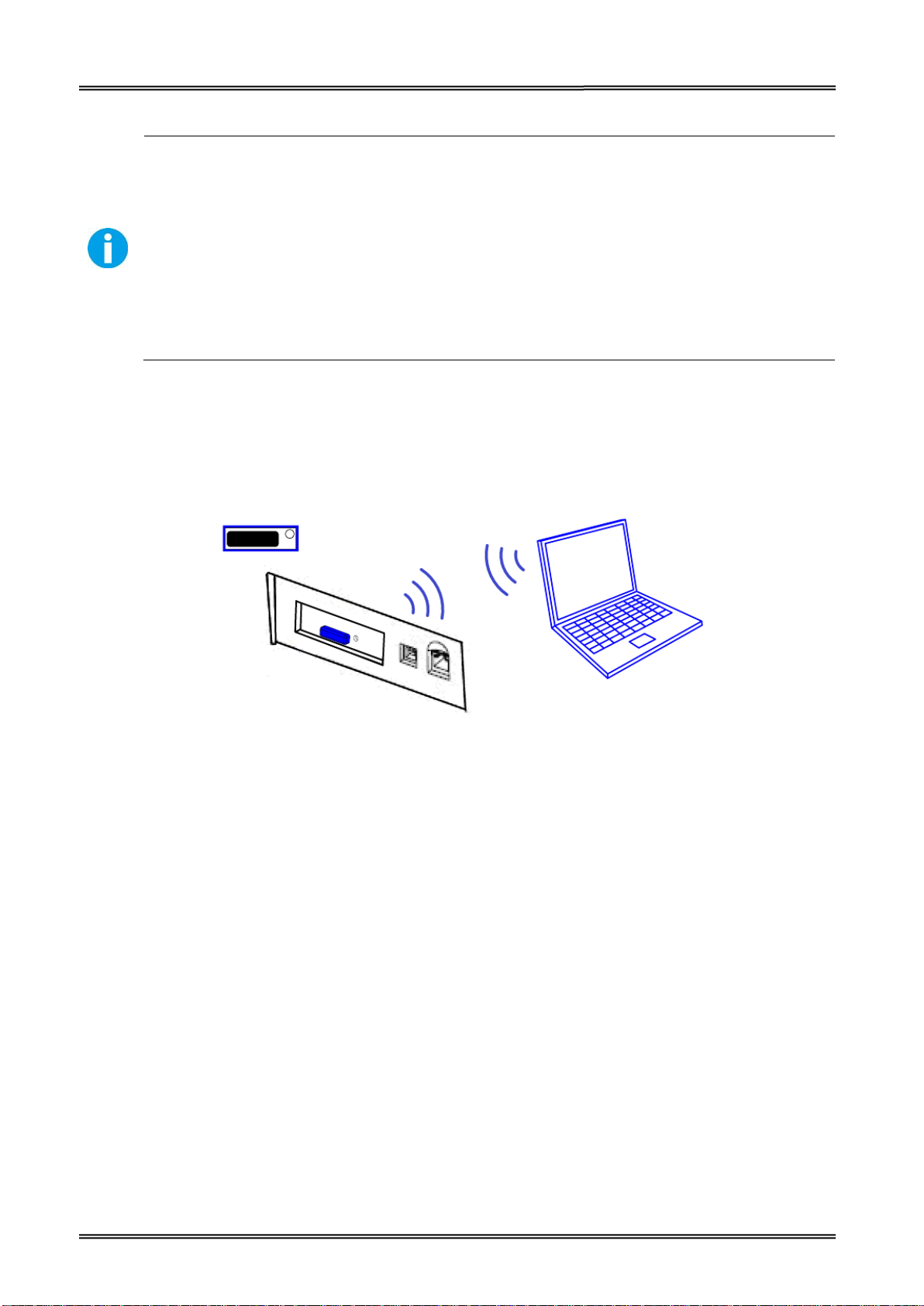
Tally Dascom DL-210 User Guide V1.3
Before installation, make you have installed the driver and the driver for Ethernet
interface (see Installing Driver on page 17)
When LAN cables are installed outdoors, make sure devices without proper surge
protection are cushioned by being connected through devices that do have surge
protection.
Otherwise, the devices can be damaged by lightning.
Never attempt to connect the customer display cable, drawer kick-out cable, or the
standard telephone line cable to the 10/100BASE-T LAN connector.
Connect the printer to a network by a LAN cable via a switch.
Connect a 10/100BASE-T cable to the 10/100BASE-T LAN connector by pressing firmly until the
connector clicks into place.
2.7.5 Connecting Wlan Interface
24
Page 38
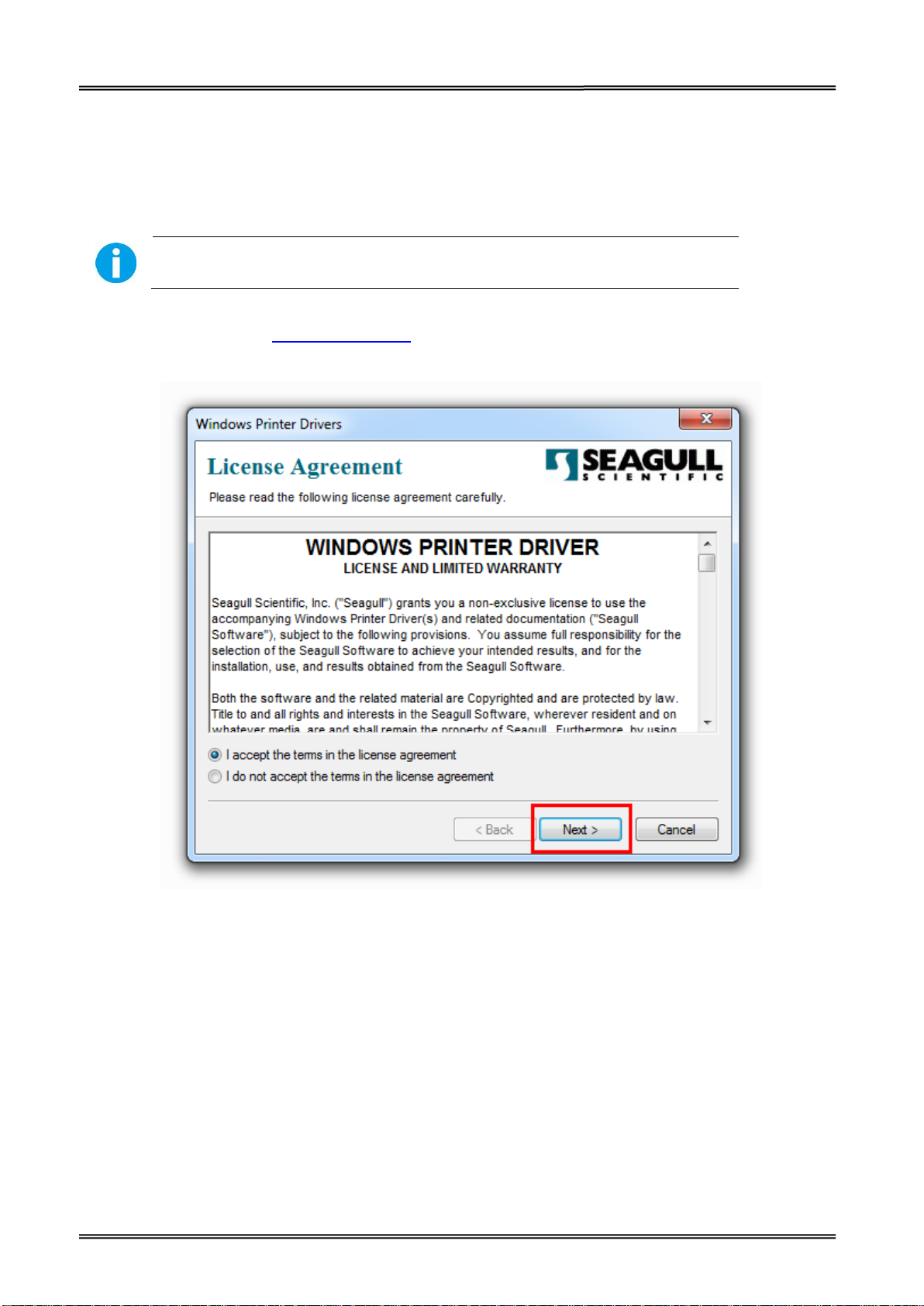
Tally Dascom DL-210 User Guide V1.3
Switch off the printer before running the printer driver setup.
3 NETWORK SETUP AND CONFIGURATION
3.1 Installing Driver
Your printer CD-ROM comes with Windows Driver. Go to the Driver folder and run the installer.
Please check the website www.dascom.com for the latest version of driver.
(1) Click “Next”.
25
Page 39

Tally Dascom DL-210 User Guide V1.3
(3) Select the installation path to the Driver.
(3) Click “Finish”.
26
Page 40

Tally Dascom DL-210 User Guide V1.3
(4) Click “Yes”.
(5) Click “Next”.
27
Page 41

Tally Dascom DL-210 User Guide V1.3
(6) Choose interface.
(7) Choose printer model “Tally Dascom DL-210Z” or “Tally Dascom DL-210E”, and the installation
path. Then click “Next”.
28
Page 42

Tally Dascom DL-210 User Guide V1.3
(8) Click “Next”.
(9) Enter printer name. Click “Next”.
29
Page 43

Tally Dascom DL-210 User Guide V1.3
(10) Click “Finish”.
(11)Then the driver is installed successfully.
30
Page 44

Tally Dascom DL-210 User Guide V1.3
3.2 Installing Setup Tool
Your printer CD-ROM comes with Tally Dascom Setup Tool. Go to the folder and run the installer.
Please check the website www.dascom.com for the latest version of setup tool.
(1) Choose setup language.
(2) Click next.
31
Page 45

Tally Dascom DL-210 User Guide V1.3
(3) Select the installation path to the tool.
(4) Click “Finish”.
32
Page 46

Tally Dascom DL-210 User Guide V1.3
(5) Click “Install”.
(6) Click “Install”.
33
Page 47

Tally Dascom DL-210 User Guide V1.3
(7) Installation complete. Click “Finish”.
34
Page 48

Tally Dascom DL-210 User Guide V1.3
3.3 Setup Tool Application
A CD comes along with printer. The CD contains POS & label printer setup tool for configuring printer.
Or, please find the latest setup tool on Dascom website: www.dascom.com
Read the help file carefully before using the setup tool. Please click “Help” button below for more
information.
3.3.1 Model and Interface Setting
Select the printer model and the suitable interface before configuring printer.
Click “setting” for setting serial interface or parallel interface. For serial interface and emulation
setting, the setting won’t be valid unless you restart the printer.
35
Page 49
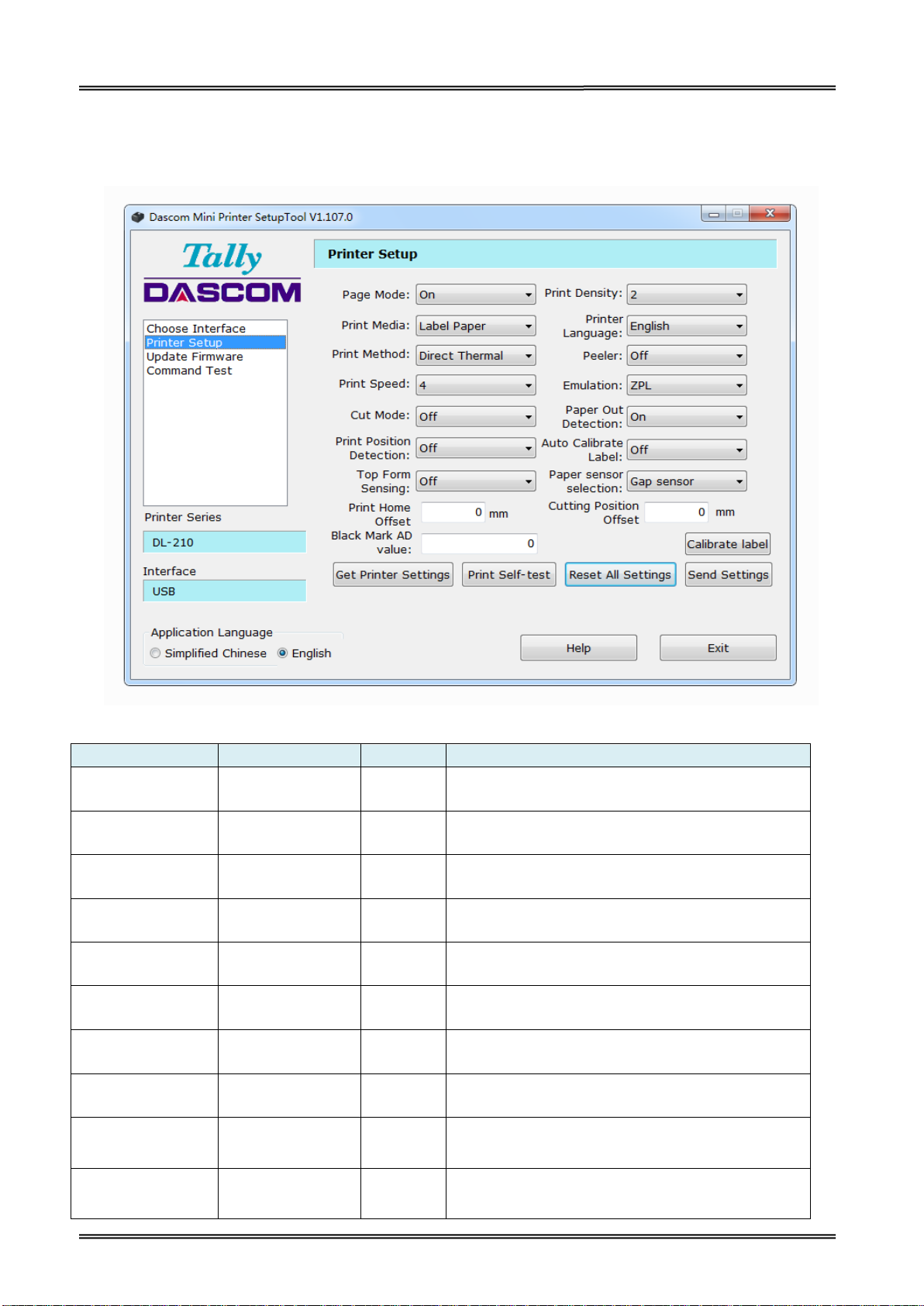
Tally Dascom DL-210 User Guide V1.3
Setup Items
Options
Default
Description
Page Mode
On, Off
On
Use un-continuous paper set to on; Use continuous
paper set to off.
Print Density
1, 2, 3, 4, 5, 6
2
Adjust print density. Level 1 is lowest, Level 6 is
highest.
Print Media
Label Paper,
Continuous Paper
Label
Paper
Select the actual media type.
Printer Language
English, Chinese
English
Set the printer’s system language, Chinese or
English.
Print Method
Thermal Transfer,
Direct Thermal
Thermal
Transfer
Use ribbon select thermal transfer; Use thermal
paper select direct thermal
Peeler
Off, On
Off
Enable peeler or not
Print Speed
1, 2, 3, 4
4
Adjust the print speed. Level 1 is lowest, Level 4 is
highest.
Emulation
ESC/POS, ZPL,
EPL
ZPL
Select ZPL/EPL while using un-continuous paper;
Select ESC/POS while using continuous paper.
Cut Mode
Off, Full Cut,
Partial Cut
Off
Set the printer’s cutting mode.
Paper Out
Detection
On, Off
On
On: Detect the printer's paper is empty or not.
Off: Disable paper end detection.
3.3.2 Configuring Printer
After model and interface setting, select “Printer Setup” tab for configurations.
Setup Items Explanation
36
Page 50

Tally Dascom DL-210 User Guide V1.3
Print Position
Detection
On, Off
Off
Enable print position detection or not
Auto Calibrate
Label
On, Off
Off
On: It will auto calibrate the label when you use a
different size/format of label.
Off: Disable auto calibrate label
Top Form Sensing
On. Off
Off
Before the printer begins to detect the label length,
it will feed and print based on the printing data so
as to avoid unnecessary waste of media during
length detection.
Paper Sensor
Selection
Gap sensor,
Reference sensor
Gap
sensor
Choose between the gap sensor and the reference
sensor.
Print Home Offset
User-defined
0
Set the vertical distance between print home
position and the top of black mark. When the value
is positive, the media moves inward towards the
printer, and vice versa.
Range: -5~+5 (mm)
Cutting position
offset
User-defined
0
Set the vertical distance of the tearing position.
When the value is positive, the media moves inward
towards the printer, and vice versa.
Range: -5~+5 (mm)
Black mark AD
value
User-defined
0
Adjust the black mark detection accuracy.
Button
Description
Get Printer Setting
When printer is powering on, click this button for acquiring the current setup menu. It
will display on the screen.
Print Self-test
Click this button for printing current settings for the printer.
Restore All Setting
Click this button for restore to default setting.
Send Setting
Make the new settings effective.
Calibrate label
Click this button to calibrate label.
After setting, the printer will beep once, then the setting become valid.
In order to enhance print head lifetime, it is recommended that set the low print
density if the printing quality is acceptable.
Explanation for Buttons
37
Page 51
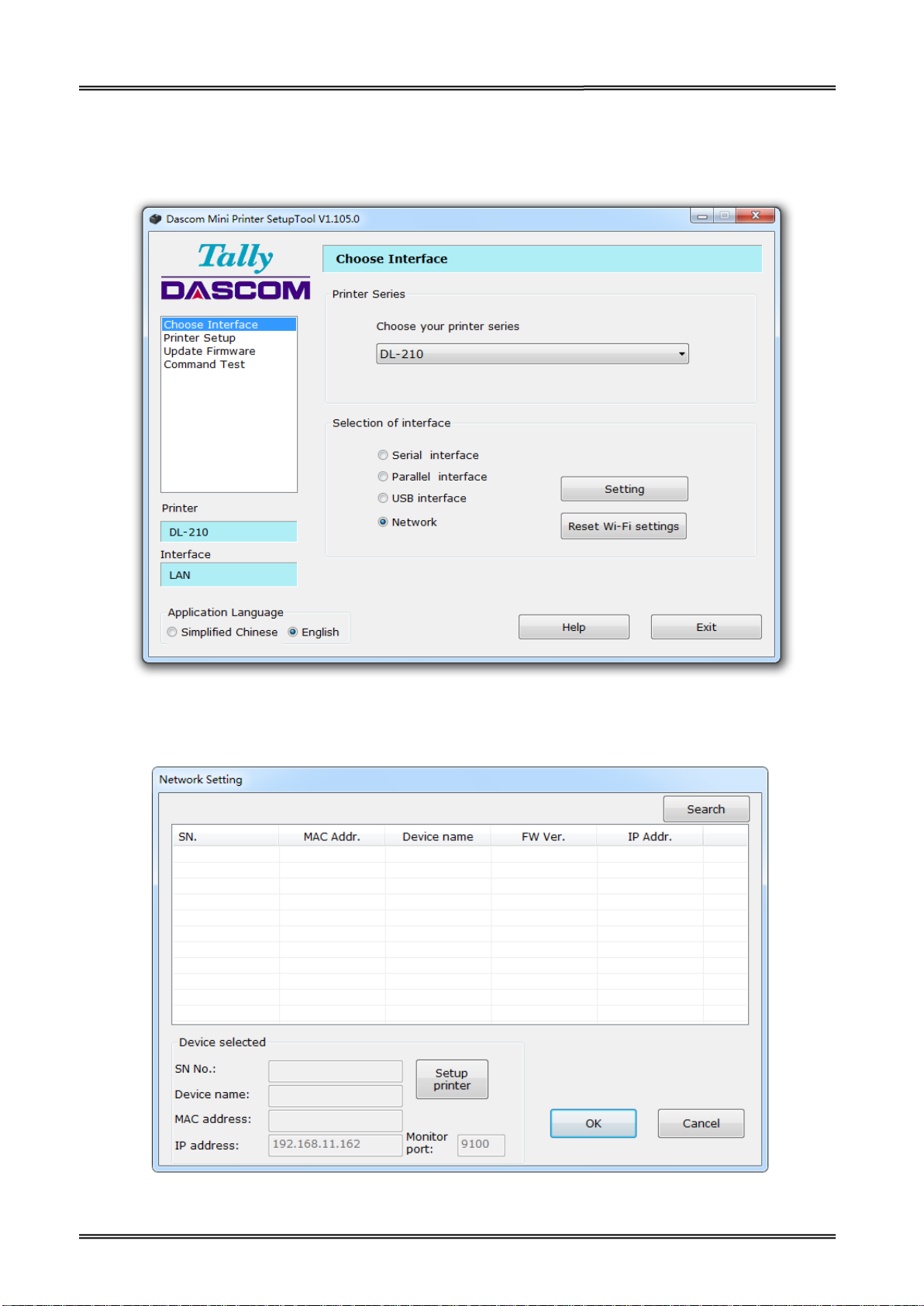
Tally Dascom DL-210 User Guide V1.3
3.4 LAN Interface Setup
(1) Select Network interface in the setup tool. And then click “Setting”.
(2) Click “Setup Printer”.
38
Page 52

Tally Dascom DL-210 User Guide V1.3
(3) You could change DHCP, IP address or other settings. And then enter OK.
(4) At the end, click OK to implement the change.
39
Page 53
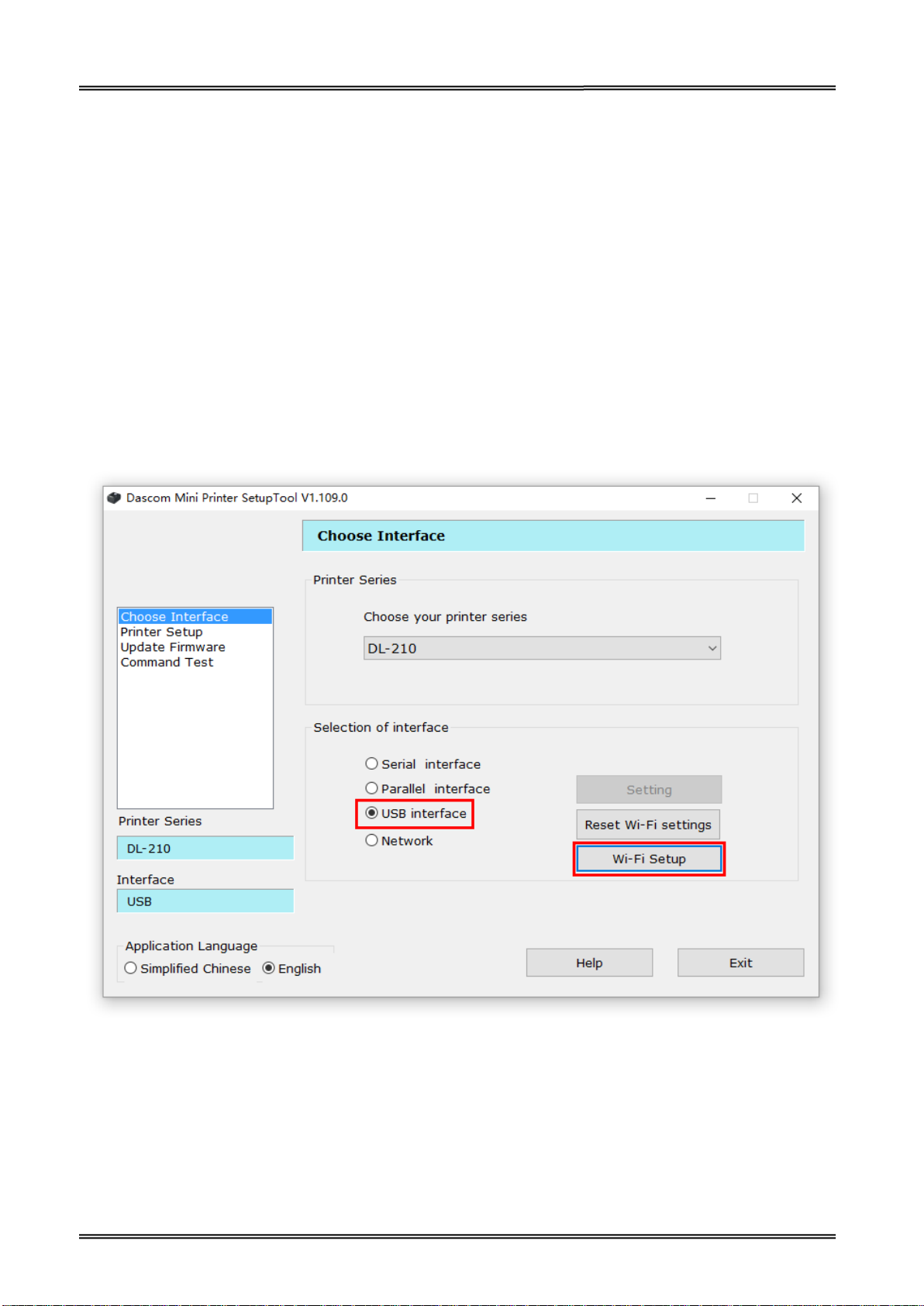
Tally Dascom DL-210 User Guide V1.3
3.5 WLAN Interface Setup
If your printer connected to the computer with Wireless Ethernet, there are two kinds of modes: AP
mode and STA mode.
AP means Access Point (AdHoc Mode). When the printer is working under AP mode, it works as
an access point to the cable network for the user.
STA means Station mode (Infra Structure Mode). When the printer is working under STA mode, it
works as a wireless terminal device. It is discoverable and choose access point.
We would suggest you use AP mode for your initial usage. Factory setting: AP mode, at the
convenience of users to change Wi-Fi parameters. Users can get access via setup tool to change
Wi-Fi parameters, such as IP address, network name, or switching to STA mode.
(1) Connect the PC to the printer with a USB cable. Turn on the printer.
Select USB interface in the setup tool. And then click “Wi-Fi Setup”.
40
Page 54
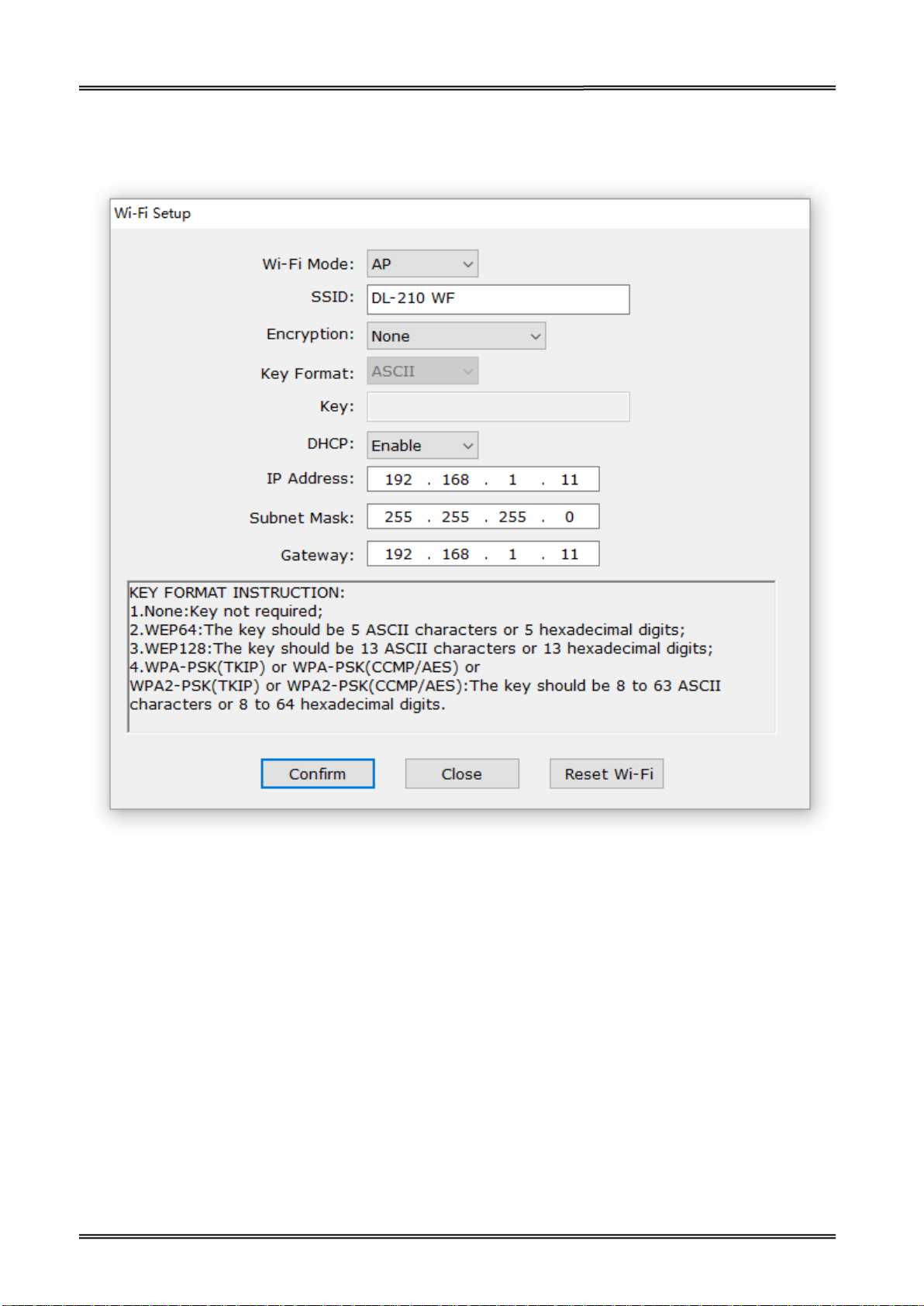
Tally Dascom DL-210 User Guide V1.3
(2) You could change the working mode, SSID, DHCP, IP address or other settings. And then enter
Confirm to save the new setting.
41
Page 55

Tally Dascom DL-210 User Guide V1.3
Dascom is not liable if customers are doing a firmware update by themselves. If
power is switched off during the process, the printer may be damaged afterwards.
Print head mechanism
3.6 Update Firmware
(1) Preparation
USB cable, 24V power adapter, DL-210 setup tool, firmware file.
(2) Connection
Connect printer and host with USB cable firmly. Check the Device Manager, if connection is
successful, “USB printing support” will display under “universal serial Bus Controllers” directory.
Otherwise, please check the connection between printer and USB interface, please check
whether the Driver installation is successful or not.
(3) Enter Update Mode
① Lift up top cover and turn up print head mechanism
42
Page 56
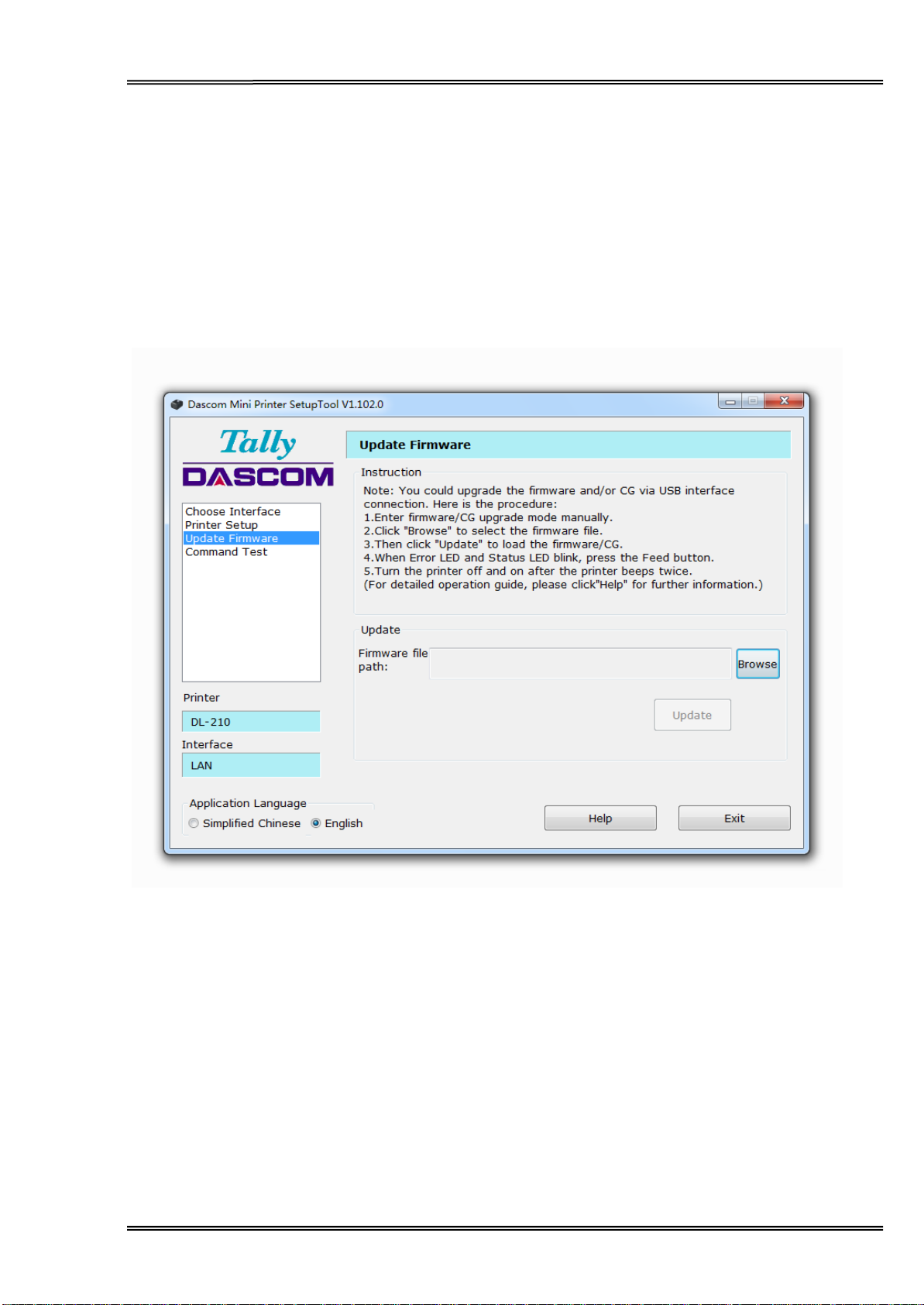
Tally Dascom DL-210 User Guide V1.3
② Hold down Feed Key and switch on printer simultaneously. Release Feed Key once powering
on, the printer will beep once.
③ Status LED on, printer enter upgrade mode.
(4) Upgrade Firmware
① Run Dascom setup tool, select model Label Printer and USB interface.
② Select “Update Firmware” tab, then click “Browse” to locate the firmware/CG file, and then
click “Update”. May take about 20 seconds.
③ After loading the firmware, the Power LED, Error LED and Status LED blink.
④ When the printer beeps twice, and the three LEDs are on, turn the printer off.
⑤ Mission complete.
43
Page 57
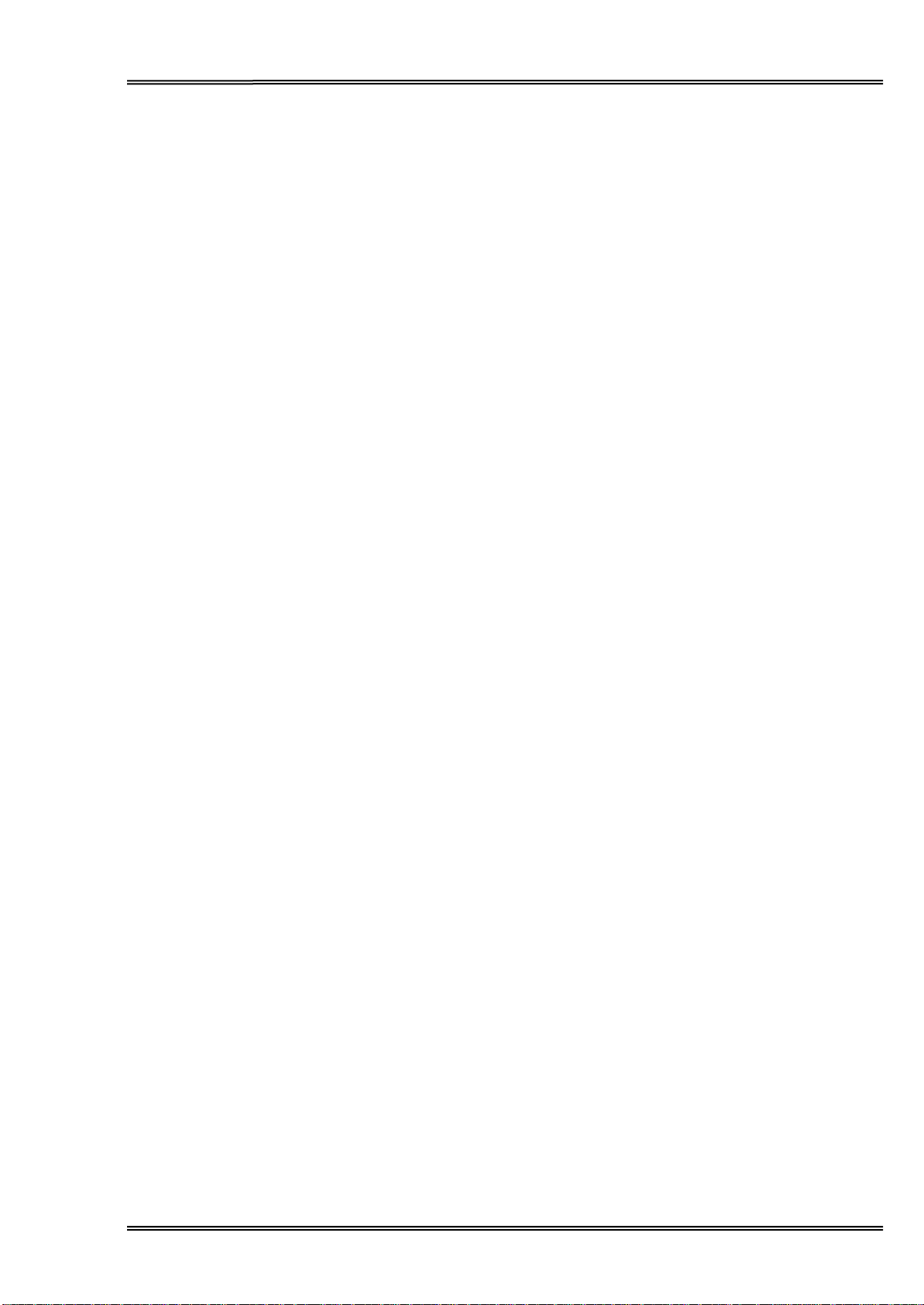
Tally Dascom DL-210 User Guide V1.3
4 SETTING/CHECKING MODES
Besides the ordinary print mode, the printer has the following modes to set or to check
settings of the printer.
Self-test Mode
Hexadecimal Dumping Mode
4.1 Print a Parameter Setting Page (Self-test Page)
Before you connect the printer to the computer, make sure that the printer is in proper
working order.
You can do this by printing a configuration status label.
1. Make sure the media is properly loaded, the top cover of the printer is closed and the
printer is power off. Then, press and hold the Feed button once you are ready.
2. Hold down Feed Key and then switch on printer till Power LED blinks once, buzzer beeps
once.
3. The printer will print out a parameter setting page.
44
Page 58

Tally Dascom DL-210 User Guide V1.3
Model
Serial Number
ID Number
F/W
Interface type
Serial setting
Emulation type
Media info and
Printing method
Current memory size
Density
Peeler status
Black mark status
Cutter status
Detect lack of media
Auto verify label status
Detect postion status
Page mode status
Current printing speed
Current printing width
Parameter settings
Model DL-210
SN NO XXXXXXXXXXXX
ID NO 28.904.XX
Firmware version...........................40.XX.XX
Interface....................................USB+Parallel
Serial interface…..9600bps 8bitD/1bits/None
Emulation..............................................ZPLII
Media.....................................................Label
Print Type................................Direct Thermal
Print Sensor……………………..……Reflect
Print count..................................................0m
Label size…………………….……100.0mm
Gap size………………………………2.0mm
Sensor AD…….G3 D_300 B_0 1.09V 0.28V
Memory................................................8192K
Print Density..................................................2
Peeler.........................................................Off
Black Mark................................................Off
Cutter..........................................................On
Cut mode…………………..…………full cut
Home position adjust……………….…0 mm
Tear position adjust…...…………….…0 mm
Paper end detection....................................On
Auto Calibrate Label.................................Off
Print Position Detection.............................Off
Page mode..................................................On
Print Speed.......................................150mm/s
Print Width........................108mm (8dot.mm)
Complete
Tally Dascom
Here is the self-test status page and its explanation. The printout is an example. It may differ
depending of installed options or interfaces:
45
Page 59

Tally Dascom DL-210 User Guide V1.3
CAUTION!
The printer prints “.” if there is no characters corresponding to data.
During hexadecimal dump, functions except some command will be disabled.
If print data does not cover a line, press the FEED switch to print the line.
4.2 Hexadecimal Dumping Mode
Hold down Feed Key and switch on printer till Power LED blinks three times, buzzer beeps
three times.
When self-test is OK but on-line printing error occurs, you can check the communication
between PC and program via Hexadecimal Dump mode. In Hexadecimal Dump mode, the
printer will print out hexadecimal data once it receives the signal from host. You can ask
technical service for analysis.
The printer starts printing “HEX DUMP PRINT MODE” followed by the received data printed in
hexadecimal numbers and some characters.
Printing example:
0123456789abcdefghijklmnopqrstuvwxyzABCDEFGHIJKLMNOPQRSTUVWXYZ
Press the FEED button one time to feed the last line after the printer stops printing so as to
return to the normal mode.
46
Page 60

Tally Dascom DL-210 User Guide V1.3
Label calibration should be executed in the following situations:
Use printer for printing label first time.
Replace different size of labels.
Printer skips labels
Printer feeds blank labels.
Refill with new roll of labels.
4.3 Auto Calibrate Label
DL-210 can calibrate label automatically. Hold down Feed Key and switch on printer till Power
LED blinks twice, buzzer beeps twice.
47
Page 61

Tally Dascom DL-210 User Guide V1.3
Condition
Possible Cause
What to do?
No LEDs on
Unplug power cord
Check power cord and plug it properly
Turn off printer
Turn on printer
PCB damaged
Contact service representatives
Power source unavailable
Check the cable and adapter, or change another
cable or/and adapter.
Shut down
Check the cable and adapter, or change another
cable or/and adapter.
Status LED always on
Media end
Re-load media
Error LED always on
Print head mechanism open
Close the print head mechanism
Status LED blinks
Label remains in peeler
Remove label
Ribbon end
Replace ribbon
Error LED blinks and
buzzer alarms
Thermal print head
overheated
Turn the printer off and wait some minutes before
resume
Over-voltage
Print with specified voltage
Low-voltage
Print with specified voltage
Power LED and Error
LED fast blink three
time, buzzer alarms
three times
Gap sensor error alarm. The
black mark sensor does not
align with the receiving
sensor, that it, two triangles
do not align.
Move around the black mark sensor, so that the its
triangle aligns with another on the center housing.
Press feed button after
power on, Error LED
slowly blinks once and
then fast blinks three
times; buzzer alarms
four times
Cutter error alarm. Enable
cutter function but without
cutter installation.
Disable the cutter in the tool.
Error LED fast blinks
Gap detection error.
1. Use continuous paper but set label in the tool.
Change to “label paper” in the tool.
2. Due to sensor error or other problems, the
sensor could not detect the gap. Clean or/and
adjust the media sensor.
5 TROUBLESHOOTING AND MAINTENANCE
Your printer is extremely reliable, but occasionally problems may occur. This chapter provides
information on some of the common problems you may encounter and how you may solve
them. If you encounter problems that you cannot resolve, please contact your dealer for
assistance.
Read the following instructions before maintenance and avoid incorrect operation, so as to
prevent injury to you and damage to the printer.
5.1 Common Issues
LED Indication and Buzzer Alarm
48
Page 62

Tally Dascom DL-210 User Guide V1.3
Condition
Possible Cause
What to do?
Blurred or spot printing
Incorrect media roll installation
Check media roll and re-load it properly
Media is out of specification
Use recommended media
Dirty thermal print head or platen
Clean print head or platen
Ribbon is out of specification
Use recommended ribbon
Low print density
Increase the print density (heat)
Print with Ribbon on Direct
Thermal paper
Remove ribbon
Self-test fail
Hardware problem
Contact service representatives
Media jam
Label stuck
Check media path and clean jammed label,
refer to Chapter 5 Section 5.3
Printer skips labels
Label positioning problem or label
size setting exceeds the physical
size.
Execute label calibration (refer to Chapter 4
section 4.3).If it doesn’t work, you have to
verify the label size setting is correct or not.
Printer feeds blank labels
Print without ribbon on transfer
thermal paper
Install ribbon
Paper size setting correct
but the printout is
crooked, skewed, or
off-center.
Label did not calibrate correctly
Execute label calibration (refer to Chapter 4
section 4.3).
Printhead may be hot, please do not touch!
Printing Error
5.2 Resetting the Factory Default Values
Sometimes, resetting the printer to the factory defaults may solve some problems.
There are two methods to set to factory setting:
Method one: Hold down Feed Key and switch on printer till Power LED blinks four times,
buzzer beeps four times.
Method two: through setup tool, choose restore all setting on printer setup page.
5.3 Removing Jammed Label
(1) Turn printer off, open top cover and turn up print head mechanism.
(2) Remove the jammed label and ribbon, clean the print head with a cotton swab with alcohol
in case of ribbon paste on print head and cause poor print quality.
(3) Reload media.
(4) Reload ribbon and turn the ribbon adjustor for rewinding the sticky part.
49
Page 63

Tally Dascom DL-210 User Guide V1.3
After printing, the print head becomes very hot. Be careful not to touch it and
to let it cool before you clean it.
Do not damage the print head by touching it with your fingers or any hard
object.
5.4 Cleaning Thermal Print Head
Turn off the printer, open the top cover and remove ribbon, clean the thermal elements of
the print head with a cotton swab moistened with alcohol solvent (ethanol, methanol, or
isopropyl).
Be gentle with the cleaning so as not to damage the printhead.
We recommend cleaning the thermal print head periodically (generally every 3 months) to
maintain print quality.
5.5 Maintenance
DL-210 is designed for a long and reliable lifetime. But periodic maintenance is recommended
in order to assure error free working. This also would guarantee the good print quality over the
life time. It is recommended to clean the printer once every six months or after 300 hours duty.
Before cleaning, switch off the printer, wait a few seconds and unplug the power cord.
Open the cover and remove the dust, paper shreds and other debris from inside by using a
soft vacuum cleaner or a brush.
In order to remove the dirt, you can wipe clean the machine with a soft cloth dipped in
alcohol instead of the ketone or TEC solvent which may cause damage to the plastic parts.
Please be aware that excessive moisture will lead to the improper functioning of electronic
parts.
Clean the platen roller with soft cloth.
While you are cleaning the printer, in order to avoid short circuit, do not damage or loose the
cable or electronic parts, do not drop metal material inside, such as Paper Clips or Pins.
50
Page 64

Tally Dascom DL-210 User Guide V1.3
PIN No.
Description
Classic wire color
1
VBUS
Red
2
D-
White
3
D+
Green
4
GND
Black
Pin. No.
Name
Description
1
TX+
Tranceive Data+
2
TX-
Tranceive Data-
3
RX+
Receive Data+
4
n/c
Not connected
5
n/c
Not connected
6
RX-
Receive Data-
7
n/c
Not connected
8
n/c
Not connected
6 COMMUNICATION INTERFACES SPECIFICATIONS
6.1 USB interface
USB interface pin assignment
USB interface connector diagram
6.2 Wi-Fi interface
Wi-Fi interface supports 2.4 GHz, IEEE Std. 802.11b/g standard.
6.4 Ethernet interface
Ethernet interface pin assignment
51
Page 65
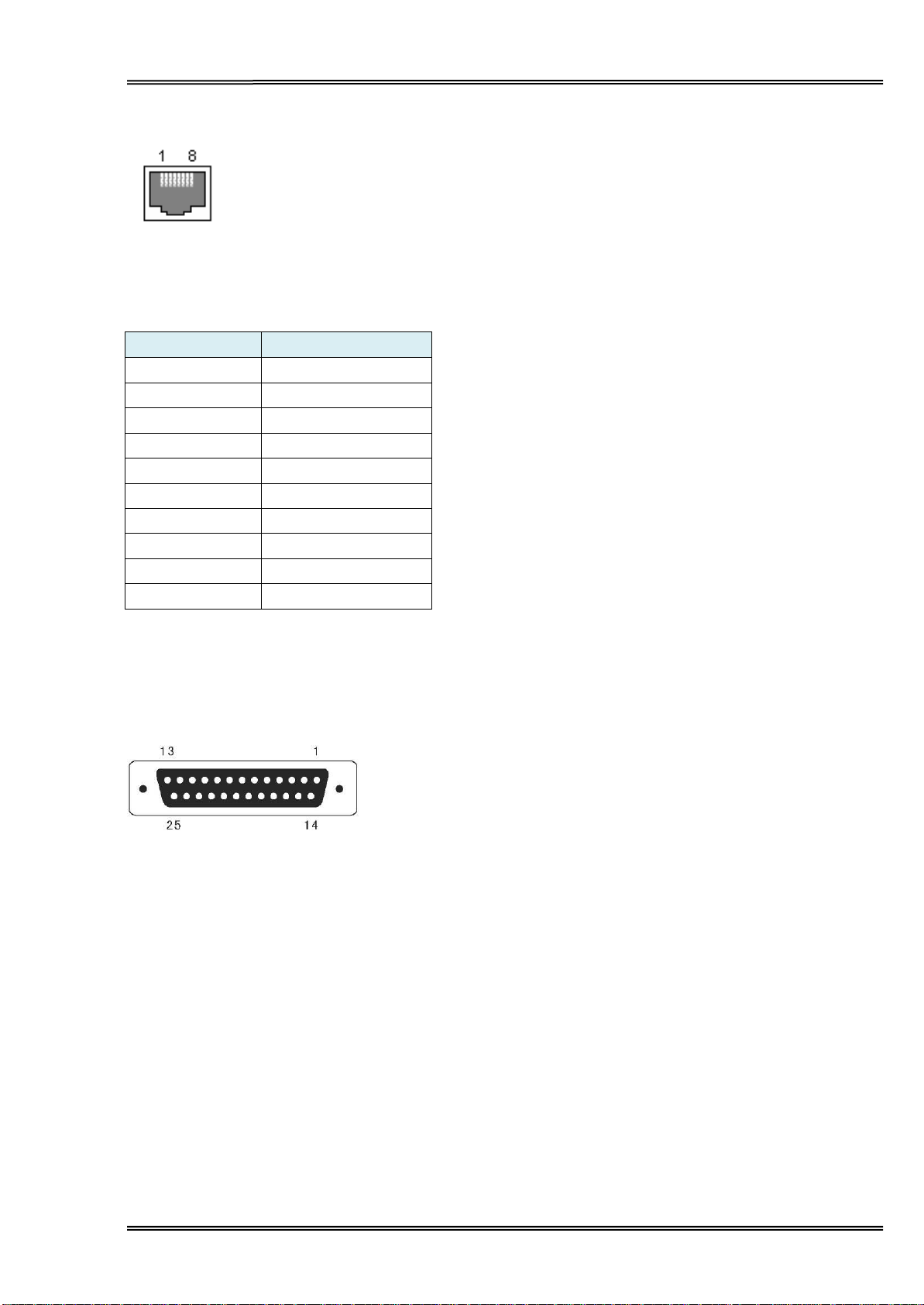
Tally Dascom DL-210 User Guide V1.3
PIN No.
Description
PIN 1
Frame Ground
PIN 2
TXD
PIN 3
RXD
PIN 4
RTS
PIN 5
Unconnected
PIN 6
DSR
PIN 7
Signal Ground
PIN 8~19
Unconnected
PIN 20
DTR
PIN 21~25
Unconnected
Ethernet interface connector diagram
6.5 Serial interface
Serial interface pin assignment
Serial interface compatible with RS-232 standard, with 25 pin (D hole type) socket.
User can view the setting of interface via printing configuration sample.
The default setting of serial interface is as follow, 38400 bps (baud rates), 8 bit (data bit), 1 bit
(stop bit), no parity, support RTS/CTS handshaking protocol.
Serial interface connector diagram
52
Page 66

Tally Dascom DL-210 User Guide V1.3
Pin No.
Signal From
Description
1
H
Strobe Signal; Data latch pulse, latch the data to the printer
at the rising edge of the negative pulse.
2
H
Data 0 (The lowest bit)
3
H
Data 1 4 H
Data 2
5
H
Data 3
6
H
Data 4 7 H
Data 5
8
H
Data 6
9
H
Data 7 (The highest bit)
10
P
ACK Signal; Printer response signal, indicates that the
printer has received a Data byte.
11
P
Busy Signal; The printer is busy; High level indicates that
the printer can’t receive data.
12
P
PE Signal; Paper end signal; High level indicates that the
printer is out of paper.
13
-
Unconnected
14
-
Unconnected
15
-
Unconnected
16
Logic Ground
17
Frame Ground, separated from logic ground.
18
-
5V/500mA power output
19~30
Logic Ground
31
-
Initialization signal
32
P
Printer error signal. Low level indicates that an error occurs
in the printer. It will come with paper end.
33
Logic Ground
34~35
-
Unconnected
36
Unconnected
6.6 Parallel interface
Parallel interface pin assignment
Parallel interface with 36 pin CENTRONICS socket.
Remarks:
H indicates that signal comes from Host computer; P indicates that signal comes from Printer.
Parallel interface connector diagram
53
Page 67

Tally Dascom DL-210 User Guide V1.3
Pin Number
Signal Name
1
+24 V
2
GND
3
N.C
SHELL
F.G.
6.7 Power Supply
(1) Power adapter
Input: AC 100V-240V~ 1.5A 50-60Hz
Output: DC 24V±5%, 2.1A, A-1009-3P interface
(2) Power Supply connector diagram
(3) Power Socket pin assignment
(4) Power Supply interface type
Printer - Unetop DC-002 or similar products
Computer - Unetop DP-002 or similar products
54
Page 68
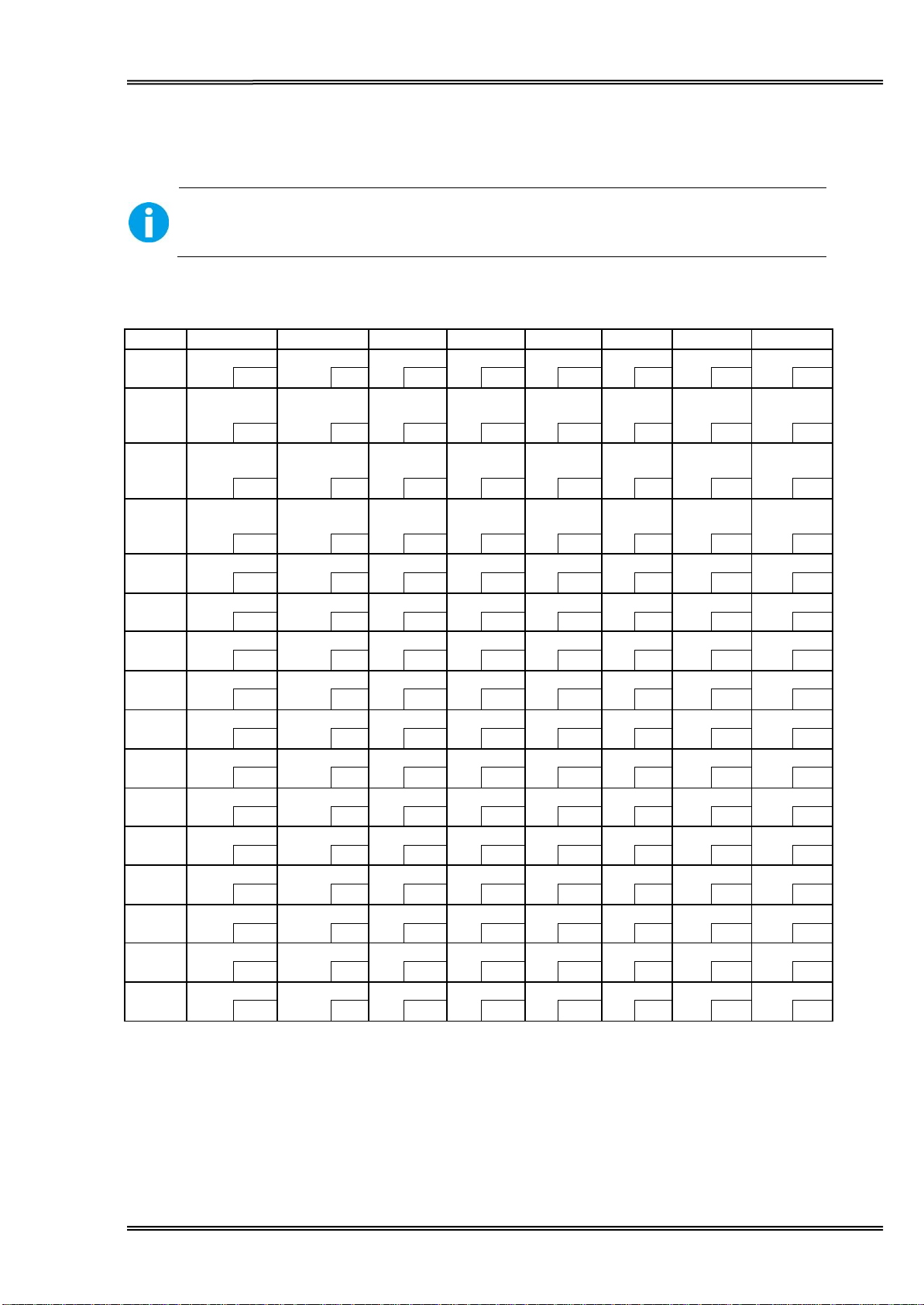
Tally Dascom DL-210 User Guide V1.3
The character code tables show only character configurations. They do
not show the actual print pattern.
“SP” in the table shows a space.
HEX 0 1 2 3 4 5 6 7
0
NUL
DLE
SP
0
@
P
`
p
00
16
32
48
64
80
96
112
1
XON
!
1
A
Q
a
q
01
17
33
49
65
81
97
113
2
“
2
B
R
b
R
02
18
34
50
66
82
98
114
3
XOFF
#
3
C
S
c
s
03
19
35
51
67
83
99
115
4
EOT
DC4
$
4
D
T
d
t
04
20
36
52
68
84
100
116
5
ENQ
NAK
%
5
E
U
e
u
05
21
37
53
69
85
101
117
6
ACK
&
6
F
V
f
V
06
22
38
54
70
86
102
118
7
CAN
‘
7
G
W
g
w
07
23
39
55
71
87
103
119
8
(
8
H
X
h
x
08
24
40
56
72
88
104
120
9
HT
)
9
I
Y
i
y
09
25
41
57
73
89
105
121
A
LF
*
:
J
Z
j
Z
10
26
42
58
74
90
106
122
B
ESC
+
;
K
[
k
{
11
27
43
59
75
91
107
123
C
FF
FS
,
<
L
\
l
|
12
28
44
60
76
92
108
124
D
CR
GS
-
=
M
]
m
}
13
29
45
61
77
93
109
125
E
RS
.
>
N
^
n
~
14
30
46
62
78
94
110
126
F
/
?
O
_
o
SP
15
31
47
63
79
95
111
127
7 CHARACTER CODE PAGES
7.1 Common to all pages (International Character Set: USA)
55
Page 69
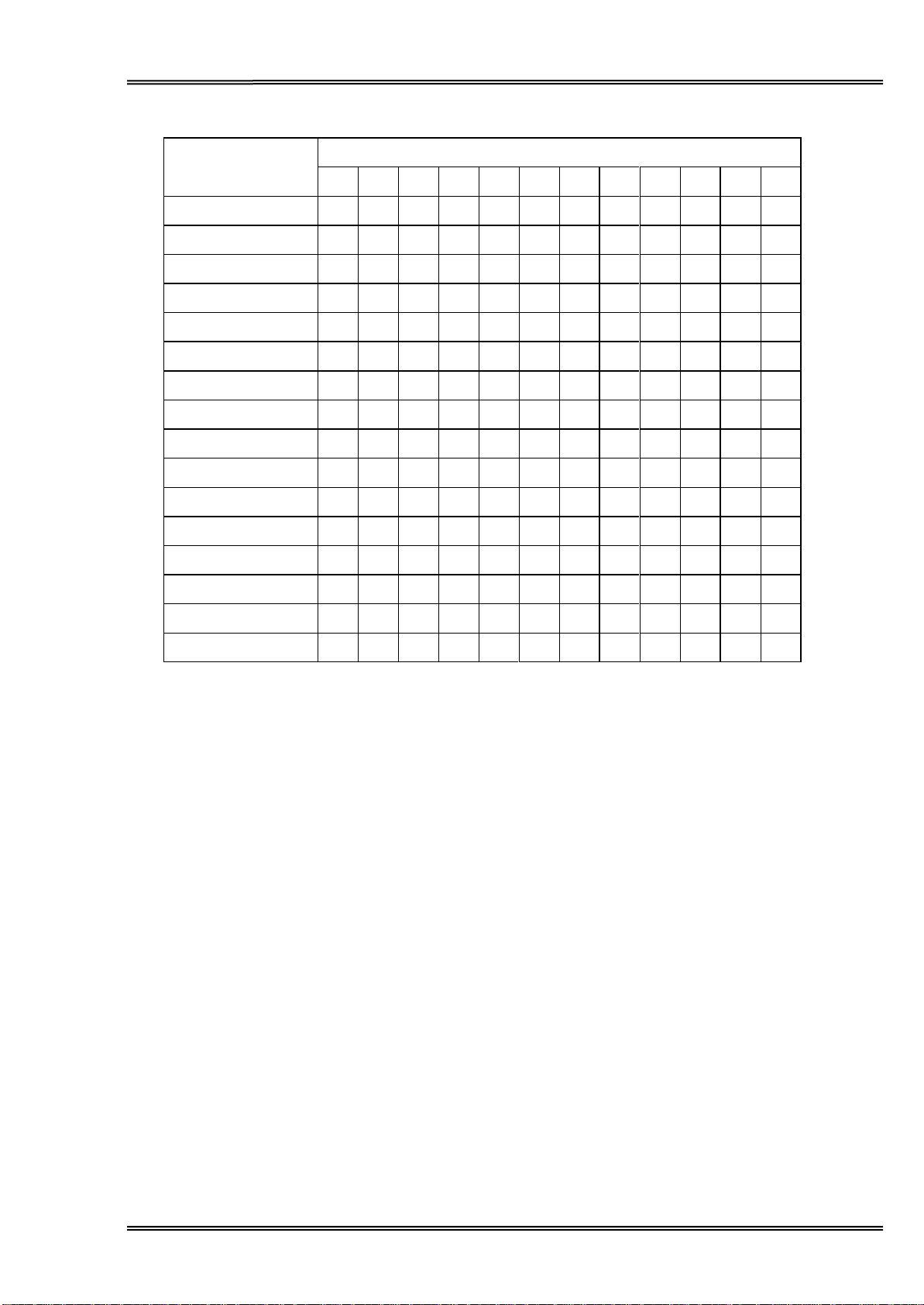
Tally Dascom DL-210 User Guide V1.3
Country
ASCII code (Hex)
23 24 40 5B 5C 5D 5E 60 7B 7C 7D 7E USA # $ @ [ \ ] ^ ` { | } ~
France
# $ à ° ç § ^ ` é ù è
¨
Germany
# $ § Ä Ö Ü ^ ` ä ö ü β
U.K. £ $ @ [ \ ] ^ ` { | } ~
Denmark I
# $ @
Æ Ø Å ^ ` æ ø å ~
Sweden
# ¤ É Ä Ö Å Ü é ä ö å
ü Italy # $ @ ° \ é ^ ù à ò è ì
Spain I
Pt $ @ ¡ Ñ ¿ ^ ` ¨ ñ } ~
Japan
# $ @ [ ¥ ] ^ ` { | } ~
Norway
# ¤ É
Æ Ø Å Ü é æ ø å ü
Denmark II
# $ É
Æ Ø Å Ü é æ ø å ü
Spain II
# $ á ¡ Ñ ¿ é ` í ñ ó ú
Latin America
# $ á ¡ Ñ ¿ é ü í ñ ó
ú
Korea
# $ @ [ W ] ^ ` { | }
~
Slovenia/ Croatia
# $ Ž Š Đ Ć Č ž š đ ć
č
China
# Ұ @ [ \ ] ^ ` { | }
~
7.2 International Character Sets
56
Page 70

Tally Dascom DL-210 User Guide V1.3
HEX 8 9 A B C D E F
0
SP
SP
SP
SP
SP
SP
SP
SP
128
144
160
176
192
208
224
240
1
SP
SP
SP
SP
SP
SP
SP
SP
129
145
161
177
193
209
225
241
2
SP
SP
SP
SP
SP
SP
SP
SP
130
146
162
178
194
210
226
242
3
SP
SP
SP
SP
SP
SP
SP
SP
131
147
163
179
195
211
227
243
4
SP
SP
SP
SP
SP
SP
SP
SP
132
148
164
180
196
212
228
244
5
SP
SP
SP
SP
SP
SP
SP
SP
133
149
165
181
197
213
229
245
6
SP
SP
SP
SP
SP
SP
SP
SP
134
150
166
182
198
214
230
246
7
SP
SP
SP
SP
SP
SP
SP
SP
135
151
167
183
199
215
231
247
8
SP
SP
SP
SP
SP
SP
SP
SP
136
152
168
184
200
216
232
248
9
SP
SP
SP
SP
SP
SP
SP
SP
137
153
169
185
201
217
233
249
A
SP
SP
SP
SP
SP
SP
SP
SP
138
154
170
186
202
218
234
250
B
SP
SP
SP
SP
SP
SP
SP
SP
139
155
171
187
203
219
235
251
C
SP
SP
SP
SP
SP
SP
SP
SP
140
156
172
188
204
220
236
252
D
SP
SP
SP
SP
SP
SP
SP
SP
141
157
173
189
205
221
237
253
E
SP
SP
SP
SP
SP
SP
SP
SP
142
158
174
190
206
222
238
254
F
SP
SP
SP
SP
SP
SP
SP
SP
143
159
175
191
207
223
239
255
7.3 [User-defined page]
57
Page 71
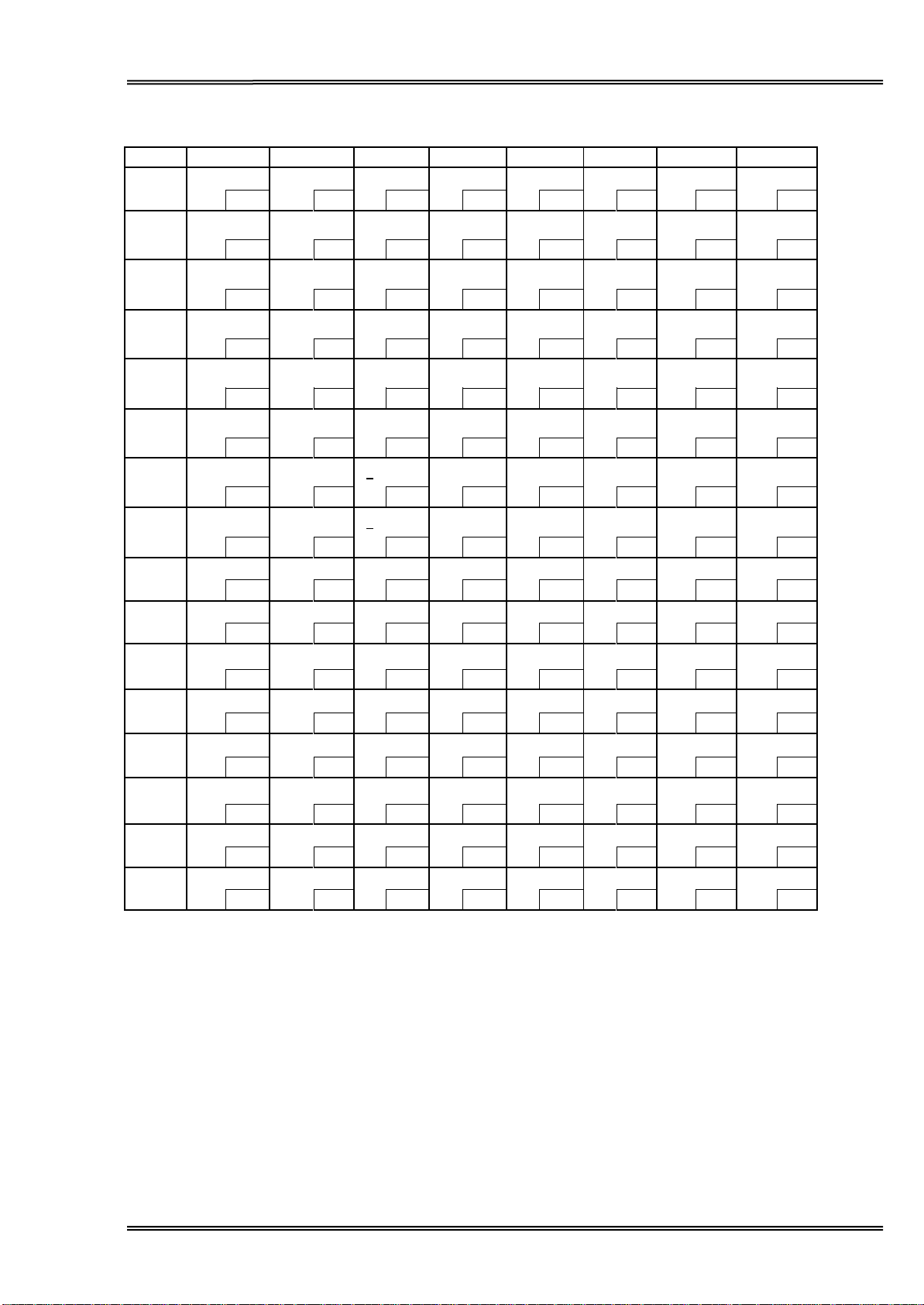
Tally Dascom DL-210 User Guide V1.3
HEX 8 9 A B C D E F
0
Ç
É á ░
└
╨ α ≡
128
144
160
176
192
208
224
240
1
ü
æ í ▒ ┴ ╤ β ±
129
145
161
177
193
209
225
241
2
é
Æ
ó ▓ ┬ ╥ Γ ≥
130
146
162
178
194
210
226
242
3
â
ô ú │ ├ ╙ π ≤
131
147
163
179
195
211
227
243
4
ä
ö ñ ┤ ─ ╘ Σ ⌠
132
148
164
180
196
212
228
244
5
à
ò Ñ ╡ ┼ ╒ σ ⌡
133
149
165
181
197
213
229
245
6
å
û
a
╢
╞ ╓ μ ÷
134
150
166
182
198
214
230
246
7
ç
ù
o
╖
╟ ╫ τ
≈
135
151
167
183
199
215
231
247
8
ê
ÿ ¿ ╕ ╚ ╪ Ф °
136
152
168
184
200
216
232
248
9
ë
Ö ┌ ╣ ╔ ┘ Θ •
137
153
169
185
201
217
233
249
A
è
Ü ¬ ║ ╩ ┌
Ω
·
138
154
170
186
202
218
234
250
B
ï
¢ ½ ╗ ╦ █ δ √
139
155
171
187
203
219
235
251
C
î
£ ¼ ╝ ╠ ▄ ∞
n
140
156
172
188
204
220
236
252
D
ì
¥ ¡ ╜ ═ ▌ Φ ²
141
157
173
189
205
221
237
253
E
Ä
Pt
« ╛ ╬ ▐ ε ■
142
158
174
190
206
222
238
254
F
Å
ƒ » ┐ ╧ ▀ ∩
SP
143
159
175
191
207
223
239
255
7.4 [PC437: USA, Standard Europe]
58
Page 72
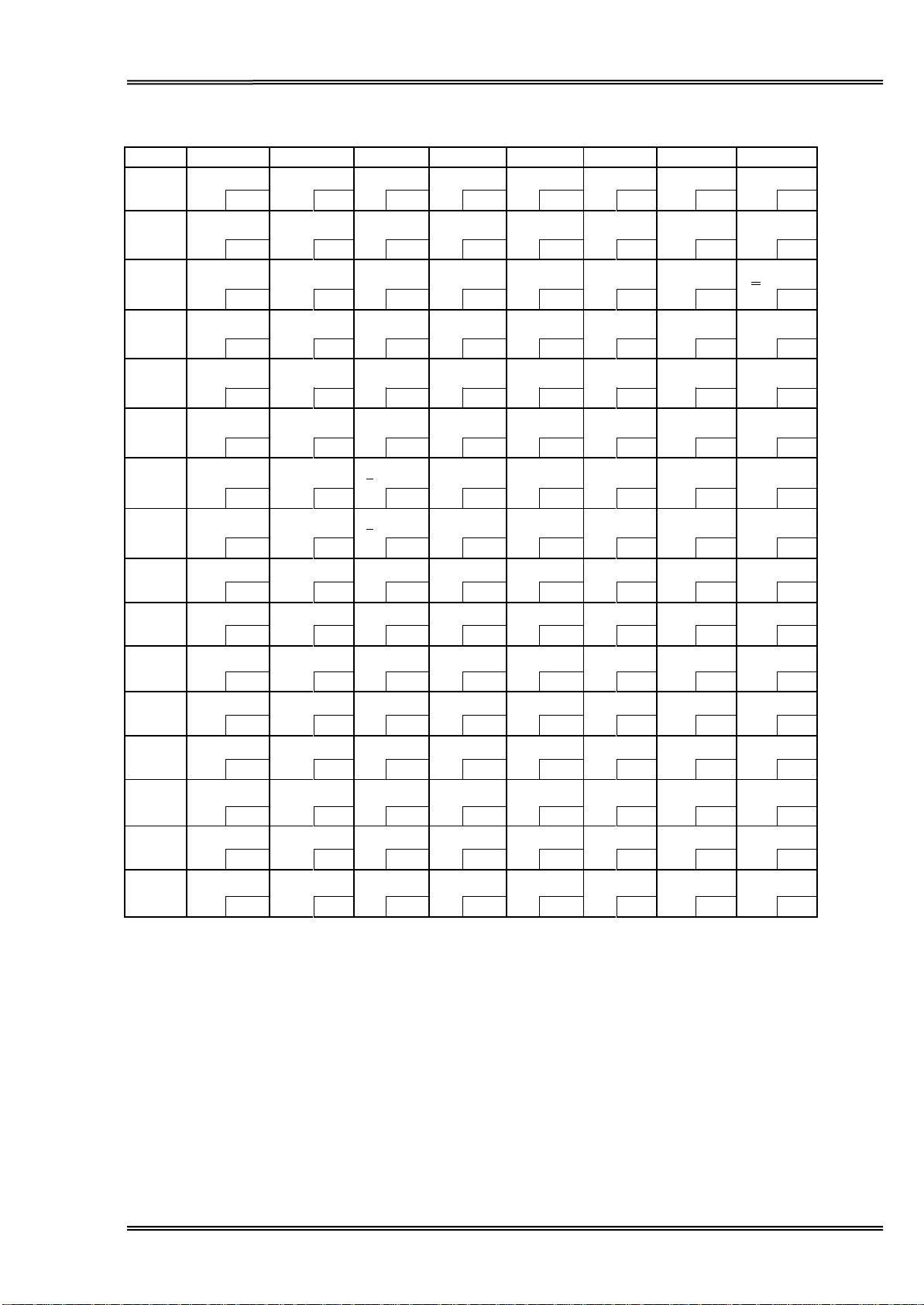
Tally Dascom DL-210 User Guide V1.3
HEX 8 9 A B C D E F
0
Ç
É á ░
└
ð Ó
-
128
144
160
176
192
208
224
240
1
ü
æ í ▒ ┴ Ð β ±
129
145
161
177
193
209
225
241
2
é
Æ
ó ▓ ┬ Ê Ô
130
146
162
178
194
210
226
242
3
â
ô ú │ ├ Ë Ò ¾
131
147
163
179
195
211
227
243
4
ä
ö ñ ┤ ─ È õ ¶
132
148
164
180
196
212
228
244
5
à
ò Ñ Á ┼ ı Õ §
133
149
165
181
197
213
229
245
6
å
û
a
Â
ã Í μ ÷
134
150
166
182
198
214
230
246
7
ç
ù
o
À
à Πþ
¸
135
151
167
183
199
215
231
247
8
ê
ÿ ¿ © ╚ Ï Þ °
136
152
168
184
200
216
232
248
9
ë
Ö ® ╣ ╔ ┘ Ú ¨
137
153
169
185
201
217
233
249
A
è
Ü ¬ ║ ╩ ┌ Û
·
138
154
170
186
202
218
234
250
B
ï
ø ½ ╗ ╦ █ Ù ¹
139
155
171
187
203
219
235
251
C
î
£ ¼ ╝ ╠ ▄ ý ³
140
156
172
188
204
220
236
252
D
ì
Ø ¡ ¢ ═ ¦ Ý ²
141
157
173
189
205
221
237
253
E
Ä
× « ¥ ╬ Ì ¯ ■
142
158
174
190
206
222
238
254
F
Å
ƒ » ┐ ¤ ▀
´
SP
143
159
175
191
207
223
239
255
7.5 [PC850: Multilingual]
59
Page 73
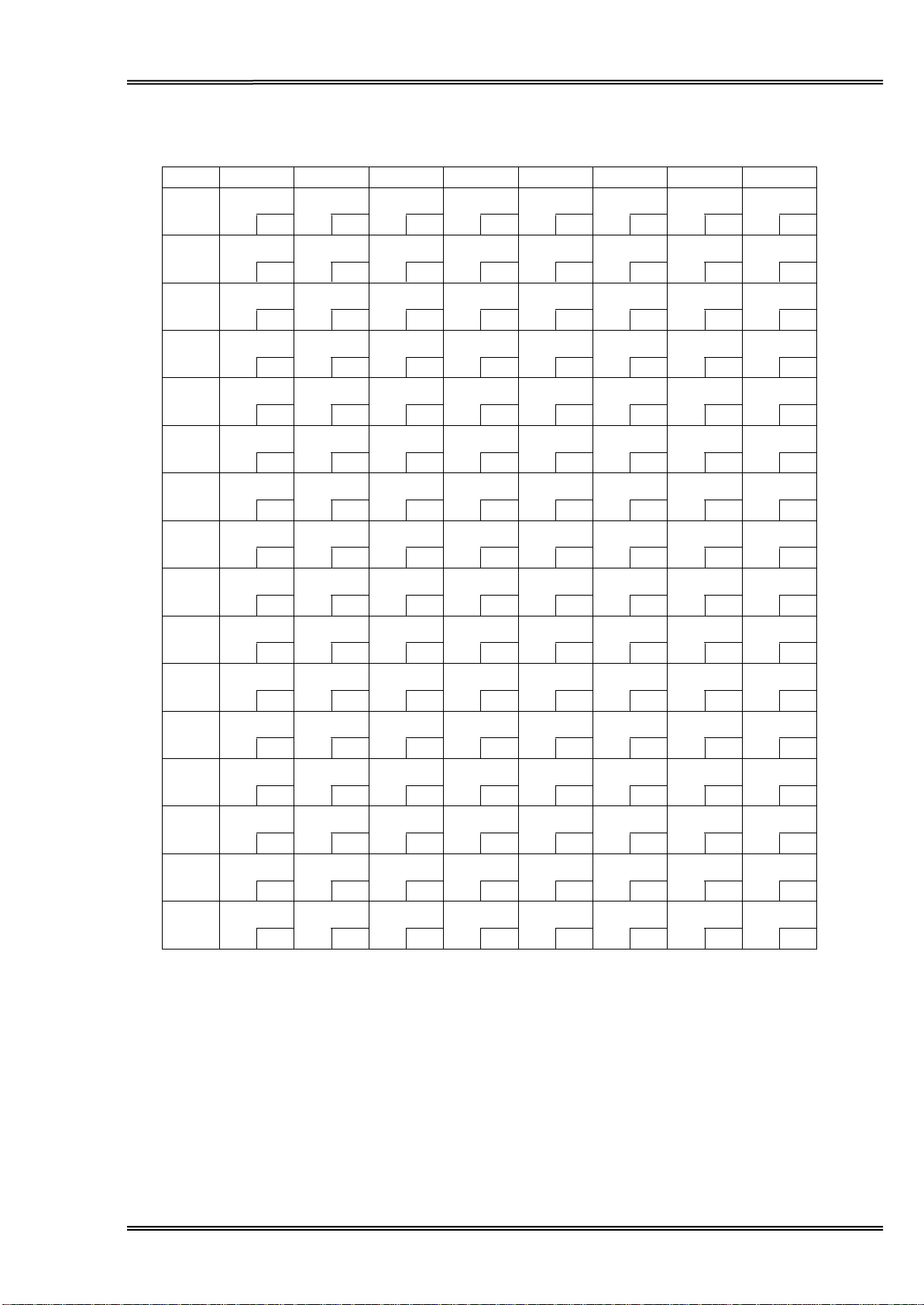
Tally Dascom DL-210 User Guide V1.3
7.6 [PC852: Latin2]
HEX 8 9 A B C D E F
0
1
2
3
4
5
6
7
8
9
A
B
C
D
E
F
Ç É
128
ü Ĺ
129
é ĺ
130
â ô
131
ä ö
132
ů ˇL
133
ć ˇl
134
ç Ś
135
ł ś
136
ë Ö
137
Ő Ü
138
ő Ť
139
î ˇ
t
140
Ź Ł
141
Ä ×
142
Ć č
143
144
145
146
147
148
149
150
151
152
153
154
155
156
157
158
159
á
í
ó
ú
Ą
ą
Ž
ž
Ę
ę
SP
ź
Č
ş
«
»
160
161
162
163
164
165
166
167
168
169
170
171
172
173
174
175
░
▒
▓
│
┤
Á
Â
Ě
Ş
╣
║
╗
╝
Ż
ż
┐
176
177
178
179
180
181
182
183
184
185
186
187
188
189
190
191
└
┴
┬
├
─
┼
Ă
ă
╚
╔
╩
╦
╠
═
╬
¤
192
193
194
195
196
197
198
199
200
201
202
203
204
205
206
207
đ
Ð
Ď
Ë
ˇ
d
Ň
Í
Î
ě
┘
┌
█
▄
Ţ
Ů
▀
208
209
210
211
212
213
214
215
216
217
218
219
220
221
222
223
Ó
β
Ô
Ń
ń
ň
Š
š
Ŕ
Ú
ŕ
Ű
ý
Ý
ţ
´
224
225
226
227
228
229
230
231
232
233
234
235
236
237
238
239
-
˝
˛
ˇ
˘
§
÷
¸
°
¨
•
ű
Ř
ř
■
SP
240
241
242
243
244
245
246
247
248
249
250
251
252
253
254
255
60
Page 74

Tally Dascom DL-210 User Guide V1.3
HEX 8 9 A B C D E F
0
Ç
É á ░
└
ð Ó
-
128
144
160
176
192
208
224
240
1
ü
æ í ▒ ┴ Ð β ±
129
145
161
177
193
209
225
241
2
é
Æ
ó ▓ ┬ Ê Ô
130
146
162
178
194
210
226
242
3
â
ô ú │ ├ Ë Ò ¾
131
147
163
179
195
211
227
243
4
ä
ö ñ ┤ ─ È õ ¶
132
148
164
180
196
212
228
244
5
à
ò Ñ Á ┼ € Õ §
133
149
165
181
197
213
229
245
6
å
û
a
Â
ã Í μ ÷
134
150
166
182
198
214
230
246
7
ç
ù
o
À
à Πþ
¸
135
151
167
183
199
215
231
247
8
ê
ÿ ¿ © ╚ Ï Þ °
136
152
168
184
200
216
232
248
9
ë
Ö ® ╣ ╔ ┘ Ú ¨
137
153
169
185
201
217
233
249
A
è
Ü ¬ ║ ╩ ┌ Û
·
138
154
170
186
202
218
234
250
B
ï
ø ½ ╗ ╦ █ Ù ¹
139
155
171
187
203
219
235
251
C
î
£ ¼ ╝ ╠ ▄ ý ³
140
156
172
188
204
220
236
252
D
ì
Ø ¡ ¢ ═ ¦ Ý ²
141
157
173
189
205
221
237
253
E
Ä
× « ¥ ╬ Ì ¯ ■
142
158
174
190
206
222
238
254
F
Å
ƒ » ┐ ¤ ▀
´
SP
143
159
175
191
207
223
239
255
7.7 [PC858: Euro]
61
Page 75

Tally Dascom DL-210 User Guide V1.3
HEX 8 9 A B C D E F
0
Ç
É á ░
└
╨ α ≡
128
144
160
176
192
208
224
240
1
ü
À í ▒ ┴ ╤ β ±
129
145
161
177
193
209
225
241
2
é
È ó ▓ ┬ ╥ Γ ≥
130
146
162
178
194
210
226
242
3
â
ô ú │ ├ ╙ π ≤
131
147
163
179
195
211
227
243
4
ã
õ ñ ┤ ─ ╘ Σ ⌠
132
148
164
180
196
212
228
244
5
à
ò Ñ ╡ ┼ ╒ σ ⌡
133
149
165
181
197
213
229
245
6
Á
Ú
a
╢
╞ ╓ μ ÷
134
150
166
182
198
214
230
246
7
ç
ù
o
╖
╟ ╫ τ
≈
135
151
167
183
199
215
231
247
8
ê
Ì ¿ ╕ ╚ ╪ Ф °
136
152
168
184
200
216
232
248
9
Ê
Õ Ò ╣ ╔ ┘ Θ •
137
153
169
185
201
217
233
249
A
è
Ü ¬ ║ ╩ ┌
Ω
·
138
154
170
186
202
218
234
250
B
Í
¢ ½ ╗ ╦ █ δ √
139
155
171
187
203
219
235
251
C
Ô
£ ¼ ╝ ╠ ▄ ∞
n
140
156
172
188
204
220
236
252
D
ì
Ù ¡ ╜ ═ ▌ Φ ²
141
157
173
189
205
221
237
253
E
Ã
Pt
« ╛ ╬ ▐ ε ■
142
158
174
190
206
222
238
254
F
Å
Ó » ┐ ╧ ▀ ∩
SP
143
159
175
191
207
223
239
255
7.8 [PC860: Portuguese]
62
Page 76

Tally Dascom DL-210 User Guide V1.3
HEX 8 9 A B C D E F
0
Ç
É ¦ ░
└
╨ α ≡
128
144
160
176
192
208
224
240
1
ü
È
´
▒ ┴ ╤ β ±
129
145
161
177
193
209
225
241
2
é
Ê ó ▓ ┬ ╥ Γ ≥
130 146
162
178
194
210
226
242
3
â
ô ú │ ├ ╙ π ≤
131 147
163
179
195
211
227
243
4
Â
Ë ¨ ┤ ─ ╘ Σ ⌠
132 148
164
180
196
212
228
244
5
à
Ï ¸ ╡ ┼ ╒ σ ⌡
133 149
165
181
197
213
229
245
6
¶
û ³
╢
╞ ╓ μ ÷
134 150
166
182
198
214
230
246
7
ç
ù ¯
╖
╟ ╫ τ
≈
135 151
167
183
199
215
231
247
8
ê
¤ Î ╕ ╚ ╪ Ф °
136 152
168
184
200
216
232
248
9
ë
Ô
┌
╣ ╔ ┘ Θ •
137
153
169
185
201
217
233
249
A
è
Ü ¬ ║ ╩ ┌
Ω
·
138
154
170
186
202
218
234
250
B
ï
¢ ½ ╗ ╦ █ δ √
139
155
171
187
203
219
235
251
C
î
£ ¼ ╝ ╠ ▄ ∞
n
140
156
172
188
204
220
236
252
D
Ù
¾ ╜ ═ ▌ Φ ²
141
157
173
189
205
221
237
253
E
À
Û « ╛ ╬ ▐ ε ■
142
158
174
190
206
222
238
254
F
§
ƒ » ┐ ╧ ▀ ∩
SP
143
159
175
191
207
223
239
255
7.9 [PC863: Canadian-French]
63
Page 77

Tally Dascom DL-210 User Guide V1.3
HEX 8 9 A B C D E F
0
Ç
É á ░
└
╨ α ≡
128
144
160
176
192
208
224
240
1
ü
æ í ▒ ┴ ╤ β ±
129
145
161
177
193
209
225
241
2
é
Æ
ó ▓ ┬ ╥ Γ ≥
130
146
162
178
194
210
226
242
3
â
ô ú │ ├ ╙ π ≤
131
147
163
179
195
211
227
243
4
ä
ö ñ ┤ ─ ╘ Σ ⌠
132
148
164
180
196
212
228
244
5
à
ò Ñ ╡ ┼ ╒ σ ⌡
133
149
165
181
197
213
229
245
6
å
û
a
╢
╞ ╓ μ ÷
134
150
166
182
198
214
230
246
7
ç
ù
o
╖
╟ ╫ τ ≈
135
151
167
183
199
215
231
247
8
ê
ÿ ¿ ╕ ╚ ╪ Ф °
136
152
168
184
200
216
232
248
9
ë
Ö
┌
╣
╔ ┘ Θ •
137
153
169
185
201
217
233
249
A
è
Ü
¬
║ ╩ ┌
Ω
·
138
154
170
186
202
218
234
250
B
ï
ø ½ ╗ ╦ █ δ √
139
155
171
187
203
219
235
251
C
î
£ ¼ ╝ ╠ ▄ ∞
n
140
156
172
188
204
220
236
252
D
ì
Ø ¡ ╜ ═ ▌ Φ ²
141
157
173
189
205
221
237
253
E
Ä
Pt
« ╛ ╬ ▐ ε ■
142
158
174
190
206
222
238
254
F
Å
ƒ ¤ ┐ ╧ ▀ ∩
SP
143
159
175
191
207
223
239
255
7.10 [PC865: Nordic]
64
Page 78

Tally Dascom DL-210 User Guide V1.3
7.11 [PC866: Cyrillic #2]
HEX 8 9 A B C D E F
0
А Р
1
Б С
2
В Т
3
Г У
4
Д Ф
5
Е Х
6
Ж Ц
7
З Ч
8
И Ш
9
Й Щ
A
К Ъ
B
Л Ы
C
М Ь
D
Н Э
E
О Ю
F
П Я
128
129
130
131
132
133
134
135
136
137
138
139
140
141
142
143
144
145
146
147
148
149
150
151
152
153
154
155
156
157
158
159
а
б
в
г
д
е
ж
з
и
й
к
л
м
н
о
п
160
161
162
163
164
165
166
167
168
169
170
171
172
173
174
175
░
▒
▓
│
┤
╡
╢
╖
╕
╣
║
╗
╝
╜
╛
┐
176
177
178
179
180
181
182
183
184
185
186
187
188
189
190
191
└
┴
┬
├
─
┼
╞
╟
╚
╔
╩
╦
╠
═
╬
╧
192
193
194
195
196
197
198
199
200
201
202
203
204
205
206
207
╨
╤
╥
╙
╘
╒
╓
╫
╪
┘
┌
█
▄
▌
▐
▀
208
209
210
211
212
213
214
215
216
217
218
219
220
221
222
223
р
с
т
у
ф
х
ц
ч
ш
щ
ъ
ы
ь
э
ю
я
224
225
226
227
228
229
230
231
232
233
234
235
236
237
238
239
Ё
ё
Є
є
Ї
ї
Ў
ў
°
•
·
√
№
¤
■
SP
240
241
242
243
244
245
246
247
248
249
250
251
252
253
254
255
65
Page 79

Tally Dascom DL-210 User Guide V1.3
HEX 8 9 A B C D E F
0
SP
SP
ب ░
└
╨ ض ≡
128
144
160
176
192
208
224
240
1
SP
ة ▒ ┴ ╤ ط
129
145
161
177
193
209
225
241
2
é
ت ▓ ┬ ╥ ظ
130
146
162
178
194
210
226
242
3
a
ô ث │ ├ ╙ ع
131
147
163
179
195
211
227
243
4
SP
¤ ج ┤ ─ ╘ غ
132
148
164
180
196
212
228
244
5
à
-
ح
╡
┼ ╒ ف
133
149
165
181
197
213
229
245
6
SP
û خ ╢ ╞ ╓ μ
134
150
166
182
198
214
230
246
7
ç
ù د ╖ ╟ ╫ ق ≈
135
151
167
183
199
215
231
247
8
ê
ء
ذ ╕ ╚ ╪ ك °
136
152
168
184
200
216
232
248
9
ë
آ ر ╣ ╔ ┘ ل ·
137
153
169
185
201
217
233
249
A
è
أ
ز
║
╩
┌ م ·
138
154
170
186
202
218
234
250
B
ï
ؤ س ╗ ╦ █ ن √
139
155
171
187
203
219
235
251
C
î
£ ش ╝ ╠ ▄ ه ⁿ
140
156
172
188
204
220
236
252
D
SP
إ ص ╜ ╬ ▌ و 2
141
157
173
189
205
221
237
253
E
SP
ئ « ╛
╧
▐ ى ■
142
158
174
190
206
222
238
254
F
SP
ا » ┐
SP
▀ ي
SP
143
159
175
191
207
223
239
255
7.12 [PC720: Arabic]
66
Page 80
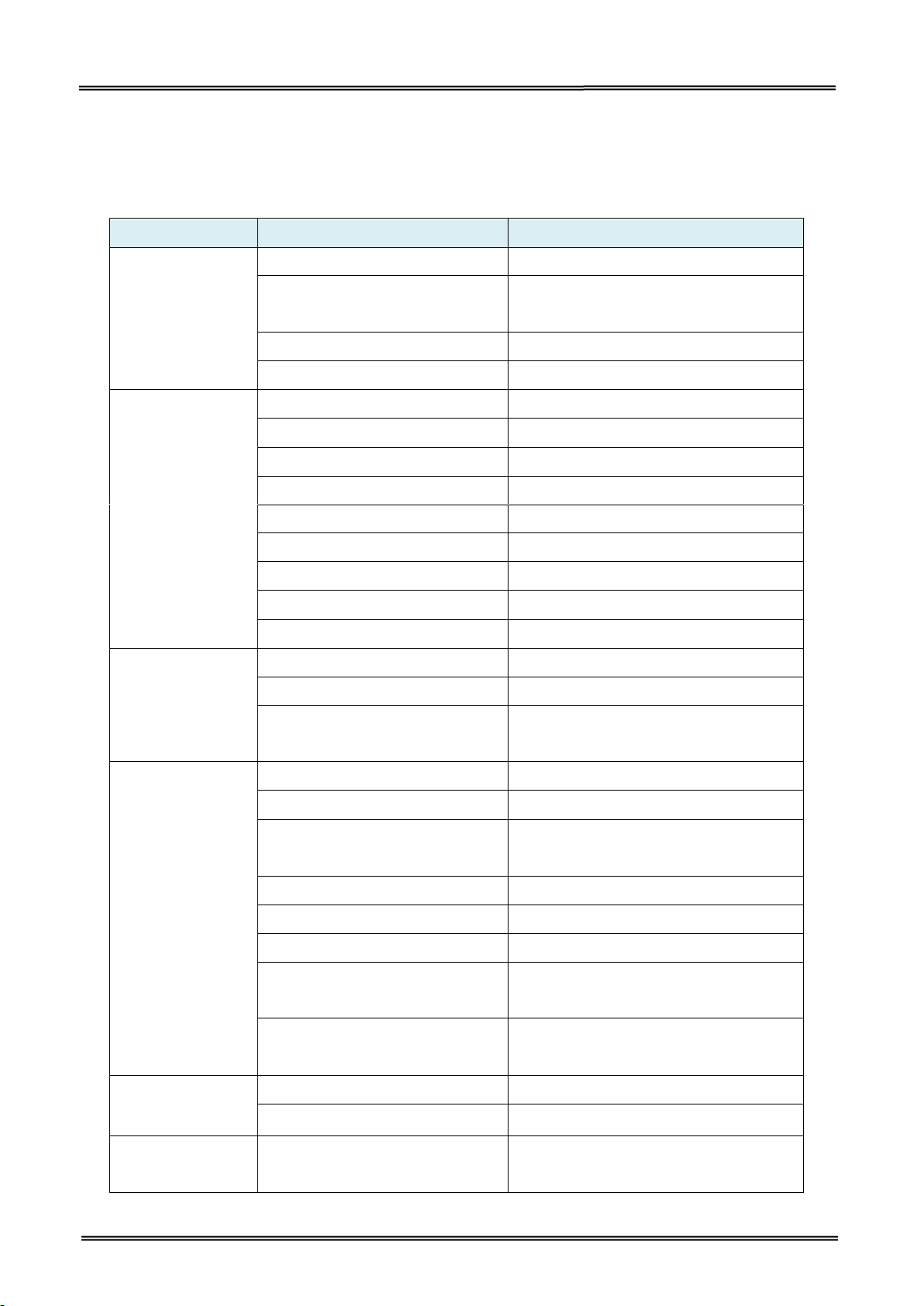
Tally Dascom DL-210 User Guide V1.3
Category
Commands
Function
Print commands
LF
Print and line feed
FF
Print and feed paper to the head of
next page (in page mode)
CR
Print and carriage return
ESC J n
Print and feed paper
Print position
commands
HT
Horizontal tab
ESC $ nL nH
Set absolute print position
ESC D n1...nk NUL
Set horizontal tab positions
ESC \ nL nH
Set relative print position
ESC a n
Select justification
ESC d n
Print and feed n lines
ESC t n
Select character code table
GS L nL nH
Set left margin
GS W nL nH
Set print area width
Miscellaneous
Function
Commands
ESC = n
Select printer
ESC @
Initialize printer
GS P x y
Set horizontal and vertical motion
units
Chinese Character
control commands
FS ! n
Set Chinese character mode
FS &
Select Chinese character mode
FS - n
Turn on/off Chinese character
underline mode
FS
Cancel Chinese character mode
FS 2 c1 c2 d1...dk
Define user-defined Chinese character
FS C n
Select Chinese character code system
FS S n1 n2
Set Chinese character left and right
spacing
FS W n
Turn on/off Chinese double height and
double width
Space commands
ESC 2
Select default line spacing
ESC 3 n
Set line spacing
Control panel
commands
ESC c 5 n
Enable/disable panel buttons
8 COMMAND SETS
8.1 ESC/POS Command Sets
67
Page 81

Tally Dascom DL-210 User Guide V1.3
Category
Commands
Function
Character control
commands
ESC SP n
Set right-side character spacing
ESC ! n
Select print mode(s)
ESC % n
Select/cancel user-defined character
set
ESC & y c1 c2 [x1 d1...d(y ×
x1)]...[xk d1...d(y × xk)]
Define user-defined characters
ESC - n
Turn on/off underline mode
ESC ? n
Cancel user-defined characters
ESC E n
Turn emphasized mode on/off
ESC G n
Turn double-strike mode on/off
ESC M n
Select character font
ESC R n
Select an international character set
ESC V n
Turn on/off 90 degrees clockwise
rotation mode
ESC { n
Turn on/off upside-down print mode
GS ! n
Select character size
GS B n
Turn white/black reverse print mode
on/off
Barcode
commands
GS H n
Select print position of HRI
characters
GS f n
Select font for HRI characters
GS h n
Set bar code height
①GS k m d1...dk NUL
②GS k m n d1...dn
Print bar code
GS w n
Set barcode width
ESC Z m n k dL dH d1 …dn
Print 2D barcode
GS Z n
Select 2D barcode type
①GS k m v r d1...dn NUL
②GS k m v r nL nH d1...dn
Print 2D barcode
Bit image
commands
ESC * m nL nH d1... Dk
Select bit-image mode
FS P n
Print NV bit image
GS * x y d1...d(x × y × 8)
Define downloaded bit image
68
Page 82
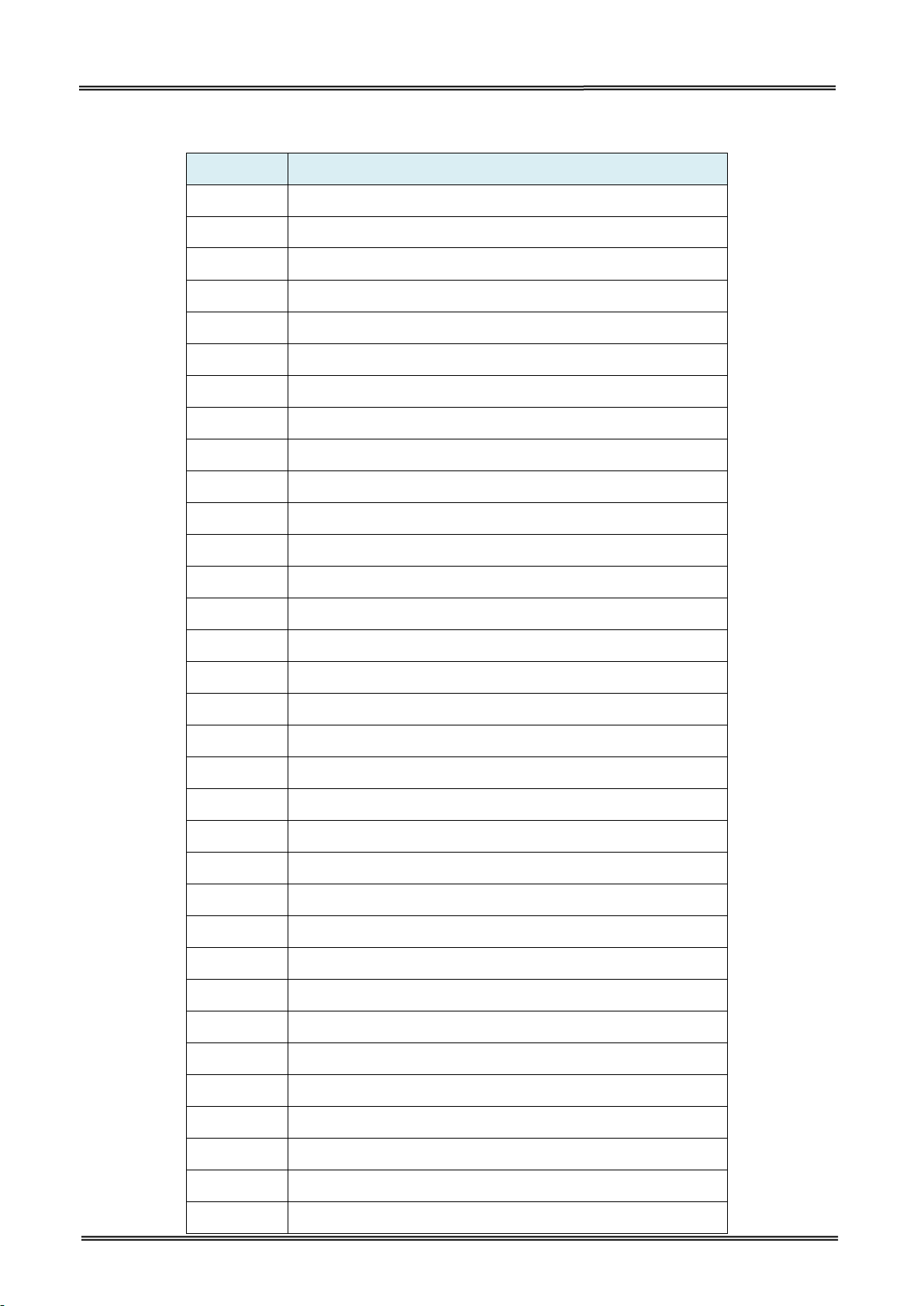
Tally Dascom DL-210 User Guide V1.3
Commands
Function
^A
Scalable/Bitmapped Font
^A@
Use Font Name to Call Font
^B0
Aztec Bar Code Parameters
^B1
Code 11 Bar Code
^B2
Interleaved 2 of 5 Bar Code
^B3
Code 39 Bar Code
^B4
Code 49 Bar Code
^B5
Planet Code bar code
^B7
PDF417 Bar Code
^B8
EAN-8 Bar Code
^B9
UPC-E Bar Code
^BA
Code 93 Bar Code
^BB
CODABLOCK Bar Code
^BC
Code 128 Bar Code (Subsets A, B, and C)
^BD
UPS MaxiCode Bar Code
^BE
EAN-13 Bar Code
^BF
MicroPDF417 Bar Code
^BI
Industrial 2 of 5 Bar Codes
^BJ
Standard 2 of 5 Bar Code
^BK
ANSI Codabar Bar Code
^BL
LOGMARS Bar Code
^BM
MSI Bar Code
^BO
Aztec Bar Code Parameters
^BP
Plessey Bar Code
^BQ
QR Code Bar Code
^BR
GS1 Databar (formerly Reduced Space Symbology)
^BS
UPC/EAN Extensions
^BT
TLC39 Bar Code
^BU
UPC-A Bar Code
^BX
Data Matrix Bar Code
^BY
Bar Code Field Default
^CC ~CC
Change Caret
^BZ
POSTAL Bar Code
8.2 ZPL Command Sets
69
Page 83
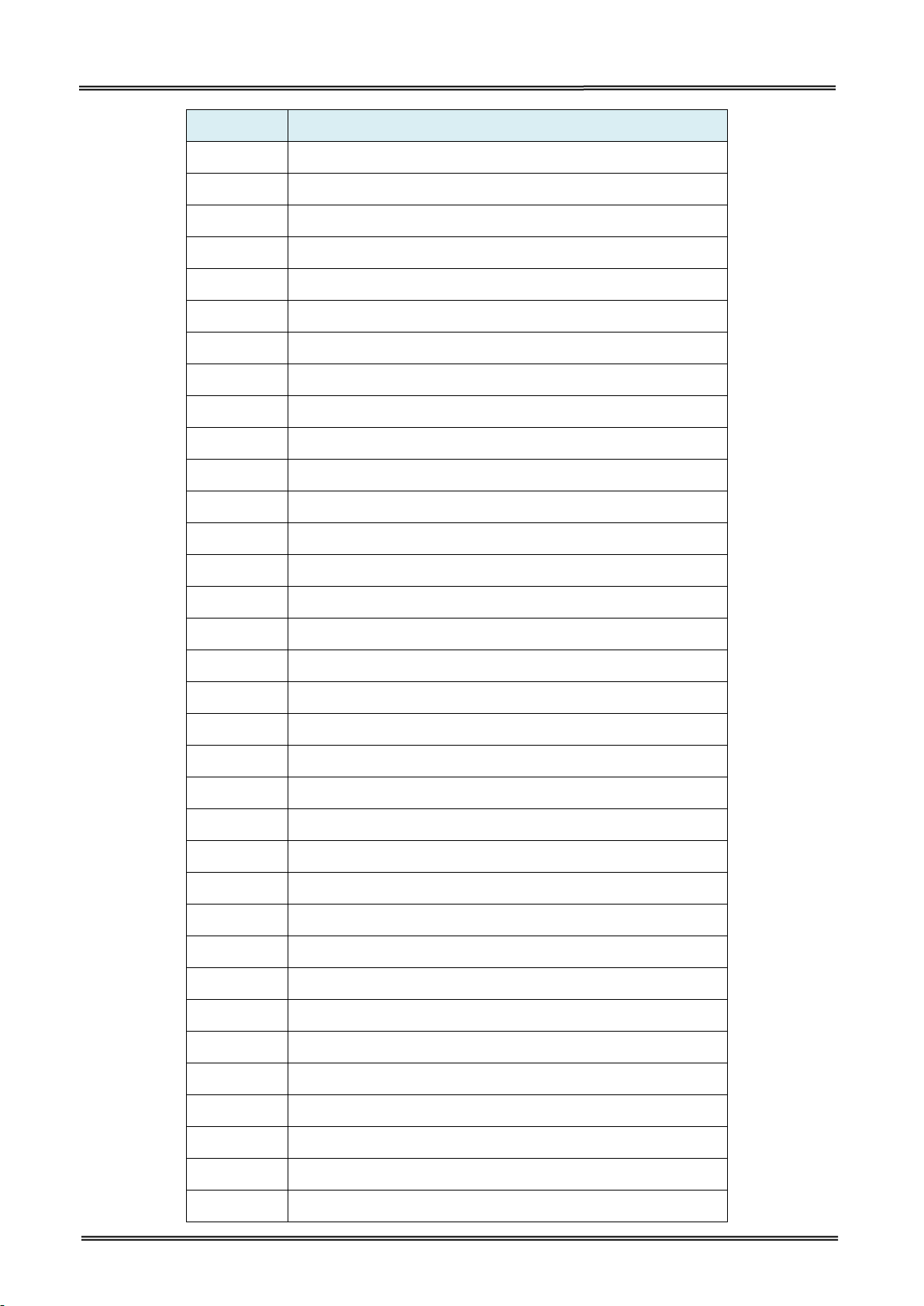
Tally Dascom DL-210 User Guide V1.3
Commands
Function
^CD
~CD Change Delimiter
^CF
Change Alphanumeric Default Font
^CI
Change International Font/Encoding
^CM
Change Memory Letter Designation
^CO
Cache On
^CP
Remove Label
^CV
Code Validation
^CW
Font Identifier
~DB
Download Bitmap Font
~DE
Download Encoding
^DF
Download Format
~DG
Download Graphics
~DN
Abort Download Graphic
~DS
Download Intellifont (Scalable Font)
~DT
Download Bounded TrueType Font
~DU
Download Unbounded TrueType Font
~DY
Download Objects
~EG
Erase Download Graphics
^FB
Field Block
^FC
Field Clock
^FD
Field Data
^FH
Field Hexadecimal Indicator
^FL
Font Linking
^FM
Multiple Field Origin Locations
^FN
Field Number
^FO
Field Origin
^FP
Field Parameter
^FR
Field Reverse Print
^FS
Field Separator
^FT
Field Typeset
^FV
Field Variable
^FW
Field Orientation
^FX
Comment
^GB
Graphic Box
70
Page 84
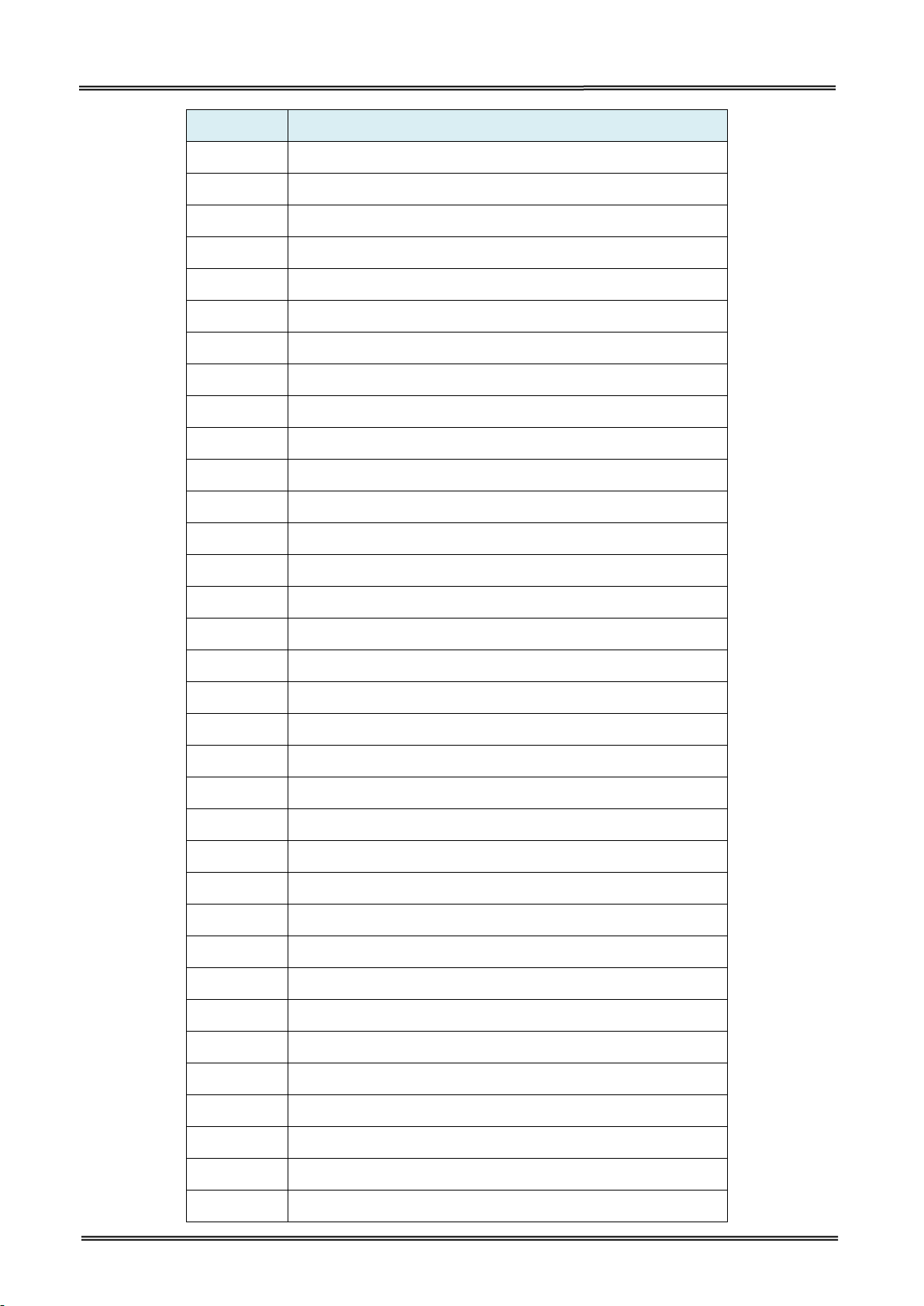
Tally Dascom DL-210 User Guide V1.3
Commands
Function
^GC
Graphic Circle
^GD
Graphic Diagonal Line
^GE
Graphic Ellipse
^GF
Graphic Field
^GS
Graphic Symbol
~HB
Battery Status
~HD
Head Diagnostic
^HF
Host Format
^HG
Host Graphic
^HH
Configuration Label Return
~HI
Host Identification
~HM
Host RAM Status
~HQ
Host Query
~HQ
Examples
~HS
Host Status Return
^HT
Host Linked Fonts List
~HU
Return ZebraNet Alert Configuration
^HV
Host Verification
^HW
Host Directory List
^HY
Upload Graphics
^HZ
Display Description Information
^ID
Object Delete
^IL
Image Load
^IM
Image Move
^IS
Image Save
~JA
Cancel All
^JB
Initialize Flash Memory
~JB
Reset Optional Memory
~JC
Set Media Sensor Calibration
~JD
Enable Communications Diagnostics
~JE
Disable Diagnostics
~JF
Set Battery Condition
~JG
Graphing Sensor Calibration
^JH
Early Warning Settings
71
Page 85
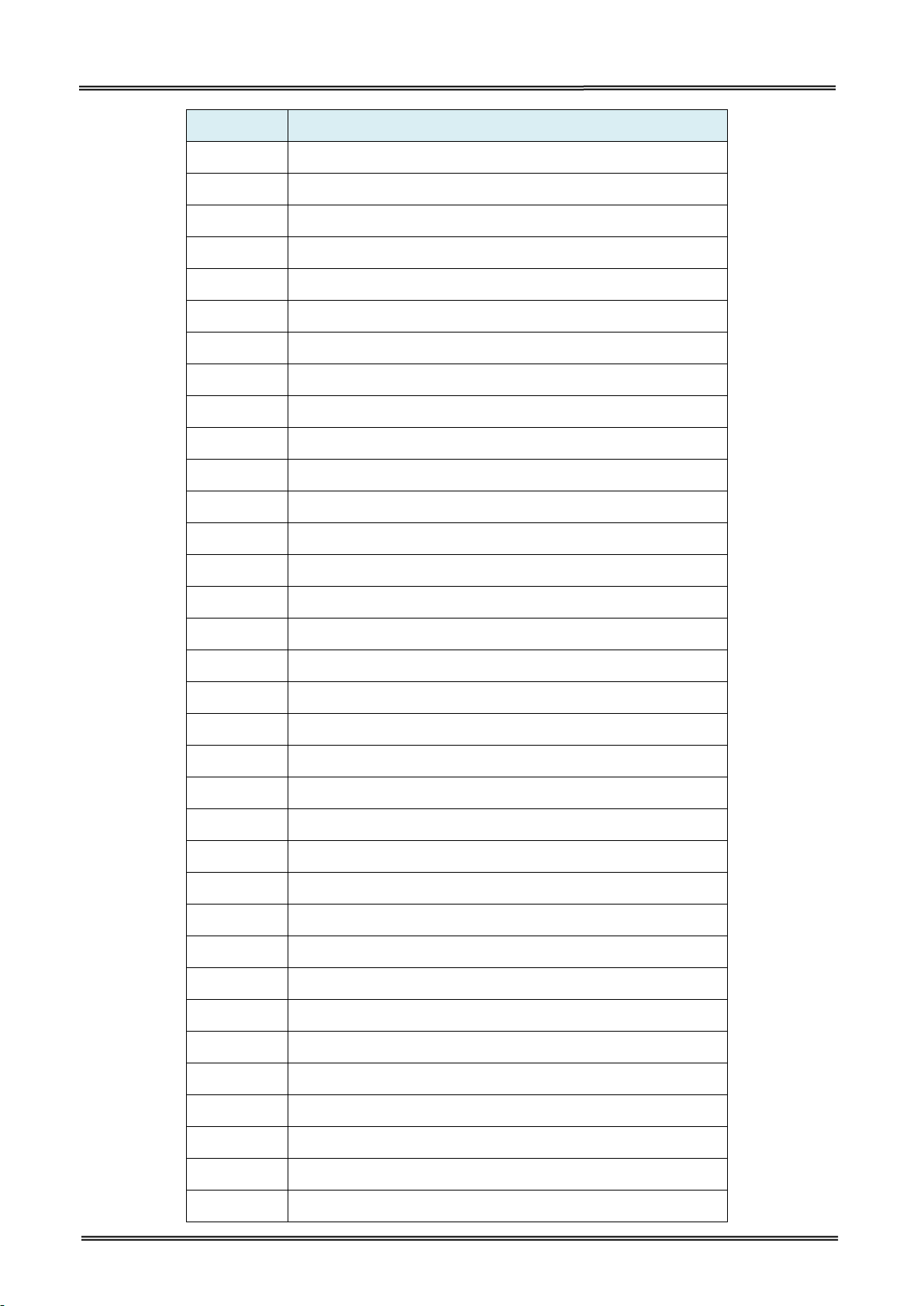
Tally Dascom DL-210 User Guide V1.3
Commands
Function
^JI
Start ZBI (Zebra BASIC Interpreter)
~JI
Start ZBI (Zebra BASIC Interpreter)
^JJ
Set Auxiliary Port
~JL
Set Label Length
^JM
Set Dots per Millimeter
~JN
Head Test Fatal
~JO
Head Test Non-Fatal
~JP
Pause and Cancel Format
~JQ
Terminate Zebra BASIC Interpreter
~JR
Power On Reset
^JS
Sensor Select
~JS
Change Backfeed Sequence
^JT
Head Test Interval
^JU
Configuration Update
^JW
Set Ribbon Tension
~JX
Cancel Current Partially Input Format
^JZ
Reprint After Error
~KB
Kill Battery (Battery Discharge Mode)
^KD
Select Date and Time Format (for Real Time Clock)
^KL
Define Language
^KN
Define Printer Name
^KV
Kiosk Values
^LF
List Font Links
^LH
Label Home
^LL
Label Length
^LR
Label Reverse Print
^LS
Label Shift
^LT
Label Top
^MA
Set Maintenance Alerts
^MC
Map Clear
^MD
Media Darkness
^MF
Media Feed
^ML
Maximum Label Length
^MM
Print Mode
72
Page 86
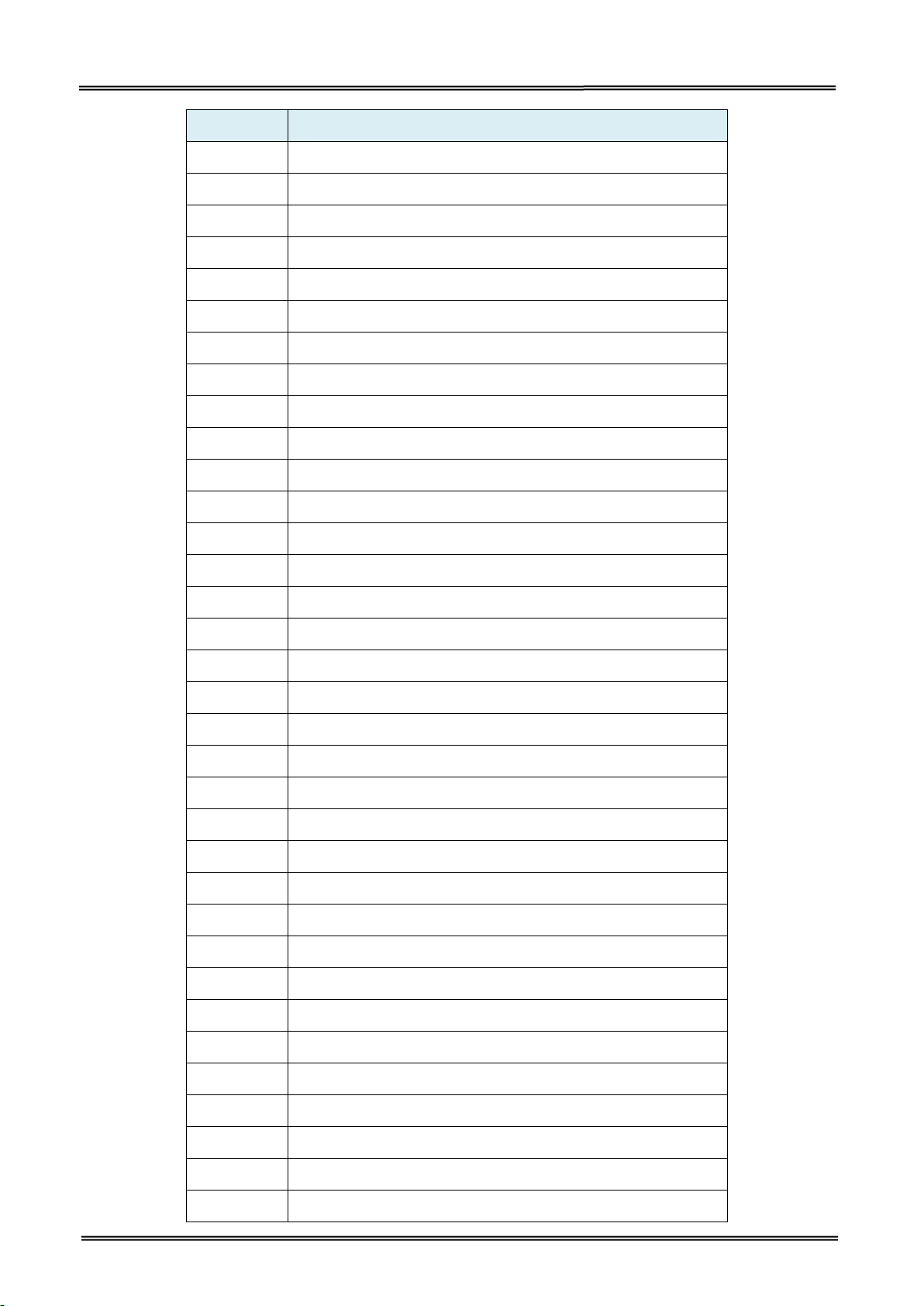
Tally Dascom DL-210 User Guide V1.3
Commands
Function
^MN
Media Tracking
^MP
Mode Protection
^MT
Media Type
^MU
Set Units of Measurement
^MW
Modify Head Cold Warning
^NC
Select the Primary Network Device
~NC
Network Connect
^ND
Change Network Settings
^NI
Network ID Number
~NR
Set All Network Printers Transparent
^NS
Change Wired Networking Settings
~NT
Set Currently Connected Printer Transparent
^PA
Advanced Text Properties
^PF
Slew Given Number of Dot Rows
^PH ~PH
Slew to Home Position
~PL
Present Length Addition
^PM
Printing Mirror Image of Label
^PN
Present Now
^PO
Print Orientation
^PP ~PP
Programmable Pause
^PQ
Print Quantity
^PR
Print Rate
~PR
Applicator Reprint
~PS
Print Start
^PW
Print Width
~RO
Reset Advanced Counters
^SC
Set Serial Communications
~SD
Set Darkness
^SE
Select Encoding Table
^SF
Serialization Field (with a Standard ^FD String)
^SI
Set Sensor Intensity
^SN
Serialization Data
^SP
Start Print
^SQ
Halt ZebraNet Alert
73
Page 87
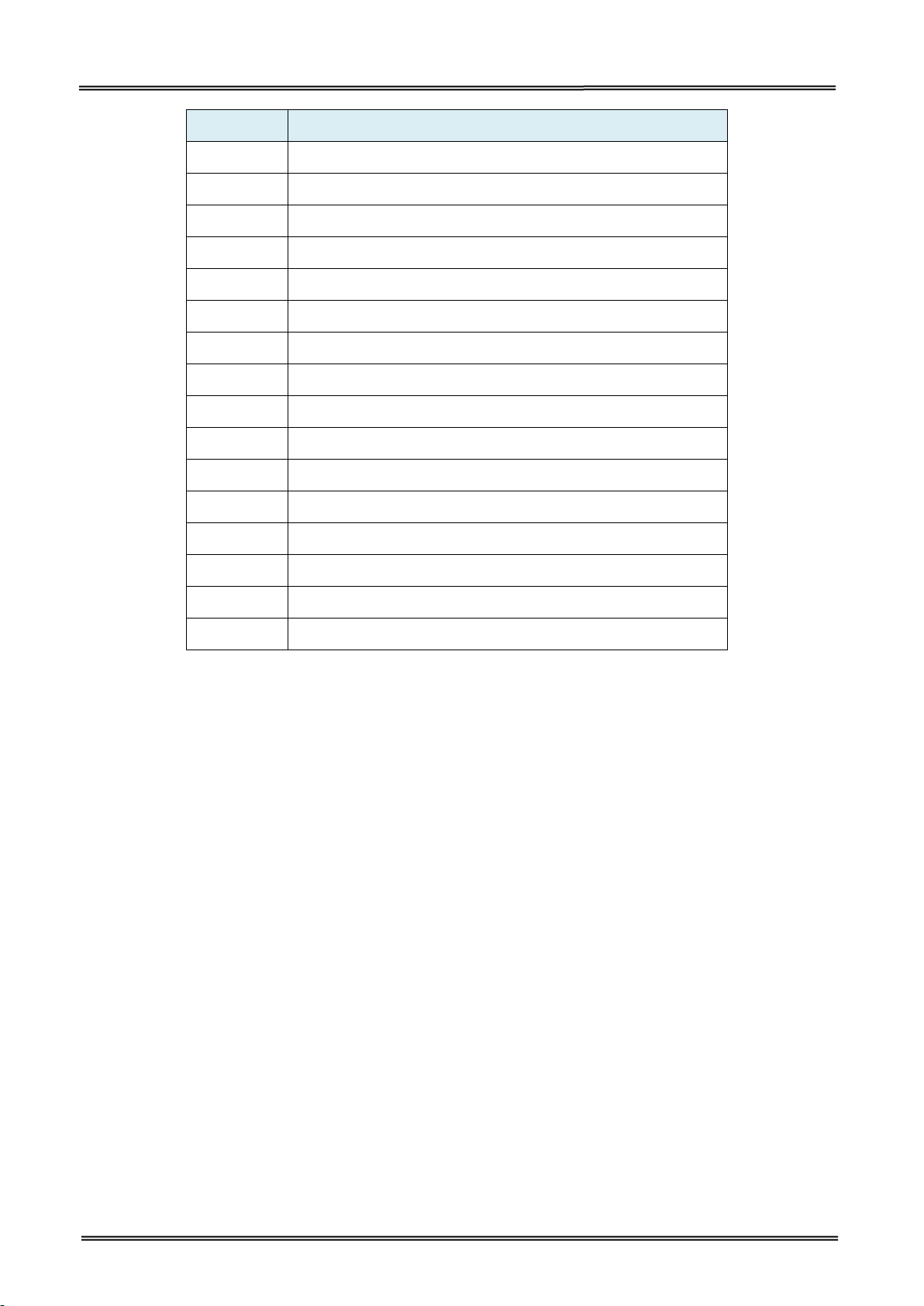
Tally Dascom DL-210 User Guide V1.3
Commands
Function
^SR
Set Print head Resistance
^SS
Set Media Sensors
^SZ
Set ZPL
^TB
Text Blocks
^TO
Transfer Object
~WC
Print Configuration Label
^WD
Print Directory Label
~WQ
Write Query
~WQ
Examples
^XA
Start Format
^XB
Suppress Backfeed
^XF
Recall Format
^XG
Recall Graphic
^XS
Set Dynamic Media Calibration
^XZ
End Format
^ZZ
Printer Sleep
74
Page 88
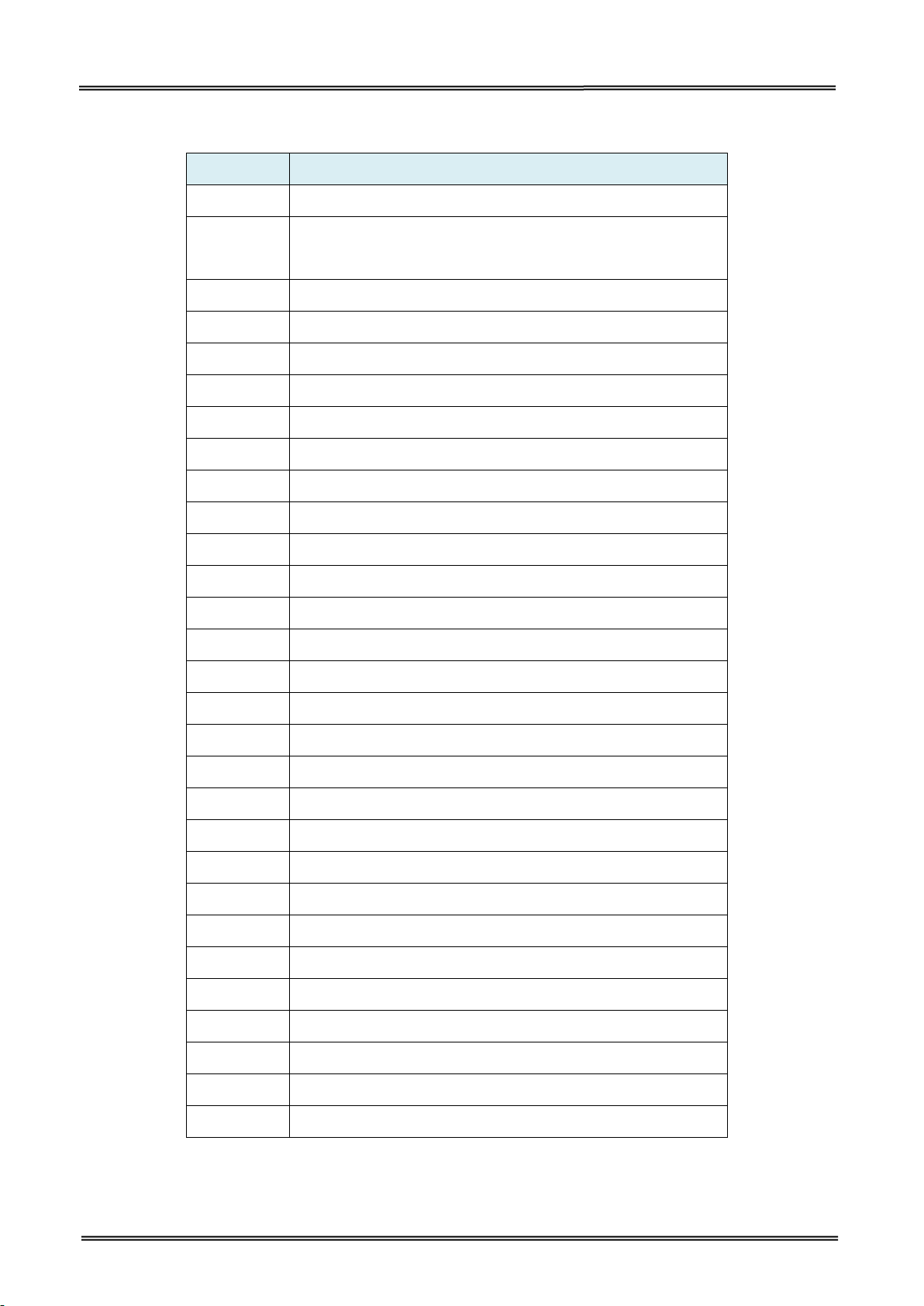
Tally Dascom DL-210 User Guide V1.3
Commands
Function
A
ASCII text
B
Bar Code (EAN-8 / EAN-13 / UPC-A / Interleaved 25 / Codabar /
UPC-E / Code39 / Code 128)
b
MaxCode (Data Matrix / PDF417 / QR Code)
C
Cut Immediate
D
Density
EI
Print Soft Font Info.
EK
Delete Soft Font
ES
Store Soft Font
f
Cut/peel position
GG
Tetrieve Graphics
GI
Print Graphics Info.
GK
Delete Graphic
GM
Store Graphic
I
Character Set Selection
JF
Enable Top of Form Backup
LO
Line Draw Black
LS
Line Draw Diagonal
N
Clear Image Buffer
O
Options Select
P
Print
q
Set Label Width
Q
Set Form Width
R
Set Reference Point
S
Speed Select
X
Box Draw
Z
Print Direction
;
Code Anotation
^@
Reset Printer
^default
Set Printer to Factory Defaults
8.3 EPL Command Sets
75
Page 89

Tally Dascom DL-210 User Guide V1.3
Appendix I: Installing the Cutter
Removing the Tear Bar
(1) Turn off the printer power and open the top cover and the print head mechanism, and then pull
the tear bar to your side.
(2) Lift the tear bar up and it can be easily removed.
76
Page 90

Tally Dascom DL-210 User Guide V1.3
Note: Do it in reverse steps so as to install the tear bar.
(3) The tear bar is removed.
Installing the Auto Cutter
(1) Power down the printer before installing the cutter. Plug in the cutter connector to the printer.
77
Page 91

Tally Dascom DL-210 User Guide V1.3
(2) Put the auto cutter onto the slot of the low casing.
(3) Move the auto cutter gently to the reverse board till you hear the click sound.
78
Page 92

Tally Dascom DL-210 User Guide V1.3
(4) After installation you can use the auto cutter.
(5) Enable the cutter in the setup tool.
79
Page 93

Tally Dascom DL-210 User Guide V1.3
This equipment has been tested and found to comply with the limits for a Class B
digital device, pursuant to Part 15 of the FCC Rules. These limits are designed to
provide reasonable protection against harmful interference in a residential
installation.
Appendix: FCC STATEMENT
1. This device complies with Part 15 of the FCC Rules. Operation is subject to the following two
conditions:
1) This device may not cause harmful interference. and
2) This device must accept any interference received, including interference that may cause
undesired operation.
2. Changes or modifications not expressly approved by the party responsible for compliance could
void the user's authority to operate the equipment.
This equipment generates uses and can radiate radio frequency energy and, if not installed and
used in accordance with the instructions, may cause harmful interference to radio communications.
However, there is no guarantee that interference will not occur in a particular installation. If this
equipment does cause harmful interference to radio or television reception, which can be
determined by turning the equipment off and on, the user is encouraged to try to correct the
interference by one or more of the following measures:
Re-orientate or relocate the receiving antenna.
Increase the separation between the equipment and receiver.
Connect the equipment into an outlet on a circuit different from that to which the receiver
is connected.
Consult the dealer or an experienced radio/TV technician for help.
FCC Radiation Exposure Statement
This equipment complies with FCC radiation exposure limits set forth for an uncontrolled
environment. This equipment should be installed and operated withi minimum distance 20cm
between the radiator & your body.
80
Page 94

GERMANY
DASCOM Europe GmbH
Heuweg 3
D-89079 Ulm
Deutschland
Tel.: +49 (0) 731 2075 0
Fax: +49 (0) 731 2075 100
www.dascom.com
SINGAPORE (ASIA PACIFIC)
DASCOM AP Pte Ltd
21 Bukit Batok Crescent
#29-81, WCEGA Tower
Singapore 658065
Phone: +65 6760 8833
Fax: +65 6760 1066
www.dascom.com
AMERICAS
DASCOM Americas Corporation
34 Lakeview Court
Verona, VA 24482
USA
Phone:+1 (877) 434 13 77
Fax: +1 (540) 242 7221
www.dascom.com
UNITED KINGDOM
DASCOM GB Ltd
Hart House, Priestley Road
Basingstoke, Hampshire
RG24 9PU, England
Phone: +44 (0) 1256 481481
Fax: +44 (0) 1256 481400
www.dascom.com
FRANCE
DASCOM Europe GmbH
117 Avenue Victor Hugo
92100 Boulogne-Billancourt
France
Phone: +33 (1) 73 02 51 98
www.dascom.com
CHINA
JIANGMEN DASCOM COMPUTER
PERIPHERALS CO., LTD
No. 399, Jinxing Road, Jianghai District,
Jiangmen, Guangdong P.R. China
www.dascom.com.cn
Appendix III: DASCOM REPRESENTATIVES
“All rights reserved. Translations, reprinting or copying by any means of this manual complete or in
part or in any different form requires our explicit approval. We reserve the right to make changes to
this manual without notice. All care has been taken to ensure accuracy of information contained in
this manual. However, we cannot accept responsibility for any errors or damages resulting from
errors or inaccuracies of information herein.”
© 2017 DASCOM
81
