Page 1
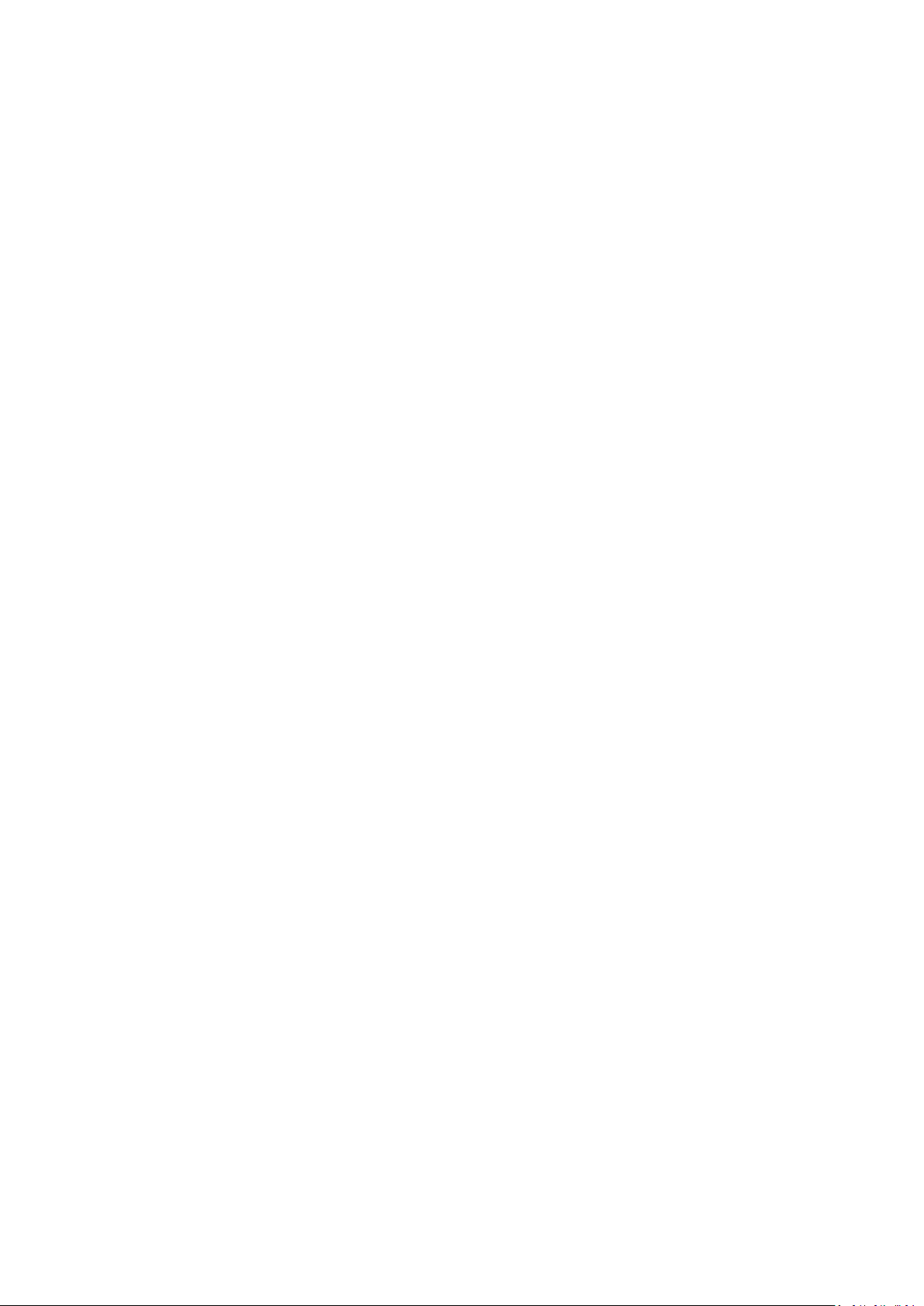
User Manual DL-210 Label & Barcode Printer
Page 2
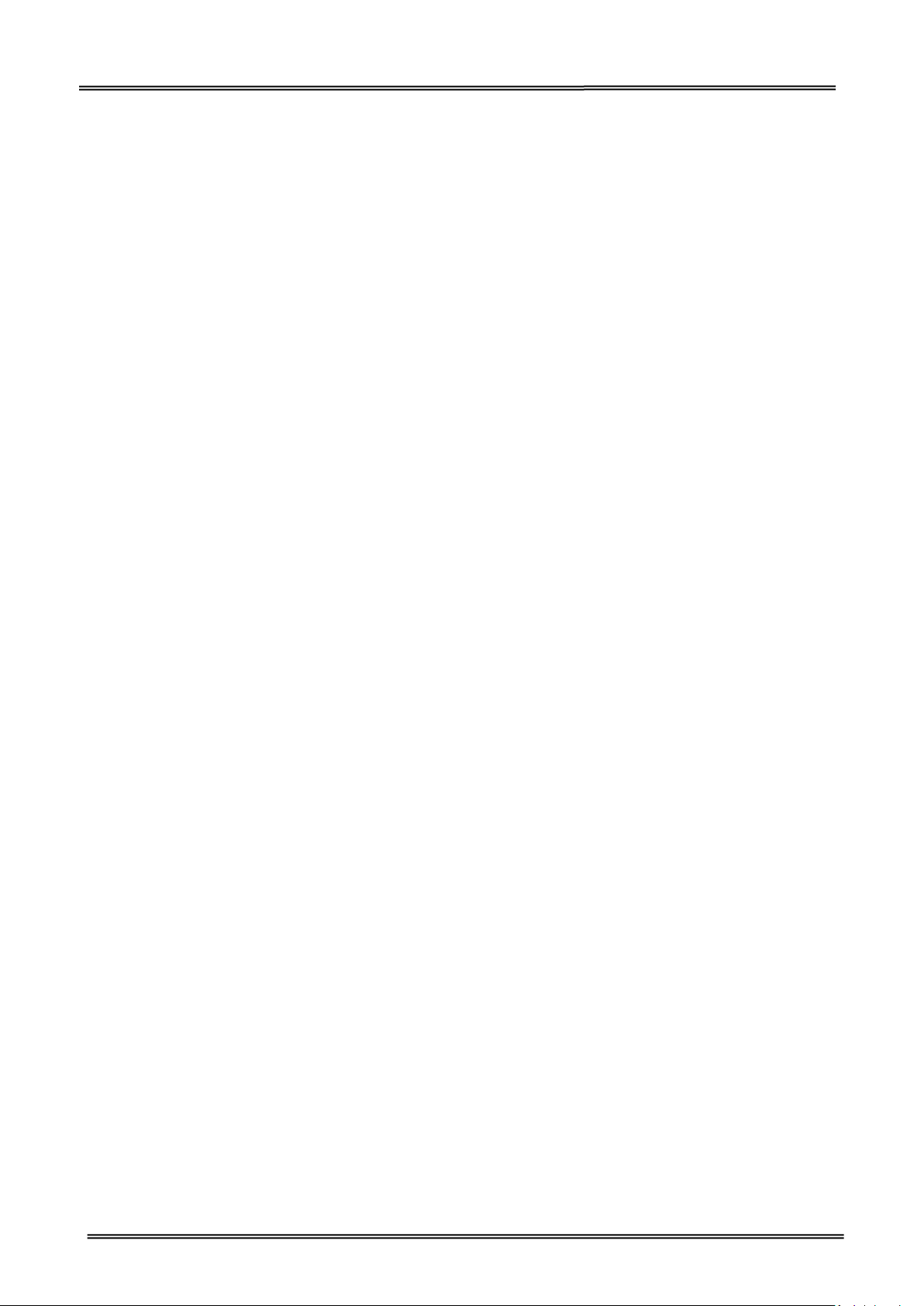
Tally Dascom DL-210 User Guide V1.2
Important Safety Instructions (English)
Read the following instructions thoroughly before starting up your printer.
• The device and mains-socket must all times be easily accessible.
• Never carry out maintenance or repair work yourself. Always contact a qualified service
technician.
• Keep this user guide in a place which is easily accessible at all times.
• Place the printer on a solid and even base so that it cannot fall.
• Never place the printer in the vicinity of inflammable gas or explosive substances.
• Ensure the printer is connected to a socket with the correct voltage.
• Always disconnect the printer from the power before opening the device to perform
maintenance work or remedy errors.
• Do not expose the printer to high temperatures, direct sunlight or dust.
• Keep all liquids away from the printer.
• Protect the printer from shock, impact and vibration.
• Make sure that both the printer and the computer is switched off before connecting the data
cable.
• The print head will become very hot during printing; avoid contact with the print head after
printing has finished.
• Do not perform any operation or action in any way other than those provided in this manual.
When in doubt, contact your dealer or your customer support.
I
Page 3
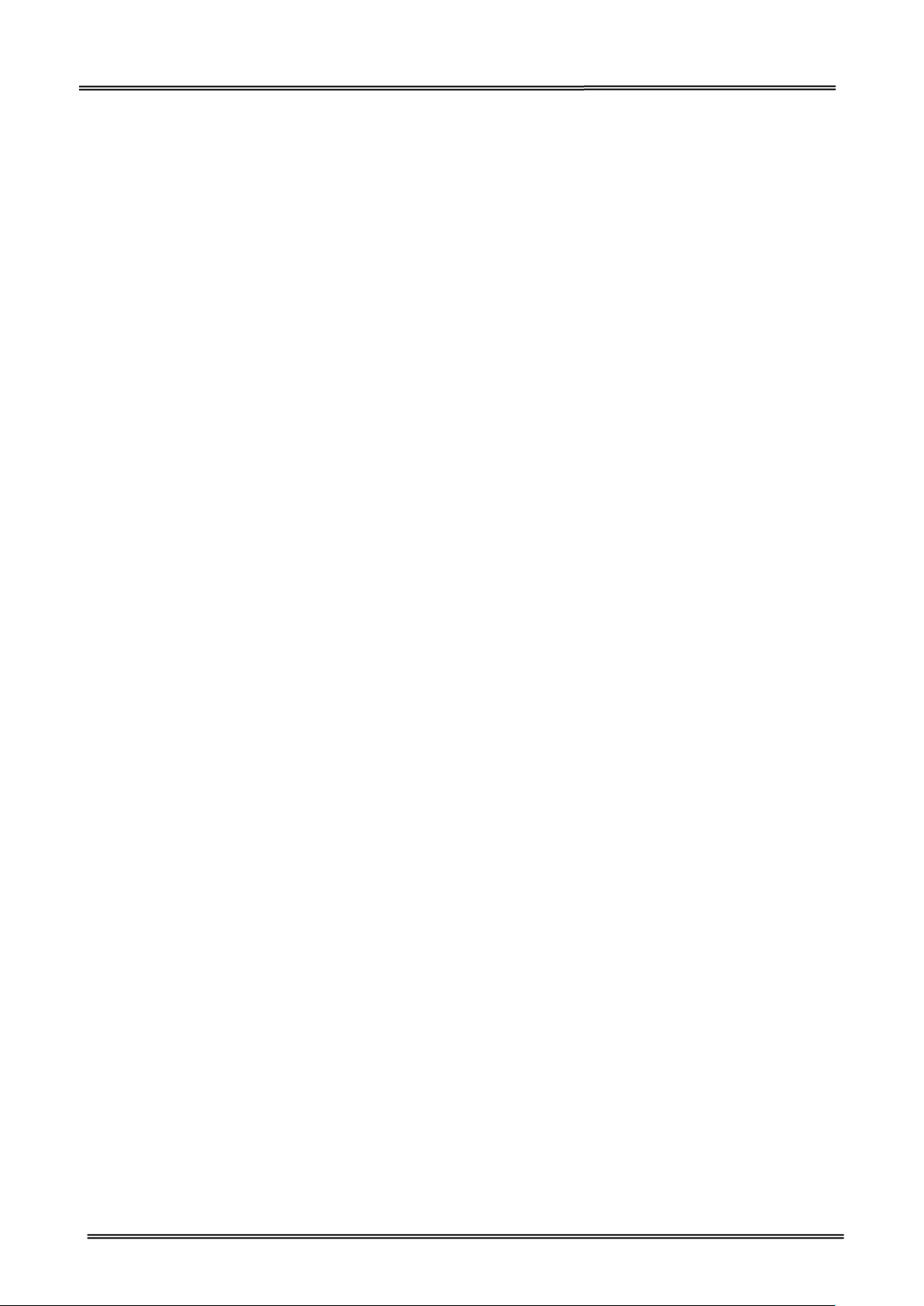
Tally Dascom DL-210 User Guide V1.2
Wichtige Sicherheitshinweise (German)
Lesen Sie bitte diese Sicherheitshinweise durch, bevor Sie den Drucker in Betrieb nehmen.
• Das Gerät und die Netzsteckdose müssen jeder Zeit leicht zugänglich sein.
• Führen Sie Wartungsarbeiten und Reparaturen keinesfalls selbst aus, sondern verständigen Sie
immer einen qualifizierten Servicetechniker.
• Bewahren Sie diese Dokumentation an einem jederzeit zugänglichen Ort auf.
• Den Drucker auf stabilem und ebenem Untergrund so aufstellen, dass er nicht zu Boden fallen
kann.
• Stellen Sie den Drucker keinesfalls in der Nähe von leicht entzündlichen Gasen oder explosiven
Stoffen auf.
• Den Drucker nur an eine Steckdose mit der richtigen Spannung anschließen.
• Wenn Sie den Drucker vom Netz trennen wollen, den Drucker ausschalten und immer den
Netzstecker an der Steckdose ziehen.
• Den Drucker weder hohen Temperaturen noch direktem Sonnenlicht und Staub aussetzen.
• Keine Flüssigkeiten mit dem Drucker in Berührung bringen.
• Den Drucker keinen Erschütterungen, Stößen oder Vibrationen aussetzen.
• Sicherstellen, dass der Drucker und der Computer ausgeschaltet sind, bevor das Datenkabel
angeschlossen wird.
• Der Druckkopf wird während des Druckens heiß. Vor dem Berühren deshalb einige Zeit abkühlen
lassen.
• Weichen Sie bei der Bedienung des Druckers nicht von den Anweisungen in der Dokumentation
ab. Bei Unklarheiten wenden Sie sich bitte an Ihren Händler oder Ihren Kundendienst.
II
Page 4

Tally Dascom DL-210 User Guide V1.2
Consignes importantes de sécurité (French)
Lire attentivement les instructions suivantes avant de mettre l’imprimante en service.
• Le dispositif et la prise principale doivent toujours être accessibles facilement.
• Ne jamais effectuer soi-même les travaux d’entretien et de réparations. Contacter toujours un
dépanneur qualifié.
• Placer l’imprimante sur un support stable de façon à ce qu’elle ne puisse pas tomber.
• Ne jamais placer l’imprimante à proximité de sources de gaz aisément inflammables ou de
substances explosives.
• Ne connecter l’imprimante à une prise que lorsque la tension est correcte.
• Pour déconnecter l’imprimante de l’alimentation principale, mettre l’imprimante hors tension et
toujours débrancher le connecteur secteur de la prise murale.
• Ne pas exposer l’imprimante à des températures élevées, à la lumière directe du soleil ou à la
poussière.
• Ne pas mettre l’imprimante en contact avec des liquides.
• Ne pas exposer l’imprimante à des chocs, impacts ou vibrations.
• S’assurer que l’imprimante et l’ordinateur sont hors tension avant de connecter le câble de
données.
• La tête d’impression est brûlante pendant l’impression. C’est pourquoi laissez-la refroidir
quelques instants avant d’y toucher.
• N'exécutez aucune opération ni action d'une autre manière que celle indiquée dans ce manuel.
En cas de doute, veuillez contacter votre distributeur ou service après-vente.
III
Page 5
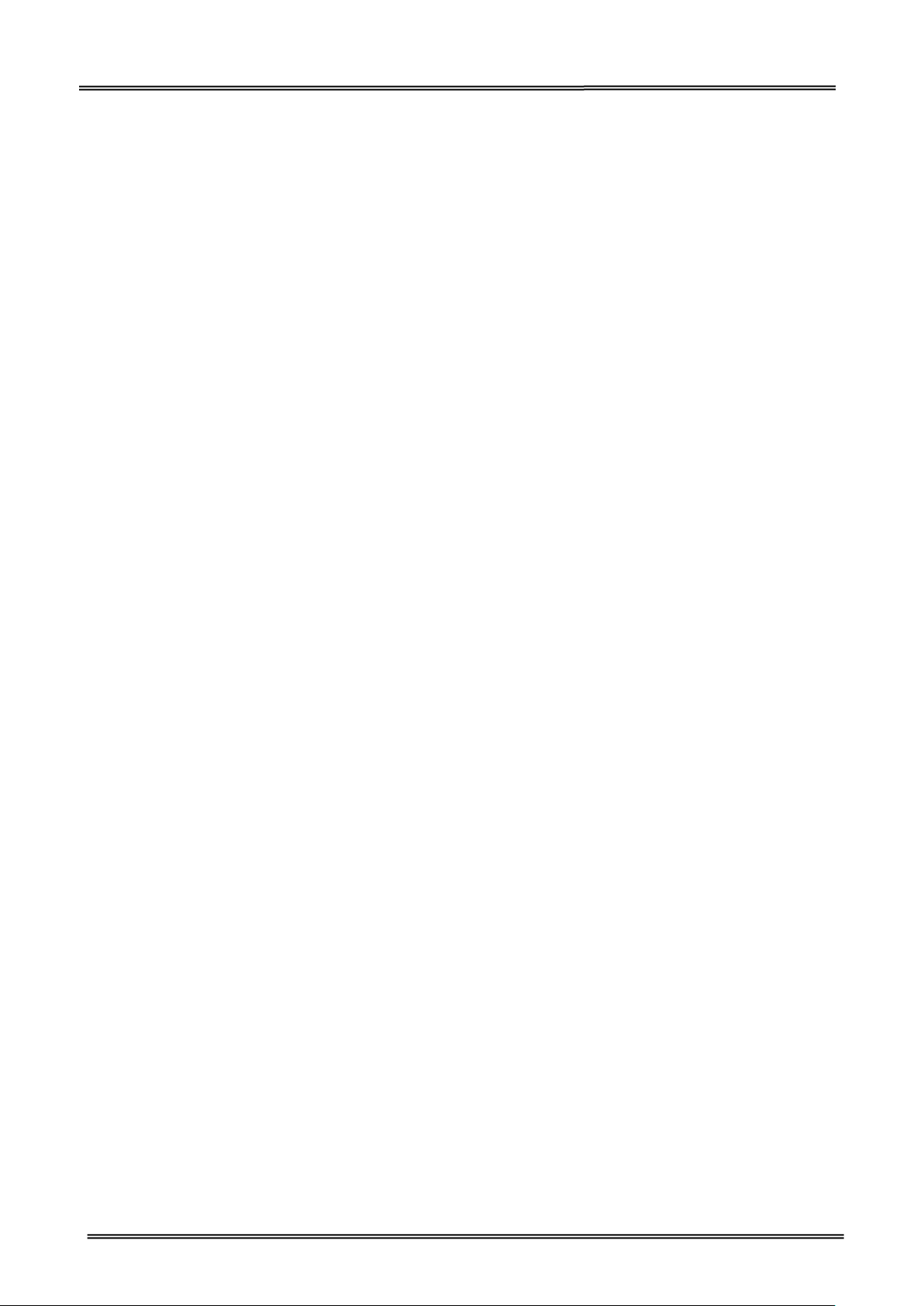
Tally Dascom DL-210 User Guide V1.2
Indicazioni di sicurezza importanti (Italian)
Prima di mettere in funzione la stampante, leggere attentamente le seguenti indicazioni.
• Il dispositivo e la presa di corrente devono essere sempre facilmente accessibili.
• Non eseguire mai da sé gli interventi di manutenzione e riparazione, ma rivolgersi sempre a un
tecnico di assistenza qualificato.
• Conservare le presenti istruzioni per l’uso in un luogo sempre accessibile.
• Collocare la stampante su una superficie stabile, per evitare che cada a terra.
• Non collocare la stampante in prossimità di gas facilmente infiammabili o di sostanze esplosive.
• Collegare la stampante a una presa di corrente con tensione adeguata.
• Per scollegare la stampante dalla rete di alimentazione, spegnere la stampante e disinserire
sempre il connettore di rete dalla presa.
• Non esporre la stampante ad elevate temperature né alla luce solare diretta e alla polvere.
• Evitare il contatto della stampante con liquidi.
• Non esporre la stampante a colpi, scosse o vibrazioni.
• Verificare che la stampante e il computer siano spenti prima di collegare il cavo di trasmissione
dati.
• Durante la stampa, la testina si surriscal-da notevolmente. Prima di toccarla, se necessario
opportuno quindi lasciarla raffreddare qualche istante.
• Non eseguire alcuna operazione o azione se non nella maniera descritta nel presente manuale. In
caso di dubbio, contattare il rivenditore o dalla società incaricata dell’assistenza.
IV
Page 6
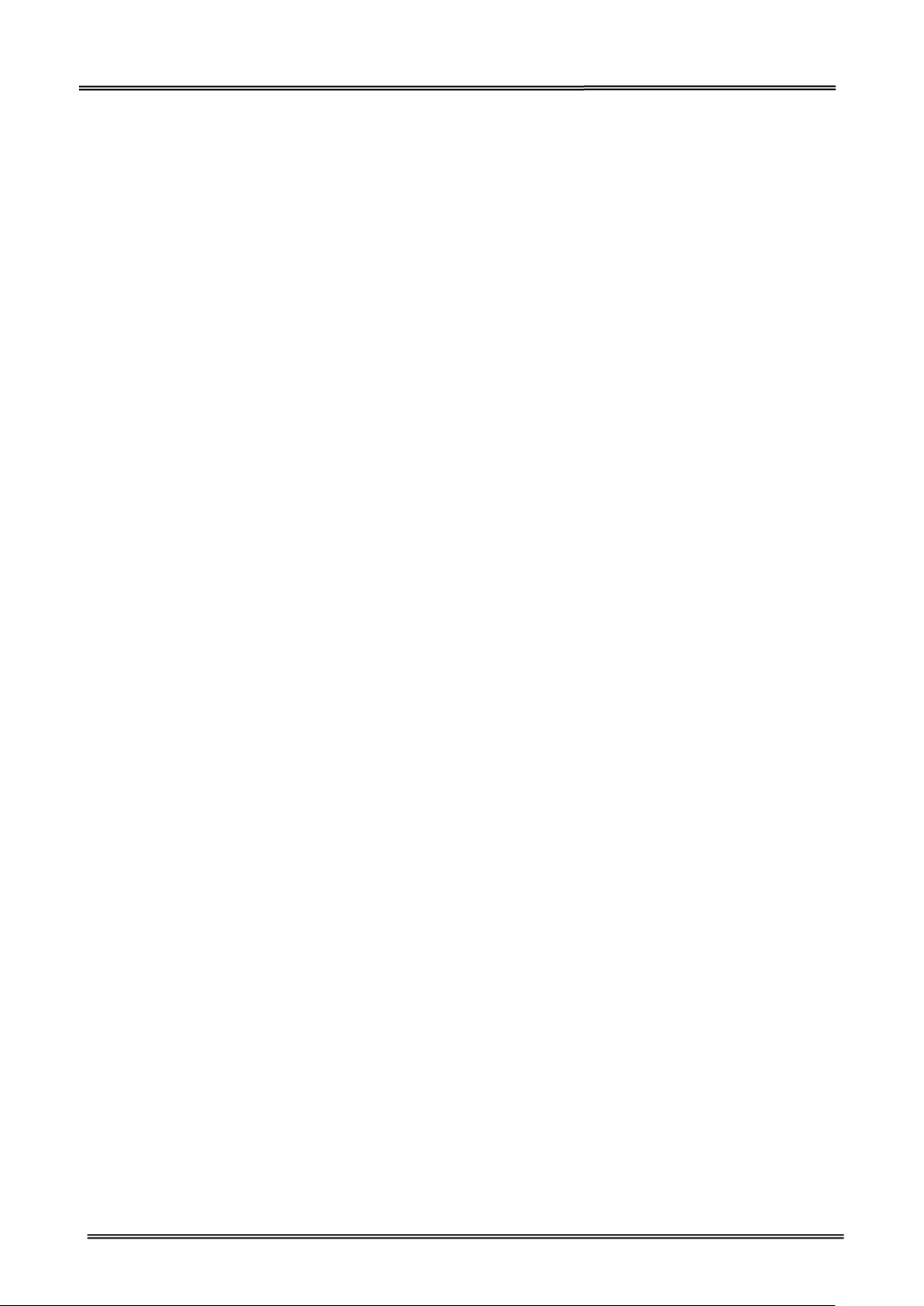
Tally Dascom DL-210 User Guide V1.2
Instrucciones de seguridad importantes (Spanish)
Lea las siguientes instrucciones con esmero antes de poner la impresora en servicio.
• El dispositivo y la toma de corriente deben estar ubicados de forma que sea fácil acceder a ellos.
• Nunca lleve a cabo trabajos de mantenimiento o reparación Ud. mismo, sino consulte a un
técnico de servicio calificado.
• Guarde las presentes instrucciones de servicio en un lugar de fácil acceso en cualquier momento.
• Ponga la impresora sobre un base estable de manera que no pueda caer al suelo.
• Nunca coloque la impresora en la vecindad de gases de fácil inflamabilidad o sunstancias
explosivas.
• Asegure conectar la impresora sólo a un enchufe con un voltaje correcto.
• Cuando quiera desconectar la impresora de la red, apague la impresora y siempre tire la clavija
de alimentación del enchufe.
• No exponga la impresora a temperaturas altas, a la luz solar directa y al polvo.
• No ponga la impresora en contacto con fluidos.
• Nunca exponga la impresora a sacudidas, choques o vibraciones.
• Asegúrese de que la impresora y el ordenador estén apagdos antes de conectar el cable de
datos.
• La cabeza de impresión se pone muy caliente durante la impresión. Por lo tanto, deje enfriarlo
algún tiempo antes de tocarla.
• No permita que se realice cualquier operación o acción de una forma diferente a lo que se señala
en el manual. En caso de duda, póngase en contacto con su comerciante o con su servicio
post-venta.
V
Page 7

Tally Dascom DL-210 User Guide V1.2
Правила по технике безопасности. (Russian)
Прочитайте, пожалуйста, инструкцию по технике безопасности перед включением в работу
принтера.
• Устройство и розетка должны быть всегда легко доступна.
• Не выполняйте технические работы и ремонт техники самостоятельно, но сообщайте о
неисправностях квалифицированным сервисным техникам.
• Данная инструкция должна быть всегда доступна каждому пользователю.
• Установите принтер на ровном и стабильном месте так, чтобы он не смог упасть на пол.
• Ни в коем случае не ставьте принтер вблизи легко воспламеняющихся газов и взрывчатых
веществ.
• Включайте принтер в розетку только с соответствующим напряжением.
• Если Вы хотите отключить принтер от напряжения, сначала выключите принтер сам и затем
выньте штекер из розетки.
• Берегите принтер от нагревания, от попадания на него прямых солнечных лучей и пыли.
• Не допускайте попадания жидкости на принтер.
• Нельзя подвергать принтер тряске, ударам и вибрации.
• Убедитесь, что принтер и компьютер выключены, только после этого соедините принтер с
компьютером.
• Печатающая головка нагревается во время работы принтера. Поэтому подождите какое-то
время, прежде чем дотронуться до нее.
• Пользуйтесь принтером так, как это написано в документации. Если у Вас возникают
неясности, обращайтесь с вопросами к Вашим продавцам или в сервисный центр.
VI
Page 8

Tally Dascom DL-210 User Guide V1.2
Instruções Importantes sobre Segurança (Portuguese)
Leia as instruções de segurança antes de usar a impressora.
• A impressora e a tomada devem ser facilmente em todos os momentos acessíveis.
• Consulte sempre um técnico qualificado para executar uma reparação .
• Coloque a impressora sobre uma base sólida e nivelada, para que ela não sofra quedas.
• Jamais instale a impressora nas proximidades de lugares onde haja gás inflamável ou substâncias
explosivas.
• Assegure-se de conectar a impressora à tomada elétrica com a voltagem apro-priada.
• Quando desligar a impressora da rede, desligue sempre a impressora e retire o cabo da tomada.
• Não exponha a impressora a temperaturas altas ou luz solar direta.
• Não aproxime substâncias líquidas da impressora.
• Proteja a impressora de choques, impactos e vibrações.
• Desligue a impressora e o computador antes de conectar o cabo da rede.
• A cabeça da impressora pode ficar muito quente . Portanto, espere algum tempo antes de
tocá-la.
• Não faça nenhuma operação ou ação além das recomendadas neste manual. Em caso de dúvida,
contate seu revendedor ou companhia de serviço.
VII
Page 9
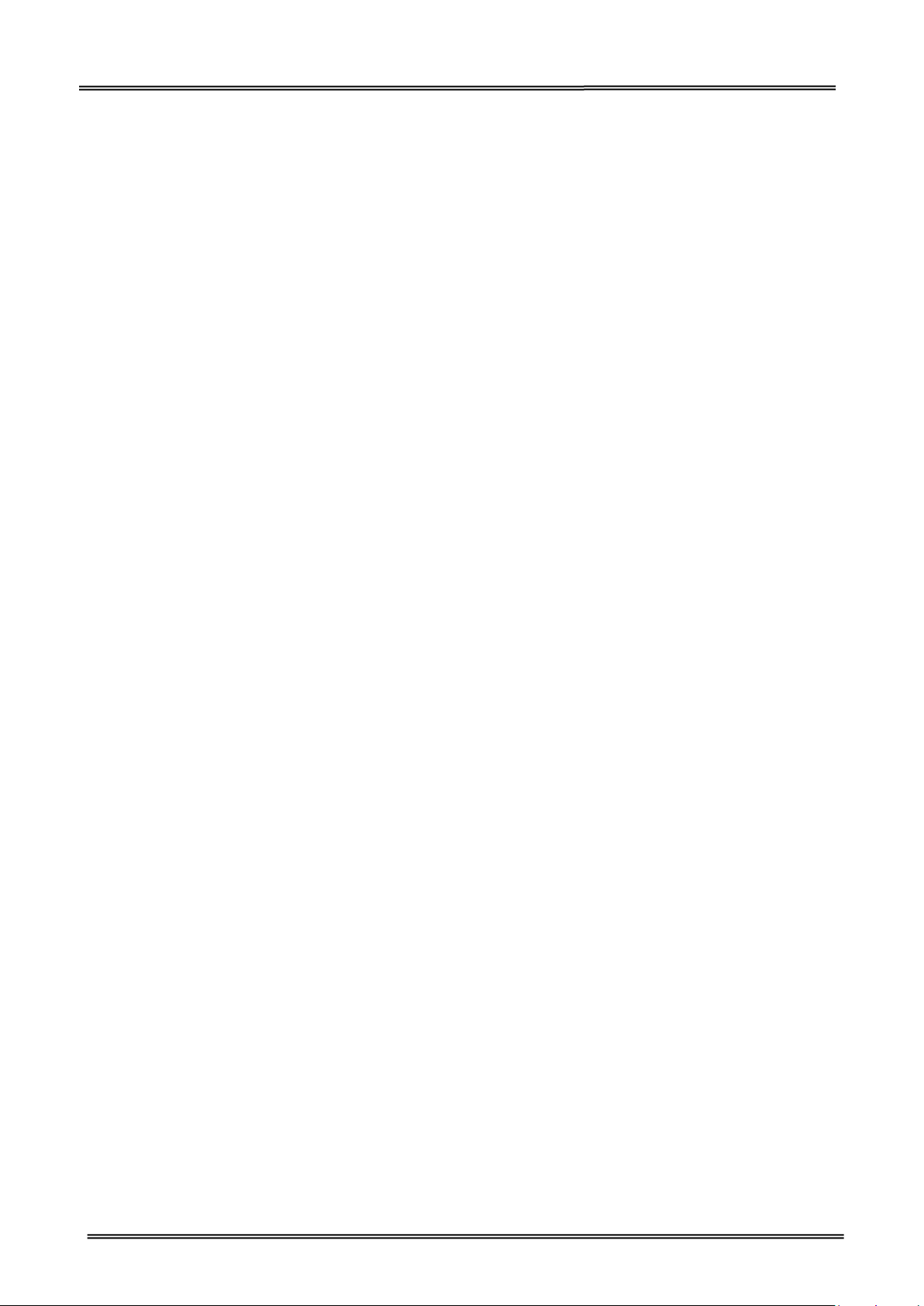
Tally Dascom DL-210 User Guide V1.2
Önemli Güvenlik Talimatları (Turkish)
Lütfen, yazıcıyı işletime geçirmeden önce bu güvenlik talimatlarını bütünüyle dikkatle okuyun.
• Cihaz ve elektrik prizinin her zaman kolayca erişilebilir olması gerekir.
• Bakım ve tamir çalışmalarını kesinlikle ve hiçbir surette kendi başınıza yapmayın; her zaman
kalifiye bir uzman servis-teknisyenine haber verin.
• Yaz ıcıyı, üzerinden yere düşmesi mümkün olmayacak sabit ve düz bir zemine yerleştirin.
• Yazıcıyı kesinlikle ve hiçbir surette kolayca yanabilecek gaz veya patlayıcı maddeler içeren
nesnelerin yakınına koymayın.
• Yaz ıcı akım kablosunu sadece doğru gerilime sahip bir prize takın.
• Yazıcıyı şebeke ağından ayırmak istediğinizde, yazıcıyı kapatın ve ağ-fişini her zaman prizden
çıkartın.
• Yaz ıcıyı ne yüksek ısılı ne de doğrudan güneş ışığına ve toza mâruz kalan mekânlarda bulundurun.
• Yaz ıcı hiçbir sıvı maddeyle temasta olmamalıdır.
• Yaz ıcı hiçbir sarsıntıya, darbeye veya titreşime mâruz kalmamalıdır.
• Veri kablosu bağlanmadan önce hem yazıcının hem de bilgisayarın kapalı olduklarından emin
olmalısınız.
• Yazıcının başı basma esnasında yüksek ısıya ulaşıyor. Bu yüzden lütfen dokunmadan önce kısa
süre soğumasını bekleyin.
• Yazıcının işletimi ve kullanımında bu dokümantasyondaki talimatların hiç dışına çıkmayın. Sorunlu
görünen hususlarda lütfen imâlatçınıza veya müşteri hizmetleri servisinize başvurun.
VIII
Page 10
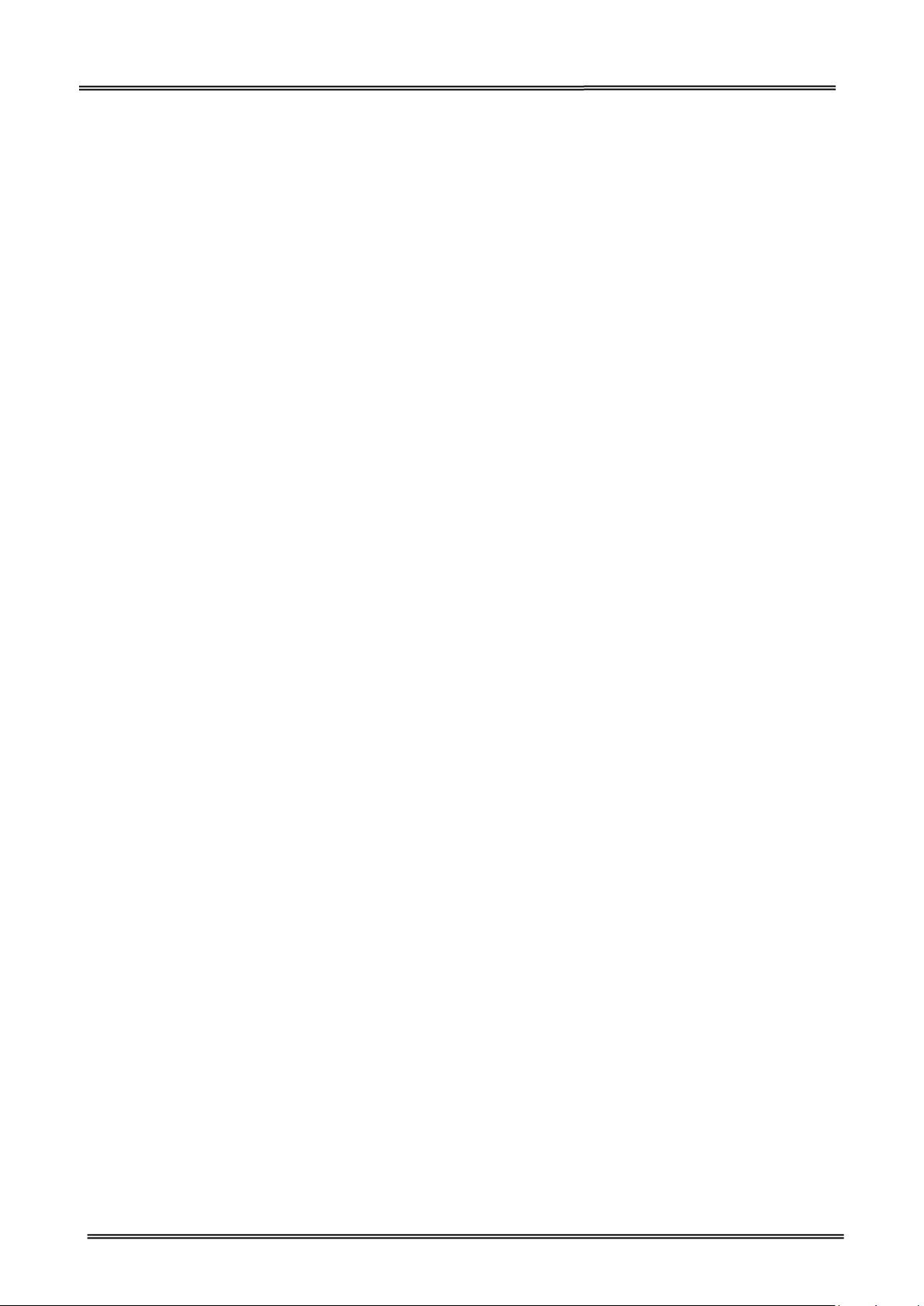
Tally Dascom DL-210 User Guide V1.2
TRADEMARK ACKNOWLEDGEMENTS
“IBM” is a trademark of International Business Machines Corporation.
“EPSON” is a trademark of Epson America Incorporated.
“DEC” is a trademark of Digital Equipment Corporation.
“Centronics” is a trademark of Centronics Data Computer Corporation.
“DOS” is a trademark of Microsoft Corporation.
“SAP” is a trademark of SAP AG.
“Windows”, “Windows 7”,”Windows 8”, “Windows 95”, “Windows 98“, “Windows NT”, “Windows
2000”, “Windows 2003/2008/2013 Server”, “Windows XP” and “Windows Vista” are trademarks of
Microsoft Corporation.
All other product names and company names appearing in this manual are the registered
trademarks or trademarks of the individual companies.
IX
Page 11

Tally Dascom DL-210 User Guide V1.2
TABLE OF CONTENTS
1 INTRODUCTION ...................................................................................................................... 1
1.1 DL-210 Thermal Printers ................................................................................................................ 1
1.2 Unpacking ....................................................................................................................................... 1
1.3 Placing the Printer ......................................................................................................................... 3
1.4 Printer Components ....................................................................................................................... 4
2 GETTING STARTED .................................................................................................................. 7
2.1 Attaching Power ............................................................................................................................. 7
2.2 Loading Roll Media ........................................................................................................................ 8
2.3 Loading Transfer Ribbon .............................................................................................................. 10
2.4 Print a Parameter Setting Page (Self-test Page) .......................................................................... 12
2.5 Connecting the Interfaces ............................................................................................................ 13
2.5.1 Connecting USB interface .............................................................................................. 13
2.5.2 Connecting serial interface ............................................................................................ 13
2.5.3 Connecting parallel interface ......................................................................................... 14
2.5.4 Connecting Ethernet interface ....................................................................................... 14
2.5.5 Connecting Wireless interface ....................................................................................... 14
2.5.6 Connecting to Bluetooth ............................................................................................... 14
2.6 Installing Driver ............................................................................................................................ 21
3 OPERATION GUIDE ................................................................................................................. 28
3.1 Control Panel Operation .............................................................................................................. 28
3.1.1 LEDs Behavior ............................................................................................................... 28
3.1.2 Feed Key Operation ....................................................................................................... 28
3.2 Setup Tool Application ................................................................................................................. 29
3.2.1 Model and Interface Setting .......................................................................................... 29
3.2.2 Configuring Printer ........................................................................................................ 29
3.2.3 Update Firmware .......................................................................................................... 31
3.3 Auto Calibrate Label .................................................................................................................... 33
4 TROUBLESHOOTING AND MAINTENANCE ............................................................................... 34
4.1 Common Issues ............................................................................................................................ 34
4.2 Resetting the Factory Default Values .......................................................................................... 35
4.3 Removing Jammed Label ............................................................................................................. 35
4.4 Cleaning Thermal Print Head ....................................................................................................... 35
4.5 Maintenance ................................................................................................................................ 35
5 SPECIFICATIONS ..................................................................................................................... 37
5.1 Printer specification ..................................................................................................................... 37
5.2 Communication Interfaces .......................................................................................................... 38
5.2.1 USB interface ................................................................................................................ 38
5.2.2 Wi-Fi interface .............................................................................................................. 38
5.2.3 Bluetooth Interface ....................................................................................................... 38
5.2.4 Ethernet interface ......................................................................................................... 38
5.2.5 Serial interface .............................................................................................................. 39
Page 12
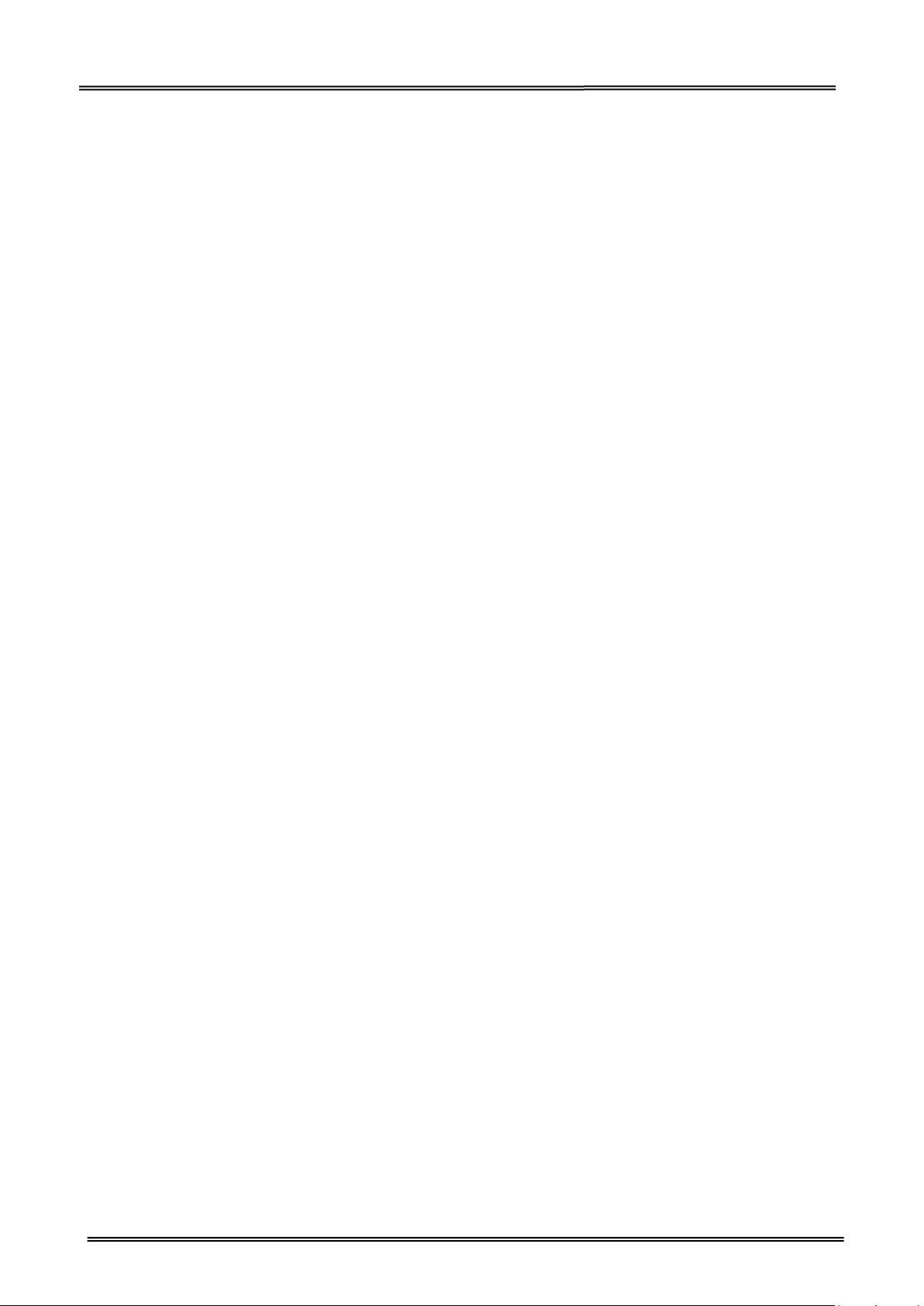
Tally Dascom DL-210 User Guide V1.2
5.2.6 Parallel interface ........................................................................................................... 39
5.3 Power Supply ............................................................................................................................... 40
6 CODE PAGES ........................................................................................................................... 42
6.1 Common to all pages (International Character Set: USA) .......................................................... 42
6.2 International Character Sets ........................................................................................................ 43
6.3 [User-defined page] ..................................................................................................................... 44
6.4 [PC437: USA, Standard Europe] ................................................................................................... 45
6.5 [PC850: Multilingual] ................................................................................................................... 46
6.6 [PC852: Latin2] ............................................................................................................................. 47
6.7 [PC858: Euro] ............................................................................................................................... 48
6.8 [PC860: Portuguese] .................................................................................................................... 49
6.9 [PC863: Canadian-French] ........................................................................................................... 50
6.10 [PC865: Nordic] .......................................................................................................................... 51
6.11 [PC866: Cyrillic #2] ..................................................................................................................... 52
6.12 [PC720: Arabic] ........................................................................................................................... 53
7 COMMAND SETS .................................................................................................................... 54
7.1 ESC/POS Command Sets .............................................................................................................. 54
7.2 ZPL Command Sets ....................................................................................................................... 56
Appendix: Installing the Cutter .................................................................................................. 62
Disintall the Tear Bar .......................................................................................................................... 62
Install the Auto Cutter ....................................................................................................................... 63
Appendix: FCC STATEMENT ........................................................................................................ 66
Appendix: DASCOM REPRESENTATIVES ...................................................................................... 67
Page 13
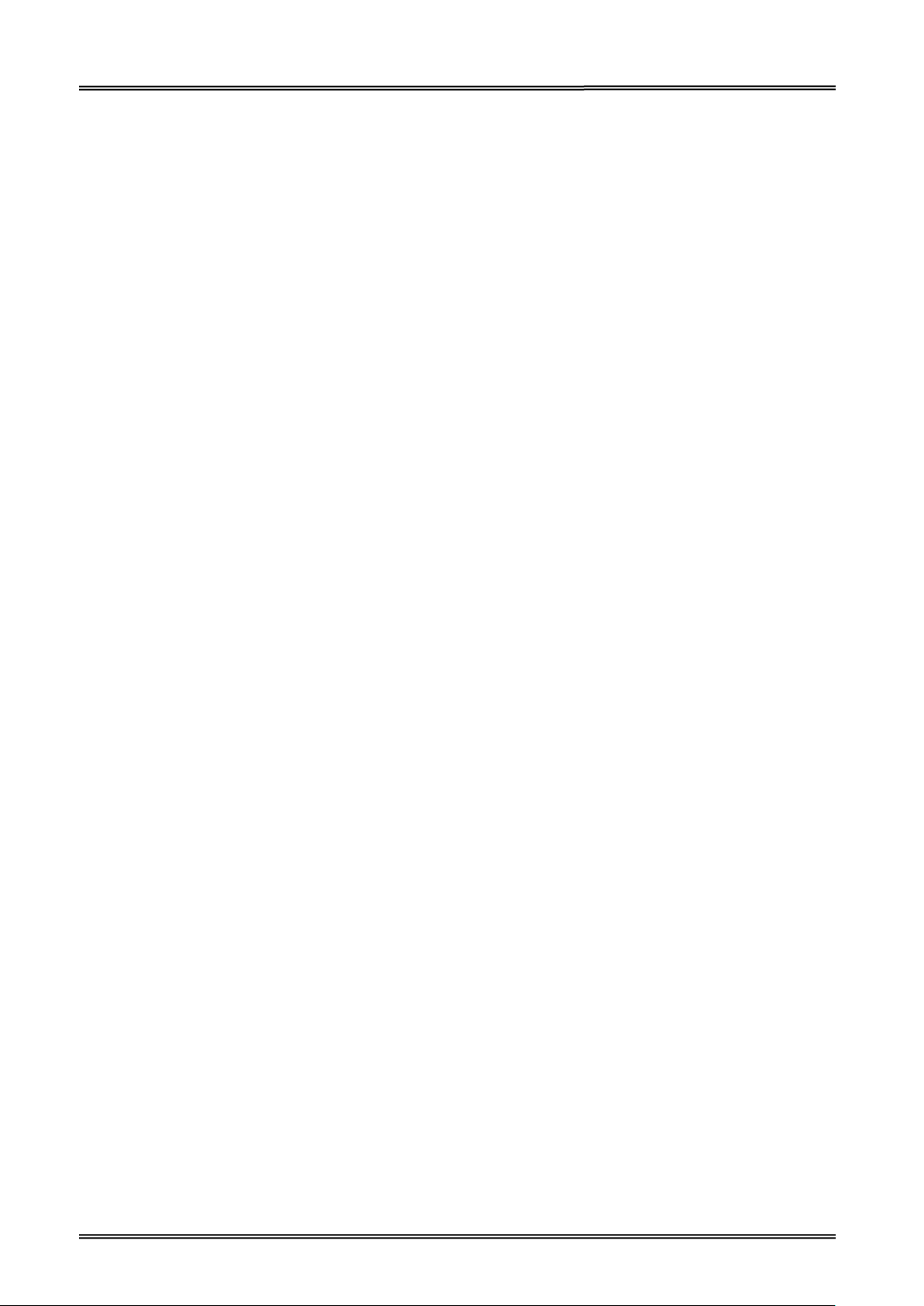
Tally Dascom DL-210 User Guide V1.2
1 INTRODUCTION
1.1 DL-210 Thermal Printers
The Dascom® DL-210 model is the best value in a desktop thermal printer. The DL-210 printer
provides thermal transfer and direct thermal printing at speeds up to 6 ips (inches per second) at a
203 dpi (dots per inch) print density.
The DL-210 printer features:
• Automatic printer language detection and switching between ZPL and EPL programming and label
formats.
• Easy operation. With open structure users can easily change paper roll and ribbon.
• Large media compartment. Ribbon as long as 300m and paper roll of Max. OD ∮127mm can be
used. Therefore users can change the ribbon and paper roll less often so as to work more efficiently.
•Wide range of connectivity. The USB interface is standard interface. Serial/parallel/Ethernet/ Wi-Fi/
Bluetooth are optional interfaces. Various interface choices suit all needs.
The DL-210 printers offer these basic printer options:
• Auto cutter.
• Label Dispense (Peel-Off).
This user guide provides all the information you need to operate your printer on a daily basis.
1.2 Unpacking
When you receive the printer, please check for possible shipping damage:
1. Inspect the outside of both the box and the printer for possible damage.
2. Open the top cover of the printer to see if the media compartments are in order.
If you discover shipping damage upon inspection:
• Immediately notify the shipping company and file a damage report.
• Keep all packaging material for shipping company inspection.
• Notify your authorized Tally Dascom reseller.
1
Page 14

Tally Dascom DL-210 User Guide V1.2
DL-210 printer
Ribbon
Power cord
CD-ROM
Ribbon Rewind Paper Core
Power Adapter
Media
The package contents vary with different customized order requirements.
2
Page 15

Tally Dascom DL-210 User Guide V1.2
• Package Contents:
Printer 1 unit
Ribbon rewind paper core 1 piece
Ribbon sample 1 piece Wax
Ribbon spindle 2 pieces
Media sample 1 piece Thermal transfer
Media fixer 2 pieces
Standard
Media spindle 1 piece
Power adapter 1 piece EU/UK/US
Power cord 1 piece
Graphic installation guide 1 piece
CD-ROM 1 piece
Peeler 1 set
Optional
Cutter 1 set
Including user guide, Driver, setup
tool, graphic installation guide)
1.3 Placing the Printer
Select a solid, level surface within reach of an available power outlet. To allow for proper ventilation
and cooling, leave open space on all sides of the printer.
After placing the printer, be aware of the following rules:
• Never place the printer near to any flammable gas or explosive substances.
• Do not expose the printer to direct sunlight. If you cannot avoid placing the printer near a
window, protect it from the sunlight with a curtain.
• When connecting a computer to the printer, make sure the maximum recommended cable
length is not exceeded.
• Ensure sufficient distance between the printer and any heating devices or radiators.
• Avoid exposing the printer to extreme temperature or air humidity fluctuations. Avoid exposure
to dusty environments.
• It is recommended the printer is installed in a position which reduces noise exposure to the work
place during printing.
3
Page 16

Tally Dascom DL-210 User Guide V1.2
Optional Interface
1.4 Printer Components
Printer components and their functions are shown as below:
Media Window
Top Cover
Control Panel
(Serial/ Parallel/
Ethernet/
Wi-Fi/ Bluetooth)
USB interface
Component Name Function
Media window Monitor the media status via this window
Top cover Open this cover for loading ribbon and media
Power LED Indicate the power status
Power Switch
Power Socket
Control Panel
Power socket Connect power cord to the printer
Power switch For switching on/off printer
USB interface Connect USB interface cable from host
Optional interface
(Serial/ Parallel/ Ethernet/ Wi-Fi/
Bluetooth)
Status LED Indicate the status of media, ribbon and label-taken
Error LED
Indicate print head temperature and Print head
mechanism open or not
Feed key Press this key for feeding media
Connect optional interface cable from host
(interface type is on request)
4
Page 17

Tally Dascom DL-210 User Guide V1.2
Print Head
Media Holder
Ribbon Pick-up Holder
Print Head Mechanism
Ribbon Holder
Print Head Locking
Button
Ribbon Pick-up
Holder
Rotatable Board
Component Name Function
Ribbon Holder For placing ribbon, lower seat for new ribbon, top seat for used ribbon.
Mechanism
Ribbon Pick-up Holder
Media Holder For placing media
Print Head Locking Button For closing or opening the print head mechanism
Print Head Heat the ribbon and transfer imaging components to the media
Turn the adjustor for stretching ribbon
Print Head Locking
Button
Print Head
Tear Bar
Tear Bar For tearing the media
Rotatable Board
Disassemble the rotatable board for installing optional kit: peeler or
cutter
5
Page 18

Tally Dascom DL-210 User Guide V1.2
Install it in ribbon holder for supporting ribbon or ribbon
Media Guide
Media Guide
Adjuster
Media Sensor
Black Mark Sensor
Platen Roller
Component Name Function
Media Guide Align the media in the center of media path
Media Guide Adjustor Adjust the space between the two media guides
Media Sensor For detecting media
Black Mark Sensor
Platen Roller For feeding paper
For detecting black mark. The sensor position can be adjusted
according to the black mark position.
Media Fixer
Media Spindle
Component Name Function
Media Spindle Insert it into media core for supporting media
Media Fixer For fixing media (as the above figure shown)
Ribbon Spindle
Ribbon Rewind Paper Core
rewind pipe
Stick the used end of ribbon to the pipe, rewind ribbon while
the pipe is turning
Ribbon
Rewind
Paper Core
Ribbon Spindle
6
Page 19

Tally Dascom DL-210 User Guide V1.2
After switching off the printer, wait at least 5 seconds before powering on again.
2 GETTING STARTED
2.1 Attaching Power
Before you connect the power adapter to the power socket check if the voltage is
correct. If you connect the power adapter to power with incorrect voltage this may
result in electrical damage to the adapter and the printer.
(1) Make sure power off the printer and the computer/host.
(2) Insert the AC power cord into the power supply.
(3) Insert the power supply’s power connector into the printer’s power receptacle.
(4) Plug the other end of the power cord into an appropriate AC electric outlet.
(5) Load the media and the ribbon before powering on printer. Wait until power LED is on.
•
Otherwise, it may cause damage to the printer.
• Please disconnect the power supply if the printer is idle for a long time.
7
Page 20

Tally Dascom DL-210 User Guide V1.2
Must use thermal media in case of no ribbon in the printer. If using ribbon, you
2.2 Loading Roll Media
•
have to use thermal transfer media.
• Tips for avoiding media jam: Make sure the media is aligned in the center of the
printer and the media fixers are firmly pressed against both sides of the roll.
Before printing, it is necessary to check whether the media you use is appropriate or not. You can
scratch the media surface, if the scratch turns black, it is direct thermal media. In this case, you do
not need to load ribbon. Otherwise, it is thermal transfer media, you have to use ribbon.
(1) Lift the top cover to expose the media
holder and the print head mechanism.
(2) Load the media roll onto the spindle from
left to right.
(3) Put the fixers on and move from right to left
until they lean against the media.
(4) Click the media spindle back into the media
holder.
Print surface must be upward.
(5) Unlatch the print head mechanism by
pushing the two blue locking buttons on the
sides toward the rear.
8
Page 21

Tally Dascom DL-210 User Guide V1.2
(6) Lead the media under the print head
mechanism through the media guides.
(7) Control the blue media guide adjustor so as
to align the media in the central path.
(8) Lead the media over the platen roller and
through the tear bar.
Black mark sensor must be covered by label
rather than label gap. Otherwise, the contents may
exceed label area.
(9) Put the print head mechanism down and
press down firmly until you hear a snap.
(10) Close the top cover and turn on the
printer or press the “FEED” button if the
printer is already on.
(11) In order to make sure the data is printed within the label area, it is necessary to execute
Label Calibration: Hold down Feed Key and switch on printer simultaneously, release Feed
Key after the buzzer beeps twice. Then the label will be positioned automatically.
Label calibration should be executed in the following situations:
• Use printer for printing label first time.
• Replace different size of labels.
• Printer skips labels
• Printer feeds blank labels.
9
Page 22

Tally Dascom DL-210 User Guide V1.2
2.3 Loading Transfer Ribbon
Transfer ribbons come in several varieties and in some cases colors to match your application needs.
• The media and ribbon types should be matched to provide you with optimal print results.
• Always use ribbon that is wider than the media to protect the printhead from wear.
• For direct thermal printing, do not load ribbon in the printer.
Do not use ribbon while using thermal media. Otherwise, barcode and graph will be
distorted.
(1) Lift the top cover to expose the media holder
and the print head mechanism.
(2) Unlatch the print head mechanism by pushing
the two blue locking buttons on the sides toward
the rear.
(3) Unwrap the ribbon roll pack and separate the
ribbon roll and the bare paper core.
(4) Insert the spindles into the core and the ribbon
respectively.
(5) Attach the edge of the ribbon on the bare paper
core and wind it a little onto the core.
Do not rip the ribbon leader on ribbon
rewind pipe.
Do observe the direction of hexagon.
10
Page 23

Tally Dascom DL-210 User Guide V1.2
(6) Insert the ribbon roll into the ribbon holder
(lower seat of the print head mechanism): Insert
the hexagon end onto the ribbon adjustor (blue
gear), then insert the other end into the slot of the
ribbon holder.
(7) Turn back the print head mechanism and then
insert the ribbon rewind paper core into the
pick-up holder (top seat): Wind the ribbon through
print head, and insert the spindle hexagon end
onto the ribbon adjustor (blue gear), then insert
the other end into the slot of the pick-up holder.
Keep the brighter surface of ribbon
inside while winding the print head.
(8) Turn the wheel of the print head mechanism to
ensure the ribbon is tightly wound.
(9) Press down the print head mechanism firmly
until you hear a snap.
11
Page 24

Tally Dascom DL-210 User Guide V1.2
Parameter settings
2.4 Print a Parameter Setting Page (Self-test Page)
Before you connect the printer to the computer, make sure that the printer is in proper working
order.
You can do this by printing a configuration status label.
1. Make sure the media is properly loaded, the top cover of the printer is closed and the printer is
power off. Then, press and hold the Feed button once you are ready.
2. Hold down Feed Key and then switch on printer till Power LED blinks once, buzzer beeps once.
3. The printer will print out a parameter setting page.
Here is the self test page and its explanation:
Model
Serial Number
ID Number
F/W
Interface type
Emulation supported
Media type
Printing method
Printhead life
Sensor
Memory size
Density
Peeler status
Black mark status
Cutter status
Detect lack of media
Auto verify label status
Detect postion status
Page mode status
Current printing speed
Current printing width
Model DL-210
SN NO XXXXXXXXXXXX
ID NO 28.904.XX
Firmware versio................................20.00.08
Interface...................................................USB
Emulation..............................................ZPLII
Media.....................................................Label
Print Type................................Direct Thermal
Print count..................................................0m
Sensor AD….1_0 2_1 D_480 B_517 50.0 2.0
Memory................................................8192K
Print Density..................................................1
Peeler.........................................................Off
Black Mark................................................Off
Cutter.........................................................Off
Paper end detection....................................On
Auto verify label........................................Off
Detect print position..................................Off
Page mode..................................................On
Print Speed.......................................150mm/s
Print Width........................108mm (8dot.mm)
Complete
Dascom
12
Page 25

Tally Dascom DL-210 User Guide V1.2
2.5 Connecting the Interfaces
The USB interface is standard interface. Serial/parallel/ Ethernet/ Wi-Fi/ Bluetooth are optional
interfaces. All interfaces are located at the rear of the printer. Choose the interface which suits
your system.
Make sure the printer and the computer are switched off before connecting or
disconnecting the interface cable to prevent electrical damage to the interface
ports.
2.5.1 Connecting USB interface
2.5.2 Connecting serial interface
13
Page 26

Tally Dascom DL-210 User Guide V1.2
2.5.3 Connecting parallel interface
2.5.4 Connecting Ethernet interface
2.5.5 Connecting Wireless interface
Users have to prepare a Wlan card by themselves and install it in the Wi-Fi interface.
2.5.6 Connecting to Bluetooth
Communication cable is not required while using Bluetooth printer. Users have to prepare a
Bluetooth adapter by themselves and install the adapter in the computer so as to connecting the
Bluetooth device.
(1) First make sure the printer driver is installed. And then install Bluetooth adapter (V2.0 or above
version) that prepared by yourself in the PC via USB interface.
14
Page 27

Tally Dascom DL-210 User Guide V1.2
(2) Power on the printer and load the paper roll.
(3) Double click the Bluetooth icon at lower right corner on the PC screen. You will see the
following window then Click “Add a device”.
(4) Select the Bluetooth printer, and then click “Next”.
15
Page 28

Tally Dascom DL-210 User Guide V1.2
(5) Select “Enter the device’s pairing code” in the pop-up dialog box. And then click “Next”.
(6) Input the default PIN code “0000”, and then click “next”.
16
Page 29

Tally Dascom DL-210 User Guide V1.2
(7) Then the Bluetooth adapter has been installed in the computer.
(8) Check the Device and Right click “Dascom DL-210”, select “Printer Properties”. Check the
Bluetooth serial port name.
17
Page 30

Tally Dascom DL-210 User Guide V1.2
(9) The Bluetooth port name is COM4 in this case.
18
Page 31

Tally Dascom DL-210 User Guide V1.2
(10) Right click any printer, select Properties → Interface, and select the output port that you have put
down (in the case COM4) then click “Apply”.
19
Page 32

Tally Dascom DL-210 User Guide V1.2
(11) Select General → Print Test Page, run test page to see the printing outcome.
Setting pages vary depending on the different types of Bluetooth adapter.
20
Page 33

Tally Dascom DL-210 User Guide V1.2
2.6 Installing Driver
Switch off the printer before running the printer driver setup.
Your printer CD-ROM comes with Windows Driver. Go to the Driver folder and run the installer.
(1) Click “Next”.
21
Page 34

Tally Dascom DL-210 User Guide V1.2
(3) Select the installation path to the Driver.
22
Page 35

Tally Dascom DL-210 User Guide V1.2
(3) Click “Finish”.
(4) Click “Yes”.
23
Page 36

Tally Dascom DL-210 User Guide V1.2
(5) Click “Next”.
(6) Choose interface.
24
Page 37

Tally Dascom DL-210 User Guide V1.2
(7) Choose printer model “Tally Dascom DL-210Z”, and the installation path. Then click “Next”.
(8) Click “Next”.
25
Page 38

Tally Dascom DL-210 User Guide V1.2
(9) Enter printer name. Click “Next”.
(10) Click “Finish”.
26
Page 39

Tally Dascom DL-210 User Guide V1.2
(11)Then the driver is installed successfully.
27
Page 40

Tally Dascom DL-210 User Guide V1.2
line printing error occurs, you can check the
communication between PC and program via Hexadecimal Dump mode. In
Hexadecimal Dump mode, the printer will print out hexadecimal data once it
3 OPERATION GUIDE
3.1 Control Panel Operation
3.1.1 LEDs Behavior
LEDs LEDs’ behavior Status
On ○ Power on.
Power
Off ● Error or power off.
On ○ Paper end.
Off ● Normal.
Status
Fast blink ○●○●○●○
Label remains in peeler.
Ribbon end.
Print head is over-heated.
Error
Slow blink ○●●○●●○
On ○ Print head mechanism is opened.
Off ● Normal.
Fast blink ○●○●○●○
3.1.2 Feed Key Operation
• Feed Paper
Under ESC/POS mode, presses Feed Key once, feed paper one line (30 steps);
Under ESC/POS mode, hold down Feed Key without release, feed paper continuously;
Under ZPL/EPL mode, press Feed Key once, feed one piece of label;
Under ZPL/EPL mode, hold down Feed Key without release, feed labels continuously.
• Hexadecimal dump
Hold down Feed Key and switch on printer till Power LED blinks three times, buzzer beeps three
times.
When self-test is OK but on-
receives the signal from host. You can ask technical service for analysis.
28
Page 41

Tally Dascom DL-210 User Guide V1.2
3.2 Setup Tool Application
A CD comes along with printer. The CD contains POS & label printer setup tool for configuring
printer. O r, p lease find the latest setup tool on Dascom website: www.dascom.cn
Read the help file carefully before using the setup tool. Please click “Help” button in “Choose
Interface” tab for more information.
3.2.1 Model and Interface Setting
• Select model number and available interface before configuring printer.
• Click “setting” for setting serial interface or parallel interface.
• For serial interface setting, the setting won’t be valid unless you restart the printer.
3.2.2 Configuring Printer
After model and interface setting, select “Internal Setup” tab for configurations.
29
