JFK Electronic CARDVR01 User Manual
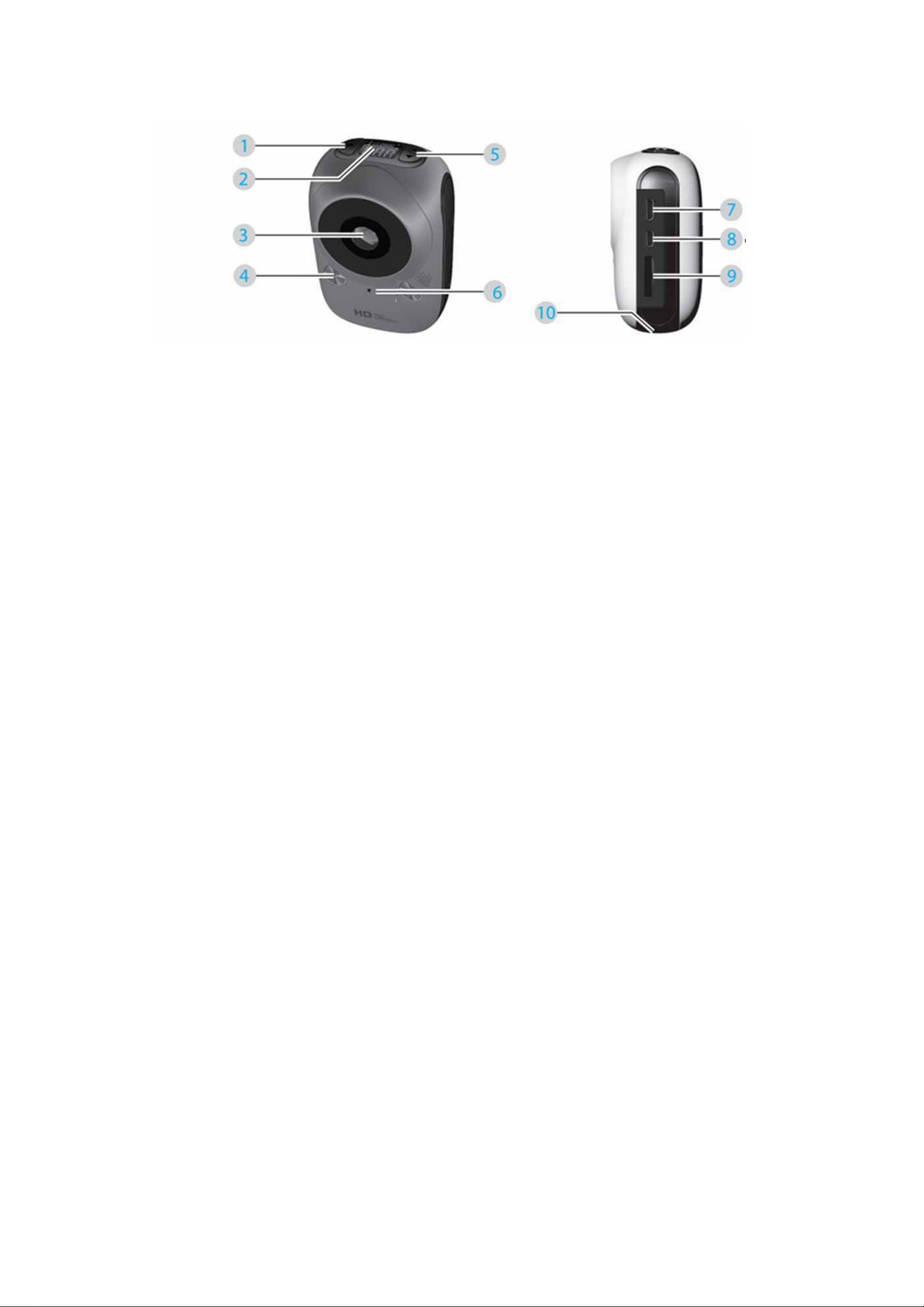
Designation of all parts
1. Shutter/OK
2. LCD
3. Lens
4. Indicator
5. Power/Mode button
6. MIC
7. USB port
8. HDMI port
9. Micro SD port
10. Bracket nut
This Manual describes how to operate the motion camera. Before use, please read the following
instructions carefully:
Notice before use:
1. Make sure the Micro SD card of this device has been installed properly. This device needs the
4-32GB card with speed at and above CLASS 4.
2. Make sure the storage card has sufficient space.
3. Always use the original charger and data cable to avoid damaging the device.
Basic Information
Power-on/off:
The camera uses the SDHC card with speed at and above CLA SS 4. Insert the SDHC card into the
Micro SD card slot, press the Power key once, then the LCD screen will display the icon of the card and
the buzzers has one sound. Then the camera in default enter the 1080@ 30fps mode ( green LED). If the
camera is always in the idle state for 3 minutes, it will automatically switch off.
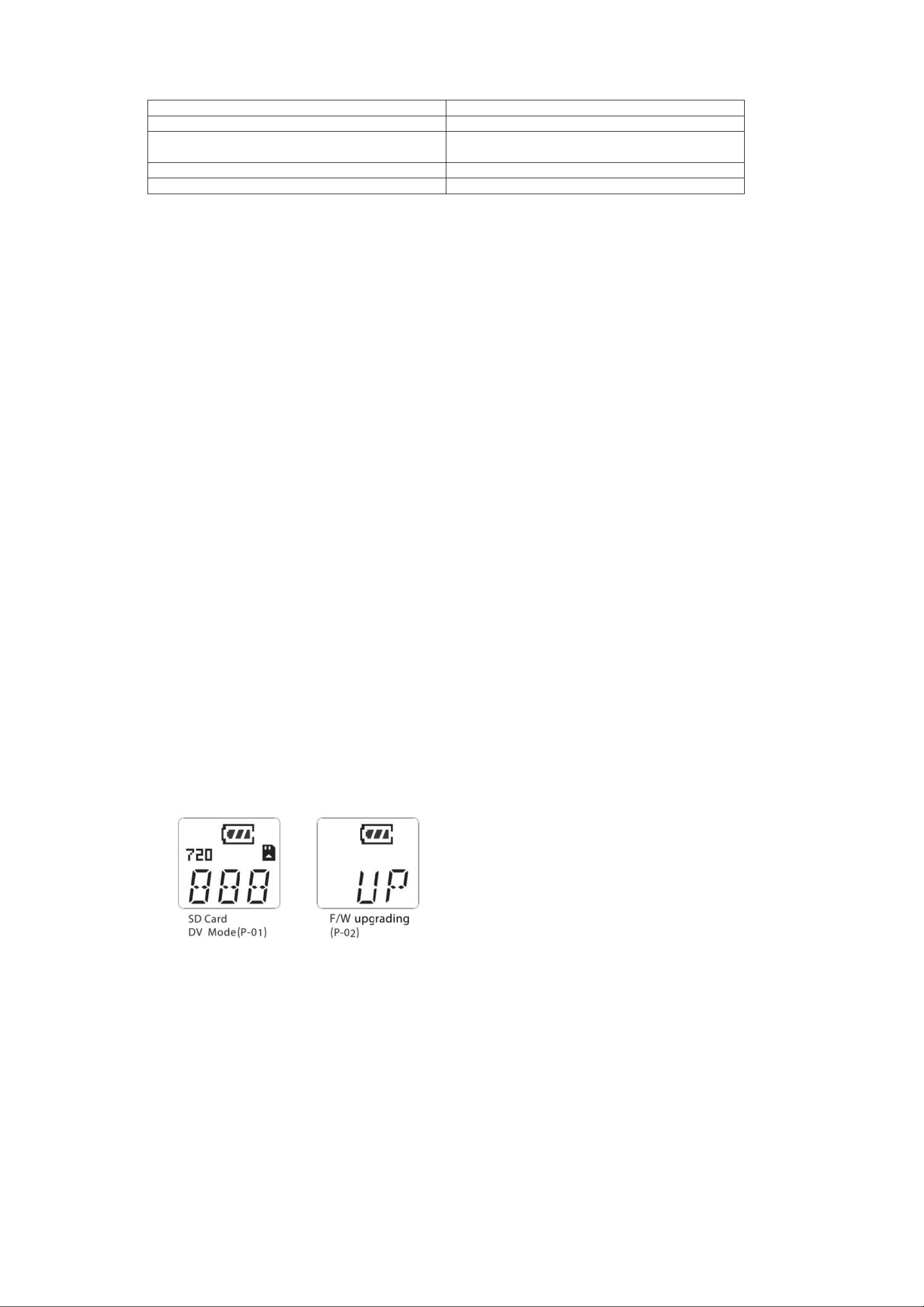
Mode Setup
Battery Display the power capacity.
Photo Mode In photo mode.
SD card The icon will flicker continuously when the SD
card is unidentifiable.
720 mode In 720p@60 frame/s video mode
1080 mode In 1080p@30 frame/s video mode
Mode Switching
When the camera is switched on, the default mode is 1,080@30 frames/s an d the LED indicator is in
green. To switch modes, press the Mode key once. Press the Power/Mod e key to circulate modes in the
following order: 720P60, Photo, Back and 1080P30.
1080p@30fps Mode-Green LED When the camera is switched on, th e default mode is 1080@30
fames/s. In the preview mode, press the Shutter button once again, the camera will start to take videos.
In the process of videoing, the green LED indicator will flicker; press the Shutter button agai n to stop,
then the green LED indicator will keep in solid green.
720P@60fps Mode-Blue LED Press the Shutter button once. In the preview mo de, the camera will start
to take videos. In the process of videoing, the blue LED indicator will flicker; press the Shutter button
again to stop, then the blue LED indicator will keep in solid green.
Photo Mode-Red LED In 1080P30 mode, press the MODE key to switch to Photo mode; press the
Shutter button to take photos with the red LED in solid green. When the camera is in the standby mode,
to take single photo, press the Shutter button, then you will hear the sound from the buzzer a nd see the
red LED indicator flickers once, and thus one photo has been taken.
Tip: When the storage card is full, the screen will display the word of “Full”. In Photo mo de, press the
Capture key long for 20s, then the LCD screen will display the word of “DEL”, in such case, you may
format the internal memory card.
LCD Screen
If there is no Micro SD card is inserted; after the camera is switched on, the SD card icon will flicker. If
the Micro SD card has been inserted into the camera, the n the SD card icon on the LCD screen will
always appear. In DV mode, the LCD screen of the camera will display the informatio n as shown in P-01.
After the reproduction card is inserted and the file is upgraded to the root directory of the Mic ro SD card;
press the MODE key to start to upgrade FW. The information on the LCD screen is as shown in P-02.
The work indicator will flicker until the upgrade is over.
