JETWAY V6DP, V6DU User Manual
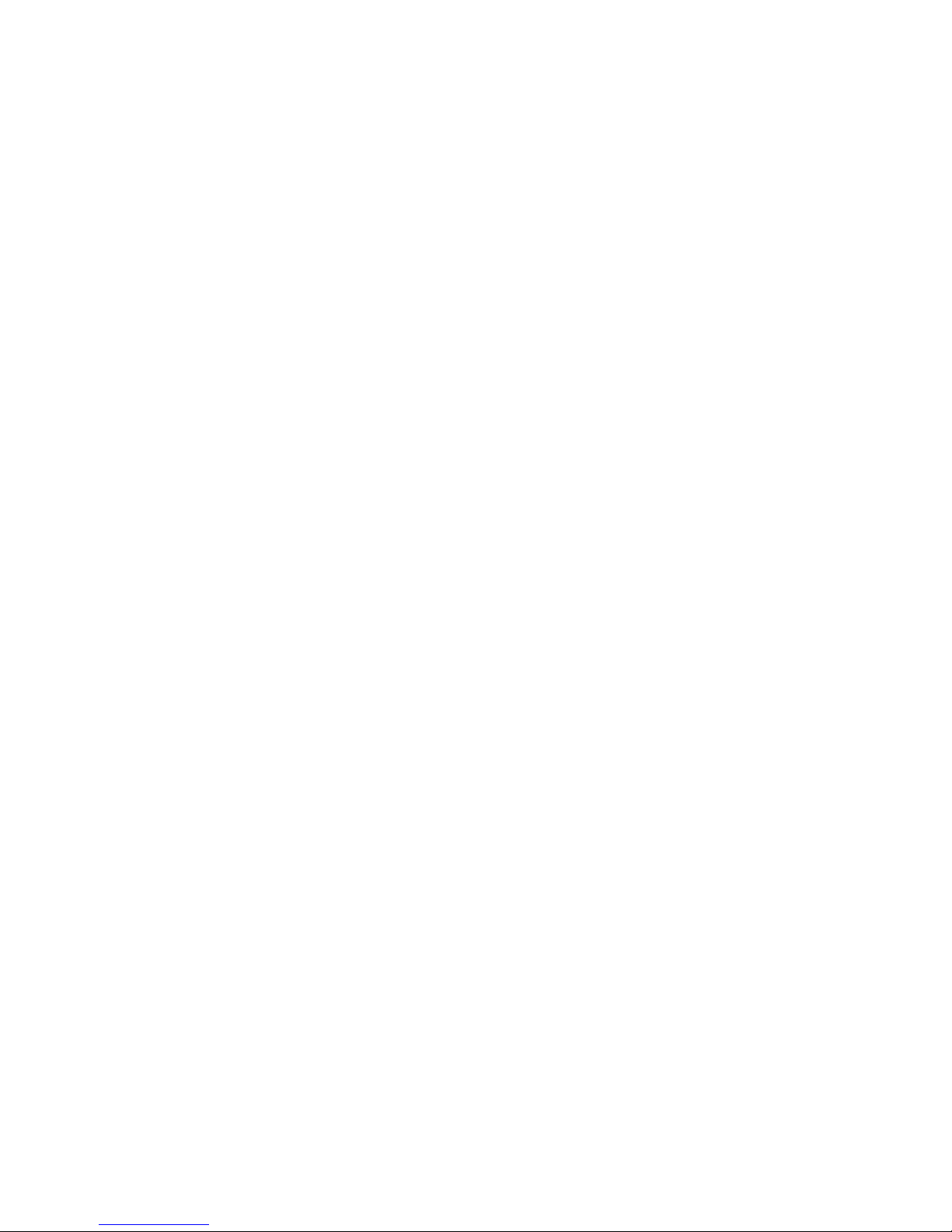
V6DP/V6DU
USER'S MANUAL
M/B For Socket-A Athlon/Duron Processor
NO. G03-V6DPR4A
Release date: September 2003
Trademark:
* Specifications and Information contained in this documentation are furnished for information use only, and are subject
to change at any time without notice, and should not be construed as a commitment by manufacturer.
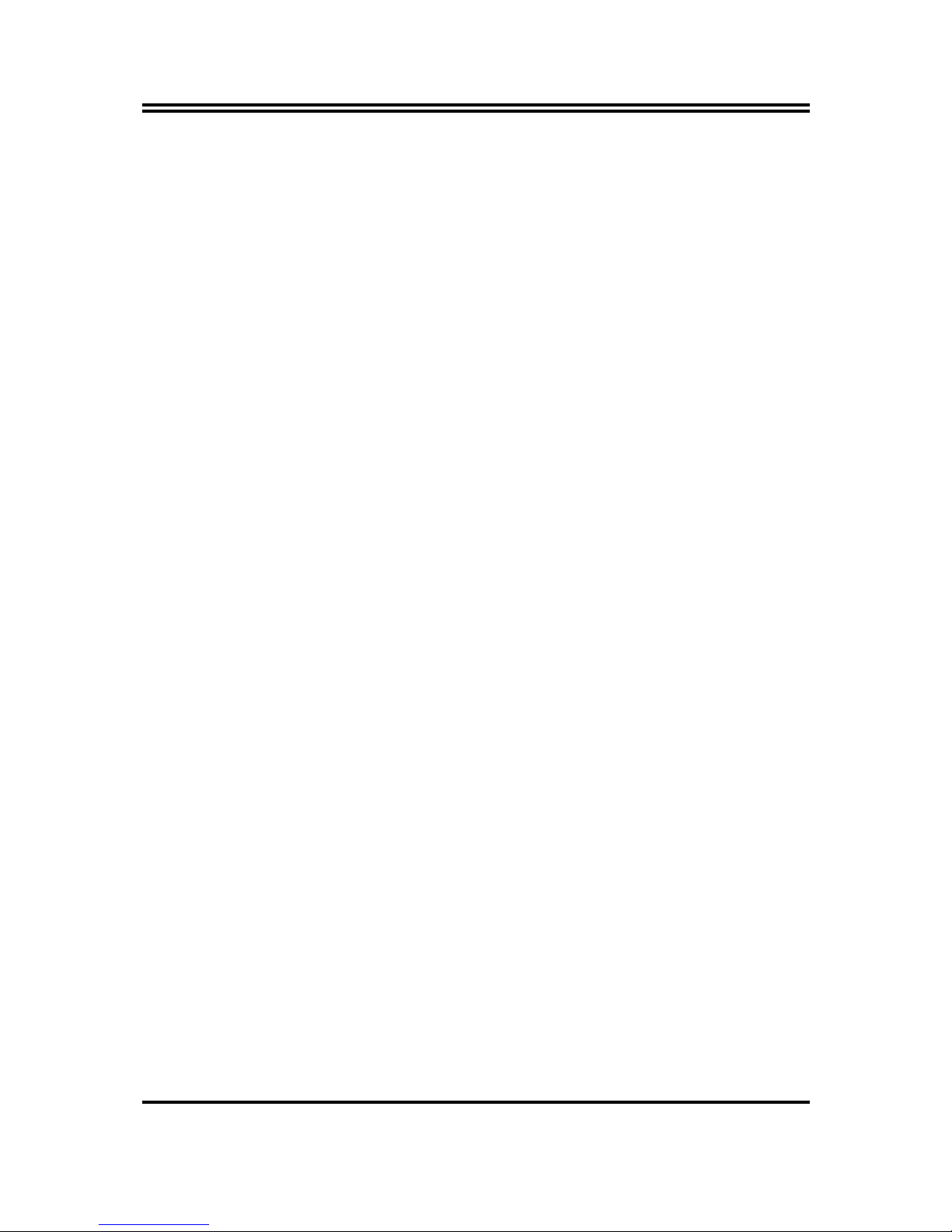
i
USER’S NOTICE ..........................................................................................................ii
MANUAL REVIS1ION INFORMATION........................................................................ii
COOLING SOLUTIONS ..............................................................................................ii
CHAPTER 1 INTRODUCTION OF V6DP/V6DU MOTHERBOARD
1-1 FEATURE OF MOTHERBOARD.......................................................................... 1
1-2 SPECIFICATION ..................................................................................................... 2
1-3 PERFORMANCE LIST ...........................................................................................3
1-4 LAYOUT DIAGRAM & JUMPER SETTING ......................................................4
CHAPTER 2 HARDWARE INSTALLATION
2-1 HARDWARE INSTALLATION STEPS ................................................................6
2-2 CHECKING MOTHERBOARD'S JUMPER SETTING...................................... 6
2-3 INSTALL CPU ..........................................................................................................7
2-3-1 GLOSSARY ...................................................................................................8
2-3-2 ABOUT AMD ATHLON & DURON 462-PIN CPU.................................. 8
2-4 INSTALL MEMORY ............................................................................................... 9
2-5 EXPANSION CARD .................................................................................................10
2-5-1 PROCEDURE FOR EXPANSION CARD INSTALLATION ..................10
2-5-2 ASSIGNING IRQ FOR EXPANSION CARD ............................................10
2-5-3 INTERRUPT REQUEST TABLE FOR THIS MOTHERBOARD.......... 11
2-5-4 AGP SLOT .....................................................................................................11
2-6 CONNECTORS, HEADERS.................................................................................... 11
2-6-1 CONNECTORS .............................................................................................11
2-6-2 HEADERS ......................................................................................................14
2-7 STARTING UP YOUR COMPUTER..................................................................... 17
CHAPTER 3 INTRODUCING BIOS
3-1 ENTERING SETUP.................................................................................................. 18
3-2 GETTING HELP....................................................................................................... 18
3-3 THE MAIN MENU ...................................................................................................19
3-4 STANDARD CMOS FEATURES............................................................................ 20
3-5 ADVANCED BIOS FEATURES .............................................................................21
3-6 ADVANCED CHIPSET FEATURES ..................................................................... 23
3-6-1 DRAM TIMING SETTINGS........................................................................24
3-6-2 AGP FUNCTION SETTING ........................................................................ 25
3-6-3 PCI TIMING SETTINGS............................................................................. 25
3-7 INTEGRATED PERIPHERALS............................................................................. 26
3-7-1 ONCHIP IDE FUNCTION ...........................................................................26
3-7-2 ONCHIP DEVICE FUNCTION................................................................... 27
3-7-3 ONBOARD SUPER IO FUNCTION ........................................................... 28
3-8 POWER MANAGEMENT SETUP .........................................................................29
3-8-1 WAKE UP EVENTS .....................................................................................30
3-8-1.1 IRQS ACTIVITIES ....................................................................................31
3-9 PNP/PCI CONFIGURATION SETUP ................................................................... 31
3-9-1 IRQ RESOURCES ........................................................................................32
3-10 PC HEALTH STATUS............................................................................................32
3-11 MISCELLANEOUS CONTROL ...........................................................................33
3-12 LOAD STANDARD/OPTIMIZED DEFAULTS ..................................................34
3-13 SET SUPERVISOR/USER PASSWORD ..............................................................34
CHAPTER 4 DRIVER & FREE PROGRAM INSTALLATION
MAGIC INSTALL SUPPORTS WINDOWS 95/98/98SE/NT4.0/2000/XP ................... 35
4-1 VIA 4 IN 1
INSTALL VIA SERVICE PACK 4 IN 1 DRIVER
...............................36
4-2 VGA
INSTALL VIA VGA DRIVER
............................................................37
4-3 SOUND
INSTALL ALC OR CMI AUDIO CODEC DRIVER
........................38
4-4 LAN
INSTALL VIA 10/100MB LAN CONTROLLER DRIVER
.................40
4-5 PC-HEALTH
HARDWARE DOCTOR MONITORING SOFTWAR
E .....................40
4-6 MAGIC BIOS
INSTALL BIOS LIVE UPDATE UTILITY
.........................................41
4-7 USB2.0
INSTALL VIA USB2.0 DEVICE DRIVER
.........................................43
4-8 PC-CILLIN
INSTALL PC-CILLIN 2002 ANTI-VIRUS PROGRAM
.....................44
4-9 HOW TO DISABLE ON-BOARD SOUND............................................................ 45
4-10 HOW TO UPDATE BIOS ........................................................................................45
TABLE OF CONTENT

ii
USER’S NOTICE
COPYRIGHT OF THIS MANUAL BELONGS TO THE MANUFACTURER. NO PART OF THIS MANUAL,
INCLUDING THE PRODUCTS AND SOFTWARE DESCRIBED IN IT MAY BE REPRODUCED,
TRANSMITTED OR TRANSLATED INTO ANY LANGUAGE IN ANY FORM OR BY ANY MEANS WITHOUT
WRITTEN PERMISSION OF THE MANUFACTURER.
THIS MANUAL CONTAINS ALL INFORMATION REQUIRED TO USE V6DP/V6DU MOTHER-BOARD AND
WE DO ASSURE THIS MANUAL MEETS USER’S REQUIREMENT BUT WILL CHANGE, CORRECT ANY TIME
WITHOUT NOTICE. MANUFACTURER PROVIDES THIS MANUAL “AS IS” WITHOUT WARRANTY OF ANY
KIND, AND WILL NOT BE LIABLE FOR ANY INDIRECT, SPECIAL, INCIDENTIAL OR CONSEQUENTIAL
DAMAGES (INCLUDING DAMANGES FOR LOSS OF PROFIT, LOSS OF BUSINESS, LOSS OF USE OF DATA,
INTERRUPTION OF BUSINESS AND THE LIKE).
PRODUCTS AND CORPORATE NAMES APPEARING IN THIS MANUAL MAY OR MAY NOT BE
REGISTERED TRADEMARKS OR COPYRIGHTS OF THEIR RESPECTIVE COMPANIES, AND THEY ARE
USED ONLY FOR IDENTIFICATION OR EXPLANATION AND TO THE OWNER’S BENEFIT, WITHOUT
INTENT TO INFRINGE.
Manual Revision Information
Reversion Revision History Date
4.0 Fourth Edition September 2003
Item Checklist
5
V6DP/V6DU Motherboard
5
Cable for IDE/Floppy
5
CD for motherboard utilities
□
Cable for USB Port 3/4 (Option)
5
V6DP/V6DU User’s Manual
AMD Athlon™ / Duron™ Processor Family
Cooling Solutions
As processor technology pushes to faster speeds and higher performance, thermal management
becomes increasingly crucial when building computer systems. Maintaining the proper thermal
environment is key to reliable, long-term system operation. The overall goal in providing the proper
thermal environment is keeping the processor below its specified maximum case temperature.
Heatsinks induce improved processor heat dissipation through increased surface area and
concentrated airflow from attached fans. In addition, interface materials allow effective transfers of
heat from the processor to the heatsink. For optimum heat transfer, AMD recommends the use of
thermal grease and mounting clips to attach the heatsink to the processor.
When selecting a thermal solution for your system, please refer to the website below for collection of
heatsinks evaluated and recommended by AMD for use with AMD processors. Note, those heatsinks
are recommended for maintaining the specified Maximum T case requirement. In addition, this
collection is not intended to be a comprehensive listing of all heatsinks that support AMD processors.
For vendor list of heatsink and fan, please visit:
http://www1.amd.com/products/duron/thermals
http://www1.amd.com/products/athlon/thermals
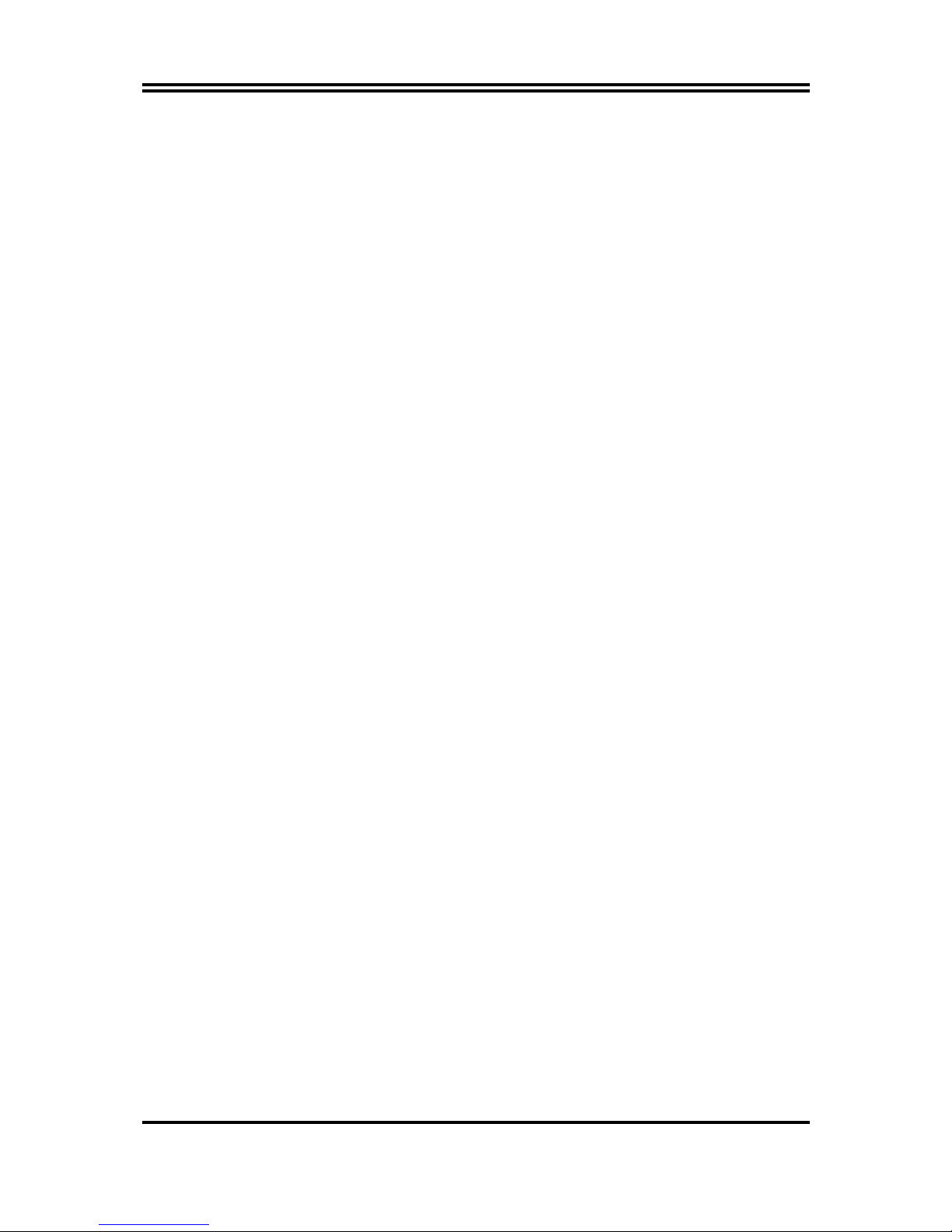
1
Chapter 1
Introduction of V6DP/V6DU Motherboard
1-1 Feature of motherboard
The V6DP/V6DU motherboard is design for use AMD Athlon/Duron/Athlon XP
200MHz/266MHz (Double Data Rate) Front Side Bus Frequency CPU, which utilize
the Socket-A design and the memory size expandable to 2.0GB.
This motherboard use the newest VIA VT8375 (KM266) chipset, whose front side bus
133MHz/266MHz (DDR) for Provides a high performance/low cost solution for Socket
A series CPUs based system, by integrating a high performance North Bridge,
advanced hardware 2D/3D GUI engine and Super-South Bridge.
The V6DP/V6DU provided 2 pcs DDR Module Socket support DDR 200/266 SDRAM.
Moreover, by integrating the Ultra AGP technology and advanced 128-bit graphic display
interface and provides powerful hardware decoding DVD accelerator to improve the
DVD playback performance. On-board VGA memory support 8MB∼32MB share
memory.
This motherboard provides AC’97 compliant interface that comprises digital audio
engine with 3D-hardware accelerator, on-chip sample rate converter. This motherboard
also provides USB 2.0 host controller with six USB Ports that deliver better
connectivity and 480Mb bandwidth. The built-in Fast PCI IDE controller supports
Ultra DMA 33/66/100/133 function up to 133MB/s for data transfer rate. In addition,
V6DP/V6DU provides hardware monitor function that will monitoring and protects
your computer.
The V6DP motherboard use VIA VT6103 LAN PHY support 10/100Mbps data
transfer rate full duplex, half duplex operation.
The V6DP/V6DU motherboard provides special function in BIOS Setup to setting
CPU Host clock step by step increasing let users to approach over clocking.
This motherboard provides high performance & meets future specification demand. It
is really wise choice for your computer.
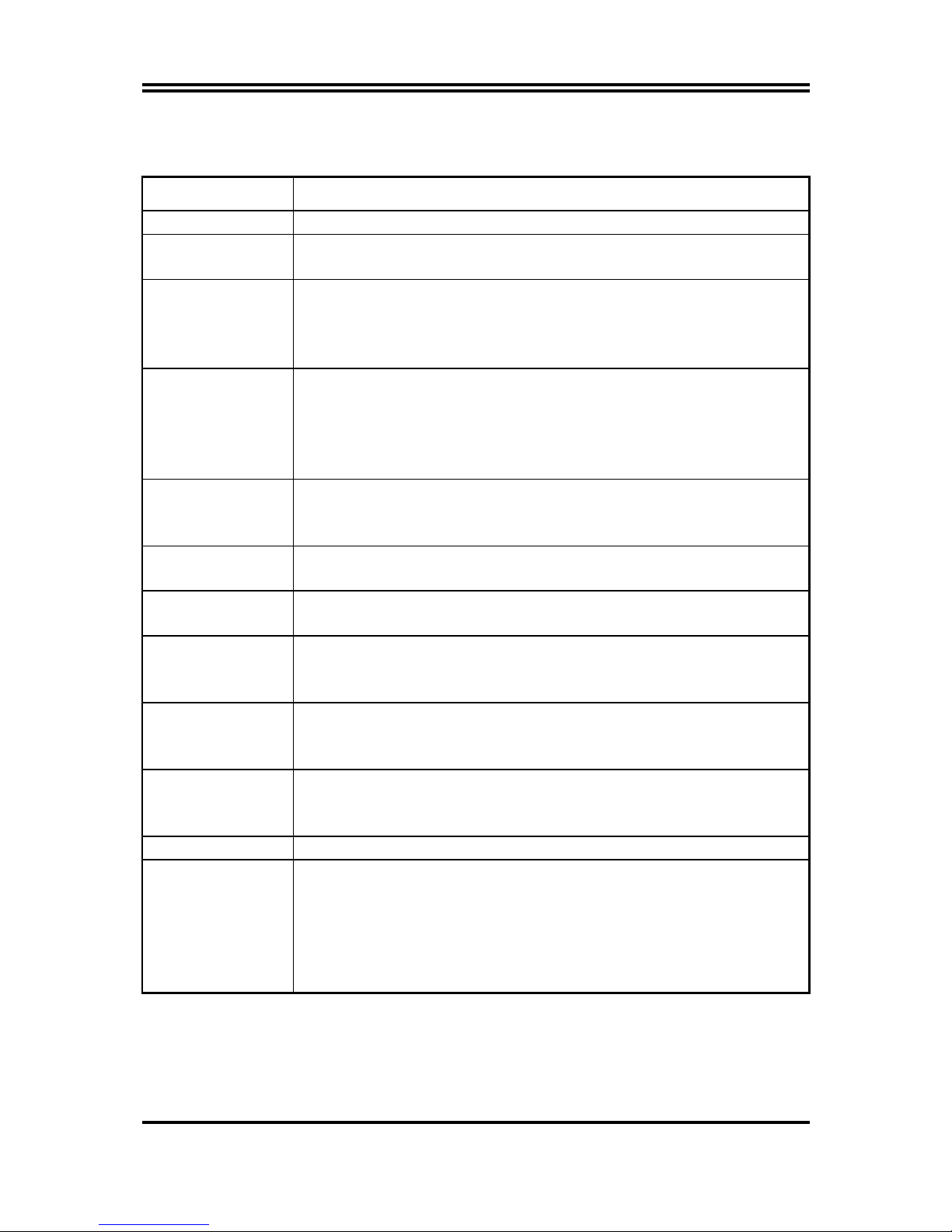
2
1-2 Specification
Spec Description
Design
∗
Micro ATX form factor 4 layers PCB size: 24.4x24.4cm
Chipset
∗
VIA VT 8375 (KM266) Memory Graphic Host Chipset
∗
VIA VT8235 South Bridge
Clock Generator
∗
Support 200/266MHz (100/133MHz) Front Side Bus Clock (CPU
Bus clock)
∗
Support 100/133MHz system memory clock
∗
Support 33MHz PCI Bus clock
CPU Socket
∗
Support AMD Athlon 600MHz∼1.33GHz processor
∗
Support AMD Athlon XP 1500+~2600+ processor
∗
Support AMD Duron 850MHz~1.3GHz processor
∗
Support 200/266MHz (100/133MHz) MHz CPU Bus clock
∗
Reserves support for future AMD Athlon/Duron processors
Memory Socket
∗
184-pin DDR DIMM socket x2 support DDR200/DDR266
SDRAM
∗
Expandable to 2GB
Expansion Slot
∗
AGP slot x1 support AGP 2.0 & 4X mode
∗
32-bit PCI slot x3
Integrate VGA
∗
Savage Pro 3D graphic acceleration
∗
VGA Memory share 8MB∼32MB from system memory
Integrate IDE
∗
Two PCI IDE controllers support PCI Bus Mastering, ATA
PIO/DMA and the ULTRA DMA 66/100/133 functions that deliver
the data transfer rate up to 133 MB/s
On board LAN
(for V6DP)
∗
VIA VT6103 LAN PHY support 10/100Mbps full duplex, half
duplex operation
∗
Support Boot On LAN function
Audio
∗
AC’97 Digital Audio controller integrated
∗
AC’97 Audio CODEC on board
∗
Audio driver and utility included
BIOS
∗
Award 2MB Flash ROM
Multi I/O
∗
PS/2 keyboard and PS/2 mouse connectors
∗
Floppy disk drive connector x1
∗
Parallel port x1
∗
Serial port x2
∗
USB2.0 connector x2,USB2.0 headers x4 ( cable option)
∗
Audio connector (Line-in, Line-out, MIC & Game Port)
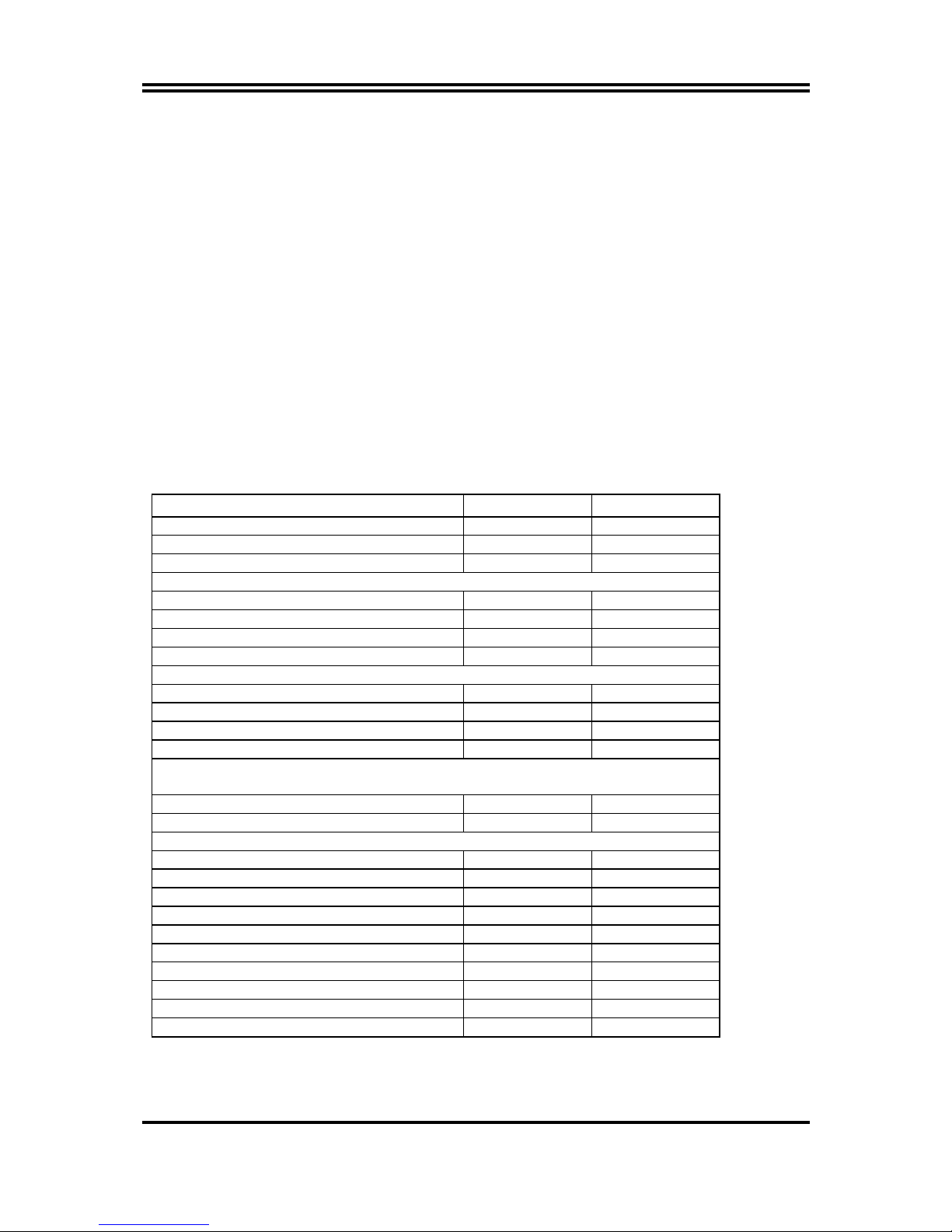
3
1-3 Performance List
The following performance data list is the testing result of some popular benchmark
testing programs. These data are just referred by users, and there is no responsibility
for different testing data values gotten by users (the different Hardware & Software
configuration will result in different benchmark testing results.)
Performance Test Report
CPU:
AMD Athlon XP 2600+
DRAM:
256MB DDR266 X1 (KINGMAX KSV684T4A1A-06)
On Board VGA :
Share 8MB RAM (1024x768 Hi-color)
Hard Disk Driver:
IBM IC35L040AVVN07-0 (ATA-100 7200RPM)
BIOS:
Award Optimal default
OS:
Win 98SE
PC133 DDR266
3D Mark 2000 1299 1226
3D Mark 2001 590 575
3D Winbench 2000 29.1 25.9
PC Mark 2002
CPU/Memory/HDD 5655/2295/1160 5738/2550/1145
Content Creation Winstone 2001 64.7 69.9
Content Creation Winstone 2002 24.3 24.7
Business Winstone 2001 64.3 64.3
Winbench 99 V1.2:
Business Disk Winmark99 13000 17900
Hi-end Disk Winmark99 29300 37900
Business Graphic Winmark 513 500
Hi-end Graphic Winmark 1670 1670
SYS Mark 2000/2001 : SISMark 2000/2001 Rating (Internet Content Creation /
Office Productivity)
SISMark 2000 287 (321/264) 290 (324/267)
SISMark 2001 187 (194/181) 187 (195/179)
SISOFT Sandra 2002 :
Dhrystone ALU MIPS 5925 5925
Whetstone FPU MFLOPS 2963 2962
RAM Int Buffered iSSE2 MB/S 902 1484
RAM Float Buffered iSSE2 MB/S 885 1407
Integer SSE2 IT/S 11733 11732
Floating- Point SSE2 MB/S 13523 13523
QUAKE3 DEMO1 FPS 49.1 47.3
DEMO2 FPS 49.2 48.0
Return to Castle Wolfenstein FPS 28.5 29.6
WCPUID System/CPU Clock 133.64/2138.17 133.64/2138.17

4
1-4 Layout Diagram & Jumper Setting
COM1 VGA
PS/2 Mouse
PS/2 Keyboard
USB
LINE-OUT
LINE-IN
MIC
PRINT GAME/MIDI PORT
Front Panel Audio
CD Audio
USB Port
PC99 Back Panel
K/B Power ON
Jumper (JP1)
PS2 KB/Mouse Port
USB Port/
LAN Connector
(USB1, USB2)
ITE 8705 Chip
IR Connector
PCI Slot
Wake On LAN
CPU Front Side Bus
Frequency Jumper (JP5)
COM2 Connector
(for V6DP)
LAN
AGP Slot
FAN1
Floppy Connector
VIA KM266 (VT8375)
Chip
Front Panel Connector
ATA 133 IDE
Connector
Clear CMOS (JBAT)
ATX Power
Connector
CPU FAN
2MBit Flash ROM BIOS
CPU Socket
DDR Socket X2
VIA VT8235 Chip
FAN2
Speaker Connector
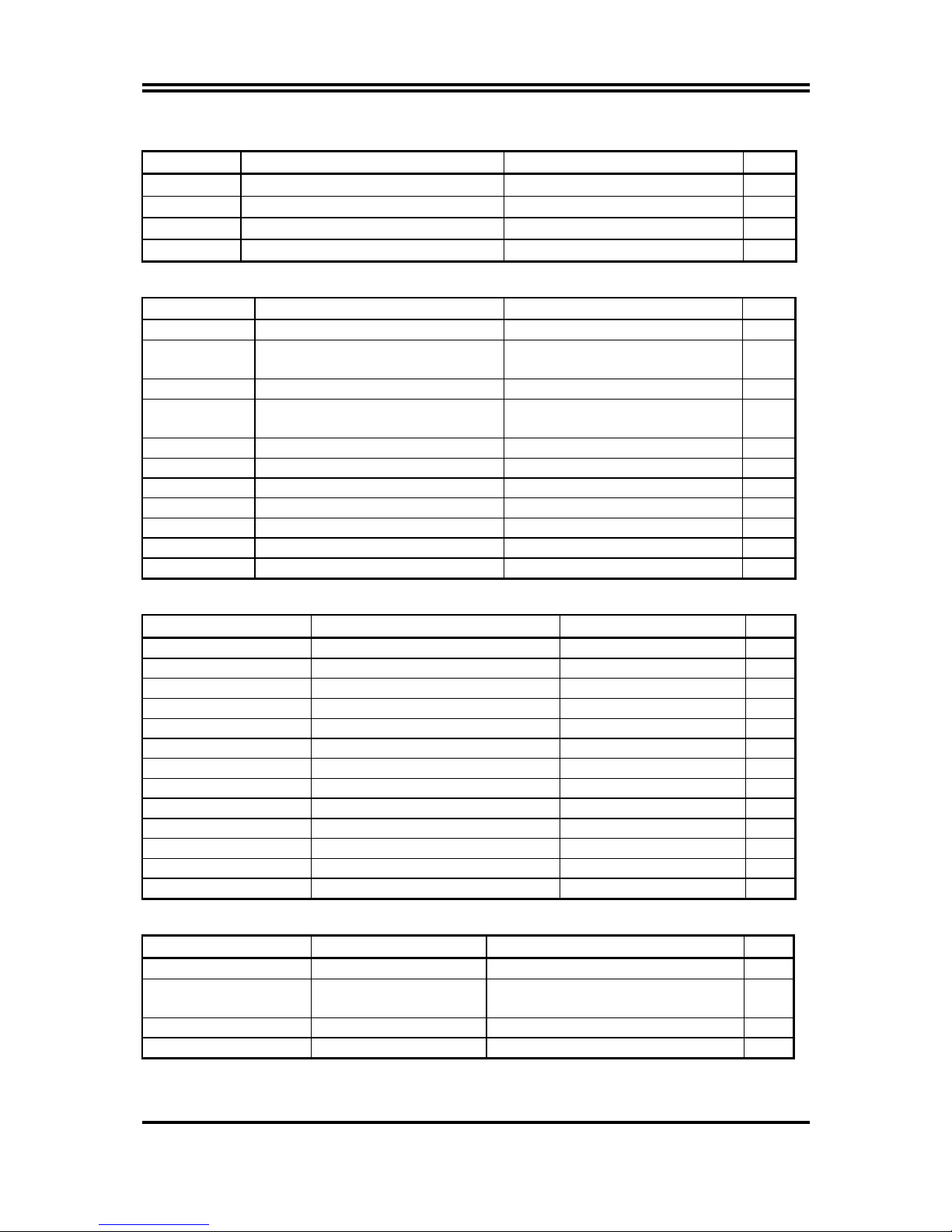
5
Jumpers
Jumper Name Description Page
JP4 CPU Ratio Selector 2x5-pin Block
P.6
JP5 CPU Front Side Bus Frequency 2-pin Block P.6
JBAT CMOS RAM Clear 3-pin Block P.7
JP1 Keyboard Power On Enable/Disabled 3-pin Block P.7
Connectors
Connector Name Description Page
ATXPOW ATX Power Connector 20-pin Block P.11
KB/MS PS/2 Mouse & PS/2 Keyboard
Connector
6-pin Female P.12
USB USB Port Connector 4-pin Connector P.12
LAN
(for V6DP)
RJ-45 LAN Port Connector RJ-45 Connector P.12
PARALL Parallel Port Connector 25-pin Female P.12
AUD_GAME Audio/Game Connector 3 phone jack + 15-pin Connector P.12
COM1 Serial Port COM1 Connector 9-pin Connector P.12
VGA VGA Connector 15-pin Female P.12
FDD Floppy Driver Connector 34-pin Block P.12
IDE1 Primary IDE Connector 40-pin Block P.13
IDE2 Secondary IDE Connector 40-pin Block P.13
Headers
Header Name Description Page
AUDIO Line-In/Out, MIC header 9-pin Block P.14
COM2 Serial Port COM2 header 9-pin Block P.14
USB1/USB2 USB Port Headers 9-pin Block P.14
IDE LED IDE activity LED 2-pin Block P.14
TB LED Turbo LED switch 2-pin Block P.14
RESET Reset switch lead 2-pin Block P.15
SPEAK Speaker connector 4-pin Block P.15
PWR LED Power LED 2-pin Block P.15
PWR BTN Power switch 2-pin Block P.15
WOL Wake On-LAN Headers 3-pin Block P.15
FAN1,FAN2,CPUFAN FAN Headers 3-pin Block P.16
IR IR infrared module Headers 5-pin Block P.16
CDIN CD Audio-In Headers 4-pin Block P.16
Expansion Sockets
Socket/Slot Name Description Page
ZIF Socket 462 CPU Socket 462-pin PPGA CPU Socket P.8
DDR1, DDR2 DDR SDRAM Module
Socket
184-pin DDR SDRAM Module
Expansion Socket
P.9
PCI1, PCI2, PCI3 PCI Slot 32-bit PCI Local Bus Expansion slots P.10
AGP AGP 4X Mode Slot AGP Expansion Slot P.11
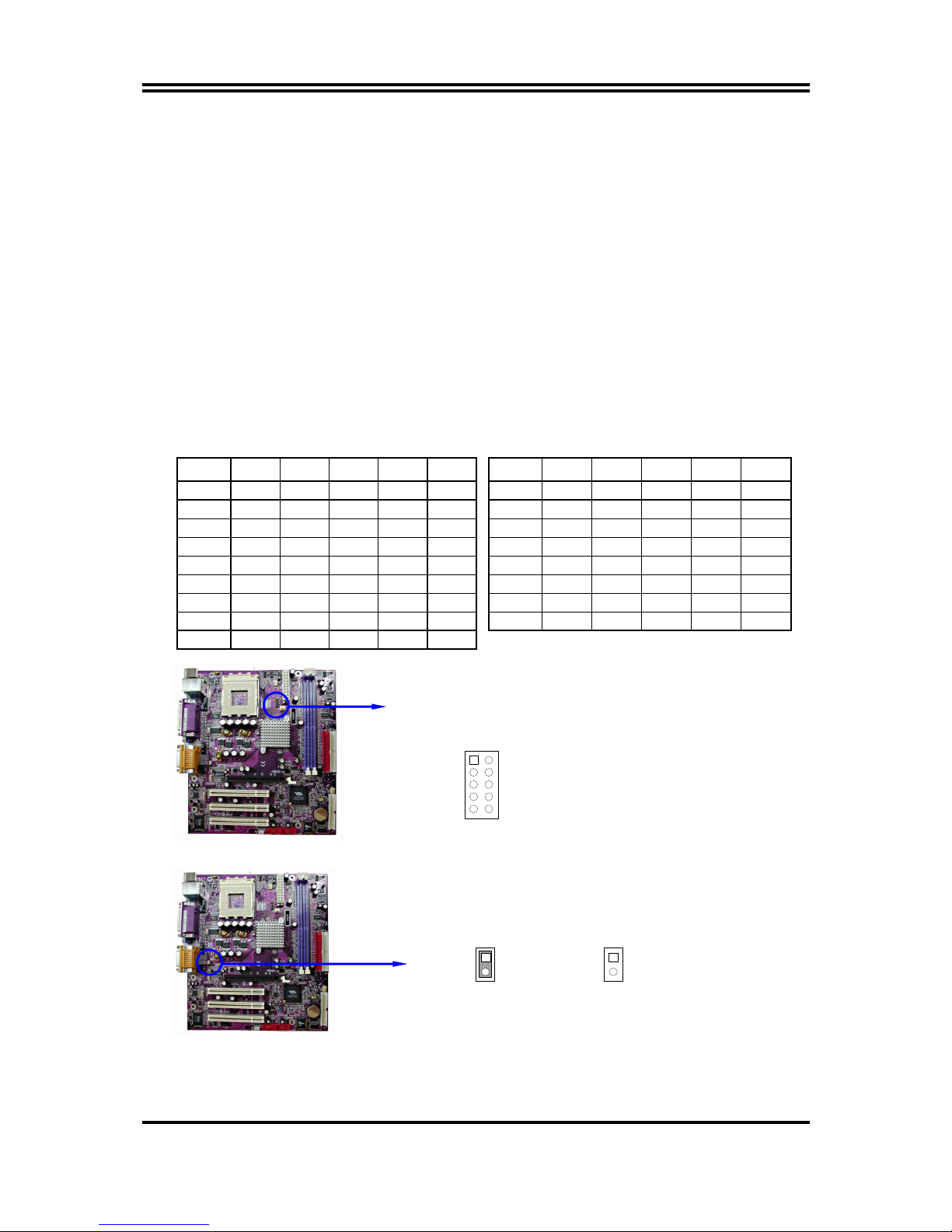
6
Chapter 2
Hardware installation
2-1 Hardware installation Steps
Before using your computer, you had better complete the following steps:
1. Check motherboard setting
2. Install CPU
3. Install Memory
4. Install Expansion cards
5. Connect Ribbon cables, Panel wires, and power supply
6. Setup BIOS
7. Install software driver & utility
2-2 Checking Motherboard’s Jumper Setting
(1) CPU Ratio Selector (10-pin) : JP4
Ratio 1 2 3 4 5 Ratio 1 2 3 4 5
AUTO OFF OFF OFF OFF OFF 9.0x ON ON ON OFF OFF
5.0x ON ON ON OFF ON 9.5x ON OFF ON OFF OFF
5.5x ON OFF ON OFF ON 10.0x ON ON OFF OFF OFF
6.0x ON ON OFF OFF ON 10.5x ON OFF OFF OFF OFF
6.5x ON OFF OFF OFF ON 11.0x ON ON ON ON ON
7.0X ON ON ON ON OFF 11.5x ON OFF ON ON ON
7.5x ON OFF ON ON OFF 12.0x ON ON OFF ON ON
8.0x ON ON OFF ON OFF 12.5x ON OFF OFF ON ON
8.5x ON OFF OFF ON OFF
CPU Ratio Selector
JP4
1
2
3
4
5
(2) CPU Front Side Bus Frequency Setting (2-pin) : JP5
CPU Front Side Bus Frequency Setting
On : 100MHz
(Default)
Off : 133MHz
JP5
1
2
JP5
1
2
Note: CPU Front Side Bus Frequency also can setting step by step in BIOS SETUP,
please refer page 33 Miscellaneous Control in Host Clock at Next.
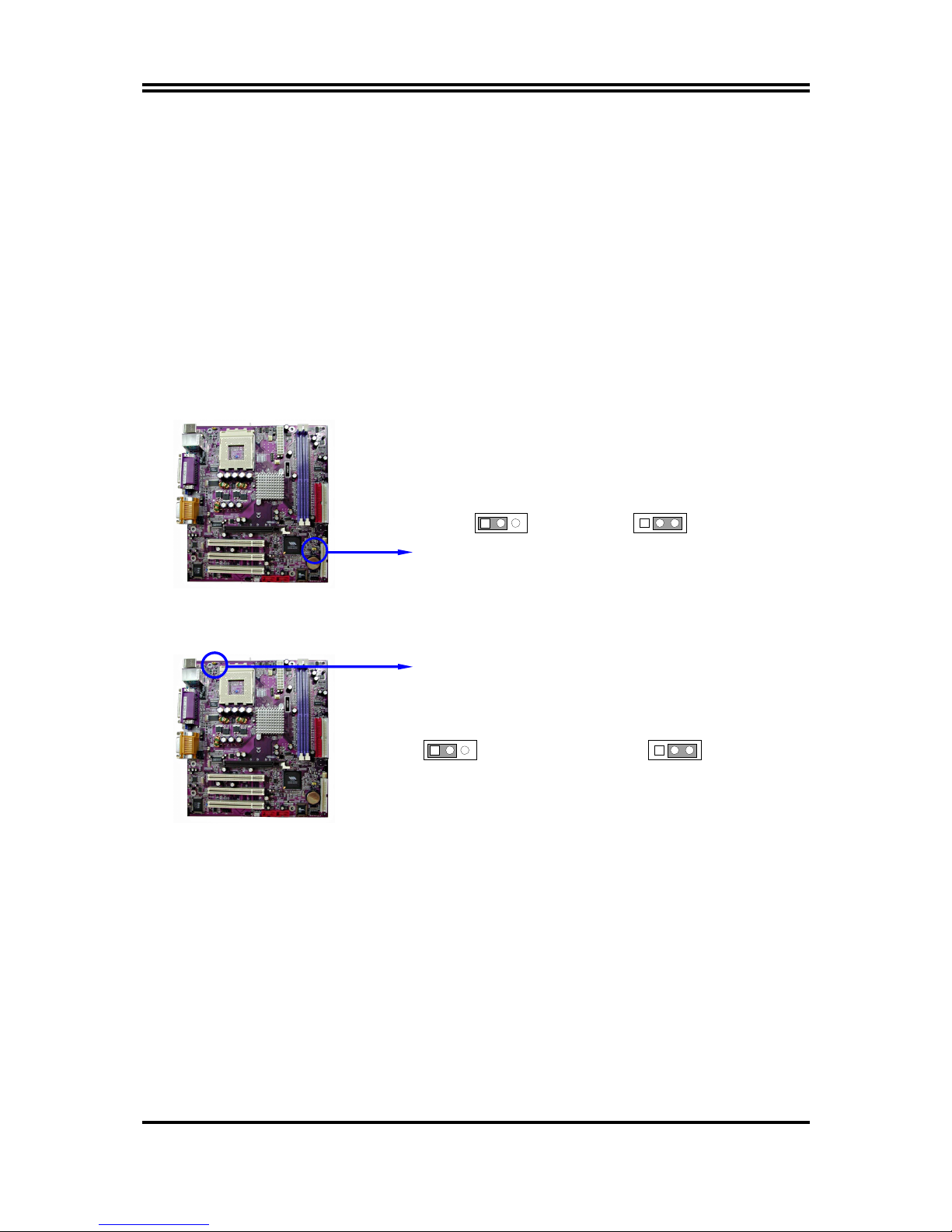
7
(3) CMOS RAM Clear (3-pin) : JBAT
A battery must be used to retain the motherboard configuration in CMOS RAM short 1-2
pins of JBAT to store the CMOS data.
To clear the CMOS, follow the procedure below:
1. Turn off the system and unplug the AC power
2. Remove ATX power cable from ATX power connector
3. Locate JBAT and short pins 2-3 for a few seconds
4. Return JBAT to its normal setting by shorting pins 1-2
5. Connect ATX power cable back to ATX power connector
Note: When should clear CMOS
1. Troubleshooting
2. Forget password
3. After over clocking system boot fail
CMOS RAM Clear Setting
2-3 closed Clear CMOS
JBAT
13
JBAT
13
1-2 closed Normal
(4) Keyboard Power On function Enabled/Disabled (3-pin): JP1
When setting Enabled you can using keyboard by key in password to power on system.
Keyboard Power On Setting
2-3 closed K/B Power ON Enabled
JP1
1 3
JP1
13
1-2 closed K/B Power ON Disable
(
Default
)
2-3 Install CPU
2-3-1 Glossary
Chipset (or core logic) - two or more integrated circuits which control the interfaces between
the system processor, RAM, I/O devises, and adapter cards.
Processor slot/socket - the slot or socket used to mount the system processor on the
motherboard.
Slot (AGP, PCI, ISA, RAM) - the slots used to mount adapter cards and system RAM.
AGP - Accelerated Graphics Port - a high speed interface for video cards; runs at 1X
(66MHz), 2X (133MHz), or 4X (266MHz).
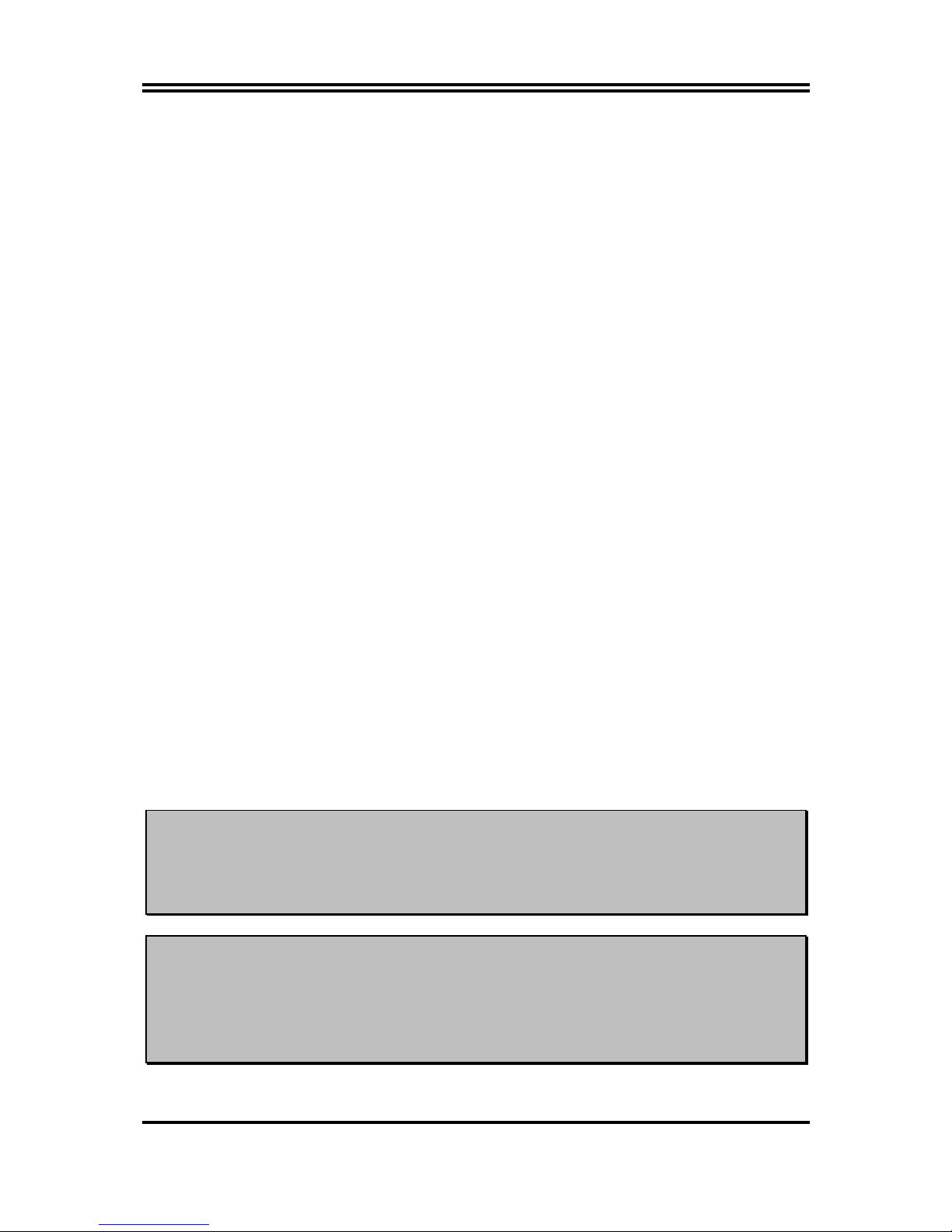
8
PCI - Peripheral Component Interconnect - a high speed interface for video cards, sound
cards, network interface cards, and modems; runs at 33MHz.
ISA - Industry Standard Architecture - a relatively low speed interface primarily used for
sound cards and modems; runs at approx. 8MHz.
Serial Port - a low speed interface typically used for mouse and external modems.
Parallel Port - a low speed interface typically used for printers.
PS/2 - a low speed interface used for mouse and keyboards.
USB - Universal Serial Bus - a medium speed interface typically used for mouse, keyboards,
scanners, and some digital cameras.
Sound (interface) - the interface between the sound card or integrated sound connectors and
speakers, MIC, game controllers, and MIDI sound devices.
LAN (interface) - Local Area Network - the interface to your local area network.
BIOS (Basic Input/Output System) - the program logic used to boot up a computer and
establish the relationship between the various components.
Driver - software, which defines the characteristics of a device for use by another device or
other software.
Processor - the "central processing unit" (CPU); the principal integrated circuit used for doing
the "computing" in "personal computer"
Front Side Bus Frequency -
the working frequency of the motherboard, which is generated
by the clock generator for CPU, DRAM and PCI BUS.
CPU L2 Cache -
the flash memory inside the CPU, normally Athlon CPU has 256K or above,
while Duron will have 64K.
2-3-2 About AMD Athlon & Duron 462-pin CPU
This motherboard supports Socket-A (Socket-462) AMD Athlon/Duron processors.
This motherboard Provides a ZIF Socket-A. The CPU that comes with the motherboard
should have a cooling FAN attached to prevent overheating. If this is not the case, then
purchase a correct cooling FAN before you turn on your system.
WARNING!
Be sure that there is sufficient air circulation across the processor’s heatsink
and CPU cooling FAN is working correctly, otherwise it may cause the
processor and motherboard overheat and damage, you may install an auxiliary
cooling FAN, if necessary.
WARNING!
Due to this motherboard provides new function of protecting CPU;you must
connect the CPU FAN connector on CPUFAN location in order to obtain this
feature. Without connection on CPUFAN (or you have connect CPU FAN on
FAN1), the system will shut down immediately to protect both your CPU and
motherboard.

9
To install a CPU, first turn off your system and remove its cover. Locate the ZIF socket and
open it by first pulling the level sideways away from the socket then upward to a 90-degree
angle. Insert the CPU with the correct orientation as shown below. The notched corner
should point toward the end of the level. Because the CPU has a corner pin for two of the
four corners, the CPU will only fit in the orientation as shown.
CPU ZIF Socket-A
Colden Arrow
Socket 462
When you put the CPU into the ZIF socket. No force require to insert of the CPU, then press
the level to Locate position slightly without any extra force.
2-4 Install Memory
This motherboard provides two 184-pin DUAL INLINE MEMORY MODULES (DIMM)
sites for memory expansion available from minimum memory size of 64MB to maximum
memory size of 2.0GB DDR SDRAM.
Valid Memory Configurations
Bank 184-Pin DIMM PCS Total Memory
Bank 0, 1 (DDR1) DDR200/DDR266
DDR SDRAM Module
X1 64MB∼1.0GB
Bank 2, 3 (DDR2) DDR200/DDR266
DDR SDRAM Module
X1 64MB∼1.0GB
Total System Memory (Max. 2.0GB) 2 64MB∼2.0GB
Generally, installing DDR SDRAM modules to your motherboard is very easy, you can refer
to figure 2-4 to see what a 184-Pin DDR200/DDR266 DDR SDRAM module looks like.
DDR2 (BANK2 + BANK3)
DDR1 (BANK0 + BANK1)
Figure 2-4
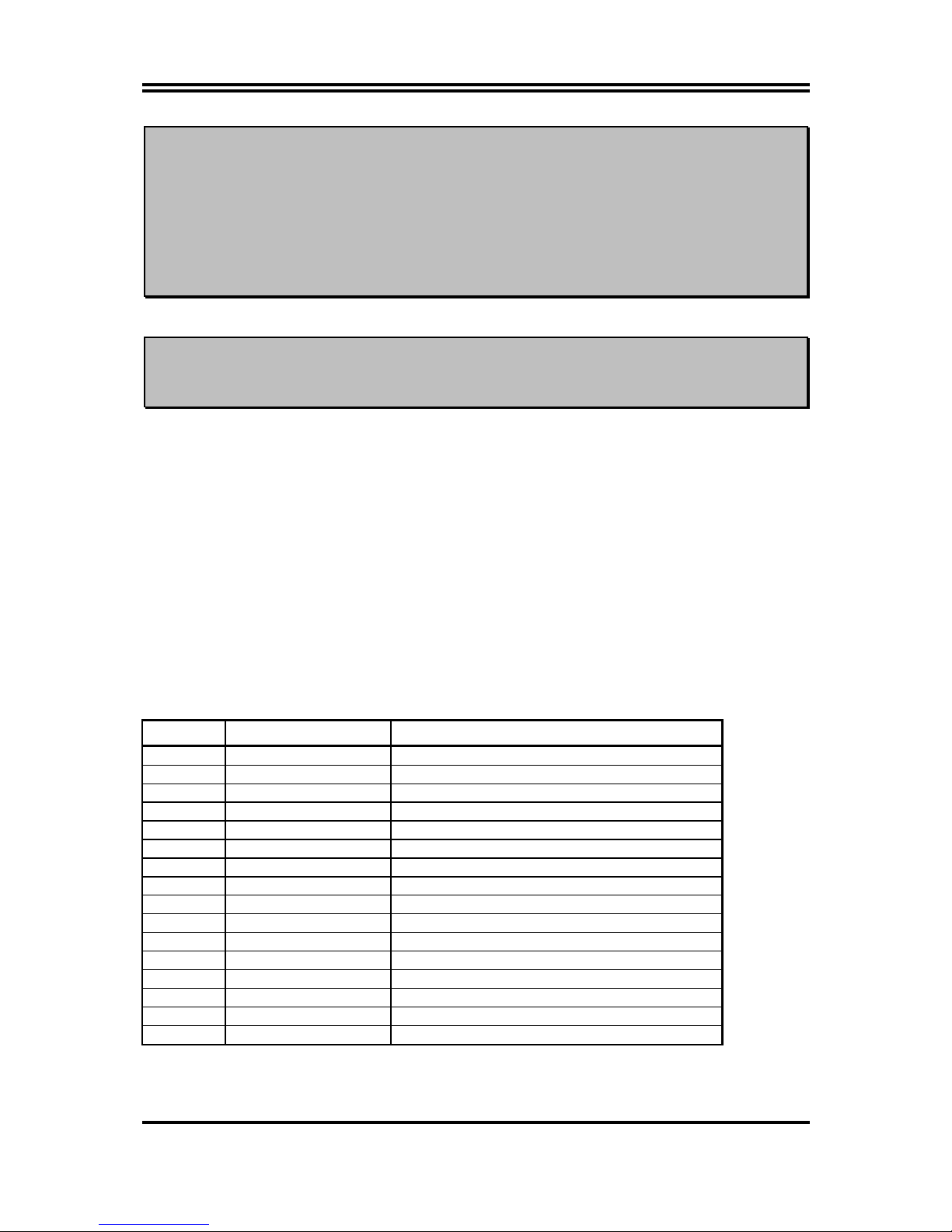
10
NOTE!
When you install DIMM module fully into the DIMM socket the eject tab should
be locked into the DIMM module very firmly and fit into its indention on both
sides.
WARNING!
For the DDR SDRAM CLOCK is set at 133MHz, use only DDR266-compliant
DDR Modules. When this motherboard operate at 133Mhz, most system will not
even boot if non-compliant modules are used because of the strict timing issues, if
your DDR Modules are not DDR266-compliant, set the DDR SDRAM clock to
100MHz to ensure system stability.
2-5 Expansion Cards
WARNING!
Turn off your power when adding or removing expansion cards or other system
components. Failure to do so may cause severe damage to both your motherboard
and expansion cards.
2-5-1 Procedure For Expansion Card Installation
1. Read the documentation for your expansion card and make any necessary hardware or
software setting for your expansion card such as jumpers.
2. Remove your computer’s cover and the bracket plate on the slot you intend to use.
3. Align the card’s connectors and press firmly.
4. Secure the card on the slot with the screen you remove above.
5. Replace the computer system’s cover.
6. Set up the BIOS if necessary.
7. Install the necessary software driver for your expansion card.
2-5-2 Assigning IRQs For Expansion Card
Some expansion cards need an IRQ to operate. Generally, an IRQ must exclusively assign to
one use. In a standard design, there are 16 IRQs available but most of them are already in use.
Standard Interrupt Assignments
IRQ Priority Standard function
0 N/A System Timer
1 N/A Keyboard Controller
2 N/A Programmable Interrupt
3 * 8 Communications Port (COM2)
4 * 9 Communications Port (COM1)
5 * 6 Sound Card (sometimes LPT2)
6 * 11 Floppy Disk Controller
7 * 7 Printer Port (LPT1)
8 N/A System CMOS/Real Time Clock
9 * 10 ACPI Mode when enabled
10 * 3 IRQ Holder for PCI Steering
11 * 2 IRQ Holder for PCI Steering
12 * 4 PS/2 Compatible Mouse Port
13 N/A Numeric Data Processor
14 * 5 Primary IDE Channel
15 * 1 Secondary IDE Channel
* These IRQs are usually available for ISA or PCI devices.
2-5-3 Interrupt Request Table For This Motherboard
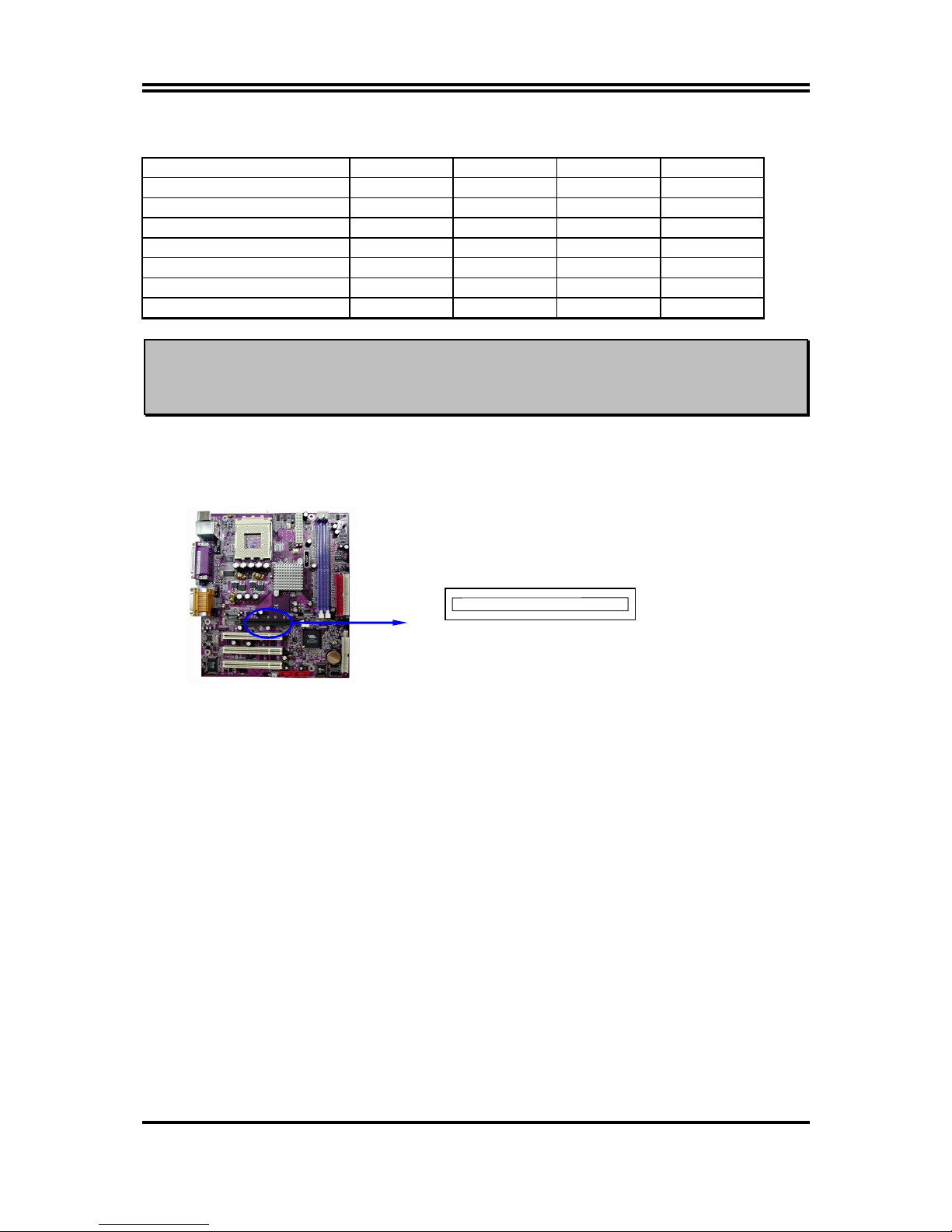
11
Interrupt request are shared as shown the table below:
INT A INT B INT C INT D
PCI slot 1 Shared
PCI slot 2
Shared
PCI slot 3
Shared
AGP slot Shared
AC97/MC97
Shared
Onboard USB
Shared
Onboard USB 1
Shared
IMPORTANT! If using PCI cards on shared slots, make sure that the drivers support “Shared
IRQ” or that the cards don’t need IRQ assignments. Conflicts will arise between
the two PCI groups that will make the system unstable or cards inoperable.
2-5-4 AGP Slot
This motherboard provides an AGP Slot, support the 2X/4X AGP VGA card.
AGP SLOT
2-6 Connectors, Headers
2-6-1 Connectors
(1) Power Connector (20-pin block) : ATXPOW
ATX Power Supply connector. This is a new defined 20-pins connector that usually
comes with ATX case. The ATX Power Supply allows to use soft power on momentary
switch that connect from the front panel switch to 2-pins Power On jumper pole on the
motherboard. When the power switch on the back of the ATX power supply turned on,
the full power will not come into the system board until the front panel switch is
momentarily pressed. Press this switch again will turn off the power to the system
board.
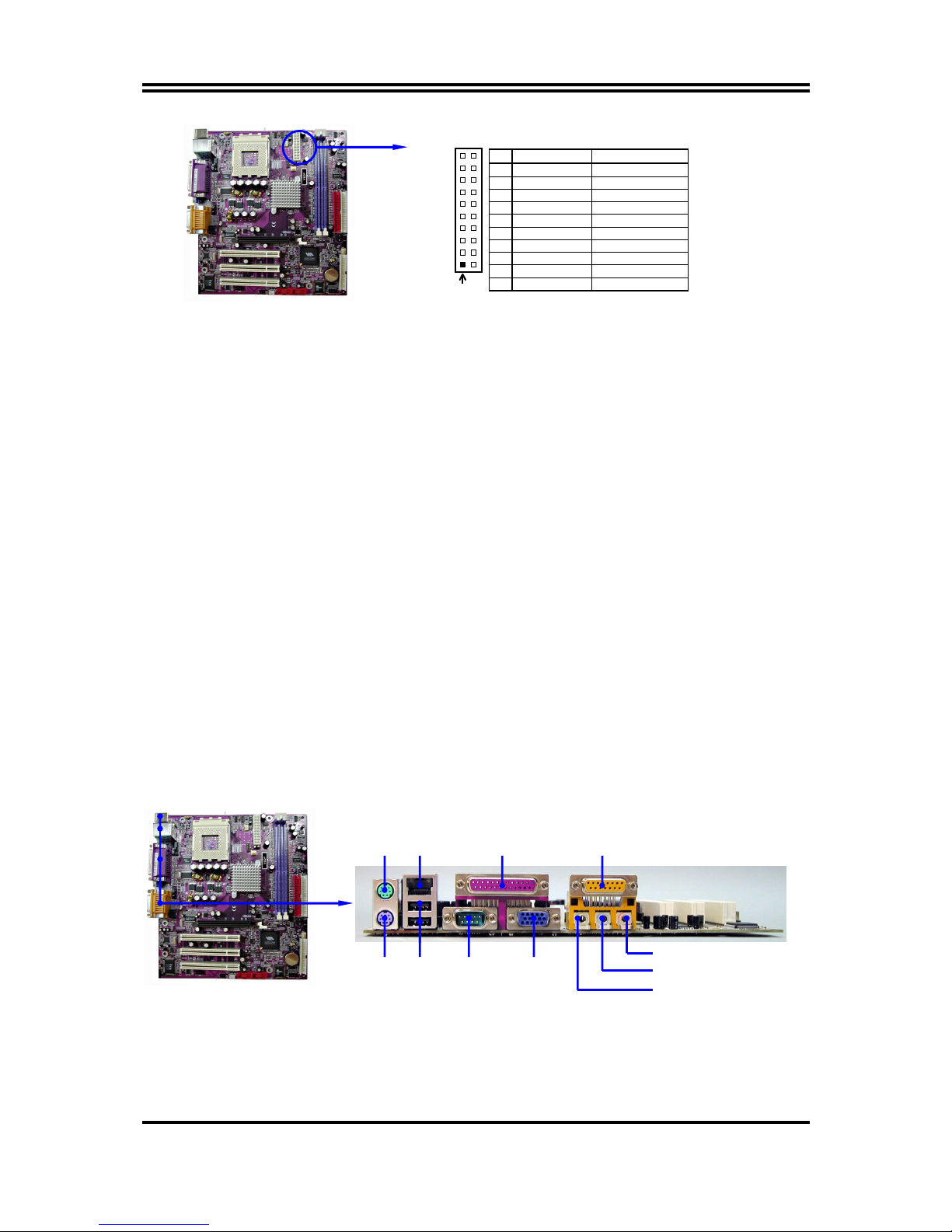
12
PIN ROW2 ROW1
1 3.3V 3.3V
2 -12V 3.3V
3 GND GND
4 Soft Power On 5V
5 GND GND
6 GND 5V
7 GND GND
8 -5V Power OK
9 +5V +5V (for Soft Logic)
10 +5V +12V
Pin 1
(2) PS/2 Mouse & PS/2 Keyboard Connector: KB/MS
The connectors for PS/2 keyboard and PS/2 Mouse.
(3) USB Port connector: USB
The connectors are 4-pin connector that connect USB devices to the system board.
(4) LAN Port connector: LAN (only for V6DP)
This connector is standard RJ45 connector for Network.
(5) Parallel Port Connector (25-pin female): PARALL
Parallel Port connector is a 25-pin D-Subminiature Receptacle connector. The On-board
Parallel Port can be disabled through the BIOS SETUP. Please refer to Chapter 3
“INTEGRATED PERIPHERALS SETUP” section for more detail information.
(6) Audio and Game Connector : AUD_GAME
This Connector are 3 phone Jack for LINE-OUT, LINE-IN, MIC and a 15-pin
D-Subminiature Receptacle Connector for joystick/MIDI Device.
Line-out :
Audio output to speaker
Line-in :
Audio input to sound chip
MIC :
Microphone Connector
Game/MIDI :
For joystick or MIDI Device
(7) Serial Port COM1 : COM1
COM1, COM2 are the 9-pin D-Subminiature mail connector. The On-board serial port can
be disabled through BIOS SETUP. Please refer to Chapter 3 “INTEGRATED
PERIPHERALS SETUP” section for more detail information.
(8) VGA Connector (15-pin D-Sub) Connector: VGA
VGA is the 15-pin D-Subminiature female connector for display monitor.
(9) Floppy drive Connector (34-pin block): FDD
This connector supports the provided floppy drive ribbon cable. After connecting the
single plug end to motherboard, connect the two plugs at other end to the floppy drives.
PS/2
Mouse
PS/2
Keyboard
COM1 VGA USB
LINE-OUT
LINE-IN
MIC
PRINT GAME/MIDI PORT LAN
