Jetway PT8AS REV 1.0, PT88AS REV 1.0 User Manual

PT88AS/PT8AS
User's Manual
Intel Socket 478 Processor Motherboard
VIA PT880/PT800 + VIA 8237
NO. G03-PT88AS
Revision 1.0
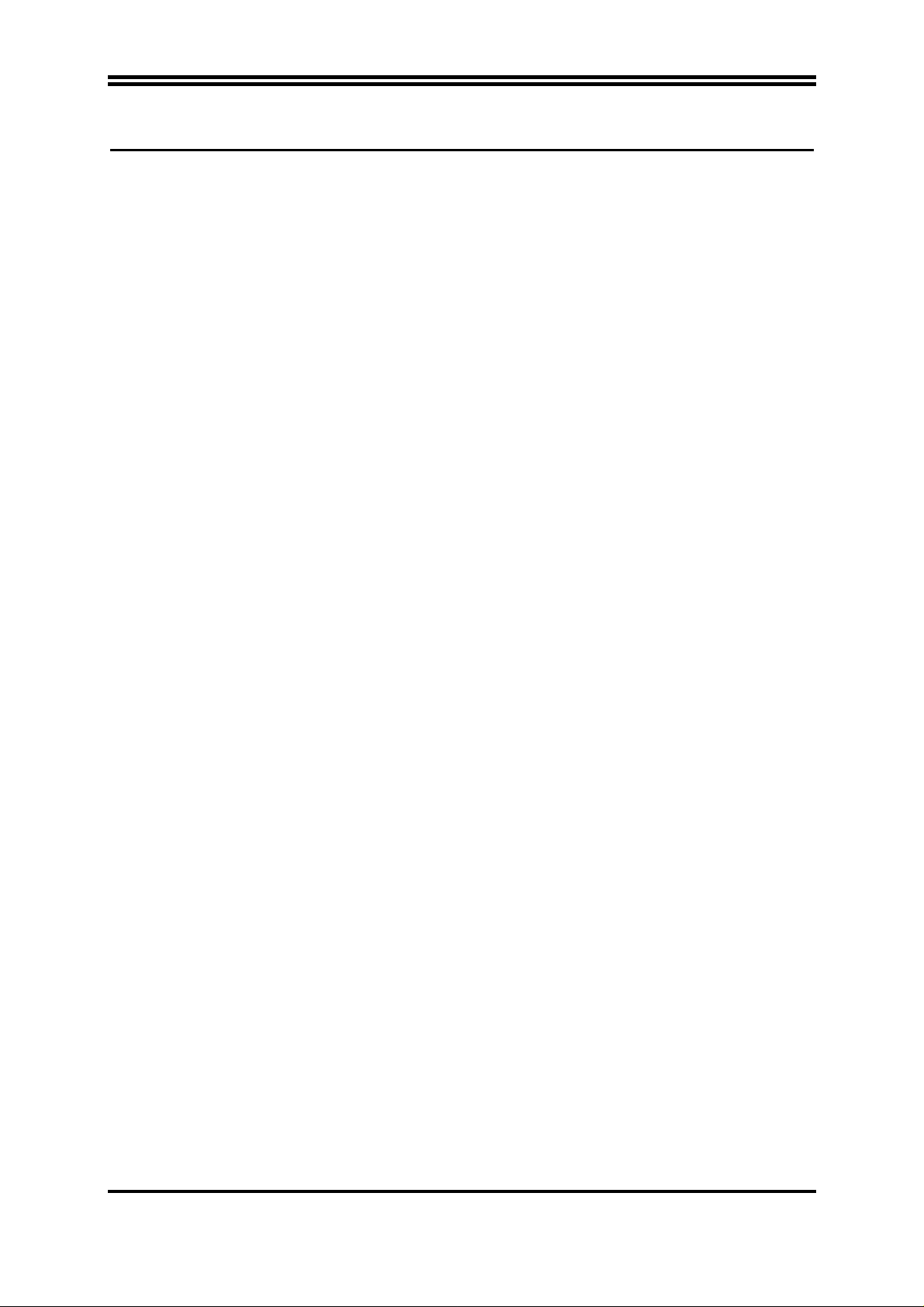
Table of Content
Manual Revision History................................................................................................................... ii
Copyright Announcement................................................................................................................. ii
Trademarks Notice................................................................................................................................ ii
Safety Instructions................................................................................................................................. iii
Packing Item Checklist.......................................................................................................................... iv
Intel Pentium 4 Socket 478 Processor Thermal Solutions.................................................................. iv
CHAPTER 1 INTRODUCTION OF MOTHERBOARD
1-1 FEATURE OF MOTHERBOARD ...................................................................................... 1
1-2 SPECIFICATION.................................................................................................................. 2
1-3 PERFORMANCE LIST........................................................................................................ 3
1-4 LAYOUT DIAGRAM & JUMPER SETTING................................................................... 4
CHAPTER 2 HARDWARE INSTALLATION
2-1 PRE-HARDWARE INSTALLATION................................................................................. 6
2-2 TO VERIFY THE JUMPER SETTINGS OF THE MOTHERBOARD.......................... 6
2-3 TO INSTALL THE CPU....................................................................................................... 8
2-3-1 GLOSSARY............................................................................................................. 8
2-3-2 ABOUT INTEL
PENTIUM 4 478-PIN
2-4 TO INSTALL THE SYSTEM MEMORY .......................................................................... 10
2-5 TO INSTALL THE EXPANSION CARDS......................................................................... 11
2-5-1 PROCEDURE FOR EXPANSION CARD INSTALLATION............................ 11
2-5-2 ASSIGNING IRQS FOR EXPANSION CARD.................................................... 11
2-5-3 INTERRUPT REQUEST TABLE FOR THIS MOTHERBOARD.................... 12
2-6 CONNECTORS AND PIN HEADERS................................................................................ 13
2-6-1 CONNECTORS....................................................................................................... 13
2-6-2 PIN HEADERS........................................................................................................ 16
2-7 STARTING UP YOUR COMPUTER ................................................................................. 18
CHAPTER 3 INTRODUCING BIOS SETTINGS
3-1 ENTERING SETUP.............................................................................................................. 19
3-2 GETTING HELP................................................................................................................... 20
3-3 THE MAIN MENU................................................................................................................ 20
3-4 STANDARD CMOS FEATURES........................................................................................ 22
3-5 ADVANCED BIOS FEATURES.......................................................................................... 23
3-6 ADVANCED CHIPSET FEATURES.................................................................................. 25
3-6-1 DRAM TIMING SETTINGS................................................................................. 26
3-6-2 AGP TIMING SETTINGS..................................................................................... 26
3-6-3 PCI TIMING SETTINGS....................................................................................... 27
3-7 INTEGRATED PERIPHERALS......................................................................................... 27
3-7-1 ONCHIP IDE FUNCTION..................................................................................... 28
3-7-2 ONCHIP DEVICE FUNCTION............................................................................ 29
3-7-3 ONCHIP SUPER IO FUNCTION......................................................................... 29
3-8 POWER MANAGEMENT SETUP ..................................................................................... 31
3-8-1 WAKE UP EVENTS............................................................................................... 32
3-8-1.1 IRQS ACTIVITIES.............................................................................. 32
3-9 PNP/PCI CONFIGURATION SETUP................................................................................ 33
3-9-1 IRQ RESOURCES.................................................................................................. 34
3-10 PC HEALTH STATUS.......................................................................................................... 34
3-11 MISCELLANEOUS CONTROL......................................................................................... 35
3-12 LOAD STANDARD/OPTIMIZED DEFAULTS................................................................ 36
3-13 SET SUPERVISOR/USER PASSWORD............................................................................ 36
CHAPTER 4 DRIVER & FREE PROGRAM INSTALLATION
MAGIC INSTALL SUPPORTS WINDOWS 9X/NT/2K/XP........................................................ 37
4-1 VIA 4 IN 1 INSTALL VIA SERVICE PACK 4 IN 1 DRIVER................................ 38
4-2 SOUND INSTALL VIA AC97 CODEC AUDIO DRIVER.................................. 39
4-3 LAN INSTALL VIA LAN CONTROLLER DRIVER.................................... 41
4-4 PC-HEALTH INSTALL
ITE SMART GUARDIAN SOFTWARE ............................. 41
4-5 MAGIC BIOS INSTALL BIOS LIVE UPDATE UTILITY........................................... 42
4-6 PC-CILLIN INSTALL PC-CILLIN2004 ANTI-VIRUS PROGRAM....................... 44
4-7 USB 2.0 INSTALL VIA USB 2.0 DEVICE DRIVER ......................................... 45
4-8 SATA INSTALL VIA SERIAL ATA DRIVER ............................................... 46
4-9 HOW TO DISABLE ON-BOARD SOUND ........................................................................ 47
4-10 HOW TO UPDATE BIOS..................................................................................................... 47
CPU........................................................ 9
i
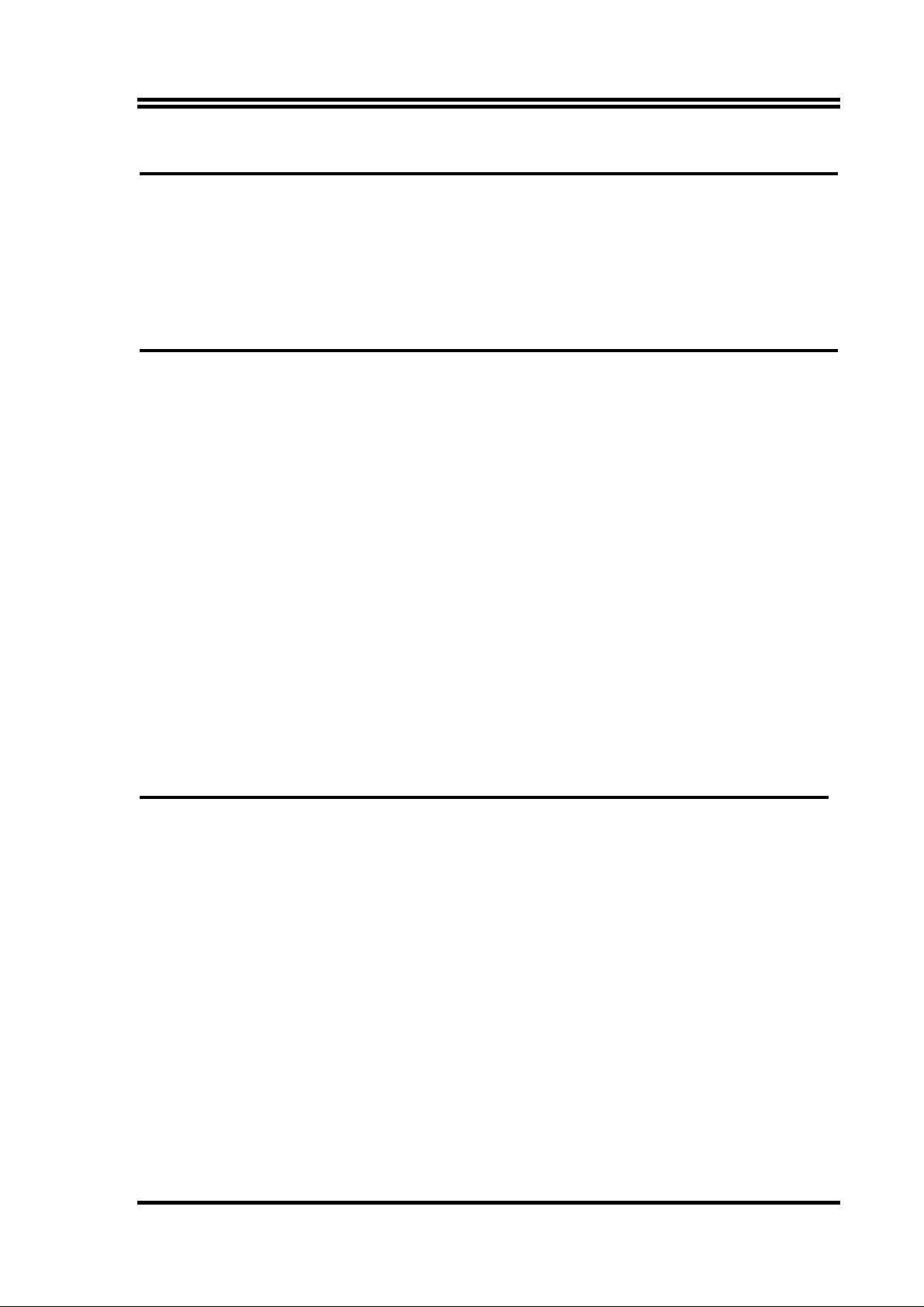
Manual Revision History
Revision Manual Revision History Date of Release
Rev 1.0 First Edition copy of Mother Boards 2004/07/26
adopts VIA Chipsets:
VIA PT880/PT800 and VIA VT8237
Copyright Announcement
COPYRIGHT OF THIS MANUAL BELONGS TO THE MANUFACTURER. NO P ART
OF THIS MANUAL, INCLUDING THE PRODUCTS AND SOFTWARE DESCRIBED IN
IT M AY B E REPRODUCED, TRANSMITTED OR TRANSLATED INTO ANY
LANGUAGE IN ANY FORM OR BY ANY MEANS WITHOUT WRITTEN
PERMISSION OF THE MANUFACTURER.
THIS MANUAL CONTAINS ALL INFORMATION REQUIRED TO USE THIS
MOTHER-BOARD AND WE DO ASSURE THIS MANUAL MEETS USER’S
REQUIREMENT BUT WILL CHANGE, CORRECT AT ANY TIME WITHOUT NOTICE.
MANUFACTURER PROVIDES THIS MANUAL “AS IS” WITHOUT WARRANTY OF
ANY KIND, AND WILL NOT BE LIABLE FOR ANY INDIRECT, SPECIAL,
INCIDENTIAL OR CONSEQUENTIAL DAMAGES (INCLUDING DAMANGES FOR
LOSS OF PROFIT, LOSS OF BUSINESS, LOSS OF USE OF DATA, INTERRUPTION
OF BUSINESS AND THE LIKE).
Trademarks Notice
All brands, products, logos, trademarks, and companies are trademarks or registered
trademarks of their respective companies.
AMD, Athlon™, Athlon™ XP, Thoroughbred™, and Duron™ are registered
trademarks of AMD Corporation.
Award® is a registered trademark of Phoenix Technologies Ltd.
Intel® and Pentium® are registered trademarks of Intel Corporation.
Kensington and MicroSaver are registered trademarks of the Kensington
Technology Group.
Microsoft is a registered trademark of Microsoft Corporation.
Netware® is a registered trademark of Novell, Inc.
NVIDIA, the NVIDIA logo, DualNet, and nForce are registered trademarks or
trademarks of NVIDIA Corporation in the United States and other countries.
ii
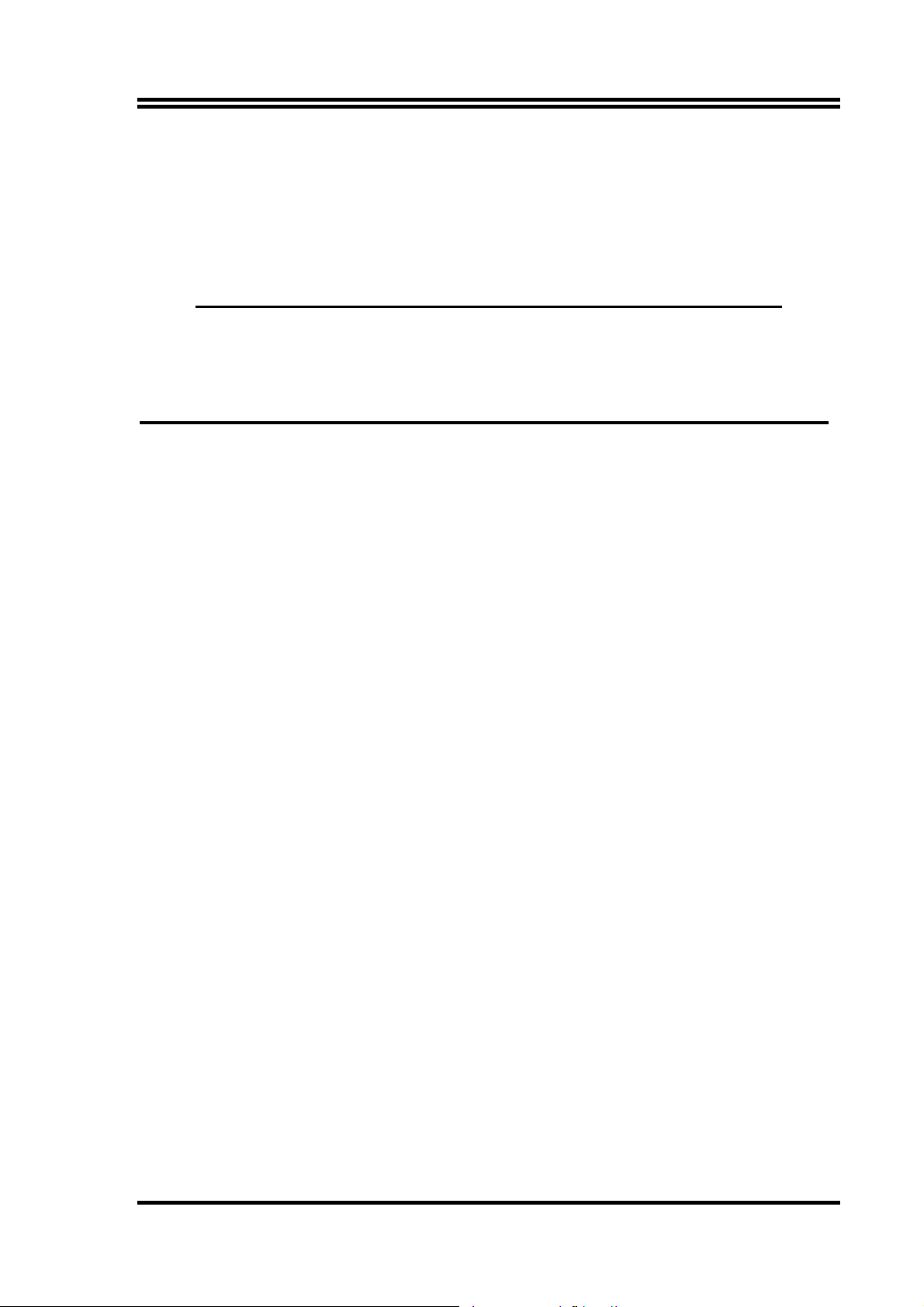
PS/2 and OS®/2 are registered trademarks of International Business Machines
Corporation.
PCMCIA and CardBus are registered trademarks of the Personal Computer Memory
Card International Association.
Windows® 98/2000/NT/XP are registered trademarks of Microsoft Corporation.
**The ranking above is by the sequence of alphabets.**
Safety Instructions
1. Please read these safety instructions carefully.
2. Please keep this User‘s Manual for later reference.
3. Please place the equipment on a reliable flat surface before installation.
4. Make sure the voltage of the power source when you try to connect the equipment to
the power outlet.
5. All cautions and warnings on the equipment should be noted.
6. Disconnect this equipment from connecter before inserting add-on interfaces or
modules.
7. Never pour any liquid into the opening, this could cause fire or electrical shock.
8. Explosion may occur if the battery is replaced incorrectly. Replace only with the type
recommended by the manufacturer.
9. If one of the following situations arises, get the equipment checked by a service
personnel:
a. Liquid has penetrated into the equipment.
b. The equipment has been exposed to moisture.
c. The equipment has not work well or you can not get it work according to user’s
manual.
d. The equipment has dropped and damaged.
e. If the equipment has obvious sign of breakage.
10. Do not leave the equipment in an humidity or unconditional environment, storage
temperature above 60°C(140°C), it may damage the equipment.
Precaution: It may void the warranty if any label on the equipment been removed.
iii
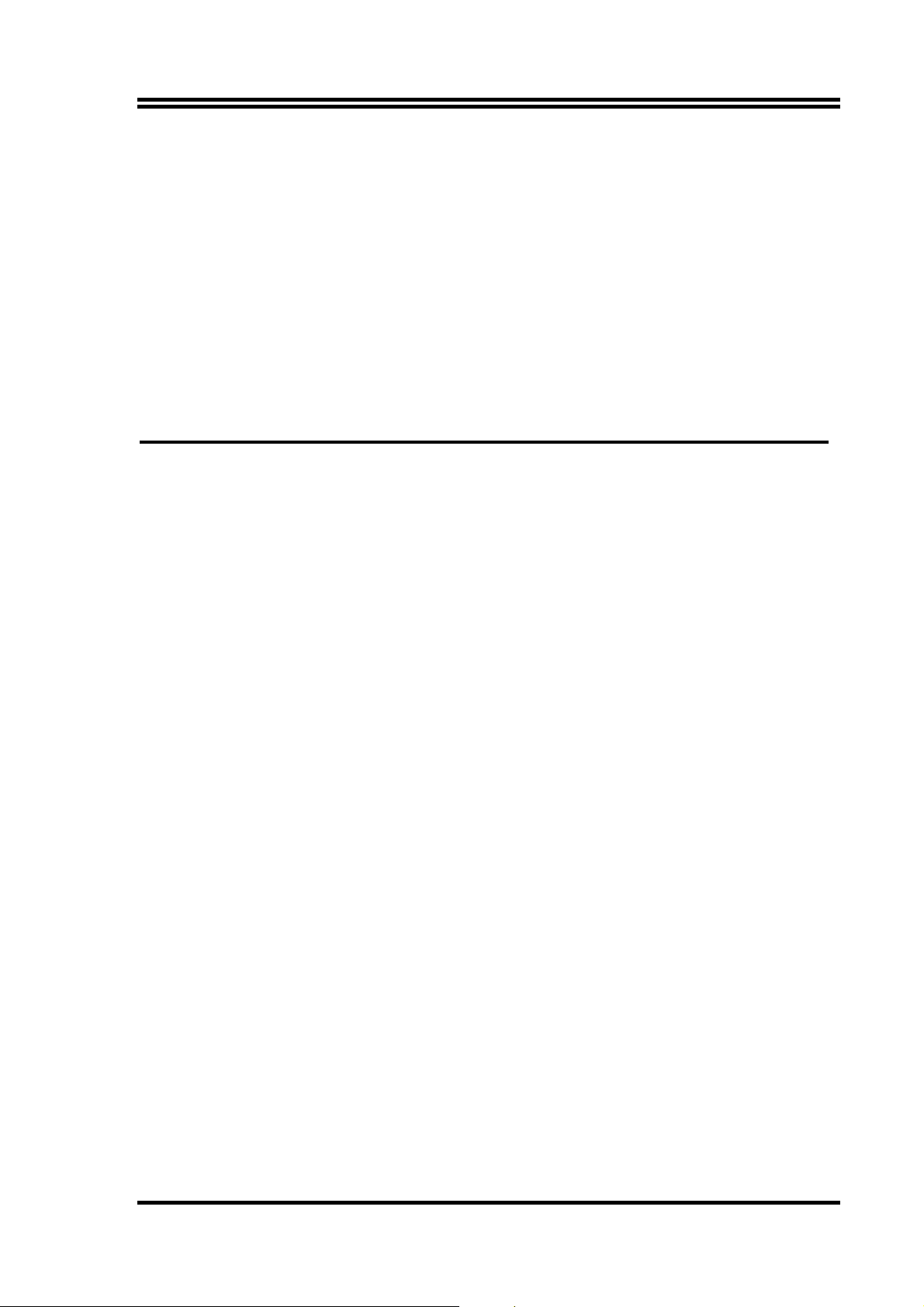
Packing Item Checklist
5
Motherboard
5
Cable for IDE/Floppy
5
Cable for Serial ATA IDE Port
5
CD for motherboard utilities
Cable for USB Port 3/4 (Option)
□
5
User’s Manual
Intel Pentium 4 Socket478 Processor Thermal Solutions
As processor technology pushes to faster speeds and higher performance, thermal
management becomes increasingly crucial when building computer systems. Maintaining
the proper thermal environment is key to reliable, long-term system operation. The overall
goal in providing the proper thermal environment is keeping the processor below its
specified maximum case temperature. Heatsinks induce improved processor heat dissipation
through increased surface area and concentrated airflow from attached fans. In addition,
interface materials allow effective transfers of heat from the processor to the heatsink. For
optimum heat transfer, Intel recommends the use of thermal grease and mounting clips to
attach the heatsink to the processor.
When selecting a thermal solution for your system, please refer to the website below for
collection of heatsinks evaluated and recommended by Intel for use with Intel processors.
Note, those heatsinks are recommended for maintaining the specified Maximum T case
requirement. In addition, this collection is not intended to be a comprehensive listing of all
heatsinks that support Intel processors.
For vendor list of heatsink and fan, please visit:
http://developer.intel.com/design/Pentium4/components/index
iv
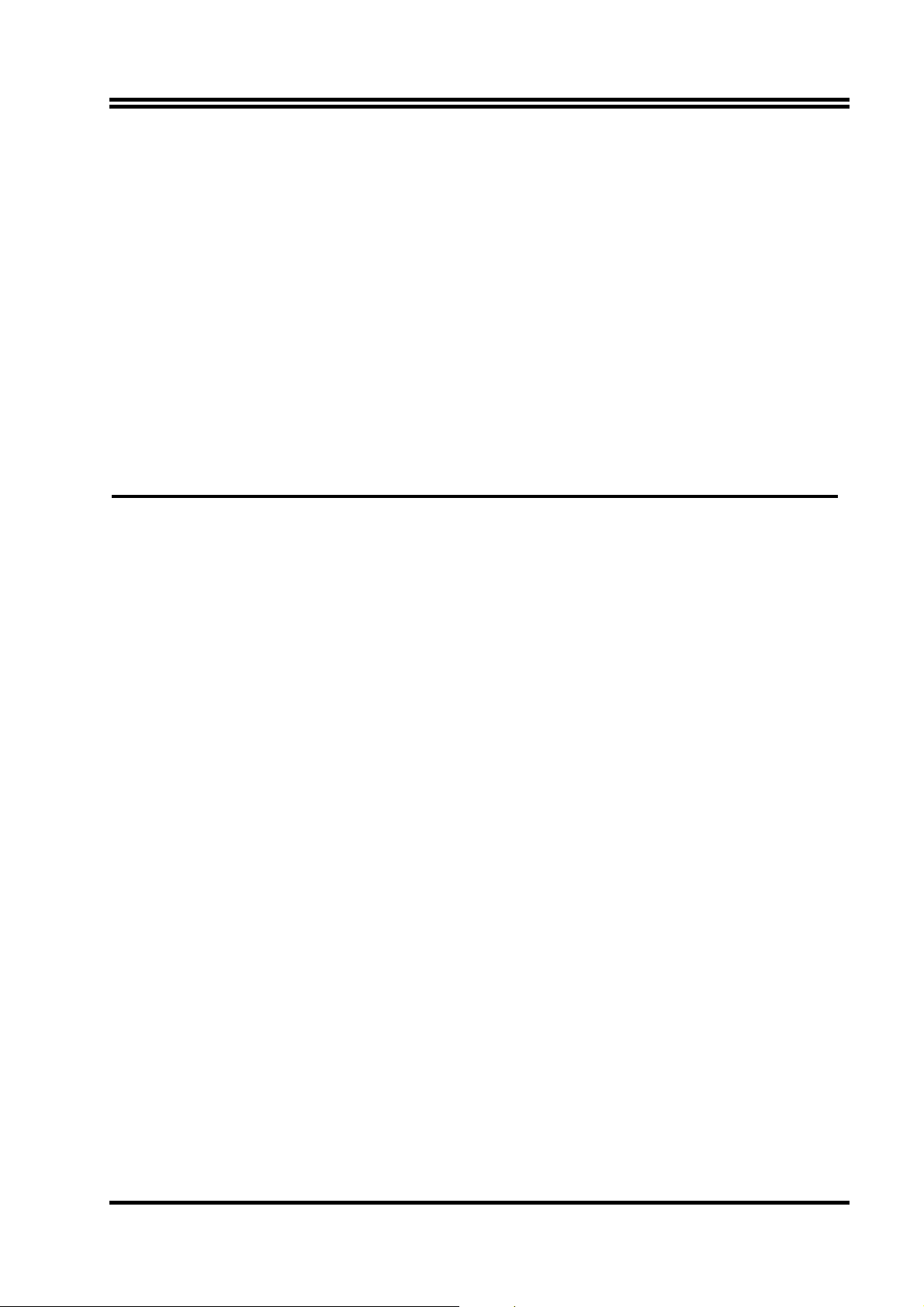
Chapter 1
Introduction of PT88AS/PT8AS Motherboard
Thank you for purchasing the PT88AS which provide extremely performance and
meet future specification demand.
PT88AS/PT8AS series motherboards are adopted with advanced technologies to deliver the
extremely performance for Intel Pentium 4 Northwood/ Hyper-Threading/ Prescott socket 478
processors. The motherboard also feature AGP 8X, Serial ATA RAID0, 1, USB 2.0 as well as
6-channel audio which are based on the advanced VIA PT880/PT800 chipset with FSB 800MHz
and DDR400 Memory clock support. The PT88AS also supports Dual channel DDR400 Memory
clock. Now we could know more details by reading the features of motherboards below.
1-1 Feature of motherboard
PT88AS/PT8AS motherboard is designed for Intel Pentium 4 Socket-478 400MHz/ 533MHz/
800MHz Front Side Bus Frequency CPUs and the memory size expandable to 2.0GB.
By using VIA PT880/PT800 chipset which provides 800/533/400MHz Front Side Bus frequency
and Dual channel DDR266/333/400 SDRAM (Dual channel function only for PT88AS)
support as a obvious further step to the next generation of 400/533/800MHz processors. These
motherboards also offered ULTRA ATA 133 and Serial ATA RAID 0, 1 functions to provide
speedier HDD throughout that boosts overall system performance.
Integrated AC’97 CODEC audio on system supports 6-channel speaker for 3D Surround Effect
which is fully compatible with Sound Blaster Pro® that gives you the best sound quality and
compatibility. AGP 8X slot enables more complex models and detailed textures with AGP 8X
graphic accelerators which creates richer and more lifelike virtual environments. The PT88AS/
PT8AS used VIA VT6103 LAN PHY supports 10/100Mbps data transfer rate full duplex, half
duplex operation. USB control as well as capability of expanding to 8 USB function ports
support USB2.0/1.1 Devices.
Built-in hardware monitor function will monitor and protect your computer which is the special
design in hardware for protecting Pentium 4 CPU from burned, and will shutdown power supply
automatically when CPU is overheated or the CPU cooling fan is not working.
Minor adjustable DDR memory 2.5V Voltage, AGP 1.5V Voltage, and other special functions
allows user to increase CPU Host clock step by step by setting up BIOS to approach over
clocking and increasing stability of the system.
1
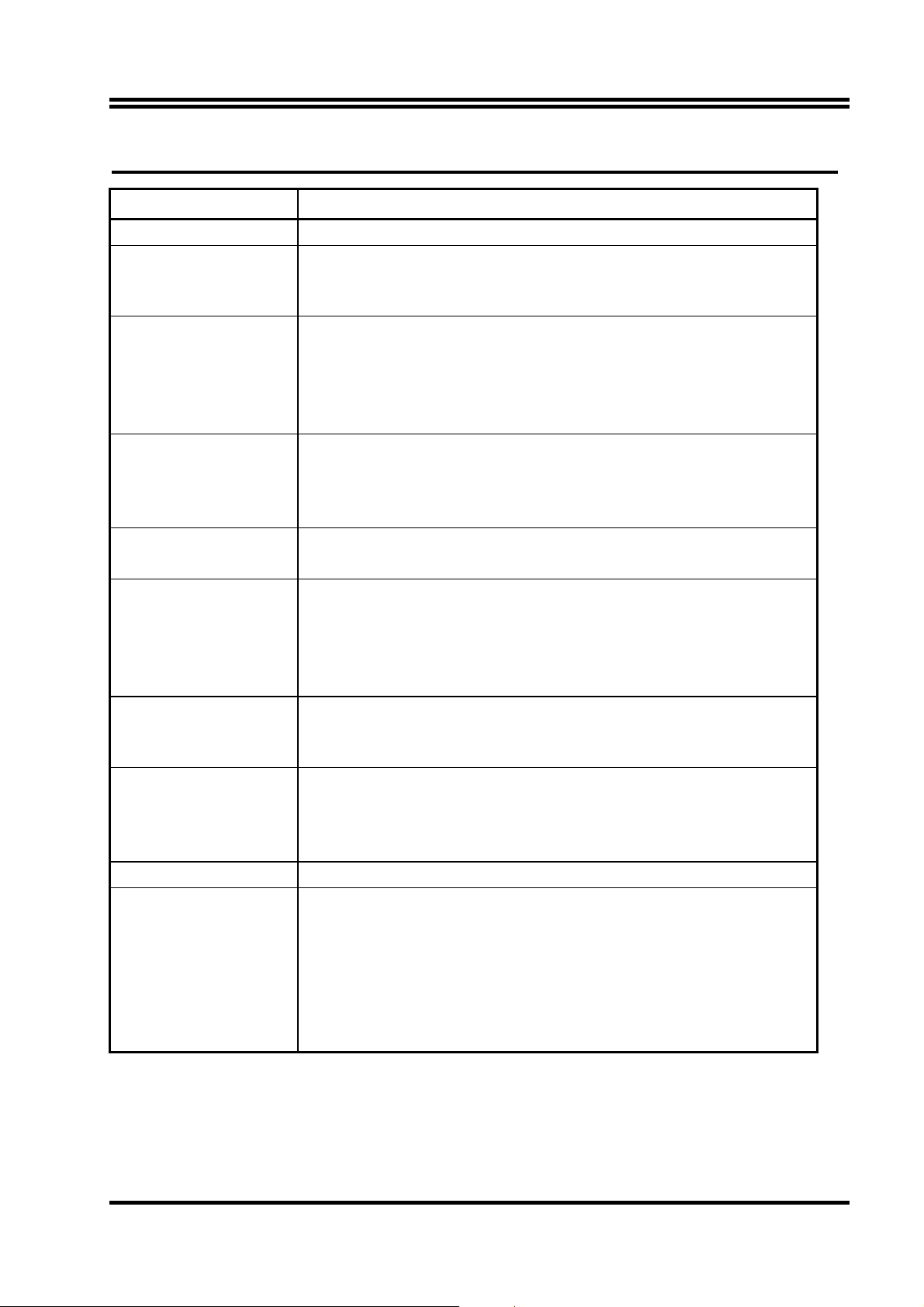
1-2 Specification
Spec Description
Design
Chipset
CPU Socket
Memory Socket
Expansion Slot &
Headers
Integrate IDE and
Serial ATA RAID
On board LAN
Audio
BIOS
Multi I/O
∗ ATX form factor 4 layers PCB size: 30.5x18.0cm
∗ VIA PT880 North Bridge Chipset for PT88AS
∗ VIA PT800 North Bridge Chipset for PT8AS
∗ VIA VT8237 South Bridge
Support Intel Pentium 4 478-Pin package utilizes Flip-Chip Pin
∗
Grid Array (FC-PGA2) package processor
Support Northwood/Hyper-Threading / Prescott CPU
∗
Support 1.5G∼3.4G 478 Pin Pentium 4 processor
∗
Reserves support for future Intel Pentium 4 processors
∗
∗ 184-pin DDR module socket x4
∗ Support 2 pcs DDR266/DDR333/DDR400 DDR Modules
Expandable to 2.0GB
∗ Dual channel support
AGP slot x1 support AGP 2.0 & 3.0 for 4X/8X mode
∗
(only for PT88AS)
∗ 32-bit PCI slot x4
∗ Two PCI IDE controllers support PCI Bus Mastering, ATA
PIO/DMA and the ULTRA DMA 33/66/100/133 functions that
deliver the data transfer rate up to 133 MB/s; Two Serial ATA
ports provide 150 MB/sec data transfer rate for two Serial ATA
Devices and offer RAID 0, 1 functions
∗ VIA VT6103 LAN PHY support 10/100Mbps full duplex, half
duplex operation
∗ Support Boot On LAN function
∗ AC’97 Digital Audio controller integrated
∗ AC’97 Audio CODEC on board
∗ Audio driver and utility included
∗ Support 6 channel Speaker for 3D surround effect
∗ Award 2MBit Flash ROM
∗ PS/2 keyboard and PS/2 mouse connectors
∗ Floppy disk drive connector x1
∗ Parallel port x1
∗ Serial port x1
∗ USB2.0 connector x4
∗ USB2.0 headers x4 (connecting cable option)
∗ Audio connector (Line-in, Line-out, MIC)
2
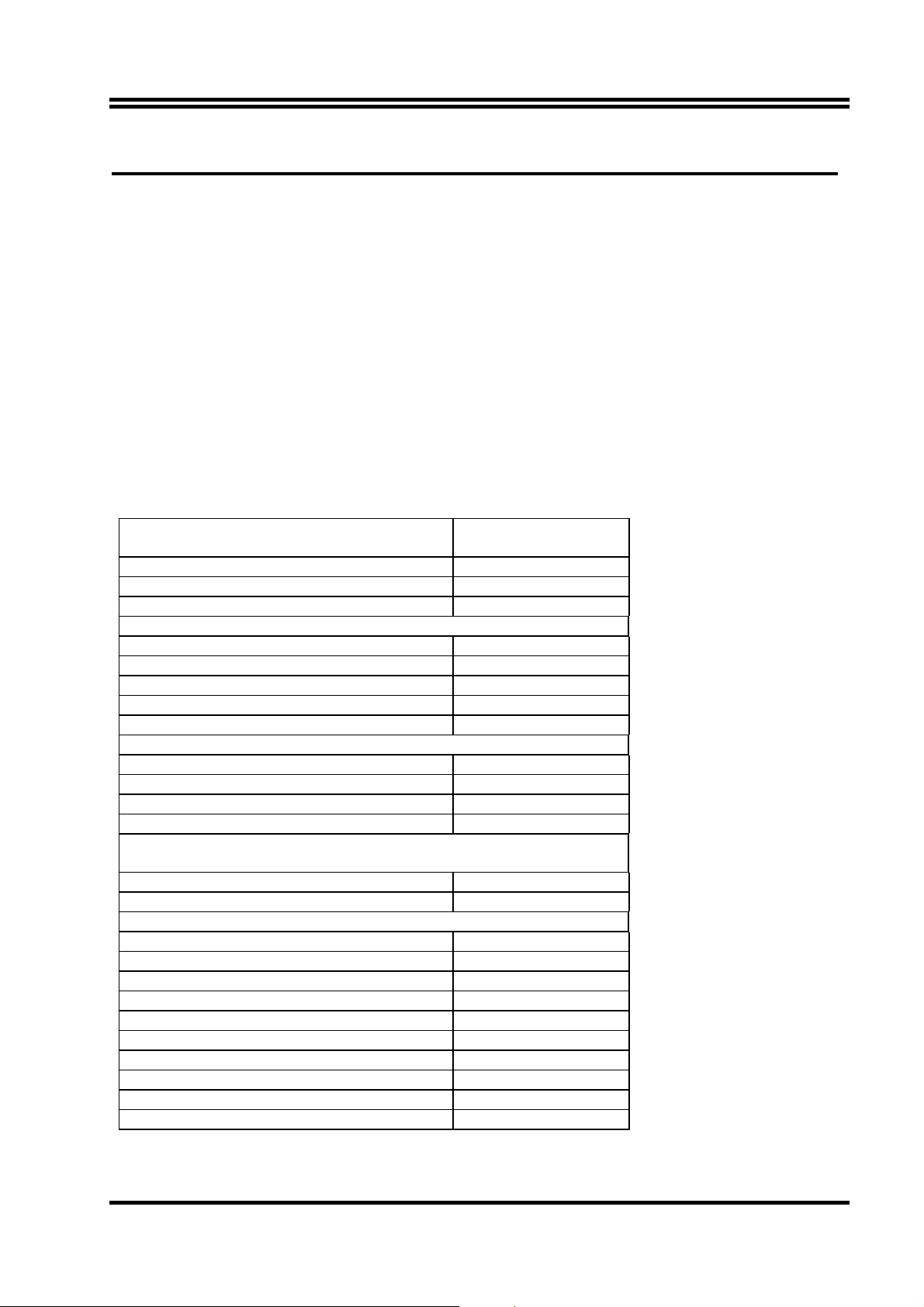
1-3 Performance List
The following performance data list is the testing result of some popular benchmark testing
programs. These data are just referred by users, and there is no responsibility for different testing
data values gotten by users (the different Hardware & Software configuration will result in
different benchmark testing results.)
Performance Test Report
CPU:
DRAM:
VGA Expansion Card:
Hard Disk Driver:
BIOS:
Windows XP Professional (SERVICE PACK 1)
OS:
200/200 3.2G
3D Mark 2001SE 16598
3D Mark 2003 5129
3D Winbench 2000 (32/32bit) 441
PCMark2004
System/CPU/Memory/Graph/HDD 4799 / 4904 / 4555
Content Creation Winstone 2002 3799 / 3210
Content Creation Winstone 2003 48
Business Winstone 2002 51
Business Winstone 2004 36
Winbench 99 V1.2:
Business Disk Winmark99 7430
Hi-end Disk Winmark99 32400
Business Graphic Winmark 559
Hi-end Graphic Winmark 1250
SYS Mark 2001/2002 : SISMark 2001/2002 Rating (Internet Content
Creation / Office Productivity)
SISMark 2001 293 (333 / 258)
SISMark 2002 333 (466 / 238)
SISOFT Sandra 2003 :
Dhrystone ALU MIPS 9715
Whetstone FPU MFLOPS 3999 / 7080
RAM Int Buffered iSSE2 MB/S 4655
RAM Float Buffered iSSE2 MB/S 4655
Integer SSE2 IT/S 24481
Floating- Point SSE2 IT/S 35295
QUAKE3 DEMO1/DEMO2 FPS 304.7 / 299.7
Return to Castle Wolfenstein FPS 154.4
Super Pi (1M) Second 46s
WCPUID System/CPU Clock 200.06 / 3200.95
Intel Northwood Pentium 4 3.2G (800Mhz FSB)
KINGSTON D328DW 512MB DDR400 X 2 PCS Total 1Gbyte Memory
ATI 9700 Pro (1024X768X32bit Color)
Maxtor Diamond Max Plus8 (ATA-133 7200RPM)
Award Optimal default
Dual Channel
3
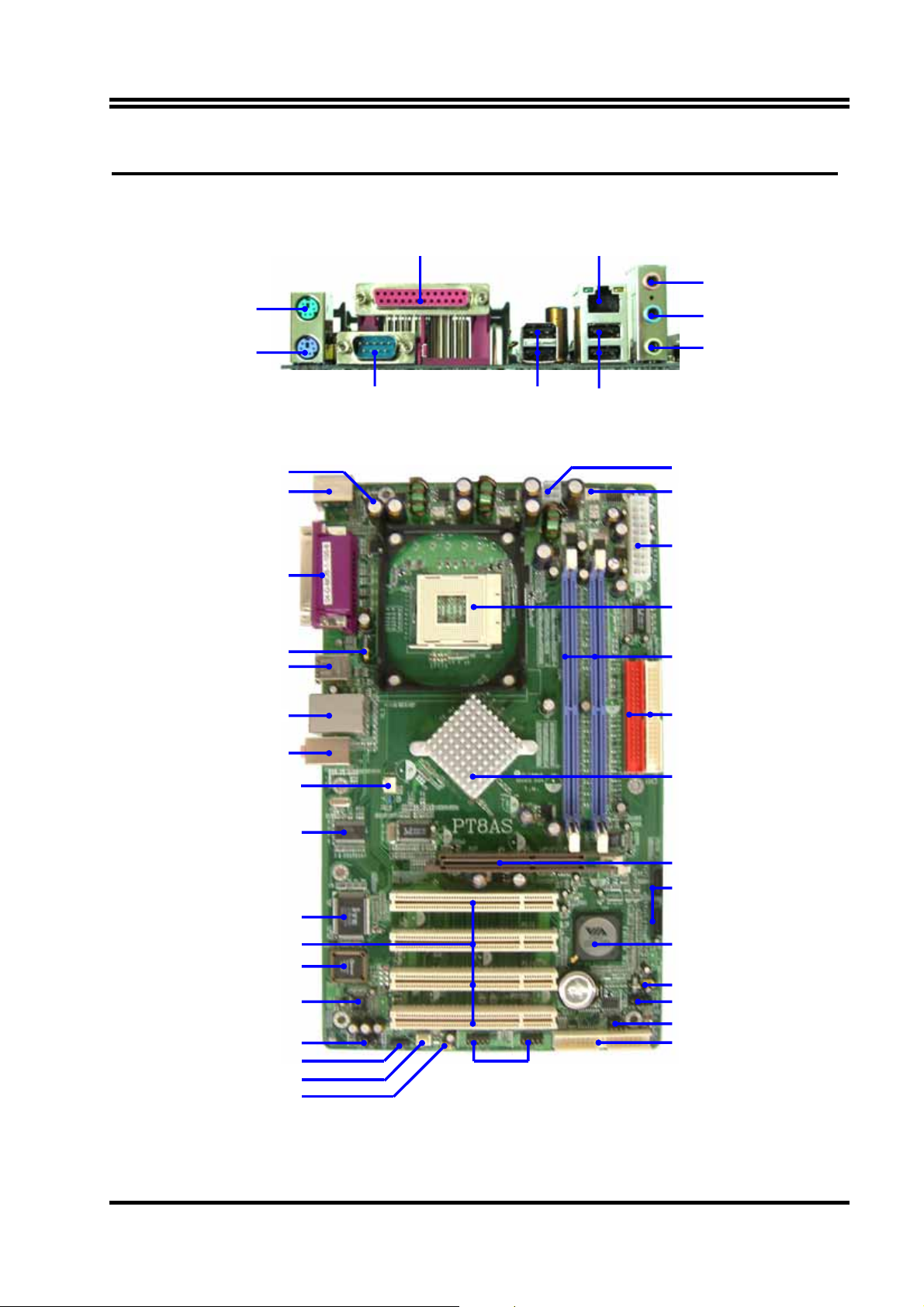
N
r
r
r
r
1-4 Layout Diagram & Jumper Setting
PS/2 Mouse
PS/2 Keyboard
K/B Power ON Jumper (JP1)
PS2 KB/Mouse Port
PC99 Back Panel
PRINT
COM1 USB1
LA
USB
MIC
LINE-IN
LINE-OUT
ATX 12V Power Connector
CPU FAN
ATX Power Connector
CPU Socket
USB Power On Jumper (JP2)
USB Port
USB Port/LAN Connector
Audio Connector
SF AN1
VIA VT6103 LAN PHY chip
ITE IT8705 I/O Chip
PCI Slot
2MBit Flash ROM BIOS
AC97’ Audio Codec
Front Panel Audio
CD Audio
SF AN2
USB Power On Jumper (JP3)
USB Port
(USB2, USB3)
DDR DIMM X2
ATA 133 IDE Connector
VIA PM800 Chip
AGP 4X/8X Slot
Serial-ATA Connecto
(SATA1, 2)
VIA VT8237 Chip
Clear CMOS (JBAT)
Front Panel Connector
Power LED Connecto
Speaker Connecto
Floppy Connecto
4
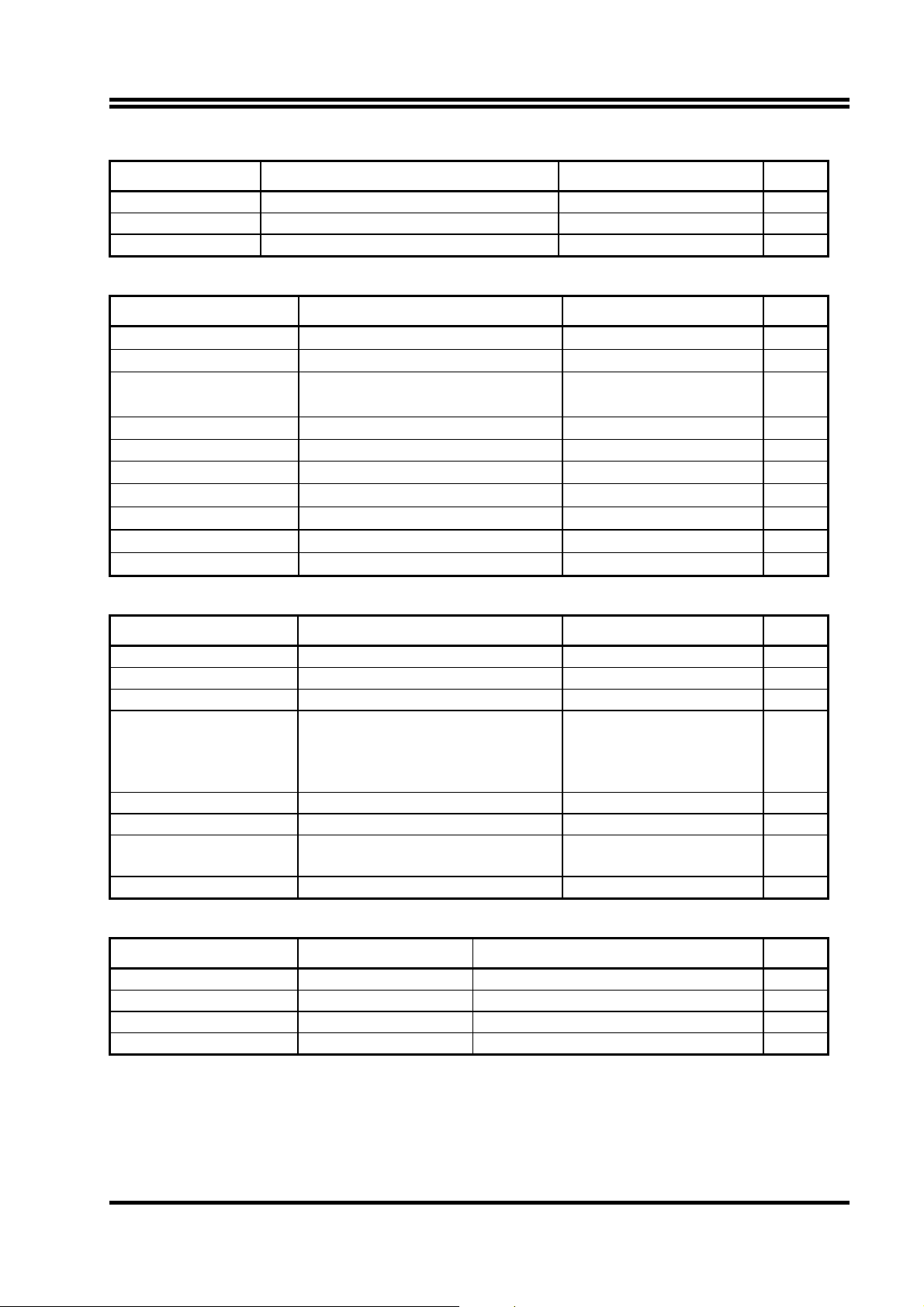
Jumpers
JBAT CMOS RAM Clear 3-pin Block P.6
JP2, JP3 USB Power On Enable/Disabled 3-pin Block P.7
JP1 Keyboard Power On Enable/ Disabled 3-pin Block P.7
Jumper Name Description Page
Connectors
Connector Name Description Page
ATXPWR ATX Power Connector 20-pin Block P.13
ATX12V ATX 12V Power Connector 4-pin Block P.13
PS2KBMS PS/2 Mouse & PS/2 Keyboard
Connector
USB, USB1 USB Port Connector 4-pin Connector P.13
LAN LAN Port Connector RJ-45 Connector P.14
COM1 Serial Port COM1 Connector 9-pin Male Connector P.14
CN1 Audio Connector 3 phone jack P.14
FDD Floppy Driver Connector 34-pin Block P.14
IDE1/IDE2 Primary/Secondary IDE Connector 40-pin Block P.14
SATA1, SATA2 Serial ATA Port Connector 7-pin Block
6-pin Female P.13
P.15
Headers
Header Name Description Page
AUDIO Line-Out, MIC Header 9-pin Block P.16
PARALLEL Parallel Port Header 25-pin Block P.16
USB2/USB3 USB Port Headers 9-pin Block P.16
JW FP
(Power LED/Reset/
IDE LED/ Power Button)
SPEAK PC Speaker Connector 4-pin Block P.16
PWR LED Power LED 3-pin Block P.17
SFAN1, SFAN2,
CPUFAN
CDIN CD Audio-In Headers 4-pin Block P. 17
Expansion Sockets
Socket/Slot Name Description Page
ZIF Socket 478 Pin CPU Socket 478-pin mPGA CPU Socket P.9
DIMM1, DIMM2 DDR Module Socket 184-pin DDR Module expansion Socket P.10
PCI1 ∼ PCI4 PCI Slot 32-bit PCI Local Bus Expansion slots P.11
AGP AGP 8X Mode Slot AGP Expansion Slot P.12
Front Panel Header
(including Power LED/IDE activity
LED/Reset switch / Power On
Button lead)
FAN Headers 3-pin Block P.17
9-pin Block P.16
5
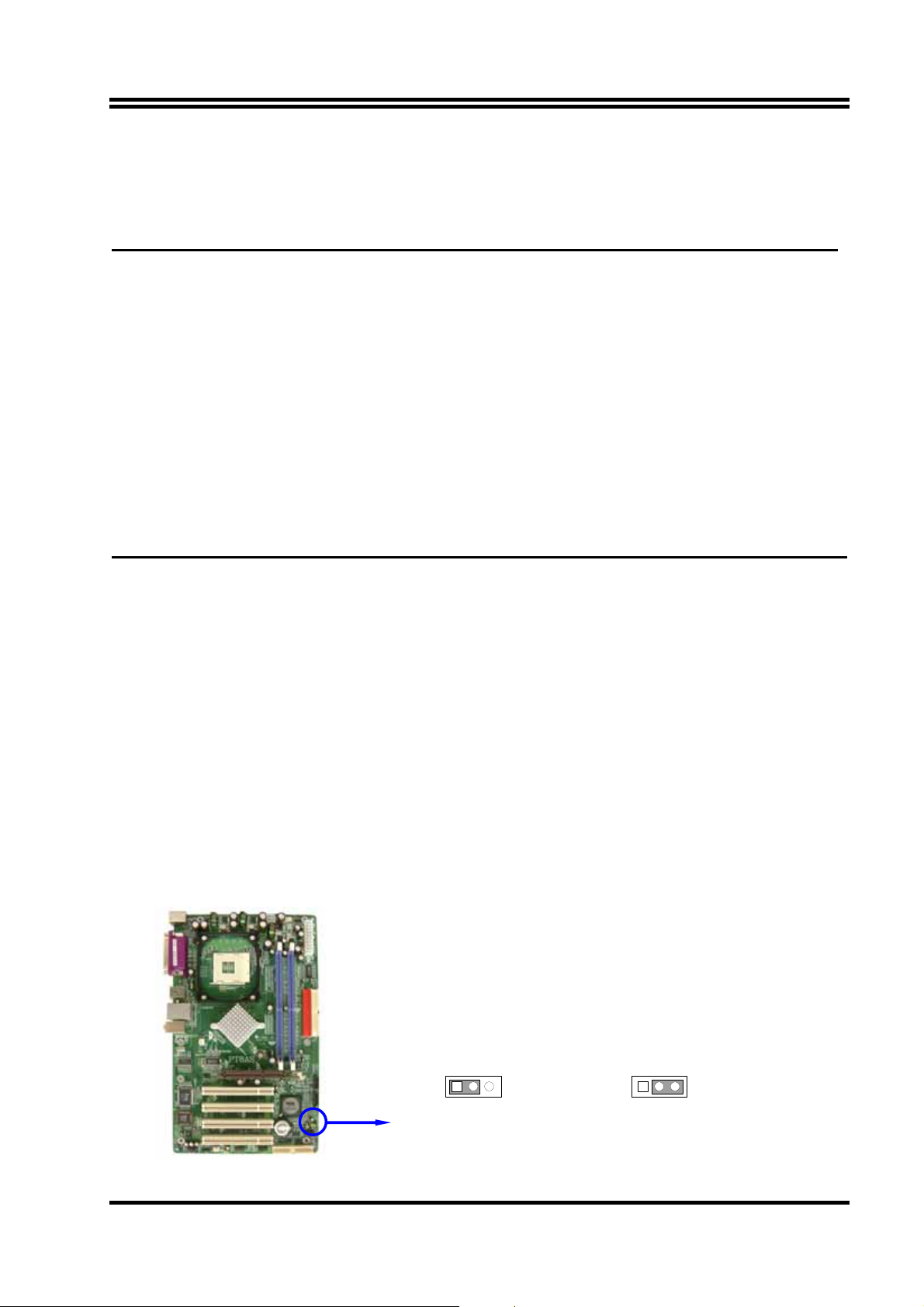
Chapter 2
Hardware installation
2-1 Pre-Hardware installation
Before starting to use the computer with the motherboard installed the components on it, please
make sure complete the following steps:
1. To verify the jumper settings of your motherboard
2. To install the CPU and Cooling Kits
3. To install the system memory
4. To install the expansion cards
5. To connect with ribbon cables, panel wires, and power supply
6. To setup BIOS
7. To install software driver & utility
2-2 To verify the jumper settings of the motherboard
(1) CMOS RAM Clear (3-pin) : JBAT
A battery must be used to retain the motherboard configuration in CMOS RAM short 1-2
pins of JBAT to store the CMOS data.
To clear the CMOS, follow the procedure below:
1. Turn off the system and unplug the AC power
2. Remove ATX power cable from ATX power connector
3. Locate JBAT and short pins 2-3 for a few seconds
4. Return JBAT to its normal setting by shorting pins 1-2
5. Connect ATX power cable back to ATX power connector
Note: When should clear CMOS
1. Troubleshooting
2. Forget password
3. After over clocking system boot fail
13
JBAT
1-2 closed Normal (Default)
CMOS RAM Clear Setting
13
JBAT
2-3 closed Clear CMOS
6
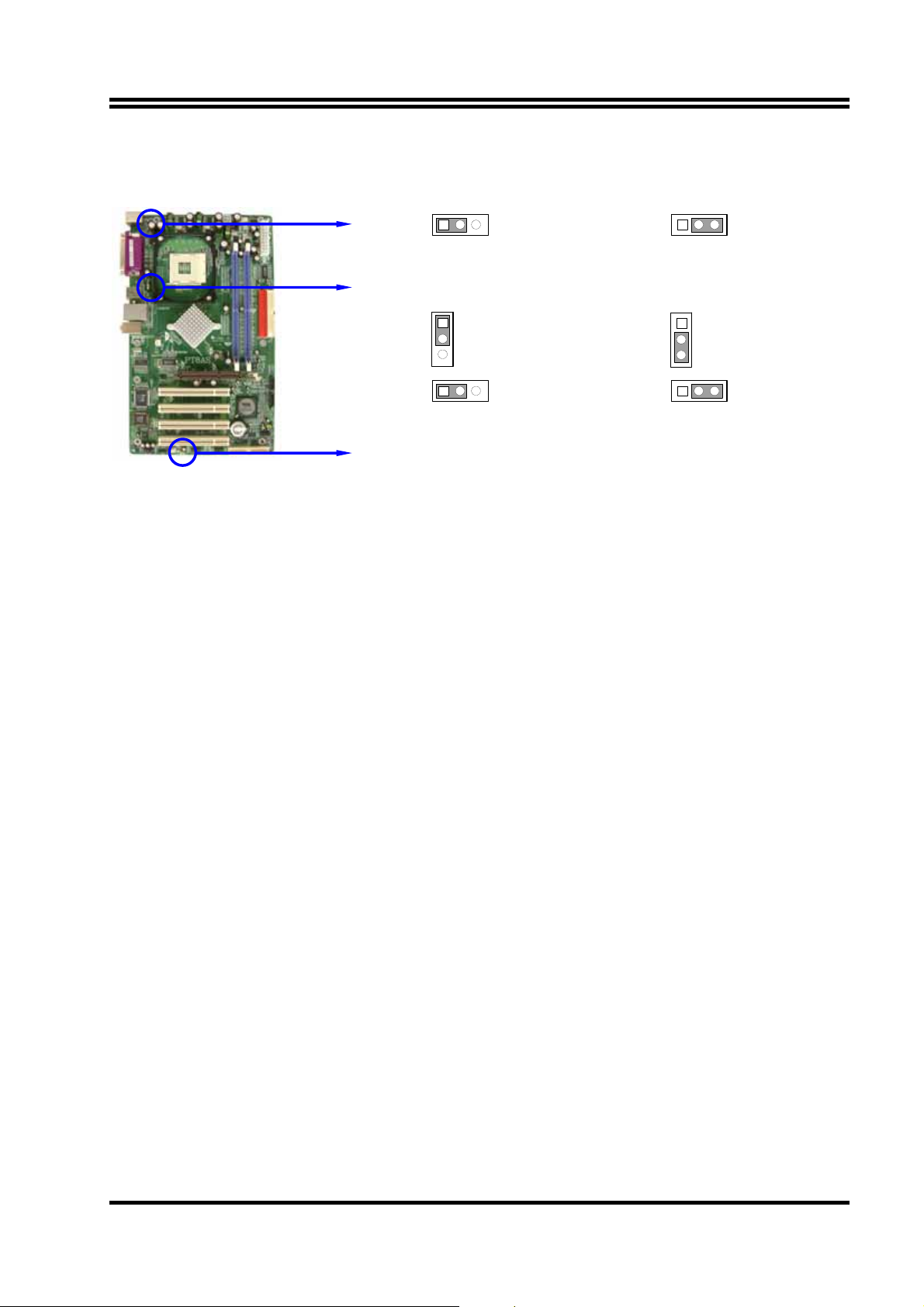
(2) Keyboard/USB Power On function Enabled/Disabled: JP1/JP2, JP3
When setting Enabled you can using keyboard by key in password/USB to power on system.
13
JP1
1 3
JP1
2-3 closed K/B Power ON Enabled
JP2
JP3
2-3 closed USB Power On Enabled
1
3
1 3
1-2 closed K/B Power ON Disable
(Default)
JP2
JP3
1-2 closed USB Power On Disable
(Default)
Keyboard Power On Setting
1
3
13
USB Power On Setting
7
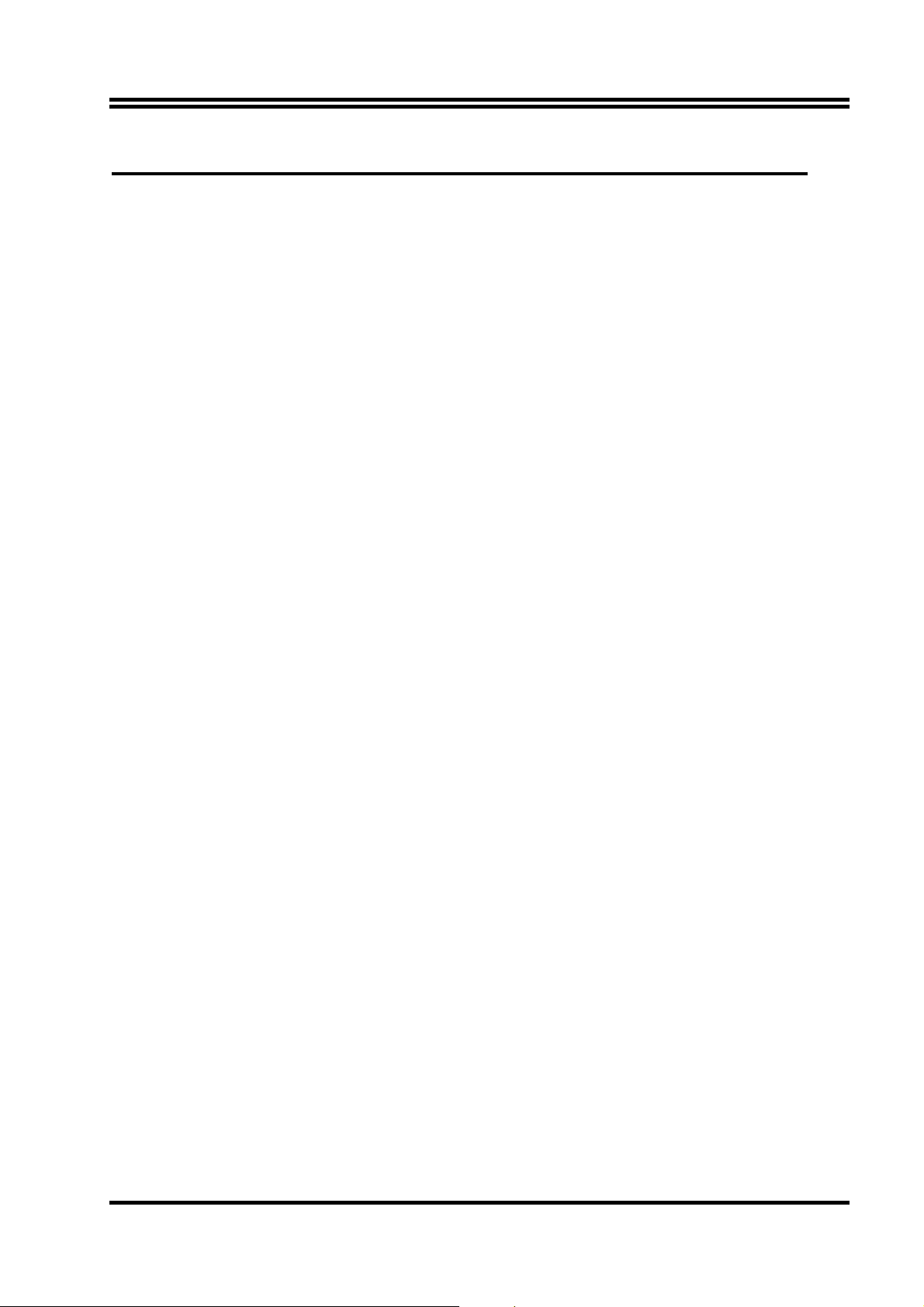
2-3 To install the CPU
2-3-1 Glossary
Chipset (or core logic) - two or more integrated circuits which control the interfaces between
the system processor, RAM, I/O devises, and adapter cards.
Processor socket - the socket used to mount the system processor on the motherboard.
Slot (AGP, PCI, ISA, RAM DIMMs) - the slots used to mount adapter cards and system RAM.
AGP - Accelerated Graphics Port - the high speed interface for video cards which runs at 1X
(66MHz), 2X (133MHz), 4X (266MHz), and 8X (533MHz).
PCI - Peripheral Component Interconnect - the high speed interface for video cards, sound cards,
network interface cards, and modems which runs at 33MHz.
ISA - Industry Standard Architecture - the relatively low speed interface primarily used for
sound cards and modems which runs at approx. 8MHz.
Serial Port - the low speed interface typically used for mouse and external modems.
Parallel Port - the low speed interface typically used for printers.
PS/2 - the low speed interface used for mouse and keyboards.
USB - Universal Serial Bus - the medium speed interface typically used for mouse, keyboards,
scanners, and some digital cameras.
Sound (interface) - the interface between the sound card or integrated sound connectors and
speakers, MIC, game controllers, and MIDI sound devices.
LAN (interface) - Local Area Network - the interface links to local area network.
BIOS (Basic Input/Output System) - the program logic used to boot up a computer and establish
the relationship between various components.
Driver - software, which defines the characteristics of a device for use by another device or
other software.
Processor - the "central processing unit" (CPU); the principal integrated circuit used for doing
the "computing" in "personal computer"
Front Side Bus Frequency -
the working frequency of the motherboard, which is generated by
the clock generator for CPU, DRAM and PCI BUS.
CPU L2 Cache -
the flash memory inside the CPU, normally Athlon serial CPU has 256K or
above, and Duron has 64K.
8
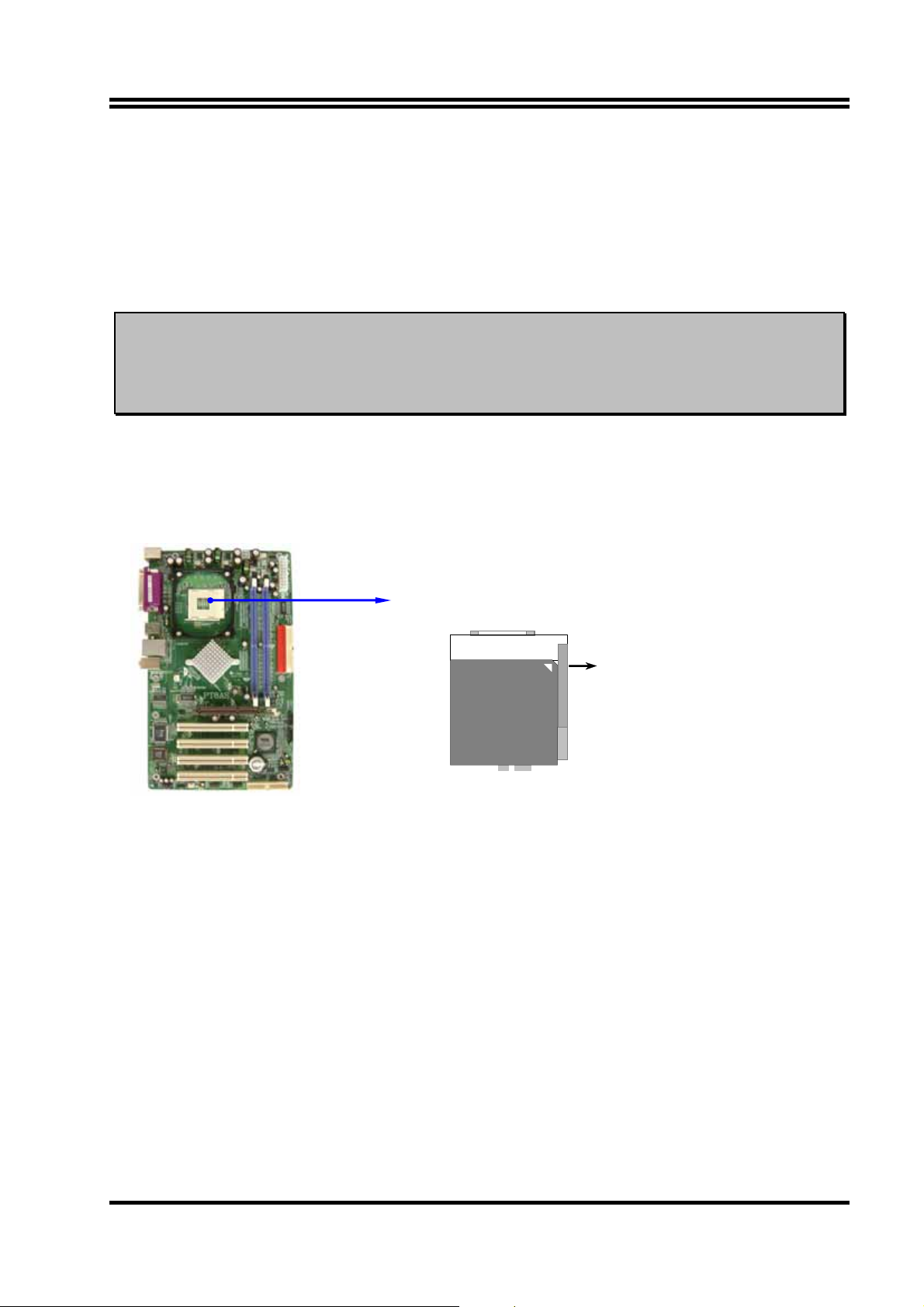
2-3-2 About INTEL PENTIUM 4 478-PIN CPU
This motherboard provides a 478-pin surface mount, Zero Insertion Force (ZIF) socket, referred to
as the mPGA478B socket supports Intel Pentium 4 processor in the 478 Pin package utilizes
Flip-Chip Pin Grid Array (FC-PGA2) package technology.
The CPU that comes with the motherboard should have a cooling FAN attached to prevent
overheating. If this is not the case, then purchase a correct cooling FAN before you turn on your
system.
WARNING!
Be sure that there is sufficient air circulation across the processor’s heatsink
and CPU cooling FAN is working correctly, otherwise it may cause the
processor and motherboard overheat and damage, you may install an auxiliary
cooling FAN, if necessary.
To install a CPU, first turn off your system and remove its cover. To locate the ZIF socket and
open it by first pulling the level sideways away from the socket then upward to 90-degree. Insert
the CPU with the correct orientation as shown below. The notched corner should point toward
the end of the level. Because the CPU has a corner pin for two of the four corners, the CPU will
only fit in the orientation as shown.
mPGA478B
Colden Arrow
CPU ZIF mPGAB Socket
When you put the CPU into the ZIF socket. No force needed to insert of the CPU, then press the
level to Locate position slightly without any extra force.
9
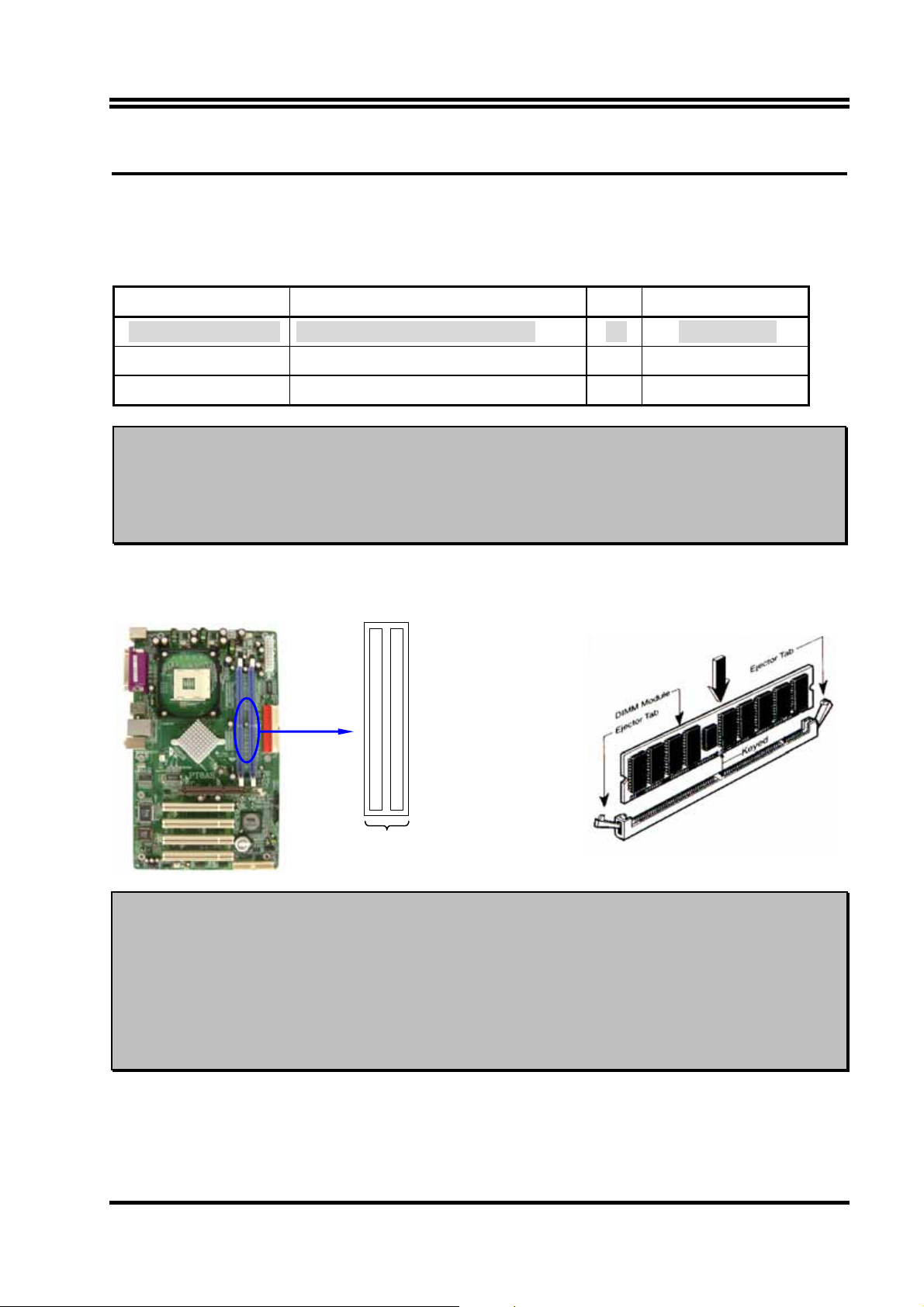
2-4 To install the system memory
This motherboard provides two 184-pin DUAL INLINE MEMORY MODULES (DIMM) sites
for memory ex pans ion avail able from min imu m memor y si ze o f 64M B to ma ximu m memor y si ze
of 2.0GB DDR SDRAM.
Valid Memory Configurations
Bank 184-Pin DIMM PCS Total Memory
Bank 0, 1 (DIMM1) DDRDDR266/DDR333/DDR400 X1
Bank 2, 3 (DIMM2) DDRDDR266/DDR333/DDR400 X1
Total System Memory (Max. 2.0GB) X2
64MB∼1.0GB
64MB∼1.0GB
64MB∼2.0GB
For Dual channel Limited!
1. Dual channel function only supports when 2 DIMM Modules plug in either both DIMM1 &
DIMM2. Only PT88AS supports this function.
2. DIMM1 & D IMM2 must be the same type, same size, same frequency for dual channel function.
Generally, installing DDR SDRAM modules to your motherboard is very easy, you can refer to figure 2-4
to see what a 184-Pin DDR266/DDR333/DDR400 DDR SDRAM module looks like.
DIMM2 (BANK2+BANK3)
DIMM1 (BANK0+BANK1)
Figure 2-4
DIMM1 & DIMM2: Dual Channel 1
NOTE! When you install DIMM module fully into the DIMM socket the eject tab should be
locked into the DIMM module very firmly and fit into its indention on both sides.
WARNING! For the DDR SDRAM CLOCK is set at 200MHz, use only DDR400-compliant DDR
Modules. When this motherboard operate at 200Mhz, most system will not even boot if
non-compliant modules are used because of the strict timing issues, if your SDR Modules
are not DDR266-compliant, set the DDR SDRAM clock to 133MHz to ensure system
stability.
10
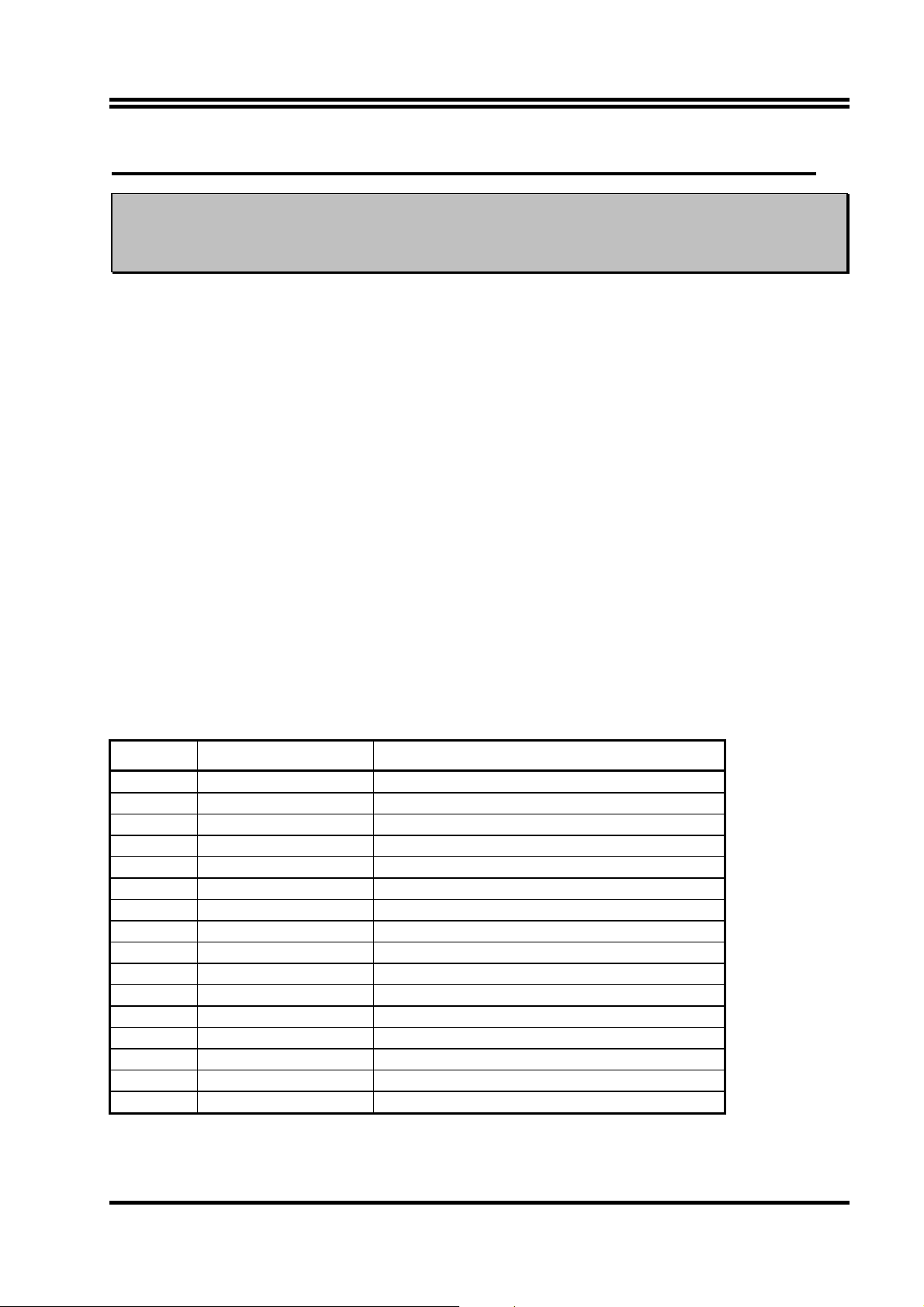
2-5 To install the Expansion Cards
WARNING!
Turn off your power when adding or removing expansion cards or other system
components. Failure to do so may cause severe damage to both your
motherboard and expansion cards.
2-5-1 Procedure For Expansion Card Installation
1. To read documentations or manuals for your expansion cards and make any necessary
hardware or software settings for your expansion card such as jumpers.
2. To remove your computer’s cover and the bracket plate on the slot you intend to use.
3. To align the card’s connectors and press firmly.
4. To secure the card on the slot with the screen you remove above.
5. To replace the computer system’s cover.
6. To set up the BIOS if it’s necessary.
7. To install the necessary software drivers for your expansion cards.
2-5-2 Assigning IRQs For Expansion Card
Some expansion cards need to assign an IRQ address to operate. Generally speaking, an IRQ
address must exclusively assign to one use only. With standard factory design, there are 16 IRQs
available, but most of them are already in use.
Standard Interrupt Assignments
IRQ Priority Standard function
0 N/A System Timer
1 N/A Keyboard Controller
2 N/A Programmable Interrupt
3 * 8 Communications Port (COM2)
4 * 9 Communications Port (COM1)
5 * 6 Sound Card (sometimes LPT2)
6 * 11 Floppy Disk Controller
7 * 7 Printer Port (LPT1)
8 N/A System CMOS/Real Time Clock
9 * 10 ACPI Mode when enabled
10 * 3 IRQ Holder for PCI Steering
11 * 2 IRQ Holder for PCI Steering
12 * 4 PS/2 Compatible Mouse Port
13 N/A Numeric Data Processor
14 * 5 Primary IDE Channel
15 * 1 Secondary IDE Channel
* These IRQs are usually available for ISA or PCI devices.
11
