JETWAY P4X400DM, P4X400DMP, P400MTWIN User Manual
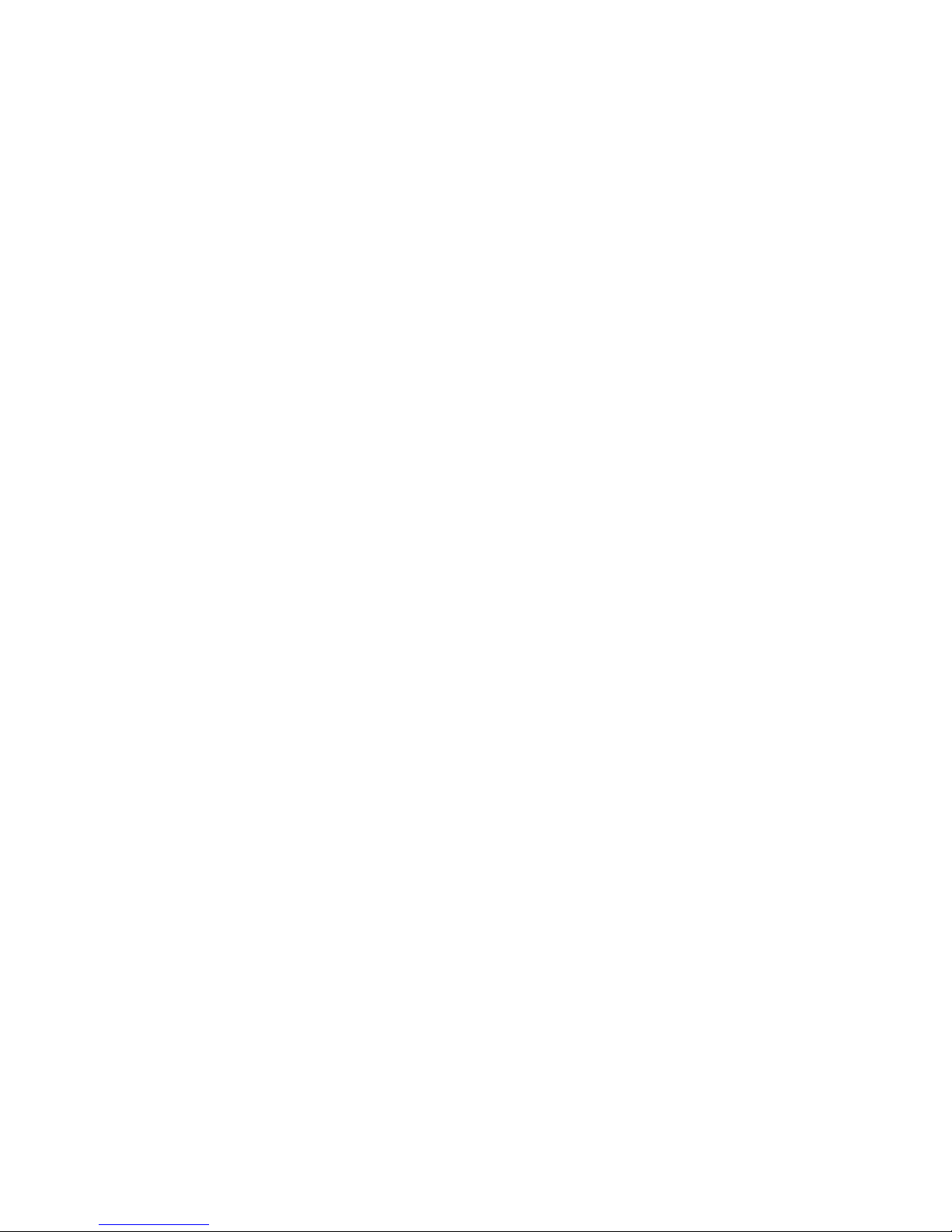
P4X400DM/P4X400DMP
P400MTWIN
USER'S MANUAL
M/B For Socket 478 Pentium 4 Processor
NO. G03-P400MT
Rev:2.0
Release date: Jan. 2004
Trademark:
* Specifications and Information contained in this documentation are furnished for information use only, and are
subject to change at any time without notice, and should not be construed as a commitment by manufacturer.
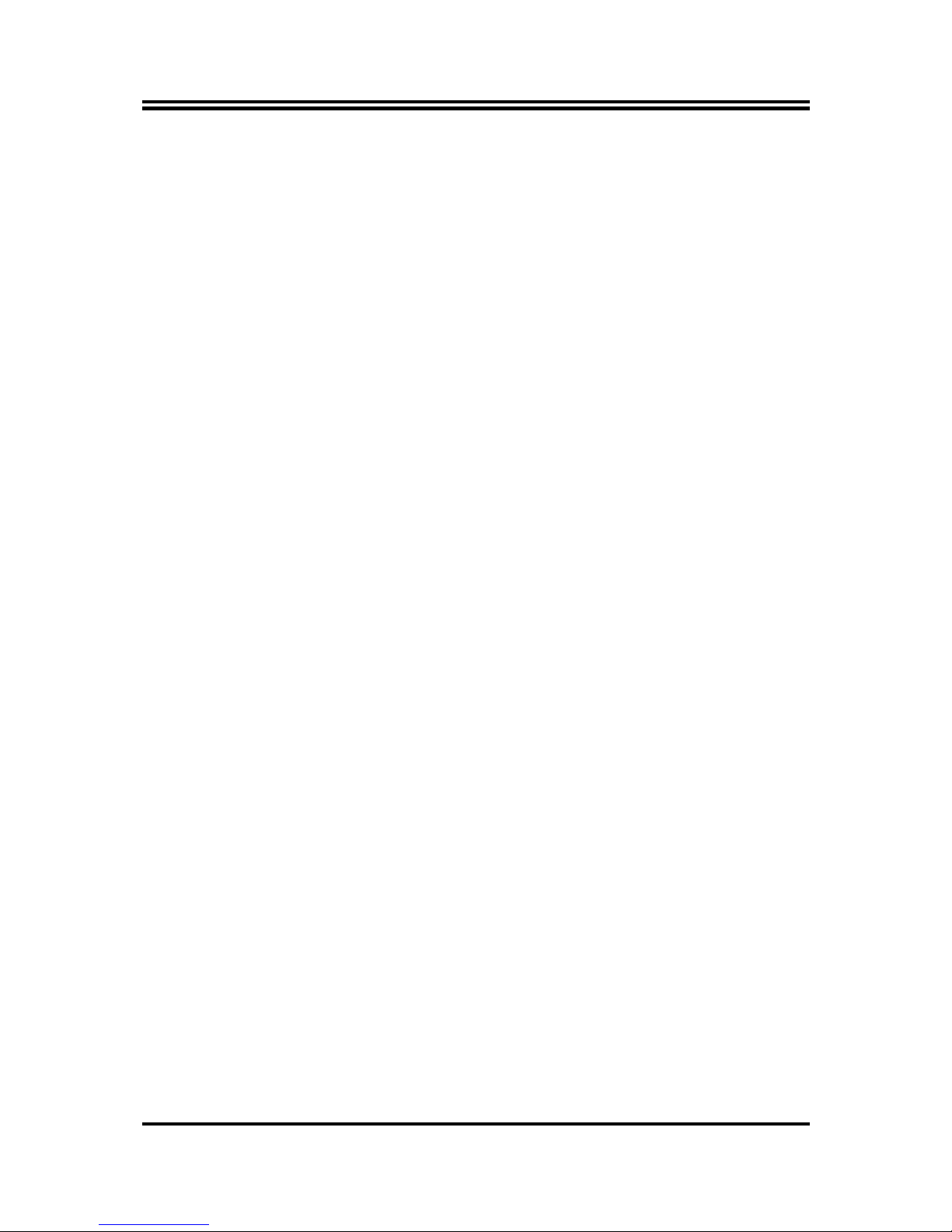
i
USER’S NOTICE ..........................................................................................................ii
MANUAL REVISION INFORMATION..........................................................................ii
COOLING SOLUTIONS ..............................................................................................ii
CHAPTER 1 INTRODUCTION OF P4X400DM/P4X400DMP/P400MTWIN MOTHERBOARD
1-1 FEATURE OF MOTHERBOARD ...................................................................................... 2
1-2 SPECIFICATION.................................................................................................................. 3
1-3 PERFORMANCE LIST........................................................................................................ 4
1-4 LAYOUT DIAGRAM & JUMPER SETTING ................................................................... 5
CHAPTER 2 HARDWARE INSTALLATION
2-1 HARDWARE INSTALLATION STEPS............................................................................. 7
2-2 CHECKING MOTHERBOARD'S JUMPER SETTING................................................... 7
2-3 INSTALL CPU....................................................................................................................... 8
2-3-1 GLOSSARY................................................................................................................ 8
2-3-2 ABOUT INTEL PENTIUM 4 478-PIN CPU ........................................................... 9
2-4 INSTALL MEMORY............................................................................................................ 10
2-5 EXPANSION CARD.............................................................................................................. 11
2-5-1 PROCEDURE FOR EXPANSION CARD INSTALLATION ............................... 11
2-5-2 ASSIGNING IRQ FOR EXPANSION CARD......................................................... 11
2-5-3 INTERRUPT REQUEST TABLE FOR THIS MOTHERBOARD....................... 12
2-5-4 AGP SLOT.................................................................................................................. 12
2-6 CONNECTORS, HEADERS ................................................................................................ 13
2-6-1 CONNECTORS.......................................................................................................... 13
2-6-2 HEADERS .................................................................................................................. 16
2-7 STARTING UP YOUR COMPUTER.................................................................................. 19
CHAPTER 3 INTRODUCING BIOS
3-1 ENTERING SETUP............................................................................................................... 20
3-2 GETTING HELP ................................................................................................................... 20
3-3 THE MAIN MENU................................................................................................................ 21
3-4 STANDARD CMOS FEATURES ........................................................................................ 22
3-5 ADVANCED BIOS FEATURES.......................................................................................... 23
3-6 ADVANCED CHIPSET FEATURES .................................................................................. 25
3-6-1 DRAM TIMING SETTINGS.................................................................................... 26
3-6-2 AGP FUNCTION SETTINGS .................................................................................. 27
3-6-3 PCI TIMING SETTINGS ......................................................................................... 27
3-7 INTEGRATED PERIPHERALS.......................................................................................... 27
3-7-1 ONCHIP IDE FUNCTION ....................................................................................... 28
3-7-2 ONCHIP DEVICE FUNCTION ............................................................................... 29
3-7-3 ONCHIP SUPER IO FUNCTION............................................................................ 30
3-8 POWER MANAGEMENT SETUP...................................................................................... 31
3-8-1 PM WAKE UP EVENTS.......................................................................................... 32
3-8-1.1 IRQS ACTIVITIES................................................................................................. 32
3-9 PNP/PCI CONFIGURATION SETUP ................................................................................ 33
3-9-1 IRQ RESOURCES.................................................................................................... 34
3-10 PC HEALTH STATUS ........................................................................................................ 34
3-11 MISCELLANEOUS CONTROL ........................................................................................ 35
3-12 LOAD STANDARD/OPTIMIZED DEFAULTS ............................................................... 36
3-13 SET SUPERVISOR/USER PASSWORD........................................................................... 36
CHAPTER 4 DRIVER & FREE PROGRAM INSTALLATION
MAGIC INSTALL SUPPORTS WINDOWS 9X/ME/NT4.0/2000/XP........................................ 37
4-1 VIA 4 IN 1 INSTALL VIA SERVICE PACK 4 IN 1 DRIVER .............................. 38
4-2 SOUND INSTALL ALC/CMI AUDIO CODEC DRIVER ................................. 40
4-3 LAN INSTALL VIA 10/100MB LAN CONTROLLER DRIVER ............... 41
4-4 PC-HEALTH WINBOND HARDWARE DOCTOR MONITORING SOFTWARE 42
4-5 MAGIC BIOS INSTALL BIOS LIVE UPDATE UTILITY.......................................... 43
4-6 USB2.0 INSTALL VIA USB2.0 DEVICE DRIVER.......................................... 44
4-7 PC-CILLIN INSTALL PC-CILLIN2002 ANTI-VIRUS PROGRAM ..................... 45
4-8 HOW TO DISABLE ON-BOARD SOUND......................................................................... 46
4-9 HOW TO UPDATE BIOS..................................................................................................... 46
CHAPTER 5 INSTALLATION OF MagicTwin
5-1 INSTALLATION OF MagicTwin (A 2-User-System Solution) ................................. 47
TABLE OF CONTENT
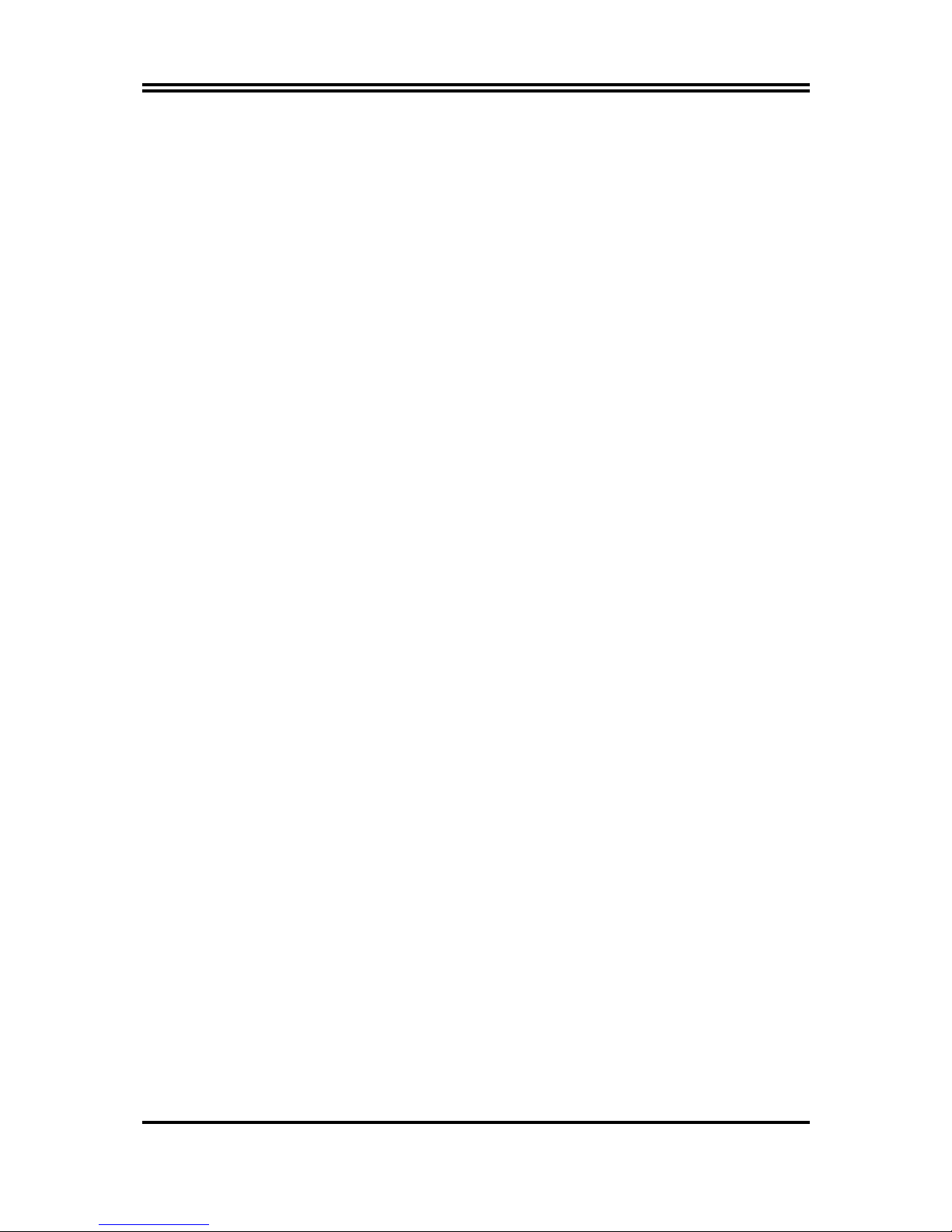
ii
USER’S NOTICE
COPYRIGHT OF THIS MANUAL BELONGS TO THE MANUFACTURER. NO PART OF THIS
MANUAL, INCLUDING THE PRODUCTS AND SOFTWARE DESCRIBED IN IT MAY BE
REPRODUCED, TRANSMITTED OR TRANSLATED INTO ANY LANGUAGE IN ANY FORM OR
BY ANY MEANS WITHOUT WRITTEN PERMISSION OF THE MANUFACTURER.
THIS MANUAL CONTAINS ALL INFORMATION REQUIRED TO USE P4X400DM/P4X400DMP/
P400MTWIN MOTHER-BOARD AND WE DO ASSURE THIS MANUAL MEETS USER ’ S RE QUIREM ENT
BUT WILL CHANGE, CORRECT ANY TIME WITHOUT NOTICE. MANUFACTURER PROVIDES
THIS MANUAL “AS IS” WITHOUT WARRANTY OF ANY KIND, AND WILL NOT BE LIABLE FOR
ANY INDIRECT, SPECIAL, INCIDENTIAL OR CONSEQUENTIAL DAMAGES (INCLUDING DAMANGES
FOR LOSS OF PROFIT, LOSS OF BUSINESS, LOSS OF USE OF DATA, INTERRUPTION OF
BUSINESS AND THE LIKE).
PRODUCTS AND CORPORATE NAMES APPEARING IN THIS MANUAL MAY OR MAY NOT BE
REGISTERED TRADEMARKS OR COPYRIGHTS OF THEIR RESPECTIVE COMPANIES, AND
THEY ARE USED ONLY FOR IDENTIFICATION OR EXPLANATION AND TO THE OWNER’S
BENEFIT, WITHOUT INTENT TO INFRINGE.
Manual Revision Information
Reversion Revision History Date
2.0 Second Edition Jan. 2004
Item Checklist
5
P4X400DM/P4X400DMP/P400MTWIN motherboard
5
Cable for IDE/Floppy
5
CD for motherboard utilities
□
Cable for USB Port 5/6 (Option)
5
Y-Cable for 2 Keyboard/ 2 Mouse (for P400MTWIN only)
5
P4X400DM/P4X400DMP/P400MTWIN User’s Manual
5
Q
uick Installation Guide MagicTwin Manual (
for P400MTWIN only)
Intel Pentium 4 Processor Family
Cooling Solutions
As processor technology pushes to faster speeds and higher performance, thermal management
becomes increasingly crucial when building computer systems. Maintaining the proper thermal
environment is key to reliable, long-term system operation. The overall goal in providing the proper
thermal environment is keeping the processor below its specified maximum case temperature.
Heatsinks induce improved processor heat dissipation through increased surface area and
concentrated airflow from attached fans. In addition, interface materials allow effective transfers of
heat from the processor to the heatsink. For optimum heat transfer, Intel recommends the use of
thermal grease and mounting clips to attach the heatsink to the processor.
When selecting a thermal solution for your system, please refer to the website below for collection of
heatsinks evaluated and recommended by Intel for use with Intel processors. Note, those heatsinks are
recommended for maintaining the specified Maximum T case requirement. In addition, this collection
is not intended to be a comprehensive listing of all heatsinks that support Intel processors.
For vendor list of heatsink and fan, please visit :
http://developer.intel.com/design/Pentium4/components/index
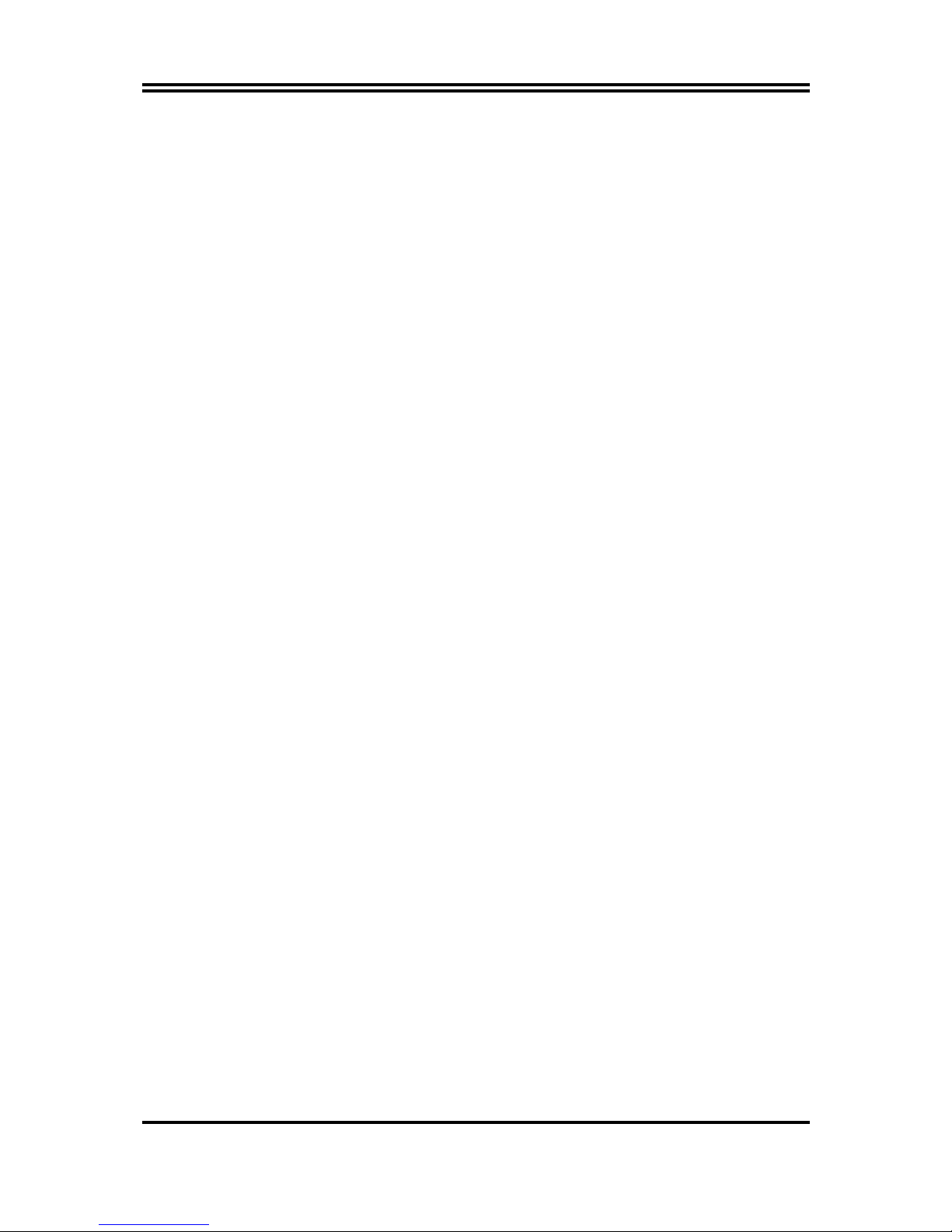
1
Chapter 1
Introduction
The special designed 2-user motherboard allows (P400MTWIN) two users to share the
computing power of a single PC system. With integrated connectivity hardware onboard, the
motherboard comes with innovative software, the MagicTwin®, allowing 2 users to be
connected to it and runs up to two stations directly from it simultaneously. The unique and
copyright-protected MagicTwin® technology makes each of the 2 users feel like having
himself his own Windows-XP computer. Each user needs to have himself his own keyboard,
mouse, sound device, and monitor. All remaining PC hardware are shared, even the IP.
Both users can operate on their own station concurrently just like the operation of a standard
PC. There is no obvious delay because of the Time-slicing/Multiplexing technology built-in.
Each user gets an exact and extremely short defined moment to access to the PC system,
devices, applications and Windows itself. Resources are only claimed for nanoseconds at a
time, usually from electronic memory, or cache. Both users get from Windows and the PC,
what they really need when they need it! The MagicTwin solution turns the single PC into a
cost-effective multi-user system.
The setup is intuitive and easy. In only a few minutes, users can install and start using their
new workstation. No network administrator is needed as everything to network the
workstations together is done automatically with the MagicTwin software. You can add
immediately additional user station to the single system and turn one PC into two.
System Requirement
Jetway MagicTwin Motherboard:
2 x PS/2 Y-cable
Install CD (Driver and MagicTwin)
Serial Number and Activation Key
Purchased Separately from Dealer:
>=1.2 GHz Processor
Min 256MB DRAM
NVIDIA Dual Head AGP Graphic Card
Windows XP Home, Prof. w/ SP1
2 x PS/2 Keyboards
2 x PS/2 Mice
2 x Monitors
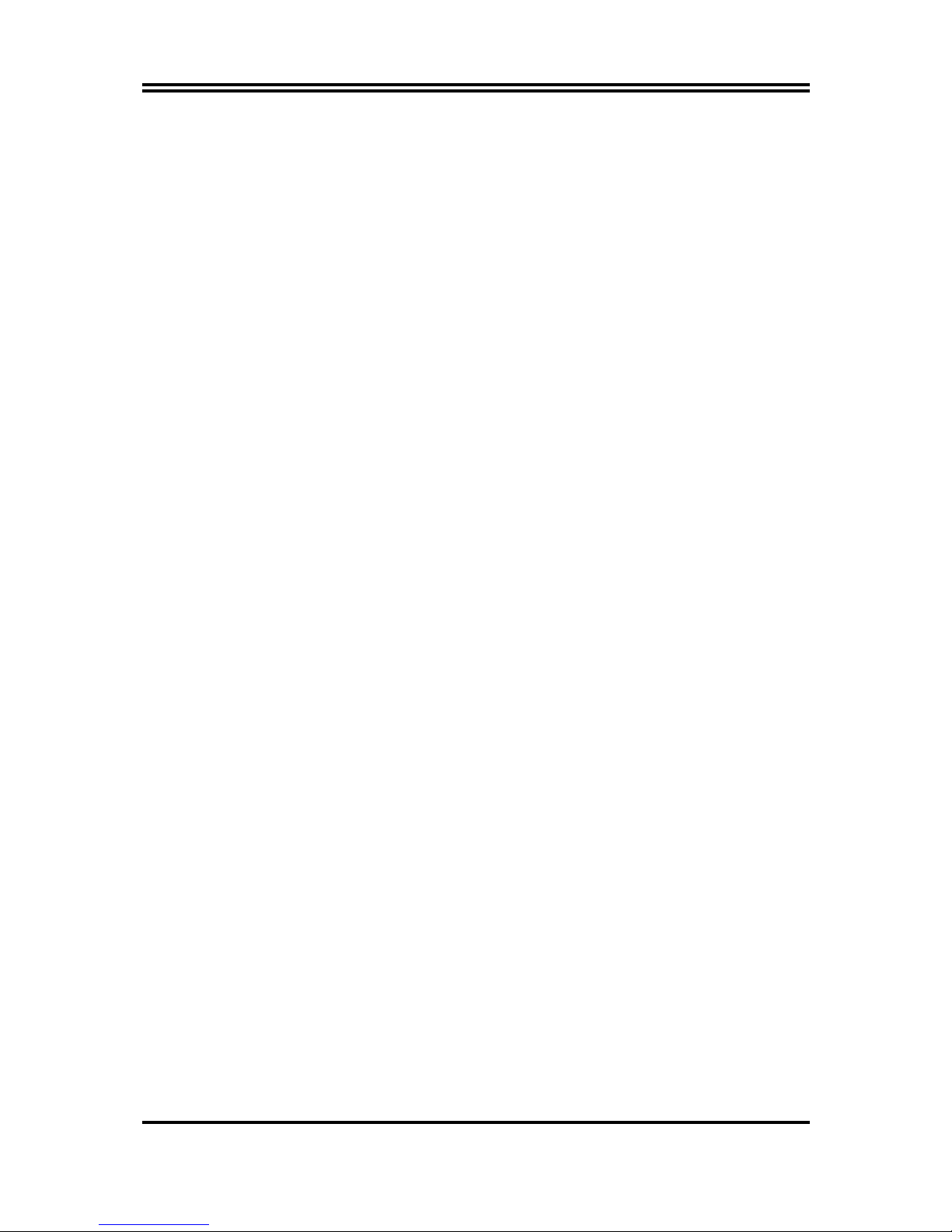
2
1-1 Feature of motherboard
The P4X400DM/P4X400DMP/P400MTWIN motherboard is design for use Intel Pentium 4
Processor in 478 Pin Package Processor with the VIA P4X400 Chipset delivers a high
performance and professional desktop platform solution. Which utilize the Socket 478 design
and the memory size expandable to 2.0GB.
These motherboards use the newest VIA P4X400 Chipset. Supports 533MHz System Bus in
data transfer rate. The motherboard provided 100MHz/133MHz/166MHz Memory clock
frequency, support DDR333/DDR266/DDR200 DDR Module. The P4X400DM embedded
VIA VT8235 V-Link LPC South Bridge offer ULTRA ATA
133
to provide speedier HDD
throughout that boosts overall system performance. The P4X400DMP embedded VIA
VT6103 LAN PHY support 10/100 BASE-T data transfer rate for LAN function.
These motherboards also has an integrated AC’97 2.2 CODEC support 6-channel audio out
put which is fully compatible with Sound Blaster Pro that gives you the best sound quality
and compatibility.
For those wanting even greater graphic performance, an AGP 4X/8X slot is included on the
board, support AGP 2X/4X/8X capability and Fast write Transaction.
With USB control as well as capability of expanding to supports 6x USB2.0 ports provide
480Mb/s bandwidth, these motherboards meet future USB demand also has built-in hardware
monitor function to monitor and protect your computer.
A useful software tool “Magic BIOS” examines the BIOS version automatically with the
correct version available on the web, links the site for users to download the latest version of
BIOS and updates the BIOS. Use “Magic BIOS”, users can download and update BIOS
automatically and completed under the OS easily.
These motherboards provide high performance & meets future specification demand. It is
really wise choice for your computer.
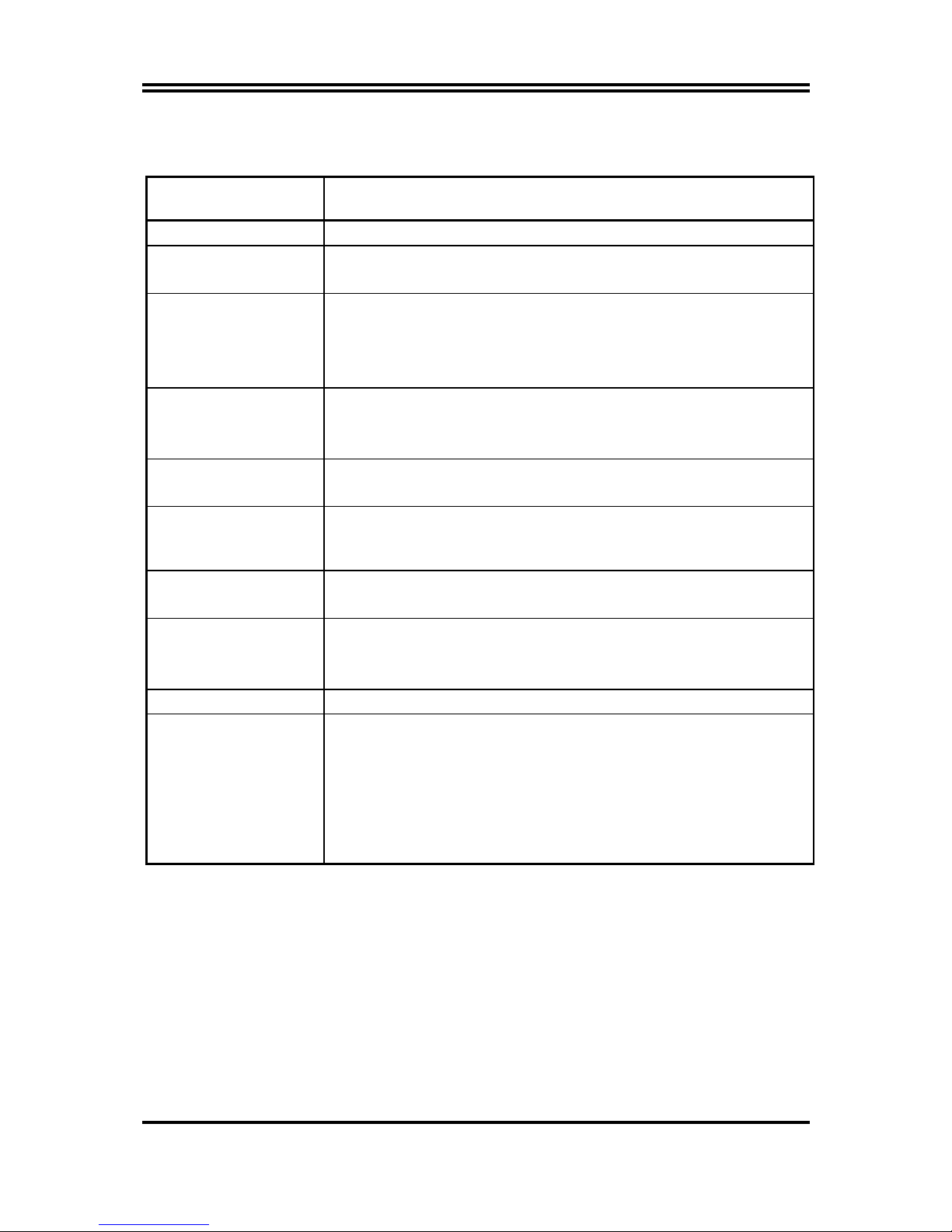
3
1-2 Specification
Spec Description
Design
∗
Micro ATX form factor 4 layers PCB size: 24.5x21.0cm
Chipset
∗
VIA P4X400 North Bridge Chipset
∗
VIA VT8235 South Bridge Chipset
CPU Socket
(mPGA478B Socket)
∗
Support Intel Pentium 4 478 Pin package utilizes Flip-Chip Pin
Grid Array (FC-PGA2) package processor
∗
Support 1.5G∼3.06G 478 Pin Pentium 4 processor
∗
Reserves support for future Intel Pentium 4 processors
Memory Socket
∗
184-pin DDR Module socket x 2
∗
Support 2 pcs DDR333/DDR266/DDR200 DDR Modules
Expandable to 2.0GB
Expansion Slot
∗
AGP slot x1 support AGP 2.0 & 4X mode
∗
32-bit PCI slot x3
Integrate IDE
∗
Two PCI IDE controllers support PCI Bus Mastering, ATA
PIO/DMA and the ULTRA DMA 33/66/100/133 functions that
deliver the data transfer rate up to 133 MB/s
LAN
(Only for P4X400DMP)
∗
Support Fast Ethernet LAN function provide 10/100 Mb/s data
transfer rate
Audio
∗
AC’97 Digital Audio controller integrated
∗
AC’97 Audio CODEC on board support 6-channel speaker
∗
Audio driver and utility included
BIOS
∗
Award 2MB Flash ROM
Multi I/O
∗
PS/2 keyboard and PS/2 mouse connectors
∗
Floppy disk drive connector x1
∗
Parallel port x1
∗
Serial port x2
∗
USB2.0 port x4 and headers x 2 (connecting cable option)
∗
Audio connector (Line-in, Line-out , MIC & Game Port)
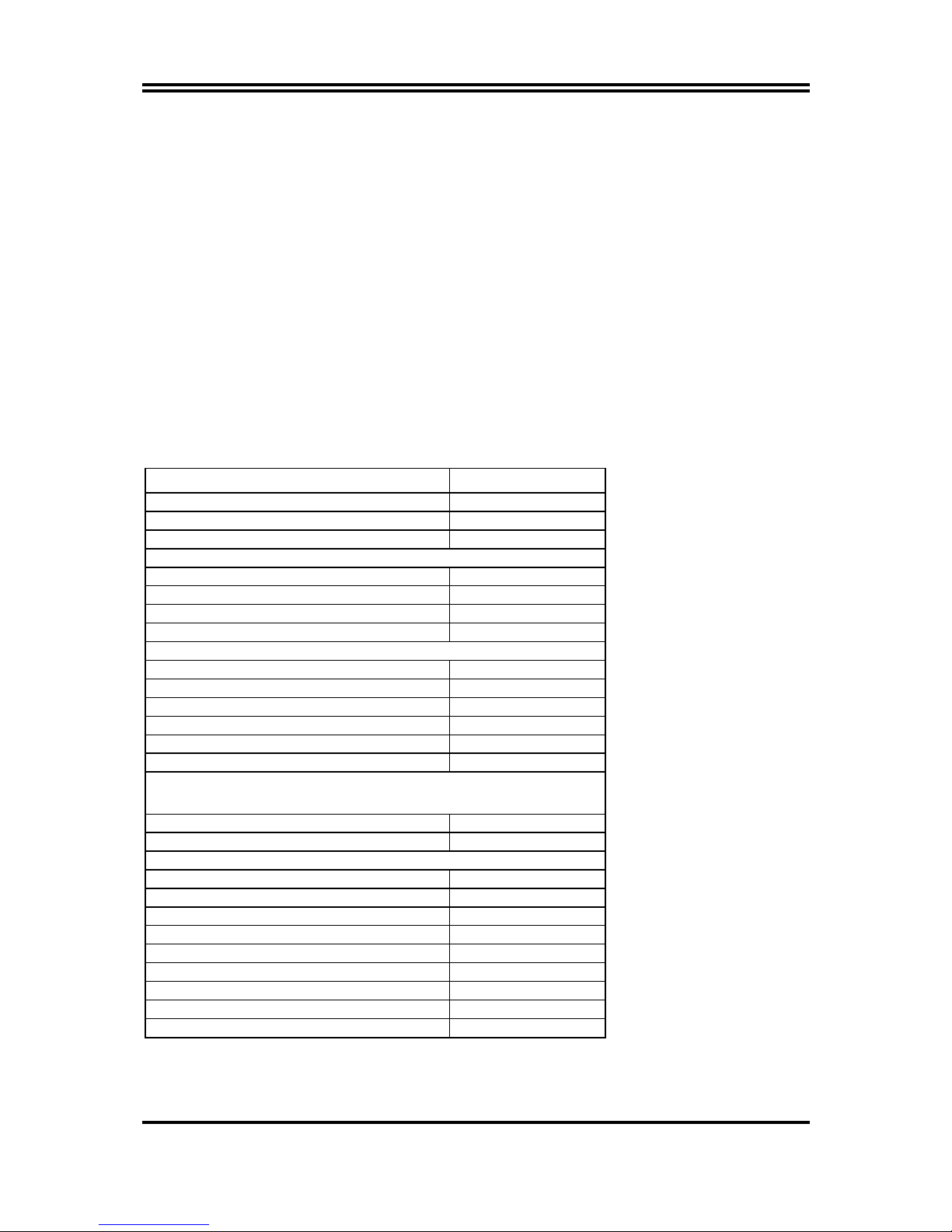
4
1-3 Performance List
The following performance data list is the testing result of some popular benchmark
testing programs. These data are just referred by users, and there is no responsibility
for different testing data values gotten by users (the different Hardware & Software
configuration will result in different benchmark testing results.)
Performance Test Report
CPU:
Intel Pentium 4 2.53GHz mPGAB package
DRAM:
256MB DDR400 SDRAM x2 (KINGMAX DL684T4AA-50)
VGA Expansion Card:
SIS Xaber 400 DDR 64MB AGP 8X (1024x768xHi-color)
Hard Disk Driver:
IBM IC35L040AVVN07-0 (ATA-100)
BIOS:
Award Optimal default
OS:
Win 98SE
133/200 2.53GHz
3D Mark 2000 10047
3D Mark 2001SE 7378
3D Winbench 2000 219
PC Mark 2002
CPU/Memory/HDD 6103/5399/1280
Content Creation Winstone 2001 69.3
Content Creation Winstone 2002 28.8
Business Winstone2001 67.3
Winbench 99:
CPU Mark 99 156
FPU Winmark 99 8880
Business Disk Winmark99 12500
Hi-end Disk Winmark99 29900
Business Graphic Winmark 538
Hi-end Graphic Winmark 1500
SYS Mark 2000/2001 : SISMark 2000/2001 Rating
(Internet Content Creation / Office Productivity)
SISMark 2000 284 (311/266)
SISMark 2001 225 (255/198)
SISOFT Sandra 2001 :
Dhrystone ALU MIPS 4780
Whetstone FPU/iSEE2 MFLOPS 1526/3127
RAM Int Buffered iSSE2 MB/S 2147
RAM Float Buffered iSSE2 MB/S 2107
Integer SSE2 IT/S 10038
Floating-Point SSE2 IT/S 12241
QUAKE3 DEMO1 FPS 212.9
DEMO2 FPS 209.6
WCPUID System/CPU Clock 133.99/2545.90
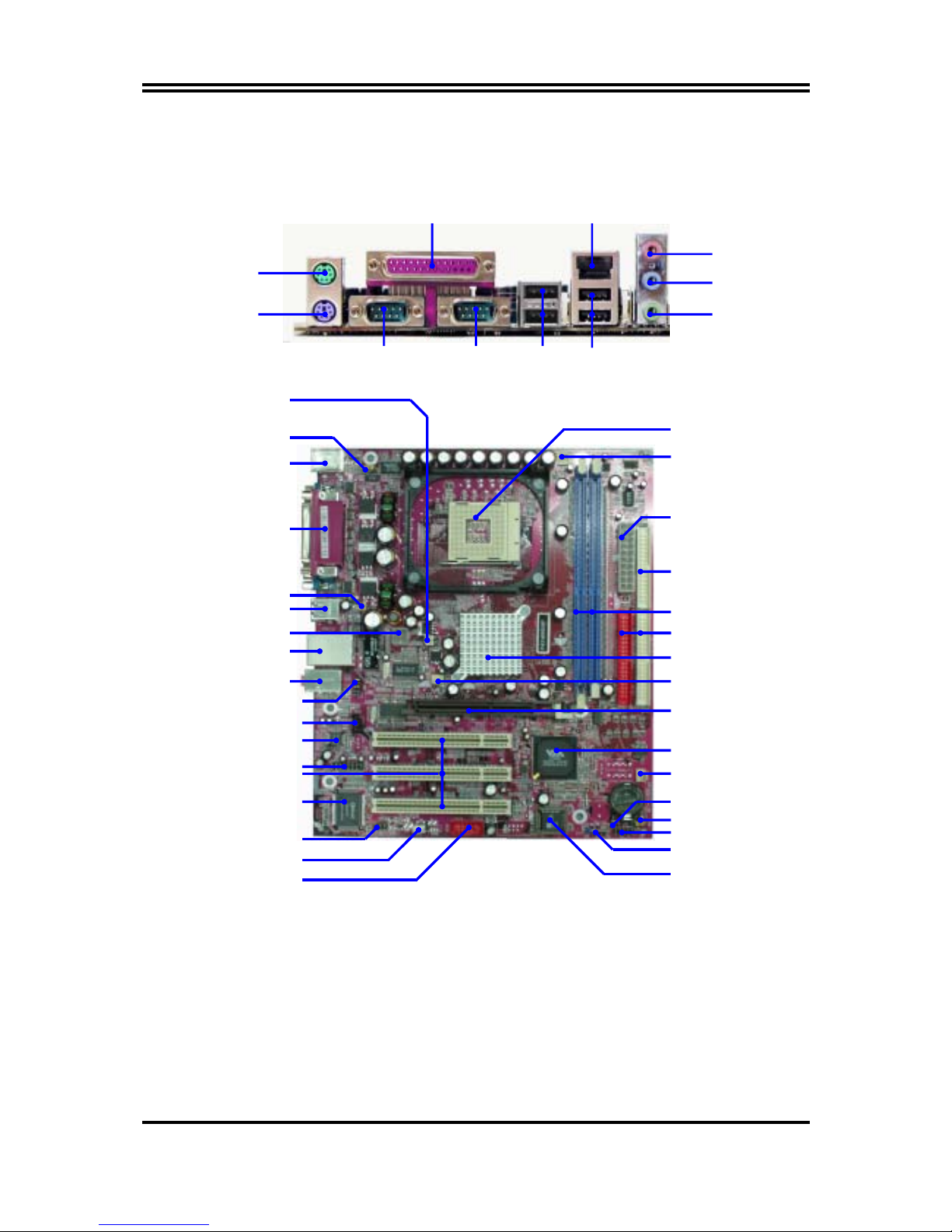
5
1-4 Layout Diagram & Jumper Setting
LINE-OUT
LINE-IN
COM1
COM2
USB1
MIC
PS/2 Mouse
PS/2 Keyboard
PRINT
(for P4X400DMP)
LAN
USB
PC99 Back Panel
USB Port/
LAN Connector
(for P4X400DMP)
PS2 KB/Mouse Port
ATX 12V Power Connector
(JP3, JP4)
CPU F.S.B. Frequency Selector
USB Port
USB Wake-Up Jumpe
r
(JP2)
Audio Connector (CN1)
USB Port (USB2)
Front Panel Audio
CD Audio
Winbond 83697HF Chip
GAME Port Connector
PCI Slot
Wake On LAN
IR Connector
AC97’ Audio Codec
K/B Power ON Jumper
(
JP1)
AGP 4X/8X Slot
Floppy Connector
VIA P4X400 Chipset
Front Panel Connector
ATA 133 IDE Connector
Clear CMOS (JBAT)
CPU FAN
CPU Socket
DDR DIMM X2
VIA VT8235 Chip
Speak Connector
SYSFAN
Power LED Connector
2MBit Flash ROM BIOS
SFAN1
ATX Power Connector
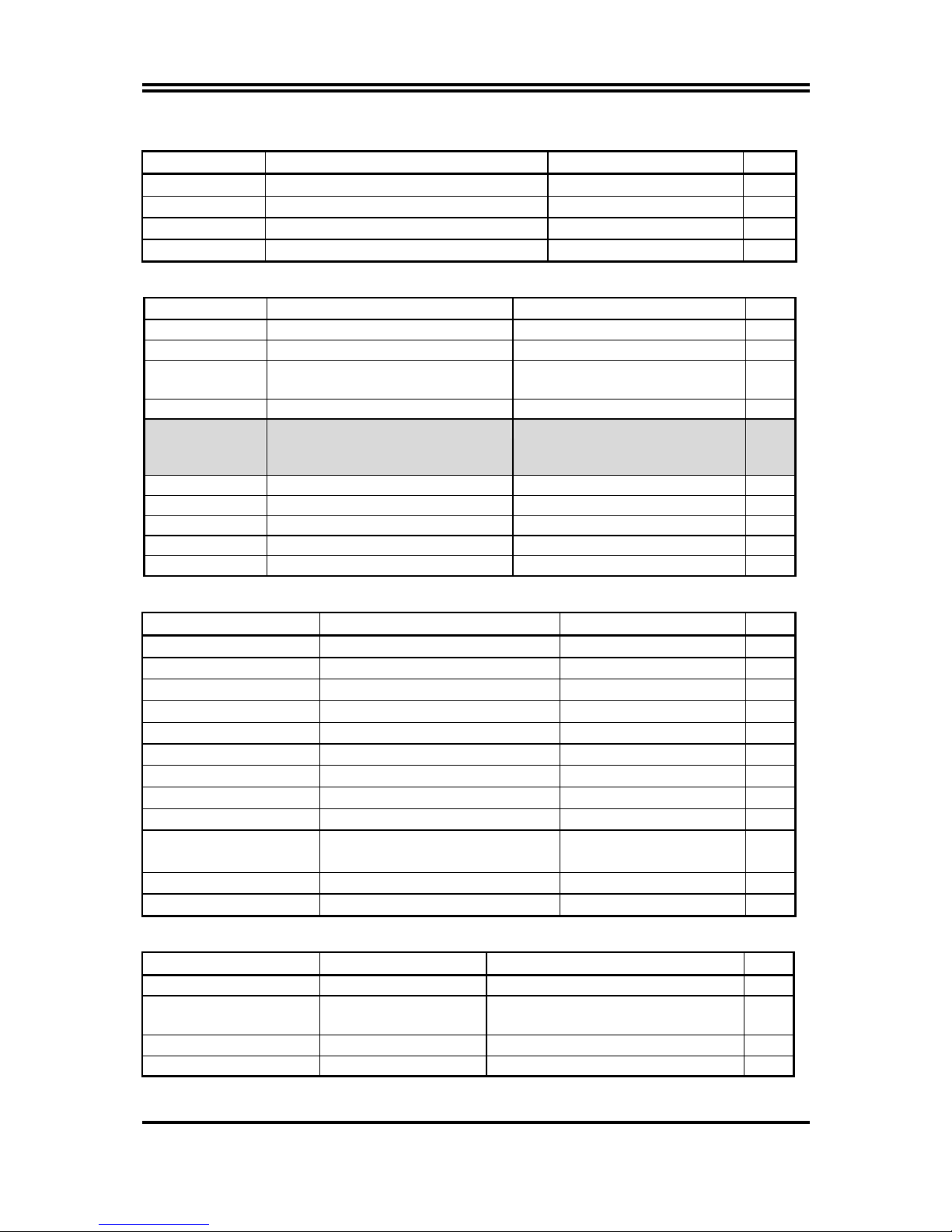
6
Jumpers
Jumper Name Description Page
JBAT CMOS RAM Clear 3-pin Block P.6
JP1 Keyboard Power On Enabled/Disabled 3-pin Block P.7
JP2 USB Wake Up Enabled/Disabled 3-pin Block P.7
JP3/JP4 CPU Front Side Bus Frequency Setting 2x3-pin Block P.6
Connectors
Connector Name Description Page
ATXPWR ATX Power Connector 20-pin Block P.12
ATX12V ATX 12V Power Connector 4-pin Block P.12
PS2KBM PS/2 Mouse & PS/2 Keyboard
Connector
6-pin Female P.12
USB/USB1 USB Port Connector 4-pin Connector P.12
LAN
(For
P4X400DMP)
LAN Port Connector RJ-45 Connector P.12
PARALL Parallel Port Connector 25-pin Female P.13
AUDIO_GAME Audio/Game Connector 3 phone jack + 15-pin Connector P.13
COM1/COM2 Serial Port COM1/2 Connector 9-pin Connector P.13
FDD Floppy Driver Connector 34-pin Block P.13
IDE1/IDE2 Primary/Secondary IDE Connector 40-pin Block P.13
Headers
Header Name Description Page
GAME Game Port Header 15-pin Block P.15
AUDIO1 SPEAKER, MIC Header 9-pin Block P.15
USB2 USB Port Headers 9-pin Block P.15
HD LED IDE activity LED 2-pin Block P.15
RESET Reset switch lead 2-pin Block P.16
SPEAK PC Speaker connector 4-pin Block P.16
PWR LED Power LED 2-pin Block P.16
PWR BTN Power switch 2-pin Block P.16
WOL Wake On-LAN Headers 3-pin Block P.16
SFAN1, SYSFAN,
CPUFAN
FAN Headers 3-pin Block P.17
IR IR infrared module Headers 5-pin Block P.17
CDIN1 CD Audio-In Headers 4-pin Block P.17
Expansion Sockets
Socket/Slot Name Description Page
ZIF Socket 478 Pin CPU Socket 478-pin mPGA CPU Socket P.8
DDR1, DDR2 DDR Module Socket 184-pin DDR Module expansion
Socket
P.9
PCI1 ∼ PCI3
PCI Slot 32-bit PCI Local Bus Expansion slots P.10
AGP AGP 4X Mode Slot AGP Expansion Slot P.11

7
Chapter 2
Hardware installation
2-1 Hardware installation Steps
Before using your computer, you had better complete the following steps:
1. Check motherboard jumper setting
2. Install CPU and Fan
3. Install System Memory (DIMM)
4. Install Expansion cards
5. Connect IDE and Floppy cables, Front Panel /Back Panel cable
6. Connect ATX Power cable
7. Power-On and Load Standard Default
8. Reboot
9. Install Operating System
10. Install Driver and Utility
2-2 Checking Motherboard’s Jumper Setting
(1) CPU Front Side Bus Frequency Setting (2x3-pin) : JP3,JP4
CPU Clock JP3 JP4
AUTO 1-2 closed 1-2 closed (Default)
100MHz 2-3 closed 2-3 closed
133MHz OFF 2-3 closed
200MHz 2-3 closed OFF
CPU Front Side Bus Frequency Setting
100MHz
JP3
13
AUTO
(Default)
JP4
JP3
13
JP4
133MHz
JP3
13
JP4
200MHz
JP4
1 3
JP3
(2) CMOS RAM Clear (3-pin) : JBAT
A battery must be used to retain the motherboard configuration in CMOS RAM short 1-2
pins of JBAT to store the CMOS data.
To clear the CMOS, follow the procedure below:
1. Turn off the system and unplug the AC power
2. Remove ATX power cable from ATX power connector
3. Locate JBAT and short pins 2-3 for a few seconds
4. Return JBAT to its normal setting by shorting pins 1-2
5. Connect ATX power cable back to ATX power connector

8
Note: When should clear CMOS
1. Troubleshooting
2. Forget password
3. After over clocking system boot fail
CMOS RAM Clear Setting
JBAT
13
2-3 closed Clear CMOS
JBAT
1 3
1-2 closed Normal (Default)
(3) Keyboard/USB Power On function Enabled/Disabled: JP1/JP2
When setting Enabled you can using keyboard by key in password/USB device to power
on system.
Keyboard Power On Setting
2-3 closed K/B Power ON Enabled
JP1
1 3
JP1
13
1-2 closed K/B Power ON Disable
(Default)
USB Wake Up Setting
2-3 closed USB Wake Up Enabled
JP2
1 3
JP2
13
1-2 closed USB Wake Up Disable
(Default)
2-3 Install CPU
2-3-1 Glossary
Chipset (or core logic) - two or more integrated circuits which control the interfaces between the
system processor, RAM, I/O devises, and adapter cards.
Processor slot/socket - the slot or socket used to mount the system processor on the motherboard.
Slot (AGP, PCI, ISA, RAM) - the slots used to mount adapter cards and system RAM.
AGP - Accelerated Graphics Port - a high speed interface for video cards; runs at 1X (66MHz),
2X (133MHz), or 4X (266MHz).
PCI - Peripheral Component Interconnect - a high speed interface for video cards, sound cards,
network interface cards, and modems; runs at 33MHz.
ISA - Industry Standard Architecture - a relatively low speed interface primarily used for sound
cards and modems; runs at approx. 8MHz.
Serial Port - a low speed interface typically used for mouse and external modems.
Parallel Port - a low speed interface typically used for printers.
PS/2 - a low speed interface used for mouse and keyboards.
USB - Universal Serial Bus - a medium speed interface typically used for mouse, keyboards,
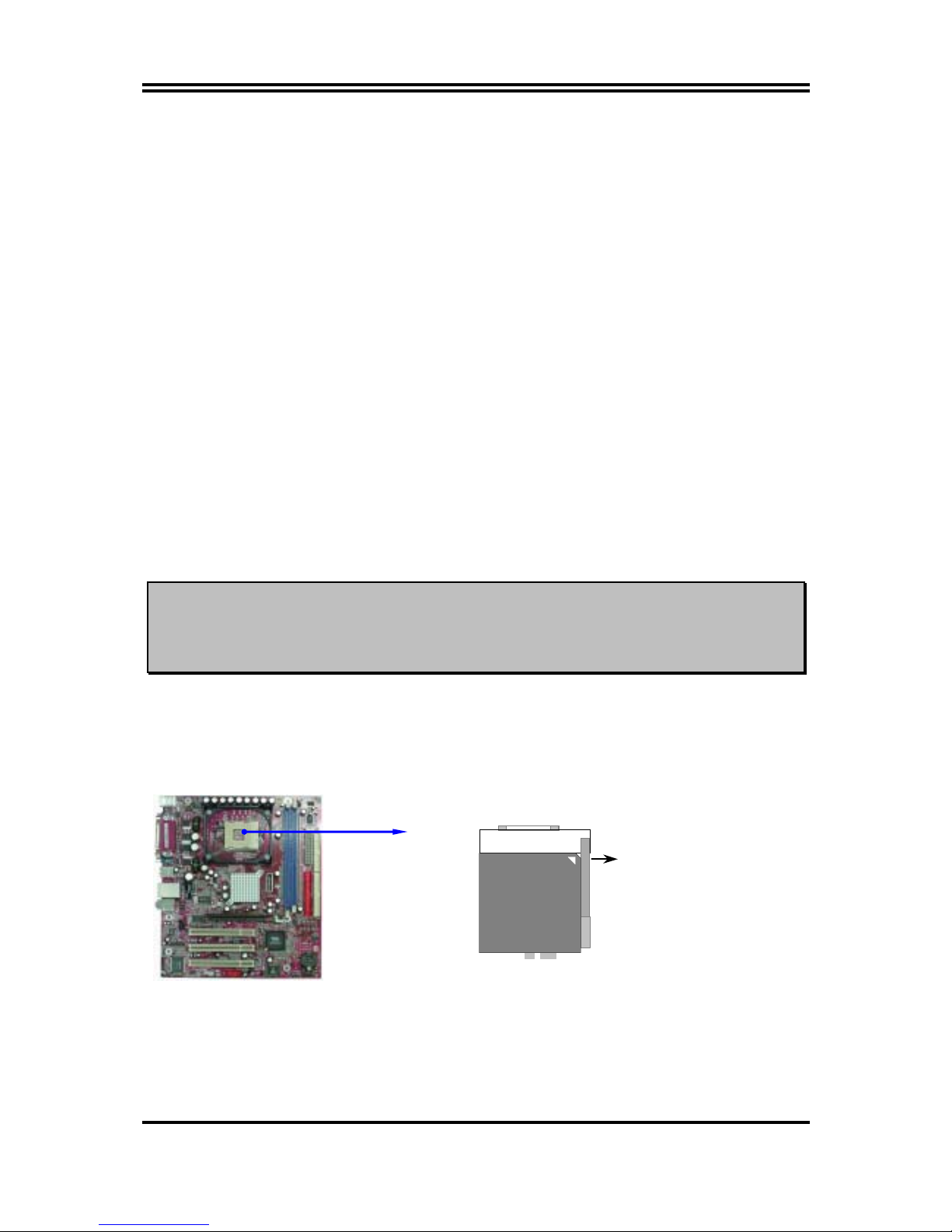
9
scanners, and some digital cameras.
Sound (interface) - the interface between the sound card or integrated sound connectors and
speakers, MIC, game controllers, and MIDI sound devices.
LAN (interface) - Local Area Network - the interface to your local area network.
BIOS (Basic Input/Output System) - the program logic used to boot up a computer and establish
the relationship between the various components.
Driver - software, which defines the characteristics of a device for use by another device or other
software.
Processor - the "central processing unit" (CPU); the principal integrated circuit used for doing
the "computing" in "personal computer"
Front Side Bus Frequency -
the working frequency of the motherboard, which is generated by
the clock generator for CPU, DRAM and PCI BUS.
CPU L2 Cache -
the flash memory inside the CPU, normal it depend on CPU type.
2-3-2 About Intel Pentium 4 478-pin CPU
This motherboard provides a 478-pin surface mount, Zero Insertion Force (ZIF) socket,
referred to as the mPGA478B socket supports Intel Pentium 4 processor in the 478 Pin
package utilizes Flip-Chip Pin Grid Array (FC-PGA2) package technology.
The CPU that comes with the motherboard should have a cooling FAN attached to prevent
overheating. If this is not the case, then purchase a correct cooling FAN before you turn on
your system.
WARNING!
Be sure that there is sufficient air circulation across the processor’s
heatsink and CPU cooling FAN is working correctly, otherwise it may
cause the processor and motherboard overheat and damage, you may install
an auxiliary cooling FAN, if necessary.
To install a CPU, first turn off your system and remove its cover. Locate the ZIF socket and
open it by first pulling the level sideways away from the socket then upward to a 90-degree
angle. Insert the CPU with the correct orientation as shown below. The notched corner
should point toward the end of the level. Because the CPU has a corner pin for two of the
four corners, the CPU will only fit in the orientation as shown.
CPU ZIF mPGAB Socket
Colden Arrow
mPGA478B
When you put the CPU into the ZIF socket. No force require to insert of the CPU, then press
the level to Locate position slightly without any extra force.
2-4 Install Memory
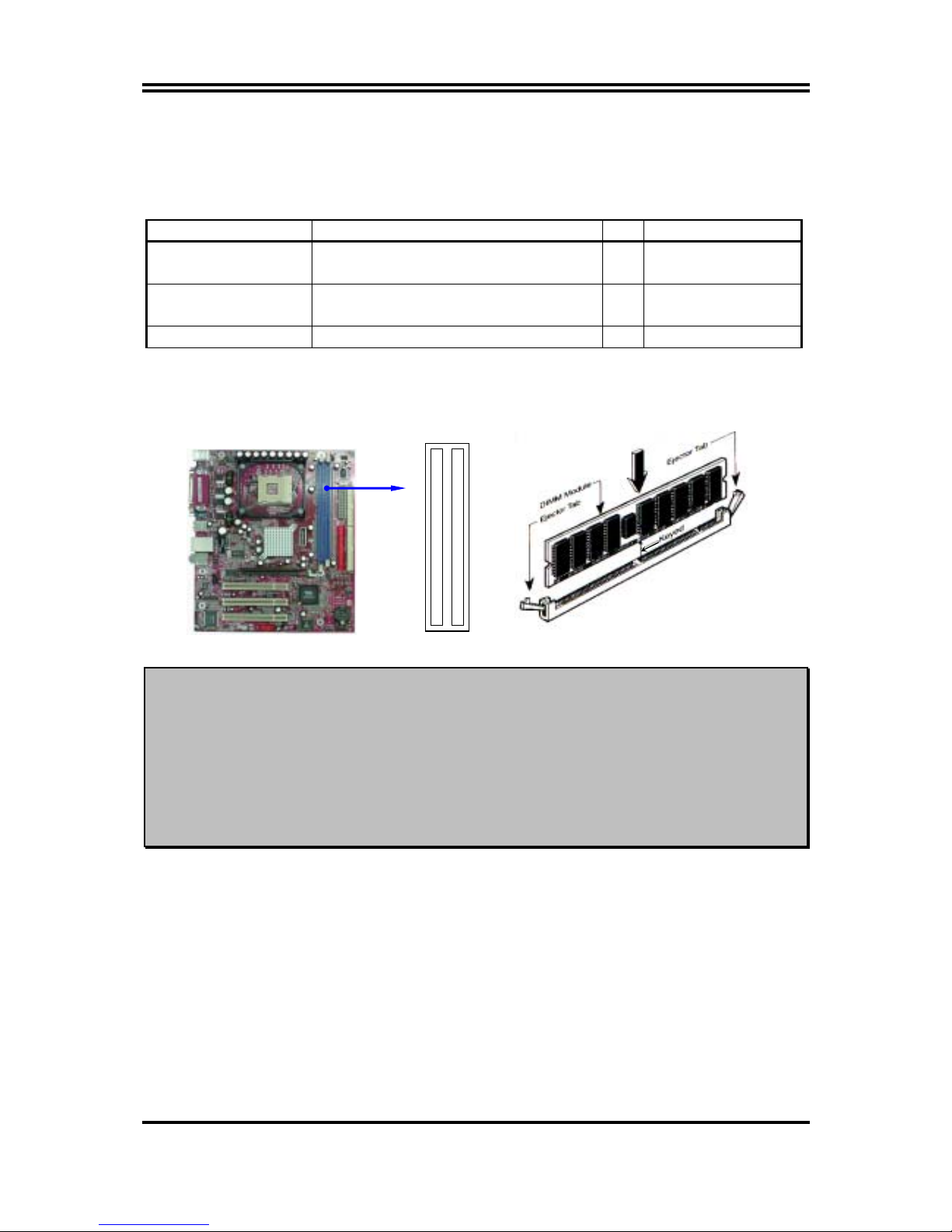
10
This motherboard provides two 184-pin DDR DUAL INLINE MEMORY MODULES
(DIMM) sites for DDR memory expansion available from minimum memory size of 64MB to
maximum memory size of 2.0GB DDR SDRAM.
Valid Memory Configurations
Bank 184-pin DDR DIMM PCS Total Memory
Bank 0, 1 (DDR1) DDR333/DDR266/DDR200 DDR DRAM
Module
X1 64MB∼1.0GB
Bank 2, 3 (DDR2) DDR333/DDR266/DDR200 DDR DRAM
Module
X1 64MB∼1.0GB
Total System Memory (Max. 2.0GB) X2 64MB∼2.0GB
Generally, installing DDR SDRAM modules to your motherboard is very easy, you can refer
to figure 2-4 to see what a 184-pin DDR SDRAM module looks like.
DDR2 (BANK2+BANK3)
DDR1 (BANK0+BANK1)
NOTE!
When you install DIMM module fully into the DIMM socket the eject tab
should be locked into the DIMM module very firmly and fit into its
indention on both sides.
WARNING!
For the SDR SDRAM CLOCK is set at 133MHz, use only DDR266- compliant
DDR Modules. When this motherboard operate at 133MHz, most system will
not even boot if non-compliant modules are used because of the strict
timing issues, if your DDR Modules are not DDR266-compliant, set the
SDRAM clock to 100MHz to ensure system stability.
Figure 2-4
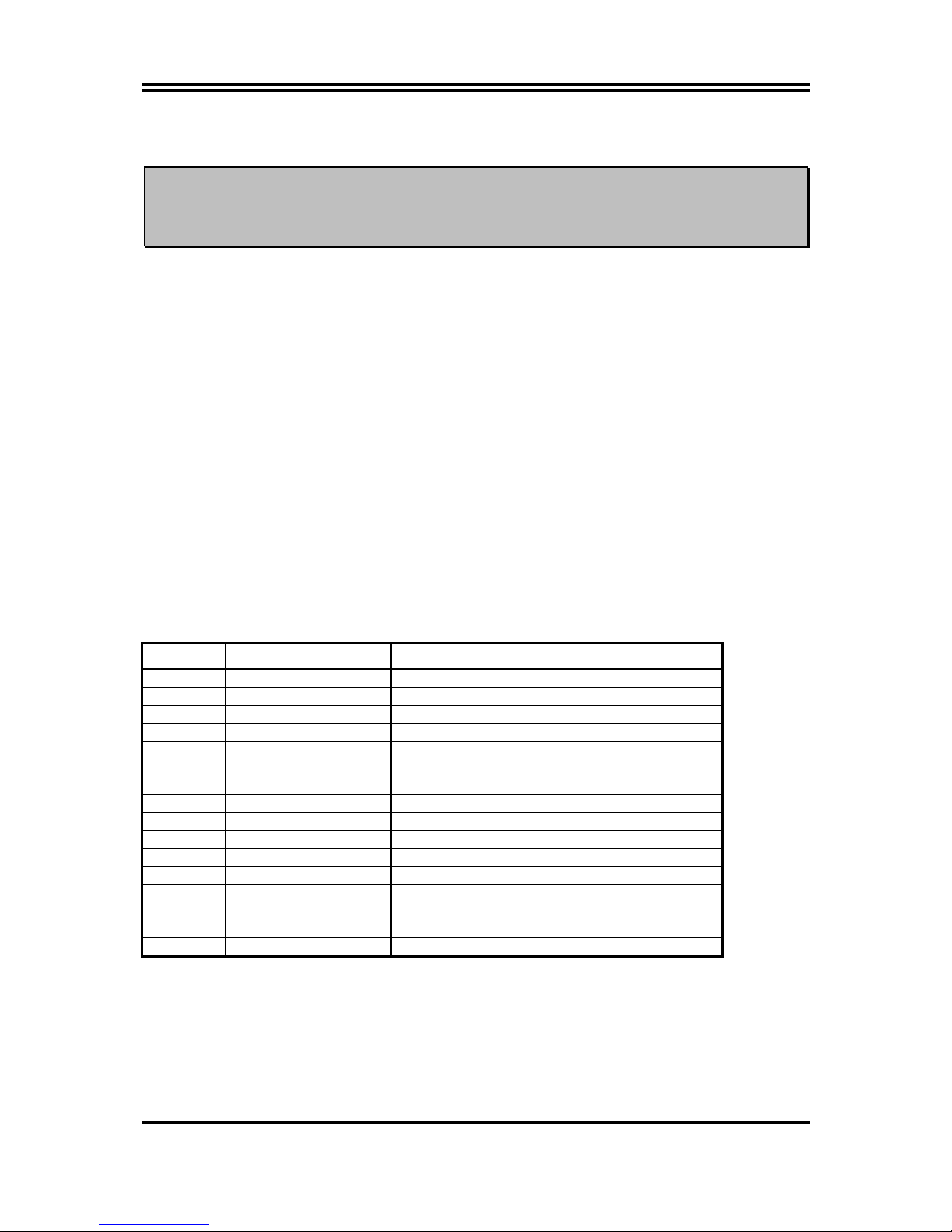
11
2-5 Expansion Cards
WARNING!
Turn off your power when adding or removing expansion cards or other
system components. Failure to do so may cause severe damage to both
your motherboard and expansion cards.
2-5-1 Procedure For Expansion Card Installation
1. Read the documentation for your expansion card and make any necessary hardware or
software setting for your expansion card such as jumpers.
2. Remove your computer’s cover and the bracket plate on the slot you intend to use.
3. Align the card’s connectors and press firmly.
4. Secure the card on the slot with the screen you remove above.
5. Replace the computer system’s cover.
6. Set up the BIOS if necessary.
7. Install the necessary software driver for your expansion card.
2-5-2 Assigning IRQs For Expansion Card
Some expansion cards need an IRQ to operate. Generally, an IRQ must exclusively assign to
one use. In a standard design, there are 16 IRQs available but most of them are already in use.
Standard Interrupt Assignments
IRQ Priority Standard function
0 N/A System Timer
1 N/A Keyboard Controller
2 N/A Programmable Interrupt
3 * 8 Communications Port (COM2)
4 * 9 Communications Port (COM1)
5 * 6 Sound Card (sometimes LPT2)
6 * 11 Floppy Disk Controller
7 * 7 Printer Port (LPT1)
8 N/A System CMOS/Real Time Clock
9 * 10 ACPI Mode when enabled
10 * 3 IRQ Holder for PCI Steering
11 * 2 IRQ Holder for PCI Steering
12 * 4 PS/2 Compatible Mouse Port
13 N/A Numeric Data Processor
14 * 5 Primary IDE Channel
15 * 1 Secondary IDE Channel
* These IRQs are usually available for ISA or PCI devices.
2-5-3 Interrupt Request Table For This Motherboard
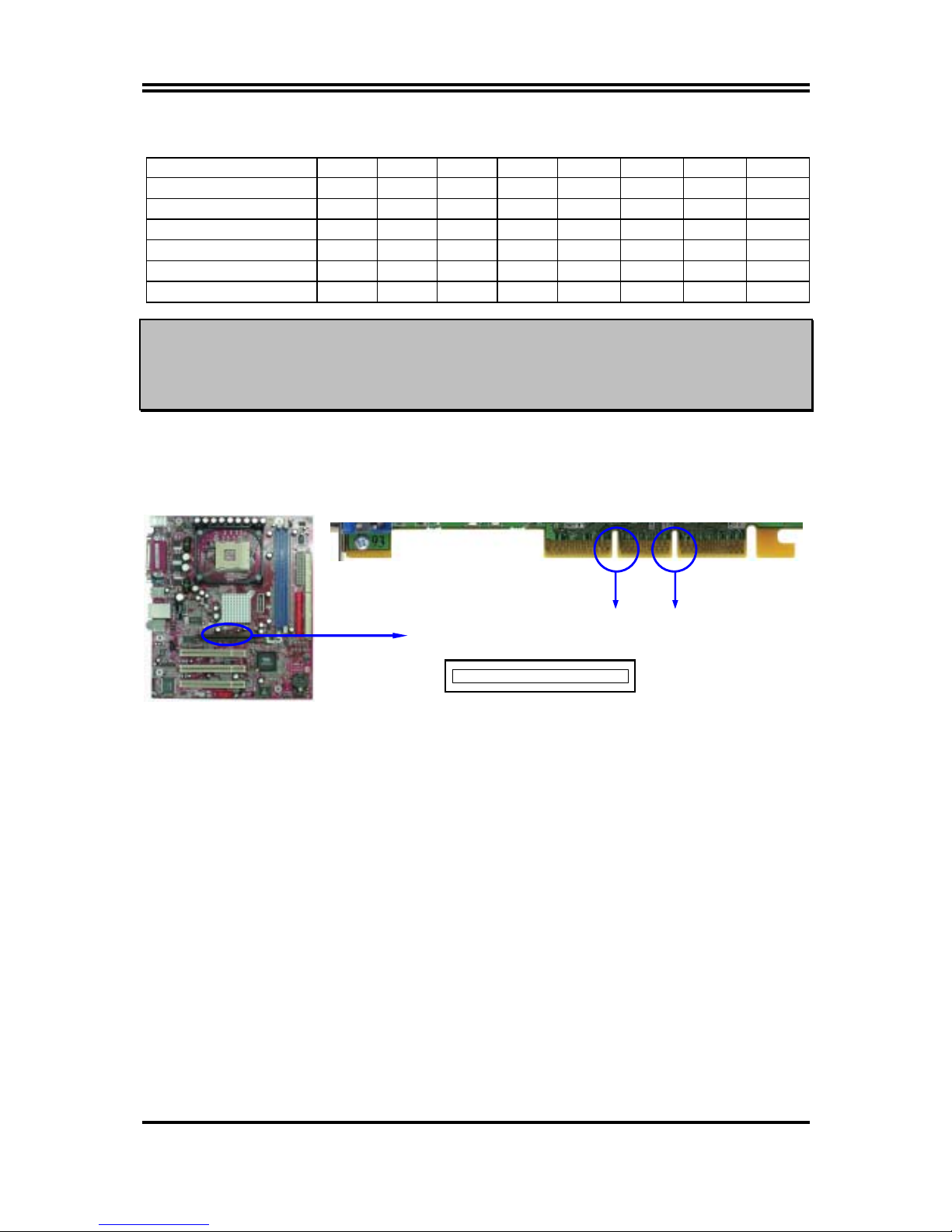
12
Interrupt request are shared as shown the table below:
INT A INT B INT C INT D INT E INT F INT G INT H
Slot 1
√
Slot 2
√
Slot 3
√
Onboard USB 1
√
Onboard USB 2
√
AC97/MC97
√
IMPORTANT!
If using PCI cards on shared slots, make sure that the drivers support
“Shared IRQ” or that the cards don’t need IRQ assignments. Conflicts will
arise between the two PCI groups that will make the system unstable or
cards inoperable.
2-5-4 AGP Slot
This motherboard provides an AGP Slot, support the 2X/4X AGP VGA card.
AGP SLOT
2-6 Connectors, Headers
2x notch 4x notch
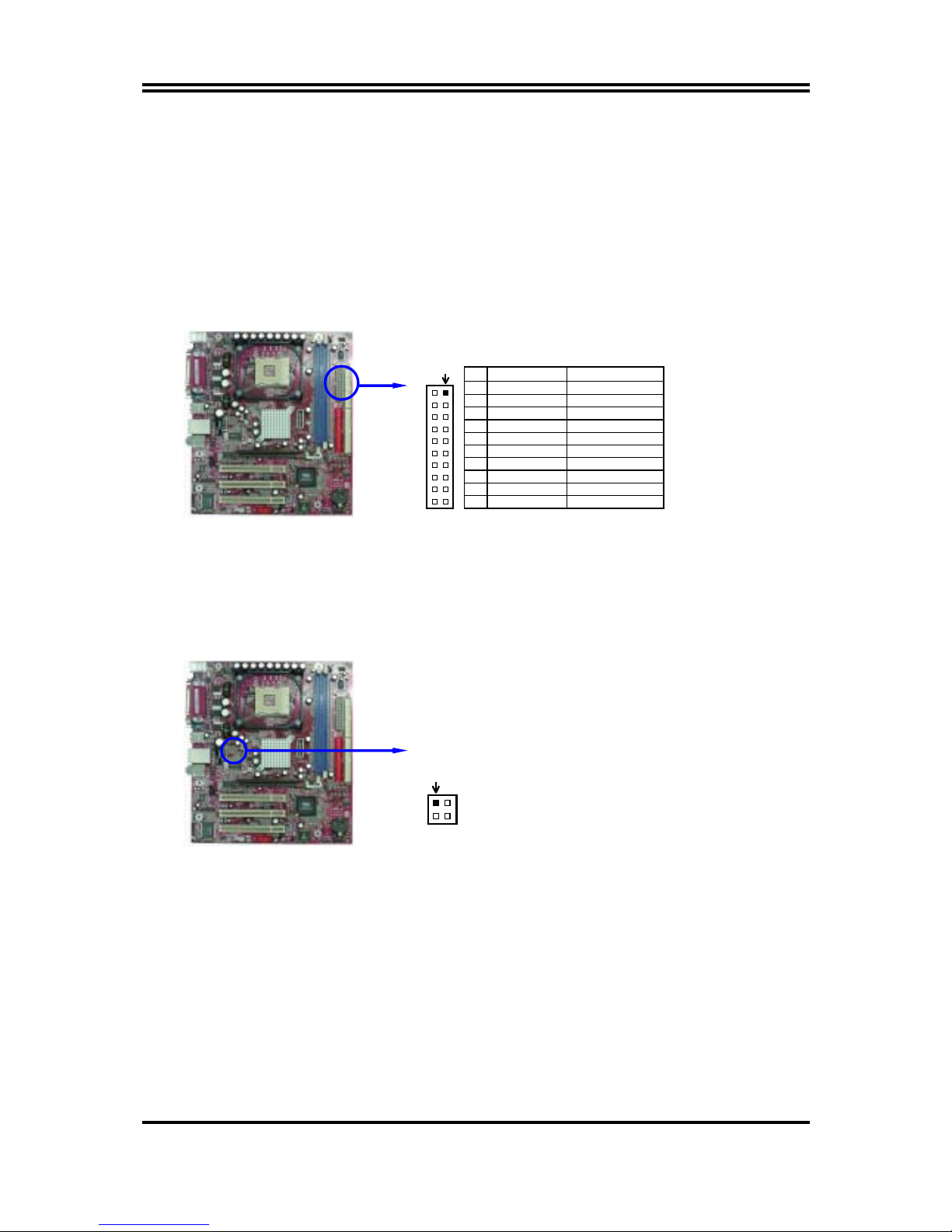
13
2-6-1 Connectors
(1) Power Connector (20-pin block) : ATXPWR
ATX Power Supply connector. This is a new defined 20-pins connector that usually
comes with ATX case. The ATX Power Supply allows to use soft power on momentary
switch that connect from the front panel switch to 2-pins Power On jumper pole on the
motherboard. When the power switch on the back of the ATX power supply turned on,
the full power will not come into the system board until the front panel switch is
momentarily pressed. Press this switch again will turn off the power to the system
board.
PIN ROW2 ROW1
1 3.3V 3.3V
2 -12V 3.3V
3 GND GND
4 Soft Power On 5V
5 GND GND
6 GND 5V
7 GND GND
8 -5V Power OK
9 +5V +5V (for Soft Logic)
10 +5V +12V
Pin 1
(2) ATX 12V Power Connector (4-pin block) : ATX12V
This is a new defined 4-pins connector that usually comes with ATX Power Supply. The
ATX Power Supply which fully support Pentium 4 processor must including this
connector for support extra 12V voltage to maintain system power consumption.
Without this connector might cause system unstable because the power supply can not
provide sufficient current for system.
Pin 1
(3) PS/2 Mouse & PS/2 Keyboard Connector: PS2KBM
The connectors for PS/2 keyboard and PS/2 Mouse.
(4) USB Port connector: USB/USB1
The connectors are 4-pin connector that connect USB devices to the system board.
(5) LAN Port connector: LAN (only for P4X400DMP)
This connector is standard RJ45 connector for Network
(6) Parallel Port Connector (25-pin female): PARALL
