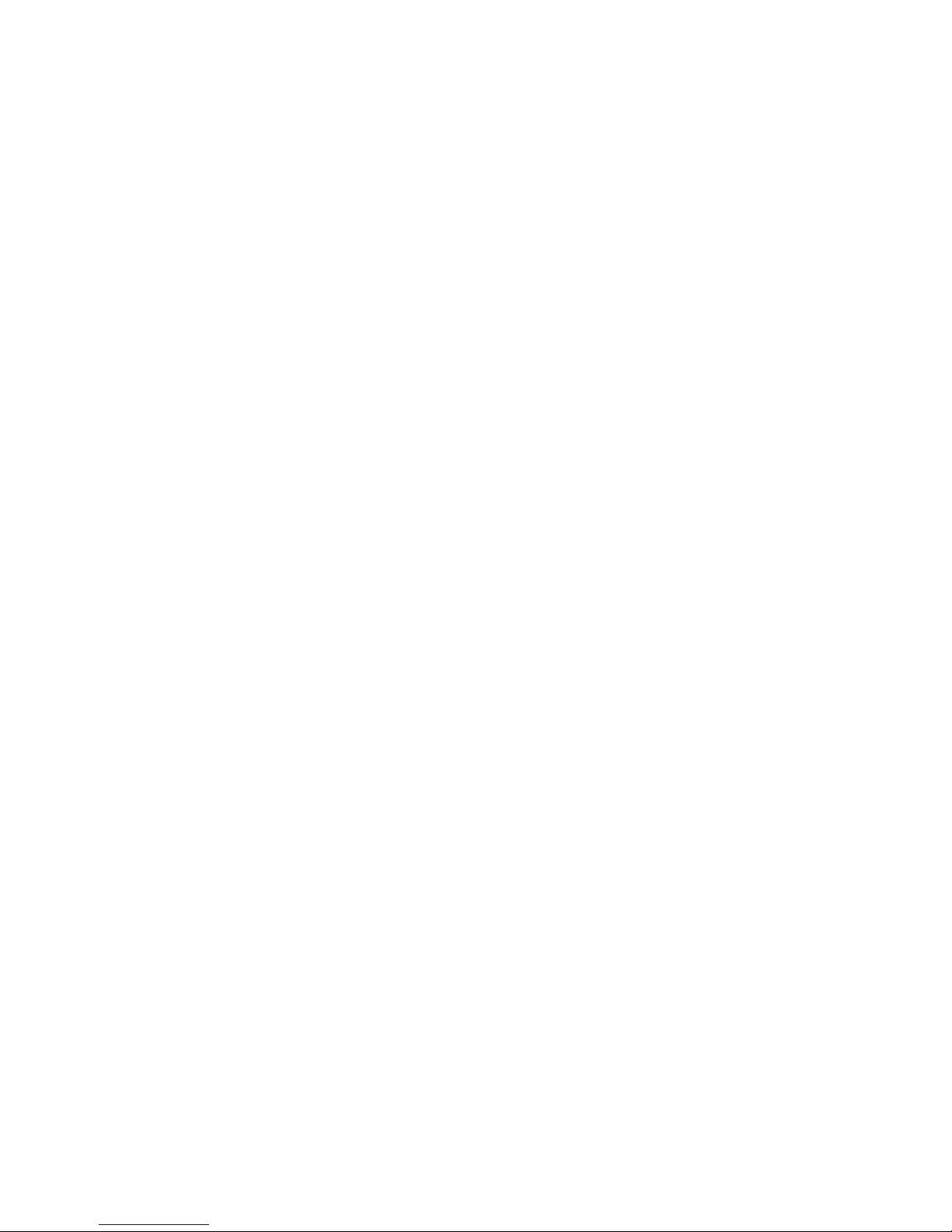
P4MDF/P4MDFT
USER'S MANUAL
M/B For Socket 478 Pentium 4 Processor
NO. G03-P4MDF
Rev:1.0
Release date: Dec. 2003
Trademark:
* Specifications and Information contained in this documentation are furnished for information use only, and are
subject to change at any time without notice, and should not be construed as a commitment by manufacturer.
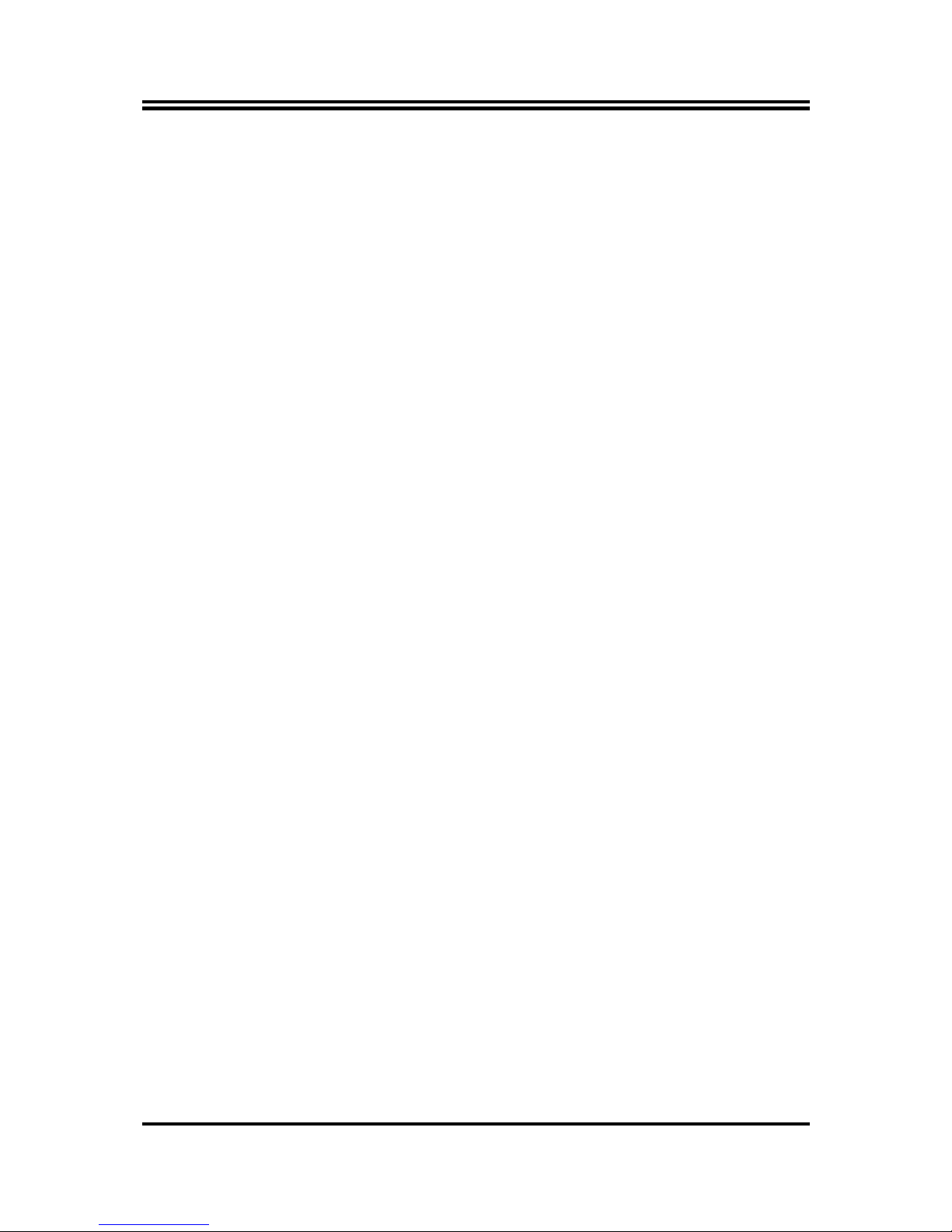
i
USER’S NOTICE ..........................................................................................................ii
MANUAL REVISION INFORMATION..........................................................................ii
COOLING SOLUTIONS ..............................................................................................ii
CHAPTER 1 INTRODUCTION OF P4MDF/P4MDFT
1-1 FEATURE OF MOTHERBOARD ...................................................................................... 2
1-2 SPECIFICATION.................................................................................................................. 3
1-3 PERFORMANCE LIST........................................................................................................ 4
1-4 LAYOUT DIAGRAM & JUMPER SETTING ................................................................... 5
CHAPTER 2 HARDWARE INSTALLATION
2-1 HARDWARE INSTALLATION STEPS............................................................................. 7
2-2 CHECKING MOTHERBOARD'S JUMPER SETTING................................................... 7
2-3 INSTALL CPU....................................................................................................................... 8
2-3-1 GLOSSARY................................................................................................................ 8
2-3-2 ABOUT INTEL PENTIUM 4 478-PIN CPU ........................................................... 9
2-4 INSTALL MEMORY............................................................................................................ 10
2-5 EXPANSION CARD.............................................................................................................. 11
2-5-1 PROCEDURE FOR EXPANSION CARD INSTALLATION ............................... 11
2-5-2 ASSIGNING IRQ FOR EXPANSION CARD......................................................... 11
2-5-3 INTERRUPT REQUEST TABLE FOR THIS MOTHERBOARD....................... 12
2-5-4 AGP SLOT.................................................................................................................. 12
2-6 CONNECTORS, HEADERS ................................................................................................ 12
2-6-1 CONNECTORS.......................................................................................................... 12
2-6-2 HEADERS .................................................................................................................. 15
2-7 STARTING UP YOUR COMPUTER.................................................................................. 19
CHAPTER 3 INTRODUCING BIOS
3-1 ENTERING SETUP............................................................................................................... 20
3-2 GETTING HELP ................................................................................................................... 20
3-3 THE MAIN MENU................................................................................................................ 21
3-4 STANDARD CMOS FEATURES ........................................................................................ 22
3-5 ADVANCED BIOS FEATURES.......................................................................................... 23
3-6 ADVANCED CHIPSET FEATURES .................................................................................. 25
3-6-1 DRAM TIMING SETTINGS.................................................................................... 26
3-6-2 AGP FUNCTION SETTINGS .................................................................................. 27
3-6-3 PCI TIMING SETTINGS ......................................................................................... 27
3-7 INTEGRATED PERIPHERALS.......................................................................................... 27
3-7-1 ONCHIP IDE FUNCTION ....................................................................................... 28
3-7-2 ONCHIP DEVICE FUNCTION ............................................................................... 29
3-7-3 ONCHIP SUPER IO FUNCTION............................................................................ 30
3-8 POWER MANAGEMENT SETUP...................................................................................... 31
3-8-1 PM WAKE UP EVENTS.......................................................................................... 32
3-8-1.1 IRQS ACTIVITIES................................................................................................. 32
3-9 PNP/PCI CONFIGURATION SETUP ................................................................................ 33
3-9-1 IRQ RESOURCES.................................................................................................... 34
3-10 PC HEALTH STATUS ........................................................................................................ 34
3-11 MISCELLANEOUS CONTROL ........................................................................................ 35
3-12 LOAD STANDARD/OPTIMIZED DEFAULTS ............................................................... 36
3-13 SET SUPERVISOR/USER PASSWORD........................................................................... 36
CHAPTER 4 DRIVER & FREE PROGRAM INSTALLATION
MAGIC INSTALL SUPPORTS WINDOWS 9X/ME/NT4.0/2000/XP........................................ 37
4-1 VIA 4 IN 1 INSTALL VIA SERVICE PACK 4 IN 1 DRIVER................................ 38
4-2 VGA INSTALL PROSAVAGE DDR VGA DRIVER..................................... 39
4-3 SOUND INSTALL ALC AUDIO CODEC DRIVER............................................ 40
4-4 LAN INSTALL VIA 10/100MB LAN CONTROLLER DRIVER................. 41
4-5 PC-HEALTH INSTALL
MY GUARD FOR VIA8235 UTILITY ................................ 41
4-6 MAGIC BIOS INSTALL BIOS LIVE UPDATE UTILITY........................................... 42
4-7 USB2.0 INSTALL VIA USB2.0 DEVICE DRIVER............................................ 44
4-8 PC-CILLIN INSTALL PC-CILLIN2004 ANTI-VIRUS PROGRAM....................... 45
4-9 HOW TO DISABLE ON-BOARD SOUND......................................................................... 46
4-10 HOW TO UPDATE BIOS..................................................................................................... 46
CHAPTER 5 INSTALLATION OF MagicTwin ..............................................................................
47
5-1 INSTALLATION OF MagicTwin (A 2-User-System Solution)......................................... 47
TABLE OF CONTENT
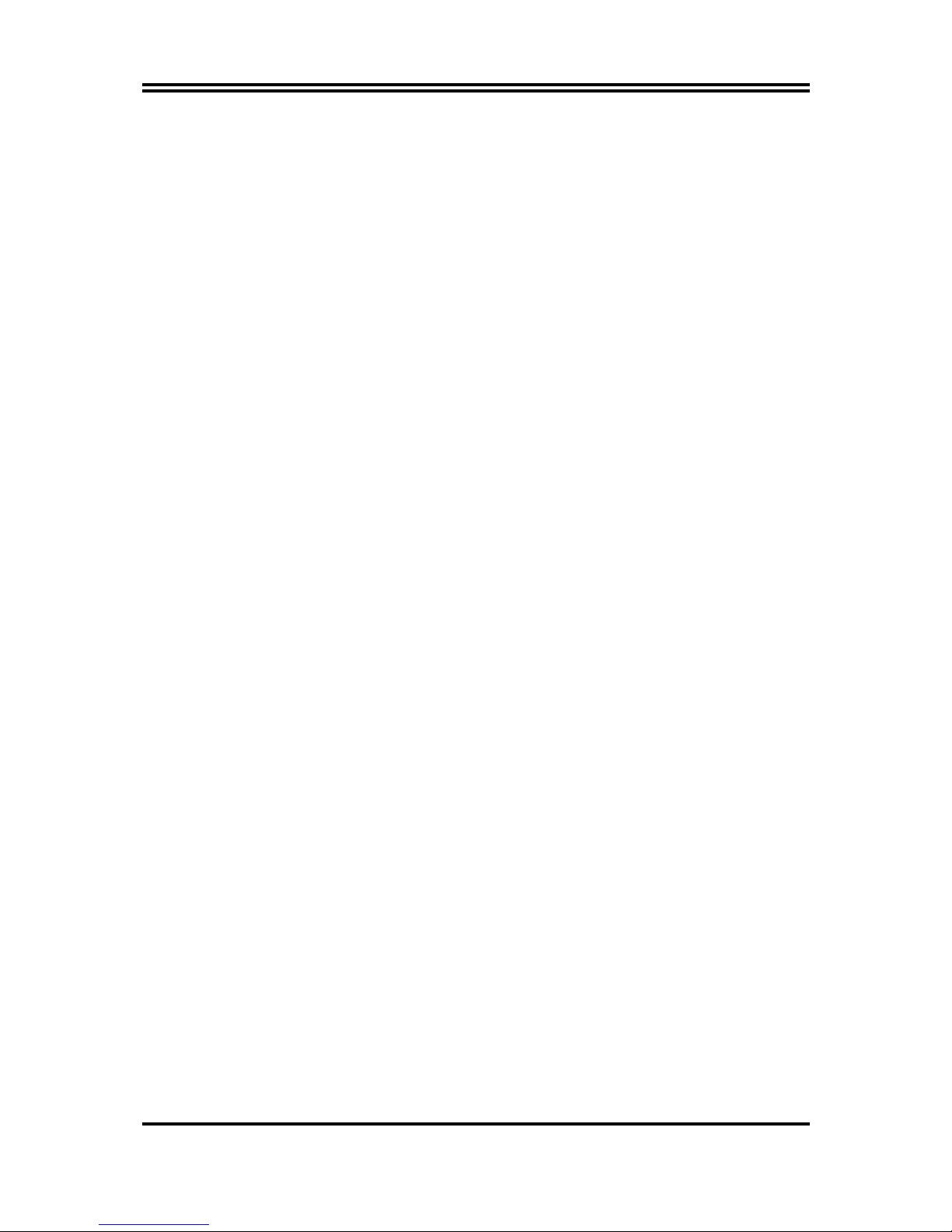
ii
USER’S NOTICE
COPYRIGHT OF THIS MANUAL BELONGS TO THE MANUFACTURER. NO PART OF THIS
MANUAL, INCLUDING THE PRODUCTS AND SOFTWARE DESCRIBED IN IT MAY BE
REPRODUCED, TRANSMITTED OR TRANSLATED INTO ANY LANGUAGE IN ANY FORM OR
BY ANY MEANS WITHOUT WRITTEN PERMISSION OF THE MANUFACTURER.
THIS MANUAL CONTAINS ALL INFORMATION REQUIRED TO USE P4MDF/P4MDFT MOTHER-
BOARD AND WE DO ASSURE THIS MANUAL MEETS USER’S REQUIREMENT BUT WILL
CHANGE, CORRECT ANY TIME WITHOUT NOTICE. MANUFACTURER PROVIDES THIS
MANUAL “AS IS” WITHOUT WARRANTY OF ANY KIND, AND WILL NOT BE LIABLE FOR ANY
INDIRECT, SPECIAL, INCIDENTIAL OR CONSEQUENTIAL DAMAGES (INCLUDING
DAMANGES FOR LOSS OF PROFIT, LOSS OF BUSINESS, LOSS OF USE OF DATA,
INTERRUPTION OF BUSINESS AND THE LIKE).
PRODUCTS AND CORPORATE NAMES APPEARING IN THIS MANUAL MAY OR MAY NOT BE
REGISTERED TRADEMARKS OR COPYRIGHTS OF THEIR RESPECTIVE COMPANIES, AND
THEY ARE USED ONLY FOR IDENTIFICATION OR EXPLANATION AND TO THE OWNER’S
BENEFIT, WITHOUT INTENT TO INFRINGE.
Manual Revision Information
Reversion Revision History Date
1.0 First Edition Dec. 2003
Item Checklist
5
P4MDF/P4MDFT motherboard
5
Cable for IDE/Floppy
□
Cable for COM2 Connector (Option)
5
CD for motherboard utilities
□
Magic Twin User’s Manual (Only for P4MDFT)
5
P4MDF/P4MDFT User’s Manual
Intel Pentium 4 Processor Family
Cooling Solutions
As processor technology pushes to faster speeds and higher performance, thermal management
becomes increasingly crucial when building computer systems. Maintaining the proper thermal
environment is key to reliable, long-term system operation. The overall goal in providing the proper
thermal environment is keeping the processor below its specified maximum case temperature.
Heatsinks induce improved processor heat dissipation through increased surface area and
concentrated airflow from attached fans. In addition, interface materials allow effective transfers of
heat from the processor to the heatsink. For optimum heat transfer, Intel recommends the use of
thermal grease and mounting clips to attach the heatsink to the processor.
When selecting a thermal solution for your system, please refer to the website below for collection of
heatsinks evaluated and recommended by Intel for use with Intel processors. Note, those heatsinks are
recommended for maintaining the specified Maximum T case requirement. In addition, this collection
is not intended to be a comprehensive listing of all heatsinks that support Intel processors.
For vendor list of heatsink and fan, please visit :
http://developer.intel.com/design/Pentium4/components/index
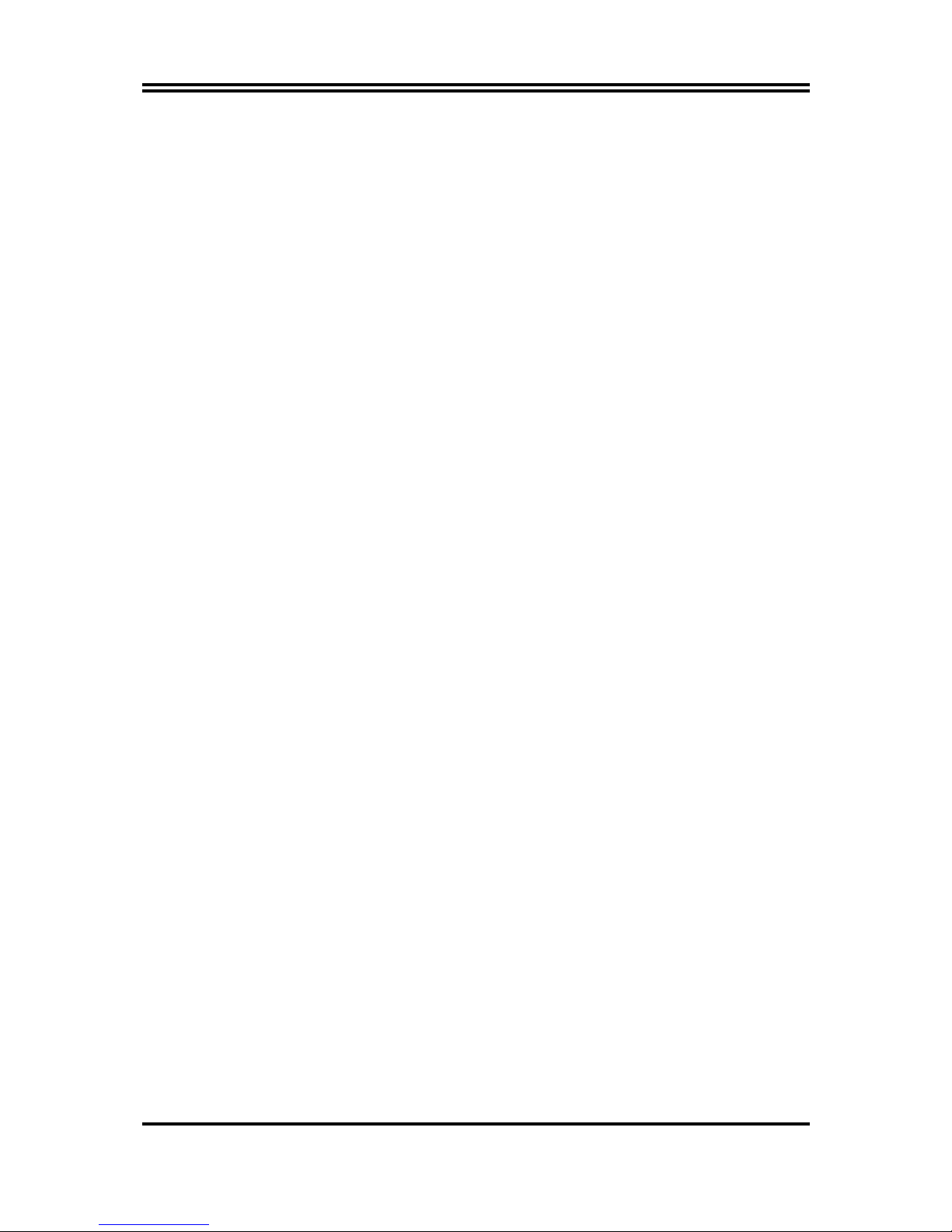
1
Chapter 1
Introduction of P4MDF/P4MDFT Motherboard
The special designed 2-user motherboard (P4MDFT)allows two users to share the computing
power of a single PC system. With integrated connectivity hardware onboard, the
motherboard comes with innovative software, the MagicTwin
®
, allowing 2 users to be
connected to it and runs up to two stations directly from it simultaneously. The unique and
copyright-protected MagicTwin
®
technology makes each of the 2 users feel like having
himself his own Windows-XP computer. Each user needs to have himself his own keyboard,
mouse, sound device, and monitor. All remaining PC hardware are shared, even the IP.
Both users can operate on their own station concurrently just like the operation of a standard
PC. There is no obvious delay because of the Time-slicing/Multiplexing technology built-in.
Each user gets an exact and extremely short defined moment to access to the PC system,
devices, applications and Windows itself. Resources are only claimed for nanoseconds at a
time, usually from electronic memory, or cache. Both users get from Windows and the PC,
what they really need when they need it! The MagicTwin solution turns the single PC into a
cost-effective multi-user system.
The setup is intuitive and easy. In only a few minutes, users can install and start using their
new workstation. No network administrator is needed as everything to network the
workstations together is done automatically with the MagicTwin software. You can add
immediately additional user station to the single system and turn one PC into two.
System Requirement
Jetway MagicTwin Motherboard:
2 x PS/2 Y-cable
Install CD (Driver and MagicTwin)
Serial Number and Activation Key
Purchased Separately from Dealer:
>=1.2 GHz Processor
Min 256MB DRAM
NVIDIA Dual Head AGP Graphic Card
Windows XP Home, Prof. w/ SP1
2 x PS/2 Keyboards
2 x PS/2 Mice
2 x Monitors
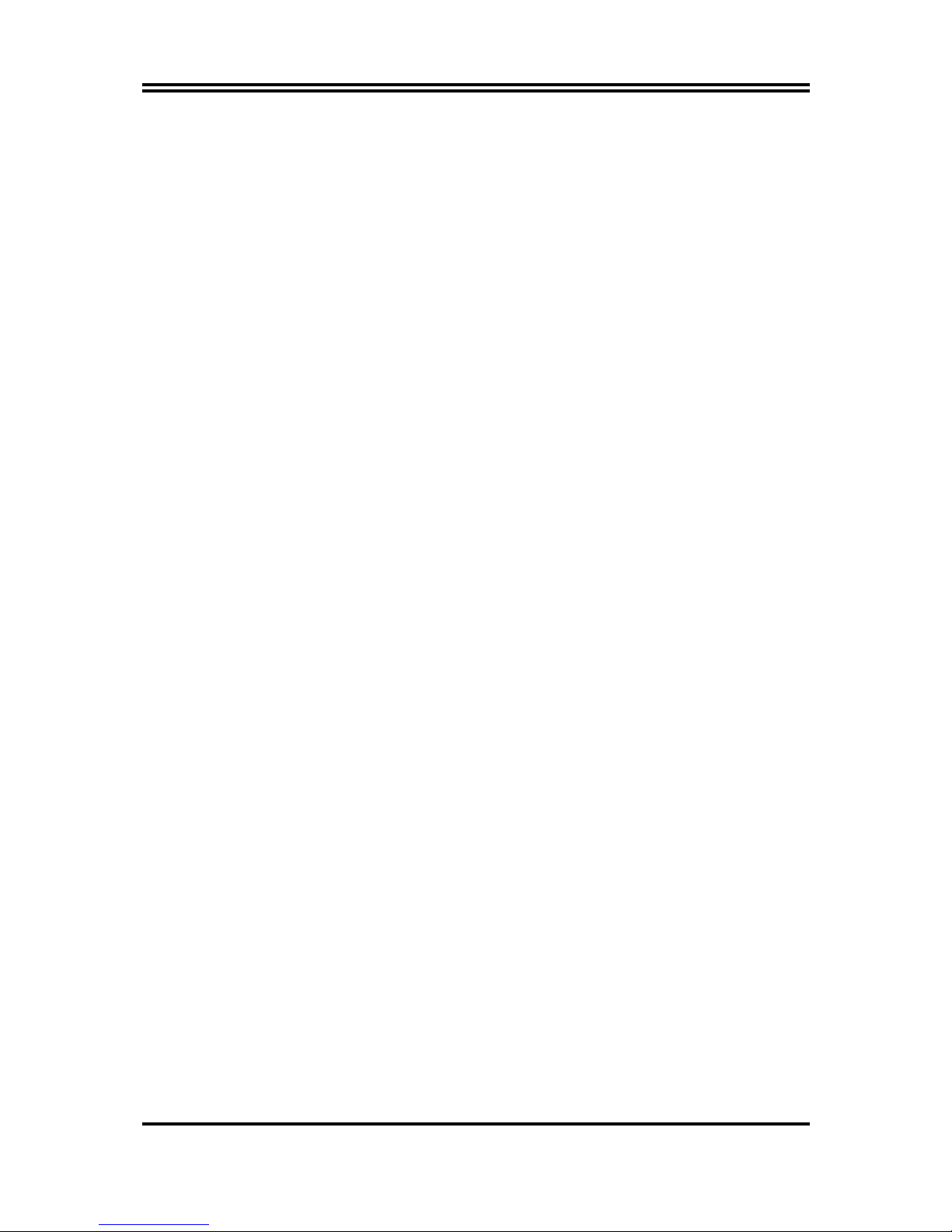
2
1-1 Feature of motherboard
The P4MDF/P4MDFT motherboard is design for use Intel Pentium 4 Processor in 478 Pin
Package Processor with the VIA P4M266A(CE) Chipset delivers a high performance and
professional desktop platform solution. Which utilize the Socket 478 design and the memory
size expandable to 2.0GB.
P4MDF/P4MDFT motherboards use the newest VIA P4M266A(CE) Chipset, provided
533MHz System Bus in data transfer rate supports Hyper Threading CPU. These motherboards
provided 100MHz/133MHz Memory clock frequency, support DDR266/DDR200 DDR
Module. The motherboard embedded VIA VT8235 V-Link LPC South Bridge offer ULTRA
ATA 133 to provide speedier HDD throughout that boosts overall system performance. The
motherboards use VIA VT6103 LAN PHY support 10/100Mbps data transfer rate support duplex,
half duplex operation.
These motherboards also has an integrated 6-channel AC’97 CODEC on board which is fully
compatible with Sound Blaster Pro that gives you the best sound quality and compatibility.
These motherboards integrated High Performance & High Quality 3D Accelerator supports
Ultra-AGPII with 2GB/s bandwidth, built-in MPEG-2/1 Video Decoder and Video
Accelerator supports VCD DVD HDTV decoding and playback, supports graphic and video
overlay function. Built-in programmable 24-bit true-color RAMDAC up to 250MHz pixel
clock. Programmable frame buffer size from 8MB and up to 32MB. For those wanting even
greater graphic performance, an AGP 4X slot is included on the board, support AGP 2X/4X
capability and Fast write Transaction.
With USB control as well as capability of expanding to 5x USB2.0 ports provide 480Mb/s
bandwidth, these motherboards meet future USB demand also has built-in hardware monitor
function to monitor and protect your computer.
A useful software tool “Magic BIOS” examines the BIOS version automatically with the
correct version available on the web, links the site for users to download the latest version of
BIOS and updates the BIOS. Use “Magic BIOS”, users can download and update BIOS
automatically and completed under the OS easily.
These motherboards provide high performance & meets future specification demand. It is
really wise choice for your computer.
1-2 Specification
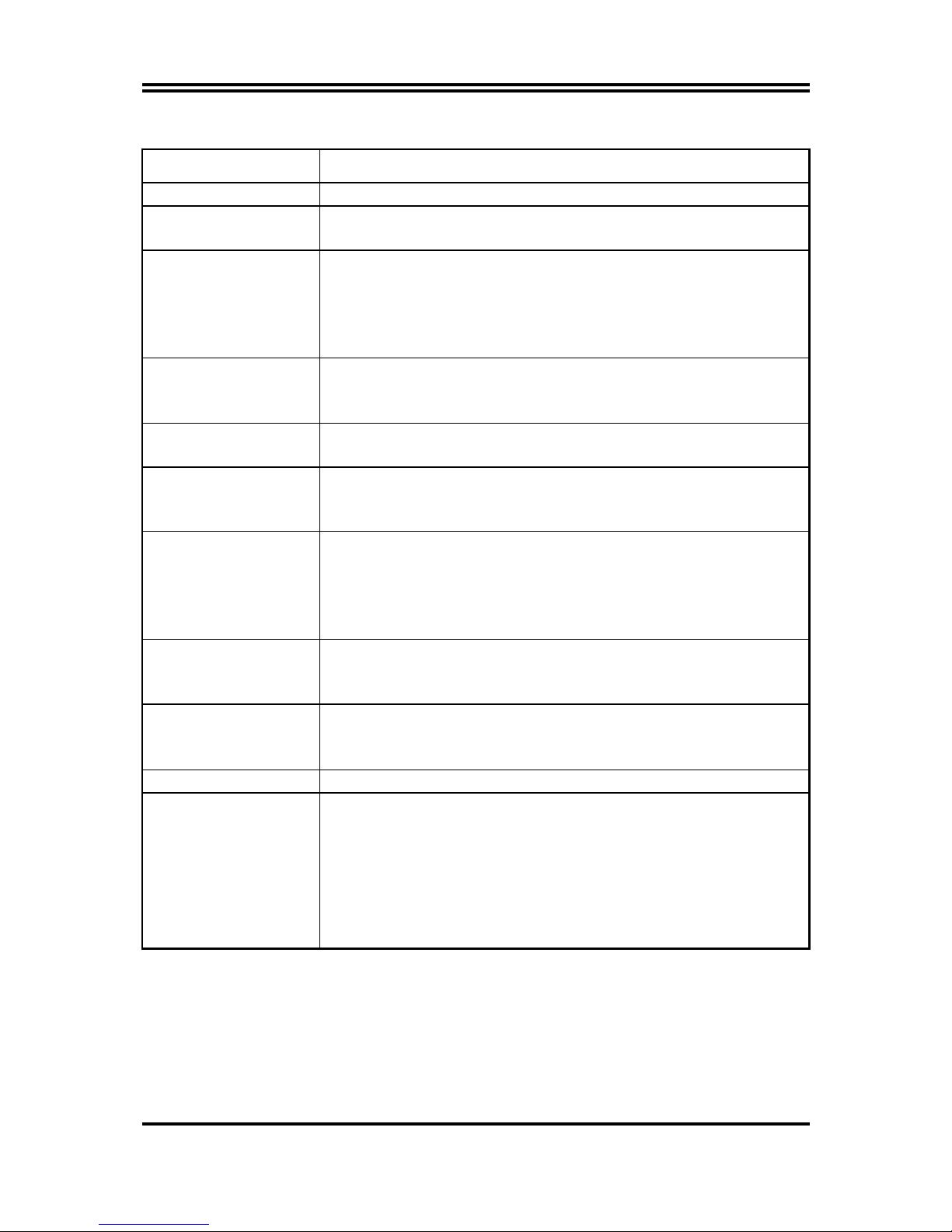
3
Spec Description
Design
∗
Mini ATX form factor 6 layers PCB size: 18.5x25.5cm
Chipset
∗
VIA P4M266A North Bridge Chipset
∗
VIA VT8235 South Bridge Chipset
CPU Socket
(mPGA478B Socket)
∗
Support Intel Pentium 4 478 Pin package utilizes Flip-Chip Pin
Grid Array (FC-PGA2) package processor
∗
Support 1.5G∼3.06G 478 Pin Pentium 4 processor
∗ Support Hyper Threading CPU
∗
Reserves support for future Intel Pentium 4 processors
Memory Socket
∗
184-pin DDR Module socket x 2
∗
Support 2 pcs DDR266/DDR200 DDR Modules Expandable to
2.0GB
Expansion Slot
∗
AGP slot x1 support AGP 2.0 & 4X mode
∗
32-bit PCI slot x1
Integrate IDE
∗
Two PCI IDE controllers support PCI Bus Mastering, ATA
PIO/DMA and the ULTRA DMA 33/66/100/133 functions that
deliver the data transfer rate up to 133 MB/s
VGA
∗
Integrated High Performance & High Quality 3D Accelerator
∗
Support Ultra-AGPII with 2GB/s bandwidth
∗
Built-in programmable 24-bit true-color RAMDAC up to
250MHz pixel clock
∗
Programmable frame buffer size from 8MB and up to 32MB.
LAN
∗
With VIA VT6103 LAN PHY-ceiver
∗
Support Fast Ethernet LAN function provide 10/100 Mb/s data
transfer rate
Audio
∗
AC’97 Digital Audio controller integrated
∗
6-channel AC’97 Audio CODEC on board
∗
Audio driver and utility included
BIOS
∗
Award 4MB Flash ROM
Multi I/O
∗
PS/2 keyboard and PS/2 mouse connectors
∗
Floppy disk drive connector x1
∗
Parallel port connector x1
∗
Serial port x2
∗
USB2.0 port x3 for P4MDFT, USB2.0 port x4 for P4MDF and
headers x 2 (connecting cable option)
∗
Audio connector (Line-in, Line-out , MIC & Game Port)
1-3 Performance List
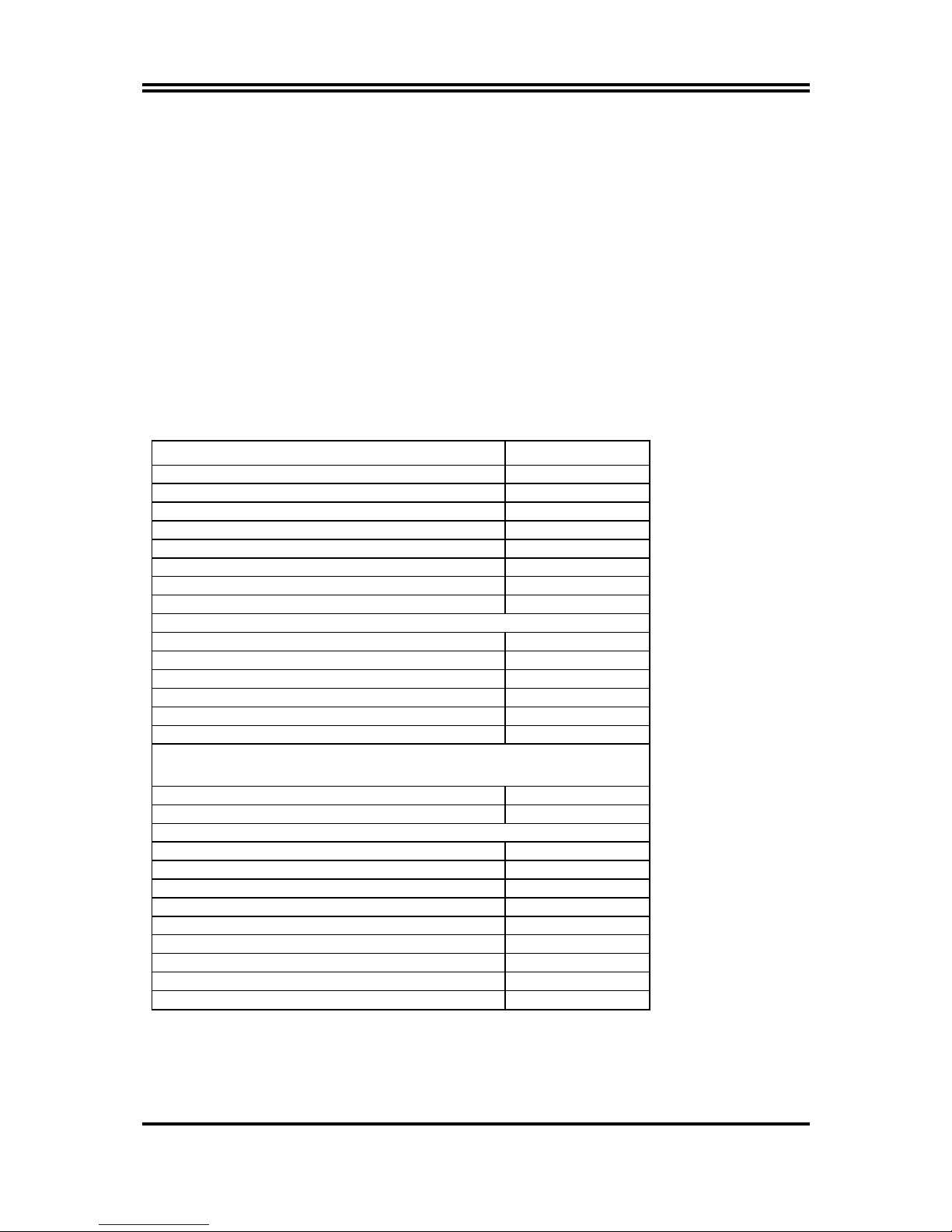
4
The following performance data list is the testing result of some popular benchmark
testing programs. These data are just referred by users, and there is no responsibility
for different testing data values gotten by users (the different Hardware & Software
configuration will result in different benchmark testing results.)
Performance Test Report
CPU:
Intel Pentium 4 1.9GHz mPGAB package
DRAM:
256MB DDR266 x1 (SAMSUNG K4H280838B-TCB0)
VGA Expansion Card:
NVDIA Geforce2 MX-400 64MB (1024x768xHi-color)
Hard Disk Driver:
IBM DTLA-305040 (ATA-100)
BIOS:
Award Optimal default
OS:
Win 98SE
DDR266
3D Mark 2000 5432
3D Mark 2001 2509
3D Winbench 2000 104
Final Reality 9.99
Content Creation Winstone 2000 43.2
Content Creation Winstone 2001 50.3
Content Creation Winstone 2002 20.1
Business Winstone2001 44.1
Winbench 99:
CPU Mark 99 111
FPU Winmark 99 6610
Business Disk Winmark99 7150
Hi-end Disk Winmark99 18800
Business Graphic Winmark 434
Hi-end Graphic Winmark 1260
SYS Mark 2000/2001 : SISMark 2000/2001 Rating (Internet Content
Creation / Office Productivity)
SISMark 2000 208 (226/195)
SISMark 2001 150 (175/129)
SISOFT Sandra 2001 :
Dhrystone ALU MIPS 3626
Whetstone FPU MFLOPS 1137/2371
Int ALU/RAM MB/S 1181
Float FPU/RAM MB/S 1183
Integer SSE2 IT/S 7547
Floating-Point SSE2 IT/S 9352
QUAKE3 DEMO1 FPS 169.1
DEMO2 FPS 169.7
WCPUID System/CPU Clock 101/1918.93
1-4 Layout Diagram & Jumper Setting
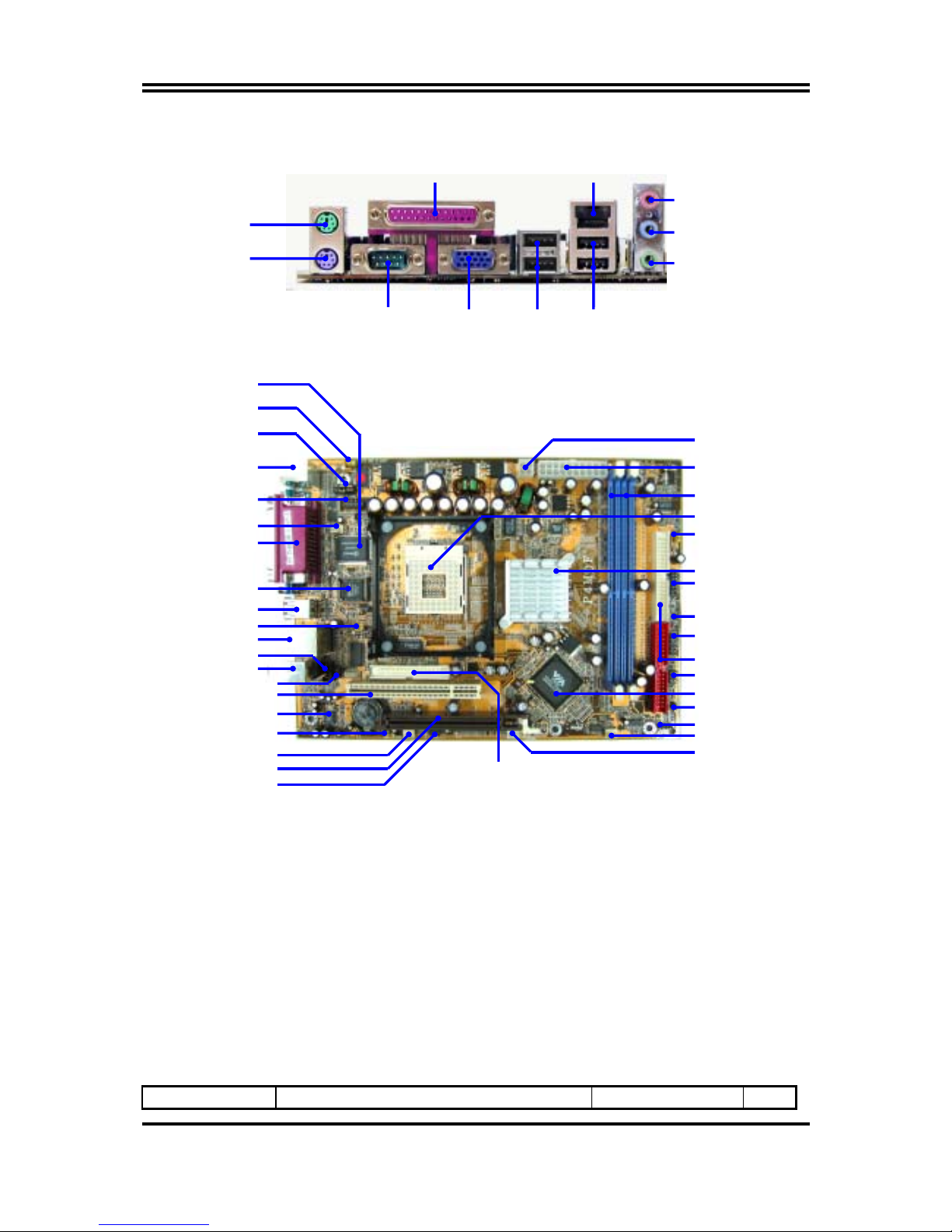
5
Jumpers
Jumper Name Description Page
PRINT
6-Channel Speaker
PS/2 Mouse
PS/2 Keyboard
LAN
VGA USB1
Center/Base
REAR Speaker
Front Speaker
COM1 USB
Winbond 83697HF Chip
External Remote Control
(JP2)
PC99 Back Panel
K/B Power ON Jumper (JP1)
6-Channel Audio Connector
CPU FAN Connector
USB Port
PS2 KB/Mouse Port
DIMM Socket X2
Floppy Connector
ATA 100 IDE Conn.
LCD Front Panel Conn.
ATX Power Conn.
VIA P4M266A Chip
SYSFAN Connecto
r
Speaker Connector
CPU Socket
ATX 12V Power Conn.
SFAN1 Connector
4MBit Flash ROM BIOS
AC97’ Codec
AGP Slot
PCI Slot
Serial Port COM2 Connector
IR Connecto
r
CD In Audio
Clear CMOS (JBAT)
SPDIF-Out Optical Connector
IDE Activity LED (JP7)
USB Port/LAN Connector
USB Wake-Up Jumper (JP4)
USB Power On Jumper (JP1)
JW_USB Connecto
r
SPDIF-In heade
r
Power LED (JP6)
VIA VT8235 Chip
Wake On LAN
USB1: (2xport for P4MDF,
1xport for P4MDFT)
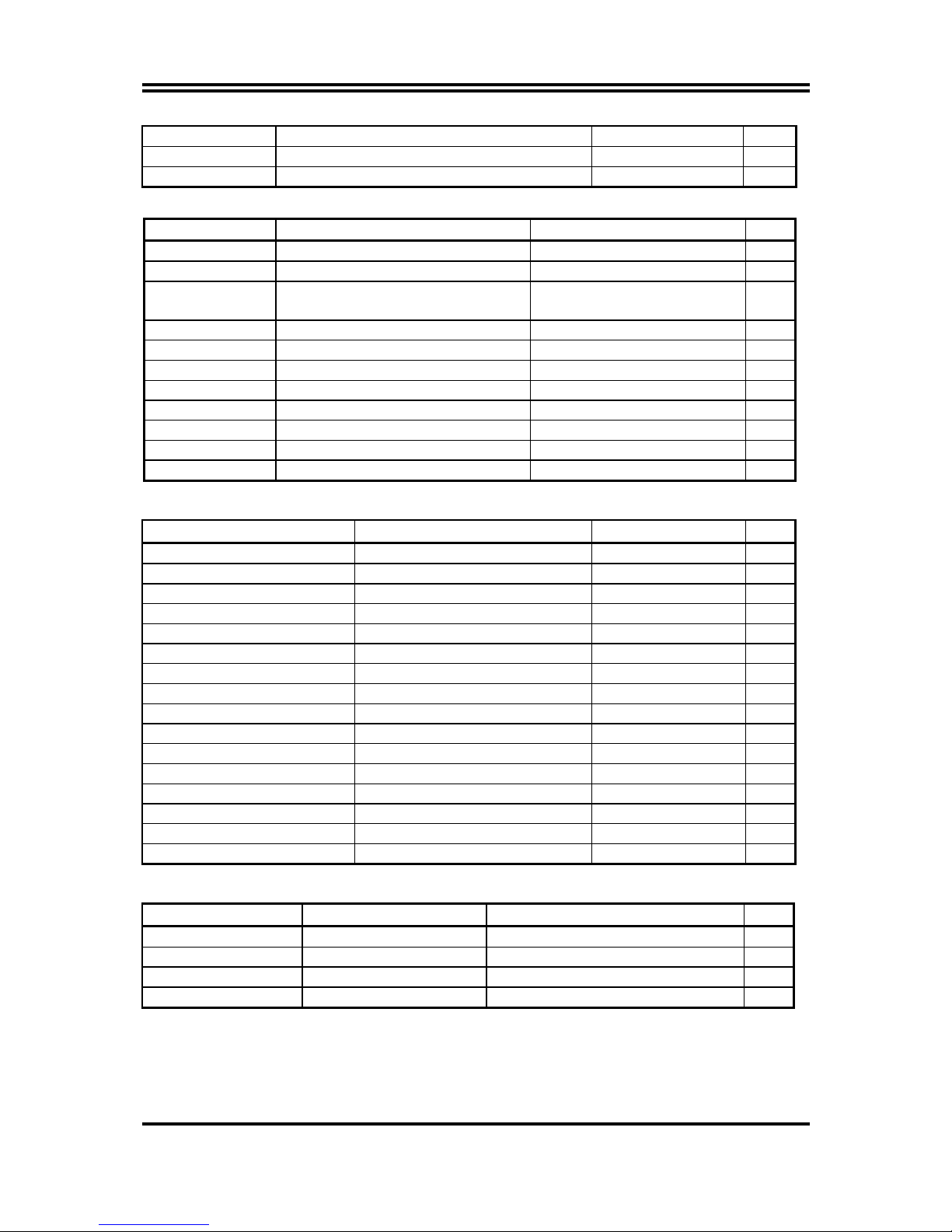
6
JBAT CMOS RAM Clear 3-pin Block P.8
JP1 Keyboard/Mouse Power On Function 3-pin Block P.8
JP3/JP4 USB Power On Enable/Disabled 3-pin Block P.8
Connectors
Connector Name Description Page
ATXPWR ATX Power Connector 20-pin Block P.12
ATX12V ATX 12V Power Connector 4-pin Block P.13
PS2KBMS1 PS/2 Mouse & PS/2 Keyboard
Connector
6-pin Female P.13
USB1 USB Port Connector 4-pin Connector P.13
CN1 USB/LAN Port Connector 4-pin x2 + RJ-45 Connector P.13
PARALL Parallel Port Connector 25-pin Female P.13
CN2 Audio Connector 3 phone jack Connector P.13
COM1 Serial Port COM1 Connector 9-pin Connector P.13
VGA VGA Connector 15-pin Female P.14
FDD Floppy Driver Connector 34-pin Block P.14
IDE1/IDE2 Primary/Secondary IDE Connector 40-pin Block P.14
Headers
Header Name Description Page
COM2 Serial Port COM2 Header 9-pin Block P.15
SPDIF_OUT SPDIF-OUT connector Header 3-pin Block P.15
JW_USB SPEAKER/ MIC Header 13-pin Block P.15
+USB Port Headers P.15
JP7 IDE activity LED 2-pin Block P.16
SPEAK PC Speaker connector 4-pin Block P.16
JP6 Power LED 2-pin Block P.16
RESET Reset switch lead 2-pin Block P.16
PWR BTN Power switch 2-pin Block P.16
SPDIF_IN SPDIF-In connector Header 3-pin Block P.16
WOL Wake On-LAN Headers 3-pin Block P.17
SFAN1, SYSFAN, CPUFAN FAN Headers 3-pin Block P.17
IR IR infrared module Headers 5-pin Block P.17
CD_IN CD Audio-In Headers 4-pin Block P.18
JW_LCDFP LCD display panel Header 11-pin Block P.18
JP2 IR receiver controller Header 10-pin Block P.18
Expansion Sockets
Socket/Slot Name Description Page
ZIF Socket 478 Pin CPU Socket 478-pin mPGA CPU Socket P.9
DDR1, DDR2 DDR Module Socket 184-pin DDR Module Socket P.10
PCI1 PCI Slot 32-bit PCI Local Bus Expansion slots P.11
AGP AGP 4X Mode Slot AGP Expansion Slot P.12
Chapter 2
Hardware installation
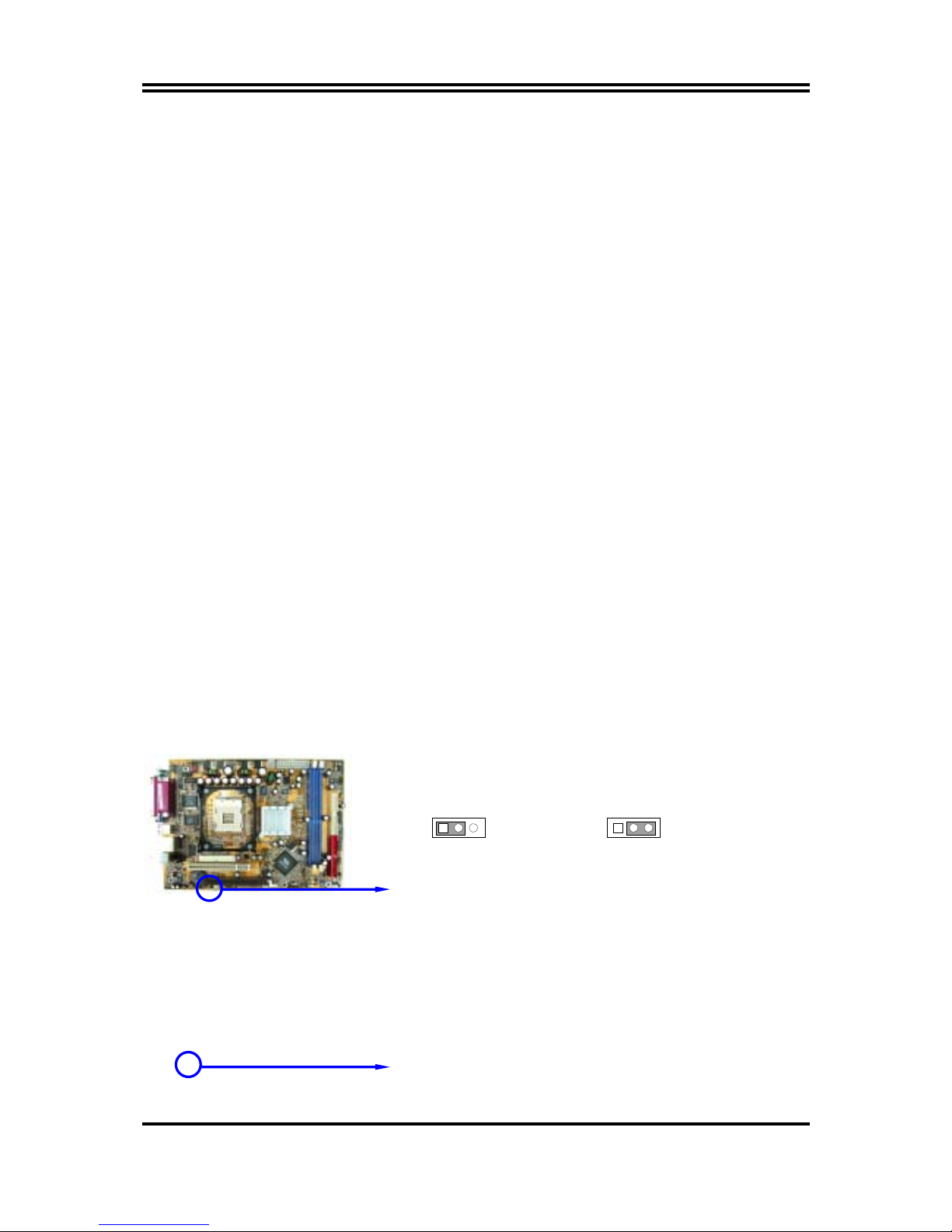
7
2-1 Hardware installation Steps
Before using your computer, you had better complete the following steps:
1. Check motherboard jumper setting
2. Install CPU and Fan
3. Install System Memory (DIMM)
4. Install Expansion cards
5. Connect IDE and Floppy cables, Front Panel /Back Panel cable
6. Connect ATX Power cable
7. Power-On and Load Standard Default
8. Reboot
9. Install Operating System
10. Install Driver and Utility
2-2 Checking Motherboard’s Jumper Setting
(1) CMOS RAM Clear (3-pin) : JBAT
A battery must be used to retain the motherboard configuration in CMOS RAM short 1-2
pins of JBAT to store the CMOS data.
To clear the CMOS, follow the procedure below:
1. Turn off the system and unplug the AC power
2. Remove ATX power cable from ATX power connector
3. Locate JBAT and short pins 2-3 for a few seconds
4. Return JBAT to its normal setting by shorting pins 1-2
5. Connect ATX power cable back to ATX power connector
Note: When should clear CMOS
1. Troubleshooting
2. Forget password
3. After over clocking system boot fail
CMOS RAM Clear Setting
2-3 closed Clear CMOS
JBAT
13
JBAT
13
1-2 closed Normal (Default)
(2) Keyboard/Mouse Power On function Enabled/Disabled: JP1
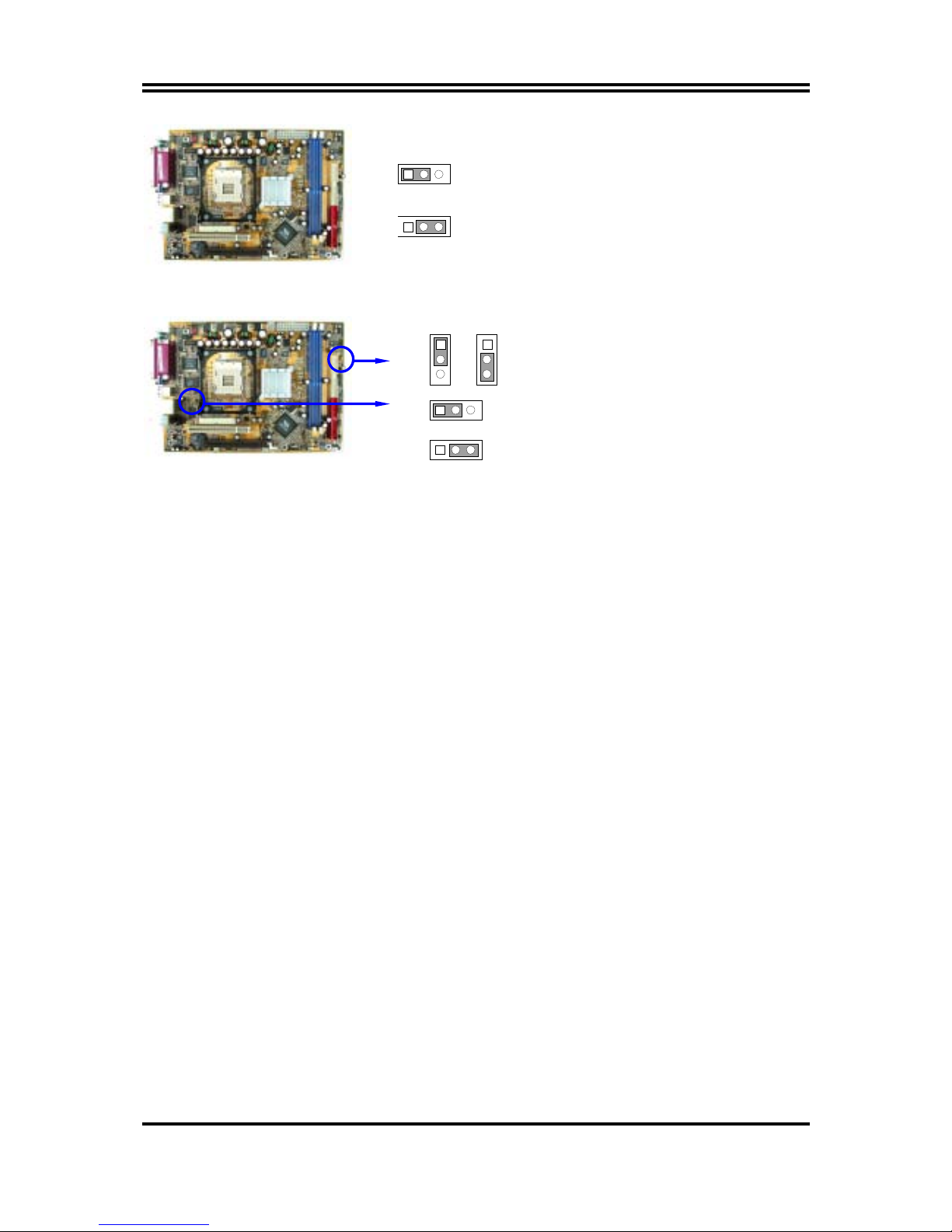
8
JP1 1-2 closed K/B Power ON Disabled (Default)
JP1 2-3 closed K/B Power ON Enabled
JP1
13
JP1
13
(3) USB Power On function Enabled/Disabled: JP3/JP4
JP3 1-2 closed USB Power On Disabled (Default)
JP3 2-3 closed USB Power On Enabled
JP3
1
3
JP3
1
3
JP4
13
JP4
13
JP4 1-2 closed USB Power On Disabled (Default)
JP4 2-3 closed USB Power On Enabled
2-3 Install CPU
2-3-1 Glossary
Chipset (or core logic) - two or more integrated circuits which control the interfaces between
the system processor, RAM, I/O devises, and adapter cards.
Processor slot/socket - the slot or socket used to mount the system processor on the
motherboard.
Slot (AGP, PCI, ISA, RAM) - the slots used to mount adapter cards and system RAM.
AGP - Accelerated Graphics Port - a high speed interface for video cards; runs at 1X
(66MHz), 2X (133MHz), or 4X (266MHz).
PCI - Peripheral Component Interconnect - a high speed interface for video cards, sound
cards, network interface cards, and modems; runs at 33MHz.
ISA - Industry Standard Architecture - a relatively low speed interface primarily used for
sound cards and modems; runs at approx. 8MHz.
Serial Port - a low speed interface typically used for mouse and external modems.
Parallel Port - a low speed interface typically used for printers.
PS/2 - a low speed interface used for mouse and keyboards.
USB - Universal Serial Bus - a medium speed interface typically used for mouse, keyboards,
scanners, and some digital cameras.
Sound (interface) - the interface between the sound card or integrated sound connectors and
speakers, MIC, game controllers, and MIDI sound devices.
LAN (interface) - Local Area Network - the interface to your local area network.
BIOS (Basic Input/Output System) - the program logic used to boot up a computer and
establish the relationship between the various components.
Driver - software, which defines the characteristics of a device for use by another device or
other software.
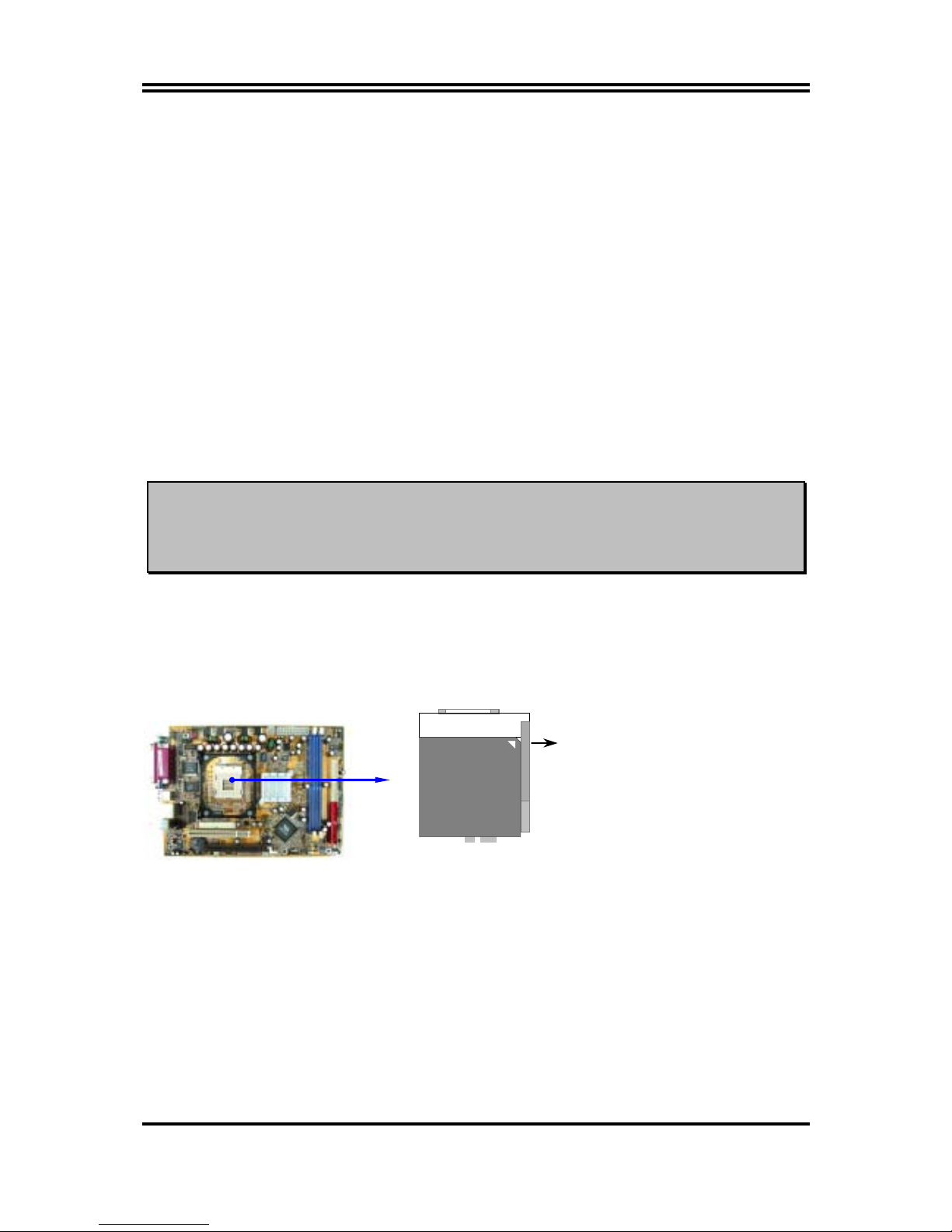
9
Processor - the "central processing unit" (CPU); the principal integrated circuit used for doing
the "computing" in "personal computer"
Front Side Bus Frequency -
the working frequency of the motherboard, which is generated
by the clock generator for CPU, DRAM and PCI BUS.
CPU L2 Cache -
the flash memory inside the CPU, normal it depend on CPU type.
2-3-2 About Intel Pentium 4 478-pin CPU
This motherboard provides a 478-pin surface mount, Zero Insertion Force (ZIF) socket,
referred to as the mPGA478B socket supports Intel Pentium 4 processor in the 478 Pin
package utilizes Flip-Chip Pin Grid Array (FC-PGA2) package technology.
The CPU that comes with the motherboard should have a cooling FAN attached to prevent
overheating. If this is not the case, then purchase a correct cooling FAN before you turn on
your system.
WARNING!
Be sure that there is sufficient air circulation across the processor’s
heatsink and CPU cooling FAN is working correctly, otherwise it may
cause the processor and motherboard overheat and damage, you may install
an auxiliary cooling FAN, if necessary.
To install a CPU, first turn off your system and remove its cover. Locate the ZIF socket and
open it by first pulling the level sideways away from the socket then upward to a 90-degree
angle. Insert the CPU with the correct orientation as shown below. The notched corner
should point toward the end of the level. Because the CPU has a corner pin for two of the
four corners, the CPU will only fit in the orientation as shown.
CPU ZIF mPGAB Socket
Colden Arrow
mPGA478B
When you put the CPU into the ZIF socket. No force require to insert of the CPU, then press
the level to Locate position slightly without any extra force.
2-4 Install Memory
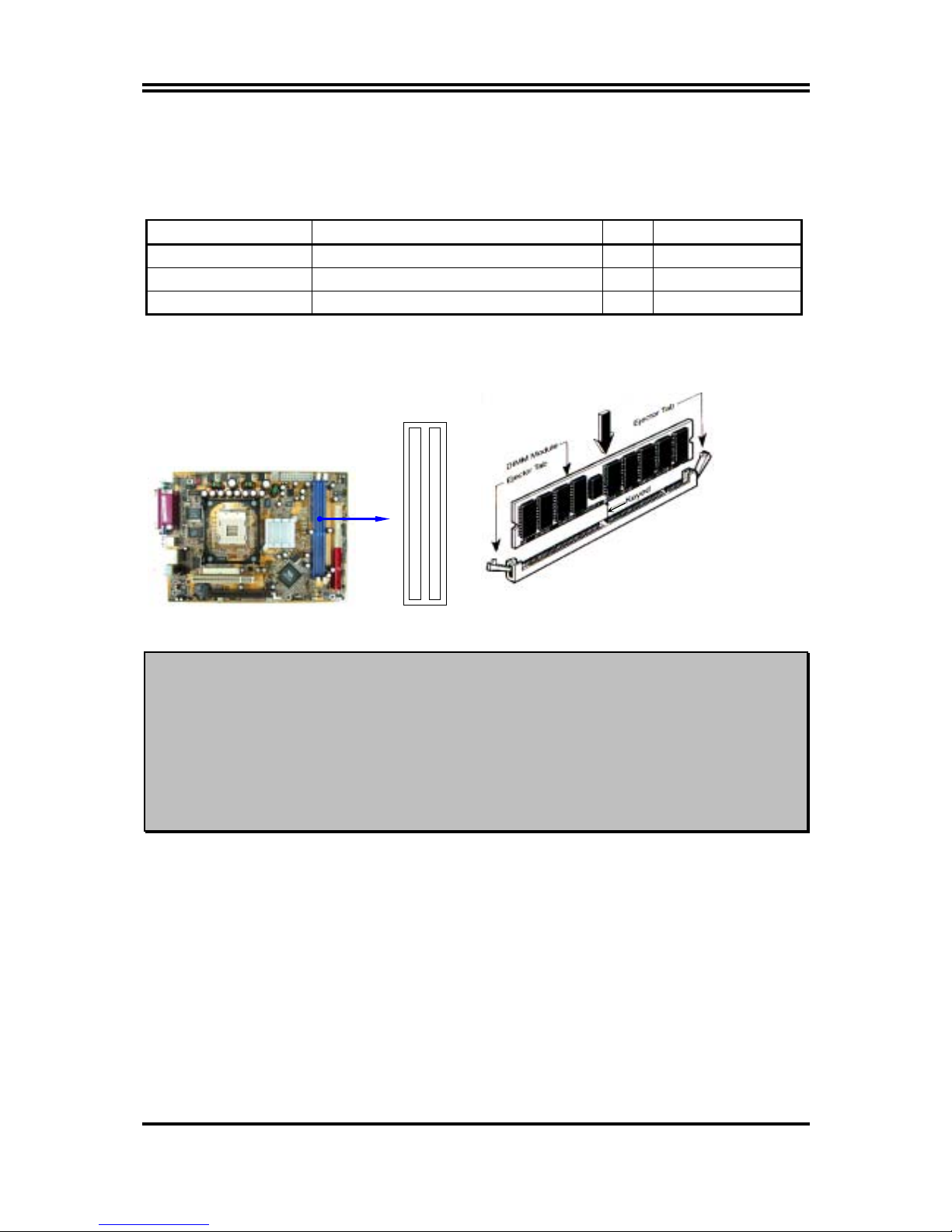
10
This motherboard provides two 184-pin DDR DUAL INLINE MEMORY MODULES
(DIMM) sites for DDR memory expansion available from minimum memory size of 64MB to
maximum memory size of 2.0GB DDR SDRAM.
Valid Memory Configurations
Bank 184-pin DDR DIMM PCS Total Memory
Bank 0, 1 (DDR1) DDR266/DDR200 DDR DRAM Module X1 64MB∼1.0GB
Bank 2, 3 (DDR2) DDR266/DDR200 DDR DRAM Module X1 64MB∼1.0GB
Total System Memory (Max. 2.0GB) X2 64MB∼2.0GB
Generally, installing DDR SDRAM modules to your motherboard is very easy, you can refer
to figure 2-4 to see what a 184-pin DDR SDRAM module looks like.
DDR2 (BANK2+ BANK3
)
DDR1 (BANK0+ BANK1)
NOTE!
When you install DIMM module fully into the DIMM socket the eject tab
should be locked into the DIMM module very firmly and fit into its
indention on both sides.
WARNING!
For the DDR SDRAM CLOCK is set at 133MHz, use only DDR266- compliant
DDR Modules. When this motherboard operate at 133Mhz, most system will
not even boot if non-compliant modules are used because of the strict
timing issues, if your DDR Modules are not DDR266-compliant, set the
SDRAM clock to 100MHz to ensure system stability.
2-5 Expansion Cards
Figure 2-4
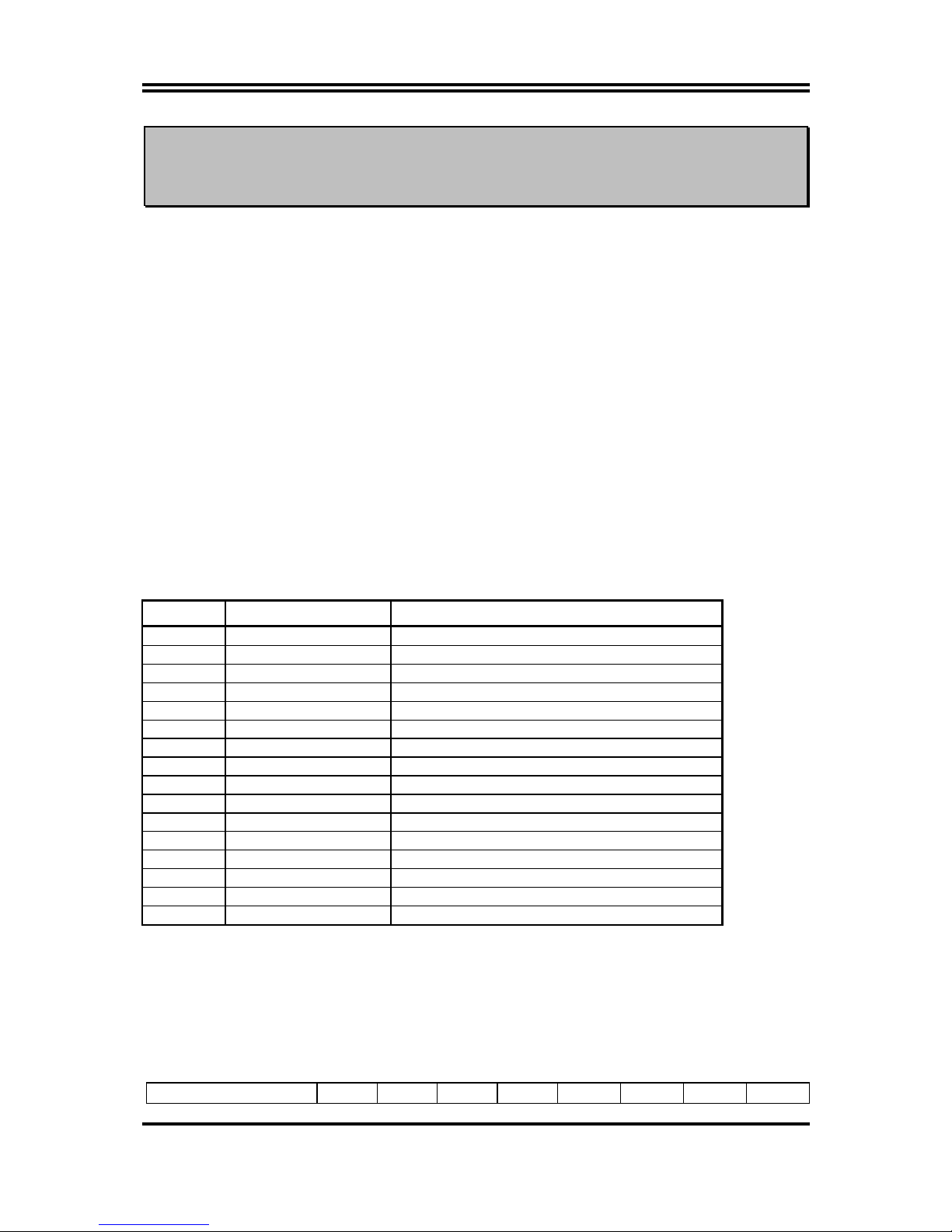
11
WARNING!
Turn off your power when adding or removing expansion cards or other
system components. Failure to do so may cause severe damage to both
your motherboard and expansion cards.
2-5-1 Procedure For Expansion Card Installation
1. Read the documentation for your expansion card and make any necessary hardware or
software setting for your expansion card such as jumpers.
2. Remove your computer’s cover and the bracket plate on the slot you intend to use.
3. Align the card’s connectors and press firmly.
4. Secure the card on the slot with the screen you remove above.
5. Replace the computer system’s cover.
6. Set up the BIOS if necessary.
7. Install the necessary software driver for your expansion card.
2-5-2 Assigning IRQs For Expansion Card
Some expansion cards need an IRQ to operate. Generally, an IRQ must exclusively assign to
one use. In a standard design, there are 16 IRQs available but most of them are already in use.
Standard Interrupt Assignments
IRQ Priority Standard function
0 N/A System Timer
1 N/A Keyboard Controller
2 N/A Programmable Interrupt
3 * 8 Communications Port (COM2)
4 * 9 Communications Port (COM1)
5 * 6 Sound Card (sometimes LPT2)
6 * 11 Floppy Disk Controller
7 * 7 Printer Port (LPT1)
8 N/A System CMOS/Real Time Clock
9 * 10 ACPI Mode when enabled
10 * 3 IRQ Holder for PCI Steering
11 * 2 IRQ Holder for PCI Steering
12 * 4 PS/2 Compatible Mouse Port
13 N/A Numeric Data Processor
14 * 5 Primary IDE Channel
15 * 1 Secondary IDE Channel
* These IRQs are usually available for ISA or PCI devices.
2-5-3 Interrupt Request Table For This Motherboard
Interrupt request are shared as shown the table below:
INT A INT B INT C INT D INT E INT F INT G INT H
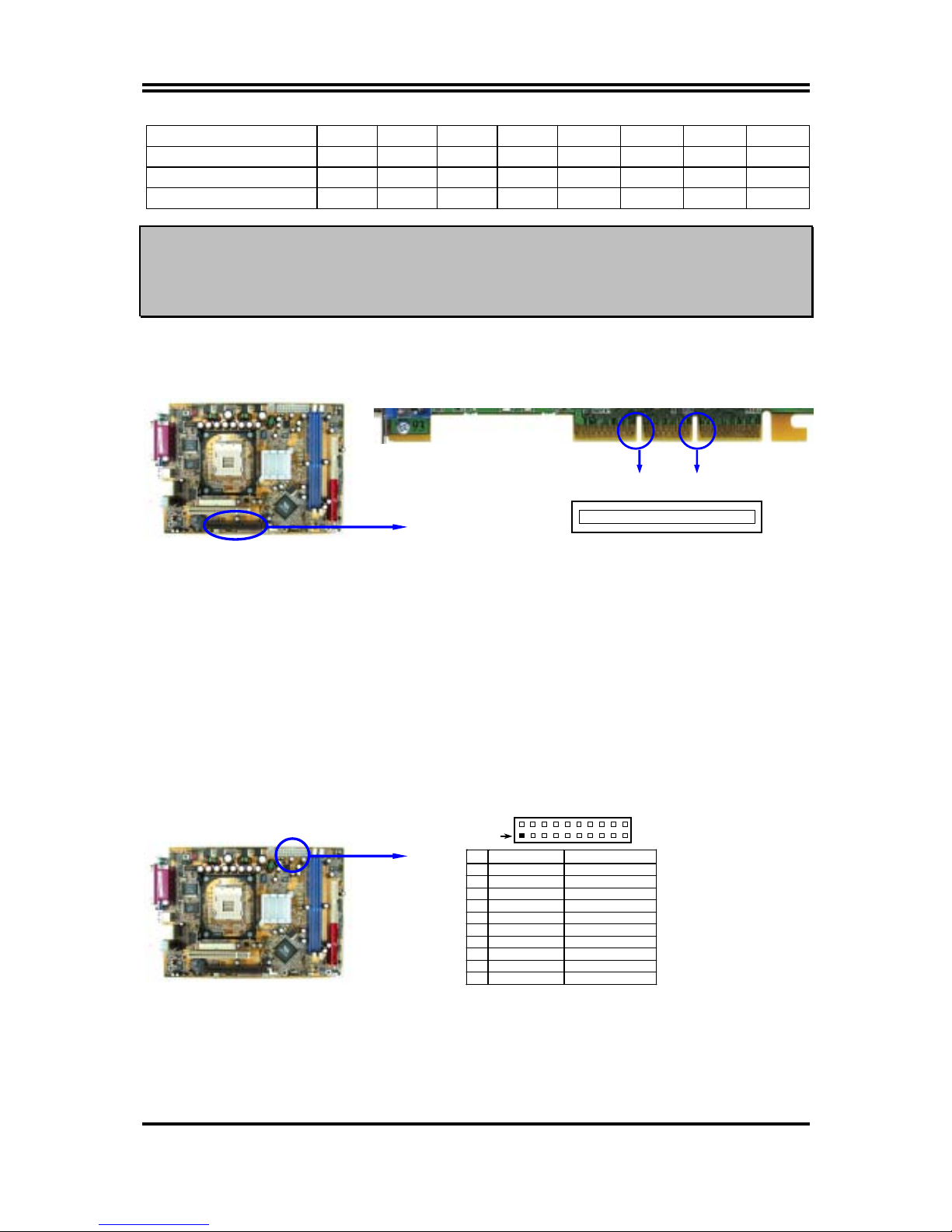
12
Slot 1
√
Onboard USB 1
√
Onboard USB 2
√
AC97/MC97
√
IMPORTANT!
If using PCI cards on shared slots, make sure that the drivers support
“Shared IRQ” or that the cards don’t need IRQ assignments. Conflicts will
arise between the two PCI groups that will make the system unstable or
cards inoperable.
2-5-4 AGP Slot
This motherboard provides an AGP Slot, support the 2X/4X AGP VGA card.
AGP SLOT
2-6 Connectors, Headers
2-6-1 Connectors
(1) Power Connector (20-pin block) : ATXPWR
ATX Power Supply connector. This is a new defined 20-pins connector that usually
comes with ATX case. The ATX Power Supply allows to use soft power on momentary
switch that connect from the front panel switch to 2-pins Power On jumper pole on the
motherboard. When the power switch on the back of the ATX power supply turned on,
the full power will not come into the system board until the front panel switch is
momentarily pressed. Press this switch again will turn off the power to the system
board.
PIN R OW2 ROW1
1 3.3V 3.3V
2 -12V 3.3V
3 GND GND
4 Soft Power On 5V
5 GND GND
6 GND 5V
7 GND GND
8 -5V Power OK
9 +5V +5V (for Soft Logic)
10 +5V +12V
Pin 1
(2) ATX 12V Power Connector (4-pin block) : ATX12V
This is a new defined 4-pins connector that usually comes with ATX Power Supply. The
ATX Power Supply which fully support Pentium 4 processor must including this
connector for support extra 12V voltage to maintain system power consumption.
2x notch 4x notch
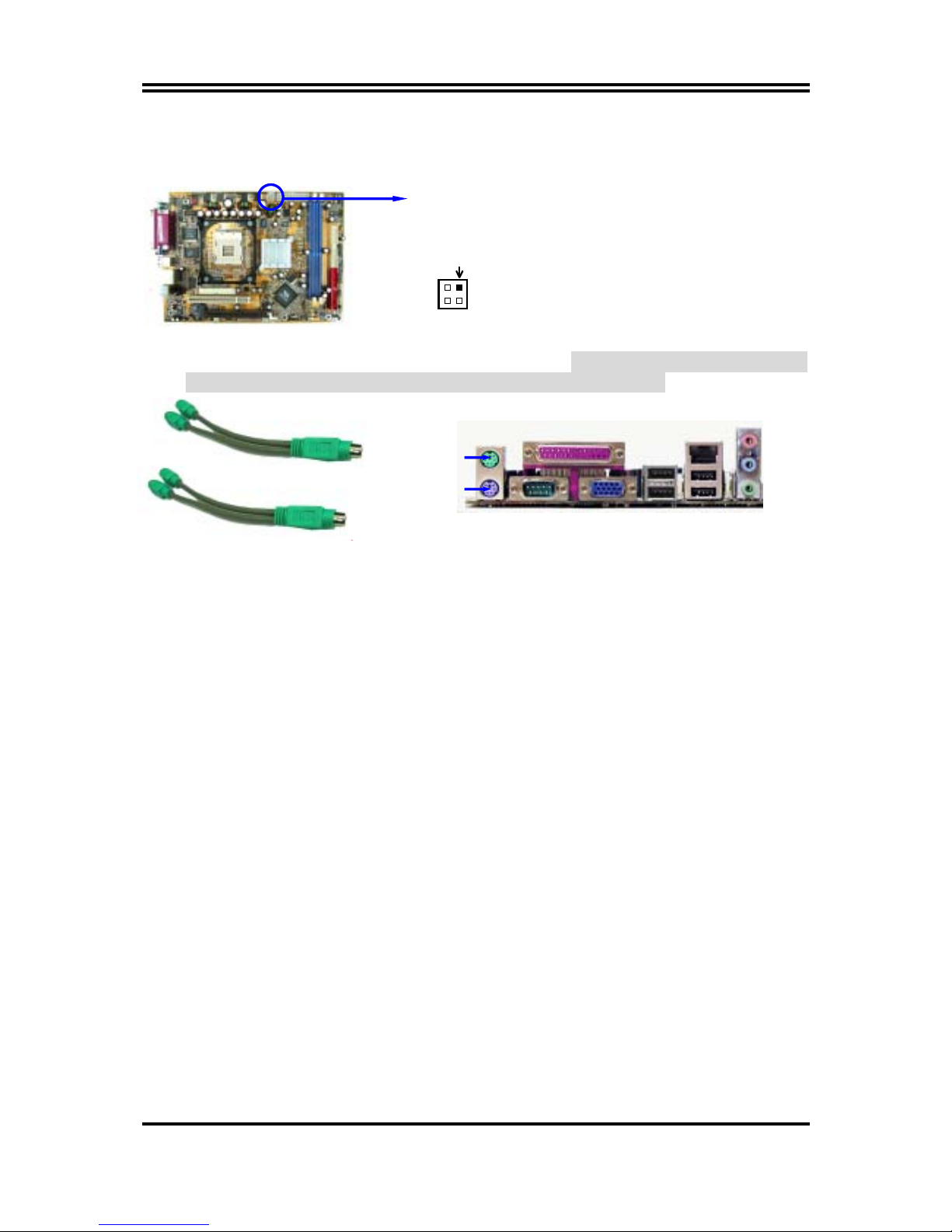
13
Without this connector might cause system unstable because the power supply can not
provide sufficient current for system.
Pin 1
(3) PS/2 Mouse & PS/2 Keyboard Connector : PS2KBMS1
The connectors for PS/2 keyboard and PS/2 Mouse.
It can connect with a Y-Cable
which can support 2 Keyboard and 2 Mouse for 2 user function.
(4) USB/USB1 Port connector: USB
The connectors are 4-pin connector that connect USB devices to the system board.
USB1 support 1 port USB2.0 for P4MDFT
USB1 support 2 port USB2.0 for P4MDF
(5) LAN Port connector: LAN
This connector is standard RJ45 connector for Network
(6) Parallel Port Connector (25-pin female): PARALL
Parallel Port connector is a 25-pin D-Subminiature Receptacle connector. The Onboard Parallel Port can be disabled through the BIOS SETUP. Please refer to Chapter 3
“INTEGRATED PERIPHERALS SETUP” section for more detail information.
(7) Audio Connector : CN1
This Connector are 3 phone Jack for LINE-OUT, LINE-IN, MIC for Speaker/
Microphone.
Line-out :
Audio output to speaker (Front Speaker for 6-channel solution)
Line-in :
Audio input to sound chip (Rear Speaker for 6-channel solution)
MIC :
Microphone Connector (Center/Base Speaker for 6-channel solution)
(8) Serial Port COM1 : COM1
COM1 is the 9-pin D-Subminiature male connector. The On-board serial port can be
disabled through BIOS SETUP. Please refer to Chapter 3 “INTEGRATED PERIPHERALS
SETUP” section for more detail information.
(9) VGA Connector (15-pin D-Sub) Connector: VGA
VGA is the 15-pin D-Subminiature female connector for display monitor.
Keyboard Y-Cable
Mouse Y-Cable
PRINT 6-Channel Speaker
PS/2 Mouse LAN
