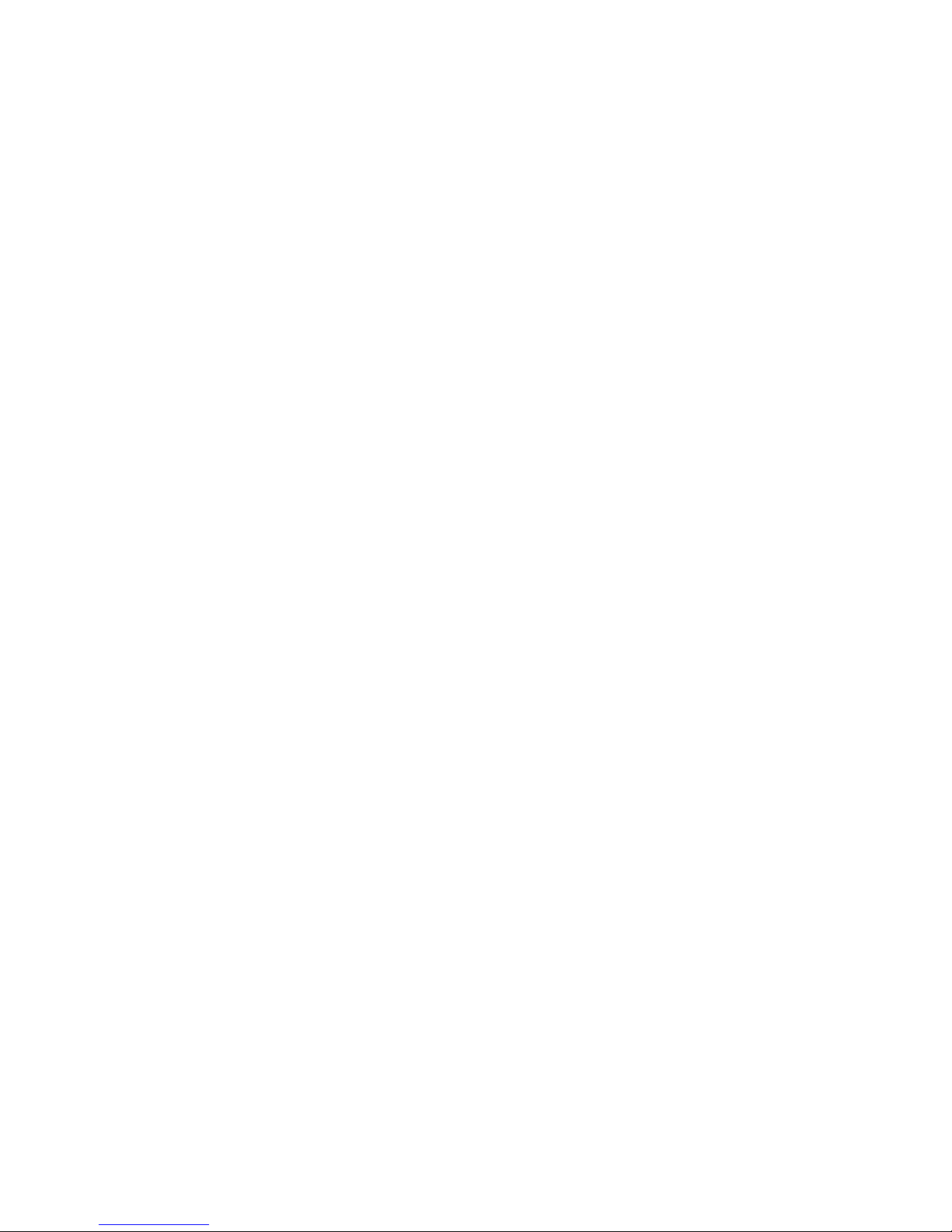
Technical Manual
Of
Intel Braswell Series CPU
Based
SBC
NO.G03-NP591-F
Revision: 1.0
Release date: November 12, 2015
Trademark:
* Specifications and Information contained in this documentation are furnished for information use only, and are
subject to change at any time without notice, and should not be construed as a commitment by manufacturer.
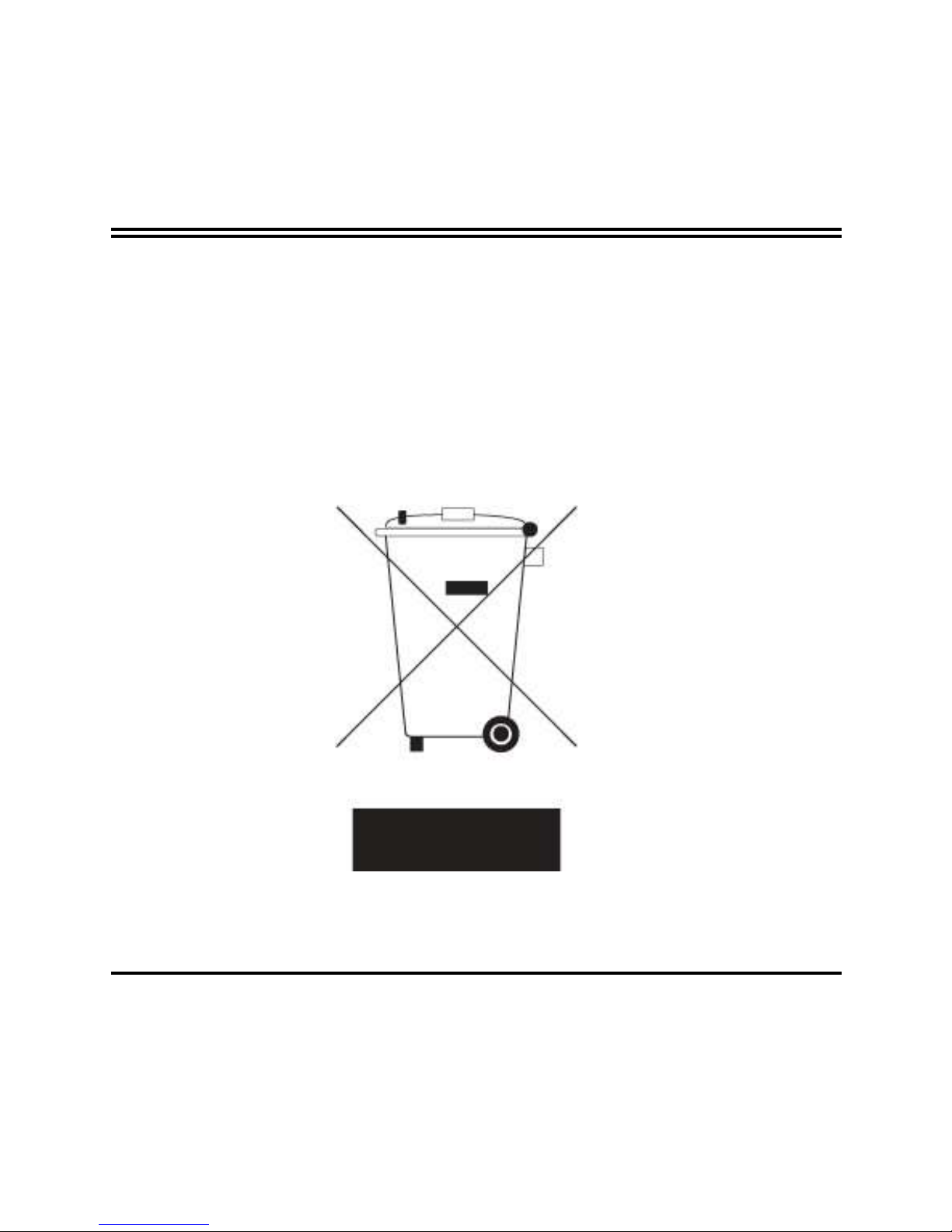
ii
Environmental Protection Announcement
Do not dispose this electronic device into the trash while discarding. To minimize
pollution and ensure environment protection of mother earth, please recycle.
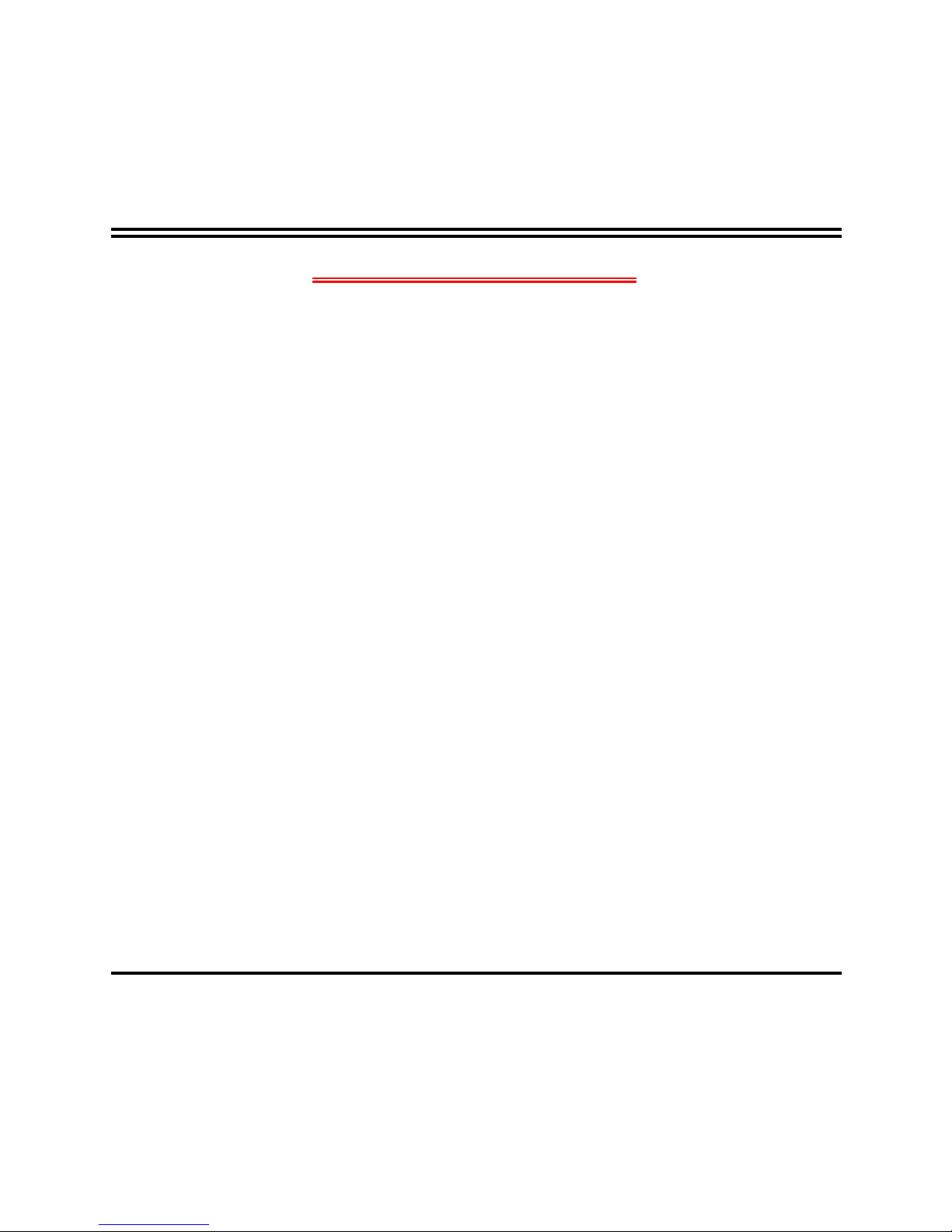
iii
ENVIRONMENTAL SAFETY INSTRUCTION ...........................................................................iv
USER’S NOTICE .......................................................................................................................v
MANUAL REVISION INFORMATION .......................................................................................v
ITEM CHECKLIST .....................................................................................................................v
CHAPTER 1 INTRODUCTION OF THE MOTHERBOARD
1-1 FEATURE OF MOTHERBOARD................................................................................1
1-2 SPECIFICATION .........................................................................................................2
1-3 LAYOUT DIAGRAM ....................................................................................................3
CHAPTER 2 HARDWARE INSTALLATION
2-1 JUMPER SETTING .....................................................................................................6
2-2 CONNECTORS AND HEADERS................................................................................12
2-2-1 CONNECTORS .............................................................................................12
2-2-2 HEADERS .....................................................................................................15
CHAPTER 3 INTRODUCING BIOS
3-1 ENTERING SETUP .....................................................................................................20
3-2 BIOS MENU SCREEN ................................................................................................21
3-3 FUNCTION KEYS .......................................................................................................21
3-4 GETTING HELP ..........................................................................................................22
3-5 MEMU BARS...............................................................................................................22
3-6 MAIN MENU ................................................................................................................23
3-7 ADVANCED MENU .....................................................................................................24
3-8 CHIPSET MENU..........................................................................................................34
3-9 SECURITY MENU .......................................................................................................36
3-10 BOOT MENU...............................................................................................................37
3-11 SAVE & EXIT MENU...................................................................................................38
TABLE OF CONTENT
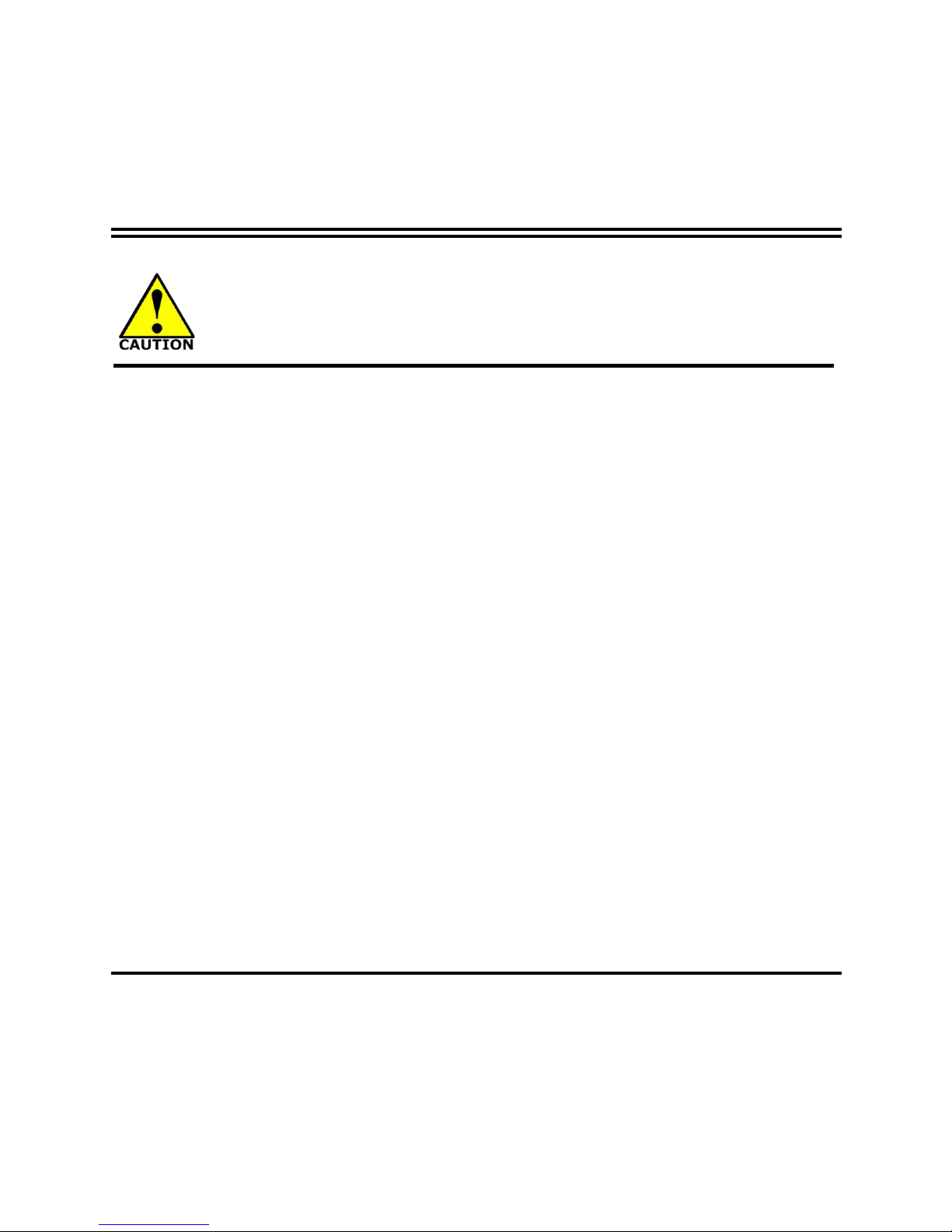
iv
Environmental Safety Instruction
Avoid the dusty, humidity and temperature extremes. Do not place the product in
any area where it may become wet.
0 to 40 centigrade is the suitable temperature. (The figure comes from the request
of the main chipset)
Generally speaking, dramatic changes in temperature may lead to contact
malfunction and crackles due to constant thermal expansion and contraction from
the welding spots’ that connect components and PCB. Computer should go
through an adaptive phase before it boots when it is moved from a cold
environment to a warmer one to avoid condensation phenomenon. These water
drops attached on PCB or the surface of the components can bring about
phenomena as minor as computer instability resulted from corrosion and oxidation
from components and PCB or as major as short circuit that can burn the
components. Suggest starting the computer until the temperature goes up.
The increasing temperature of the capacitor may decrease the life of computer.
Using the close case may decrease the life of other device because the higher
temperature in the inner of the case.
Attention to the heat sink when you over-clocking. The higher temperature may
decrease the life of the device and burned the capacitor.
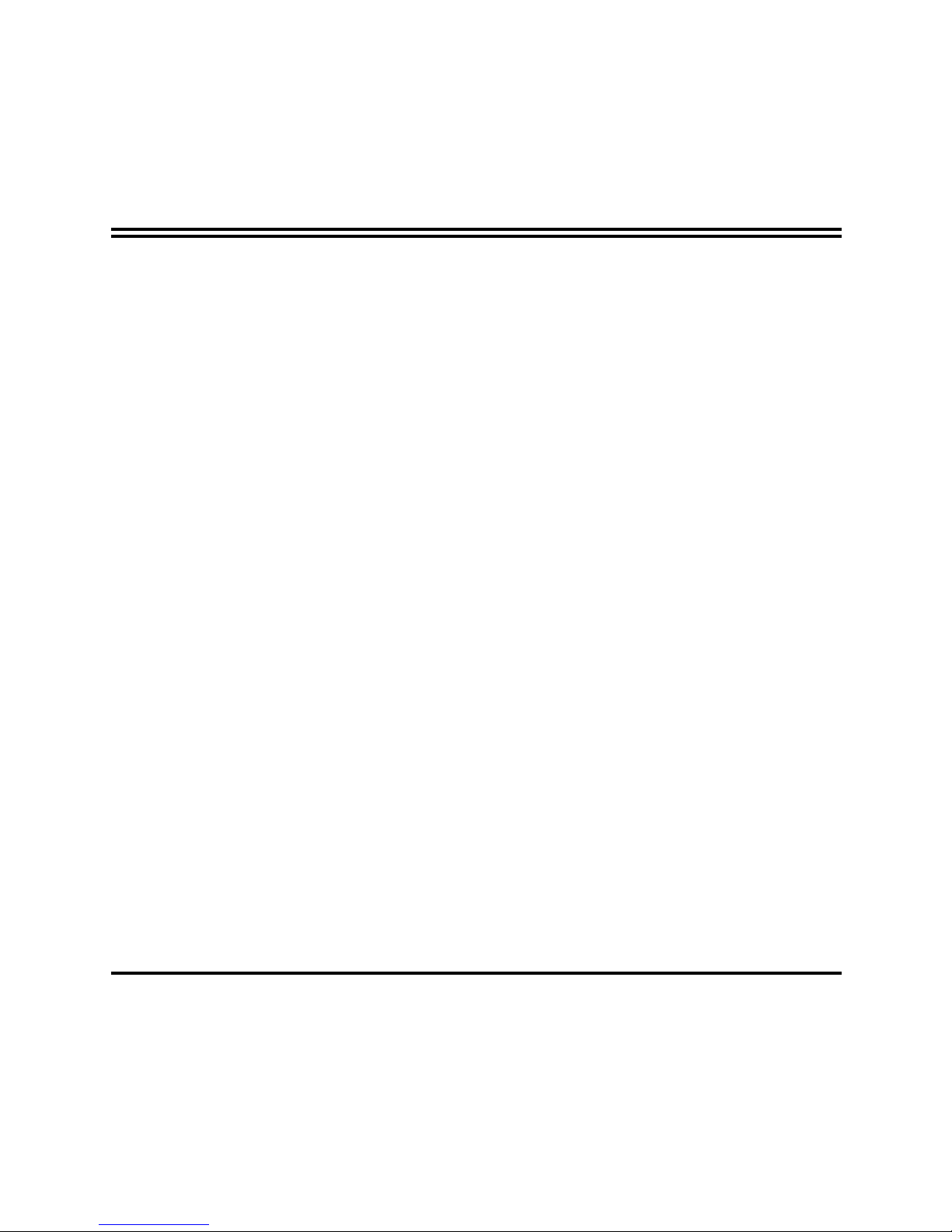
v
USER’S NOTICE
COPYRIGHT OF THIS MANUAL BELONGS TO THE MANUFACTURER. NO PART OF THIS MANUAL,
INCLUDING THE PRODUCTS AND SOFTWARE DESCRIBED IN IT MAY BE REPRODUCED, TRANSMITTED
OR TRANSLATED INTO ANY LANGUAGE IN ANY FORM OR BY ANY MEANS WITHOUT WRITTEN
PERMISSION OF THE MANUFACTURER.
THIS MANUAL CONTAINS ALL INFORMATION REQUIRED TO USE THIS MOTHER-BOARD SERIES AND WE
DO ASSURE THIS MANUAL MEETS USER’S REQUIREMENT BUT WILL CHANGE, CORRECT ANY TIME
WITHOUT NOTICE. MANUFACTURER PROVIDES THIS MANUAL “AS IS” WITHOUT WARRANTY OF ANY
KIND, AND WILL NOT BE LIABLE FOR ANY INDIRECT, SPECIAL, INCIDENTIAL OR CONSEQUENTIAL
DAMAGES (INCLUDING DAMANGES FOR LOSS OF PROFIT, LOSS OF BUSINESS, LOSS OF USE OF DATA,
INTERRUPTION OF BUSINESS AND THE LIKE).
PRODUCTS AND CORPORATE NAMES APPEARING IN THIS MANUAL MAY OR MAY NOT BE
REGISTERED TRADEMARKS OR COPYRIGHTS OF THEIR RESPECTIVE COMPANIES, AND THEY ARE
USED ONLY FOR IDENTIFICATION OR EXPLANATION AND TO THE OWNER’S BENEFIT, WITHOUT
INTENT TO INFRINGE.
Manual Revision Information
Reversion Revision History Date
1.0 First Edition 2015-11-12
Item Checklist
Motherboard
User’s Manual
CD for motherboard utilities
Cable(s)
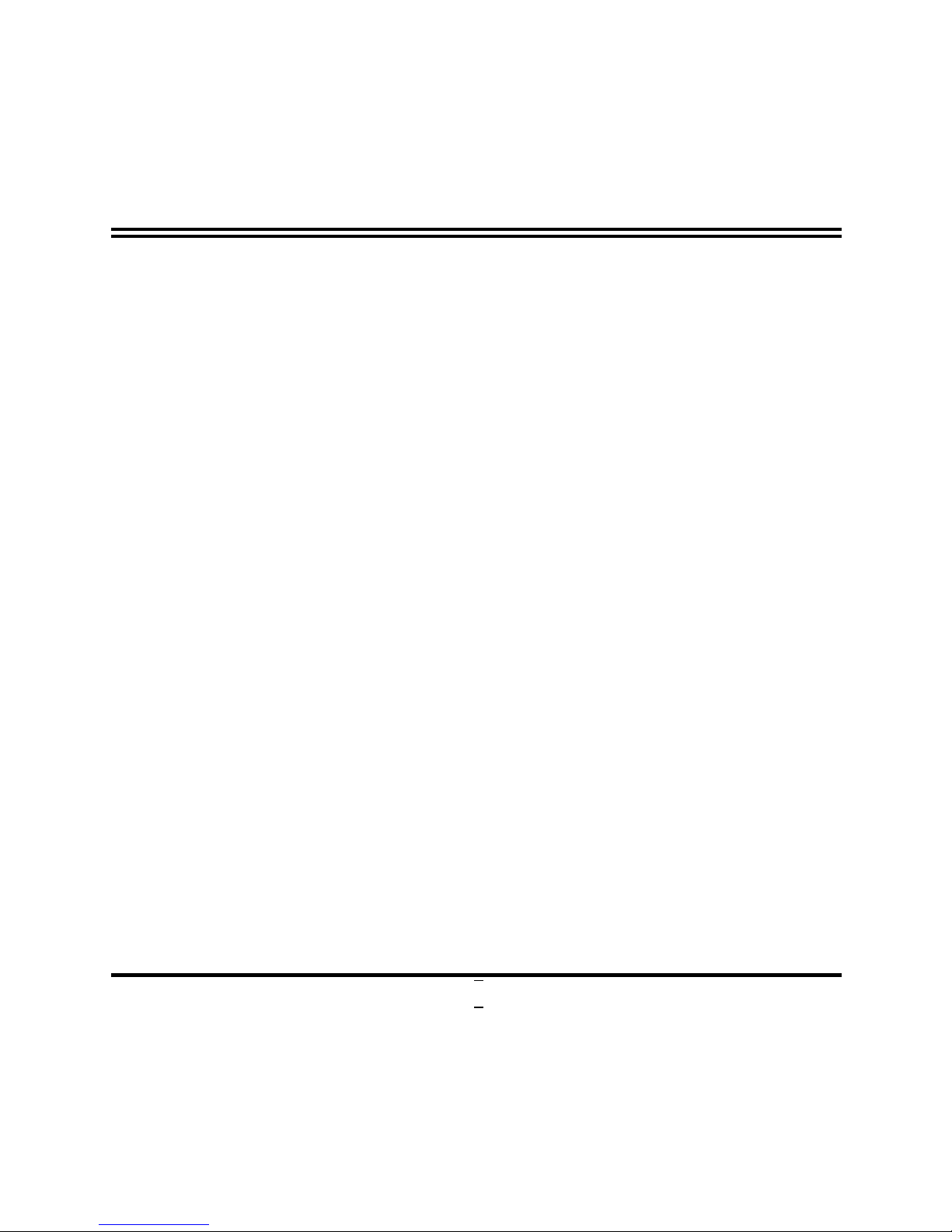
1
Chapter 1
Introduction of the Motherboard
1-1 Feature of Motherboard
Onboard Intel® Braswell series SoC Processor, with low power consumption
never denies high performance
Onboard optional 2GB/4GB DDR3L 1600 MHz DRAM
Support 1 * SATAIII (6Gb/s) device
Onboard 1* full-size Mini-PCIE slot
Onboard 1* M.2 slot (M-key 2242 SATA interface for SSD device)
Integrated with 1 * 24-bit dual channel LVDS header
Support DP 1.1 output (Max. resolution 2560*1600@60Hz)
Support USB 3.0 data transport demand
Support CPU Over-Temperature protection
Support CPU Over-Current/Under Voltage protection
Support DRAM Over-Current/Under Voltage protection
Compliance with ErP standard
Support Watchdog function
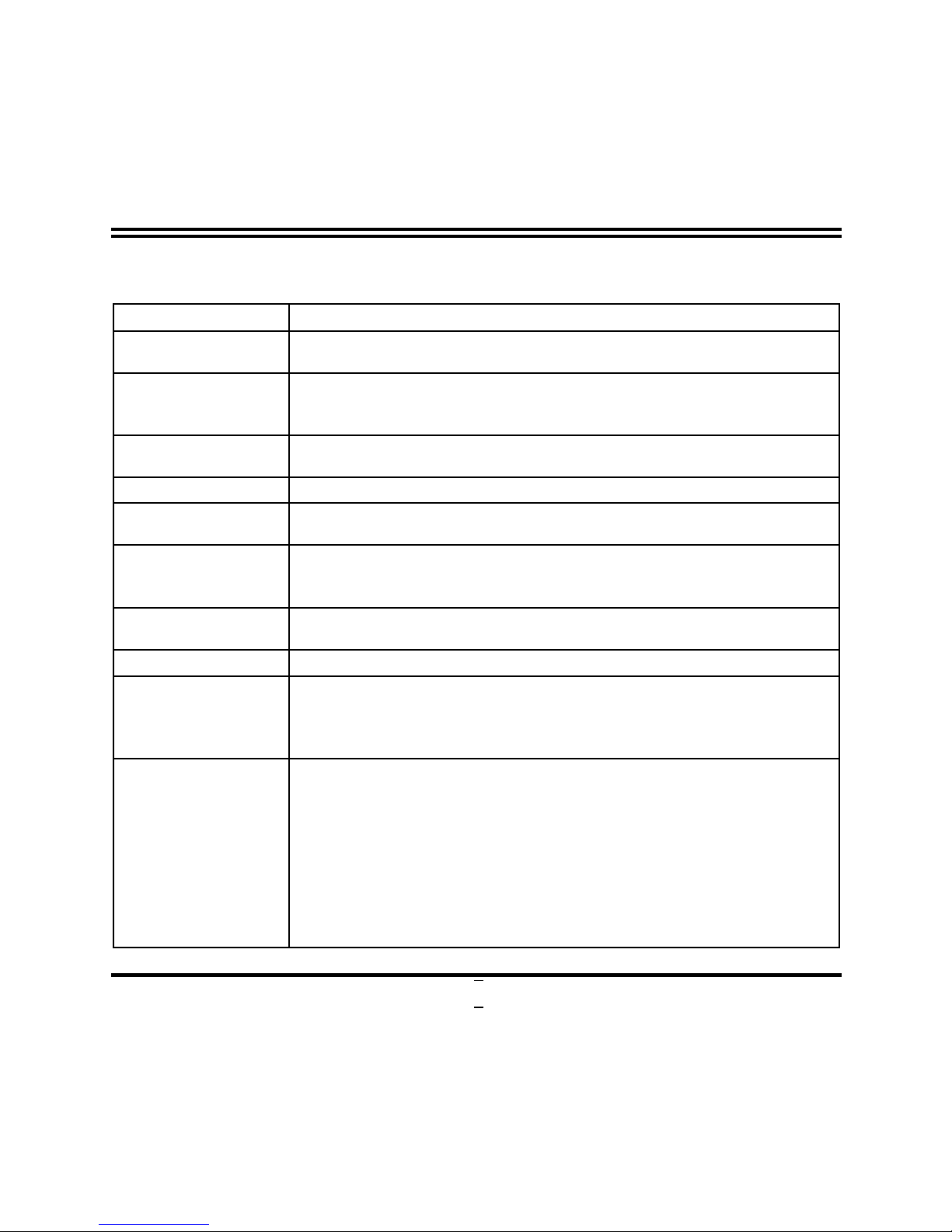
2
1-2 Specification
Spec
Description
Design
Pico Form Factor;8-layer SBC;
PCB size: 100 mm x 72 mm
Embedded CPU
Intel® Braswell SoC CPU*
*CPU model varies from different IPC options. Please consult your
dealer for more information of onboard CPU.
Memory
Onboard optional 2GB/4GB un-buffered DDR3L 1600 MHz
DRAM
Expansion Slot
1* Full-size Mini-PCIE slot (MPE)
Storage
1* SATAIII port
1*M.2 M-key 2242 slot(M2)
LAN Chip
Integrated with Intel® i211AT PCI-E Gigabit LAN chip
Support Fast Ethernet LAN function of providing
10/100/1000Mbps Ethernet data transfer rate
Audio Chip
Realtek ALC662 2-CH HD Audio Codec integrated
Audio driver and utility included
BIOS
64Mbit Flash ROM
Rear I/O
1* 12V DC-in power jack
2* USB 3.0 port
1* Display port (HDMI port optional by order)
1* RJ-45 LAN port
Internal I/O
1* 2-Pin Internal 12V DC-in power connector
1* SATA Power-out connector
1* Front panel audio header
1* 9-pin USB 2.0 header (Expansible to 2* USB 2.0 ports)
2* Serial port header (COM1 support RS232/RS422/RS485)
1* Front panel header
1* LAN LED activity header
1* LVDS header
1* LVDS inverter
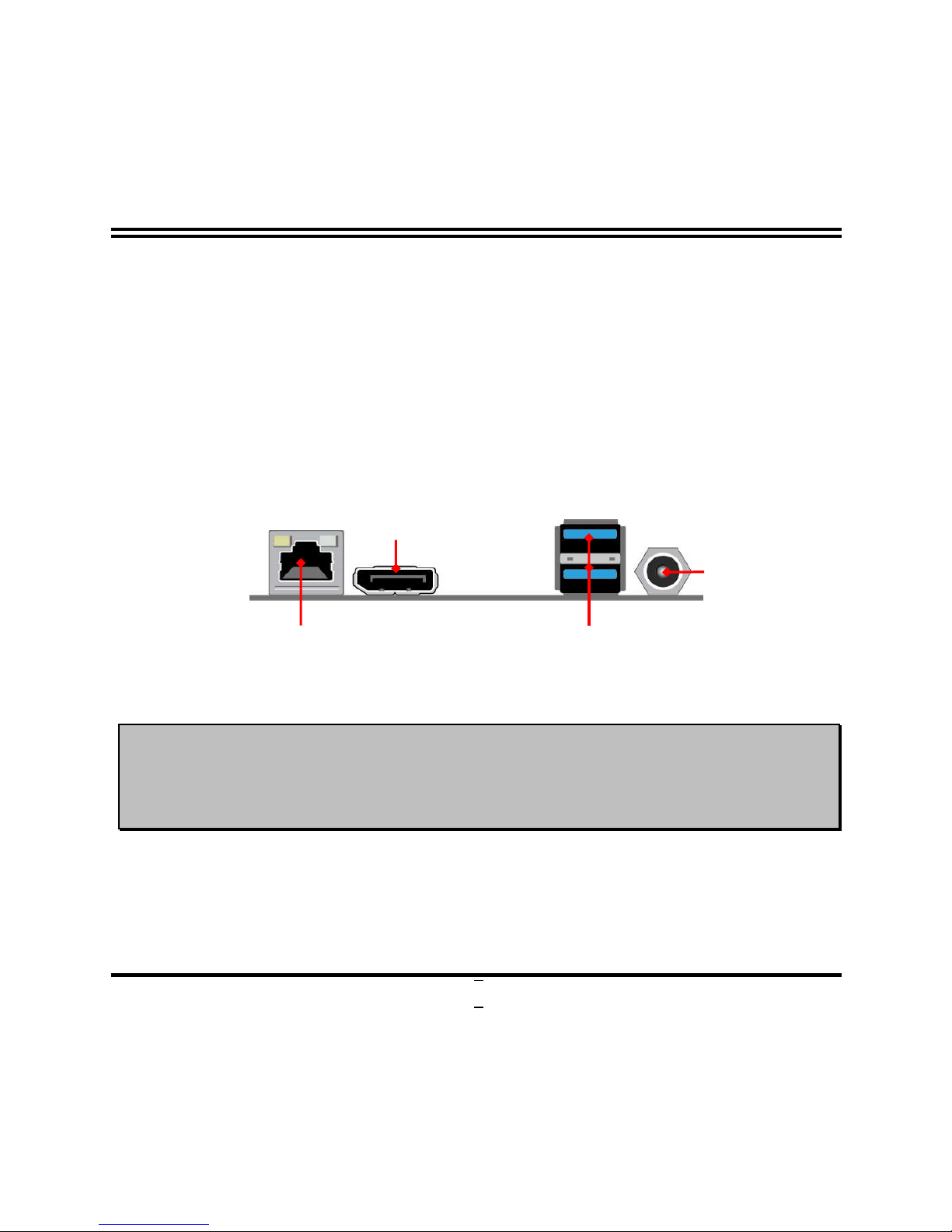
3
* Note: 1. Many PCs now include XHCI USB controllers which allow for the support of USB 3.0 and higher USB
speeds. This inclusion of XHCI controllers has lessened the need for EHCI USB controllers within platforms.
However, legacy operating systems (OS) may not natively recognize XHCI controllers. You might need to
pre-install XHCI driver while desiring to install a non-xHCI OS (ex.Windows* 7) on Intel platforms which do not
include EHCI controllers. Please contact your representative for more details. 2. Braswell SOC will support
memory speed at 1600 MHz and 1066 MHz only. If 1333 MHz DIMM is installed, it will run at 1066 MHz. It is not
validated while installing 1066MHz DIMM with this SOC.
1-3 Layout Diagram
Rear IO Panel Diagram:
*Note: Display port may be replaced by HDMI port option by customized order.
Warning!
The board has a DC 12V power connector (DCIN) in I/O back panel and an internal ATX12V
(ATX2P) power connector. User can only connect one type of compatible power supply to one
of them to power the system.
12V DC-in
Power Jack
*
Display Port
USB 3.0 Ports
RJ-45 LAN Port
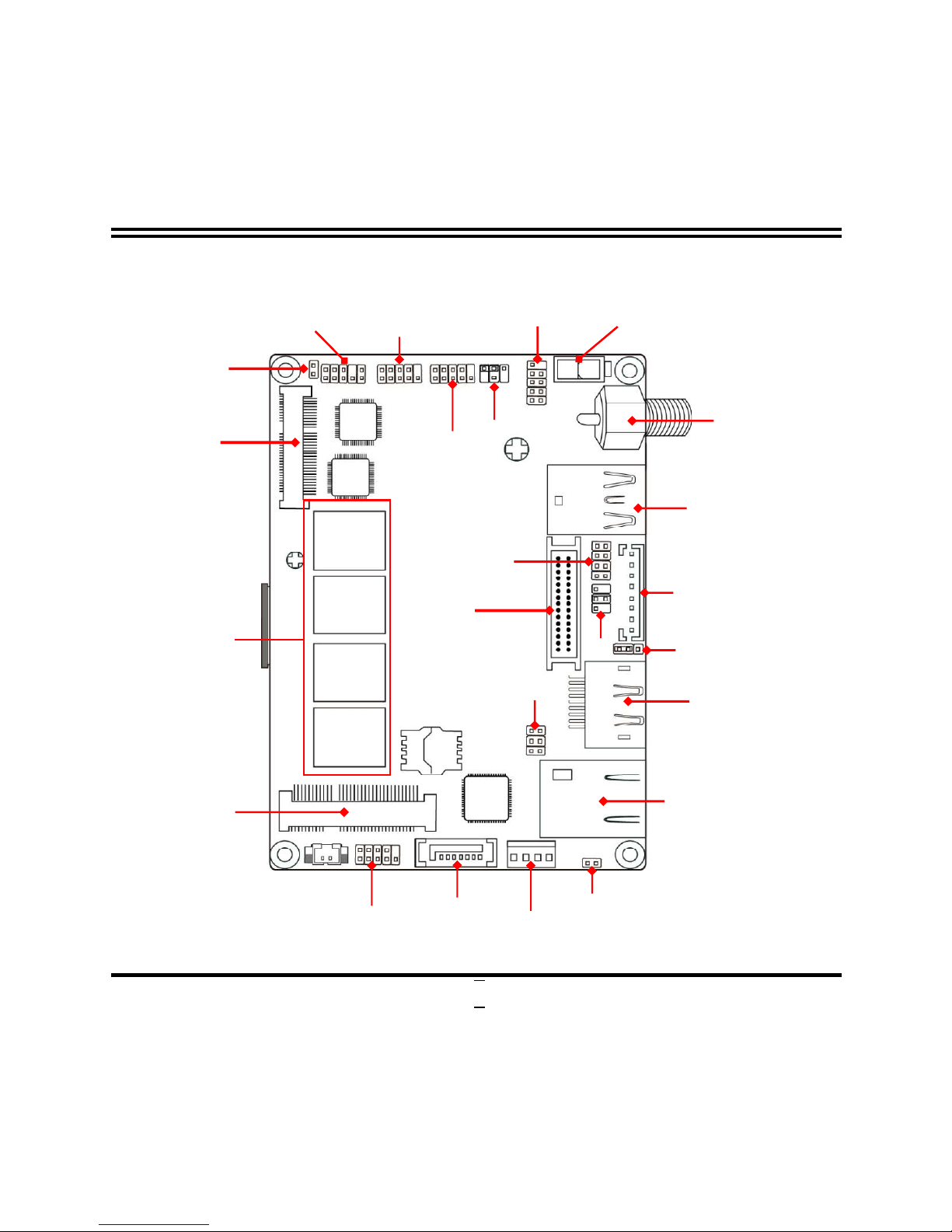
4
Internal Diagram-Front Side:
*Note: Display port may be replaced by HDMI port option by customized order.
Onboard
2G/4GB
DRAM
RJ-45
LAN Port
Front Panel
Audio Header
USB 2.0 Headers
LVDS
Header
USB 3.0 Ports
SATA III Port
LVDS
INVERTER
*Display Port
12V DC-in
Power Jack
M.2
SATA Slot
Front Panel Header
AT_MODE
JP2
Internal12V Power
Connector
JP6
LANLED Header
SATA Power-out Connector
JP1
JP4
JP5
Full-size
Mini-PCIE Slot
COM2
Serial Port Header
COM1
Serial Port Header
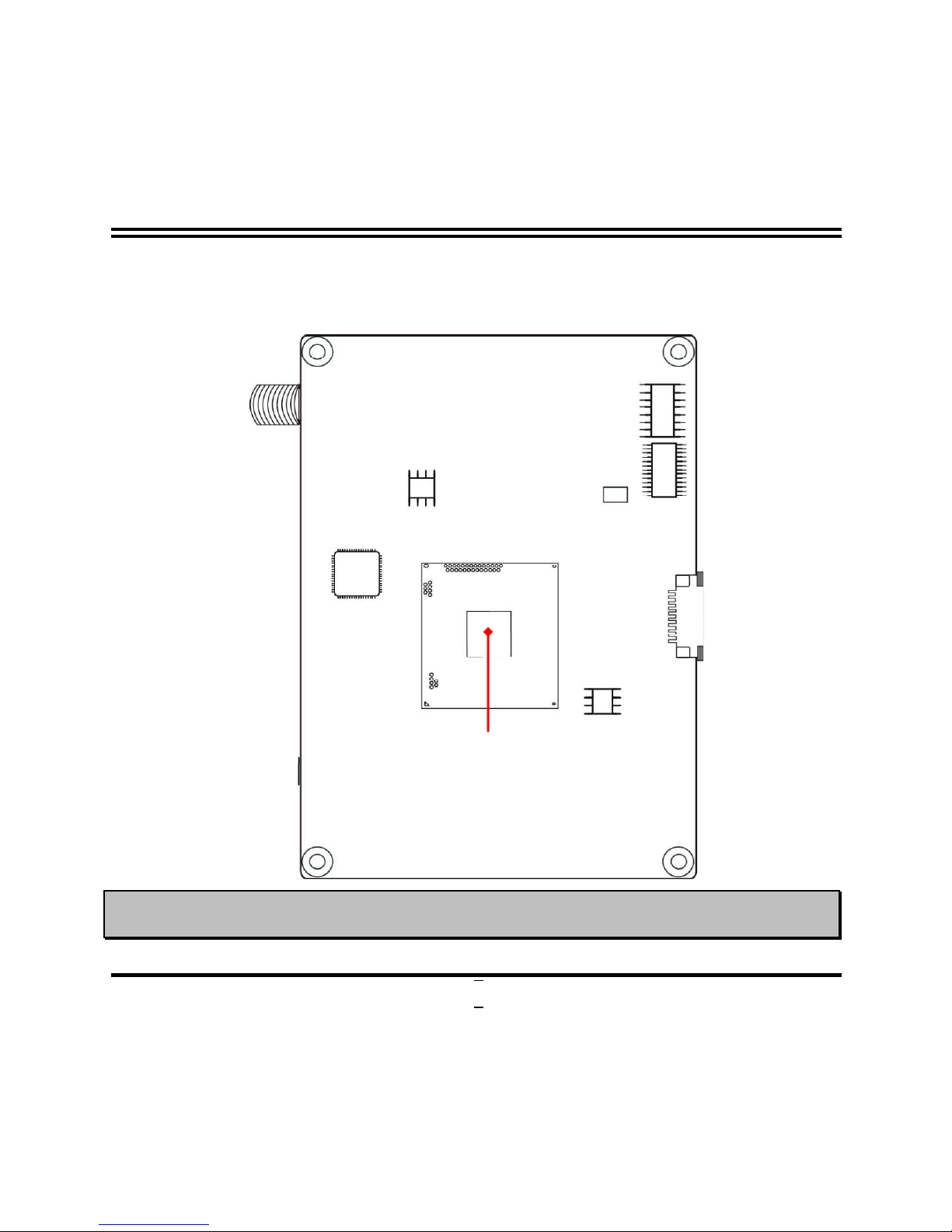
5
Internal Diagram-Back Side:
Warning: CPU is the most important part of the board and very fragile to any possible harm. Make
sure that there is no damage to the CPU during any installation procedures!
Intel CPU
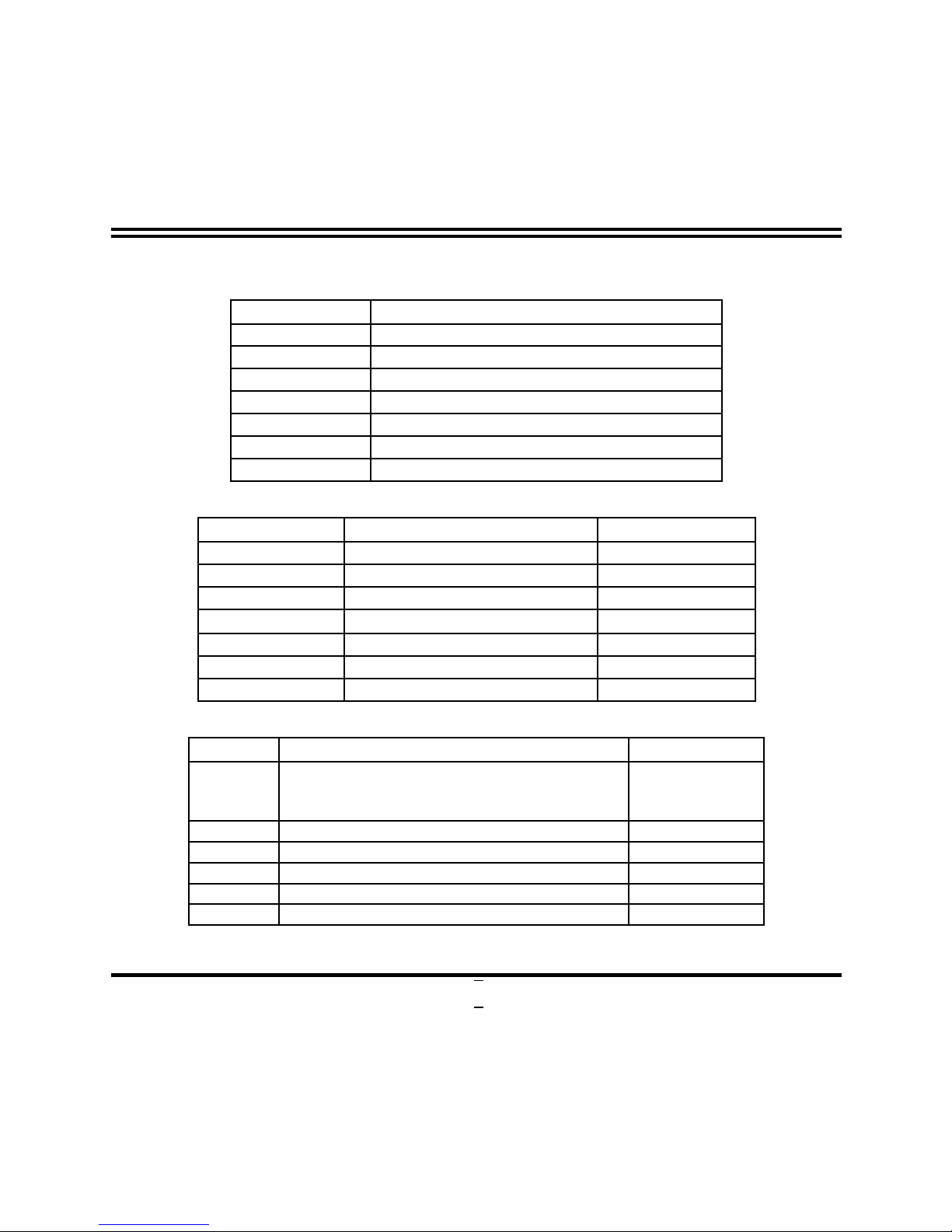
6
Connectors
Connector
Name
DCIN 12V DC–in Power Jack Connector
ATX2P Internal 12V System DC–in Power Connector
USB30 USB 3.0 Port Connector x2
DP Display Port Connector
LAN RJ-45 Gigabit LAN Port Connector
SATA1 SATAIII Port Connector
SATAPW SATA Power-out Connector
Headers
Header Name Description
FP_AUDIO Front Panel Audio Header 9-pin Block
FP_USB20 USB 2.0 Header 9-pin Block
COM1/COM2 Serial Port Header x2 9-pin Block
JW_FP Front Panel Header 9-pin Block
LAN_LED LAN Activity LED Header 2-pin Block
LVDS LVDS Header 30-pin Block
INVERTER LVDS Inverter Header 8-pin Block
Jumper
Jumper
Name Description
JP1 Pin (1&2): Clear CMOS RAM Function Setting
Pin (3&4): Reset all RTC register bits
Pin (5&6): Flash Descriptor Security Override
6-Pin Block
JP2 COM1 Header Pin9 Function Select 4-Pin Block
JP5 LVDS VCC 3.3V /5V/12V Select 4-Pin Block
JP6 INVERTER Backlight 5V/12V Select 3-Pin Block
AT_MODE AT Mode Function Select 2-Pin Block
JP4 LVDS Panel Resolution Select 8-Pin Block
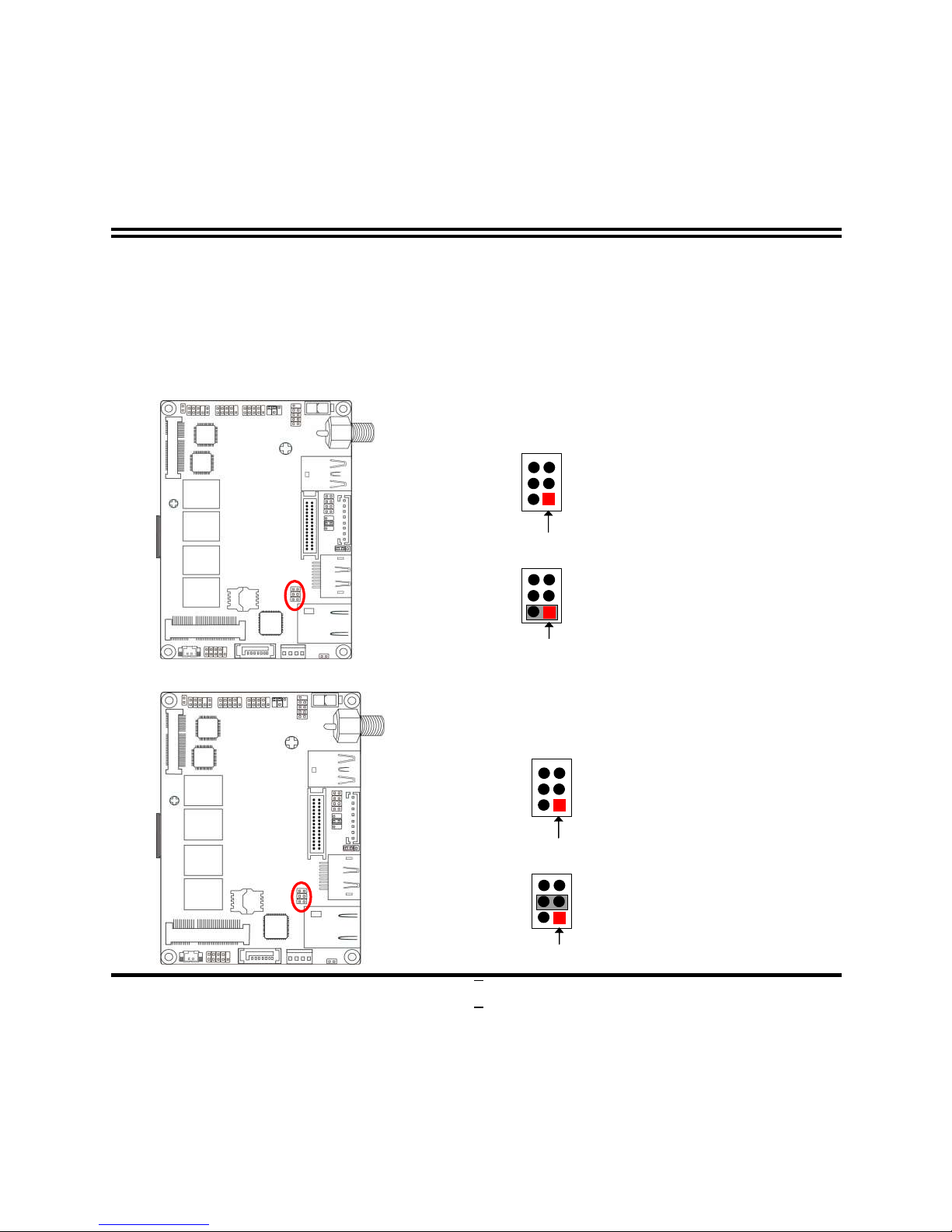
7
Chapter 2
Hardware Installation
2-1 Jumper Setting
Pin 1&2 of JP1 (6-pin): Clear CMOS RAM Function Setting
Pin 1&2 of JP1→ Clear CMOS
RAM
Pin 1
1-2 Closed:
Clear CMOS(One Touch).
1-2 Open: Normal;
Pin 1
2
2
5
6
5 6
Pin 3&4 of JP1 (6-pin): Reset all RTC Register Bits
Pin 1
3-4 Closed:
Rest RTC Register
(One Touch).
3-4 Open: Normal;
Pin 1
2
2
5
6
5 6
Pin 3&4 of JP1→ Reset RTC Register
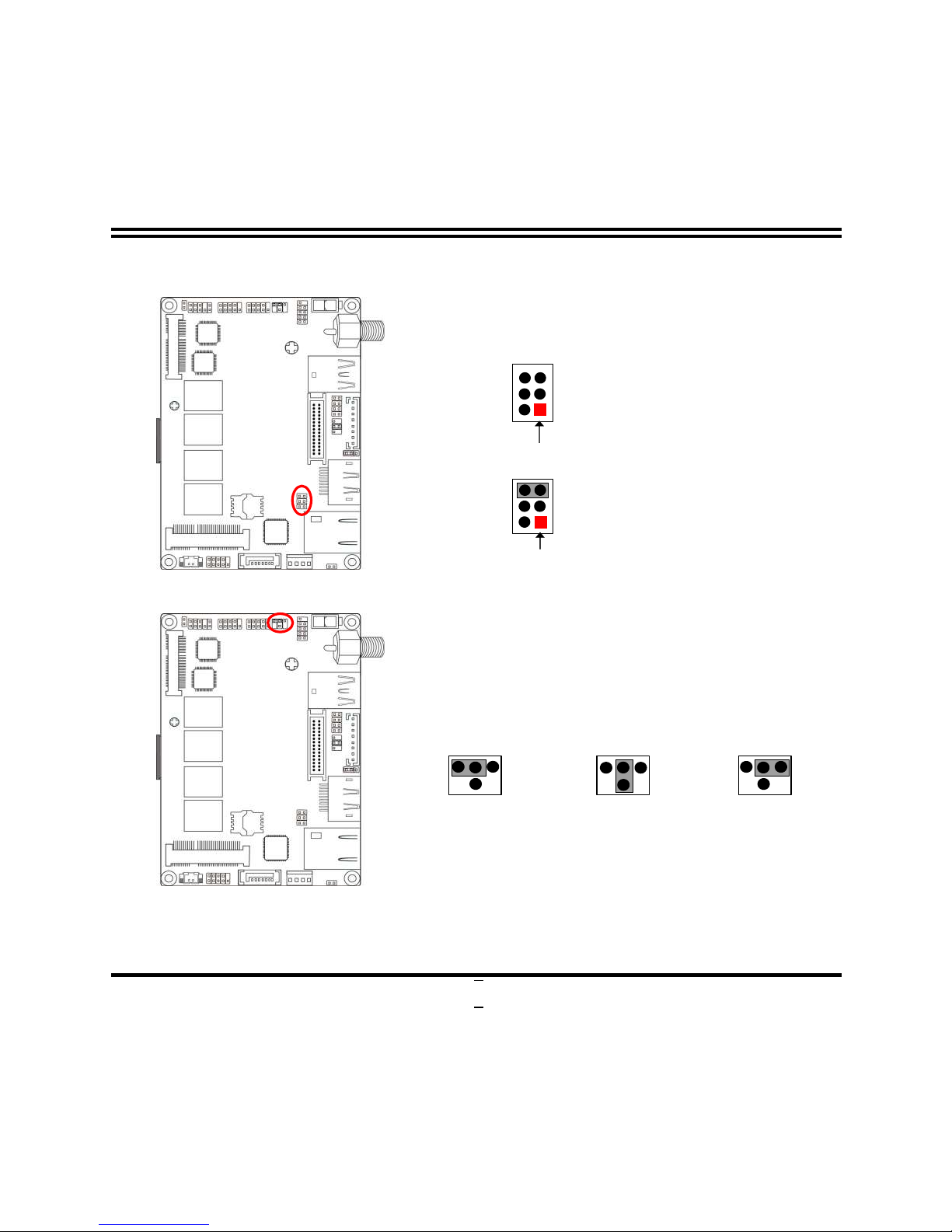
8
Pin (5&6) of J1 (6-pin): Flash Descriptor Security Override
Pin 1
Pin 1
2
2
5
6
5 6
Pin (5&6) of JP1→ TXE Security Function Select
5-6 Open: Normal;
5-6 Closed: Override.
JP2 (4-pin): COM1 Header Pin9 Function Select
JP2→COM1 Header Pin-9
6 4 2
3
1 5
2-4 Closed:
Pin9= RING
(Default);
3-4 Closed:
Pin9=+5V;
4-6 Closed:
Pin9=+12V.
1 3 5
2 4 6
1
3 5
2
4
6
Note:Maximum current limit is 500mA while using 5V or 12V.
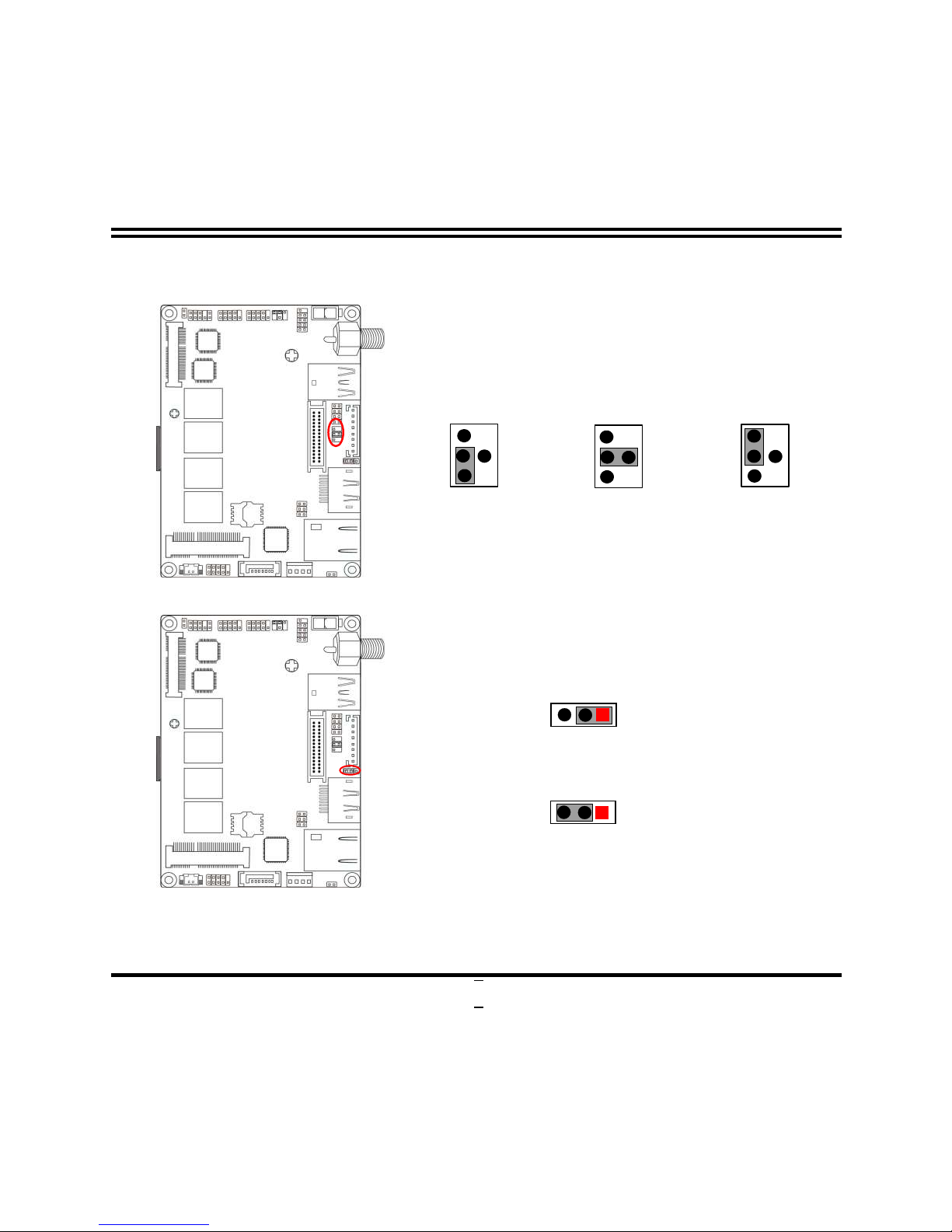
9
JP5 (4-pin): LVDS VCC 3.3V/5V/12V Select
JP5→ LVDS VCC
1
3
5
4
6
2
6
5
3
1
4
2
5
3
1
6
4
2
2-4 Closed:
VCC = 3.3V
3-4 Closed:
VCC = 5V;
4-6 Closed:
VCC = 12V;
JP6 (3-pin): INVERTER Backlight 5V/12V Select
JP6→INVERTER Backlight
1-2 Closed: Inverter Backlight= 5V;
3 1
2-3 Closed: Inverter Backlight= 12V.
3 1
Note:Maximum current limit is 1A.

10
AT_MODE (2-pin): AT Mode Function Select
1-2 Closed: AT Mode Selected.
AT-MODE
1
2
1-2 Open: Normal;
1
2
*ATX Mode Selected: Press power button to power on after power input ready;
AT Mode Selected: Directly power on as power input ready.
JP4 (8-pin): LVDS Panel Resolution Type Select
Pin1
2
8
7
JP4
User can select LVDS panel resolution by jumper settings. There are two basic setting
modes:
Close: in which user can close pin1-pin2, pin3-pin4, pin5-pin6, pin7-pin8
respectively;

11
Open: in which user leave jumper hat just in pin 2, pin4, pin6 or pin8.
Jumper Setting Description Panel Resolution Color Depth
1
2
Pin 1-2: Close
Pin 3-4: Close
Pin 5-6: Close
Pin 7-8: Close
800 x 480 @ 60Hz 18-bit
1
2
Pin 1-2: Open
Pin 3-4: Close
Pin 5-6: Close
Pin 7-8: Close
800 x 600 @ 60Hz 18-bit
1
2
Pin 1-2: Close
Pin 3-4: Open
Pin 5-6: Close
Pin 7-8: Close
800 x 600 @ 60Hz 24-bit
1
2
Pin 1-2: Open
Pin 3-4: Open
Pin 5-6: Close
Pin 7-8: Close
1024 x 600 @ 60Hz 18-bit
1
2
Pin 1-2: Close
Pin 3-4: Close
Pin 5-6: Open
Pin 7-8: Close
1024 x 768 @ 60Hz 18-bit
1
2
Pin 1-2: Open
Pin 3-4: Close
Pin 5-6: Open
Pin 7-8: Close
1024 x 768 @ 60Hz 24-bit
1
2
Pin 1-2: Close
Pin 3-4: Open
Pin 5-6: Open
Pin 7-8: Close
1280 x 768 @ 60Hz 24-bit
1
2
Pin 1-2: Open
Pin 3-4: Open
Pin 5-6: Open
Pin 7-8: Close
1280 x 800 @ 60Hz 18-bit
1
2
Pin 1-2: Close
Pin 3-4: Close
Pin 5-6: Close
Pin 7-8: Open
1280 x 800 @ 60Hz 24-bit
1
2
Pin 1-2: Open
Pin 3-4: Close
Pin 5-6: Close
Pin 7-8: Open
1366 x 768 @ 60Hz 18-bit

12
1
2
Pin 1-2: Close
Pin 3-4: Open
Pin 5-6: Close
Pin 7-8: Open
1366 x 768 @ 60Hz 24-bit
1
2
Pin 1-2: Open
Pin 3-4: Open
Pin 5-6: Close
Pin 7-8: Open
1440 x 900 @ 60Hz 18-bit
1
2
Pin 1-2: Close
Pin 3-4: Close
Pin 5-6: Open
Pin 7-8: Open
1440 x 900 @ 60Hz 24-bit
1
2
Pin 1-2: Open
Pin 3-4: Close
Pin 5-6: Open
Pin 7-8: Open
1280 x 1024 @ 60Hz 24-bit
1
2
Pin 1-2: Close
Pin 3-4: Open
Pin 5-6: Open
Pin 7-8: Open
1680 x 1050 @ 60Hz 24-bit
1
2
Pin 1-2: Open
Pin 3-4: Open
Pin 5-6: Open
Pin 7-8: Open
1920 x 1080 @ 60Hz 24-bit
2-2 Connectors and Headers
2-2-1 Connectors
(1) Rear I/O Connectors
*Note: Display port may be replaced by HDMI port option by customized order.
12V DC-in
Power Jack
*
Display Port
USB 3.0 Ports
RJ-45 LAN Port

13
Icon Name Function
12V DC-in Power Jack
Connector
For user to connect compatible power
adapter to provide power supply for the
system.
USB 3.0 Port
To
connect USB keyboard, mouse or other
devices compatible with USB specification.
USB 3.0 ports supports up to
5Gbps data
transfer rate.
Display Port
To the system to corresponding
display
device with compatible DP cable.
RJ-45 LAN Port
This connector is standard RJ-45
LAN jack
for Network connection.
(2) ATX2P (2-pin Block): Internal 12V DC-in Power Connector
Pin1
Pin. Definition
1 GND
2 +12V DC_IN
Warning: Find Pin-1 position before connecting power cable to this 2-pin power connector. WRONG
INSTALLATION DIRECTION WILL DAMAGE THE BOARD!!

14
(3) SATA1 (7-pin): SATAIII Port connector
SATA1 port is a high-speed SATAIII port that supports 6GB/s transfer rate.
Pin No. Definition
1 GND
2 TXP
3 TXN
4 GND
5 RXN
6 RXP
7 GND
(4) SATAPW(4-pin): SATA Power Connector
Pin 1
+5V
GND
+12V
GND
Warning: Make sure that Pin-1 of compatible SATA Power connector is inserted into corresponding
Pin-1 of SATA PW to avoid possible damage to the board and hard disk driver!

15
2-2-2 Headers
(1) FP_AUDIO (9-pin): Line-Out, MIC-In Header
This header connects to Front Panel Line-out, MIC-In connector with cable.
Pin 1
MIC2-L
LINE OUT-L
MIC2-R
LINE OUT-R
SENSE
GND
LINE_OUT_JD
MIC_JD
DETECT
2
(2) FP_USB20 (9-pin): USB 2.0 Port Header
+DATA
VCC
GND
Pin 1
VCC
-DATA
+DATA
GND
-DATA
NC

16
(3) COM1/COM2 (9-pin): Serial Port Header
COM1: RS232/422/485Serial Port Header
COM2: RS232 Serial Port Header
2
Pin 1
3
4
5
6
7
8
9
COM1
COM2
Pin NO. RS232
*RS422
(COM1)
*RS485
(COM1)
Pin 1 DCD
TX- DATA-
Pin 2 RXD
TX+ DATA+
Pin 3 TXD
RX+ NC
Pin 4 DTR
RX- NC
Pin 5 GND
GND GND
Pin 6 DSR
NC NC
Pin 7 RTS
NC NC
Pin 8 CTS
NC NC
Pin 9 RI
NC NC
*Notice: COM1 servers as RS232 serial port header in most cases.RS422 &
RS485 function is only optional to customized models. User also needs to go to BIOS
to set ‘Transmission Mode Select’ for COM1 as [RS422] or [RS485] for boards that
support RS422/485 function before connecting compatible COM cable to COM1
header (refer to Page 25).

17
(4) JW_FP (9-pin): Front Panel Header
HDLED
RESET
HDDLED+
GND
PWRLED+
PWRBTN
GND
PWRLED-
HDDLED-
RSTSW
VCC
PWRBT
Pin 1
2
PWR LED
(5) LAN_LED (2-pin): LAN Activity LED Header
Pin1
LED+
LED-

18
(6) LVDS (30-pin): 24-bit Dual Channel LVDS Header
Pin 1
Pin2
Pin NO. Pin Define Pin NO. Pin Define
Pin 1 LVDSB_DATAN3 Pin 2 LVDSB_DATAP3
Pin 3 LVDS_CLKBN Pin 4 LVDS_CLKBP
Pin 5 LVDSB_DATAN2 Pin 6 LVDSB_DATAP2
Pin 7 LVDSB_DATAN1 Pin 8 LVDSB_DATAP1
Pin 9 LVDSB_DATAN0 Pin 10 LVDSB_DATAP0
Pin 11 NC/DDC_DATA Pin 12 NC/DDC_CLK
Pin 13 GND Pin 14 GND
Pin 15 GND Pin 16 GND
Pin 17 LVDSA_DATAP3 Pin 18 LVDSA_DATAN3
Pin 19 LVDS_CLKAP Pin 20 LVDS_CLKAN
Pin 21 LVDSA_DATAP2 Pin 22 LVDSA_DATAN2
Pin 23 LVDSA_DATAP1 Pin 24 LVDSA_DATAN1
Pin 25 LVDSA_DATAP0 Pin 26 LVDSA_DATAN0
Pin 27 VLCD Pin 28 VLCD
Pin 29 VLCD Pin 30 VLCD

19
(7) INVERTER (8-pin): LVDS Inverter Header
Pin 1
Pin No. Definition
1 Backlight Enable
2 Backlight PWM
3 VLED
4 VLED
5 GND
6 GND
7 Backlight Up SW
8 Backlight Down SW
Warning! Find Pin-1 location of the inverter and make sure that the installation direction is correct!
Otherwise serious harm will occur to the board/display panel!!

20
Chapter 3
Introducing BIOS
Notice! The BIOS options in this manual are for reference only. Different
configurations may lead to difference in BIOS screen and BIOS
screens in manuals are usually the first BIOS version when the board is
released and may be different from your purchased motherboard.
Users are welcome to download the latest BIOS version form our
official website.
The BIOS is a program located on a Flash Memory on the motherboard. This program
is a bridge between motherboard and operating system. When you start the computer,
the BIOS program will gain control. The BIOS first operates an auto-diagnostic test
called POST (power on self test) for all the necessary hardware, it detects the entire
hardware device and configures the parameters of the hardware synchronization.
Only when these tasks are completed done it gives up control of the computer to
operating system (OS). Since the BIOS is the only channel for hardware and software
to communicate, it is the key factor for system stability, and in ensuring that your
system performance as its best.
3-1 Entering Setup
Power on the computer and by pressing <Del> immediately allows you to enter Setup.
If the message disappears before your respond and you still wish to enter Setup,
restart the system to try again by turning it OFF then ON or pressing the “RESET”
button on the system case. You may also restart by simultaneously pressing <Ctrl>,
<Alt> and <Delete> keys. If you do not press the keys at the correct time and the
system does not boot, an error message will be displayed and you will again be asked
to
Press <Del> to enter Setup; press < F7> for Pop Menu.

21
3-2 BIOS Menu Screen
The following diagram show a general BIOS menu screen:
3-3 Function Keys
In the above BIOS Setup main menu of, you can see several options. We will explain
these options step by step in the following pages of this chapter, but let us first see a
short description of the function keys you may use here:
Press (left, right) to select screen;
Press (up, down) to choose, in the main menu, the option you want to confirm
or to modify.
Press <Enter> to select.
Menu Bar
Menu Items
Current Setting Value
Function Keys
General Help Items

22
Press <+>/<–> keys when you want to modify the BIOS parameters for the active
option.
[F1]: General help.
[F2]: Previous values.
[F3]: Optimized defaults.
[F4]: Save & Exit.
Press <Esc> to quit the BIOS Setup.
[F7]: User can press this key to enter Boot Menu when system start up.
3-4 Getting Help
Main Menu
The on-line description of the highlighted setup function is displayed at the top right
corner the screen.
Status Page Setup Menu/Option Page Setup Menu
Press [F1] to pop up a small help window that describes the appropriate keys to use
and the possible selections for the highlighted item. To exit the Help Window, press
<Esc>.
3-5 Menu Bars
There are six menu bars on top of BIOS screen:
Main To change system basic configuration
Advanced To change system advanced configuration
Chipset To change chipset configuration
Security Password settings
Boot To change boot settings
Save & Exit Save setting, loading and exit options.
User can press the right or left arrow key on the keyboard to switch from menu bar.
The selected one is highlighted.

23
3-6 Main Menu
Main menu screen includes some basic system information. Highlight the item and
then use the <+> or <-> and numerical keyboard keys to select the value you want in
each item.
System Date
Set the date. Please use [Tab] to switch between date elements.
System Time
Set the time. Please use [Tab] to switch between time elements.

24
3-7 Advanced Menu
Trusted Computing
Press [Enter] to make settings to make further settings in the following settings:
Security Device Support
Use this item to enable or disable BIOS support for security device. O.S. will not
show security device. TGG EFI protocol and INT1A interface will not be available.
The optional settings are: [Disabled]; [Enabled].
Hash Policy
Use this item to select the Hash policy to use. SHA-2 is most secure but might not
be supported by all operating systems.
The optional settings are: [Sha-1]; [Sha-2].
ACPI Settings
Press [Enter] to make settings for the following sub-item:
ACPI Settings

25
ACPI Sleep State
Use this item to select the highest ACPI sleep state the system will enter when the
suspend button is pressed.
The optional settings are: [Suspend Disabled]; [S3 (Suspend to RAM)].
Super I/O Configuration
*Note: ‘Super IO Configuration’ is only optional for model NP591D4 series.
Press [Enter] to make settings for the following sub-items:
Super IO Configuration
Serial Port 1 Configuration
Press [Enter] to make settings for the following items:
Serial Port
Use this item to enable or disable serial port (COM).
Change Settings
Use this item to select an optimal setting for super IO device.
Transmission Mode Select
The optional settings are: [RS422]; [RS232]; [RS485].
Mode Speed Select
The optional settings are: [RS232/RS422/RS485=250kbps]; [RS232=1Mbps,
RS422/RS485=10Mbps].
Serial Port FIF0 Mode
The optional settings are: [16-Byte FIF0]; [32-Byte FIF0]; [64-Byte FIF0]; [128-Byte
FIF0].
Serial Port 2 Configuration
Press [Enter] to make settings for the following items:
Serial Port
Use this item to enable or disable serial port (COM).
Change Settings
Use this item to select an optimal setting for super IO device.
Serial Port FIF0 Mode
The optional settings are: [16-Byte FIF0]; [32-Byte FIF0]; [64-Byte FIF0]; [128-Byte

26
FIF0].
ERP Function
The optional settings:[Disabled]; [Enabled].
This item should be set as [Disabled] if you wish to have all active wake-up
functions.
WatchDog Reset Timer
Use this item to enable or disable WDT reset function. When set as [Enabled], the
following sub-items shall appear:
WatchDog Reset Timer Value
User can set a value in the range of [10] to [255].
WatchDog Reset Timer Unit
The optional settings are: [Sec.]; [Min.].
WatchDog Wake-up Timer
This item support WDT wake-up.
The optional settings are: [Enabled]; [Disabled].
When set as [Enabled], the following sub-items shall appear:
WatchDog Wake-up Timer Value
User can select a value in the range of [10] to [4095] seconds when ‘WatchDog
Timer Unit’ set as [Sec]; or in the range of [1] to [4095] minutes when ‘WatchDog
Timer Unit ’ set as [Min].
WatchDog Wake-up Timer Unit
The optional settings are: [Sec.]; [Min.].
ATX Power Emulate AT Power
This item support Emulate AT power function, MB power On/Off control by power
supply. Use needs to select ‘AT or ATX Mode’ on MB jumper at first (refer to Page
10 , AT_MODE jumper for ATX Mode & AT Mode Select).
Serial Port Console Redirection
*Note: ‘Serial Port Console Redirection’ is only optional for model NP591D4
series.

27
Press [Enter] to make settings for the following sub-items:
COM1
Console Redirection
Use this item to enable or disable COM1 Console Redirection.
The optional settings are: [Disabled]; [Enabled].
When set as [Enabled], user can make further settings in the ‘Console
Redirection Settings’ screen:
Console Redirection Settings
The settings specify how the host computer and the remote computer (which the
user is using) will exchange data. Both computers should have the same or
compatible settings.
Press [Enter] to make settings for the following sub-items.
Terminal Type
The optional settings are: [VT100]; [VT100+]; [VT-UTF8]; [ANSI].
Bits per second
The optional settings are: [9600]; [19200]; [38400]; [57600]; [115200].
Data Bits
The optional settings are: [7]; [8].
Parity
The optional settings are: [None]; [Even]; [Odd];[Mark]; [Space].
Stop Bits
The optional settings are: [1]; [2].
Flow Control
The optional settings are: [None]; [Hardware RTS/CTS].
VT-UTF8 Combo Key Support
The optional settings are:[Disabled]; [Enabled].
Recorder Mode
The optional settings are: [Disabled]; [Enabled].
Resolution 100x31
The optional settings are:[Disabled]; [Enabled].

28
Legacy OS Redirection Resolution
The optional settings are: [80x24]; [80x25].
Putty Keypad
The optional settings are: [VT100]; [LINUX]; [XTERMR6]; [SCO]; [ESCN];
[VT400].
Redirection After BIOS POST
The optional settings are: [Always Enable]; [BootLoader].
Serial Port for Out-of-Band Management/
Windows Emergency Management Services (EMS)
Console Redirection
The optional settings: [Disabled]; [Enabled].
When set as [Enabled], user can make further settings in ‘Console
Redirection Settings’ screen:
Console Redirection Settings
The settings specify how the host computer and the remote computer (which the
user is using) will exchange data. Both computers should have the same or
compatible settings.
Press [Enter] to make settings for the following sub-items.
Out-of-Band Mgmt Port
The default setting is: [COM1].
Terminal Type
The optional settings are: [VT100]; [VT100+]; [VT-UTF8]; [ANSI].
Bits per second
The optional settings are: [9600]; [19200]; [57600]; [115200].
Flow Control
The optional settings are: [None]; [Hardware RTS/CTS]; [Software Xon/Xoff].
Data Bits
The default setting is: [8].
*This item may or may not show up, depending on different configuration.

29
Parity
The default setting is: [None].
*This item may or may not show up, depending on different configuration.
Stop Bits
The default setting is: [1].
*This item may or may not show up, depending on different configuration.
PC Health Status
Press [Enter] to view current hardware health status and set value in ‘Shutdown
Temperature’.
Shutdown Temperature
Use this item to select system shutdown temperature.
The optional settings are: [Disabled]; [70oC/156oF]; [75oC/164oF]; [80oC/172oF];
[85oC/180oF]; [90oC/188oF].
CPU Configuration
Press [Enter] to view current CPU configuration and make settings for the following
sub-items:
Limit CPUID Maximum
The optional settings: [Disabled]; [Enabled].
This item should be set as [Disabled] for Windows XP.
Intel Virtualization Technology
The optional settings: [Disabled]; [Enabled].
When set as [Enabled], a VMM can utilize the additional hardware capabilities
provided by Vanderpool Technology.
EIST
The optional settings: [Disabled]; [Enabled].
Use this item to enable or disable Intel SpeedStep.
CPU C State Report
Use this item to enable or disable CPU C state report to OS.
The optional settings are: [Disabled]; [Enabled].
When set as [Enabled], the following item shall appear:

30
Max CPU C-state
The optional settings: [Disabled]; [Enabled].
The optional items are: [C7]; [C6]; [C1].
SATA Configuration
Press [Enter] to make settings for the following sub-items:
SATA Controller(s)
The optional settings are: [Enabled]; [Disabled].
When set as [Enabled], user can make further settings in the ‘SATA Mode
Selection’ & ‘SATA Interface Speed’ items:
SATA Mode Selection
The default setting is: [AHCI].
SATA Interface Speed
The item is for user to set the maximum speed the SATA interface can support.
CHA A1 is always with Gen1 speed.
The optional settings are: [Gen1]; [Gen2];[Gen3].
SATA Port
Port
The optional settings: [Disabled]; [Enabled].
M.2 SATA
Port
The optional settings: [Disabled]; [Enabled].
Network Stack Configuration
Press [Enter] to go to ‘Network Stack’ screen to make further settings.
Network Stack
Use this item to enable or disable UEFI Network Stack.
The optional settings are: [Enabled]; [Disabled].
When set as [Enabled], the following sub-items shall appear:
Ipv4 PXE Support
The optional settings are: [Disabled]; [Enabled].
Use this item to enable Ipv4 PXE Boot Support. When set as [Disabled], Ipv4 boot

31
option will not be created.
Ipv6 PXE Support
The optional settings are: [Disabled]; [Enabled].
Use this item to enable Ipv6 PXE Boot Support. When set as [Disabled], Ipv6 boot
optional will not be created.
PXE boot wait time
Use this item to set wait time to press [ESC] key to abort the PXE boot.
Media Detect Count
Use this item to set number of times presence of media will be checked.
CSM Configuration
Press [Enter] to make settings for the following sub-items:
Compatibly Support Module Configuration
Boot Option Filter
This item controls Legacy/UEFI ROMs priority.
The optional settings are: [UEFI and Legacy]; [Legacy Only]; [UEFI Only].
Network
This item controls the execution of UEFI and legacy PXE OpROM.
The optional settings are: [Do not launch]; [UEFI]; [Legacy].
Storage
This item controls the execution of UEFI and Legacy Storage OpROM.
The optional settings are: [Do not launch]; [UEFI]; [Legacy].
Other PCI devices
This item determines OpROM execution policy for devices other than Network,
storage or video.
The optional settings are: [Do not launch]; [UEFI]; [Legacy].
Wake-up Function Settings
Press [Enter] to make settings for the following sub-items:
Wake-up System with Fixed Time
Use this item to enable or disable system wake-up by RTC alarm.
The optional settings: [Disabled]; [Enabled].
When set as [Enabled], system will wake on the hour/min/sec specified.

32
Wake-up System with Dynamic Time
Use this item to enable or disable system wake-up by RTC alarm.
The optional settings: [Disabled]; [Enabled].
When set as [Enabled], system will wake on the current time + increased
minute(s).
*This function is supported when EUP Function is set as [Disabled].
USB Wake-up from S3-S4
The optional settings: [Enabled]; [Disabled].
Use this item to enable or disable USB S3/S4 wakeup.
*USB wake-up is affected by ERP function in S4. Please disable ERP function
before activating this function in S4.
USB Configuration
Press [Enter] to make settings for the following sub-items:
USB Configuration
Legacy USB Support
The optional settings are: [Enabled]; [Disabled]; [Auto].
[Enabled]: To enable legacy USB support.
[Disabled]: To keep USB devices available only for EFI specification,
[Auto]: To disable legacy support if no USB devices are connected.
XHCI Hand-off
This is a workaround for OSes without XHCI hand-off support. The XHCI
ownership change should be claimed by XHCI driver.
The optional settings are: [Enabled]; [Disabled].
USB Mass Storage Driver Support
The optional settings are: [Disabled]; [Enabled].
USB hardware delay and time-outs:
USB Transfer Time-out
Use this item to set the time-out value for control, bulk, and interrupt transfers.
The optional settings are: [1 sec]; [5 sec]; [10 sec]; [20 sec].
Device Reset Time-out
Use this item to set USB mass storage device start unit command time-out.

33
The optional settings are: [10 sec]; [20 sec]; [30 sec]; [40 sec].
Device Power-up Delay
Use this item to set maximum time the device will take before it properly reports
itself to the host controller. ‘Auto’ uses default value: for a root port it is 100 ms, for
a hub port the delay is taken from hub descriptor.
The optional settings: [Auto]; [Manual].
Select [Manual] you can set value for the following sub-item: ‘Device Power-up
Delay in Seconds’.
Device Power-up Delay in Seconds
The delay range is from [1] to [40] seconds, in one second increments.
Mass Storage Devices:
Generic Flash Disk XX
This is for user to set emulation type for current available mass storage device.
The optional settings are: [Auto]; [Floppy]; [Forced FDD]; [Hard disk]; [CD-ROM].
‘Auto’ enumerates devices according to their media format. Optical drives are
emulates as ‘CDROM’. Driver with no media will be emulated according to driver
type.
Platform Trust Technology
Press [Enter] to make settings to make further settings in ‘fTPM’.
TPM Configuration
fTPM
Use this item to enable or disable BIOS support for security device.
The optional settings are: [Disabled]; [Enabled].
Intel RMT Configuration
This item is for user to select Intel RMT (Ready Mode Technology) support.
Press [Enter] to make settings to make further settings in ‘fTPM’.
Intel RMT Configuration
Intel RMT Support
The optional settings are: [Disabled]; [Enabled].

34
Intel RMT (Ready Mode Technology) SSDT table will be loaded if enabled.
Intel(R) I211 Gigabit Network Connection- XX:XX:XX:XX:XX:XX
This item shows current network brief information.
3-8 Chipset Menu
North Bridge
Press [Enter] to view current using memory information and make settings for the
following sub-items:
PAVC
Use this item to enable or disable Protected Audio Video Control.
The optional settings are: [Disabled]; [Enabled].
DVMT Pre-Allocated
Use this item to select DVMT 5.0 pre-allocated (fixed) graphics memory size used
by the internal graphics device.
The optional settings are: [32M]; [64M]; [96M]; [128M]; [160M]; [192M]; [224M];

35
[256M]; [288M]; [320M]; [352M]; [384M]; [416M]; [448M]; [480M]; [512M].
DVMT Total Gfx Mem
Use this item to select DVMT 5.0 total graphics memory size used by the internal
graphics device.
The optional settings are: [128 MB]; [256 MB]; [MAX].
Aperture Size
The optional settings are: [128 MB]; [256 MB]; [512MB].
GTT Size
The optional settings are: [2MB];[4MB];[8MB].
Primary IGFX Boot Display
The optional settings are: [Disabled]; [Display Port].
*Note: ‘Primary IGFX Boot Display’ is only optional for model NP591D4 series.
Secondary IGFX Boot Display
The optional settings are: [Disabled]; [Display Port]; [LVDS].
*Note: ‘Secondary IGFX Boot Display’ is only optional for model NP591D4
series.
Active LFP
The optional settings are: [Disabled]; [Enabled].
[Disable]: VBIOS does not enable LVDS.
[Enable]: VBIOS enable LVDS driver by integrated encoder.
*Note: ‘Active LFP’ is only optional for model NP591D4 series.
LVDS FW Protect
The optional settings are: [Enabled]; [Disabled].
*Note: ‘LVDS FW Protect’ is only optional for model NP591D4 series.
South Bridge
Press [Enter] to make further setting in the following sub-items:
Onboard PCIE LAN
The optional settings are: [Enabled]; [Disabled].
Audio Controller
Use this item to control the detection of the Azalia Audio device.
The optional settings are: [Disabled]; [Enabled].

36
[Disabled]: Azalia will be unconditionally disabled;
[Enabled]: Azalia will be unconditionally enabled.
Azalia HDMI Codec
Use this item to enable or disable internal HDMI codec for Azalia.
The optional settings are: [Enabled]; [Disabled].
PWR Status after PWR Failure
Use this item to select AC power state when power is re-applied after a power
failure. The optional settings are: [Always Off]; [Always On]; [Former Status].
*[Always On] and [Former State] options are affected by ERP function. Please
disable ERP to support [Always On] and [Former State].
3-9 Security Menu
Security menu allow users to change administrator password and user password
settings.

37
3-10 Boot Menu
Setup Prompt Timeout
Use this item to set number of seconds to wait for setup activation key.
Bootup Numlock State
Use this item to select keyboard numlock state.
The optional settings are: [On]; [Off].
Quiet Boot
The optional settings are: [Disabled]; [Enabled].
Boot Option Priorities
Boot Option #1( Boot Option #2/…)
Use this item to decide system boot order from available options.
New Boot Option Policy
Use this item to control the placement of newly detected UEFI boot options.
The optional settings are: [Default]; [Place First]; [Place Last].

38
Hard Drive BBS Priorities
Press [Enter] to use this item to set system boot order from available the legacy
device sin this group.
3-11 Save & Exit Menu
Save Changes and Reset
This item allows user to reset the system after saving the changes.
Discard Changes and Reset
This item allows user to reset the system without saving any changes.
Restore Defaults
Use this item to restore /load default values for all the setup options.
Save as User Defaults
Use this item to save the changes done so far as user defaults.
Restore User Defaults
Use this item to restore defaults to all the setup options.

39
Boot Override
Boot Override
UEFI:xx/…
Press this item to select the device as boot disk after save configuration and reset.
Reset System with TXE Disable Mode
Press [Enter] for TXE to run into the temporary disable mode. Ignore if TXE Ignition
FM.
