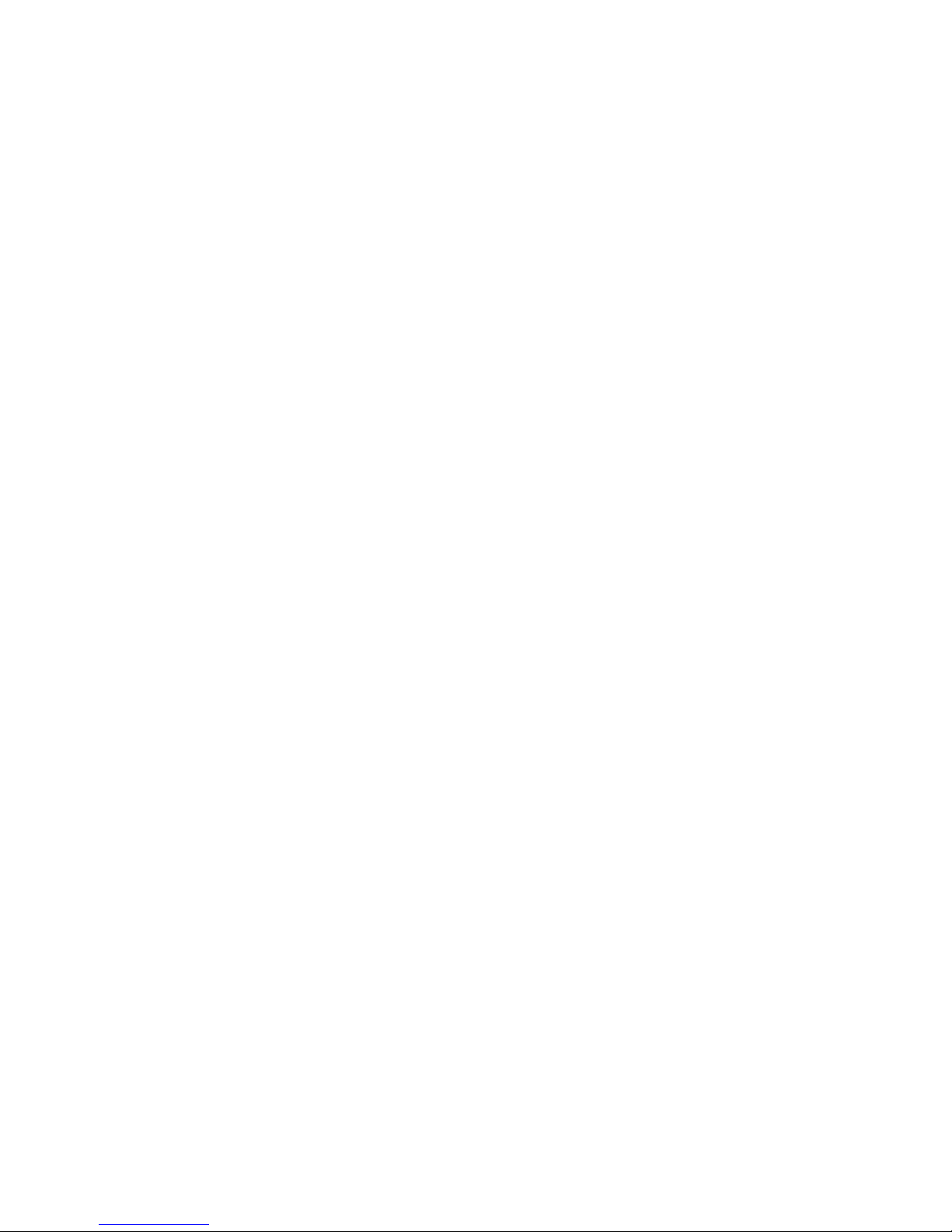
NMF891 Series
User’s Manual
G03-NMF891-F
Rev: 1.0
Release date: February 11, 2019
Trademark:
* Specifications and Information contained in this documentation are furnished for information use only, and are
subject to change at any time without notice, and should not be construed as a commitment by manufacturer.
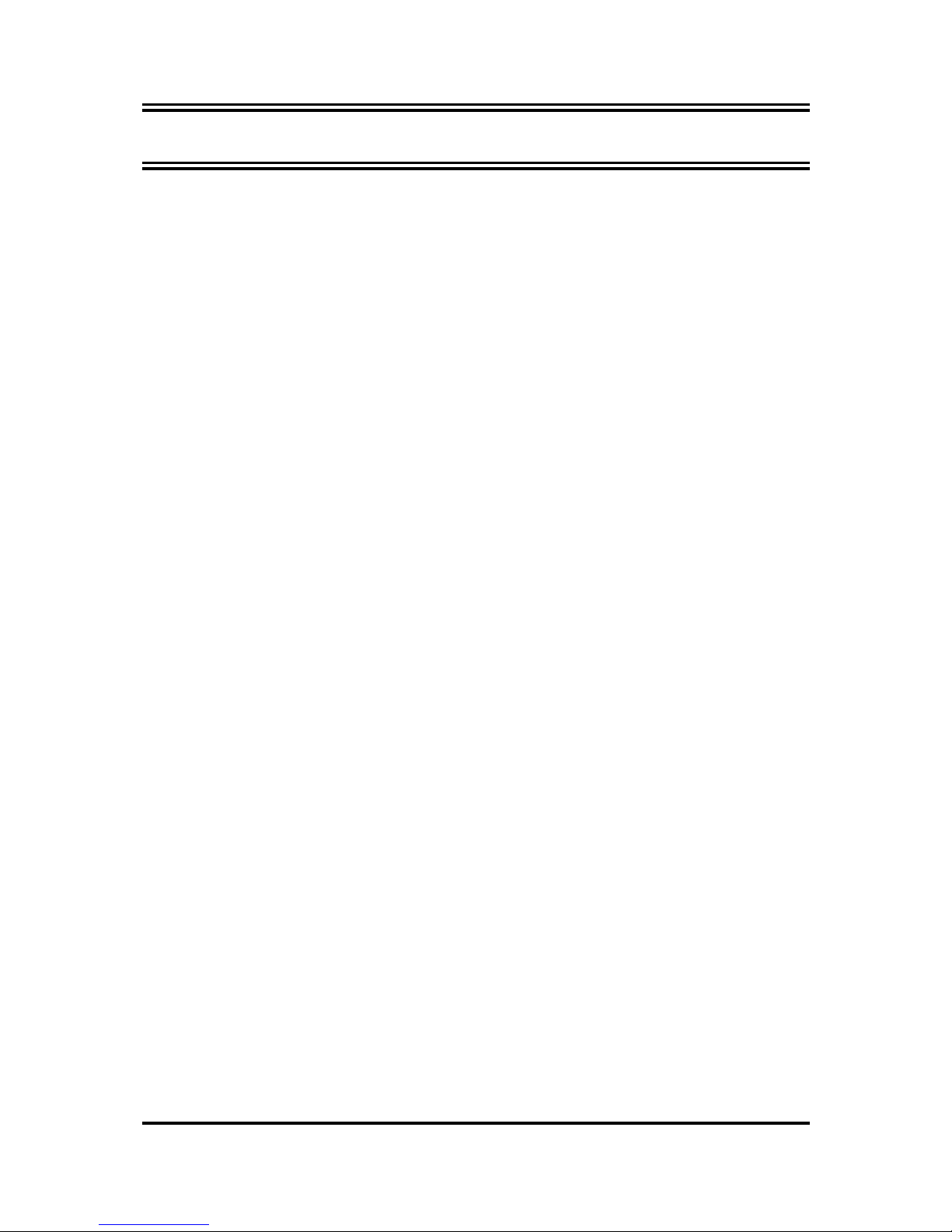
ii
ENVIRONMENTAL SAFETY INSTRUCTION ........................................................................ iii
ENVIRONMENTAL PROTECTION ANNOUCEMENT ........................................................... iii
USER’S NOTICE .................................................................................................................. iv
MANUAL REVISION INFORMATION ................................................................................... iv
ITEM CHECKLIST ................................................................................................................ iv
CHAPTER 1 INTRODUCTION OF THE MOTHERBOARD
1-1 SPECIFICATION ..................................................................................................... 1
1-2 LAYOUT DIAGRAM ................................................................................................ 2
CHAPTER 2 HARDWARE INSTALLATION
2-1 JUMPER SETTING ................................................................................................. 6
2-2 CONNECTORS AND HEADERS ............................................................................ 10
2-2-1 REAR I/O BACK PANEL CONNECTORS ................................................. 10
2-2-2 MOTHERBOARD INTERNAL CONNECTORS .......................................... 11
2-2-3 HEADER PIN DEFINITION ........................................................................ 15
CHAPTER 3 INTRODUCING BIOS
3-1 ENTERNING SETUP............................................................................................... 19
3-2 BIOS MENU SCREEN ............................................................................................ 20
3-3 FUNCTION KEYS ................................................................................................... 20
3-4 GETTING HELP ...................................................................................................... 21
3-5 MENU BARS........................................................................................................... 21
3-6 MAIN MENU............................................................................................................ 21
3-7 ADVANCED MENU ................................................................................................. 22
3-8 CHIPSET MENU ..................................................................................................... 30
3-9 SECURITY MENU ................................................................................................... 32
3-10 BOOT MENU .......................................................................................................... 34
3-11 SAVE & EXIT MENU ............................................................................................... 35
TABLE OF CONTENT
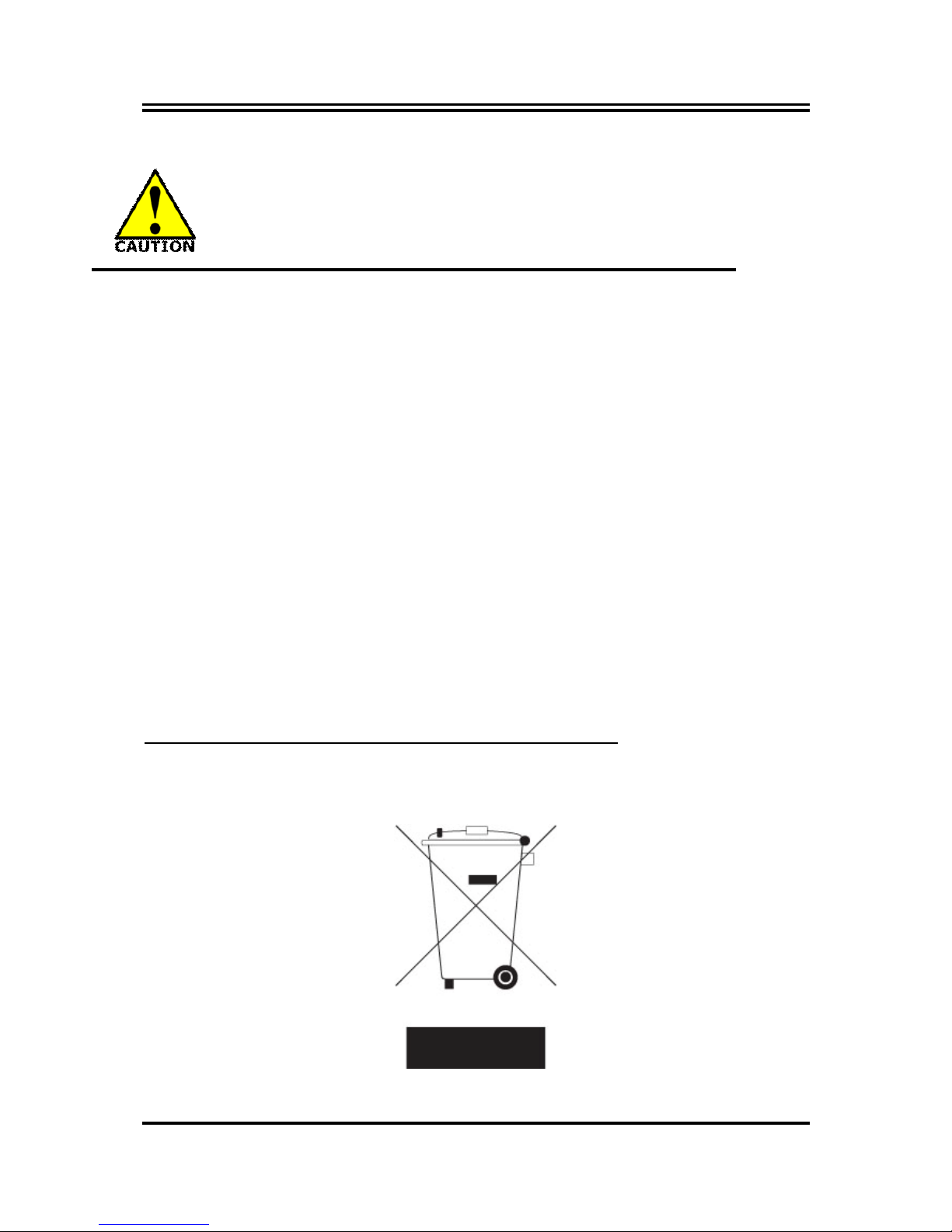
iii
Environmental Safety Instruction
l Avoid the dusty, humidity and temperature extremes. Do not place the product in
any area where it may become wet.
l 0 to 40 centigrade is the suitable temperature. (The figure comes from the request
of the main chipset)
l Generally speaking, dramatic changes in temperature may lead to contact
malfunction and crackles due to constant thermal expansion and contraction from
the welding spots’ that connect components and PCB. Computer should go
through an adaptive phase before it boots when it is moved from a cold
environment to a warmer one to avoid condensation phenomenon. These water
drops attached on PCB or the surface of the components can bring about
phenomena as minor as computer instability resulted from corrosion and oxidation
from components and PCB or as major as short circuit that can burn the
components. Suggest starting the computer until the temperature goes up.
l The increasing temperature of the capacitor may decrease the life of computer.
Using the close case may decrease the life of other device because the higher
temperature in the inner of the case.
l Attention to the heat sink when you over-clocking. The higher temperature may
decrease the life of the device and burned the capacitor.
Environmental Protection Announcement
Do not dispose this electronic device into the trash while discarding. To minimize
pollution and ensure environment protection of mother earth, please recycle.
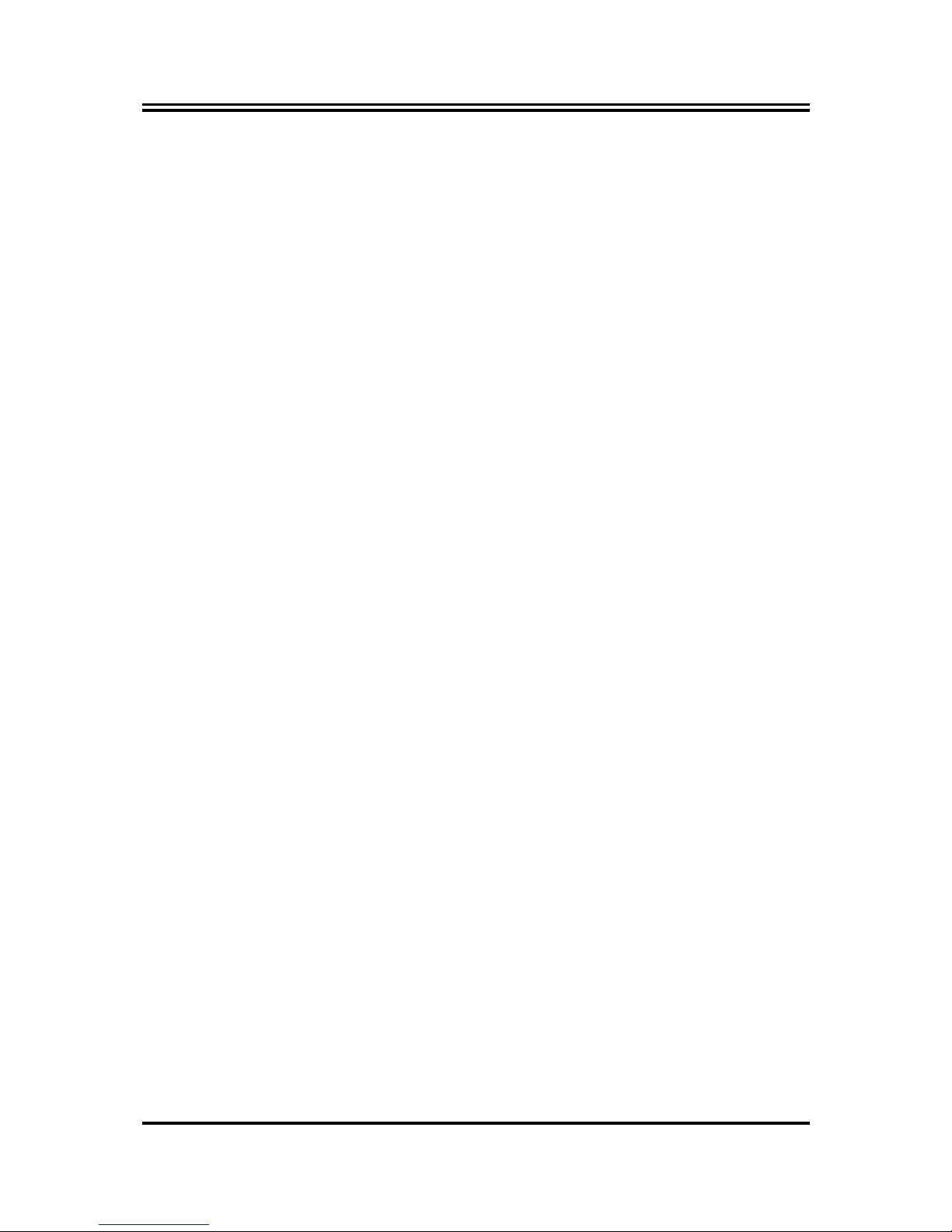
iv
USER’S NOTICE
COPYRIGHT OF THIS MANUAL BELONGS TO THE MANUFACTURER. NO PART OF THIS MANUAL,
INCLUDING THE PRODUCTS AND SOFTWARE DESCRIBED IN IT MAY BE REPRODUCED, TRANSMITTED
OR TRANSLATED INTO ANY LANGUAGE IN ANY FORM OR BY ANY MEANS WITHOUT WRITTEN
PERMISSION OF THE MANUFACTURER.
THIS MANUAL CONTAINS ALL INFORMATION REQUIRED TO USE THIS MOTHER-BOARD SERIES AND WE
DO ASSURE THIS MANUAL MEETS USER’S REQUIREMENT BUT WILL CHANGE, CORRECT ANY TIME
WITHOUT NOTICE. MANUFACTURER PROVIDES THIS MANUAL “AS IS” WITHOUT WARRANTY OF ANY
KIND, AND WILL NOT BE LIABLE FOR ANY INDIRECT, SPECIAL, INCIDENTAL OR CONSEQUENTIAL
DAMAGES (INCLUDING DAMAGES FOR LOSS OF PROFIT, LOSS OF BUSINESS, LOSS OF USE OF DATA,
INTERRUPTION OF BUSINESS AND THE LIKE).
PRODUCTS AND CORPORATE NAMES APPEARING IN THIS MANUAL MAY OR MAY NOT BE
REGISTERED TRADEMARKS OR COPYRIGHTS OF THEIR RESPECTIVE COMPANIES, AND THEY ARE
USED ONLY FOR IDENTIFICATION OR EXPLANATION AND TO THE OWNER’S BENEFIT, WITHOUT
INTENT TO INFRINGE.
Manual Revision Information
Reversion Revision History Date
1.0 First Edition February 11, 2019
Item Checklist
R Motherboard
R User’s Manual
R DVD for motherboard utilities
R Cable(s)
R I/O Back panel shield
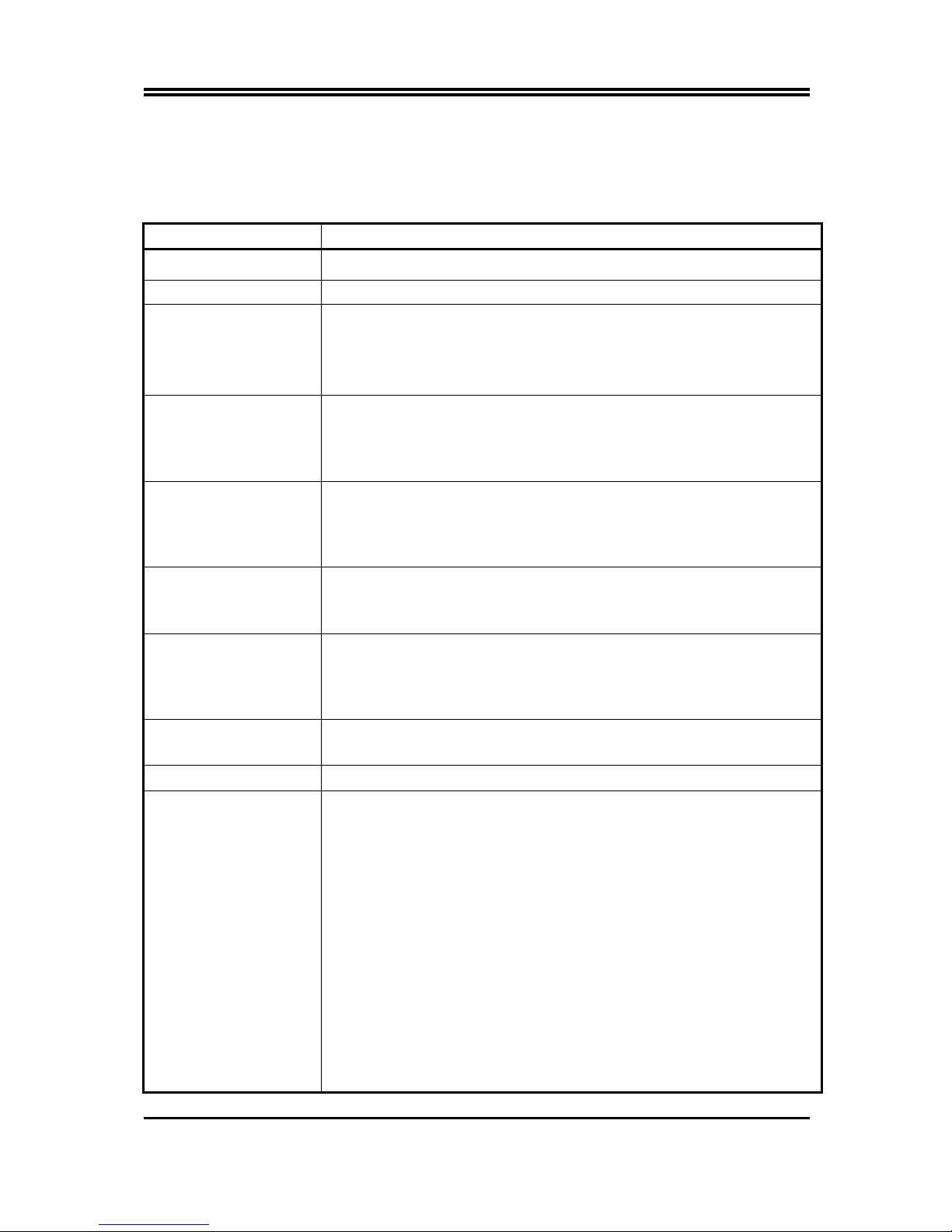
1
Chapter 1
Introduction of the Motherboard
1-1 Specification
Spec
Description
Design
l m-ATX form factor; PCB size: 24.4 x24.4 cm
Chipset
l
Intel
®
H310
Express
Chipset
CPU Socket
l Intel® LGA 1151 Socket for Intel® 8th Generation Coffee
Lake series processors(TDP 65W)
*
Note:
for detailed CPU support information please visit our
website
Memory Slots
l 2*DDR4 U-DIMM slot for 2* DDR4 RAM Module
l Support dual channel function
Maximum capacity: up to 32GB
Maximum frequency: up to 2666MHz
Expansion Slots
l 1 * PCI-Express x16 slot (PCIE1
)
l 1 * PCI-Express x1 slot (PCIE2
)
l 2 * PCI slot (PCI1/2
)
l 1 * Full-size Mini-PCIE slot (MPE)
Storage
l 3 * SATAIII 6Gb/s port (SATA1/2/3)
l 1* M.2 M-key slot, type-2242/2260/2280/22110
with SATA
interface (M2M)
LAN Chip
l Integrated with 2* Realtek RTL8111H Gigabit PCI-E LAN
chip
l Support Fast Ethernet LAN function of providing
10/100/1000Mbps Ethernet data transfer rate
Audio Chip
l Realtek ALC662 6-channel Audio Codec integrated
l Audio driver and utility included
BIOS
l AMI Flash ROM
Multi I/O
Rear Panel I/O:
l 1* RS232/422/485 COM port (COM1)
l 1* DP port
l 1* HDMI port
l 1*DVI-D port
l 1* VGA port
l 2* USB 2.0 port connector
l 2* RJ-45 LAN port connector
l 4* USB 3.1 (Gen.1) port connector
l 1*3-phone audio jack (Line-in, Line-out, MIC)
Internal I/O Connectors & Headers:
l 1 *24-pin main power connector
l 1 *8-pin 12V power connector
l 1* CPUFAN connector & 2* SYSFAN connector
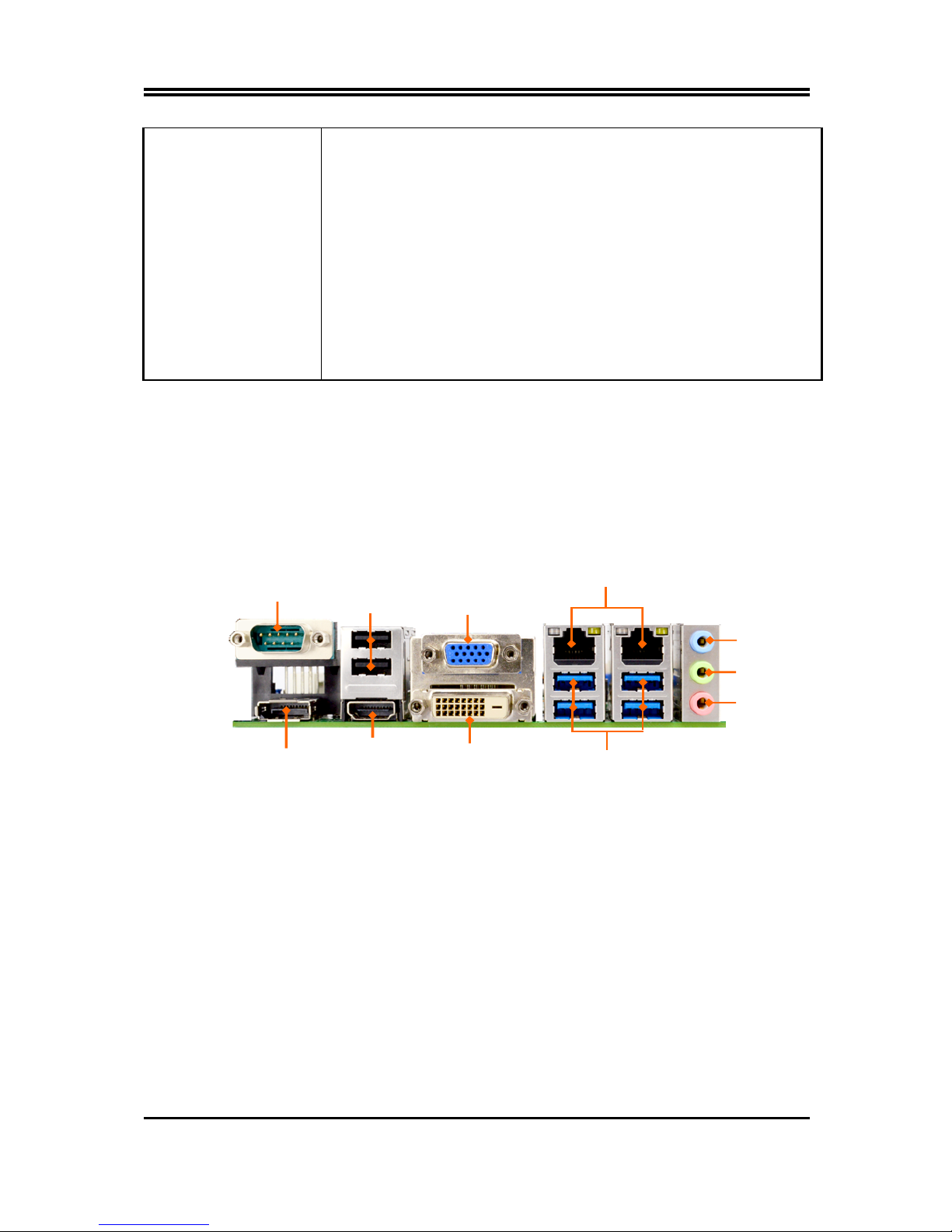
2
l 1* Front panel header
l 1* Power LED & Speaker header
l 1* Front panel audio header
l 1* HDMI_SPDIF out header
l 2* LAN Status indicator header(
LAN1_LED/LAN2_LED
)
l 1* PS/2 keyboard & mouse header
l 1* GPIO header
l 1* SMBUS header
l 1* 9-pin front panel USB 2.0 header for 2* expansion
USB
2.0 port
l 1* RS232/422/485 COM port header (COM2)
l 8* RS232 COM port header (COM3/4/5/6/7/8/9/10
)
1-2 Layout Diagram
Rear IO Diagram
USB 2.0 Ports
COM1
RS232/422/485
Serial Port
VGA Port
DVI-D Port
USB 3.1 (Gen.1)
Ports
RJ-45 LAN Ports
Line-In
Line-Out
MIC
DP Port
HDMI Port
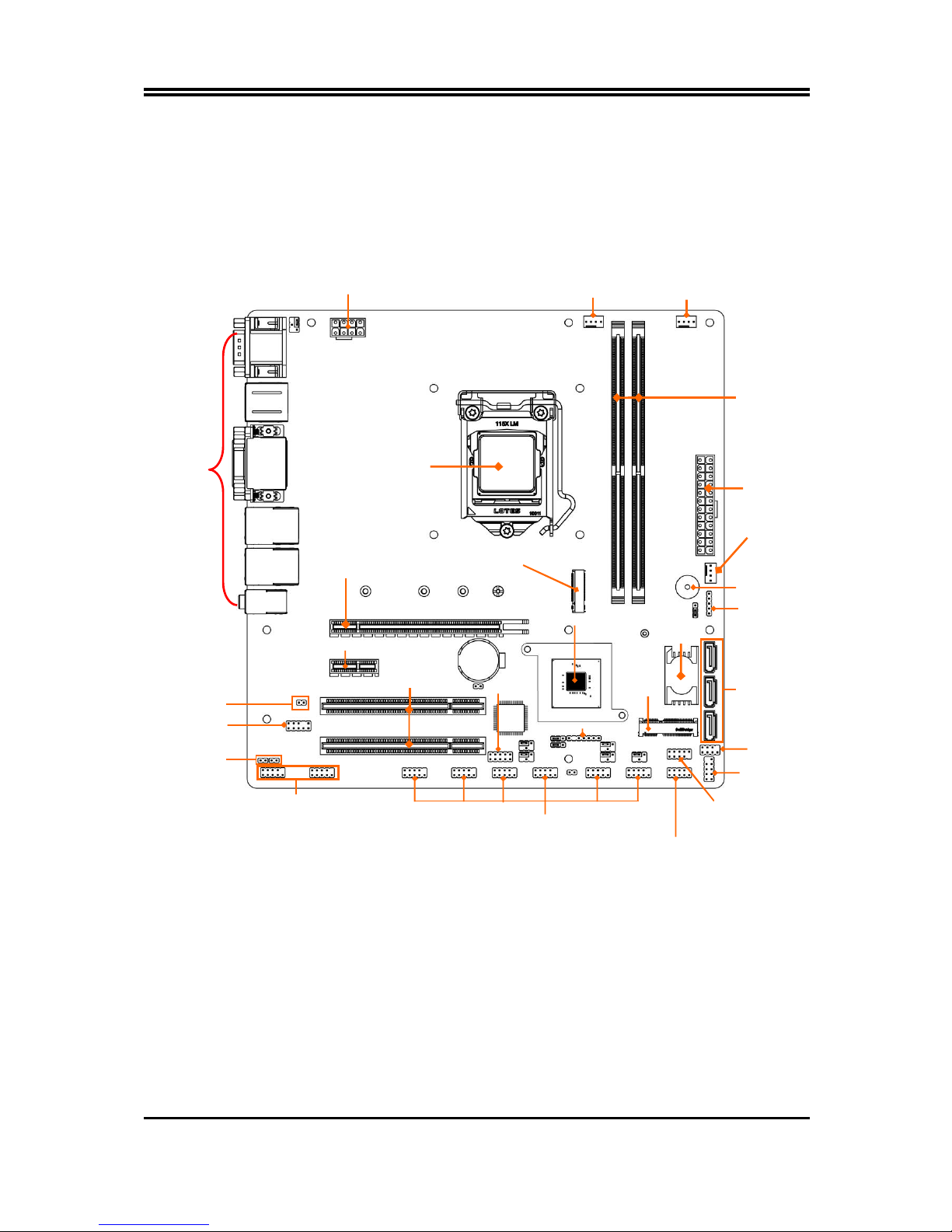
3
Motherboard Internal Diagram
*Note: SIM card slot only work when compatible SIM card installed & LAN expansion card installed in
MPE Mini-PCIE slot.
USB 2.0
Header
*Rear IO
Connector
(Refer to Page-2)
LGA 1151
CPU Socket
ATX 12V
Power Connector
CPUFAN
Connector
ATX Power
Connector
S
YS
FAN1
Connector
SYS
FAN2
Connector
M.2 M-Key Slot
(M2M)
PCI Express x16 Slot (PCIE1)
PCI Express x1 Slot (PCIE2)
PCI Slot
s
(PCI1/2)
HDMI_SPDIF
Header
LANLED
Headers
Front Panel
Audio
Header
SATAIII Ports
(SATA1/2/3)
PWR LED
&
Speak
er Header
Front Panel
Header
*SIM Card
Slot
SMBUS
Header
Full-size
Mini-PCIE
Slot (*MPE)
DDR4
DIMM Slot x 2
PS2KBMS Header
GPIO
Header
Serial
Port Headers
(COM8/7/6/5/4/3)
Serial
Port Headers
(COM10/9)
Serial
Port Header
(COM2)
Intel Chipset
Buzzer
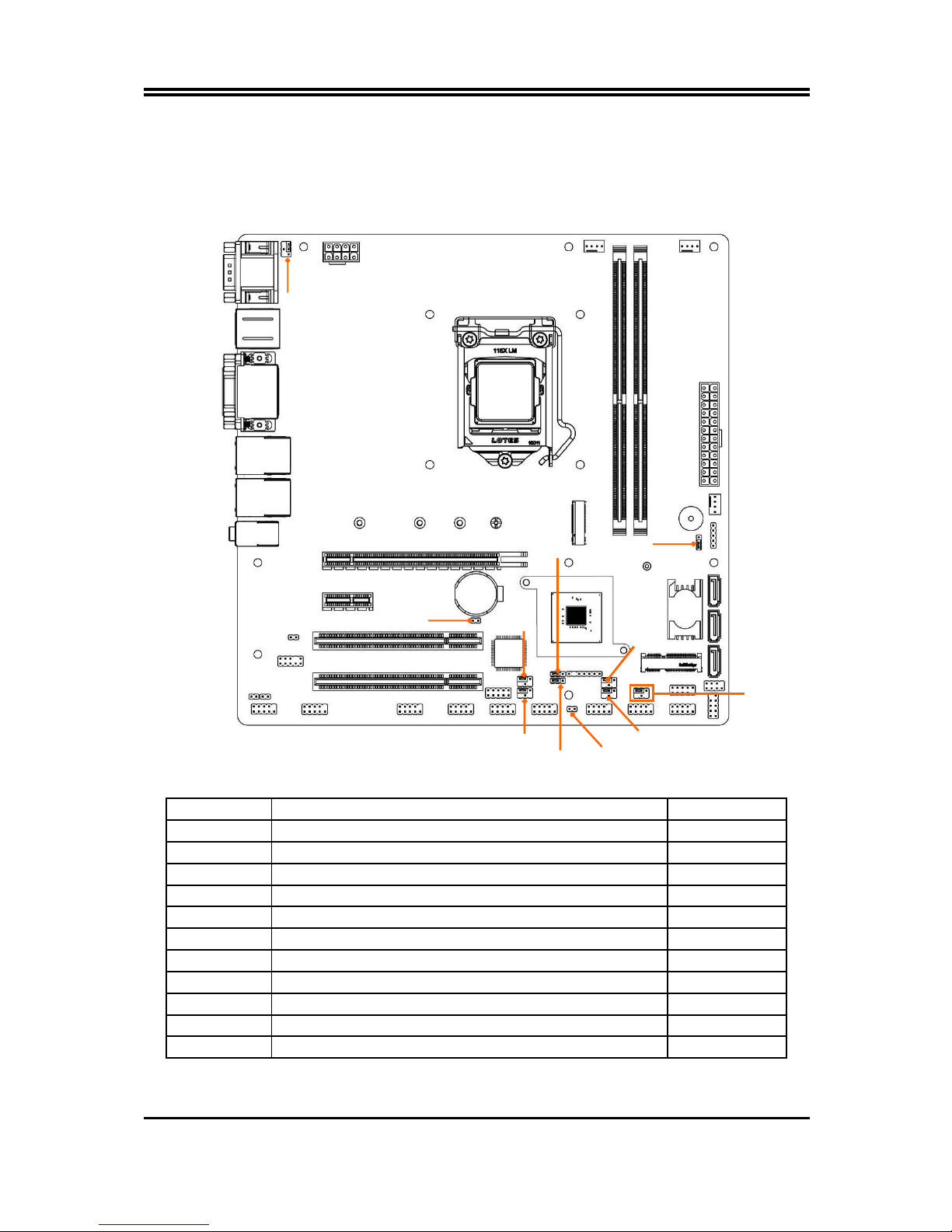
4
Motherboard Jumper Position
Jumper
Jumper
Name Description
JPCOM1 COM1 Port Pin9 Function Select 4-pin Block
JPCOM2 COM2 Header Pin9 Function Select 4-pin Block
JPCOM3 COM3 Header Pin9 Function Select 4-pin Block
JPCOM4 COM4 Header Pin9 Function Select 4-pin Block
JPCOM5 COM5 Header Pin9 Function Select 4-pin Block
JPCOM6 COM6 Header Pin9 Function Select 4-pin Block
JBAT Clear CMOS RAM Settings 3-pin Block
JAT_ATX ATX/AT Mode Select 3-pin Block
JP1 ME Features Select 2-pin Block
COPEN Case Open Message Display Detect 2-pin Block
JP2 MPE (Mini PCI-E)Slot VCC3.3V/3.3VSB Select 3-pin Block
JAT_ATX
JBAT
JPCOM5
JPCOM6
JPCOM3
JPCOM4
JPCOM1
JP2
COPEN
JP1
JPCOM2
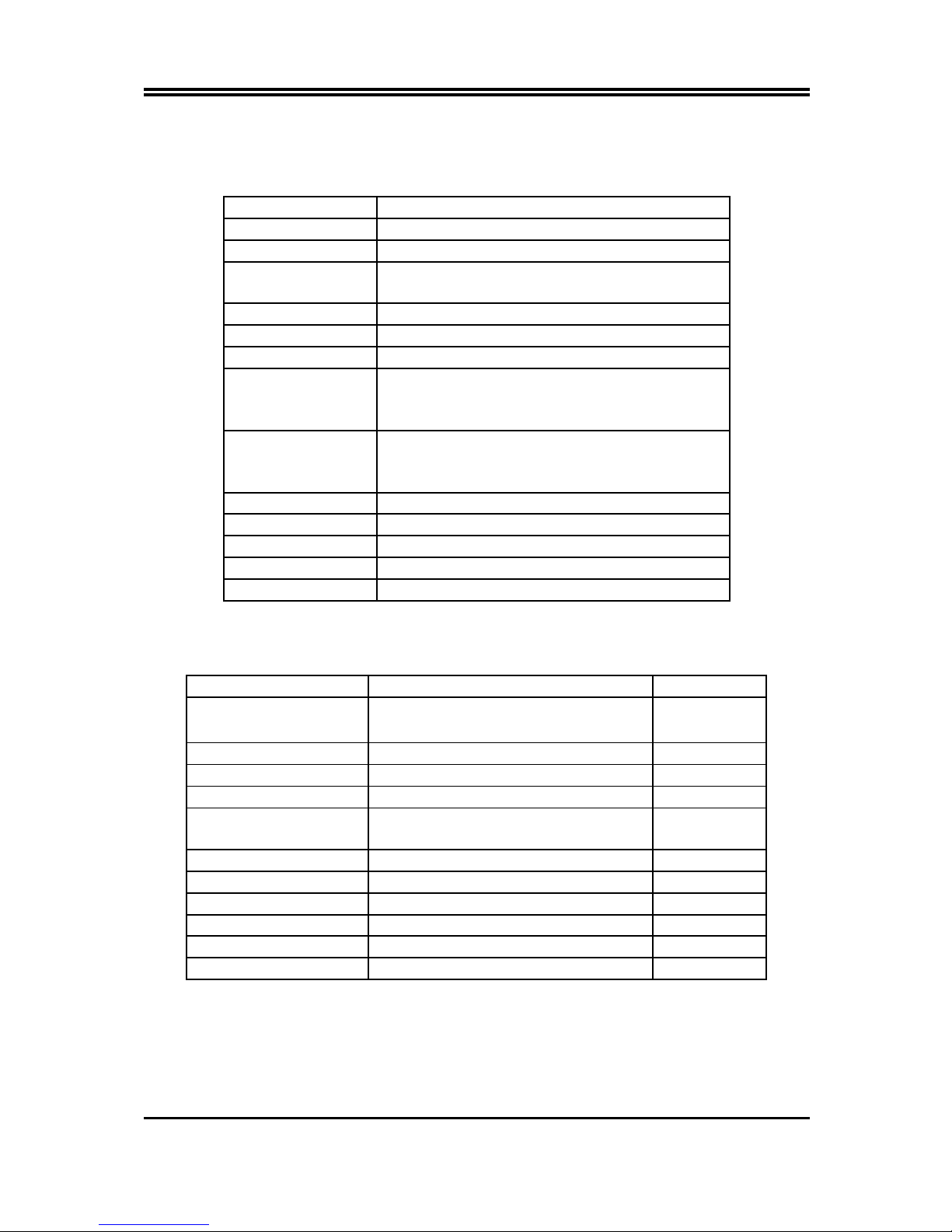
5
Connectors
Connector
Name
COM1 RS232/422/485 Serial Port Connector
DP Display Port Connector
HDMI High-Definition Multimedia Interface
Connector
USB1 USB 2.0 Port Connector X2
CRT VGA Port Connector
DVI1 DVI-D Port Connector
UL1/UL2
Top:
RJ-45 LAN Connector
X2
Middle & Bottom: USB 3.1 (Gen.1) Port
Connector X4
AUDIO
Top:
Line
-
in
Connector
Middle: Line-out Connector
Bottom: MIC Connector
ATXPWR ATX Type Main Power Connector
ATX12V ATX 12V Power Connector
CPUFAN CPU FAN Connector
SYSFAN1/2 System FAN Connector
SATA1/2/3 SATAIII Connector X3
Headers
Header
Name
Description
FP
(Front Panel Header)
PWR LED/ HD LED/ Power Button
/Reset
9-pin Block
SPK_LED Power LED & Speaker Header 7-pin Block
FP_AUDIO Front Panel Audio Header 9-pin Block
HDMI_SPDIF HDMI_SPDIF Out Header 2-pin Block
LAN1_LED
/ LAN2_LED
LANLED Activity Header 2-pin Block
PS2KBMS PS2 Keyboard & Mouse Header 6-pin Block
GPIO_CON GPIO Header 10-pin Block
SMBUS SMBUS Header 5-pin Block
USB2 USB 2.0 Port Header 9-pin Block
COM2 RS232/422/485 Serial Port Header 9-pin Block
COM3/4/5/6/7/8/9/10 RS232 Serial Port Header 9-pin Block
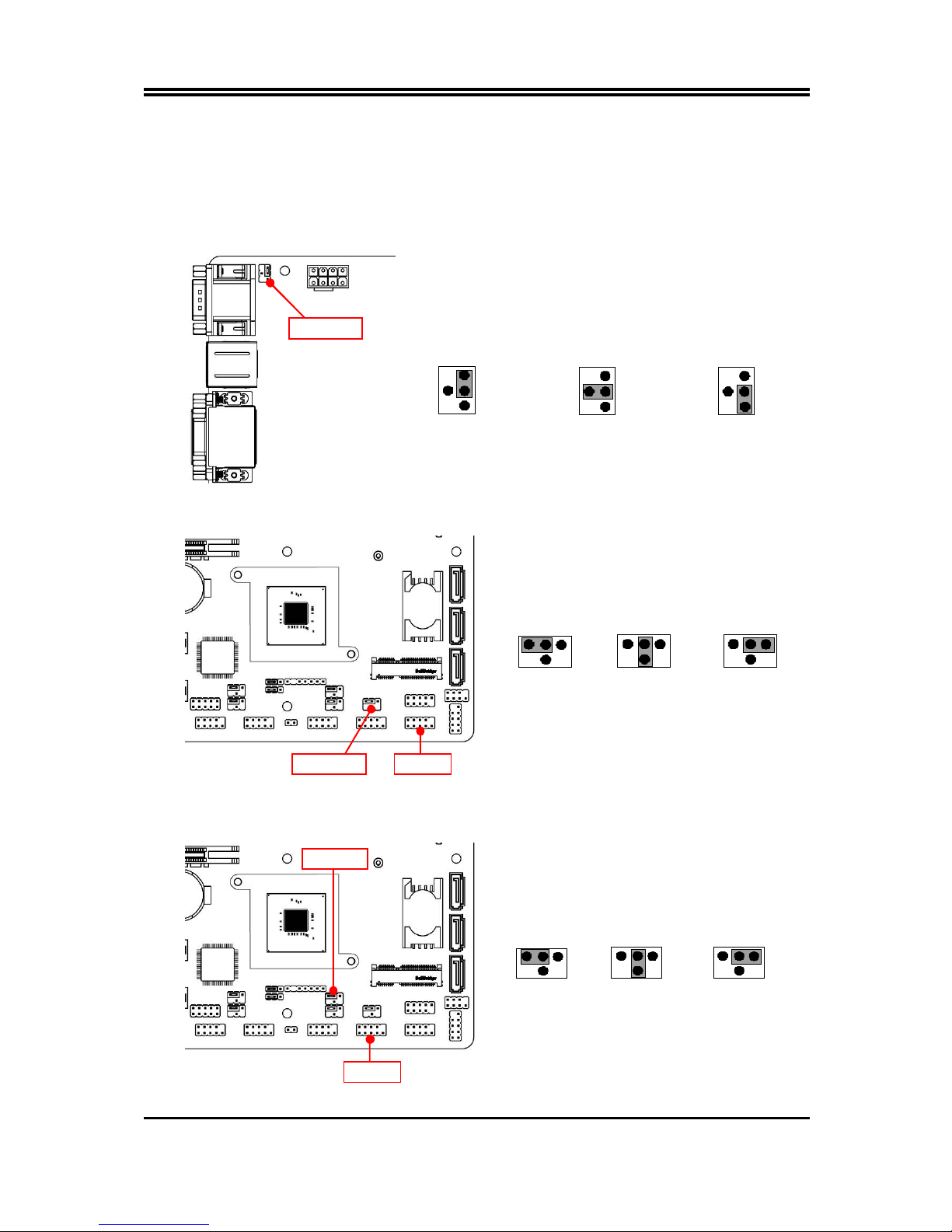
6
Chapter 2
Hardware Installation
2-1 Jumper Setting
JPCOM1 (4-pin): COM1 Port Pin9 Function Select
JPCOM1→COM1 Port
6
4 2 3 1 5 1 2 4 6 3 5 2 4 6 1 3 5
2-4 Closed:
RI=RS232;
3-4 Closed:
RI= 5V;
4-6 Closed:
RI= 12V;
JPCOM2 (4-pin): COM2 Header Pin9 Function Select
JPCOM2→COM2 Header
4-6 Closed:
RI= 12V.
6 4 2
3-4 Closed:
RI= 5V;
2-4 Closed:
RI=RS232;
3
1 5 6 4 2 3 5 1 5 3 1 6 4 2
JPCOM3 (4-pin): COM3 Header Pin9 Function Select
JPCOM3→COM3 Header
4-6 Closed:
RI= 12V.
6 4 2
3-4 Closed:
RI= 5V;
2-4 Closed:
RI=RS232;
3
1 5 6 4 2 3 5 1 5 3 1 6 4 2
COM2
JPCOM2
COM3
JPCOM3
JPCOM1
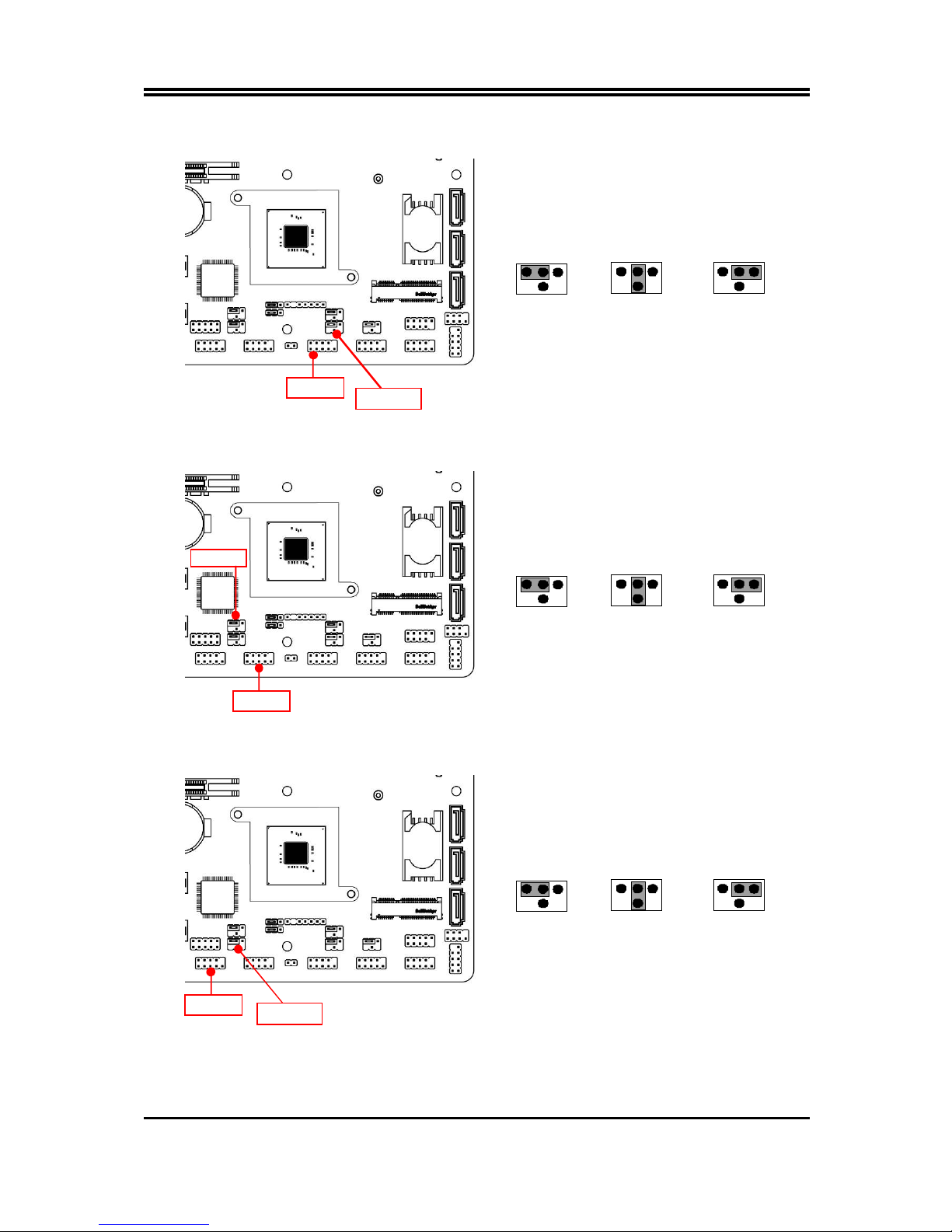
7
JPCOM4 (4-pin): COM4 Header Pin9 Function Select
JPCOM4→COM4 Header
4-6 Closed:
RI= 12V.
6 4 2
3-4 Closed:
RI= 5V;
2-4 Closed:
RI=RS232;
3
1 5 6 4 2 3 5 1 5 3 1 6 4 2
JPCOM5 (4-pin): COM5 Header Pin9 Function Select
JPCOM5→COM5 Header
4-6 Closed:
RI= 12V.
6 4 2
3-4 Closed:
RI= 5V;
2-4 Closed:
RI=RS232;
3
1 5 6 4 2 3 5 1 5 3 1 6 4 2
JPCOM6 (4-pin): COM6 Header Pin9 Function Select
JPCOM6→COM6 Header
4-6 Closed:
RI= 12V.
6 4 2
3-4 Closed:
RI= 5V;
2-4 Closed:
RI=RS232;
3
1 5 6 4 2 3 5 1 5 3 1 6 4 2
COM4
JPCOM4
COM5
JPCOM5
COM6
JPCOM6
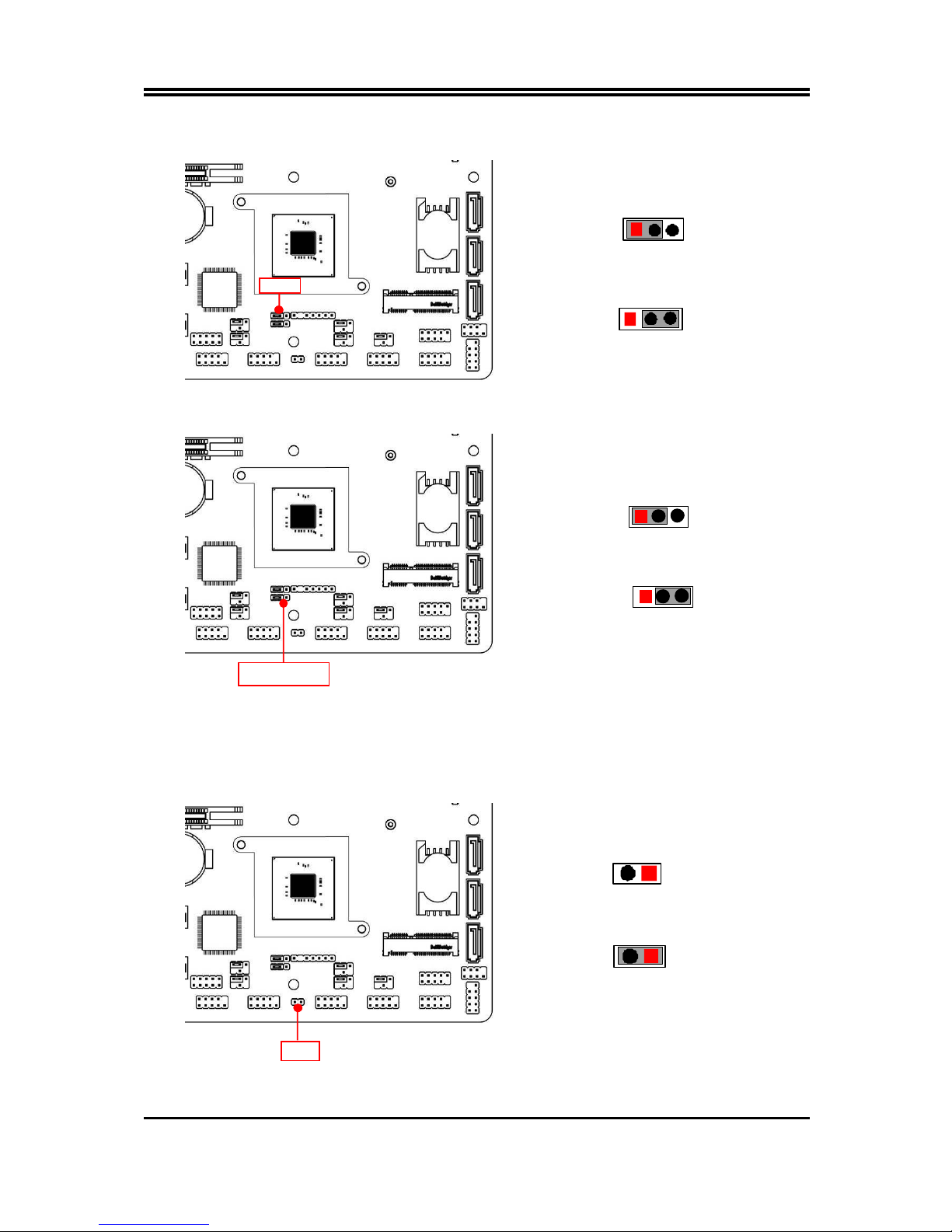
8
JBAT (3-pin): Clear CMOS RAM Settings
2-3 Closed: Clear CMOS.
1-2 Closed: Normal;
1 3 1 3
JBAT→Clear CMOS
JAT_ATX (3-pin): AT Mode /ATX Mode Select
1 3
1 3
JAT_ATX→ATX/AT Mode Select
1-2 Closed: ATX Mode Selected;
2-3 Closed: AT Mode Selected.
*ATX Mode Selected: Press power button to power on after power input ready;
AT Mode Selected: Directly power on as power input ready.
JP1 (2-pin): ME Features Select
1-2 Closed:ME Features Disabled.
JP1→ME Features
2
1
1-2
Open
:ME Features Enabled;
1
2
JBAT
JAT_ATX
JP1

9
COPEN (2-pin): Case Open Message Display Function
Pin1
2
COPEN→ Case Open Detection
CASE
OPEN
GND
Pin 1-2 Short: When Case open function pin short to GND, the Case open function
was detected. When Used, needs to enter BIOS and enable ‘Case Open Detect’
function. In this case if your case is removed, next time when you restart your
computer, a message will be displayed on screen to inform you of this.
JP2 (3-pin): MPE (Mini PCI-E) Slot VCC 3.3V/3.3VSB Select
2-3 Closed: MINI PCI-E Slot VCC = 3.3VSB.
JP2→ Mini-PCIE Slot VCC Select
1-2 Closed: MINI PCI-E Slot VCC= 3.3V;
3
1 1 3
COPEN
JP2

10
2-2 Connectors and Headers
2-2-1 Rear I/O Back Panel Connectors
Icon Name Function
RS232/422/485
Serial Port
Mainly for user to connect external MODEM or
other devices that supports
Serial Communications Interface.
*Note: COM1 supports RS232/422/485 function.
Display Port
To the system to corresponding display device
with compatible DP cable.
HDMI Port
To connect display device that support HDMI
specification.
DVI-D Port
To connect display device that support DVI
specification.
VGA Port
VGA connector is the 15-pin D-subminiature
female connector; it is for the display devices,
such as the CRT monitor, LCD monitor and so on.
USB 2.0 Port
To connect USB keyboard, mouse or other
devices compatible with USB 2.0 specification.
USB 3.1 (Gen.1)
Port
To connect USB keyboard, mouse or other
devices compatible with USB 3.1 (Gen.1)
specification. Ports support up to 5Gbps data
transfer rate.
RJ-45 LAN Port
This connector is standard RJ-45 LAN jack for
Network connection.
Audio Connectors
BLUE: Line-in Connector
GREEN: Line-out Connector
PINK : MIC Connector
USB 2.0 Ports
COM1
RS232/422/485
Serial Port
VGA Port
DVI-D Port
USB 3.1 (Gen.1)
Ports
RJ-45 LAN Ports
Line-In
Line-Out
MIC
DP Port
HDMI Port

11
COM1 (9-pin Block): RS232/422/485 Port
COM1 port can function as RS232/422/485 port. In normal settings COM1 functions
as RS232 port. With compatible COM cable COM1 can function as RS422 or RS 485
port. User also needs to go to BIOS to set ‘Transmission Mode Select’ for COM1
at first, before using specialized cable to connect different pins of this port.
For RS422 Mode
RS422TX
-
(B)
RS422TX+(A
)
RS422RX+(A
)
RS422
R
X
-
(B)
For RS485 Mode
RS4
85
D
-
(B)
RS4
85
D+
(A)
2-2-2 Motherboard Internal Connectors
(1) ATXPWR (24-pin block): Main Power Connector
ATX Power Supply connector: This is a new defined 24-pins connector that usually
comes with ATX case. The ATX Power Supply allows using soft power on momentary
switch that connect from the front panel switch to 2-pins Power On jumper pole on the
motherboard. When the power switch on the back of the ATX power supply turned
on, the full power will not come into the system board until the front panel switch is
momentarily pressed. Press this switch again will turn off the power to the system
board.
** We recommend that you use an ATX 12V Specification 2.0-compliant power supply
unit (PSU) with a minimum of 350W power rating. This type has 24-pin and 4-pin
power plugs.
** If you intend to use a PSU with 20-pin and 4-pin power plugs, make sure that the
20-pin power plug can provide at least 15A on +12V and the power supply unit has a
minimum power rating of 350W. The system may become unstable or may not boot
up if the power is inadequate.
** If you are using a 20-pin power plug, please refer to Figure1 for power supply
connection. Power plug form power supply and power connectors from motherboard
both adopt key design to avoid mistake installation. You can insert the power plug into
the connector with ease only in the right direction. If the direction is wrong it is hard to
fit in and if you make the connection by force if is possible.
PIN ROW1 ROW2
1 +3.3V +3.3V
2 +3.3V -12V
3 GND GND
4 +5V Soft Power on
5 GND GND
6 +5V GND
7 GND GND
8 Power OK -5V
9 +5V Stand by +5V
10 +12V +5V
11 +12V +5V
12 +3.3V GND
24-pin Main Power Connector

12
Figure1:20-pin power plug Figure 2:24-pin power plug
(2) ATX12V (8-pin block): 12V Power Connector
This is a new defined 8-pin connector that usually comes with ATX Power Supply that
supports extra 12V voltage to maintain system power consumption. Without this
connector might cause system unstable because the power supply can not provide
sufficient current for system.
Pin1
4
Pin No. Definition Pin No. Definition
1 GND 5 +12V
2 GND 6 +12V
3
GND
7
+12V
4
GND
8
+12V
(3) SATA1/2/3 (7-pin): SATAIII Port connector
These connectors are high-speed SATAIII ports that support 6 GB/s transfer rate.
Pin No. Definition
1 GND
2 TXP
3 TXN
4 GND
5 RXN
6 RXP
7 GND

13
(4) CPUFAN/SYSFAN1/SYSFAN2 (4-pin): Fan Connectors
Pin
1
+12V Fan Power
GND
Fan Speed
Control
SYSFAN2
Fan Speed
GND
Pin1
+12V Fan Power
Control
CPUFAN/SYSFAN1
(5) M2M: M.2 M-Key Slot
M2M M.2 M-Key slot supports compatible type 2242/2260/2280/22110 SATA module.
M2
M Slot:
M.2 Module Installation Guide
1. Prepare compatible M.2 SATA or M.2 SSD card. Deferent type of cards has different
length. Find corresponding nut location for further installation.
Nut Location MH1 MH2 MH3 MH4
Card Length 4.2 cm 6 cm 8 cm 11 cm
Module Type Type- 2242 Type- 2260 Type- 2280 Type- 22110
CPUFAN
SYSFAN1
SYSFAN2

14
2. Remove the screw post and nut fixed at
location MH4 by default (Skip step 2 & 3
and go straight to Step 4 if you are going
to use the default nut).
3. Lock the screw post into the location
corresponding to the length of the
module.
4. Align and insert corresponding M.2
module, as the photo shows.
5. Tighten up the screw to secure the
module into the M.2 connector. Mare
sure not overtighten the screw to avoid
possible damage to the module.
(6) Dual Channel Memory Installation
Notice!
l For dual channel installation, you need to install the same brand, speed, size and
type memory module.
l It is unable to activate dual channel feature if you install only one memory module.
Slot order can be from left-to-right or right-to-left, and it must be installed in pairs.
l If you install memory modules in wrong direction, it will damage the motherboard
and memory module.
config DIMM1 DIMM2
1 install -2 -- install
3 install install

15
2-2-3 Header Pin Definition
(1) FP (9-pin): Front Panel Header
HDD LED+
GND
HDD LED-
GND
RSTSW
PWRBTN
Pin 1
2
VCC
PWR LED+
PWR LED -
(2) SPK_LED (7-pin): PWR LED Header & Speaker Header
Pin 1
PWRLED+
SPEAK+
NC
SPEAK- NC
PWRLED
-
PWRLED
-
(3) FP_AUDIO (9-pin): Line-Out, MIC-In Header
This header is connected to Front Panel Line-out, MIC connector with cable.
Pin 1
MIC2-L
LINE OUT-L
MIC
2
-
R
LINE OUT-R
SENSE
GND
LINE_OUT_JD
MIC_JD
DETECT
2
FP
SPK_L
ED
FP_AUDIO

16
(4) HDMI_SPDIF (2-pin): HDMI-SPDIF Out header
Pin1
SPDIF_OUT
GND
(5) LAN1_LED/ LAN2_LED (2-pin): LANLED Header
Pin1
LAN
LED
-
LAN
LED
+
(6) PS2KBMS (6-pin): PS/2 Keyboard & Mouse Header
GND
KB_CLK
KB_DATA
Pin1
MS_DATA
VCC
MS_CLK
LAN1_LED
LAN2_LED
HDMI_SPDIF
PS2KBMS

17
(7) GPIO_CON (10-pin): GPIO Header
GPIO
66
Pin1
2
GPIO
72
GPIO
74
GPIO76
GND
GPIO
7
1
GPIO
7
3
GPIO
7
5
GPIO
7
7
VCC
(8) SMBUS (5-pin): SM BUS Header
SMBUS_DATA
Pin1
GND
SMBUS_CLK
SMBUS_ALERT
VCC
(9) USB2 (9-pin): USB 2.0 Port Header
Pin 1
VCC
-DATA
GND
+DATA
VCC
NC
-DATA GND
+DATA
SMBUS
GPIO_CON
USB2

18
(10) COM2/3/4/5/6/7/8/9/10 (9-pin): Serial Port Header
COM2:RS232/422/485 Serial Port;
COM3/4/5/6/7/8/9:RS232 Serial Port Header.
Pin NO. RS232 *RS422
(optional)
*RS485
(optional)
Pin 1 DCD TX-
DATA
- Pin 2
RXD TX+ DATA+
Pin 3 TXD
RX+ NC Pin 4
DTR RX- NC
Pin 5 GND GND GND
Pin 6 DSR
NC NC Pin 7
RTS NC NC
Pin 8 CTS
NC NC
Pin 9 RI NC NC
6
Pin 1
*Notice: COM2 header can function as RS232/422/485 port header. In normal
settings COM2 functions as RS232 header. With compatible COM cable COM2 can
function as RS422 or RS 485 header. User also needs to go to BIOS to set
‘Transmission Mode Select’ for COM2 (refer to Page-24) at first, before using
specialized cable to connect different pins of this port.
COM
10 COM9 COM
8 COM
7 COM
6
COM
5
COM
4 COM
3 *COM2

19
Chapter 3
Introducing BIOS
Notice!
The BIOS options in this manual are for reference only. Different
configurations may lead to difference in BIOS screen and BIOS
screens in manuals are usually the first BIOS version when the board
is released and may be different from your purchased motherboard.
Users are welcome to download the latest BIOS version form our
official website.
The BIOS is a program located on a Flash Memory on the motherboard. This program
is a bridge between motherboard and operating system. When you start the computer,
the BIOS program will gain control. The BIOS first operates an auto-diagnostic test
called POST (power on self test) for all the necessary hardware, it detects the entire
hardware device and configures the parameters of the hardware synchronization.
Only when these tasks are completed done it gives up control of the computer to
operating system (OS). Since the BIOS is the only channel for hardware and software
to communicate, it is the key factor for system stability, and in ensuring that your
system performance as its best.
3-1 Entering Setup
Power on the computer and by pressing <Del> immediately allows you to enter Setup.
If the message disappears before your respond and you still wish to enter Setup,
restart the system to try again by turning it OFF then ON or pressing the “RESET”
button on the system case. You may also restart by simultaneously pressing <Ctrl>,
<Alt> and <Delete> keys. If you do not press the keys at the correct time and the
system does not boot, an error message will be displayed and you will again be asked
to
Press
<Del>
to enter Setup.

20
3-2 BIOS Menu Screen
The following diagram show a general BIOS menu screen:
BIOS Menu Screen
3-3 Function Keys
In the above BIOS Setup main menu of, you can see several options. We will explain
these options step by step in the following pages of this chapter, but let us first see a
short description of the function keys you may use here:
l Press
←→
(left, right) to select screen;
l Press ↑↓ (up, down) to choose, in the main menu, the option you want to confirm
or to modify.
l Press <Enter> to select.
l Press <+>/<–> keys when you want to modify the BIOS parameters for the active
option.
l [F1]: General help.
l [F2]: Previous values.
l [F3]: Optimized defaults.
l [F4]: Save & Exit.
l Press <Esc> to exit from BIOS Setup.
Menu Bar
Menu Items
Current Setting Value
Function Keys
General Help Items

21
3-4 Getting Help
Main Menu
The on-line description of the highlighted setup function is displayed at the top right
corner the screen.
Status Page Setup Menu/Option Page Setup Menu
Press 【F1】 to pop up a small help window that describes the appropriate keys to use
and the possible selections for the highlighted item. To exit the Help Window, press
<
Esc
>.
3-5 Menu Bars
There are six menu bars on top of BIOS screen:
Main To change system basic configuration
Advanced To change system advanced configuration
Chipset To change chipset configuration
Security Password settings
Boot To change boot settings
Save & Exit Save setting, loading and exit options.
User can press the right or left arrow key on the keyboard to switch from menu bar.
The selected one is highlighted.
3-6 Main Menu
Main menu screen includes some basic system information. Highlight the item and
then use the <+> or <-> and numerical keyboard keys to select the value you want in
each item.
System Date
Set the date. Please use [Tab] to switch between date elements.
System Time
Set the time. Please use [Tab] to switch between time elements.

22
3-7 Advanced Menu
4 CPU Configuration
Press [Enter] to view current CPU configuration and make settings for the
following sub-items:
Hyper-Threading
The optional settings: [Disabled]; [Enabled].
When set as [Disabled] only one thread per enabled core is enabled.
[Enabled]: for Windows and Linux (OS optimized for Hyper-Threading
Technology).
[Disabled]: for other OS (OS optimized not for Hyper-Threading Technology).
*Note: ‘Hyper-Threading’ item may or may not show up, depending on different
CPU.
Intel (VMX) Virtualization Technology
The optional settings are: [Enabled]; [Disabled].
When set as [Enabled], a VMM can utilize the additional hardware capabilities
provided by Vanderpool Technology.
Intel(R) SpeedStep(tm)
This item allows more than two frequency ranges to be supported.
The optional settings are: [Disabled]; [Enabled].
C states
The optional settings are: [Disabled]; [Enabled].
Use this item to enable or disable CPU Power Management.
When set as [Enabled], it allows CPU to go to C states when it’s not 100% utilized.
Turbo Mode
Use this item to enable or disable Turbo Mode.
*This item might not be available depending on configuration.
4 SATA Configuration
Press [Enter] to make settings for the following sub-items:
SATA Controller(s)
Use this item to enable of disable SATA device.
The optional settings are: [Enabled]; [Disabled].
When set as [Enabled], the following items shall appear:

23
SATA Mode Selection
This item controls how SATA controller(s) operate.
The optional setting: [AHCI].
SATA1/SATA2/SATA3
Port
The optional settings are: [Disabled]; [Enabled].
Use this item to enable or disable SATA port.
Hot Plug
Use this item to designate this port as Hot Pluggable.
The optional settings are: [Disabled]; [Enabled].
M.2
Port
Use this item to enable or disable device connected to M.2 SATA port.
The optional settings are: [Disabled]; [Enabled].
4 PCH-FW Configuration
Press [Enter] to view Management Engine technology parameters and make
settings in the following sub-item:
4 Firmware Update Configuration
Press [Enter] to make settings for ‘ME FW Image Re-Flash’.
ME FW Image Re-Flash
Use this item to enable or disable ME FW Image Re-Flash function.
The optional settings are: [Disabled]; [Enabled].
* In the case that user needs to update ME firmware, user should set ‘ME FW
Image Re-Flash’ as [Enabled], save the settings and exit. The system will turn off
and reboot after 4 seconds. If the user goes to BIOS screen again will find this item
is set again as [Disabled], but user can still re-flash to update firmware next time.
4 Trusted Computing
Press [Enter] to view current status information, or make further settings in the
following sub-items:
Security Device Support
Use this item to enable or disable BIOS support for security device. O.S. will not
show security device. TGG EFI protocol and INT1A interface will not be available.
The optional settings are: [Disabled]; [Enabled].
*When set as [Enabled], user can make further settings in the following items:
Pending Operation
Use this item to schedule an operation for the security device. Your computer will
reboot during restart to change state of device.
The optional settings are: [None]; [TPM Clear].
TPM2.0 UEFI Spec Version
Use this item to select the TCG2 Spec Version Support.
The optional settings are: [TCG_1_2]; [TCG_2].
4 ACPI Settings
Press [Enter] to make settings for the following sub-items:
ACPI Settings
ACPI Sleep State
Use this item to select the highest ACPI sleep state the system will enter when the
suspend button is pressed.

24
The optional settings are: [Suspend Disabled]; [S3 (Suspend to RAM)].
4 Wake-up Function Settings
Press [Enter] to make settings for the following sub-items:
Wake-up System With Fixed Time
Use this item to enable or disable system wake on alarm event.
The optional settings are: [Disabled]; [Enabled].
When set as [Enabled], system will wake on the hour/min/sec specified.
Wake-up System With Dynamic Time
Use this item to enable or disable system wake on alarm event.
System will wake on the current time + Increase minute(s).
The optional settings are: [Disabled]; [Enabled].
When set as [Enabled], system will wake on the current time + increased
minute(s).
Wake-up Minute Increase
The settings range is from 1 to 60.
PS2 KB/MS Wake-up
The optional settings are: [Enabled]; [Disabled].
Use this item to enable or disable PS2 KB/MS wake-up from S3/S4/S5.
*This function is supported when ‘ERP Support’ is set as [Disabled].
USB S3/S4 Wake-up
The optional settings are: [Enabled]; [Disabled].
Use this item to enable or disable USB wake-up from S3/S4 state.
*This function is supported when ‘ERP Support’ is set as [Disabled].
USB S5 Power
Use this item to enable or disable USB power after power shutdown.
*This function is supported when ‘ERP Support’ is set as [Disabled].
4 Super IO Configuration
Press [Enter] to make settings for the following sub-items:
Super IO Configuration
ERP Support
The optional settings are: [Disabled]; [Auto].
*This item should be set as [Disabled] if you wish to have all active wake-up
functions.
► Serial Port 1 Configuration/Serial Port 2 Configuration
Press [Enter] to make settings for the following items:
Serial Port
Use this item to enable or disable serial port (COM).
The optional settings are: [Disabled]; [Enabled].
*When set as [Enabled], user can make further settings in the following items:
Change Settings
Use this item to select an optimal setting for super IO device. Changing setting
may conflict with system resources.
Transmission Mode Select
The optional settings are: [RS422]; [RS232]; [RS485].
Mode Speed Select
The optional settings are: [RS232/RS422/RS485=250kbps]; [RS232=1Mbps,
RS422/RS485=10Mbps].

25
► Serial Port 3 Configuration/ Serial Port 4 Configuration/ Serial Port 5
Configuration/ Serial Port 6 Configuration
Press [Enter] to make settings for the following items:
Serial Port
Use this item to enable or disable serial port (COM).
The optional settings are: [Disabled]; [Enabled].
*When set as [Enabled], user can make further settings in the following items:
Change Settings
Use this item to select an optimal setting for super IO device. Changing setting
may conflict with system resources.
WatchDog Reset Timer
Use this item to enable or disable WDT reset function.
*When set as [Enabled], the following sub-items shall appear:
WatchDog Reset Timer Value
User can set a value in the range of [4] to [255].
WatchDog Reset Timer Unit
The optional settings are: [Sec.]; [Min.].
ATX Power Emulate AT Power
This item support Emulate AT power function, MB power On/Off control by power
supply. Use needs to select ‘AT or ATX Mode’ on MB jumper at first (refer to
Page-8, JAT_ATX jumper for ATX Mode & AT Mode Select).
Case Open Detect
Use this item to detect case has already open or not, show message in POST.
The optional settings are: [Disabled]; [Enabled].
When set as [Enabled], system will detect if COPEN has been short or not (refer to
Page-9, COPEN jumper for Case Open Detection); if Pin 1&2 of COPEN is short,
system will show Case Open Message during POST.
4 PC Health Status
Press [Enter] to view current hardware health status, make further settings in
‘SmartFAN Configuration’ and set value in ‘Shutdown Temperature’.
► SmartFAN Configuration
Press [Enter] to make settings for ‘SmartFan Configuration’:
SmartFAN Configuration
CPUFAN / SYSFAN1/ SYSFAN2 Smart Mode
The optional settings are: [Disabled]; [Enabled].
When set as [Enabled], the following sub-items shall appear:
CPUFAN / SYSFAN1/ SYSFAN2 Full-Speed Temperature
Use this item to set CPUFAN/SYSFAN1/SYSFAN2 full speed temperature. Fan
will run at full speed when above this pre-set temperature.
CPUFAN / SYSFAN1/ SYSFAN2 Full-Speed Duty
Use this item to set CPUFAN/SYSFAN1/SYSFAN2 full-speed duty. Fan will run at
full speed when above this pre-set duty.
CPUFAN / SYSFAN1/ SYSFAN2 Idle-Speed Temperature
Use this item to set CPUFAN/SYSFAN1/SYSFAN2 idle speed temperature. Fan
will run at idle speed when below this pre-set temperature.
CPUFAN / SYSFAN1/ SYSFAN2 Idle-Speed Duty

26
Use this item to set CPUFAN/SYSFAN1/SYSFAN2 idle speed duty. Fan will run at
idle speed when below this pre-set duty.
Shutdown Temperature
Use this item to select system shutdown temperature.
The optional settings are: [Disabled]; [70oC/158oF]; [75oC/167oF]; [80oC/176oF];
[85oC/185oF]; [90oC/194oF].
► Second IO Configuration
Second IO Configuration
► Serial Port 7 Configuration/Serial Port 8 Configuration/Serial Port 9
Configuration/Serial Port 10 Configuration
Press [Enter] to make settings for the following sub-items:
Serial Port
Use this item to enable or disable serial port (COM).
Change Settings
Use this item to select an optimal setting for super IO device. Changing setting
may conflict with system resources.
4 Serial Port Console Redirection
COM1
Console Redirection
The optional settings are: [Disabled]; [Enabled]. When set as [Enabled], the
following sub-items shall appear:
4 Console Redirection Settings
The settings specify how the host computer and the remote computer (which the
user is using) will exchange data. Both computers should have the same or
compatible settings.
Press [Enter] to make settings for the following items:
COM1
Console Redirection Settings
Terminal Type
The optional settings are: [VT100]; [VT100+]; [VT-UTF8]; [ANSI].
Emulation: [ANSI]: Extended ASCII char set; [VT100]: ASCII char set; [VT100+]:
Extends VT100 to support color,function keys, etc.; [VT-UTF8]: Uses UTF8
encoding to map Unicode chars onto 1 or more bytes.
Bits per second
Use this item to select serial port transmission speed. The speed must be
matched on the other side. Long or noisy lines may require lower speeds.
The optional settings are: [9600]; [19200]; [38400]; [57600]; [115200].
Data Bits
The optional settings are: [7]; [8].
Parity
A parity bit can be sent with the data bits to detect some transmission errors.
The optional settings are: [None]; [Even]; [Odd]; [Mark]; [Space].
[Even]: parity bit is 0 if the num of 1’ s in the data bits is even; [Odd]: parity bit is 0
if num of 1’s in the data bits is odd; [Mark]: parity bit is always 1; [Space]: Parity
bit is always 0; [Mark] and [Space] Parity do not allow for error detection.
Stop Bits
Stop bits indicate the end of a serial data packet. (A start bit indicates the

27
beginning). The standard setting is 1 stop bit. Communication with slow devices
may require more than 1 stop bit.
The optional settings are: [1]; [2].
Flow Control
Flow control can prevent data loss from buffer overflow. When sending data, if
the receiving buffers are full, a “stop” signal can be sent to stop the data flow.
Once the buffers are empty, a “start” signal can be sent to re-start the flow.
Hardware flow control uses two wires to send start/stop signals.
The optional settings are: [None]; [Hardware RTS/CTS].
VT-UTF8 Combo Key Support
Use this item to enable VT-UTF8 Combination Key Support for ANSI/VT100
terminals.
The optional settings are: [Disabled]; [Enabled].
Recorder Mode
With this mode enable only text will be sent. This is to capture Terminal data.
The optional settings are: [Disabled]; [Enabled].
Resolution 100x31
Use this item to enable or disable extended terminal resolution.
The optional settings: [Disabled]; [Enabled].
Putty KeyPad
Use this item to select FunctionKey and KeyPad on Putty.
The optional settings are: [VT100]; [Linux]; [XTERMR6]; [SCO]; [ESCN];
[VT400].
Legacy Console Redirection
4 Legacy Console Redirection Settings
Press [Enter] to make settings for the following item:
Legacy Console Redirection Settings
Legacy Serial Redirection Port
For user to select a COM port to display redirection of legacy OS and Legacy
OPROM messages.
The optional settings are: [COM1]; [COM1(Pci Bus0, Dev0, Func0) (Disabled)].
Resolution
This item is for user to select the number of Rows and Columns supported
redirection.
The optional settings are: [80x24]; [80x25].
Redirect After POST
The optional settings are: [Always Enable]; [Bootloader].
When [Bootloader] is selected, then Legacy Console Redirection is disabled
before booting to legacy OS. When [Always Enabled] is selected, then Legacy
Console Redirection is enabled for legacy OS. Default setting for this option is
set to [Always Enabled].
Serial Port for Out-of-Band Management/
Windows Emergency Management Services (EMS)
Console Redirection
The optional settings: [Disabled]; [Enabled]. When set as [Enabled], the following
sub-items shall appear:
4 Console Redirection Settings
The settings specify how the host computer and the remote computer (which the

28
user is using) will exchange data. Both computers should have the same or
compatible settings.
Press [Enter] to make settings for the following items:
Out-of-Band Mgmt Port
Microsoft Windows Emergency Management Services (EMS) allows for remote
management of a Windows Server OS through a serial port.
The optional settings: [COM1]; [COM1(Pci Bus0, Dev0, Func0)(Disabled)].
Terminal Type
The optional settings: [VT100]; [VT100+]; [VT-UTF8]; [ANSI].
[VT-UTF8] is the preferred terminal type for out-of-band management. The next
best choice is [VT100+] and them [VT100]. See above, in Console Redirection
Settings page, for more help with Terminal Type/Emulation.
Bits per second
Use this item to select serial port transmission speed. The speed must be
matched on the other side. Long or noisy lines may require lower speeds.
The optional settings: [9600]; [19200]; [57600]; [115200].
Flow Control
Flow control can prevent data loss from buffer overflow. When sending data, if
the receiving buffers are full, a “stop” signal can be sent to stop the data flow.
Once the buffers are empty, a “start” signal can be sent to re-start the flow.
Hardware flow control uses two wires to send start/stop signals.
The optional settings: [None]; [Hardware RTS/CTS]; [Software Xon/Xoff].
Data Bits
The default setting is: [8].
*This item may or may not show up, depending on different configuration.
Parity
The default setting is: [None].
*This item may or may not show up, depending on different configuration.
Stop Bits
The default setting is: [1].
*This item may or may not show up, depending on different configuration.
4 USB Configuration
Press [Enter] to make settings for the following sub-items:
USB Configuration
Legacy USB Support
The optional settings are: [Enabled]; [Disabled]; [Auto].
[Enabled]: To enable legacy USB support.
[Disabled]: to keep USB devices available only for EFI specification,
[Auto]: To disable legacy support if no USB devices are connected.
XHCI Hand-off
This is a workaround for OSes without XHCI hand-off support. The XHCI
ownership change should be claimed by XHCI driver.
The optional settings are: [Enabled]; [Disabled].
USB Mass Storage Driver Support
Use this item to enable or disable USB mass storage driver support.
The optional settings are: [Disabled]; [Enabled].
USB hardware delays and time-outs
USB Transfer time-out

29
Use this item to set the time-out value for control, bulk, and interrupt transfers.
The optional settings are: [1 sec]; [5 sec]; [10 sec]; [20 sec].
Device reset time-out
Use this item to set USB mass storage device start unit command time-out.
The optional settings are: [10 sec]; [20 sec]; [30 sec]; [40 sec].
Device power-up delay
Use this item to set maximum time the device will take before it properly reports
itself to the host controller. ‘Auto’ uses default value: for a root port it is 100 ms, for
a hub port the delay is taken from hub descriptor.
The optional settings: [Auto]; [Manual].
Select [Manual] you can set value for the following sub-item: ‘Device Power-up
delay in seconds’, the delay range in from 1 to 40 seconds, in one second
increments.
4 Network Stack Configuration
Press [Enter] to go to ‘Network Stack’ screen to make further settings.
Network Stack
Use this item to enable or disable UEFI Network Stack.
The optional settings are: [Disabled]; [Enabled].
*When set as [Enabled], the following sub-items shall appear:
Ipv4 PXE Support
The optional settings are: [Disabled]; [Enabled].
Use this item to enable IPv4 PXE boot support.
When set as [Disabled], IPv4 boot support will not be available.
Ipv6 PXE Support
The optional settings are: [Disabled]; [Enabled].
Use this item to enable IPv6 PXE boot support. When set as [Disabled], IPv6 boot
support will not be available.
PXE boot wait time
Use this item to set wait time to press [ESC] key to abort the PXE boot.
Use either [+] / [-] or numeric keys to set the value.
Media Detect Count
Use this item to set number of times presence of media will be checked.
Use either [+] / [-] or numeric keys to set the value.
4 CSM Configuration
Press [Enter] to make settings for the following sub-items:
Compatibility Support Module Configuration
CSM Support
Use this item enable or disable CSM support.
The optional settings are: [Disabled]; [Enabled].
*When set as [Enabled], the following sub-items shall appear:
Option ROM execution
Network
This option controls the execution of network OpROM.
The optional settings are: [Do not launch]; [Legacy].
Storage
This option controls the execution of UEFI and Legacy Storage OpROM.
The optional settings are: [Do not launch]; [UEFI]; [Legacy].
Other PCI devices

30
This item is for system to determine OpROM execution policy for devices other
than Network, Storage or Video.
The optional settings are: [Do not launch]; [UEFI]; [Legacy].
4 NVMe Configuration
Press [Enter] to view current NVMe Configuration.
*Note: options only when NVME device is available.
► Realtek PCIe GBE Family Controller(MAC:XX:XX:XX:XX:XX:XX)/ Realtek
PCIe GBE Family Controller(MAC:XX:XX:XX:XX:XX:XX)
These items show current network brief information.
3-8 Chipset Menu
4 System Agent (SA) Configuration
Press [Enter] to make settings for the following sub-items:
VT-d
Use this item to enable or disable VT-d capability.
The optional settings are: [Enabled]; [Disabled].
► Memory Configuration
Press [Enter] to view brief information for the working memory module.
► Graphics Configuration
Press [Enter] to make further settings for Graphics Configuration.
Graphics Configuration
Primary Display
Use this item to select which graphics device should be Primary Display.
The optional settings are: [Auto]; [IGFX]; [PEG]; [PCI].
Primary IGFX Boot Display
Use this item to select the video device which will be activated during POST. This
has no effect if external graphics present.
The optional settings are: [VBIOS Default]; [DP]; [HDMI]; [DVI]; [VGA].
*Note: In the case that the ‘Primary IGFX Boot Display’ is select as [DP], [HDMI],
[DVI] or [VGA], user can make further settings in ‘Secondary IGFX Boot Display’:

31
Secondary IGFX Boot Display
Use this item to select the secondary Display device.
The optional settings are: [Disabled]; [DP]; [HDMI]; [DVI].
Internal Graphics
Use this item to keep IGFX enabled based on the setup options.
The optional settings are: [Auto]; [Disabled]; [Enabled].
Aperture Size
Use this item to select the Aperture Size. Above 4GB MMIO BIOS assignment is
automatically enabled when selecting 2048MB aperture. To use this feature,
please disable CSM Support.
The optional settings are: [128MB]; [256MB]; [512MB]; [1024MB]; [2048MB].
DVMT Pre-allocated
Use this item to select DVMT 5.0 Pre-Allocated (Fixed) Graphics Memory size
used by the Internal Graphics Device.
The optional settings are: [32M]; [64M].
DVMT Total Gfx Mem
Use this item to select DVMT 5.0 Total Graphic Memory size used by the Internal
Graphics Device.
The optional settings are: [128M]; [256M]; [MAX].
► PEG Port Configuration
Press [Enter] to make further settings for PEG port options.
PEG Port Configuration
PCIE1 Slot
Enable Root Port
Use this item to enable or disable the root port.
The optional settings are: [Disabled]; [Enabled]; [Auto].
Max Link Speed
Use this item to select slot max speed.
The optional settings are: [Auto]; [Gen1]; [Gen2]; [Gen3].
Max Link Width
This item is for user to force PEG link to restrain to X1/2/4/8.
The optional settings are: [Auto]; [Force X1]; [Force X2]; [Force X4]; [Force X 8].
Detect Non-Compliance Device
This item is for user to detect Non-Compliance PCI Express Device in PEG.
The optional settings are: [Disabled]; [Enabled].
► PCH-IO Configuration
Press [Enter] to make settings for the following sub-items:
PCH-IO Configuration
HD Audio
This item controls detection of the HD-Audio device.
The optional settings are: [Disabled]; [Enabled].
[Disabled]: HDA will be unconditionally disabled.
[Enabled]: HAD will be unconditionally enabled.
Onboard Lan1 Controller
Use this item to enable or disable corresponding onboard NIC device or controller.
The optional settings are: [Disabled]; [Enabled].

32
Onboard Lan2 Controller
Use this item to enable or disable Lan2 onboard NIC device or controller.
The optional settings are: [Disabled]; [Enabled].
PCIE2 Slot
Use this item to control respective PCI Express Root Port.
The optional settings are: [Disabled]; [Enabled].
MPE Slot
Use this item to enable or disable MPE slot function.
The optional settings are: [Disabled]; [Enabled].
Speed
The optional settings are: [Auto]; [Gen1]; [Gen2].
System after G3
Use this item to specify what state to go to when power re-applied after a power
failure (G3 state).
The optional settings are: [Always On]; [Always Off]; [Former State].
3-9 Security Menu
Security menu allow users to change administrator password and user password
settings.
Administrator Password
If there is no password present on system, please press [Enter] to create new
administrator password. If password is present on system, please press [Enter] to
verify old password then to clear/change password. Press again to confirm the new
administrator password.
User Password
If there is no password present on system, please press [Enter] to create new
administrator password. If password is present on system, please press [Enter] to
verify old password then to clear/change password. Press again to confirm the new
administrator password.
4 Secure Boot
Press [Enter] to make customized secure settings:
Secure Boot

33
The optional settings are: [Disabled]; [Enabled].
Secure Boot feature is active if Secure Boot is enabled, Platform Key (PK) is
enrolled and the system is in User mode. The mode change requires platform
reset.
Secure Boot Mode
The optional settings are: [Standard]; [Custom].
Set UEFI Secure Boot Mode to Standard mode or Custom mode. This change is
effective after save. After reset, this mode will return to Standard mode.
In Custom mode, Secure Boot Policy variables can be configured by a physically
present user without full authentication.
*When set as [Custom], user can make further settings in the following items that
show up:
4 Restore Factory Keys
Use this item to force system to User Mode, to install factory default Secure Boot
key databases.
4 Reset To Setup Mode
Use this item to delete all Secure Boot Key databases from NVRAM.
4 Key Management
This item enables experienced users to modify Secure Boot variables, which
includes the following items:
Factory Key Provision
This item is for user to install factory default secure boot keys after the platform
reset and while the system is in Setup mode.
The optional settings are: [Disabled]; [Enabled].
4 Restore Factory Keys
Use this item to force system into User Mode.Install factory default Secure Boot
Key databases.
4 Reset to Setup Mode
Use this item to delete all Secure Boot key databases from NVRAM.
4 Export Secure Boot variables
Use this item to copy NVRAM content of Secure Boot variables to files in a root
folder on a file system device.
4 Enroll Efi Image
This item allows the image to run in Secure Boot Mode.
Enroll SHA256 Hash certificate of a PE image into Authorized Signature
Database (db).
Device Guard Ready
4 Remove ‘UEFI CA’ from DB
Device Guard ready system must not list ‘Microsoft EFI CA’ Certificate in
Authorized Signature database (db).
4 Restore DB defaults
Use this item to restore DB variable to factory defaults.
Secure Boot Variable/Size/Keys/Key Source
4 Platform Key (PK)/Key Exchange Keys/Authorized Signature/Forbidden
Signature/ Authorized TimeStamps/OS Recovery Signatures
Use this item to enroll Factory Defaults or load the keys from a file with:
1. Public Key Certificate in:

34
a) EFI_SIGNATURE_LIST
b) EFI_ CERT_X509 (DER encoded)
c) EFI_ CERT_RSA2048 (bin)
d) EFI_ CERT_SHAXXX (bin)
2. Authenticated UEFI Variable
3. EFI PE/COFF Image (SHA256)
Key Source: Factory, External, Mixed.
3-10 Boot Menu
Boot Configuration
Setup Prompt Timeout
Use this item to set number of seconds to wait for setup activation key.
Bootup Numlock State
Use this item to select keyboard numlock state.
The optional settings are: [On]; [Off].
Quiet Boot
The optional settings are: [Disabled]; [Enabled].
Boot Option Priorities
Boot Option #1/ Boot Option #2…
Use this item to decide system boot order from available options.

35
3-11 Save & Exit Menu
Save Options
Save Changes and Reset
This item allows user to reset the system after saving the changes.
Discard Changes and Reset
This item allows user to reset the system without saving any changes.
Default Options
Restore Defaults
Use this item to restore /load default values for all the setup options.
Save as User Defaults
Use this item to save the changes done so far as user defaults.
Restore User Defaults
Use this item to restore the user defaults to all the setup options.
Boot Override
UEFI: Built-in EFI Shell
Press this item and a dialogue box shall appear to ask if user wish to save
configuration and reset.
