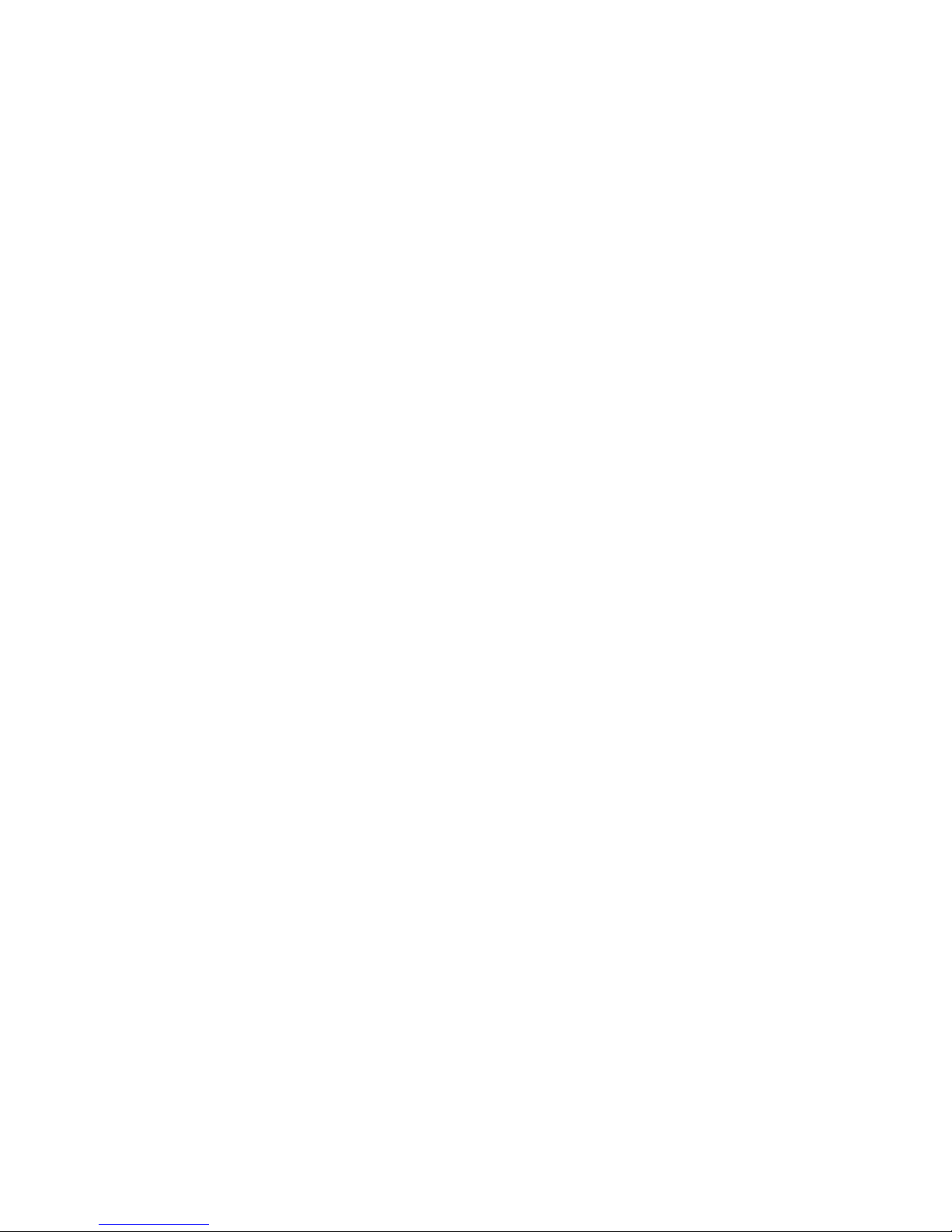
NF697 Series
User Manual
NO. G03-NF697-F
Revision: 3.0
Release date: December 15, 2017
Trademark:
* Specifications and Information contained in this documentation are furnished for information use only, and are
subject to change at any time without notice, and should not be construed as a commitment by manufacturer.
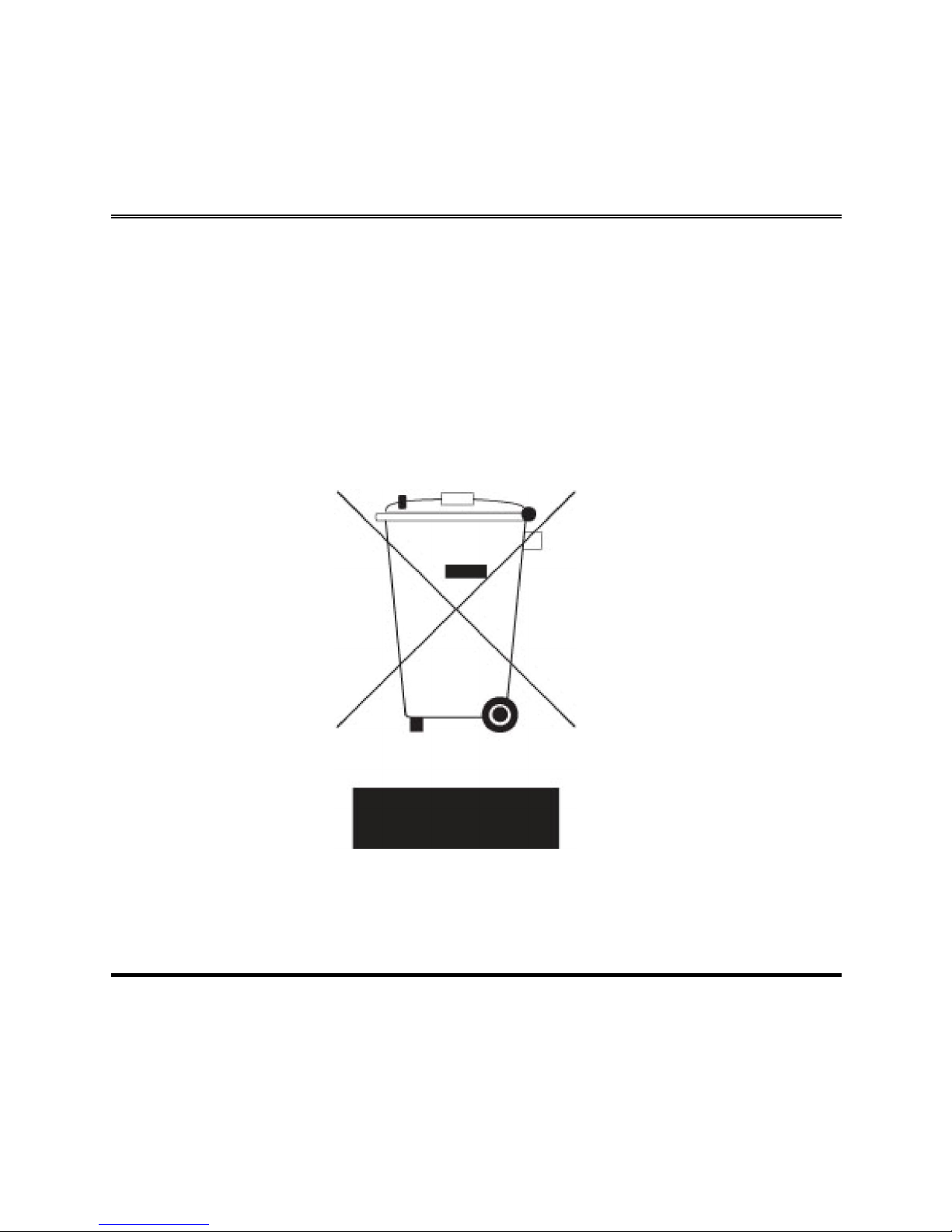
i
Environmental Protection Announcement
Do not dispose this electronic device into the trash while discarding. To minimize
pollution and ensure environment protection of mother earth, please recycle.
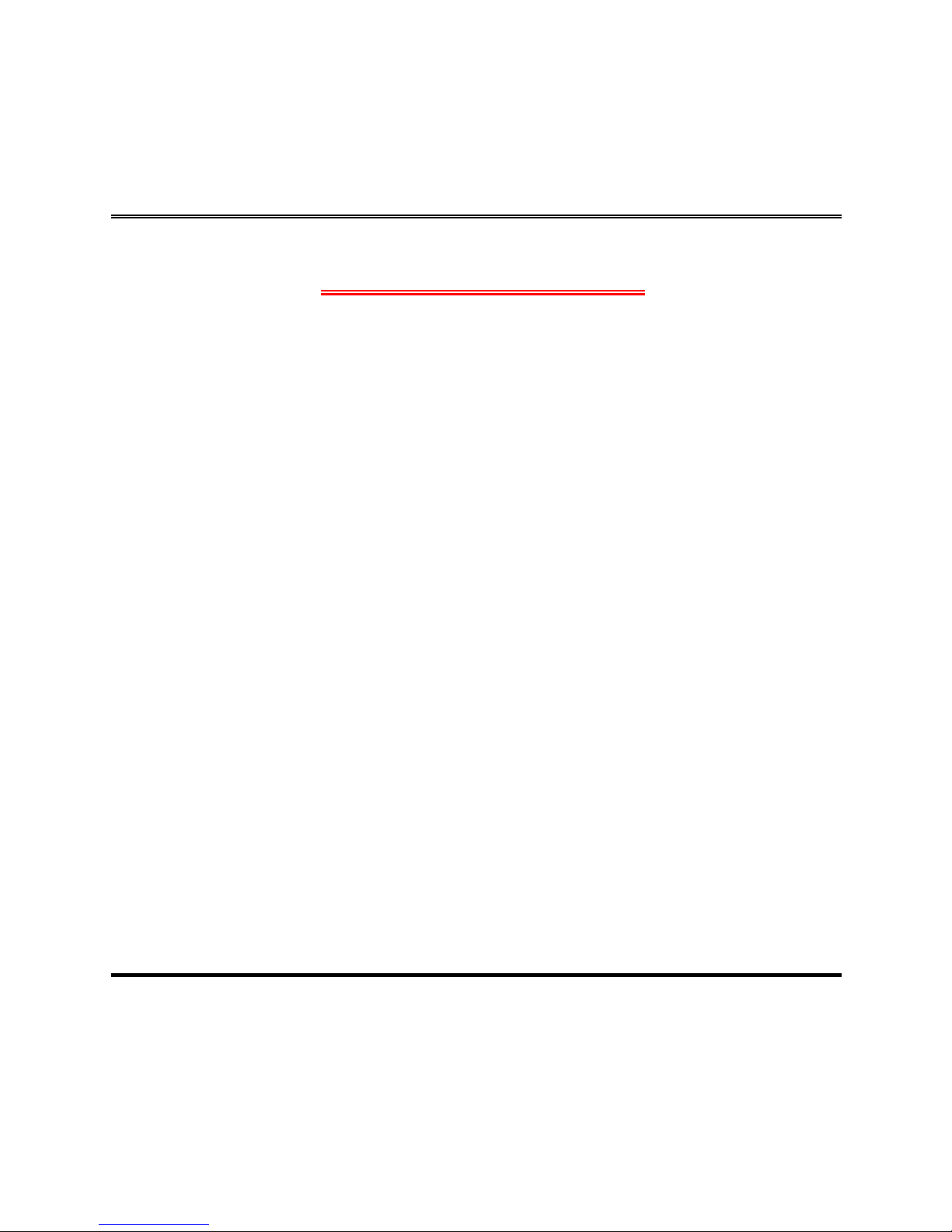
ii
ENVIRONMENTAL SAFETY INSTRUCTION ....................................................................... iii
USER’S NOTICE.................................................................................................................. iv
MANUAL REVISION INFORMATION................................................................................... iv
ITEM CHECKLIST................................................................................................................ iv
CHAPTER 1 INTRODUCTION OF THE MOTHERBOARD
1-1 FEATURE OF MOTHERBOARD ............................................................................ 1
1-2 SPECIFICATION .................................................................................................... 2
1-3 PRODUCT DIAGRAM ............................................................................................ 4
CHAPTER 2 HARDWARE INSTALLATION
2-1 LOCATION OF INTERNAL JUMPER AND CONNECTOR...................................... 5
2-2 INTERNAL JUMPER AND CONNECTOR SETTING .............................................. 6
2-2-1 CONNECTORS ......................................................................................... 10
2-2-2 HEADERS................................................................................................. 12
CHAPTER 3 INTRODUCING BIOS
3-1 ENTERING SETUP................................................................................................. 18
3-2 BIOS MENU SCREEN............................................................................................ 19
3-3 FUNCTION KEYS................................................................................................... 19
3-4 GETTING HELP...................................................................................................... 20
3-5 MEMU BARS.......................................................................................................... 20
3-6 MAIN MENU ........................................................................................................... 21
3-7 ADVANCED MENU ................................................................................................ 22
3-8 CHIPSET MENU..................................................................................................... 34
3-9 SECURITY MENU .................................................................................................. 37
3-10 BOOT MENU.......................................................................................................... 38
3-11 SAVE & EXIT MENU .............................................................................................. 39
TABLE OF CONTENT
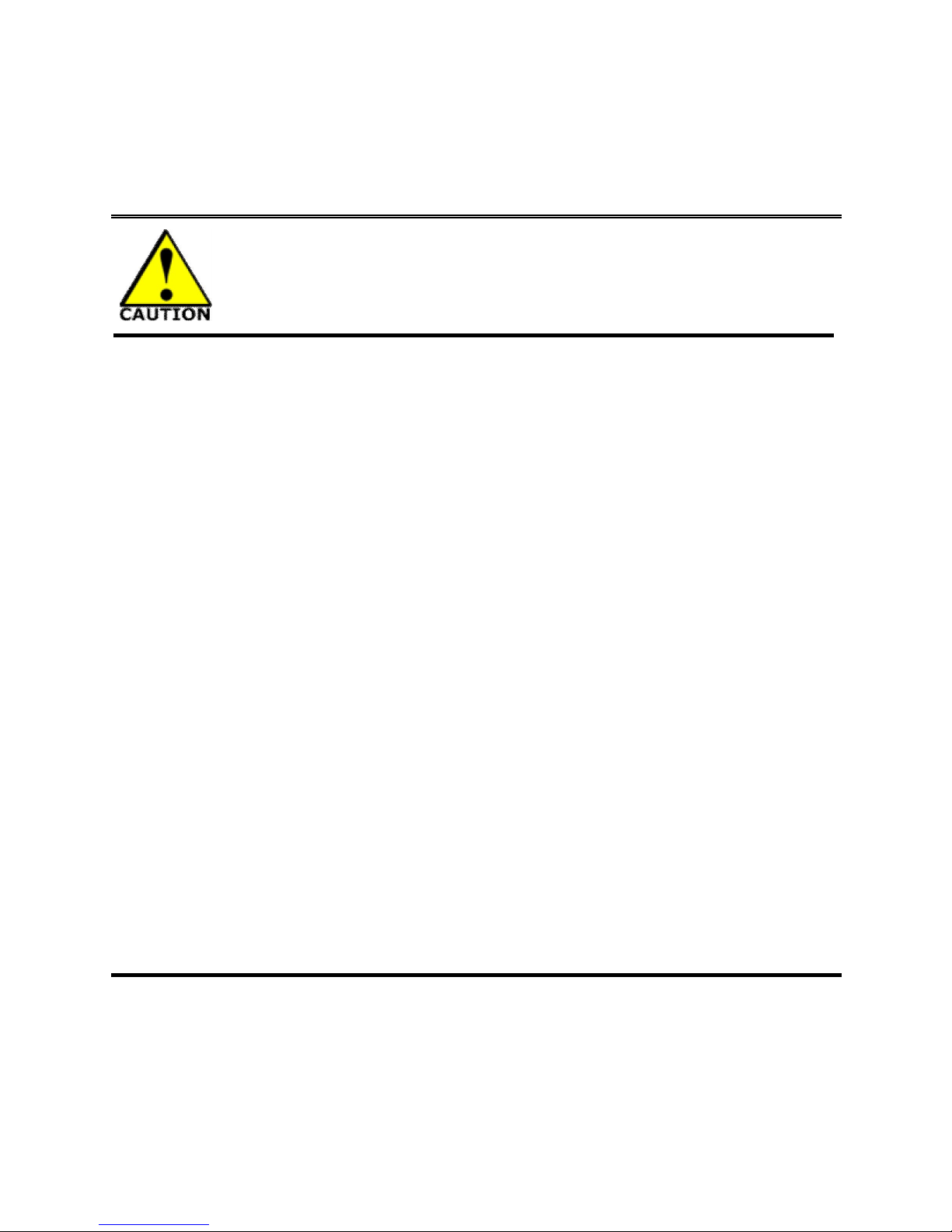
iii
Environmental Safety Instruction
Avoid the dusty, humidity and temperature extremes. Do not place the product in
any area where it may become wet.
0 to 40 centigrade is the suitable temperature. (The temperature comes from the
request of the chassis and thermal solution)
Generally speaking, dramatic changes in temperature may lead to contact
malfunction and crackles due to constant thermal expansion and contraction from
the welding spots’ that connect components and PCB. Computer should go
through an adaptive phase before it boots when it is moved from a cold
environment to a warmer one to avoid condensation phenomenon. These water
drops attached on PCB or the surface of the components can bring about
phenomena as minor as computer instability resulted from corrosion and oxidation
from components and PCB or as major as short circuit that can burn the
components. Suggest starting the computer until the temperature goes up.
The increasing temperature of the capacitor may decrease the life of computer.
Using the close case may decrease the life of other device because the higher
temperature in the inner of the case.
Attention to the heat sink when you over-clocking. The higher temperature may
decrease the life of the device and burned the capacitor.
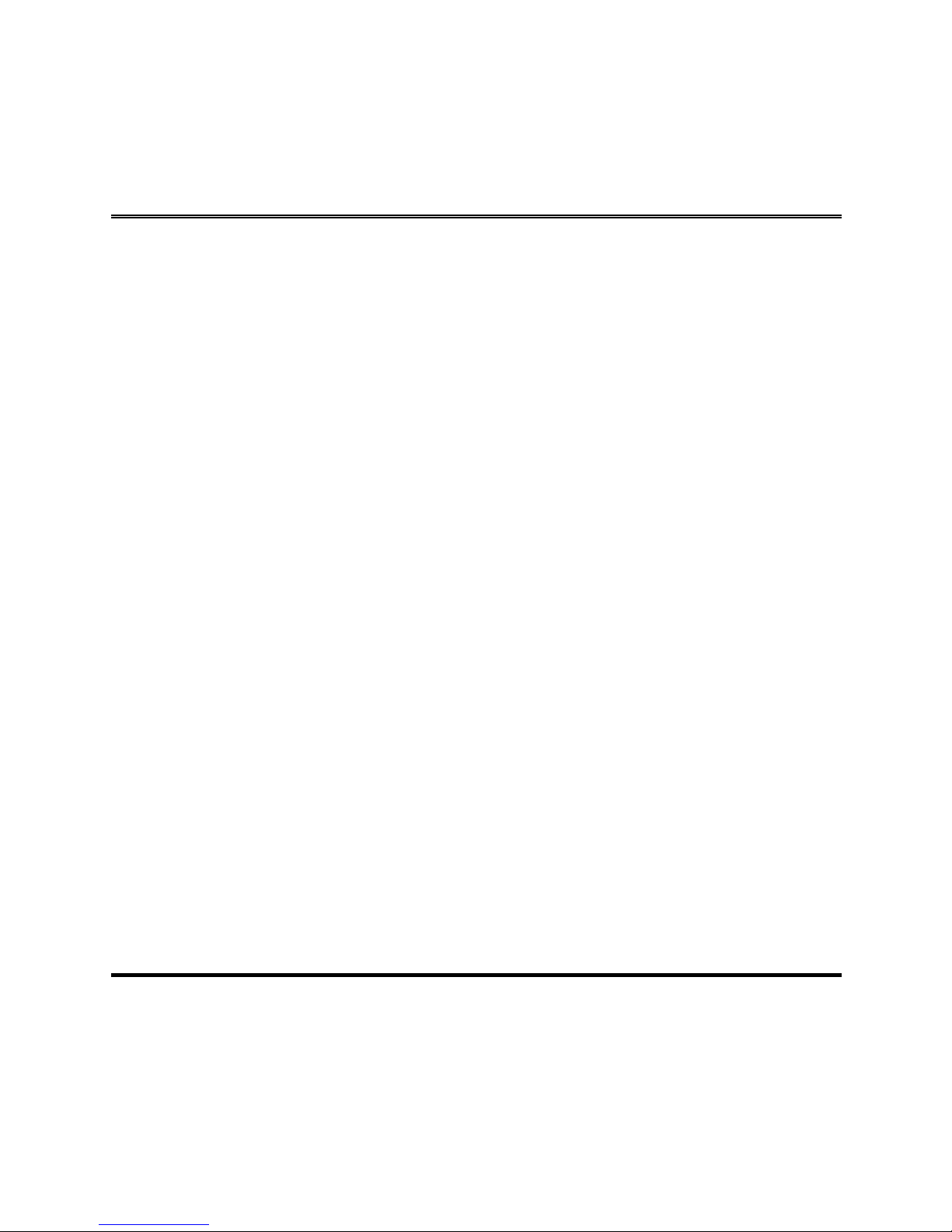
iv
USER’S NOTICE
COPYRIGHT OF THIS MANUAL BELONGS TO THE MANUFACTURER. NO PART OF THIS MANUAL,
INCLUDING THE PRODUCTS AND SOFTWARE DESCRIBED IN IT MAY BE REPRODUCED, TRANSMITTED
OR TRANSLATED INTO ANY LANGUAGE IN ANY FORM OR BY ANY MEANS WITHOUT WRITTEN
PERMISSION OF THE MANUFACTURER.
THIS MANUAL CONTAINS ALL INFORMATION REQUIRED TO USE THIS MOTHER-BOARD SERIES AND WE
DO ASSURE THIS MANUAL MEETS USER’S REQUIREMENT BUT WILL CHANGE, CORRECT ANY TIME
WITHOUT NOTICE. MANUFACTURER PROVIDES THIS MANUAL “AS IS” WITHOUT WARRANTY OF ANY
KIND, AND WILL NOT BE LIABLE FOR ANY INDIRECT, SPECIAL, INCIDENTAL OR CONSEQUENTIAL
DAMAGES (INCLUDING DAMAGES FOR LOSS OF PROFIT, LOSS OF BUSINESS, LOSS OF USE OF DATA,
INTERRUPTION OF BUSINESS AND THE LIKE).
PRODUCTS AND CORPORATE NAMES APPEARING IN THIS MANUAL MAY OR MAY NOT BE
REGISTERED TRADEMARKS OR COPYRIGHTS OF THEIR RESPECTIVE COMPANIES, AND THEY ARE
USED ONLY FOR IDENTIFICATION OR EXPLANATION AND TO THE OWNER’S BENEFIT, WITHOUT
INTENT TO INFRINGE.
Manual Revision Information
Reversion Revision History Date
1.0 First Edition June 14, 2017
2.0 Second Edition August 14, 2017
3.0 Third Edition December 15, 2017
Item Checklist
Motherboard
DVD for motherboard utilities
User’s Manual
Cable(s)
I/O Back panel shield
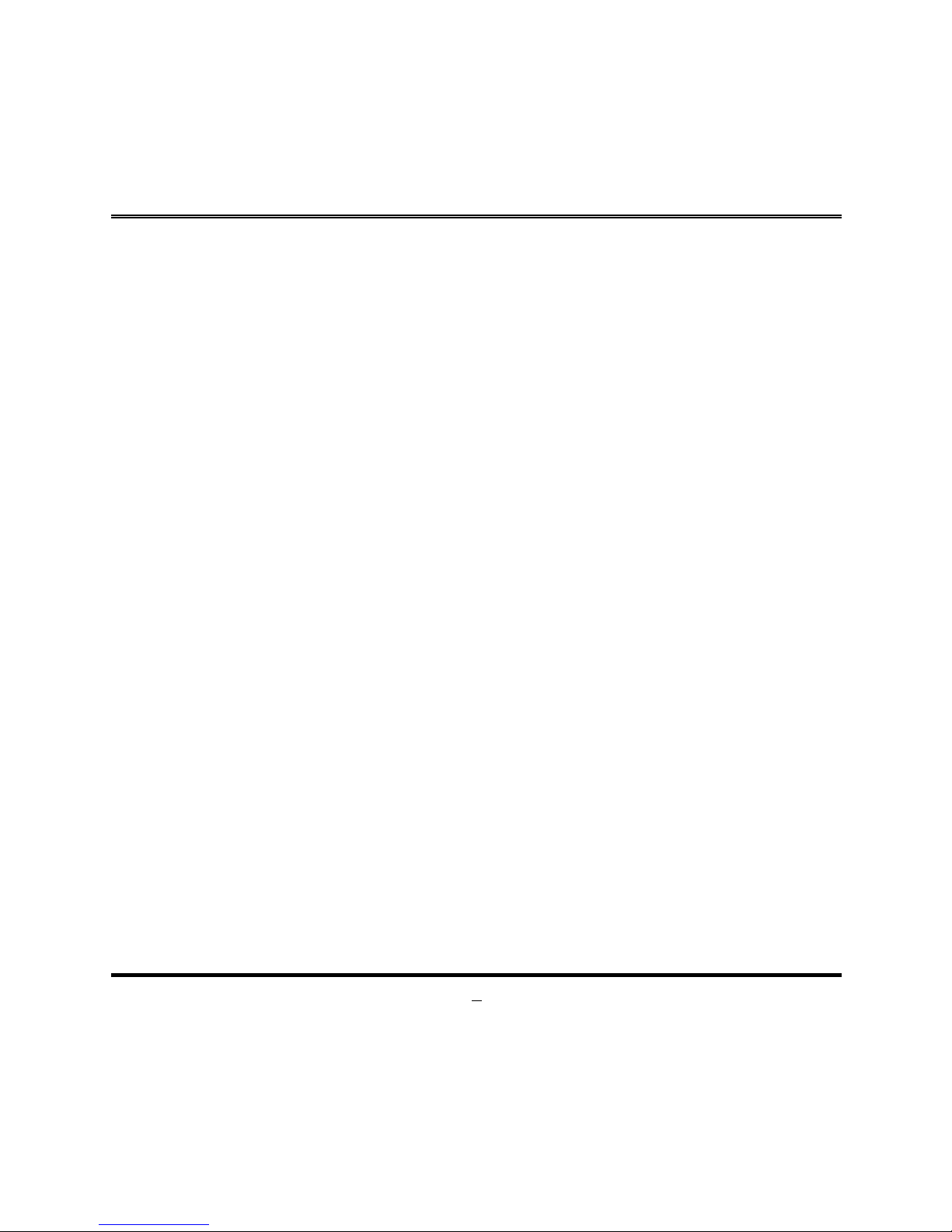
1
Chapter 1
Introduction of the Motherboard
1-1 Feature of Motherboard
Intel® LGA1151 Skylake/Kabylake Processor (TDP 65W)
Intel® Q170 Express Chipset
Support DDR4-2133, 2 * SO-DIMM slot, up to 32GB memory
Realtek ALC662VD Audio
2 * Intel Giga LAN
Support 4 * SATA III (6Gb/s), support RAID 0, 1, 5, 10
Support 2 * DP/HDMI/LVDS, triple displays
2 * External COM and 4 * internal COM
4 * External USB3.0 & 2 * Internal USB1.1/2.0
1 * mini-PCIe slot & 1 * PCIe x4 side-slot
1 * SIM Card Holder
9 ~ 24V DC IN power
Support Watchdog Timer Technology
1* TPM (onboard option)

2
1-2 Specification
Spec Description
Design
Mini-ITX ; PCB size: 17.0x17.0cm
Chipset
Intel Q170 Express Chipset
CPU Socket
Intel® LGA1151 Skylake/Kabylake Processor (TDP 65W)
* for detailed CPU support information please visit our website
Memory Slot
2* DDR4 SO-DIMM slot
Support DDR4 2133MHz SO-DIMM up to 32GB
Support dual channel function
Expansion Slot
1* Full-size Mini-PCIe slot
1* PCIe x4 side-slot (4 * PCIe x1 combo signals)
1* SIM Card Holder
Storage
4* SATAIII 6G/s ports with support for RAID 0/1/5/10 mode
Gigabit LAN Chip
Integrated with 2* Intel Gigabit PCIe LAN chip
Support Fast Ethernet LAN function of providing 10/100/1000Mb
ps
Ethernet data transfer rate
BIOS
128M AMI Flash ROM
Rear I/O
1* HDMI
2* DisplayPort
2* RJ-45 port
4* USB3.0
1* Audio (Line-in, Line-out, MIC)
2* Serial port (COM1/2: RS232/422/485)
1* DC-input
Internal I/O
2* USB2.0
1* PS/2
1* LVDS,
1* Inverter
4* Serial port
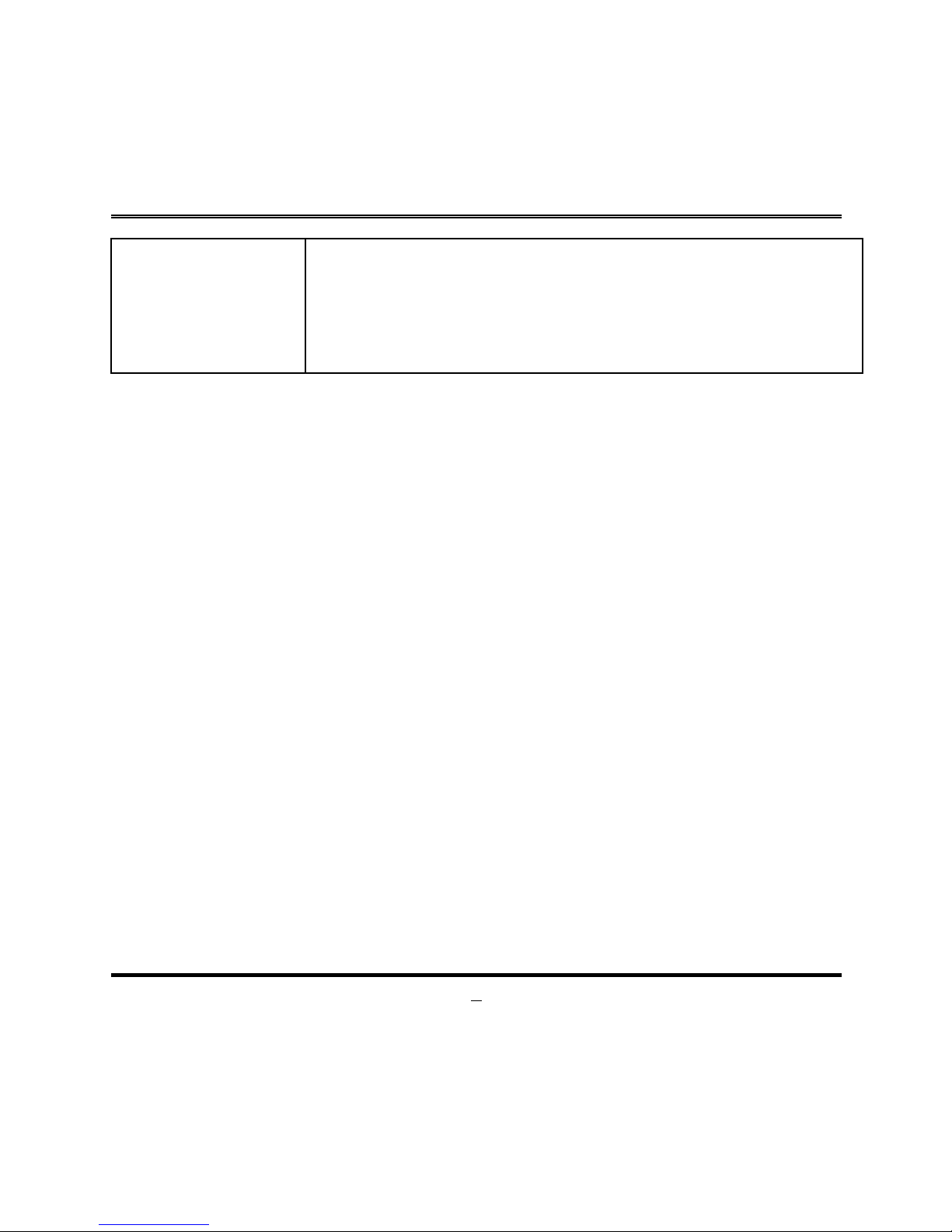
3
4* SATAIII (6.0Gb/s)
1* full size Mini PCIe
1* GPIO header
1* Chassis Intrusion
1* Audio header
1* SMBIS/I2C
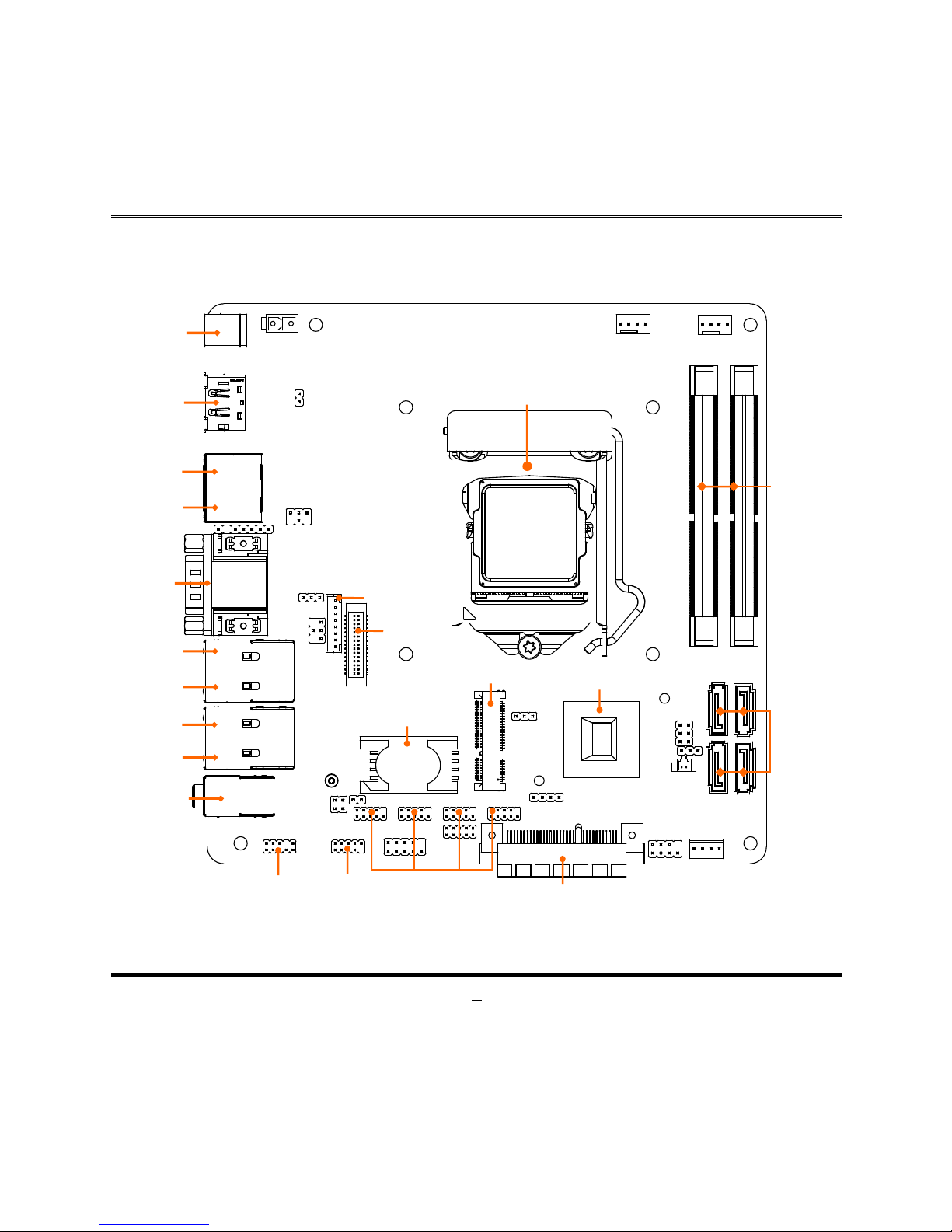
4
1-3 Product Diagram
For NF697 Series:
DC Input
Connector
Display
Port1
(Top)
Display
Port2
(Bottom)
HDMI
(To
p)
COM1
(Bottom)
COM2
(Top)
RJ-45 LAN1
(Middle)
(Bottom)
USB3.0
(Middle)
(Bottom)
USB3.0
(Top)
RJ-45 LAN2
Line-IN
Line-OUT
MIC-IN
Connector
Audio
Header
USB 2.0
Header
COM Port
Headers
SIM Card Holder
Mini PCIe
DDR4
SODIMM
Slots
PCIE1: Sideway
PCI Express x4 Slot
Intel Q170 Chipset
LGA 1151
CPU Socket
SATAIII
Ports
Inverter
2
LVDS2
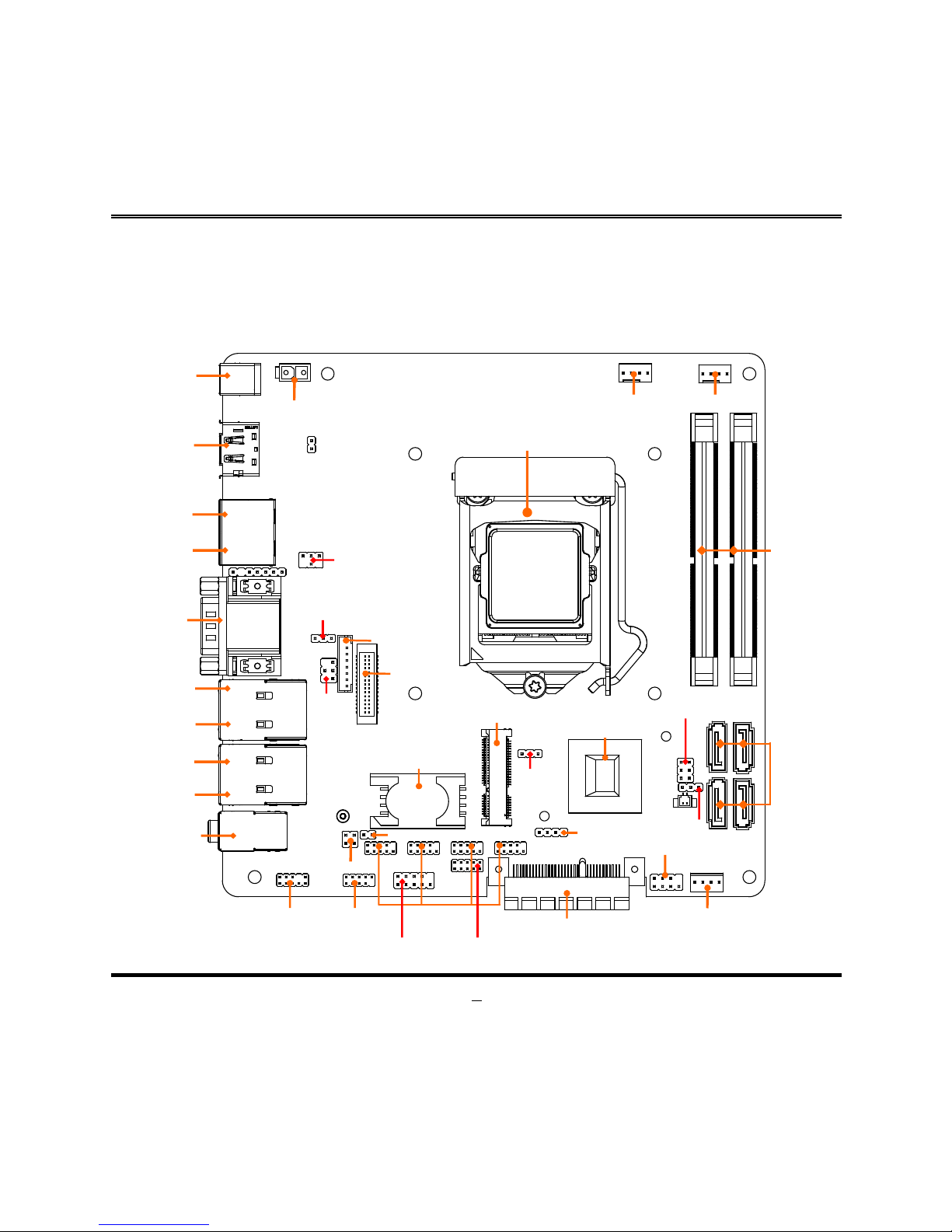
5
Chapter 2
Hardware Installation
2-1 Location of Internal Jumper and Connector
DC Input
Connector
Display
Port1
(Top)
Display
Port2
(Bottom)
HDMI
(Top)
COM1
(Bottom)
COM2
(Top)
RJ-45 LAN1
(Middle)
(Bottom)
USB3.0
(Middle)
(Bottom)
USB3.0
(Top)
RJ-45 LAN2
Line-IN
Line-OUT
MIC-IN
Connector
FP_USB1
COM Port
Headers
SIM Card Holder
Mini PCIe
DDR4
SODIMM
Slots
PCIE1: Sideway
PCI Express x4 Slot
Intel Q170 Chipset
LGA 1151
CPU Socket
SATAIII
Ports
JBAT_OPEN
AT_MODE
JPMPE
JP
LCD
JPBKLT
JP
COM2
ATX
Power
C
onnector
SYSFAN
Header
CPU
FAN Header
SATAPW
SPEAK PWRLED
SMBUS
Inverter
2 LVDS2
COM3
COM4
COM5
COM6
GPIO_CON
JW_FP
SPDIF
LAN_LED
FP_AUDIO
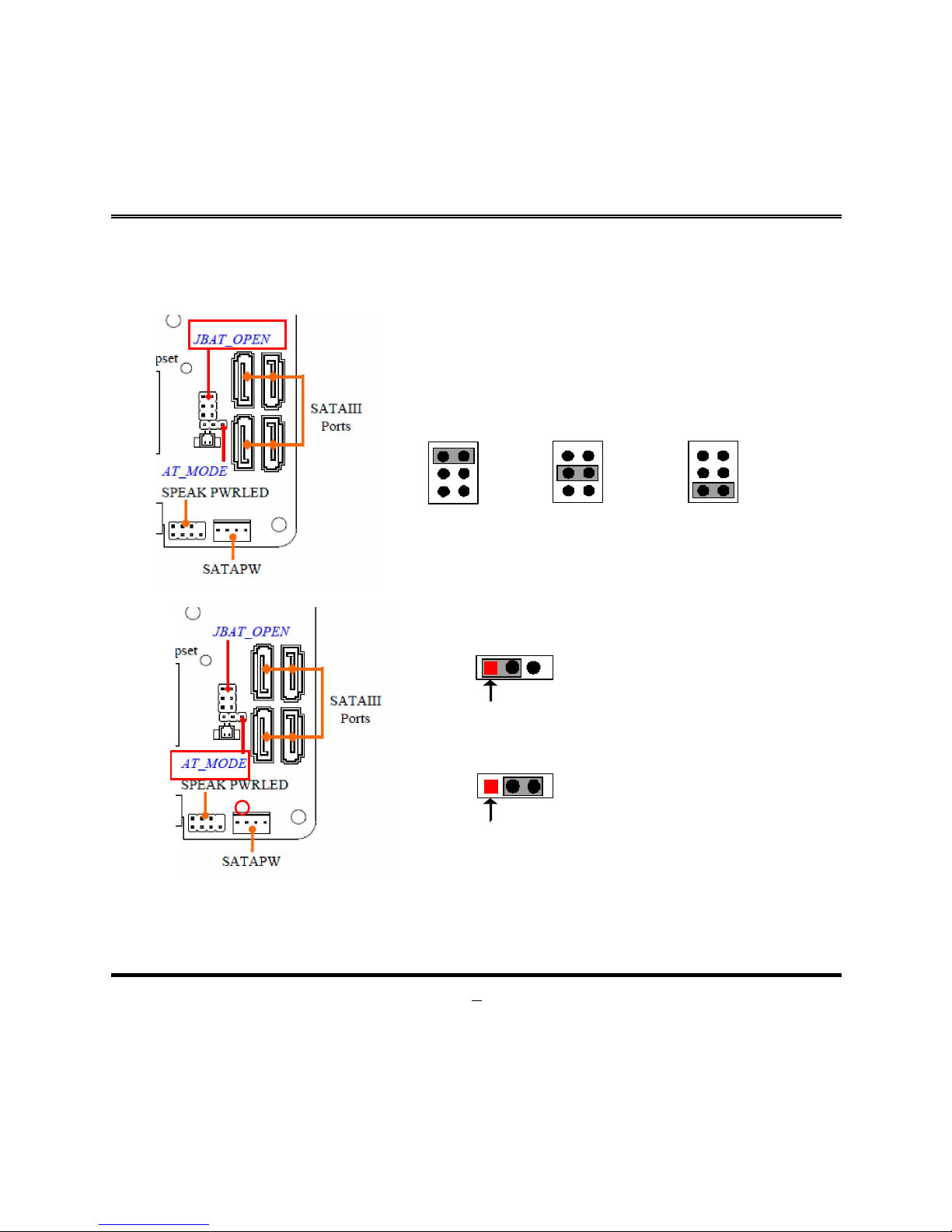
6
2-2 Internal Jumper and Connector Setting
(1) JBAT_OPEN (6-pin): Clear CMOS, TXE Override, and Chassis Intrusion
Select
1-2 Closed:
Clea r CMO S;
3-4 Closed:
TXE Disable;
4-6 Clo sed:
Chassis Intrusion
Header
.
6
4
2
3
1
5
6
4
2
3
1
5
6
4
2
3
1
5
(2) AT_MODE (3-pin): AT/ATX Mode Select
2-3 C
losed
:
AT Mode
.
1-2 Closed: ATX Mode(Default)
;
Pin1
Pin1
*ATX Mode Selected: Press power button to power on after power input ready;
AT Mode Selected: Directly power on as power input ready.
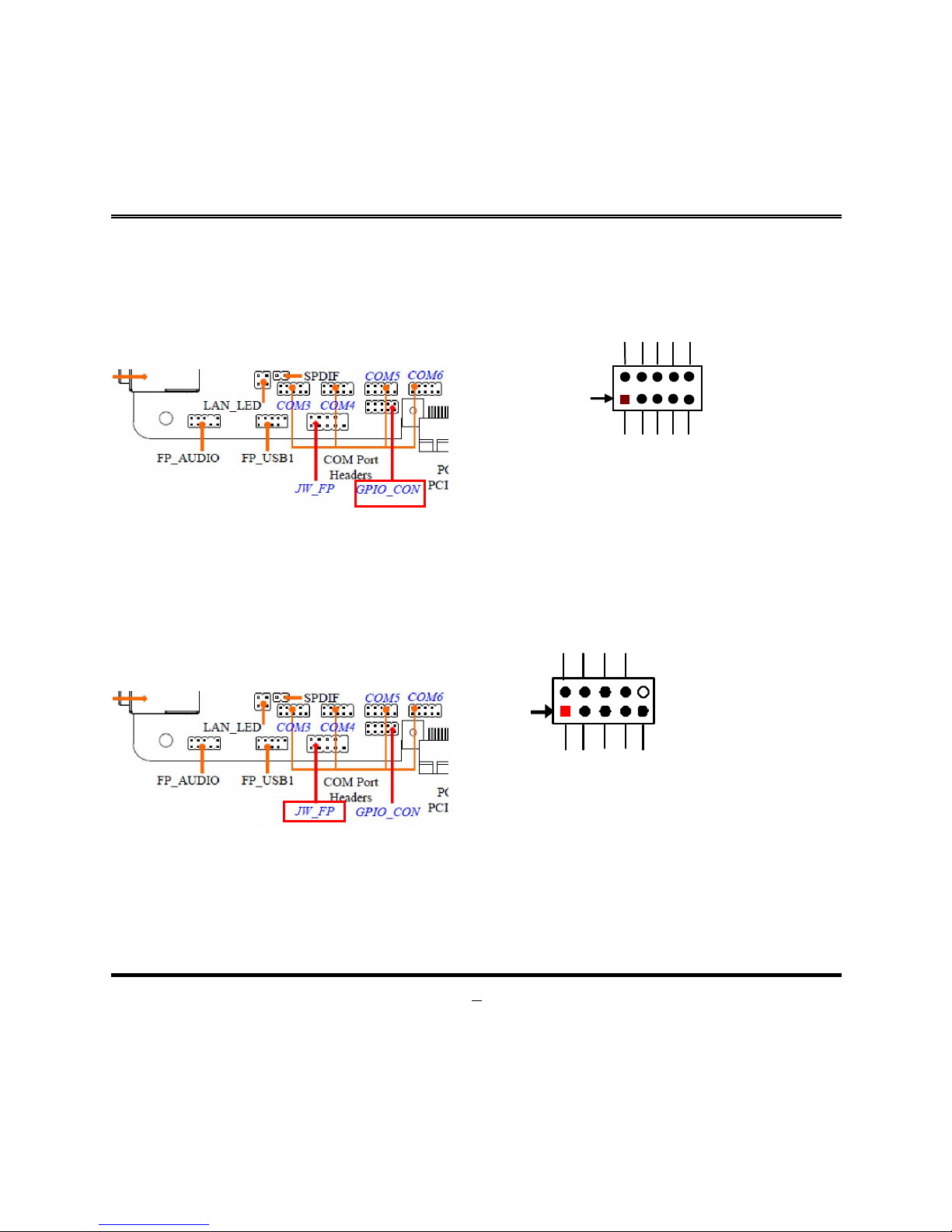
7
(3) GPIO_CON (10-pin): GPIO Header
9
GPIO
_
8
0
GND
GPIO_82
GPIO_84
GPIO_86
GPIO_81
GPIO_83
2
Pin 1
10
VCC
GPIO_85
GPIO_87
(4) JW_FP (9-pin): Front Panel Header
GND
HDD LED
-
GND
RSSET-
PWR
SW
-
VCC
PWR LED+
PW R LED-
HDD L ED+
Pin 1
2
9
10
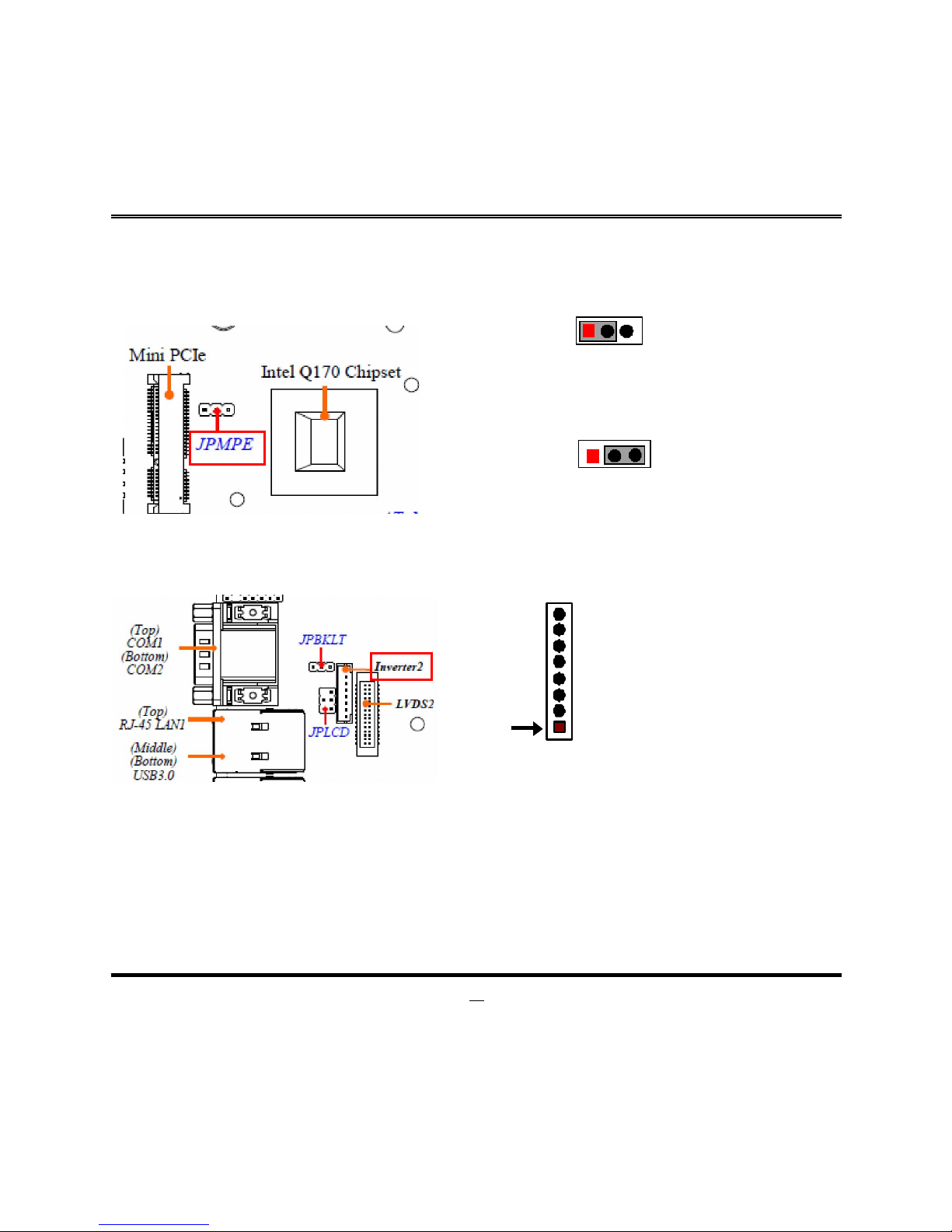
8
(5) JPMPE (3-pin): Mini PCI-E (MPE) Slot VCC 3.3V/3.3 VSB Select
2-3 Closed:MINI PCI-E VCC= 3.3VSB.
1-2 Closed:MINI PCI-E VCC= 3.3V;
1 3
1
3
(6) INVERTER2 (8-pin): INVERTER Back Light Select
Pin 1
LCD_ BKL T_EN
LCD_BKLT_PWM
BKLT_PWR
BKLT_PWR
GND
GND
BRTNSS_UP
BRTNSS_DN
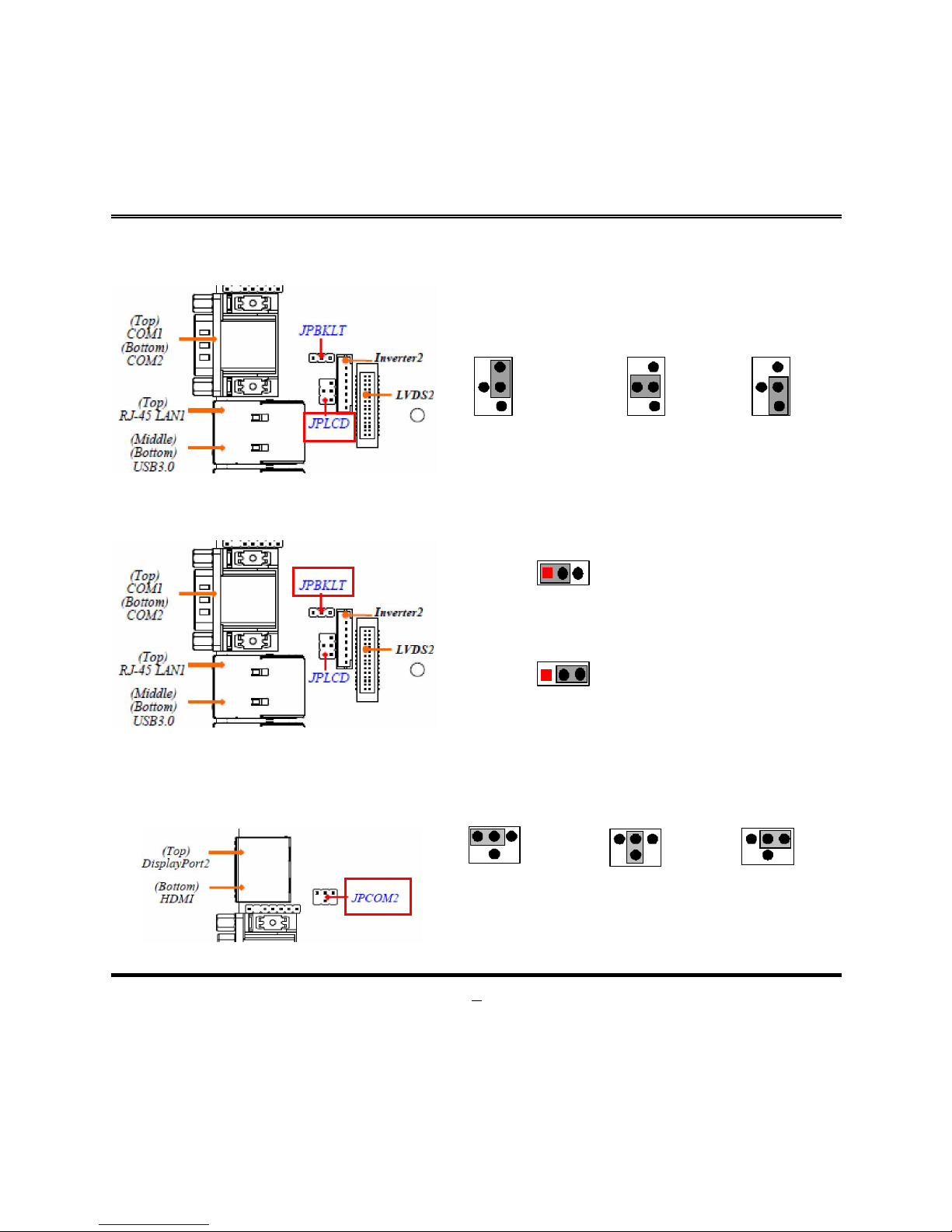
9
(7) JPLCD(4-pin): LVDS VCC 3.3V/5V/12V Select
4-6 Closed:
VCC= 12V.
3-4 Closed:
VCC= 5V;
2-4 Closed:
VCC=3.3V(Default);
5
2
1
4
3
6
5
2
1
4
3
6
5
2
1
4
3
6
(8) JPBKLT (3-pin): LCD Back Light PWR Select
2-3 Close: 12V.
1-2 Close: 5V (Default);
1 3
1
3
(9) JPCOM2 (4-pin): COM 2 Port RI Select
5-6 C
losed
:
12V.
6 4 2
3-4 Closed:
5V;
2-4 Closed:
RI=RS232;
3 1 5
6
4 2
3 1 5
6
4 2
3 1 5

10
2-2-1 Connectors
(1) Rear IO Connectors
COM1/COM2 (9-pin Block): RS232/422/485 Serial Port
COM1/COM2 port can function as RS232/422/485 port. In normal settings COM1/2
functions as RS232 port. With compatible COM cable COM1/2 can function as RS422
or RS 485 port.
User also needs to go to BIOS to set ‘Transmission Mode Select’ for COM1/ COM2
(refer to Page 27) at first, before using specialized cable to connect different pins of
this port.
For RS422 Mode
RS422 TX(B)
RS422 TX(A)
RS422 RX(A)
RS422 RX(B)
For RS485 Mode
RS485 D-(B)
RS485 D+(A)
HDMI
DisplayPort1
COM1
2 * RJ-45
DC IN
DisplayPort2
4 * USB3.0
Line-IN
Line-OUT
MIC-IN
COM2
UL2 UL1
UL2*2
UL1*2

11
Icon Name Function
DC-in 9-24V P
ower
Connector
For user to connect compatible power adapter to
provide power supply for the system.
Display Port
To the system to corresponding display device
with compatible DP cable.
(Max. resolution Support : 4096*2304 @ 60Hz)
HDMI Port
To connect display device that support HDMI
specification.
(Max. resolution Support : 3840*2160 @30Hz)
Serial Port
Mainly for user to connect external MODEM or
other devices that supports
Serial Communications Interface.
COM1/2: RS232/422/485 Serial Port
RJ-45 LAN Port
This connector is standard RJ-45 LAN jack
for
Network connection.
UL1: Intel® Ethernet Controller i219
UL2: Intel® Ethernet Controller i211
USB 3.0 Port
To
connect USB keyboard, mouse or other
devices compatible with USB specification.
USB
3.0 ports supports up to 5Gbps data transfer rate.
Audio Connectors
BLUE : Line-in Connector
GREEN : Line-out Connector
PINK : MIC Connector

12
2-2-2 Headers
(1) SATA1/2/3/4 (7-pin): SATA III Port connector
These are high-speed SATAIII port that supports 6 GB/s transfer rate.
Pin No. Defnition
1 GND
2 TXP
3 TXN
4 GND
5 RXN
6 RXP
7 GND
(2) SATAPW (4-pin): SATA Hard Disk Power-out Connector
Pi n 1
+12V
GND
+5V
GND

13
(3) SPK-LED (7-pin): Speaker Power LED Header
SPEAK+
NC SPEAK-
PWRLED+
Pin 1
NC
LED_VSB
PWRLED
-
Pin 2
Pin 7
Pin 8
(4) COM3/4/5/6 (9-pin): COM Port Header
MSIN-
MSO-
GND
MRTS
-
Pin 1
MDTR-
MCTS-
MR
I
-
Pin 6
Pin 5
Pin 10
MDCD-
MDSR
-

14
(5) FP_USB1 (9-pin): USB 2.0 Port Header
Pin 1
VCC
-DATA
GND
+DATA
VCC
NC
-DATA
GND
+DATA
2
9
10
(6) FP_AUDIO (9-pin): Line-In, Line-Out, MIC-In Header
This header connects to Front Panel Line-in, Line-out, MIC-In connector with cable.
MIC2_L
MIC2_R
LINE_OUT_R
SENSE
MIC_JD
Pin 1
2
GND
DETECT
LINE_OUT_L
LINE_O UT_JD
9
10
NC

15
(7) SPDIF(2-pin): HDMI-SPDIF Out header
Pin1
SPDIF_OUT
GND
(8) LAN_LED (4-pin): LANLED Header
LAN2_LED_VCC
LAN1_ACT-
LAN2_ACT-
LAN1_LED_VCC
Pin 1
2
3
4

16
(9) LVDS2 (30-pin): 24-bit dual channel LVDS Header
Pin 2
Pin 1
Pin NO. Pin Define Pin NO. Pin Define
Pin 1 LVDSB_DATAN3 Pin 2 LVDSB_DATAP3
Pin 3 LVDS_CLKBN Pin 4 LVDS_CLKBP
Pin 5 LVDSB_DATAN2 Pin 6 LVDSB_DATAP2
Pin 7 LVDSB_DATAN1 Pin 8 LVDSB_DATAP1
Pin 9 LVDSB_DATAN0 Pin 10 LVDSB_DATAP0
Pin 11 LVDSB_DCC_DAT Pin 12 LVDSB_DCC_CLK
Pin 13 GND Pin 14 GND
Pin 15 GND Pin 16 GND
Pin 17 LVDSA_DATAP3 Pin 18 LVDSA_DATAN3
Pin 19 LVDS_CLKAP Pin 20 LVDS_CLKAN
Pin 21 LVDSA_DATAP2 Pin 22 LVDSA_DATAN2
Pin 23 LVDSA_DATAP1 Pin 24 LVDSA_DATAN1
Pin 25 LVDSA_DATAP0 Pin 26 LVDSA_DATAN0
Pin 27 LCD_VCC Pin 28 LCD_VCC
Pin 29 LCD_VCC Pin 30 LCD_VCC

17
(10) ATXPWR(2-pin): DC-IN Power 9-24V Select
9
-
24
V
GND
(11) SYSFAN: System Fan Header
Fan Speed
GND
Pin1
+12V Fan Power
Control
(12) CPUFAN: CPU Fan Header
Fan Speed
GND
Pin1
+12V Fan Power
Control

18
Chapter 3
Introducing BIOS
Notice!
The BIOS options in this manual are for reference only. Different
configurations may lead to difference in BIOS screen and BIOS
screens in manuals are usually the first BIOS version when the board is
released and may be different from your purchased motherboard.
Users are welcome to download the latest BIOS version form our
official website.
The BIOS is a program located on a Flash Memory on the motherboard. This program
is a bridge between motherboard and operating system. When you start the computer,
the BIOS program will gain control. The BIOS first operates an auto-diagnostic test
called POST (power on self test) for all the necessary hardware, it detects the entire
hardware device and configures the parameters of the hardware synchronization.
Only when these tasks are completed done it gives up control of the computer to
operating system (OS). Since the BIOS is the only channel for hardware and software
to communicate, it is the key factor for system stability, and in ensuring that your
system performance as its best.
3-1 Entering Setup
Power on the computer and by pressing <Del> immediately allows you to enter Setup.
If the message disappears before your respond and you still wish to enter Setup,
restart the system to try again by turning it OFF then ON or pressing the “RESET”
button on the system case. You may also restart by simultaneously pressing <Ctrl>,
<Alt> and <Delete> keys. If you do not press the keys at the correct time and the
system does not boot, an error message will be displayed and you will again be asked
to
Press
<Del>
to enter Setup

19
3-2 BIOS Menu Screen
The following diagram show a general BIOS menu screen:
BIOS Menu Screen
3-3 Function Keys
In the above BIOS Setup main menu of, you can see several options. We will explain
these options step by step in the following pages of this chapter, but let us first see a
short description of the function keys you may use here:
Press (left, right) to select screen;
Press (up, down) to choose, in the main menu, the option you want to confirm
or to modify.
Press <Enter> to select.
Menu Bar
Menu Items
Current Setting Value
Function Keys
General Help Items

20
Press <+>/<–> keys when you want to modify the BIOS parameters for the active
option.
[F1]: General help.
[F2]: Previous values.
[F3]: Optimized defaults.
[F4]: Save & Exit.
Press <Esc> to exit from BIOS Setup.
3-4 Getting Help
Main Menu
The on-line description of the highlighted setup function is displayed at the top right
corner the screen.
Status Page Setup Menu/Option Page Setup Menu
Press 【F1】 to pop up a small help window that describes the appropriate keys to use
and the possible selections for the highlighted item. To exit the Help Window, press
<
Esc
>.
3-5 Menu Bars
There are six menu bars on top of BIOS screen:
Main To change system basic configuration
Advanced To change system advanced configuration
Chipset To change chipset configuration
Security Password settings
Boot To change boot settings
Save & Exit Save setting, loading and exit options.
User can press the right or left arrow key on the keyboard to switch from menu bar.
The selected one is highlighted.

21
3-6 Main Menu
Main menu screen includes some basic system information. Highlight the item and
then use the <+> or <-> and numerical keyboard keys to select the value you want in
each item.
System Date
Set the date. Please use [Tab] to switch between data elements.
System Time
Set the time. Please use [Tab] to switch between time elements.

22
3-7 Advanced Menu
► CPU Configuration
Hyper-Threading
The optional settings: [Disabled]; [Enabled].
When set as [Disabled] only one thread per enabled core is enabled.
[Enabled]: for Windows and Linux (OS optimized for Hyper-Threading
Technology).
[Disabled]: for other OS (OS optimized not for Hyper-Threading Technology).
Intel Virtualization Technology
When enabled, a VMM can utilize the additional hardware capabilities provided by
Vanderpool Technology.
The optional settings: [Disabled]; [Enabled].
Hardware Prefetcher
Use this item to turn on/off the MLC streamer prefetcher.

23
The optional settings: [Disabled]; [Enabled].
Adjacent Cache Line Prefetch
Use this item to turn on/off prefetching of adjacent cache lines.
The optional settings: [Disabled]; [Enabled].
Intel(R) SpeedStep(tm)
This item allows more than two frequency ranges to be supported.
The optional settings: [Disabled]; [Enabled].
CPU C states
Use this item to Enable/disable CPU Power Management, also allows CPU to go
to C states when it’s not 100% utilized.
The optional settings: [Disabled]; [Enabled].
Package C State Limit
Use this item to select Maximum Package C State Limit Setting. CPU Default:
Leaves to Factory default value. Auto: Initializes to deepest available Package C
State Limit.
The optional settings: [C0/C1]; [C2]; [C3]; [C6]; [C7]; [C7S]; [C8]; [C9]; [C10]; [CPU
Default]; [Auto];.
► SATA Configuration
Use this item to select SATA Device Options Settings.
SATA Controller(s)
Use this item to enable or disable SATA Device.
The optional settings: [Enabled]; [Disabled].
SATA Mode Selection
This item determines how SATA controller(s) operate.
The optional settings: [AHCI]; [RAID].
SATA Port
Use this item to enable or disable SATA Port.
The optional settings: [Disabled]; [Enabled].
Hot Plug
Use this item to designate SATA port as Hot Pluggable.
The optional settings: [Disabled]; [Enabled].
► PCH-FW Configuration

24
Press [Enter] to configure Management Engine Technology Parameters.
TPM Device Selection
Use this item to select TPM device as PTT or dTPM. PTT - Enables PTT in
SkuMgr dTPM 1.2 – Disables PTT in SkuMgr Warning! PTT/dTPM will be disabled
and all data saved on it will be lost.
The optional settings are: [dTPM]; [PTT].
► Firmware Update Configuration
Use this item to configure Management Engine Technology parameters.
Press [Enter] to make settings for the following sub-items:
Me FW Image Re-Flash
Use this item to enable or disable me FW Image Re-Flash function.
The optional settings: [Disabled]; [Enabled].
► AMT Configuration
Use this item to configure Intel Active Management Technology parameters.
Press [Enter] to make settings for the following sub-items:
Intel AMT
Use this item to enable or disable Intel Active Management Technology BIOS
extension.
Hide Un-Configure ME Confirmation Prompt
Use this function to enable or disable Hide Un-Configure ME without password
Configuration Prompt function.
MEBx Debug Message Output
Use this function to enable or disable MEBx Debug Message Output function.
Un-Configure ME
Use this function to enable or disable Un-Configure ME without password function.
ASF
Use this item to enable or disable Alert Specification Format.
Activate Remote Assistance Process
Use this item to enable or disable Trigger CIRA boot function.
USB Configure
Use this item to enable or disable USB configure function.
PET Progress

25
Use this item to enable or disable PET events progress to receive PET events or
not.
AMT CIRA Timeout
OEM defined timeout for MPS connection to be established. 0 – use the default
time value of 60 seconds. 255 – MEBx waits until the connection succeeds.
WatchDog
Use this item to enable or disable WatchDog Timer. When set as [Enabled], the
following sub-items shall appear:
OS Timer
Use this item to set OS watch dog timer.
BIOS Timer
Use this item to set BIOS watch dog timer.
► Trusted Computing
Press [Enter] to enable or disable ‘
Security Device Support
’.
Security Device Support
Use this item to enable or disable BIOS support for security device. O.S. will not
show security device. TGG EFI protocol and INT1A interface will not be available.
The optional settings: [Disabled]; [Enabled].
*When set as [Enabled], user can make further settings in the following items:
TPM State
Use this item to enable or disable security device. Your computer will reboot during
restart to change state of device.
The optional settings: [Disabled]; [Enabled].
Pending Operation
Use this item to schedule an operation for the security device. Your computer will
reboot during restart to change state of device.
The optional settings: [None]; [TPM Clear].
► ACPI Settings
Press [Enter] to make settings for the following sub-items:
ACPI Sleep State
Use this item to select the highest ACPI sleep state the system will enter when the
suspend button is pressed.

26
The optional settings are: [Suspend Disabled]; [S3 (Suspend to RAM)].
► Wake-up Function Settings
Press [Enter] to make settings for the following sub-items:
Wake-up System with Fixed Time
Use this item to enable or disable system wake on alarm event.
The optional settings: [Disabled]; [Enabled].
When set as [Enabled], system will wake on the hour/min/sec specified.
Wake-up System with Dynamic Time
Use this item to enable or disable system wake on alarm event.
System will wake on the current time + Increase minutes.
The optional settings: [Disabled]; [Enabled].
When set as [Enabled], system will wake on the current time + increased
minute(s).
PS2 KB/MS Wake-up
The optional settings: [Disabled]; [Enabled].
Use this item to enable or disable PS2 KB/MS wake-up from S3/S4/S5.
*This function is supported when ‘ERP Support’ is set as [Disabled].
USB S3/S4 Wake-up
The optional settings: [Disabled]; [Enabled].
Use this item to enable or disable USB S3/S4 wake-up.
*This function is supported when ‘ERP Support’ is set as [Disabled].
USB S5 Power
Use this item to enable or disable USB power after system shutdown.
*This function is supported when ‘ERP Support’ is set as [Disabled].
Ring Wake-up
Use this item to enable or disable Ring Wake-up..
The optional settings: [Disabled]; [Enabled].
► Super IO Configuration
Press [Enter] to make settings for the following sub-items:
ERP Support
The optional settings: [Disabled]; [Auto].

27
This item should be set as [Disabled] if you wish to have all active wake-up
functions.
► Serial Port 1~6 Configuration
Press [Enter] to make settings for the following items:
Serial Port
Use this item to enable or disable serial port (COM).
Change Settings
Use this item to select an optimal setting for super IO device.
Transmission Mode Select
Use this item to select serial port mode.
The optional settings: [RS422]; [RS232]; [RS485].
Mode Speed Select
Use this item to select RS232/RS422/RS485 speed.
The optional settings: [RS232/RS422/RS485=250Kbps]; [RS232=1Mbps,
RS422/RS485=10Mbps].
Serial Port FIFO Mode
The optional settings are: [16-Byte FIFO]; [32-Byte FIFO]; [64-Byte FIFO];
[128-Byte FIFO].
WatchDog Reset Timer
Use this item to enable or disable WDT reset function. When set as [Enabled], the
following sub-items shall appear:
WatchDog Reset Timer Value
User can set a value in the range of [4] to [255].
WatchDog Reset Timer Unit
The optional settings are: [Sec.]; [Min.].
WatchDog Wake-up Timer in ERP
This item support WDT wake-up while ‘ERP Support’ is set as [Auto].
The optional settings: [Disabled]; [Enabled].
When set as [Enabled], the following sub-items shall appear:
WatchDog Timer Value in ERP
User can select a value in the range of [10] to [4095] seconds when ‘WatchDog
Reset Timer Unit in ERP’ set as [Sec]; or in the range of [1] to [4095] minutes

28
when ‘WatchDog Reset Timer Unit in ERP’ set as [Min].
WatchDog Timer Unit in ERP
The optional settings are: [Sec.]; [Min.].
ATX Power Emulate AT Power
This item support Emulate AT power function, MB power On/Off control by power
supply. Use needs to select ‘AT or ATX Mode’ on MB jumper at first (refer to Page
8, AT_MODE jumper for ATX Mode & AT Mode Select).
Case Open Detect
Use this item to detect case has already open or not, show message in POST.
The optional settings: [Disabled]; [Enabled].
PS2 KB/MS Connect
Use this item to select PS2 connect primary device.
The optional settings are: [Keyboard First]; [Mouse First].
► PC Health Status
Press [Enter] to view current hardware health status, make further settings in
‘SmartFAN Configuration’ and set value in ‘Shutdown Temperature’.
SmartFAN Configuration
Press [Enter] to make settings for SmartFan Configuration:
CPUFAN Smart Mode
The optional settings are: [Disabled]; [Enabled].
When set as [Enabled], the following sub-items shall appear:
CPUFAN Full-Speed Temperature
Use this item to set CPUFAN full speed temperature. Fan will run at full speed
when above this pre-set temperature.
CPUFAN Full-Speed Duty
Use this item to set CPUFAN full-speed duty. Fan will run at full speed when above
this pre-set duty.
CPUFAN Idle-Speed Temperature
Use this item to set CPUFAN idle speed temperature. Fan will run at idle speed
when below this pre-set temperature.
CPUFAN Idle-Speed Duty

29
Use this item to set CPUFAN idle speed duty. Fan will run at idle speed when
below this pre-set duty.
SYSFAN1 Smart Mode
The optional settings are: [Disabled]; [Enabled].
When set as [Enabled], the following sub-items shall appear:
SYSFAN1 Full-Speed Temperature
Use this item to set SYSFAN1 full speed temperature. Fan will run at full speed
when above this pre-set temperature.
SYSFAN1 Full-Speed Duty
Use this item to set SYSFAN1 full-speed duty. Fan will run at full speed when
above this pre-set duty.
SYSFAN1 Idle-Speed Temperature
Use this item to set SYSFAN1 idle speed temperature. Fan will run at idle speed
when below this pre-set temperature.
SYSFAN1 Idle-Speed Duty
Use this item to set SYSFAN1 idle speed duty. Fan will run at idle speed when
below this pre-set duty.
Shutdown Temperature
Use this item to select system shutdown temperature.
The optional settings are: [Disabled]; [70oC/156oF]; [75oC/164oF]; [80oC/172oF];
[85oC/180oF]; [90oC/188oF].
► Serial Port Console Redirection
Press [Enter] to make settings for the following sub-items:
COM1
Console Redirection
Use this item to enable or disable COM1 Console Redirection.
The optional settings are: [Disabled]; [Enabled].
When set as [Enabled], user can make further settings in the ‘Console
Redirection Settings’ screen:
Console Redirection Settings
The settings specify how the host computer and the remote computer (which the

30
user is using) will exchange data. Both computers should have the same or
compatible settings.
Press [Enter] to make settings for the following sub-items.
Terminal Type
The optional settings are: [VT100]; [VT100+]; [VT-UTF8]; [ANSI].
Bits per second
The optional settings are: [9600]; [19200]; [38400]; [57600]; [115200].
Data Bits
The optional settings are: [7]; [8].
Parity
The optional settings are: [None]; [Even]; [Odd]; [Mark]; [Space].
Stop Bits
The optional settings are: [1]; [2].
Flow Control
The optional settings are: [None]; [Hardware RTS/CTS].
VT-UTF8 Combo Key Support
The optional settings are: [Disabled]; [Enabled].
Recorder Mode
The optional settings are: [Disabled]; [Enabled].
Resolution 100x31
The optional settings are:[Disabled]; [Enabled].
Legacy OS Redirection Resolution
The optional settings are: [80x24]; [80x25].
Putty Keypad
The optional settings are: [VT100]; [LINUX]; [XTERMR6]; [SCO]; [ESCN];
[VT400].
Redirection After BIOS POST
The optional settings are: [Always Enable]; [BootLoader].
Serial Port for Out-of-Band Management/
Windows Emergency Management Services (EMS)
Console Redirection
The optional settings: [Disabled]; [Enabled].

31
When set as [Enabled], user can make further settings in ‘Console
Redirection Settings’ screen:
Console Redirection Settings
The settings specify how the host computer and the remote computer (which
the user is using) will exchange data. Both computers should have the same
or compatible settings.
Press [Enter] to make settings for the following sub-items.
Out-of-Band Mgmt Port
The optional settings are: [COM1]; [COM1(Pci Bus0, Dev0, Func0) (Disabled)].
Terminal Type
The optional settings are: [VT100]; [VT100+]; [VT-UTF8]; [ANSI].
Bits per second
The optional settings are: [9600]; [19200]; [57600]; [115200].
Flow Control
The optional settings are: [None]; [Hardware RTS/CTS]; [Software Xon/Xoff].
Data Bits
The default setting is: [8].
*This item may or may not show up, depending on different configuration.
Parity
The default setting is: [None].
*This item may or may not show up, depending on different configuration.
Stop Bits
The default setting is: [1].
*This item may or may not show up, depending on different configuration.
► Network Stack Configuration
Press [Enter] to go to ‘Network Stack’ screen to make further settings.
Network Stack
Use this item to enable or disable UEFI Network Stack.
The optional settings: [Disabled]; [Enabled].
When set as [Enabled], the following sub-items shall appear:
Ipv4 PXE Support
The optional settings are: [Disabled]; [Enabled].

32
Use this item to enable Ipv4 PXE Boot Support. When set as [Disabled], Ipv4 boot
option will not be created.
Ipv4 HTTP Support
The optional settings are: [Disabled]; [Enabled].
Use this item to enable Ipv4 HTTP Boot Support. When set as [Disabled], Ipv4
HTTP boot option will not be created.
Ipv6 PXE Support
The optional settings are: [Disabled]; [Enabled].
Use this item to enable Ipv6 PXE Boot Support. When set as [Disabled], Ipv6 boot
optional will not be created.
Ipv6 HTTP Support
The optional settings are: [Disabled]; [Enabled].
Use this item to enable Ipv6 HTTP Boot Support. When set as [Disabled], Ipv6
HTTP boot option will not be created.
PXE boot wait time
Use this item to set wait time to press [ESC] key to abort the PXE boot.
Media Detect Count
Use this item to set number of times presence of media will be checked.
► CSM Configuration
Press [Enter] to make settings for the following sub-items:
Option ROM execution
Network
This option controls the execution of UEFI and Legacy PXE OpROM.
The optional settings are: [Do not launch]; [Legacy].
Storage
This option controls the execution of UEFI and Legacy Storage OpROM.
The optional settings are: [Do not launch]; [UEFI]; [Legacy].
Other PCI devices
This item is for PCI devices other than Network, Mass storage or video defines
which OpROM to launch.
The optional settings are: [Do not launch]; [UEFI]; [Legacy].
► USB Configuration

33
Press [Enter] to make settings for the following sub-items:
Legacy USB Support
The optional settings are: [Enabled]; [Disabled]; [Auto].
[Enabled]: To enable legacy USB support.
[Disabled]: to keep USB devices available only for EFI specification,
[Auto]: To disable legacy support if no USB devices are connected.
XHCI Hand-off
This is a workaround for OSes without XHCI hand-off support. The XHCI
ownership change should be claimed by XHCI driver.
The optional settings are: [Enabled]; [Disabled].
USB Mass Storage Driver Support
The optional settings are: [Disabled]; [Enabled].
USB hardware delay and time-out
USB Transfer time-out
Use this item to set the time-out value for control, bulk, and interrupt transfers.
The optional settings are: [1 sec]; [5 sec]; [10 sec]; [20 sec].
Device reset time-out
Use this item to set USB mass storage device start unit command time-out.
The optional settings are: [10 sec]; [20 sec]; [30 sec]; [40 sec].
Device power-up delay
Use this item to set maximum time the device will take before it properly reports
itself to the host controller. ‘Auto’ uses default value: for a root port it is 100 ms, for
a hub port the delay is taken from hub descriptor. The optional settings: [Auto];
[Manual].Select [Manual] you can set value for the following sub-item: Device
Power-up delay in seconds, the delay range in from 1 to 40 seconds, in one
second increments.
► Intel(R) I211 Gigabit Network Connection- XX:XX:XX:XX:XX:XX / Intel(R)
Ethernet Connection (H) I219-LM- XX:XX:XX:XX:XX:XX
This item shows current network brief information.
Note: Use should slide down to the bottom of the screen to view information for
‘Intel(R) Ethernet Connection (H) I219-LM- XX:XX:XX:XX:XX:XX’

34
3-8 Chipset Menu
► System Agent (SA) Configuration
Press [Enter] to make settings for the following sub-items:
VT-d
The optional settings are: [Disabled]; [Enabled].
► Graphics Configuration
Press [Enter] to make further settings for Graphics Configuration.
GTT Size
The optional settings are: [2MB]; [4MB]; [8MB].
Aperture Size
The optional settings are: [128MB]; [256MB]; [512MB]; [1024MB].
DVMT Pre-Allocated
Use this item to select DVMT 5.0 pre-allocated (fixed) graphics memory size used
by the internal graphics device.
The optional settings are: [32M]; [64M]; [96M]; [128M]; [160M]; [192M]; [224M];

35
[256M]; [288M]; [320M]; [352M]; [384M]; [416M]; [448M]; [480M]; [512M]; [1024M];
[1536M]; [2048M]; [4M]; [8M]; [12M]; [16M]; [20M]; [24M]; [28M]; [32M/F7];
[36M]; [40M]; [44M]; [48M]; [52M]; [56M]; [60M].
DVMT Total Gfx Mem
Use this item to select DVMT 5.0 total graphics memory size used by the internal
graphics device.
The optional settings are: [128M]; [256M]; [MAX].
Primary IGFX Boot Display
Use this item to select Video Device which will be activated during POST. This has
no effect if external graphics present. Secondary boot display selection will appear
based on selection. BGA modes will be supported only on primary display.
The optional settings are: [VBIOS Default]; [HDMI]; [DP1]; [DP2]; [LVDS].
* Note: When set as [HDMI], [DP1], [eDP2] or [LVDS], user can make further
settings in‘Second IGFX Boot Display’.
Second IGFX Boot Display
Use this item to select second IGFX boot device..
The optional settings are: [Disabled]; [HDMI]; [DP1]; [DP2].
Active LVDS
Use this item to select Active LFP Configuration. [No LVDS]: VBIOS does not
enable LVDS. [Int-LVDS]: VBIOS enables LVDS driver by Integrated encoder.
[SDVO LVDS]: VBIOS enables LVDS driver by SDVO encoder. [eDP Port-A]: LFP
Driven by Int-DisplayPort encoder from Port-A.
The optional settings are: [Disabled]; [Enabled].
When set as [Enabled], the following sub-items shall appear:
Backlight Control
Use this item to select Back Light Control setting.
The optional settings are: [PWM inverted]; [PWM Normal].
Panel Type
Use this item to select Panel Type.
The optional settings are: [800x480 18bit Single]; [800x600 18bit Single];
[800x600 24bit Single]; [1024x600 18bit Single]; [1024x768 18bit Single];
[1024x768 24bit Single]; [1280x768 24bit Single]; [1280x800 18bit Single];
[1280x800 24bit Single]; [1366x768 18bit Single]; [1366x768 24bit Single];

36
[1440x900 18bit Dual]; [1440x900 24bit Dual]; [1280x1024 24bit Dual];
[1680x1050 24bit Dual]; [1920x1080 24bit Dual].
LVDS FW Write Protect
Use this item to select LVDS FW Update/Protect.
The optional settings are: [Disabled]; [Enabled].
► Memory Configuration
Press [Enter] to view brief information for the working memory module.
► PCH-IO Configuration
Press [Enter] to make settings for the following sub-items:
USB Controller
The optional settings are: [Disabled]; [Enabled].
HD Audio
The optional settings are: [Disabled]; [Enabled]; [Auto].
PCIE Slot
The optional settings are: [Enabled]; [Disabled].
Onboard Lan1 Controller
The optional settings are: [Enabled]; [Disabled].
When set as [Enabled], the following sub-items shall appear:
Wake on LAN
The optional settings are: [Enabled]; [Disabled].
Onboard Lan2 Controller
The optional settings are: [Enabled]; [Disabled].
MPE Slot
Use this item to enable or disable the PCI Express root port.
The optional settings are: [Disabled]; [Enabled].
Speed
The optional settings are: [Auto]; [Gen1]; [Gen2]; [Gen3].
System State after Power Failure
Use this item to specify what state to go to when power re-applied after a power
failure (G3 state).

37
The optional settings are: [Always On]; [Always Off]; [Former State].
3-9 Security Menu
Security menu allow users to change administrator password and user password
settings.
Administrator Password
Press [Enter] to create new administrator password. Press again to confirm the new
administrator password.
User Password
Press [Enter] to create new user password. Press again to confirm the new user
password.

38
3-10 Boot Menu
Boot Configuration
Setup Prompt Timeout
Use this item to set number of seconds to wait for setup activation key.
Bootup Numlock State
Use this item to select keyboard numlock state.
The optional settings are: [On]; [Off].
Quiet Boot
The optional settings are: [Disabled]; [Enabled].
Boot Option Priorities
Boot Option #1
Use this item to decide system boot order from available options.
The optional settings are: [UEFI: Built-in EFI Shell]; [Disabled].
UEFI Boot
The optional settings are: [Disabled]; [Enabled].

39
3-11 Save & Exit Menu
Save Changes and Reset
This item allows user to reset the system after saving the changes.
Discard Changes and Reset
This item allows user to reset the system without saving any changes.
Restore Defaults
Use this item to restore /load default values for all the setup options.
Save as User Defaults
Use this item to save the changes done so far as user defaults.
Restore User Defaults
Use this item to restore defaults to all the setup options.
Boot Override
UEFI: Built-in EFI Shell
Press this item to select the device as boot disk after save configuration and reset
Launch EFI Shell from filesystem device
Press this item to launch EFI Shell application (Shell.efi) from one of the available file
system device.
