Page 1
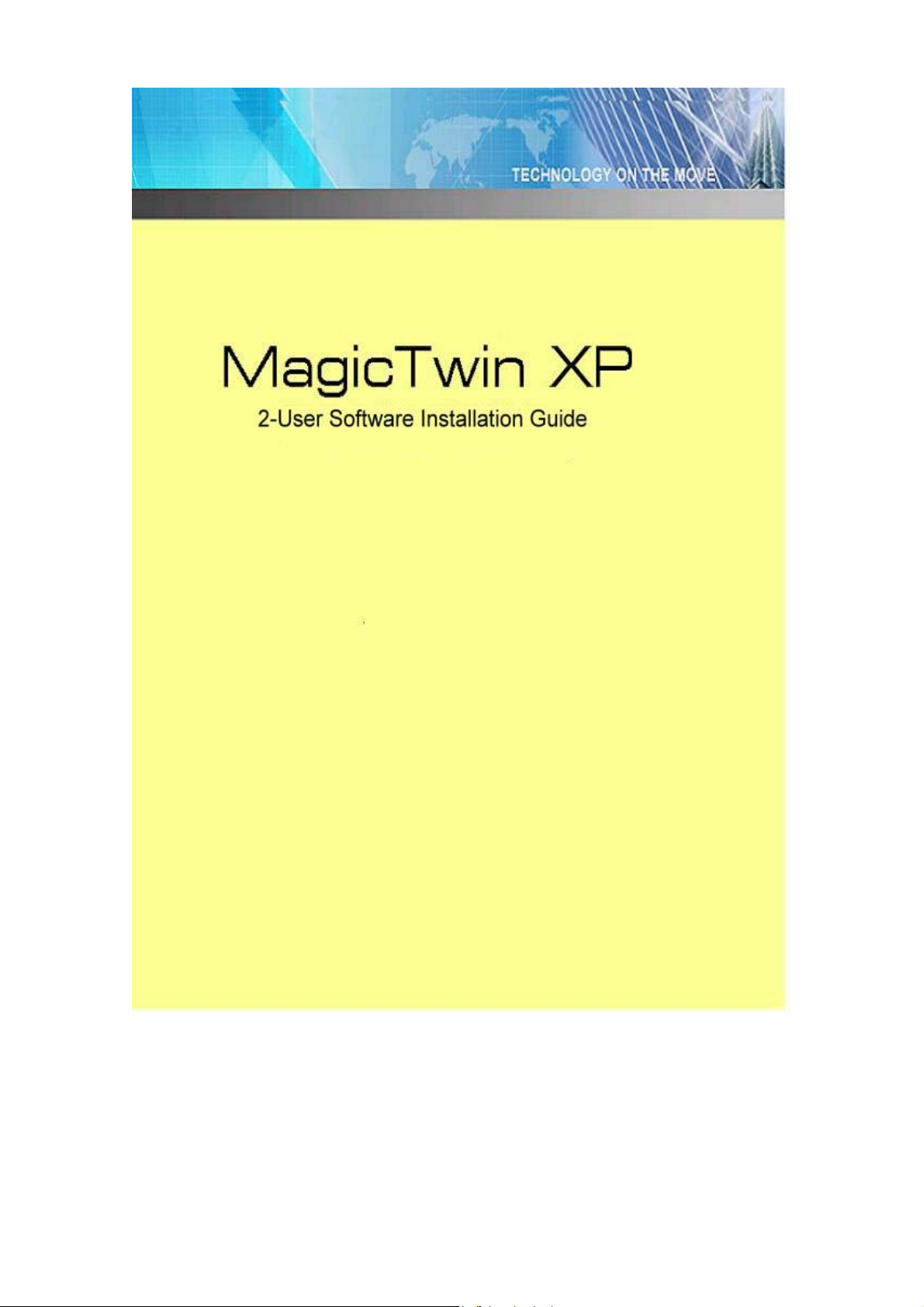
© 2002-2004 MagicTwin. All rights reserved. Illegal copying of the software,
hardware and this document are prohibited. All brands and product names
are registered trademarks of their respective owners.
Rev: 1.0
© 2002/2003 MagicTwin All rights reserved. Version dated 11/2003.
Page 2
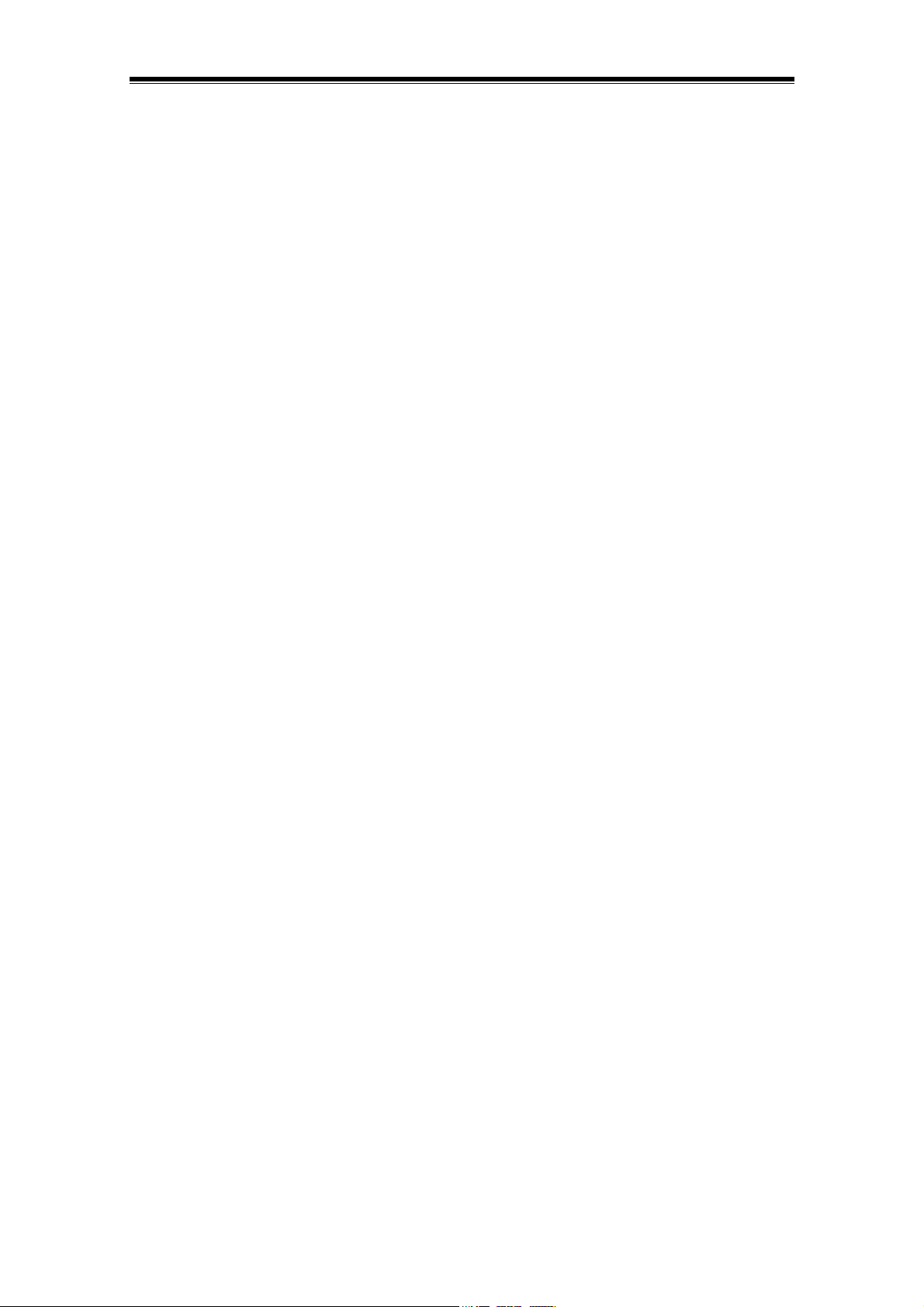
Table of Contents
INTRODUCTION..........................................................................................1
Copyright ........................................................................................................................1
Licensing ........................................................................................................................1
Internet Update............................................................................................................... 1
MagicTwin for Windows XP ...........................................................................................2
IMPORTANT NOTICES AND LIMITATIONS .......................................................................2
TERMS ..................................................................................................................................3
SYSTEM REQUIREMENTS AND RECOMMENDATIONS ..................................................5
Hardware Requirements ................................................................................................5
Recommendations .........................................................................................................6
Reinstalling Windows .....................................................................................................6
SCOPE OF DELIVERY .........................................................................................................7
Contents of the MagicTwin Solution ............................................................................... 7
Requirement for MagicTwin Station #2 ..........................................................................7
PREPARING WINDOWS XP ................................................................................................ 7
Creating Additional User Profiles ...................................................................................7
Adapting Power Management ........................................................................................8
Installing Windows Service Packs..................................................................................8
MAGICTWIN HARDWARE INSTALLATION........................................................................8
Preparation .....................................................................................................................8
Installation ......................................................................................................................9
MAGICTWIN SOFTWARE INSTALLATION ........................................................................10
Preparation .....................................................................................................................10
Driver Installation When Dual Head AGP Card is in Presence ...................................... 10
Driver Installation for NVIDIA nForce2 Integrated Chipset Motherboard .......................11
MagicTwin Software Installation ..................................................................................... 11
Trial or Full Version ........................................................................................................12
Microsoft Windows License Request .............................................................................13
Serial Number and Activation Key for Installation of the Full Version ............................14
Creating User Account for Station #1 and Station #2.....................................................17
Adjusting the Color and Resolution of Display Screen for Station #2 ............................ 19
PROGRAM GROUP MAGICTWIN .......................................................................................19
REGISTERING MAGICTWIN XP..........................................................................................20
Registration Procedure...................................................................................................21
Online Registration via Internet ......................................................................................22
Offline Generation of the Registration File .....................................................................23
Offline Key Input of the Activation Key ........................................................................... 24
Deregistration .................................................................................................................25
Online Un-register via Internet .......................................................................................25
i
© 2002/2003 MagicTwin All rights reserved. Version dated 11/2003.
Page 3
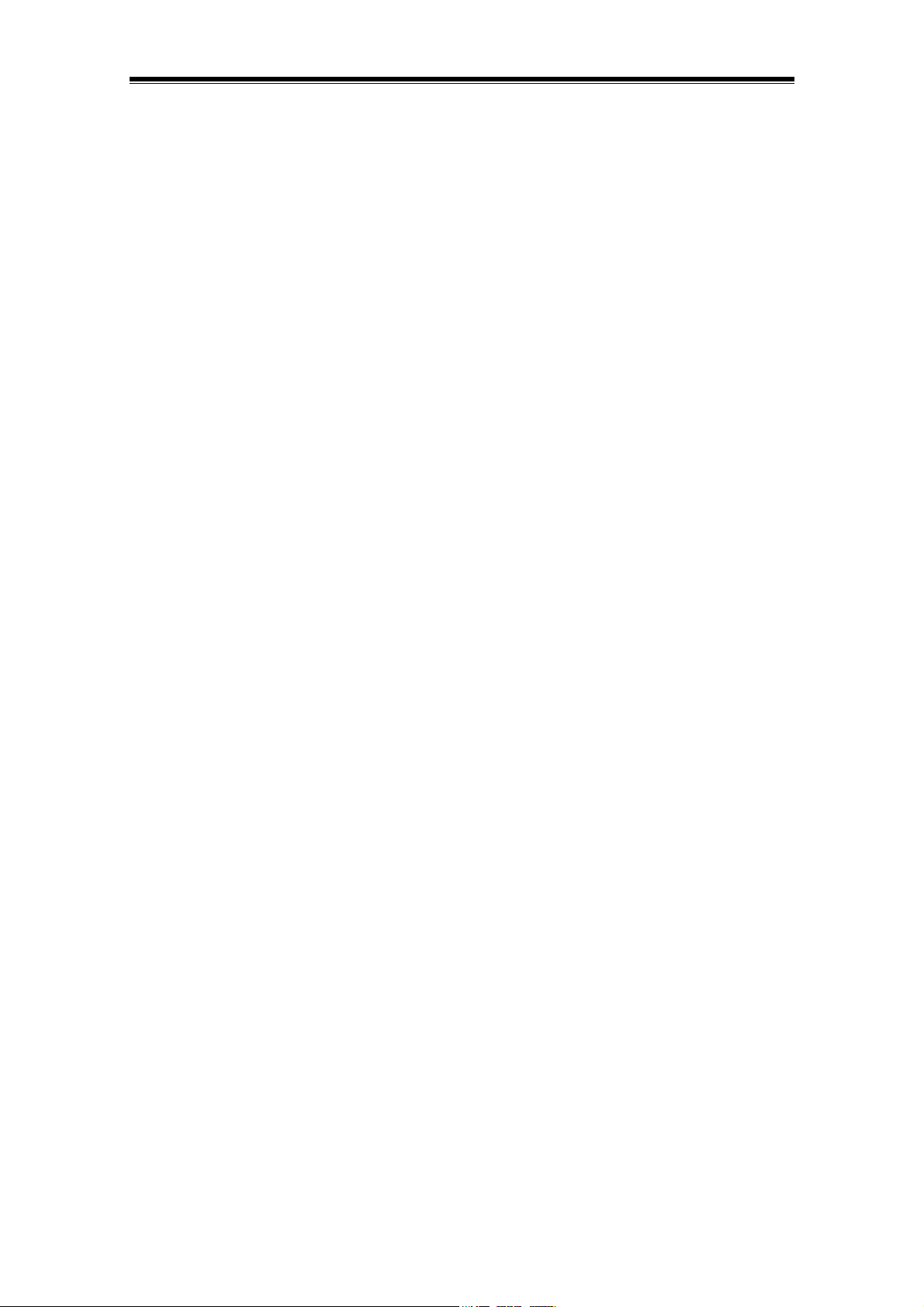
MAGICTWIN UPDATE.......................................................................................................... 25
SUPPORT-HELP-FOMR ......................................................................................................25
MAGICTWIN ICON ...............................................................................................................26
UNINSTALLING MAGICTWIN XP........................................................................................27
INSTALLATION OF THIRD-PARTY HARDWARE AND SOFTWARE ................................27
SHUTTING THE SYSTEM DOWN ....................................................................................... 27
General Rules ................................................................................................................27
Possible Settings under Windows XP Professional Edition ...........................................29
INTERNET UNDER MAGICTWIN ........................................................................................29
EMAIL UNDER MAGICTWIN ...............................................................................................30
ADDITIONAL HARDWARE RECOMMENDATIONS............................................................30
Benchmark Tests & Speed Tests................................................................................... 30
Adjusting Hardware Acceleration Settings for Various Applications ..............................30
Recommended Hardware Acceleration Settings ...........................................................32
TROUBLESHOOTING ..........................................................................................................33
FRENQUENTLY ASKED QUESTIONS................................................................................36
ii
© 2002/2003 MagicTwin All rights reserved. Version dated 11/2003.
Page 4
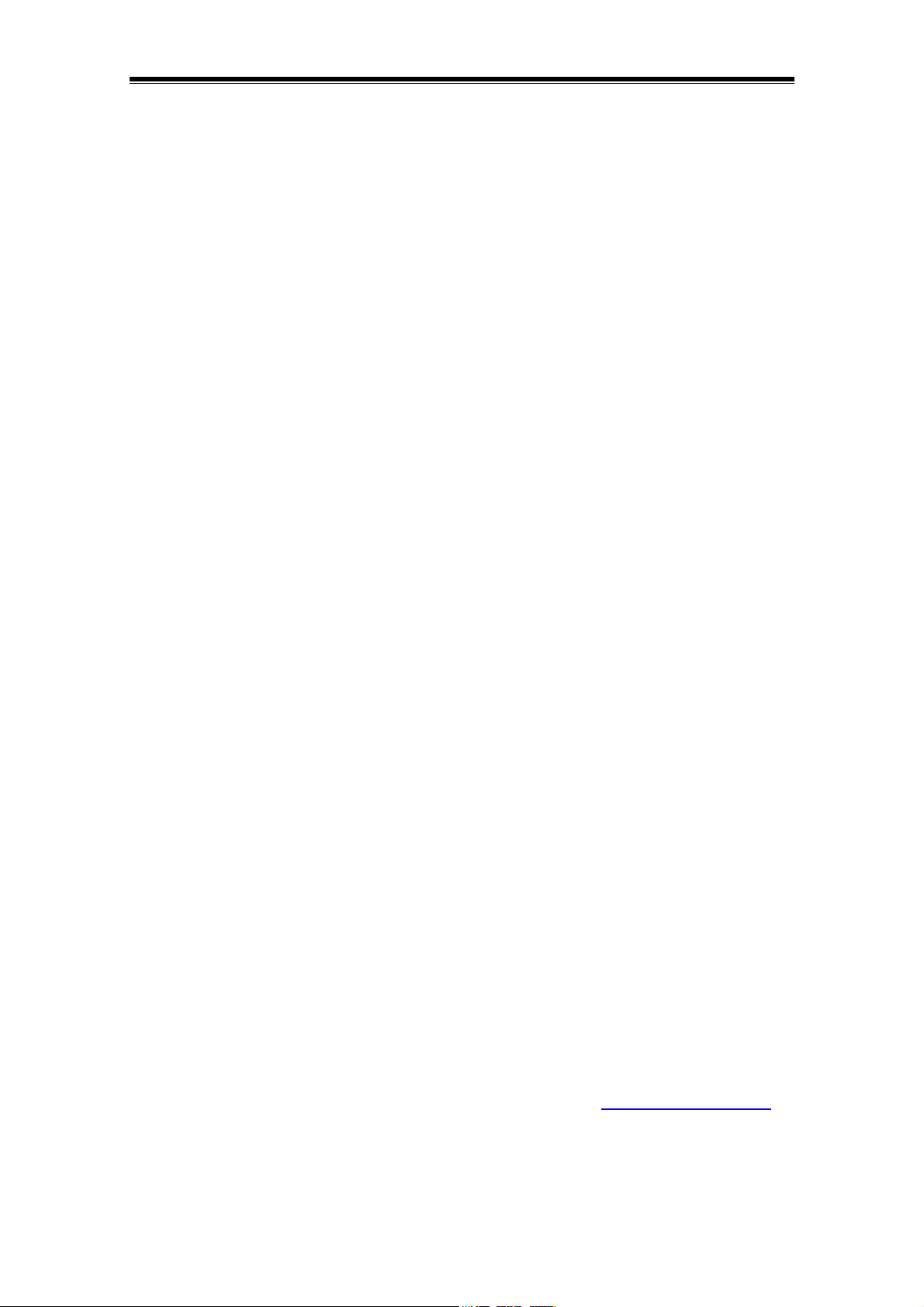
Introduction
Copyright
The information in the installation guide is the intellectual property of the manufacturer. It may
not be photocopied or digitally reproduced in any form. All rights are reserved. The content is
subject to change without prior notice due to further development, errors, omissions and printing
errors excluded. MagicTwin is a registered trademark. All other products and names are the
trademarks and copyrights of their respective owner. They may be used in these instructions
merely for purposes of identification.
Licensing
A copy of the licensing agreement is included in the delivered CD-ROM. They can be viewed on
the supplied CD-ROM during the installation of the software. You are required to read and
accept the Microsoft and the MagicTwin licensing terms. Otherwise, the installation process is
aborted!
Internet Update
Only registered customers receive a current update. Customer can directly register their
products on the Internet or offline with the manufacturer.
MagicTwin for Windows XP
Using a special designed 2-user ready motherboard or barebone system, dual head AGP VGA
and the MagicTwin software, you can connect one additional PS/2 keyboard, PS/2 mouse and
monitor to the above hardware and thus create an additional workstation. You can work with
various applications at both stations simultaneously now.
The “MagicTwin” technology built-in serves as the basis. In a software layer outside of the
Windows XP core, keyboards, mouse pointing devices, graphics cards, sound and additional
hardware are managed separately and assigned to the corresponding users. The “MagicTwin”
technology does not affect the W indows User Profiles and Device Management. Nor does it
have any effect on maintenance of the operating system. In additional, the “MagicTwin” protocol
permits you to activate USB disk drives, USB hard disks and USB memory sticks at both
stations.
The implemented time-sharing and multiplexing method enables one of the connected users to
have full access to the system at any given moment. Combined with now-a-day powerful
processors, the extremely fast switch between user accesses makes users to feel like that they
are working either alone or in parallel under their respective operations.
The system comes with a short Y-cable for connections to two PS/2 keyboard, two PS/2 mouse.
You need to equip further for the system dual head VGA to connect two monitors.
If you have additional questions, contact our technical support at support@magictwin.com
refer to Support-Help-Form section on page 25.
Have fun!
or
1
© 2002/2003 MagicTwin All rights reserved. Version dated 11/2003.
Page 5
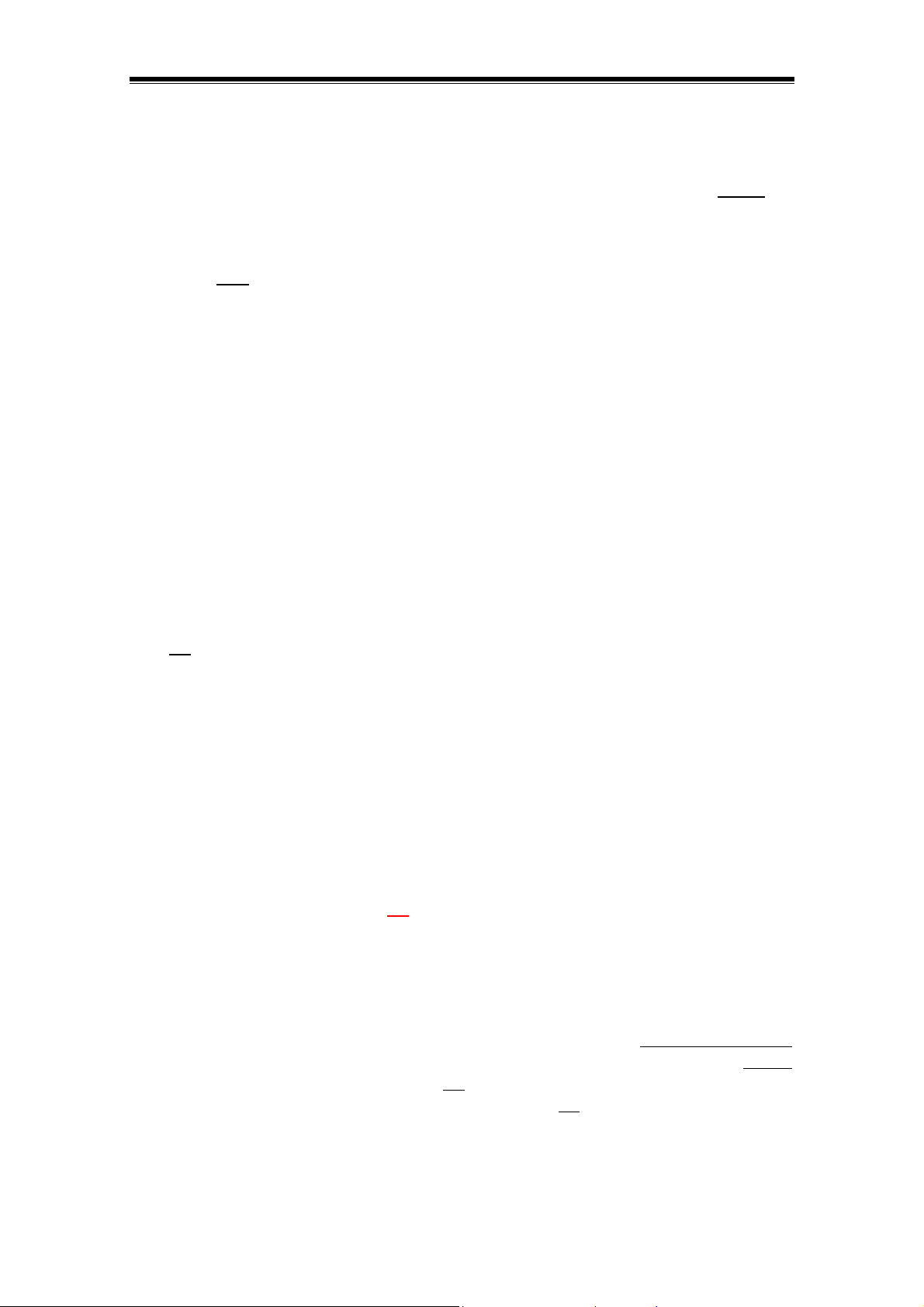
Important Notices and Limitations
Any type of additional hardware should always be installed and tested beforehand in single-
user mode. Therefore, it is absolutely necessary that you install these devices before
MagicTwin installation; otherwise disable MagicTwin if it is already installed.
MagicTwin is not intended for the use of MagicTwin games. Games should always be run
on the host
(if at all).
Single-user applications (such as Bench Mark test) or devices should be run only on the
host or on only one station. Check with supplier before purchasing.
The runtime behavior of MagicTwin can be adversely affected to a great degree if the
processor is continuously occupied by computation-intensive applications, such as large
print job. It can slow down the system and other users have to wait.
There are some printers from notable manufacturers on the market that cannot be
operated in MagicTwin mode. These devices function only on one station. Ask your printer
manufacturer or, if possible, use alternative Windows printer drivers.
Additional limitations can result if you do not meet the system requirements and
specifications.
Under AOL, only one Internet connection functions on an active station. AOL programs are
not
MagicTwin 2-user system capable.
Certain dual-screen display adapters do not support Open GL or DirectX functions on the
second connection under W indows. As a result, it may not be possible to run
MPEG/multimedia applications on the stations or running of them may have a negative
impact on the system stability. As a rule, hardware acceleration should be deactivated on
all stations for such display adapters (i.e. with only one graphics processor for several
stations) under: Display -> Settings -> Advanced -> Troubleshoot -> Graphics Accelerator.
In this way, all stations receive the same processor performance; although they do not run
more quickly, at least they are more stable. (Please refer to Additional Hardware
Recommendations section on page 30 for detail.)
Benchmark and speed tests do not
2-user system. They should be run only on one station at a time. This kind of stress test
will consumes the host’s full process power. You might not be able to run them at both
stations. Usually under MagicTwin 2-user system the performance of the host will be
evenly shared between two stations.
We can only guarantee that the program will properly run on a completely reinstalled
Windows XP system, using the latest hardware drivers and system requirements, without
third-party software and hardware. It is not
software) and environments. The MagicTwin solution is not
for special purpose environments or applications.
provide an objective view of the capability of MagicTwin
possible to test all components (hardware and
intended, developed or tested
the
2
© 2002/2003 MagicTwin All rights reserved. Version dated 11/2003.
Page 6

To build MagicTwin 2-user system you will need to purchase separately a dual head AGP
graphic card for the connection of two monitor for two stations. Among the certified dual
head AGP graphic cards are the ones using NVIDIA GPU (such as MX-440-8X, MX-4000,
FX 5200 and FX 5600). The MagicTwin works perfectly with the following graphic cards. It
does not support ATI graphic card at this moment. You are strongly recommended to
purchase one of the following NVIDIA graphic cards for guaranteed multi-user operation:
Jetway NV18-A2-64B, Jetway NV34-AD-128B, Jetway N31X-AD-128B, Asustek V9520,
Leadtek A340, Leadtek A180, MSI FX5600-TD128 and MSI FX5200-TD128.
You do not need to purchase a separate dual head VGA card if your system is already
equipped with motherboard of NVIDIA nForce2 integrated graphic chipset. Please refer to
the MagicTwin Hardware Installation section of this manual for detail.
Terms
To help you better understand this product, this section makes use of detailed text and illustrations to
describe some of the special terminology concerning MagicTwin.
MagicTwin System
The system consists of a special motherboard / barebone integrated with connectivity hardware
(USB converter), one additional video port (dual head AGP VGA card purchased separately or
integrated dual head VGA port on motherboard), two Y-cables (cabling system for connection of
additional keyboard and mouse) and MagicTwin software component. This can be used to
realize a 2-user multi-user system.
Station #1
It is referred to the host, main console, console or the system unit of the PC.
Station #2
The added virtual station or the connected monitor, keyboard and mouse in whole to the host.
Y-Cable (Cabling System for Connecting Two PS/2 Keyboards and Mice)
The 2 Y-shaped one-to-two cables are included in the package for connecting two PS/2
keyboards and two PS/2 mice of both stations.
PS/2 Keyboard Y-cable PS/2 Mouse Y-cable
3
© 2002/2003 MagicTwin All rights reserved. Version dated 11/2003.
Page 7
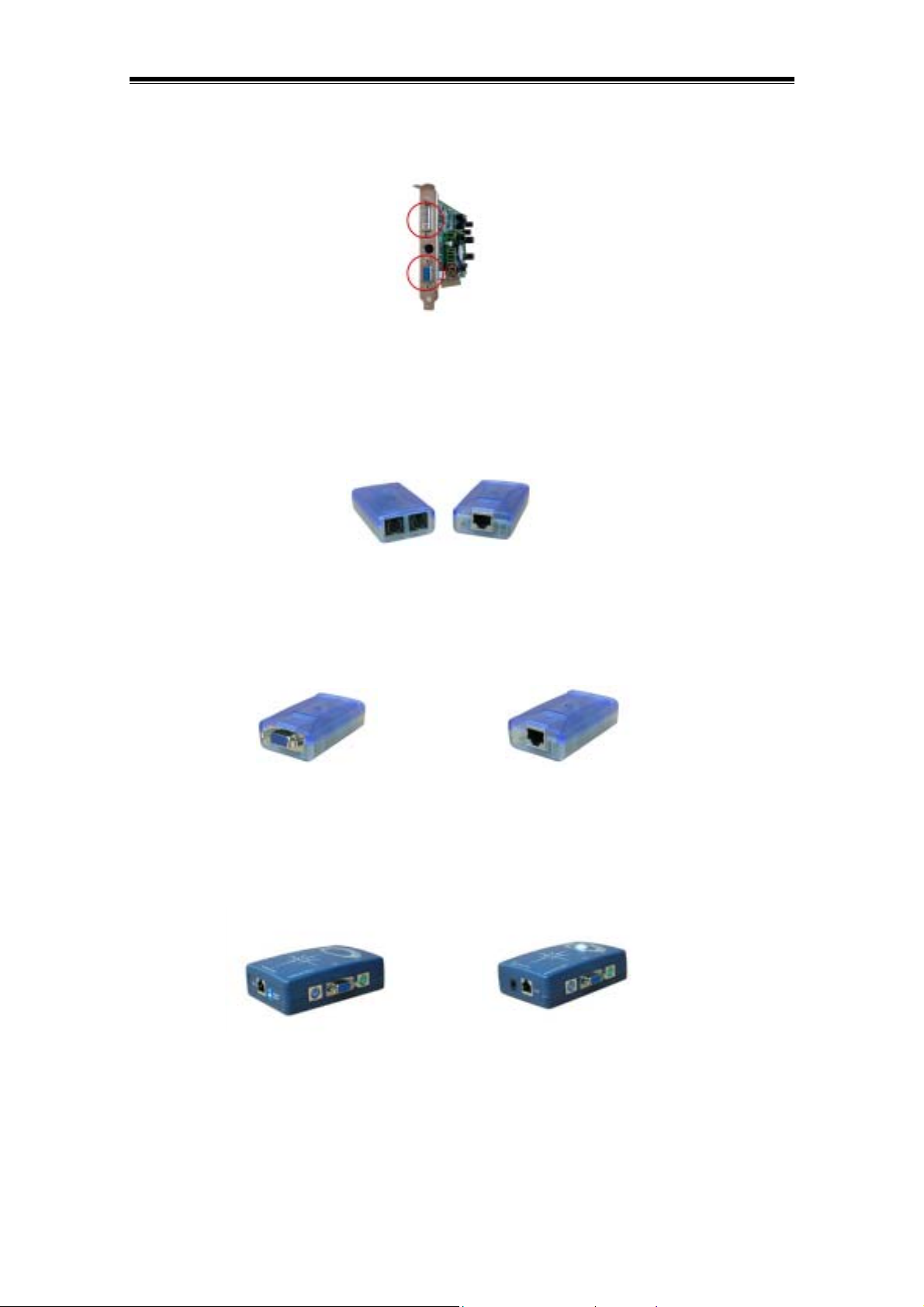
Dual Head AGP Graphic Card (Optional Purchased Part)
A separately purchased dual head AGP graphic card is needed for the building of MagicTwin 2-
user system. It is used to connect two monitors of both stations.
PS/2-to-CAT.5 Converter
(Optional Cabling System for Remote Keyboard and Mouse Connection)
You will need two of it for remote station #2, one connects to the PS/2 keyboard and mouse port
at the (host) station #1, and the other for the remote station #2 via the CAT.5 cable in between.
You can purchase from electronic shop for the desired length of CAT.5 cable easily. The
converter can extend the connection up to 10 meters.
VGA-to-CAT.5 Converter
(Optional Cabling System for Remote Monitor Connection)
For a remote station #2 connection you will need the two of this converter to extend the cable
length using CAT.5 in between. The converter can extend the connection up to 10 meters.
KVM Extender (Optional Cabling System)
Transmitters/receivers serve as extensions and signal amplifiers so that you can use stations
that are even further away, usually using CAT.5 cable. Normally, PS/2 keyboard and mouse
signals (in some cases also USB signals), as well as VGA signals are transferred using a
protocol. Max. distance = 150 m.
Receiver in remote station Transmitter in host side
4
© 2002/2003 MagicTwin All rights reserved. Version dated 11/2003.
Page 8
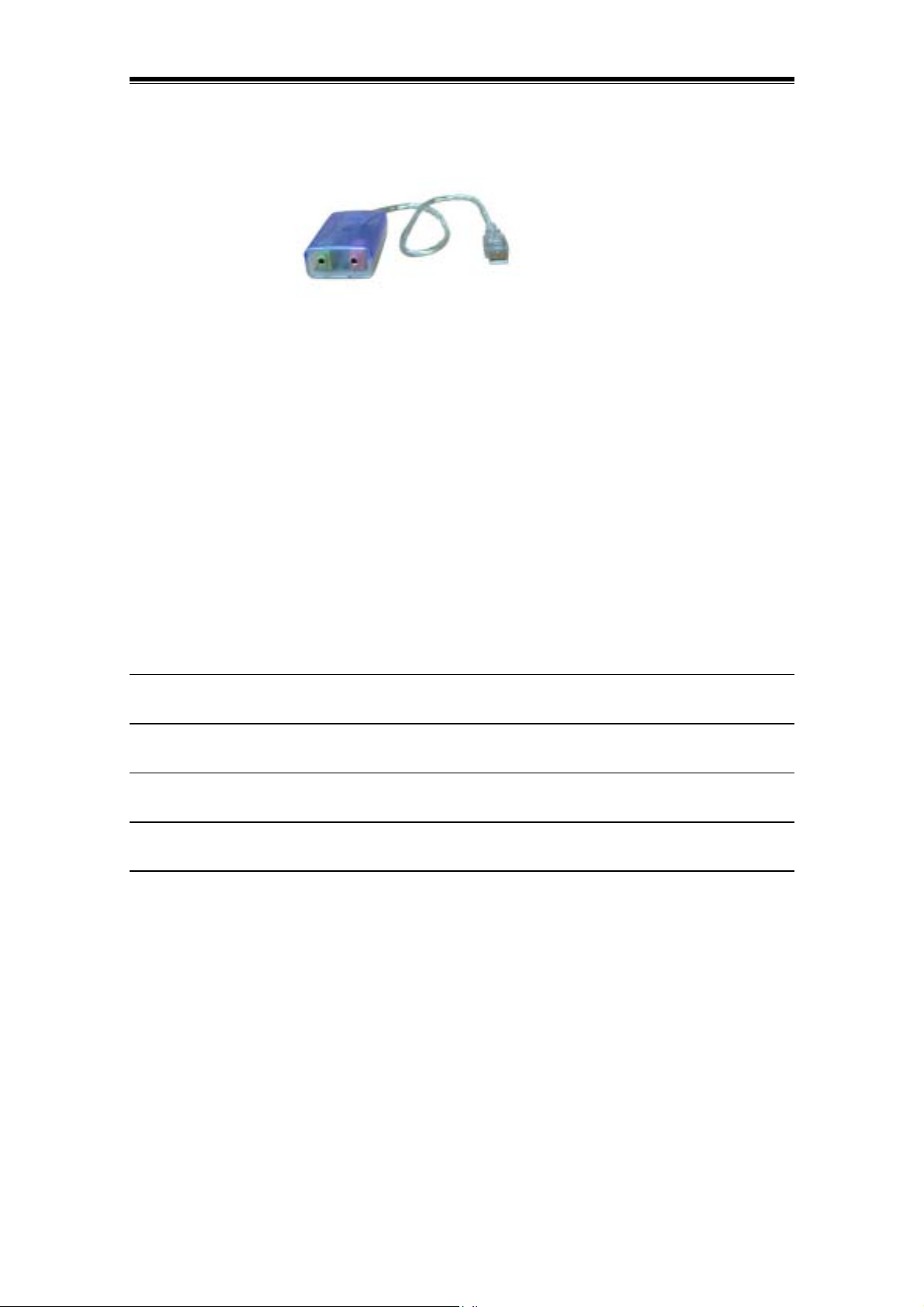
USB Audio Dongle (Optional Cabling System for Speaker of Station#2)
To equip the station #2 with optional speaker you can purchase separately from your dealer the
USB-to-Audio dongle. You can extend the length by adding extra USB hub available off-shelf.
Time sharing / multiplexer
In the time sharing method (multiplexing), each user, station, operating system, program, or
hardware component is granted exclusive use of the system for a very short moment in time.
This occurs across a cable connection by directly using hardware or software (processor, RAM,
hard disk or the operating system). Whenever the current foreground task is being processed,
the other task waits in the ‘background’ till it receives its share of processing time.
System Requirements and Recommendations
Hardware Requirements
User: Standard User Power User Multimedia User
Application: Office, Internet, Email Database, DTP Sound, Movie, MPEG
Max 3 Simultaneous Graphic Applications Graphic Applications
> 10 Applications
Processor: >= 1.2 GHz >= 1.2 GHz >=1.2 GHz
Memory: min. 256 MB min. 384 MB min. 512 MB
VGA: NVIDIA Dual Head AGP VGA Card (Purchased Separately)*
OS: Windows XP Home or Professional Edition with SP1
∗ You do not need to purchase separately a dual head VGA card if your system is equipped
with motherboard of NVIDIA nForce2 integrated graphic chipset. Please refer to MagicTwin
Hardware Installation in page 8 in this manual for detail.
5
© 2002/2003 MagicTwin All rights reserved. Version dated 11/2003.
Page 9

Recommendations
Please purchase separately from your dealers the certified dual head AGP graphic cards using
NVIDIA GPU (such as MX-440-8X, MX-4000, FX 5200 and FX 5600). The MagicTwin works
perfectly with the following graphic cards. It does not support ATI graphic card at this moment.
You are strongly recommended to purchase one of the following NVIDIA graphic cards for
guaranteed multi-user operation.
1. Jetway NV18-A2-64B 2. Jetway NV34-AD-128B 3. Jetway N31X-AD-128B
4. Asustek V9520 5. Leadtek A340 6. Leadtek A180
7. MSI FX5600-TD128 8. MSI FX5200-TD128
Reinstalling Windows
We can only guarantee that the program will properly run on a completely reinstalled Windows
XP system, using the latest hardware drivers and system requirements, without
software and hardware. It is not
environments. The MagicTwin solution is not
possible to test all components (hardware and software) and
intended, developed or tested for special purpose
environments or applications.
third-party
6
© 2002/2003 MagicTwin All rights reserved. Version dated 11/2003.
Page 10
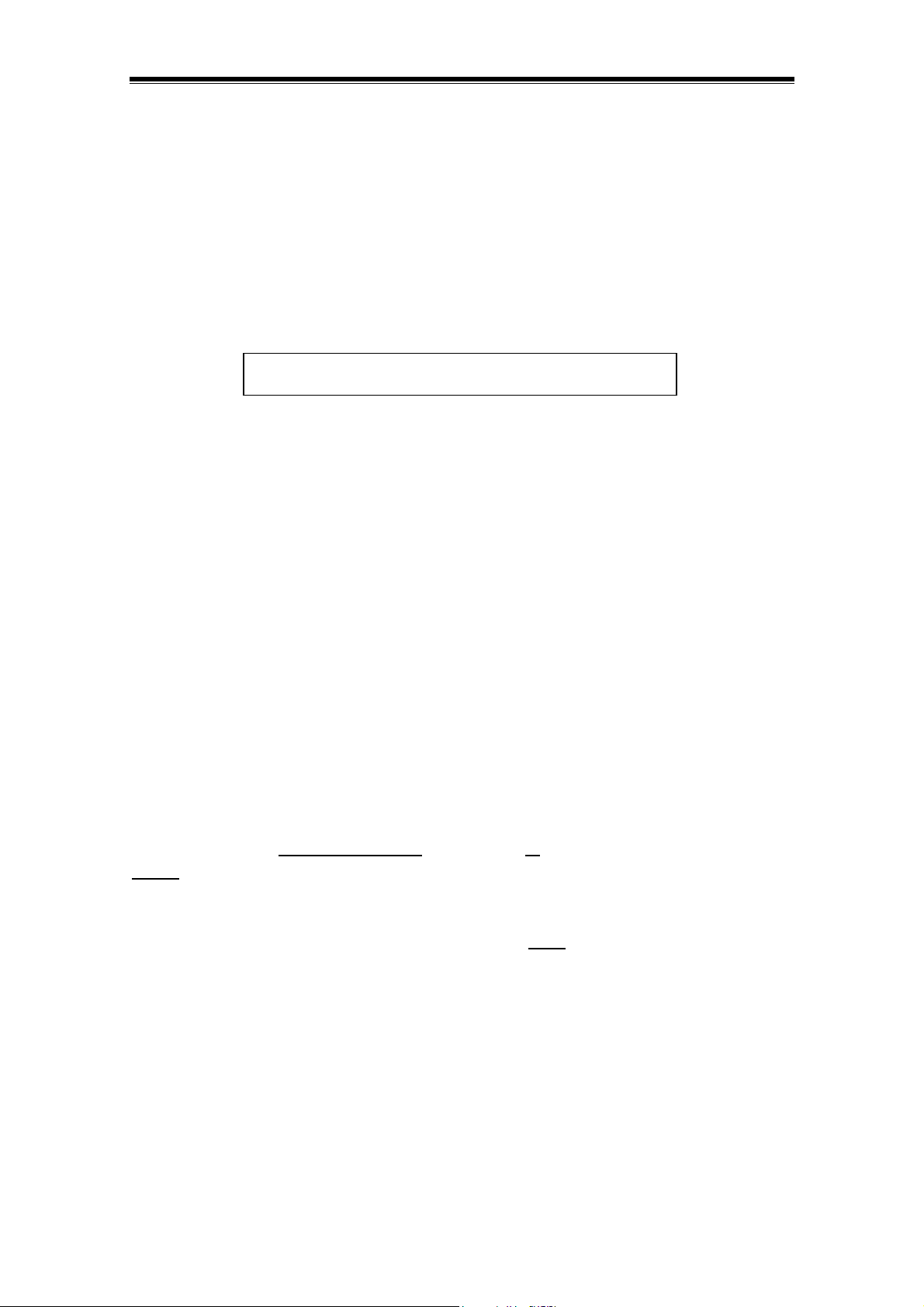
Scope of Delivery
Contents of the MagicTwin Solution
Before installing MagicTwin, please check if all of the supplied components are present.
1 x Motherboard or Barebone system
2 x Y-Cable for connection of two PS/2 keyboard and two PS/2 mouse
1 x MagicTwin installation CD (driver, electronic document, and software)
1 x Serial number with activation key (printed on the sticker label on top of the CD package
folding seal)
8810192 123664 – 523432 - 494080
Serial Number Activation Key
Requirements for MagicTwin Station #2
1 x PS/2 keyboard (cable or wireless)
1 x PS/2 mouse (cable or wireless)
1 x SVGA standard monitor (CRT monitor or TFT flat screen)
Preparing Windows XP
If you do not want to install the MagicTwin to configure 2-user operation and would like to set up
the system as a standard single user PC, please skip the steps below and follow the standard
Windows XP setup procedure in stead.
Creating Additional User Profiles
Please back up your data first. You should always log on in Administrator mode when adding
new user profile. It is absolutely required
before
installing the MagicTwin software. You can do this under: Start -> Control Panel -> User
Accounts -> Create a New Account
Configure the various settings in the control panel for every
accounts, please change the way for users logging on or off, and log on in Administrator mode.
that you enter all of the users that will use the system
user. After creating new user
7
© 2002/2003 MagicTwin All rights reserved. Version dated 11/2003.
Page 11

Adapting Power Management (Please Switch to Classic View First)
You should check and set the following under: Start-> Control Panel -> Power Options. Please
type in the following as indicated in bold face and then Click to “Apply” and restart your PC.
Power schemes: Always on
Turn off monitor: Never
Turn off hard disc: Never
System standby: Never
Installing Windows Service Packs
Please be noted that only if it is absolutely required, you should not import later version Windows
Service Packs. Please first test the MagicTwin installation with the standard Windows without
adding Service Packs later version. MagicTwin has been fully tested against standard Windows
XP and Windows XP with Service Pack 1 at this time. You do not need to add further Service
Packs of newer version. If you need further information regarding this, please contact
support@magictwin.com
or fill in the Support-Help-Form described in page 25.
MagicTwin Hardware Installation
Preparation
It is strongly recommended that all system requirements be met as described in System
Requirements and Recommendations in page 5 of this manual. Every MagicTwin system needs
two VGA ports. Please purchase separately from your dealers a dual head AGP graphic cards
using NVIDIA GPU (such as MX-440-8X, MX-4000, FX 5200 and FX 5600) for a better
performance. The MagicTwin works perfectly with the following graphic cards. (It does not
support ATI graphic card at this moment.) You are strongly recommended to purchase one of
the following NVIDIA graphic cards for guaranteed multi-user operation.
1. Jetway NV18-A2-64B 2. Jetway NV34-AD-128B 3. Jetway N31X-AD-128B
4. Asustek V9520 5. Leadtek A340 6. Leadtek A180
7. MSI FX5600-TD128 8. MSI FX5200-TD12
∗ You do not need to purchase a separate dual head VGA card if your motherboard or
8
© 2002/2003 MagicTwin All rights reserved. Version dated 11/2003.
Page 12
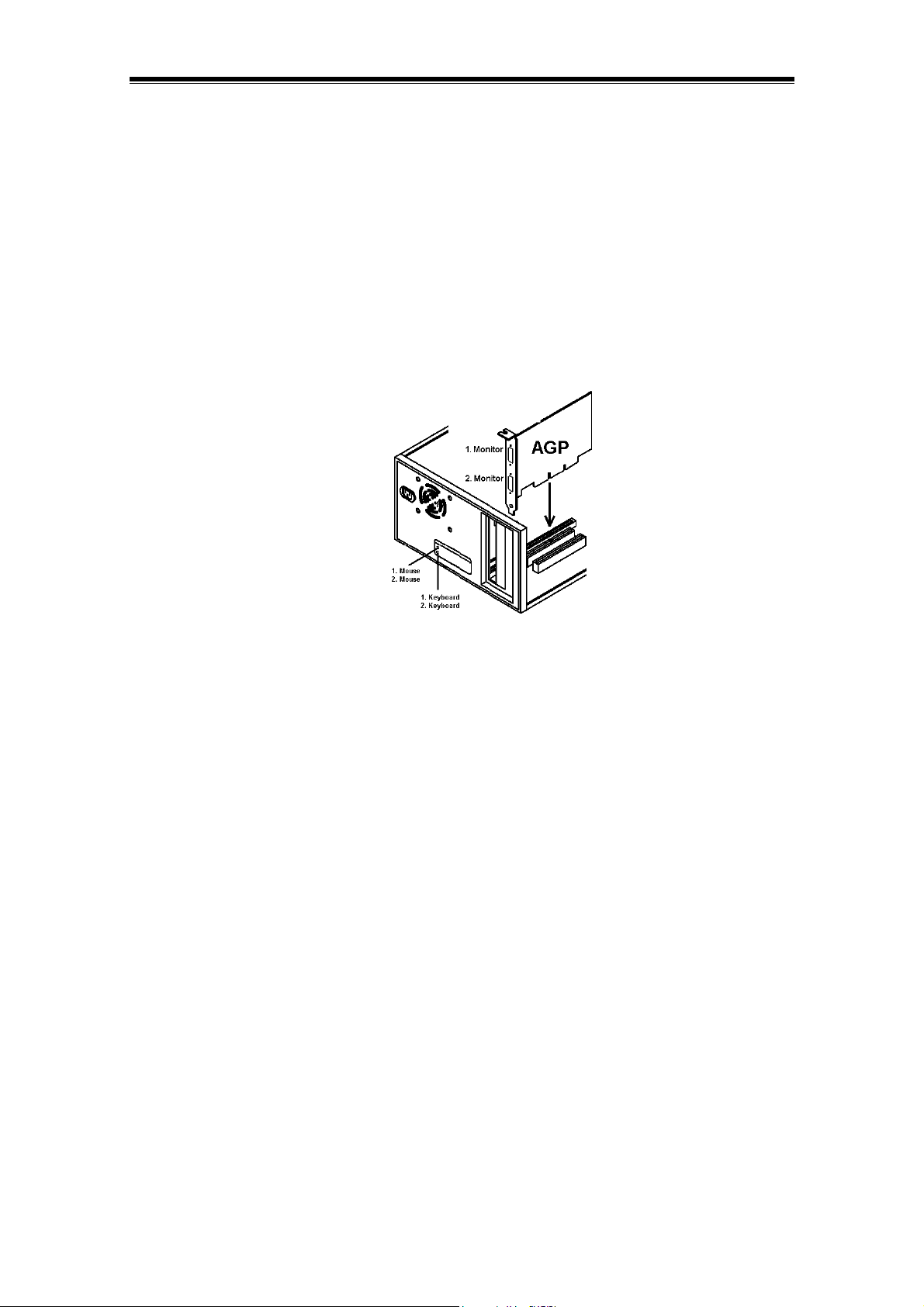
barebone system is equipped with NVIDIA nForce2 integrated graphic chipset.
You can now proceed along the hardware installation according to the steps described below.
Installation
Please check first the available VGA port on motherboard or barebone system and follow the
steps described below for installation.
Switch off your PC and open the computer case.
Remove the AGP slot bracket and insert the dual headed AGP VGA card purchased
separately from dealer into the AGP slot.
Dual Port AGP VGA Card
Attach the delivered Y-cable; one to the “green” port (the PS/2 mouse port), and the other
to the “violet” port (the PS/2 keyboard port) at the rear side of you motherboard or
barebone system.
Connect the 1
the PS/2 mouse port, and the 1
st
and 2nd mouse to the two green female PS/2 heads of the Y-cable linked to
st
and 2nd keyboard to the violet PS/2 heads on the other Y-
cable attached to the keyboard port. You have to connect two monitors to the two VGA
ports on your system. The additional monitor MUST be attached otherwise Windows XP
will not detect and enable the 2
nd
monitor.
Now restart the PC.
MagicTwin Software Installation
9
© 2002/2003 MagicTwin All rights reserved. Version dated 11/2003.
Page 13
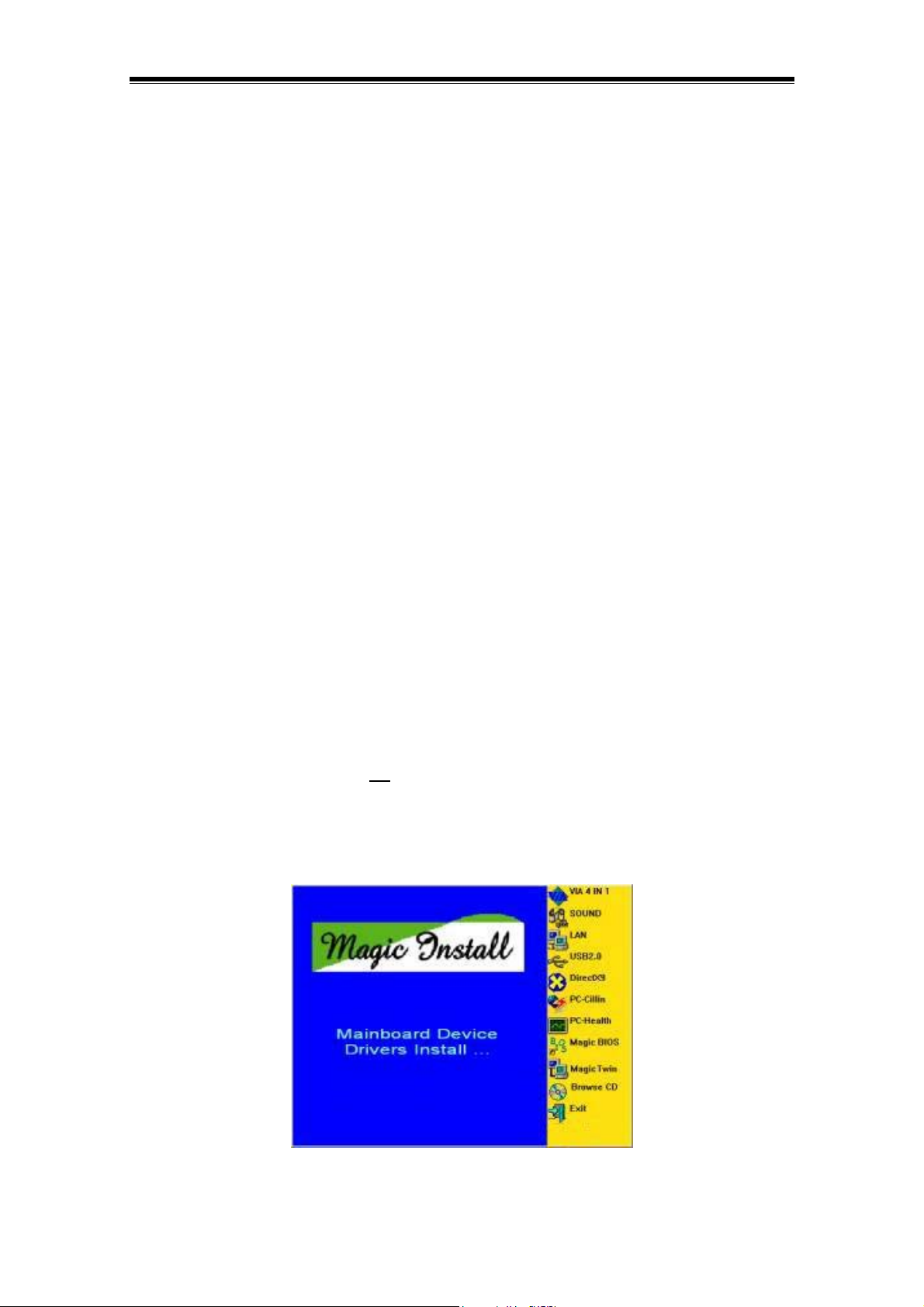
Preparation
After the restart, Windows will initialize the newly installed MagicTwin hardware. Let Windows
XP finish the hardware installation and carry out all of the tests. At this time, you should check if
the two monitors, two keyboards, and two mice connected are working normal as below before
you begin to install MagicTwin software.
Both monitors should run in parallel screen mode (two same screens).
Both keyboards and both mice should run in parallel and you can see the cursor in action.
Without these working devices MagicTwin software 2-user operation will not function. Now
please log on to Windows XP to start the software installation.
Note1: Always log on as the Administrator or as a user with Administrator privilege.
Note2: You must install Motherboard & VGA drivers before you install MagicTwin!!!
The MagicTwin software is in the delivered CD. You must install the VGA driver of the
purchased dual head AGP card and the Magic Install motherboard driver CD before the
MagicTwin software is installed. Insert the motherboard driver CD (Magic Install) included in the
package into the CD drive and complete the driver installation without installing MagicTwin,
Replace the CD with the dual head AGP VGA card driver CD supplied from the graphic card and
complete the VGA driver installation. And then lastly, insert the Magic Install motherboard driver
CD again to install MagicTwin. If you are using a NVIDIA nForce2 motherboard with integrated
graphic, please find the VGA driver in the delivered CD marked Magic Install.
The followings are detailed description on the software installation.
Driver Installation When Dual Head AGP VGA Card is in Presence
Place the supplied Magic Install CD come with the package in the CD drive. The CD menu will
start automatically. If the CD does not
directory to start the menu: Start -> Run -> CD drive: \ Setup.exe. Select the menu items in the
right bar to install all drivers, except MagicTwin. Replace the CD with dual head AGP VGA driver
CD from graphic vendor to install the graphic card driver then. Insert the Magic Install CD again
to install MagicTwin lastly, click item “MagicTwin” and follow the instruction to install MagicTwin.
start automatically, please execute the following in the CD
Driver Installation for NVIDIA nForce2 Integrated Chipset Motherboard
10
© 2002/2003 MagicTwin All rights reserved. Version dated 11/2003.
Page 14

Place the supplied Magic Install CD come with the package in the CD drive. The CD menu will
start automatically. If the CD does not
start automatically, please execute the following in the CD
directory to start the menu: Start -> Run -> CD drive: \ Setup.exe. Select the menu items in the
right bar to install all other drivers, including the VGA driver, before you install MagicTwin. And
then click on MagicTwin from the menu bar to install MagicTwin lastly.
MagicTwin Software Installation
After clicking “MagicTwin” on the menu bar you will see the following welcome screen:
Welcome Screen
Click “Next”.
Trial or Full Version
11
© 2002/2003 MagicTwin All rights reserved. Version dated 11/2003.
Page 15
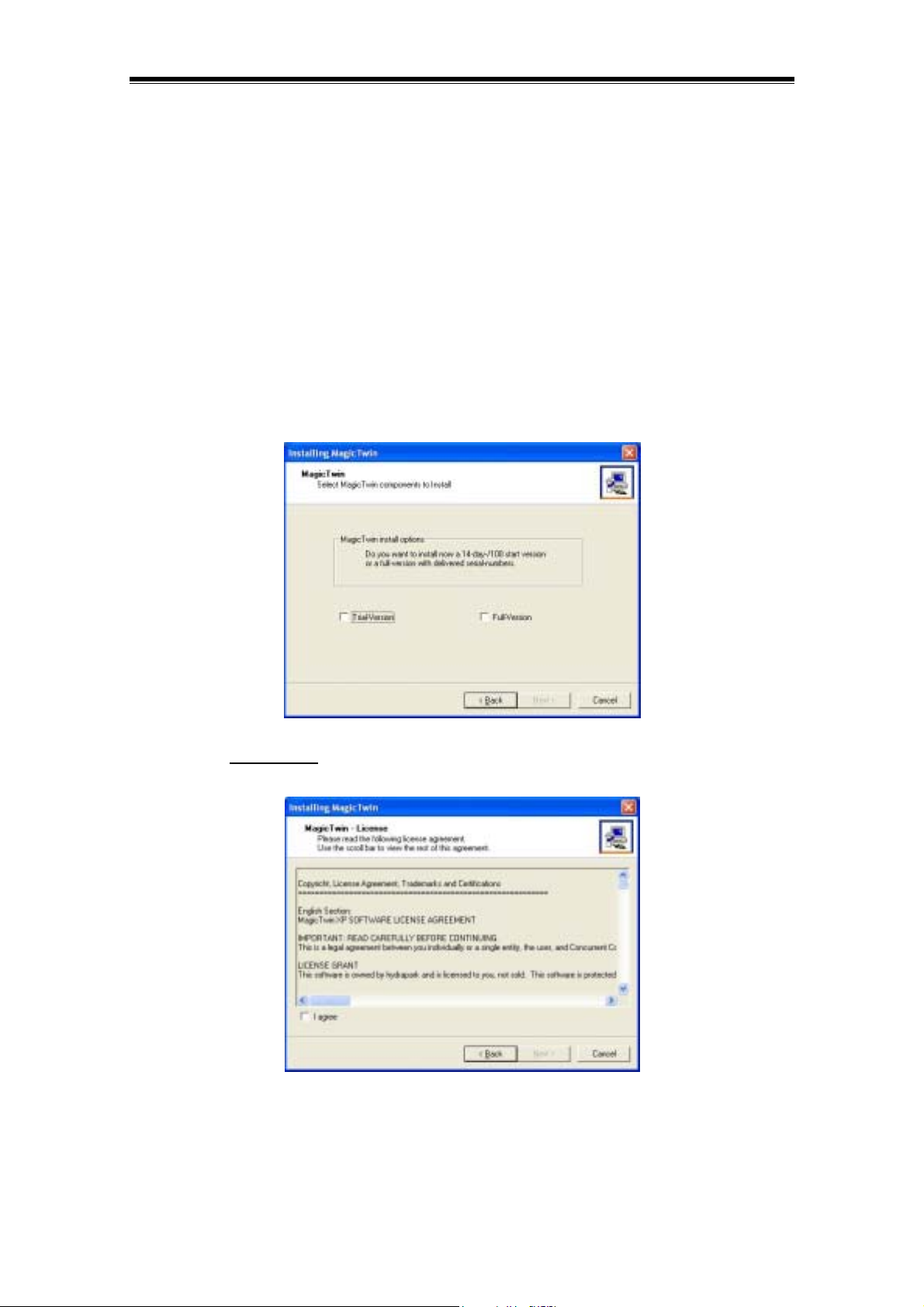
Always select to install the full version MagicTwin. You will then need to enter serial number and
user data in later stage of the installation process. Just follow the on screen instruction in a later
screen for where, when, and how to type in serial number.
The trial version is for system builders’ use where multiple install is necessary. The MagicTwin
trial version runs up to 30 days. If you select to install the trial version, you do not need to type in
serial number in installing MagicTwin. At every restart the software notifies you that it is a trial
version and asks you to register to obtain the full version. After the time limit elapses, the
MagicTwin will be deactivated automatically. The system builder must register the serial number
before it is deactivated when shipping the complete PC system to customers. Please refer to
Registering MagicTwin XP in page 19 for detail of how to register. This is special designed to
facilitate the multiple disk copy operation for system builder in mass production of complete PC
system. User are not recommended to do so, and must select full version to install and then in
later installing process type in the serial number as requested.
Select always Full Version
and click “Next”.
Now you must accept the MagicTwin license terms.
You must read and accept the Microsoft license terms. If you agree, then click in the “I agree”
box. Afterwards, click on “Next” to forward the installation procedure.
12
© 2002/2003 MagicTwin All rights reserved. Version dated 11/2003.
Page 16

Click the “I agree” box and then “Next”. If you do not
agree, click “Cancel” to terminate the
installation.
Microsoft Windows License Request
After you have read and accept the Microsoft license terms, the MagicTwin software will
explicitly ask you, the licensee, whether you have obtained a sufficient number of Windows
licenses. If your choice is “NO” then at every restart the software will notify you of this issue.
Please read the latest MagicTwin XP notes.
© 2002/2003 MagicTwin All rights reserved. Version dated 11/2003.
13
Page 17

When you have read these important notes, simply click “Next” to proceed further.
Type in the password to create password protection for console, and then click “Next”.
Serial Number and Activation Key for Installation of the Full Version
If you select “Full Version” in the earlier install process as described in page 12, you are required
to type in the serial number and activation key here. Please find the serial number and activation
key that are printed on the sticker label on top of the CD package folding seal. The serial
number must be activated when installing the MagicTwin the fist time by key in the 18 digits
following the serial number. Enter first the serial number, the activation key, and then the user
data. Please keep the serial number and activation key in good care for future online registration
in order to receive updates on MagicTwin software.
If you do not type in the serial number and activation key this time, you are installing a trial
version for 30 days use. You should always key in the serial number here now, otherwise you will
need to register before the time elapses. If you are system builder to prepare mass production
for complete system, select “Trial Version” in the earlier install process as described in page 11
when you are preparing the master hard disk, you do not need to type in serial number here and
just click “Next” to proceed further. System builder will need to register system by system before
shipment.
14
© 2002/2003 MagicTwin All rights reserved. Version dated 11/2003.
Page 18
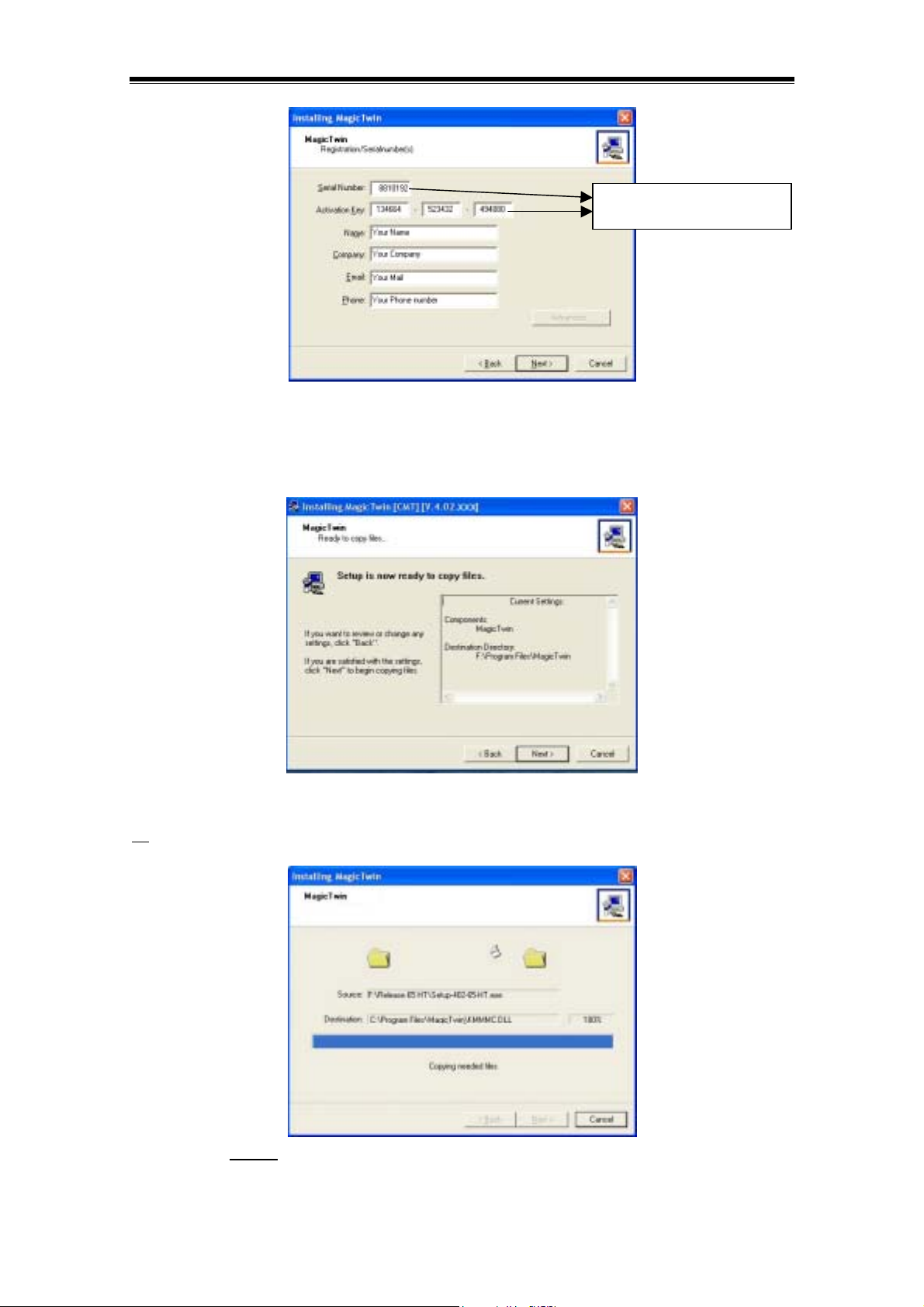
Find this information on the
package of your driver CD.
Please note the typed in serial number above is only for demonstration! Use the serial number
and activation key that are printed on the sticker label on top of the CD package folding seal to
type in. Click “Next” to proceed along the installation.
Click “Next” to start file copying.
All
required drivers will be automatically installed, as shown below.
Note: Please do not
shut down the computer at this time while it is copying files!
15
© 2002/2003 MagicTwin All rights reserved. Version dated 11/2003.
Page 19

The installation is now completed. Remove the CD, restart your PC, and login with your
preinstalled user names.
Note: You must restart your computer to have MagicTwin in effect with 2-User screen as
described below. Otherwise you will have dual view (two exactly the same screens) only
instead.
After restart your computer, you will see two Logon screens with Station#1 and Station #2
indicated on top of screens. Wait for about 10 seconds for the screen of station #2 to come up.
This is normal to 2-user system. Create user account for both stations. The station #2 screen
will only be in 16-bit color at this time. You can adjust its color and resolution by steps described
below.
Station #1 Screen Station #2 Screen
16
© 2002/2003 MagicTwin All rights reserved. Version dated 11/2003.
Page 20

Creating User Profiles for Station #1 and Station #2
You should always log on in Administrator mode when adding new user profile. It is absolutely
required that you enter account names for all of the users that will use the system. Please do
this for station #1 first and then for station #2 if you did not prepare your Windows XP as
described in page 8 the user profiles for all users previously. Please click:
Start -> Control Panel -> User Accounts -> Create a New Account.
Configure the various settings in the control panel for every
following the steps below.
Click “User Accounts” under Windows XP Control Panel as below.
user, station #1 and station #2
Pick the task of “Create a new account” as below
Follow the screen instruction and type in a name for the account under the “Name the new
account” screen, and then click “Next” to proceed further.
17
© 2002/2003 MagicTwin All rights reserved. Version dated 11/2003.
Page 21

Select “Computer administrator” under the “Pick an account type” screen, and then click “Next”.
Now you have created a new account and you will see the new account name.
After creating new user accounts, please change the way for users logging on or off, and log on
in Administrator mode.
18
© 2002/2003 MagicTwin All rights reserved. Version dated 11/2003.
Page 22

Adjusting the Color and Resolution of Display Screen for Station #2
The screen of station #2 will be in 16-bit color only at this time. You can adjust its color and
resolution by right-clicking on the desktop to select “Display Properties” and then “Settings”.
Adjust the “Screen resolution” by moving the scale and adjust the “Color quality” by selecting
desired color bit from the drop-down tray.
Congratulations! Now you are ready with the MagicTwin 2-user system. Enjoy it.
Program Group MagicTwin
The program group “MagicTwin” is installed automatically with every MagicTwin installation. The
program group can be opened by selecting: Start -> Programs. Move the cursor to “MagicTwin”,
as shown below for items in program group.
Information for MagicTwin
MagicTwin Console
MagicTwin Internet Registration
MagicTwin Internet Update
Uninstall MagicTwin
For detailed information on the subgroups, please refer to the electronic PDF file included in the
delivered CD.
19
© 2002/2003 MagicTwin All rights reserved. Version dated 11/2003.
Page 23

Registering MagicTwin XP
The MagicTwin software package must be registered (serial number) to receive updates from
the manufacturer. Only the station #2 needs to be registered. You can do this either from station
#1 or station #2. The registration status can be viewed in MagicTwin Console:
Start -> Programs -> MagicTwin -> MagicTwin Console -> Information & Settings -> Serial
Number Administration, under “Registration Status”; see below:
The serial number (if you had entered previously in installation process) and the registration
status can be seen in the right column. You can register the MagicTwin either online or offline.
Please refer to the detail below to register a serial number. (You need only to register the station
#2).
Note: Unregistered serial numbers must
be registered before it is expired. You can delay the
registration to a later time. Please refer to the screen below. However, the time allowed is limited.
You will receiver message from the MagicTwin that you need to register your serial number.
However, you are urged to register the serial number now. Otherwise, the MagicTwin software
will deactivate itself according to the preset time limit.
20
© 2002/2003 MagicTwin All rights reserved. Version dated 11/2003.
Page 24

Registration Procedure
Start the registration process with: Start -> Programs -> MagicTwin -> MagicTwin Internet
Registration
The registration service welcome screen appears on the station as follow.
Click “Next” to continue the registration process and select the registration methods you like.
21
© 2002/2003 MagicTwin All rights reserved. Version dated 11/2003.
Page 25

Online Registration via Internet
If a connection via the remote access network or to your Internet provider has been established,
you can now register the serial number directly using the FTP server. You can receive an update
only if you have a registered serial number. Click “Next”; the following screen appears.
Highlight the serial number that you want to register and click “Next”.
The following screen displays a summary/list of all your registration
data. If you want to change something, click “Back”. If you click “Next”,
the system starts the “Online registration”, as shown in the following
figure:
Click “Next” to proceed further.
© 2002/2003 MagicTwin All rights reserved. Version dated 11/2003.
22
Page 26
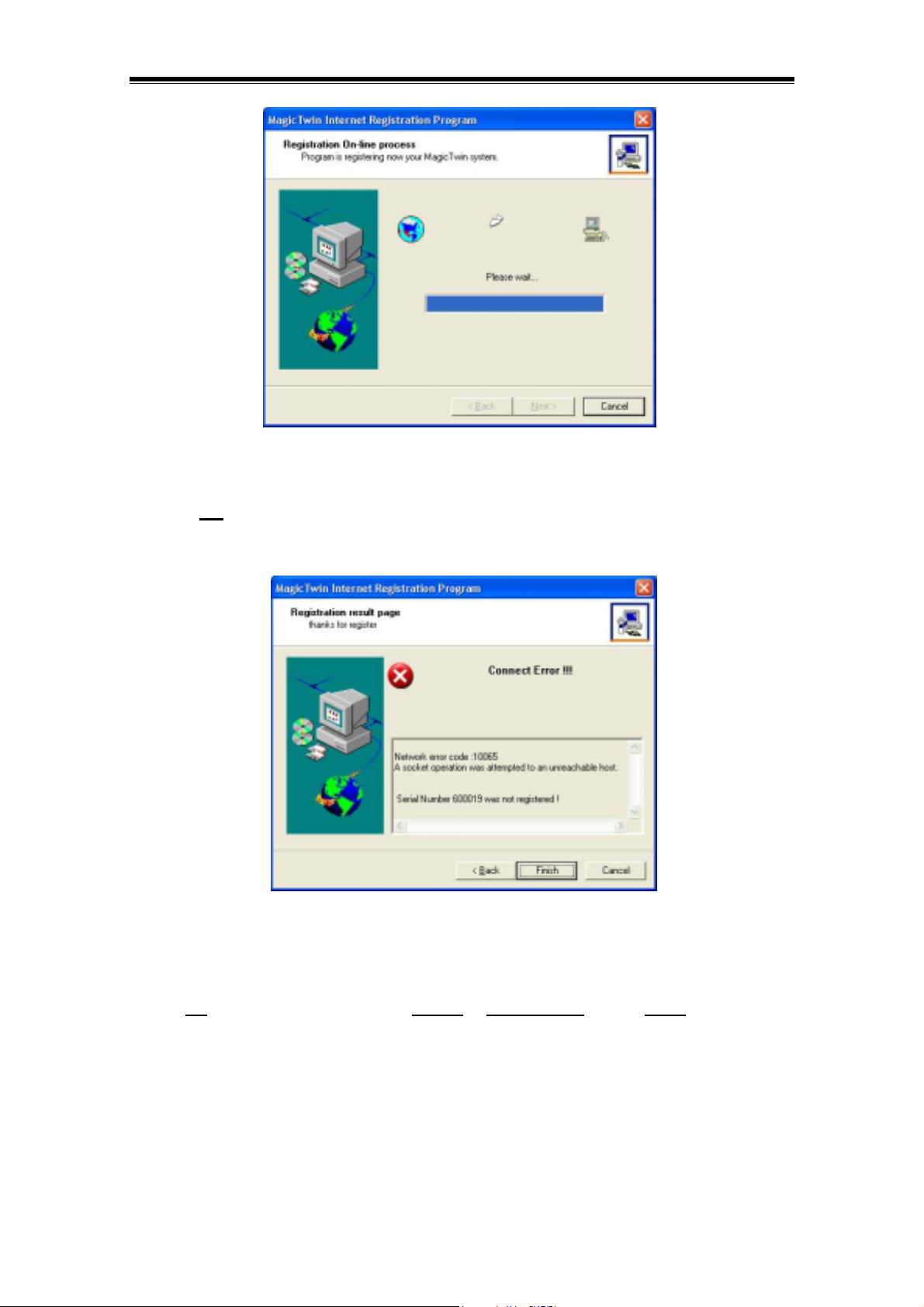
When all of this has been successfully completed, the serial number is registered.
Note: do not
switch off the PC during this time.
If an error does occur, a corresponding message (see example below) appears.
The text in window informs you of the exact error. If necessary, move the scroll bar to the right to
read the message.
Offline Generation of the Registration File
You do not have an Internet connection, can not or do not want to register online. Here, you can
generate a registration file on any data medium so that you can send it to the manufacturer by
email (from another PC), diskette or CD-ROM. The serial number is then manually registered for
you. Then your dealer or the manufacturer will send you an activation key that enables the
MagicTwin software. (Also see the section: “Offline – key input”) The procedure is roughly
similar to that of online registration; however, the path of the registration file must be entered at
one point, as shown in the following figure:
23
© 2002/2003 MagicTwin All rights reserved. Version dated 11/2003.
Page 27
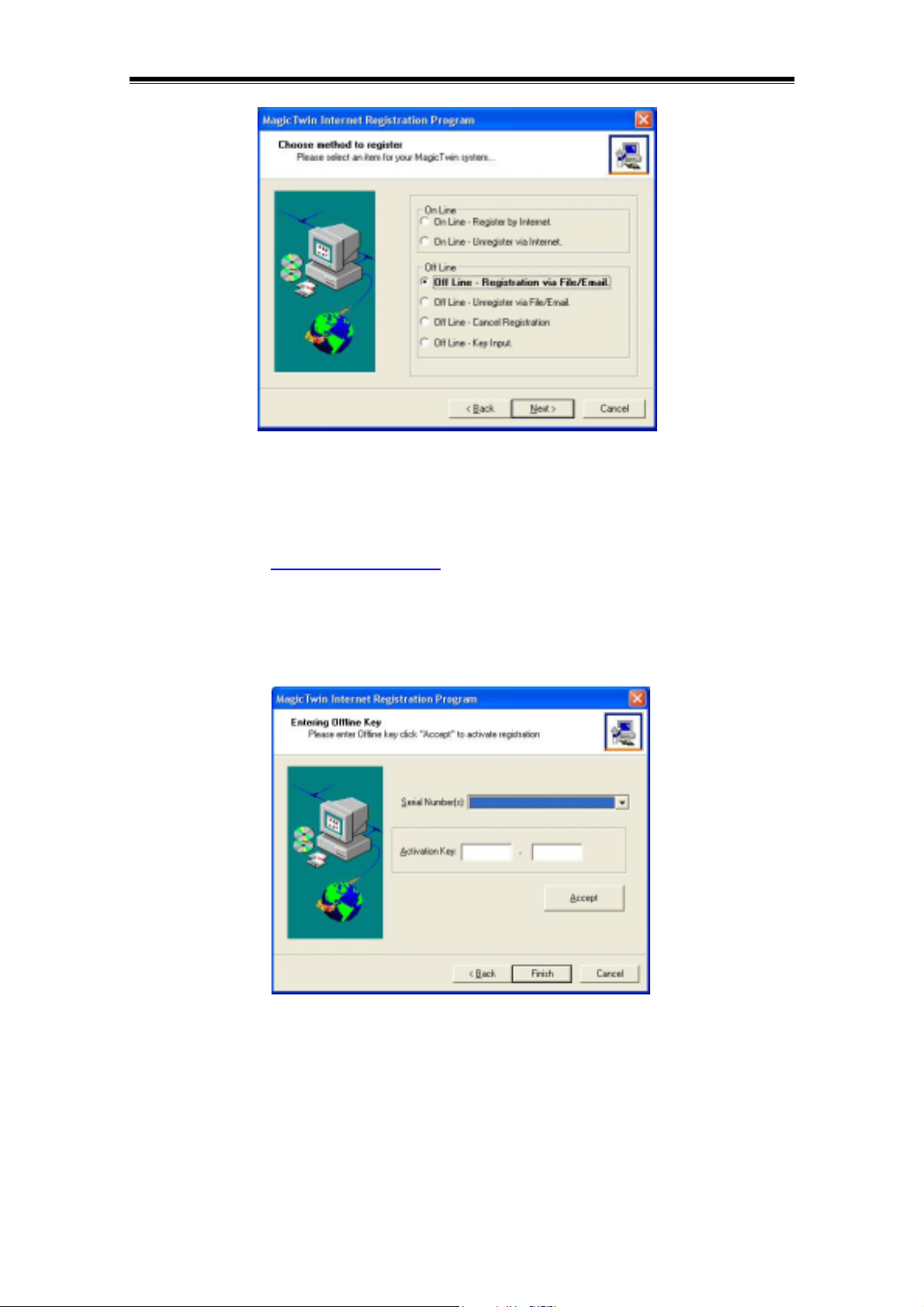
Please follow the instructions to register offline.
When this is finished, a message appears informing you that the file has been successfully
created at the destination drive. Please do not forget to send the file by email or regular mail to
the manufacturer at support@magictwin.com
for an activation key to register the serial number!
Offline Key Input of the Activation Key
After the serial number has been registered with the manufacturer, you will receive an activation
key that activates the corresponding serial number.
Please choose the Serial Number and type in Activation Key received to register.
24
© 2002/2003 MagicTwin All rights reserved. Version dated 11/2003.
Page 28

Deregistration (e.g. when changing systems)
If the serial number is to be used on another drive or is to be installed on another PC, you must
deregister the serial number. As with the registration procedure, it is very easy to deregister the
version. The serial number can thus be easily and comfortably transferred and used elsewhere.
Deregistration can be done either online via Internet or offline by contacting
support@magictwin.com
.
Online Un-register via Internet
If you want to install the MagicTwin on another PC or to change the hard drive, it is absolutely
necessary that you first deregister MagicTwin. If you do not deregister it, the reinstalled
MagicTwin solution runs only a limited time. The registration key that was issued via Internet or
offline is invalidated if the hard disk is removed. Deleting the hard disk partition has no
on the serial number it contains. If your hard disk becomes defective, contact
support@magictwin.com
to ask removing of the registration entry from server.
influence
Please click “Next” and follow the instructions to un-register the serial number.
MagicTwin Update
After registering, updates can be made either automatically via Internet or by importing files from
any medium (including a network). MagicTwin provides several ways of importing a new release
like what Microsoft is used. If a malfunction occurs, do an update, contact support@magictwin.com
or using the Support-Help-Form from the Console.
Support-Help-Form
To access “Support-Help-Form” please do the following. Start -> MagicTwin -> MagicTwin
Console -> Information & Settings -> Local Settings -> Product Information. Double click “Home
Page” leads you to the Support Form on Web.
,
25
© 2002/2003 MagicTwin All rights reserved. Version dated 11/2003.
Page 29
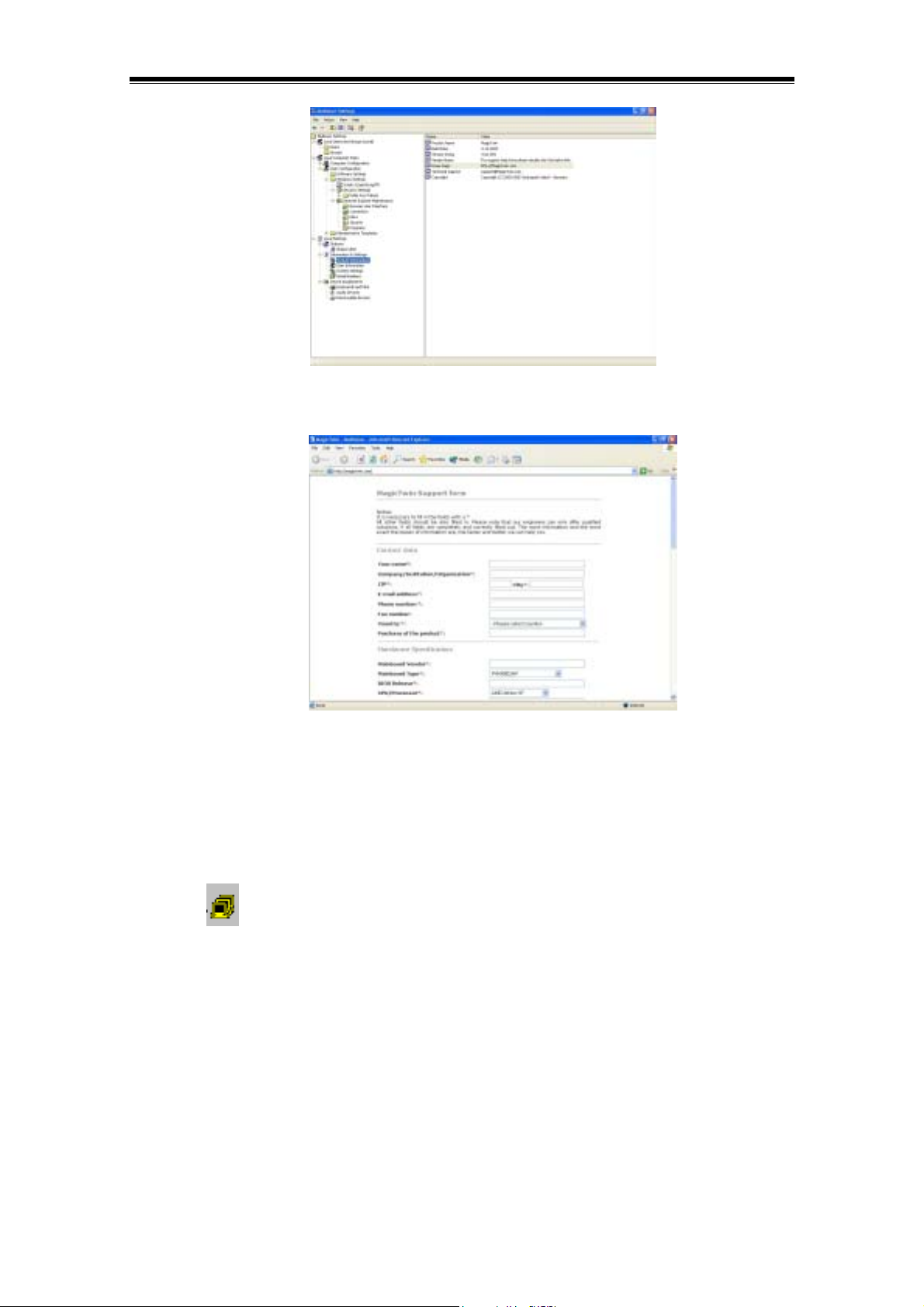
The “Support-Help-Form” is shown below.
Fill in the form as detail as possible and then press “Summit” to send your support request. Your
support request will be then processed accordingly.
MagicTwin Icon
Using the right mouse button, click the yellow “Multi Station” in the taskbar to quickly open
additional options.
If you click , the following functions appear.
- MagicTwin Management Console
- Station Information
- MagicTwin Send Message
- Disable MagicTwin
Please refer the detail on electronic PDF file included in the delivered CD.
26
© 2002/2003 MagicTwin All rights reserved. Version dated 11/2003.
Page 30
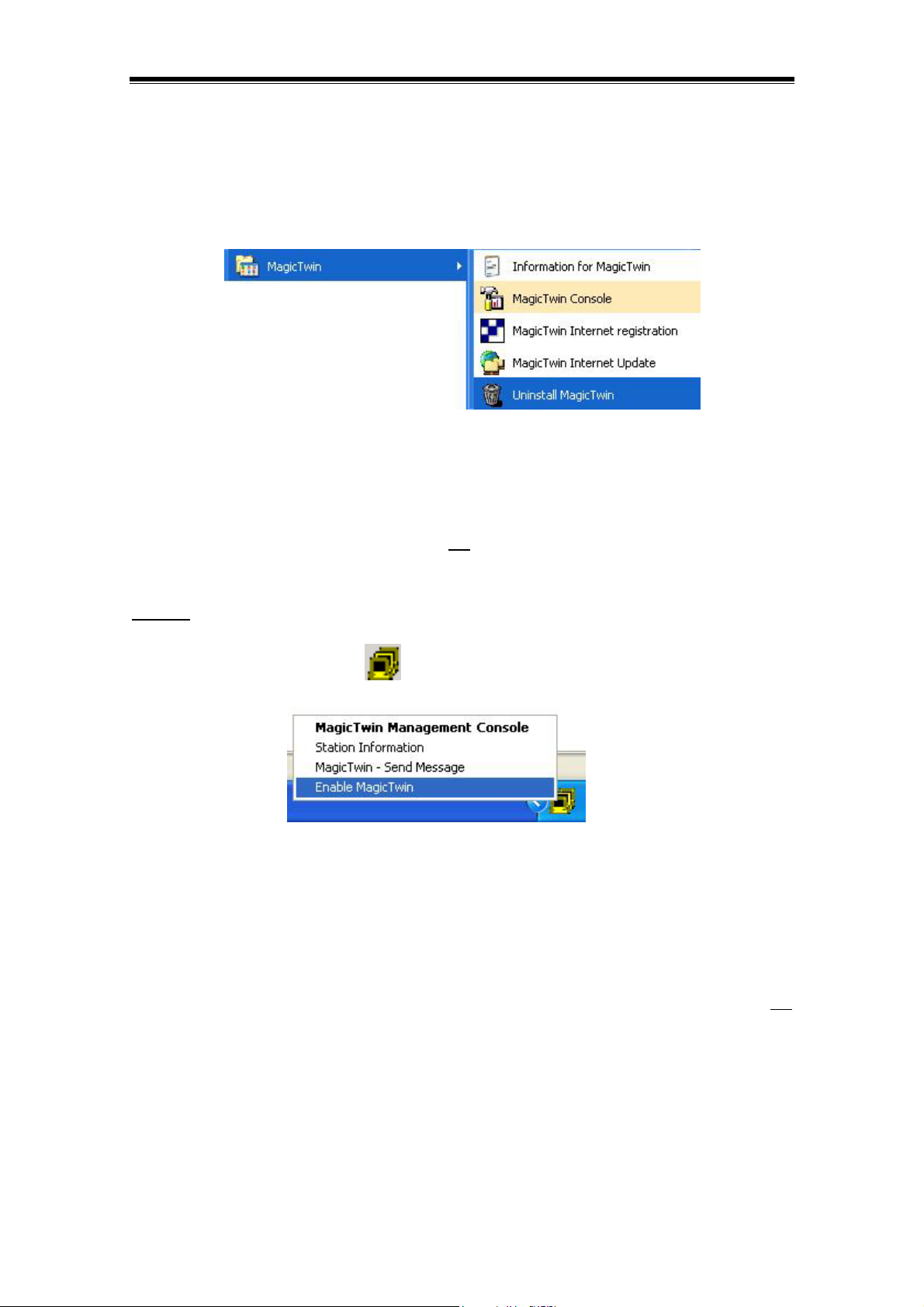
Uninstalling MagicTwin XP
The Uninstall MagicTwin option will remove all the drivers and programs from Windows. If the
serial numbers were not yet registered, they are also removed from the PC. If the MagicTwin
software has been registered, the user is asked during un-installation if he wants to remove the
serial numbers from the PC and, at the same time, deregister via the Internet.
Installation of Third-party Hardware and Software
Most system problems or incompatibilities depend on the corresponding applications, hardware
drivers or components themselves. If it happens, this means that hardware and software is not
correctly installed under Windows, or they are not
Therefore, you should always first deactivate the MagicTwin software itself so that you can
correctly
install the corresponding hardware or software in single-user mode.
suitable for MagicTwin operation.
With the right mouse button, click
; then the following functions appear:
Then restart the PC and install the new hardware and/or software. Test this extensively. You can
reactivate MagicTwin after another restart.
Shutting the System Down
General Rules
If a user on any MagicTwin station wants to shut down the PC, and if shutting down has not
been limited for this user, even under Windows, a message is sent to every actively logged-on
user as below. The default setting of the shutdown time lag is 30 seconds. Upon receiving the
shutdown message all users can:
A. prevent an immediate shutdown
B. save their data within 30 seconds, after which a forced shutdown occurs
C. immediately give consent to a shutdown
27
© 2002/2003 MagicTwin All rights reserved. Version dated 11/2003.
Page 31
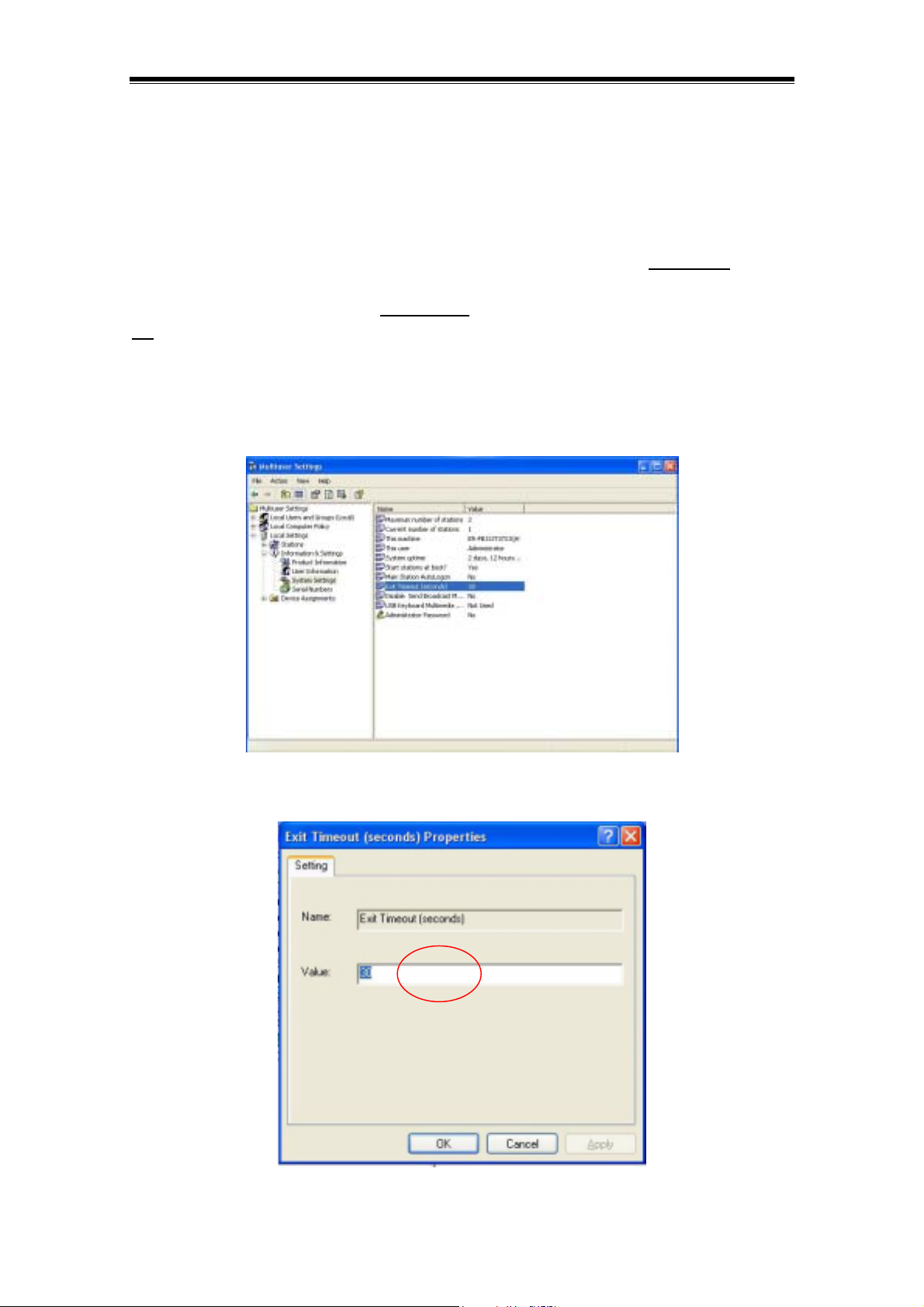
If the logged-on users want to prevent a shutdown, the user who activated the “Shutdown” action
receives a message stating from which location the shutdown was prevented.
When MagicTwin is installed, the shutdown of additional stations is generally possible, unless it
is deactivated in the Windows user profile.
If the function “Enable Shut Down option without Login on station” is to be additionally
activated
in the console (under: Station/Station Info of the station; however, this does not apply to the
host), the user can only log off, but not generally
not
activated, the user can shut the entire system down from the logon screen.
shut other locations down. If this function was
You may change also the shutdown time lag setting from 30 seconds up to 999 seconds as
follow. Start -> Programs -> MagicTwin -> MagicTwin Console -> Information & Settings -
>System Settings ->Exit timeout(seconds)
You may change the shutdown time lag setting from 30 seconds up to 999 seconds as follow.
28
© 2002/2003 MagicTwin All rights reserved. Version dated 11/2003.
Page 32

Possible Settings under Windows XP Professional Edition
It goes without saying that a MagicTwin system should generally be limited for certain
unauthorized
users or for one station in such a manner that the users/station can not shut down
the entire system. For this reason, you should limit the user authorizations accordingly. See the
MagicTwin Console under: –> Guidelines for local computers.
Please note this function is not available under Windows-XP Home Edition.
1. Click the Start button and go to the Control Panel under Settings
2. Double-click User accounts
3. Select the user whose authorization you want to change
4. Click “Change own account type”
5. You can select a specific user here
6. Restart the system
Internet under MagicTwin
Using MagicTwin, every user can access the Internet in the same manner as with a single PC.
To do this, you must install the corresponding communication hardware according to the system
requirements, select an Internet provider and then proceed according to the Windows
description.
You can read another introduction to establishing a connection under Windows under: Start ->
Help ->Index -> “Internet connection, shared use”.
The Windows Explorer and Netscape Navigator browsers have been successfully tested under
MagicTwin. You can also find more information under: Start -> Help -> Index -> “Internet
Explorer”
29
© 2002/2003 MagicTwin All rights reserved. Version dated 11/2003.
Page 33

Email under MagicTwin
In the same manner as a single PC, any user can use MagicTwin to operate his own email
account under Outlook Express. To do this, you must install the corresponding communication
hardware according to the system requirements and select an Internet provider. You can find
more information under: Windows Help: Start -> Help -> Index -> “Email, overview“.
Naturally, other email programs can also be used, but we will discuss only the standard
Microsoft and Netscape programs.
Additional Hardware Recommendations
For further details please refer to the electronic PDF file on delivered CD.
Benchmark Tests & Speed Tests
Such a test does not provide an objective view of the capability of MagicTwin 2-user system.
Adjusting Hardware Acceleration Setting for Various Applications
You might need to adjust the Hardware Acceleration Setting when running 3D applications
depending on situation. Please refer to the table below for recommended acceleration settings
for various applications. You can enter into the setting by right-clicking on the desktop screen
and select “Display Properties”.
30
© 2002/2003 MagicTwin All rights reserved. Version dated 11/2003.
Page 34

Click “Settings” and select “Advanced” to enter into “Plug & Play Display and Graphic
Acceleration Content” window.
Select “Troubleshoot” to adjust “Hardware acceleration” by moving the scale.
31
© 2002/2003 MagicTwin All rights reserved. Version dated 11/2003.
Page 35

The default hardware acceleration setting for add in dual head AGP graphic card is set to full on
both station #1 and station #2. It is set to full on the station #1 and half on the station #2 when
the NVIDIA nForce2 integrated graphic motherboard is used.
Recommended Hardware Acceleration Settings
Station Station #1 Station #2
Application MPEG Video Play Back Non-MPEG Play Back
H/W Acceleration Setting Full 50%
Application 3D Game 3D Game
H/W Acceleration Setting Full Full
Application Power DVD Non-MPEG Play Back
H/W Acceleration Setting Full 50%
Application Benchmark Test Benchmark Test
H/W Acceleration Setting Full Full
32
© 2002/2003 MagicTwin All rights reserved. Version dated 11/2003.
Page 36

Troubleshooting
Pre-Requirements
All components have been correctly installed according to the instructions. All instruments satisfy
the requirements and specifications as set out in this description.
Problem: After installing MagicTwin, Windows starts; but after a short time, the PC
shuts down.
Reasons/remedy:
There may be an incompatibility with other software. You should either uninstall this
software or, if necessary, reinstall the system, as required.
The additional monitors are not connected to the video adapter; this occurs only
sometimes.
Problem: After installing MagicTwin, Windows no longer starts
Reasons/remedy:
To get Windows running again on the host, restart while pressing the F8 key. Select the
“Protected mode” from the menu that appears. W indows now starts without
drivers, i.e. you can now easily uninstall/delete the program under: Start -> Control Panel -
> Software -> MagicTwin. Then restart and check whether later
MagicTwin drivers (see the
Update section) help or whether your existing devices are compatible with MagicTwin (see
Specifications/Pre-requirements).
The correct Windows Service Packs may not be installed. Please obtain (on CD or from
the Internet) the latest Windows update (Service Pack) and the latest MagicTwin version
(see the Importing updates
section).
The Windows language version that you are using has not yet been released by the
manufacturer. If necessary, contact the manufacturer – see the Contact section.
Your Windows version does not
satisfy the requirements; if necessary, use an earlier
version, e.g. Windows NT 4.0, Windows 98/ME or similar, that is not supported.
Problem: The AGP adapter shows a blank screen while a screen appears using the PCI
adapter (not under Dual VGA-AGP adapters!)
Reasons/remedy:
As soon as the PC has been started, the monitor activated by the PCI connection displays
a startup screen. Press the “Del” key at regular intervals. Another key combination may
also help. In the so-called CMOS Setup, you will find menu item “VGA boot from” or “Init
Display First” under either “Integrated Peripherals” or “BIOS Features Setup”. Depending
on which option you have found, change the sequence to “AGP” or “AGP/onboard”. You
can exit the menu using the Esc key. If the procedure above is not
possible, install an
additional PCI display adapter and, if necessary, deactivate or remove the existing AGP
(onboard) adapter. Furthermore, if “only” PCI adapters are used, the starting sequence
must be changed accordingly to the “PCI” setting in the BIOS.
MagicTwin
33
© 2002/2003 MagicTwin All rights reserved. Version dated 11/2003.
Page 37

Problem: Windows no longer starts after installing the display adapter
Reasons/remedy:
If Windows cannot be initialized during the restart, as your supplier to install a different PCI
video adapter. If this also does not work, change the start sequence to PCI and start with a
different PCI display adapter. Otherwise, see the “Error elimination” section.
Problem: The Windows Device Manager highlights the display adapter with a yellow “!”
Reasons/remedy:
After restarting, the additional display adapter(s) may be highlighted by a yellow “!” in the
Device Manager. This merely means that Windows can not
adapter in “multi-screen mode” or could not
yet initialize it/them correctly. The monitor must
operate the installed display
be connected while starting Windows or ask your supplier for an alternative VGA-Device.
Problem: The monitor does not display properly.
Reasons/remedy:
The refresh rate is not
interpreted correctly by the monitor. In the protected Windows mode,
open: Control Panel -> Display -> Setting-> and then change to another mode; if necessary,
change the resolution, refresh rate or color depth (Recommendation: 60Hz).
Attempt to test another monitor using the display adapter; if necessary, use the host
monitor.
If necessary, use another VGA extension cable.
If lines appear in the display of a TFT monitor, the digital-analog converter is not working
correctly. Use another monitor or increase the PCI slot wait states in the PC-BIOS, if
possible.
Set another refresh rate for the additional station in the console under: Start-> Control
Panel-> Display-> Setting-> Advanced-> Monitor-> Monitor Settings.
Problem: The additional workstation does not start.
Reasons/remedy:
After starting Windows, check whether a station number (top left) is displayed at all on the
additional location. If not, reinstall the latest version of the MagicTwin software (see
Importing updates), if necessary. Check whether the keyboard, mouse and monitor have
been connected correctly.
The additional display adapter was not detected. Change the slot for this adapter or
connect the monitor
and restart. In single-user mode (without MagicTwin installation), use
the Windows Device Manager to check whether an additional display adapter was installed
in the first place: Control Panel -> System -> Hardware -> Device Manager -> Display
Adapter. If necessary, replace the display adapter (if possible).
The PC starts with the other adapter first. Change the start sequence of the display
adapters as described in the “MagicTwin hardware / Installation / Changing the start
sequence to AGP” section or exchange the monitors.
The serial numbers were not registered within 90 days and have expired. Remedy: Start
MagicTwin Console under “Serial numbers” and highlight and register the serial number(s)
using the right mouse button.
The copy-protected MagicTwin hardware was not detected by the system; an “authorization
error” is reported in MagicTwin Console. Remedy: use the appropriate device.
34
© 2002/2003 MagicTwin All rights reserved. Version dated 11/2003.
Page 38

Problem: The additional keyboard/mouse does not function
Reasons/remedy:
Check whether the “USB input devices” have been correctly detected and displayed using
the console or in the Device Manager.
Was the keyboard/mouse assigned to the station at all? Proceed as follows: Start ->
Programs -> MagicTwin Console, activate “Auto launch” for the station.
The cable may be too long, the cable quality may not be good, or the cable is not
sufficiently shielded. If necessary, replace the cable or try a shorter cable.
If necessary, replace the keyboard and mouse of MagicTwin with the input devices of the
host and then test again whether all the keyboards and mouse devices function.
Check whether additional mouse/keyboard drivers or additional programs have been
installed by the corresponding manufacturers: Control Panel -> Software (e.g. Logitech 3-
button mouse). Uninstall this software.
Were the keyboard and mouse really correct attached?
Problem: Optional sound devices do not function
Reasons/Remedy:
Disable MagicTwin, restart the PC, and then test the corresponding sound devices under:
Start -> Control Panel ->Sounds and Audio Device-> Sounds. If these function in single-
user mode, they must also function under MagicTwin. In addition, check whether all
connected sound devices were detected correctly using:
Start -> Control Panel -> System -> Hardware -> Device Manager -> Sound adapters.
Every user can select and test his workstation’s sound device (USB audio device or sound
adapter) under:
Start -> Control Panel -> Sound device. If all the devices work, restart the PC, activate
MagicTwin and assign the corresponding devices to the additional station using MagicTwin
Console / Sound devices (MEDIA #1 - n).
Problem: Shutting down takes very long time and other related problems
Reason/Remedy:
Uninstalling software often causes significant problems on a PC. In many cases, orphaned
entries remain in the Windows Registry after a program has been uninstalled. In some
cases, certain computer functions may no longer
work properly. For example, uninstalling
“software bestsellers” such as antivirus and fax programs can result in Internet connectivity
problems. The network and remote access functions may also no longer work. Network
problems may result in extremely slow PC shut down or not at all
do not delete all
or the associated files from the hard disk and only to waste hard disk
. Many uninstall routines
space.
Back up the data, reinstall Windows XP, and then reinstall MagicTwin software. Please do not
forget to un-register your serial!
35
© 2002/2003 MagicTwin All rights reserved. Version dated 11/2003.
Page 39

Frequently Asked Questions
Q: Why can 2 users work simultaneously on one motherboard/PC?
A: The technical capability of Windows XP supports the installation of a multi-user system.
With built-in multithreading/-tasking Windows XP can handle several tasks and
programs at the same time. The operating system controls all device and software
services automatically. Currently, there is no better operating system, such as Windows
XP, in the market supporting so many applications.
The same programs are not loaded several times, but are taken from the electronic
memory (cache) and are loaded to the additional workstations much faster. For example,
MS-Word needs the same loading time at the first station as at a single user PC, while
for the virtual 2nd PC it is loaded only in a fraction of this time, which is an advantage in
a multi-user environment.
Today PCs have enough power and performance. For instance, Microsoft Word needs
only 5-12% of the performance of a powerful PC. Programs and files are edited so fast
that the respective user believes that the system is running in parallel (Pseudo
multitasking).
Windows XP comes with Plug & Play abilities and large driver data bank support
suitable for multi-user. Therefore, the whole multi-user hardware is covered.
Q: What is the role of MagicTwin in 2-user multi-user system?
A: MagicTwin is an intelligent separator of SW and HW resources and as well a special
tool for assigning resources to a certain station. Windows offers from the beginning
some interesting features, but under windows everything is only prepared for single
station usage. Together with the special connectivity hardware (USB to PS/2 converter
IC), the MagicTwin provides multiple keyboards and mouse for multi-user.
Q: What is the MagicTwin PC?
A: A high end standard motherboard or –barebone system built-in with a special hardware
and software, which supports several workstations and an application server under
Windows XP in one machine. In principle the solution works like a terminal server, but the
server and the client are combined in one PC. Users on both workstations have the
capabilities of a single PC as follow:
− Connected drives
− Mapped drives and LAN-printers
− Internet and e-mail over one line and communication-device
− Local or remote access on files and programs of terminal-server (Citrix-ICA/
Microsoft-RDP), host systems and fileservers
− Graphic-output: every user can get a maximum performance of his own (max. 64MB)
− Fanless: ergonomic and ecological (less electric waste)
− Multiple local or remote user access to printer and other output-devices
− Multiple user access on PC standard hardware
− Operating system: based on the most stable industry-operating systems Windows
XP
36
© 2002/2003 MagicTwin All rights reserved. Version dated 11/2003.
Page 40

The multi-user PC is the perfect validated combination components (hard- and software)
in the market. The MagicTwin protocol separates the installed multi-user hardware via
software and assigns this to every single user. In other words every user gets its own
input- devices (keyboard, mouse, and touch-screen), monitor, and optional sound. All
other devices are available to both users if their drivers work under multi-user. The
MagicTwin intelligently manages the whole hard- and software with the time-sliced
multiplexer, multitasking, multiplexing mode (one after the other, but fast enough) in a
defined exact and short period of time.
Q: What's about licensing of software?
A: Generally the licensing agreement of the respective software vendors must be observed.
Technically several users can work with only one installed license of Microsoft Windows
or -Office and other multi-user programs at the same time. Under Windows XP single
user mode you are allowed and able, with several users log in the system, to start your
Windows and other programs, and switch from one user to another. Microsoft supports
multiple users to share applications by turns "seemingly" at the same time. A user works
in the front and all others in the background. The MagicTwin-protocol does the same. It
accelerates the switch process in such a manner (based on the high performance of the
PC) that every user believes that he has his own PC, since each single session is
redirected to another in- and output device. In reality all users work one after the other.
Everybody only at one point of time is in waiting session (loading users in the background)
which is opened and held only from Windows. The MagicTwin-protocol increases the
productivity of your Windows and PC.
Q: What is the financial advantage of MagicTwin over single PC or Windows-based
Terminal?
A: A) Much lower total cost of ownership (TCO)
The MagicTwin PC needs less hardware component. Besides, you need less software
installation (rollout, setup, upgrades) and care. You need less service, maintenance and
administration, the most expensive factor in computing.
B) Better utilization of the hard- and software
Common program- and file are using small island solution, without complex LANs and
fileserver.
C) Easy setup and installation
Engineer, co-worker and administrators don't have to be trained since the multi-user
system can be handled like a normal standard Windows-PC. You need less time for
installation of a multi-user environment. A trained engineer can build up many
workstations in less than 45 minutes.
37
© 2002/2003 MagicTwin All rights reserved. Version dated 11/2003.
Page 41

Q: Is it possible to use a MagicTwin PC as a Multi-user Terminal?
A: Yes, any 16- and 32-bit access clients on dedicated terminal-server and host system runs
under Windows 2000/XP. Citrix Win rame/Metaframe and Microsoft Terminal Clients
(RDP) were tested.
Q: Does every user of MagicTwin PC get his own network?
A: Yes, the setup and function are the same to a single user PC
Q: What security level is offered on MagicTwin-PC?
A: With a stable operating system every user gets access to:
− The very stable 32-bit memory system of Windows XP. If an application does hang,
you can shut it down in the task-manager without restarting the whole system.
− The preemptive multitasking system of Microsoft Windows XP.
− With multiple processors the different tasks are supported much better (not with
Windows XP-Home)
− A very steady NTFS hard disk partition system of Windows XP with index
management (self repairing)
− The NTFS file system locked down to file level.
− Installed security features in Windows XP for LAN and Internet
Q: Is the MagicTwin PC upgradeable?
A: Theoretically, yes. However, it is well tested and designed to offer the maximum
performance for two users working on one PC simultaneously with standard configuration
already. You do not really need to upgrade the system. To upgrade the performance you
do the followings:
Q: What about the cable connections for longer distance?
A: With the optional use of KVM extenders a range of max. 150 meters (500 ft.) is possible.
A much cheaper solution is KVM extender cabling, which has a max of 50 meters (150ft.)
in length. Also available are PS/2-to-CAT.5 converter for 10 meter extension for keyboard
and mouse, VGA-to-CAT.5 converter for 10 meter extension for monitor, and USB-to-
Audio converter for longer USB speaker connection. Please refer to page 6 for detail.
Q: How to optimize the MagicTwin System?
A: A) Upgrade your PC hardware
- with more memory -> Specifications
- with a faster processor
- with dual processors (also possible under XP-Home)
- with a faster hard disk, cached or SCSI interface
- with a second faster hard disk for the Windows-page file
- with Intel Hyper-Threading Technology SKU
- with graphic card using higher GPU
- with higher system memory
B) Setup your software
- with the NTFS-File system, instead of FAT-32 or FAT-16 file system
- with deactivation of unused device services (only for experts)
38
© 2002/2003 MagicTwin All rights reserved. Version dated 11/2003.
Page 42
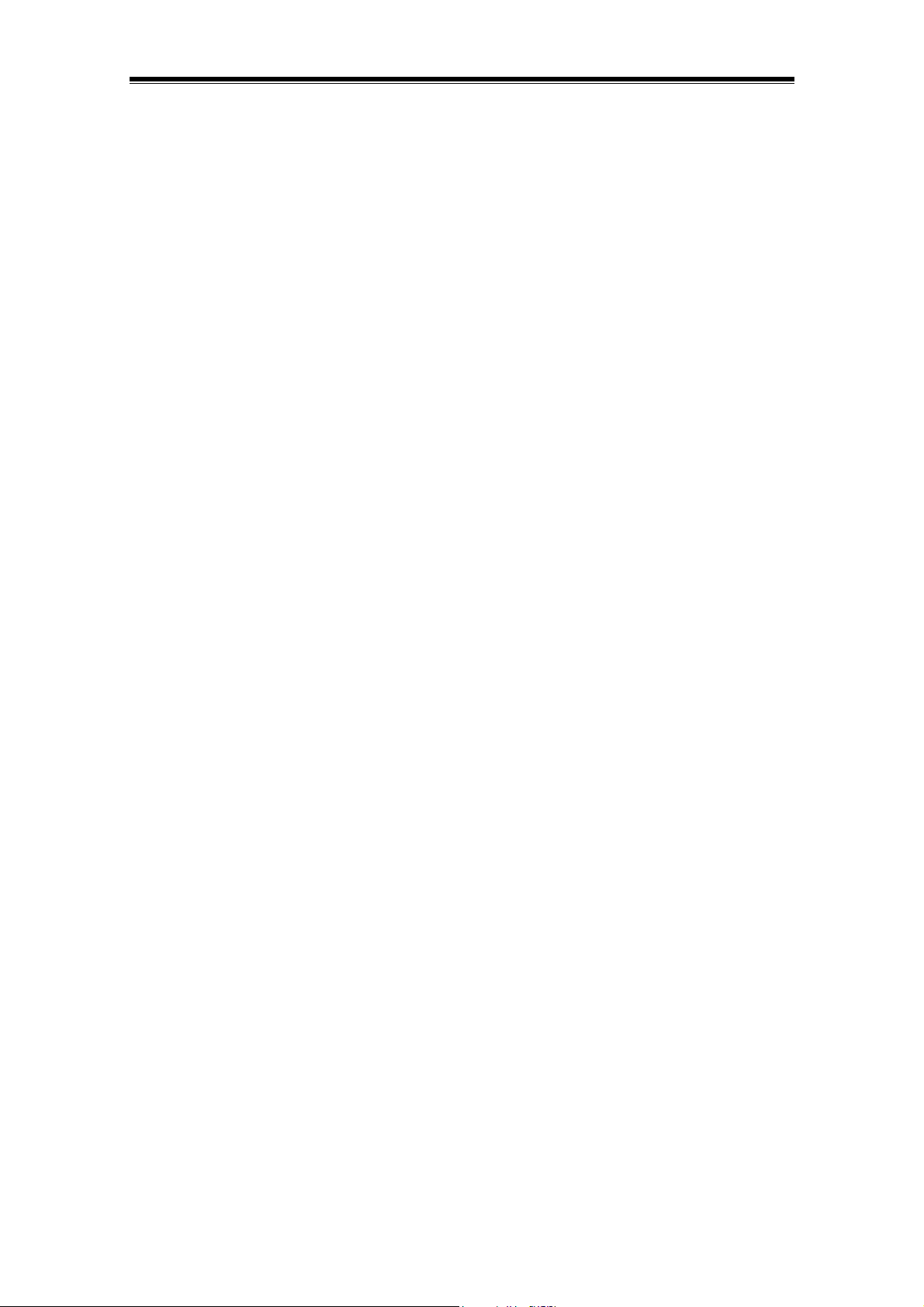
Q: What must be pointed out while installing Internet- and e-Mail accounts?
A: Each user must install his own connection to the internet provider or to the
communication-device.
Q: Is it possible to buy a complete MagicTwin-PC?
A: Yes, MagicTwin has different partners who provide complete systems with different
equipments in worldwide market.
Q: Is there graphic card compatibility concern under MagicTwin multi-user system?
A: There are many dual display graphic cards available in the market, such as NVIDIA GPU
AGP cards. The MagicTwin does not support ATI graphic card at this moment. Each
might have its own proprietary driver and BIOS set that is not standardized one. They
might not be all validated under the MagicTwin multi-user system and thus possible
compatibility might present. Basically, the MagicTwin supports NVIDIA dual display
graphic cards using GeForce4 MX-440-8X, GeForce MX4000, GeForce 5200, GeForce
FX 5600 series GPU.
Q: Do I need a second network connection for the internet access and email system?
nd
A: No, you do not need extra network connection for the 2
station to access internet and
email system. All the hardware is shared, even the IP.
Q: Do I need to register online to receive update?
A: Yes, you must register online to receive future updates. After installing the MagicTwin, you
can postpone the registration 5 times up to 10 months long. However, after 10 months
period you must register via internet. Otherwise, the 2
nd
station will be block for operation.
You will be reminded periodically for this registration.
Q: Is there multi-lingual support on MagicTwin?
A: Yes, there are English, German, Traditional Chinese and Simply Chinese support.
Q: Which compatible dual head AGP graphic cards are validated on MagicTwin multi-
user?
A: Please purchase separately from your dealers the compatible dual head AGP graphic
cards using NVIDIA GPU (such as MX-440-8X, MX-4000, FX 5200 and FX 5600). The
MagicTwin works perfectly with the following graphic cards. It does not support ATI
graphic card at this moment. You are strongly recommended to use NVIDIA GPU base
graphic card for guaranteed multi-user operation. More will be added to the list on an
approval basis.
1. Jetway NV18-A2-64B
2. Jetway NV34-AD-128B
3. Jetway N31X-AD-128B
4. Asustek V9520
5. Leadtek A340
6. Leadtek A180
7. MSI FX5600-TD128
8. MSI FX5200-TD128
39
© 2002/2003 MagicTwin All rights reserved. Version dated 11/2003.
Page 43
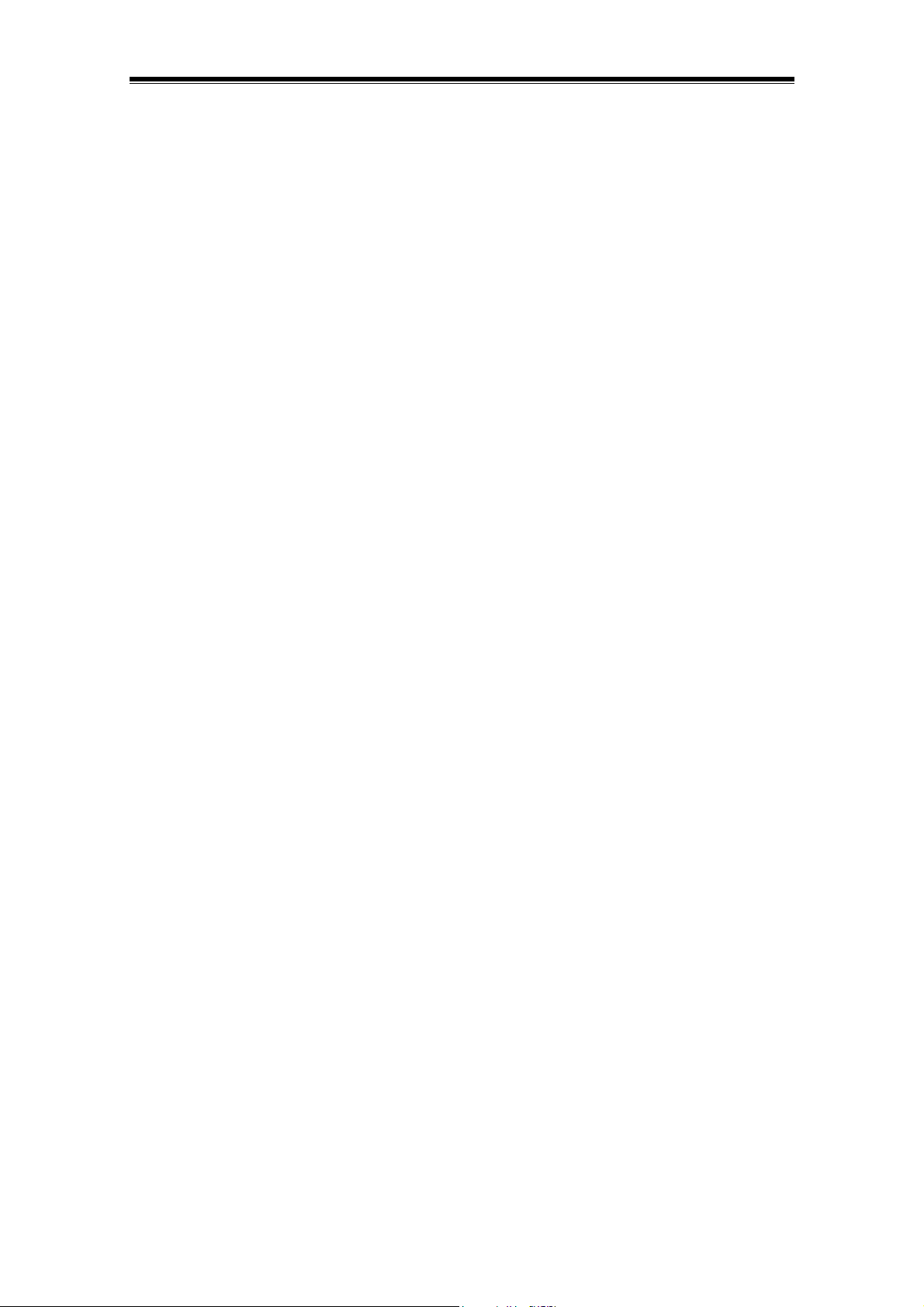
Q: Will there be warning message when non-validated graphic card is installed?
A: Yes. During the MagicTwin installation, a message box will come up indicating:
"Please refer to the system requirements on the box and manual for a compatible dual
head graphic card. You are strongly recommended to use NVIDIA chipset base graphic
card for guaranteed multi-user operation." However, you can still proceed along further
the installation by clicking “Yes” and ignore the message. You are not guaranteed a
smooth operation of multi-user system.
40
© 2002/2003 MagicTwin All rights reserved. Version dated 11/2003.
