Page 1
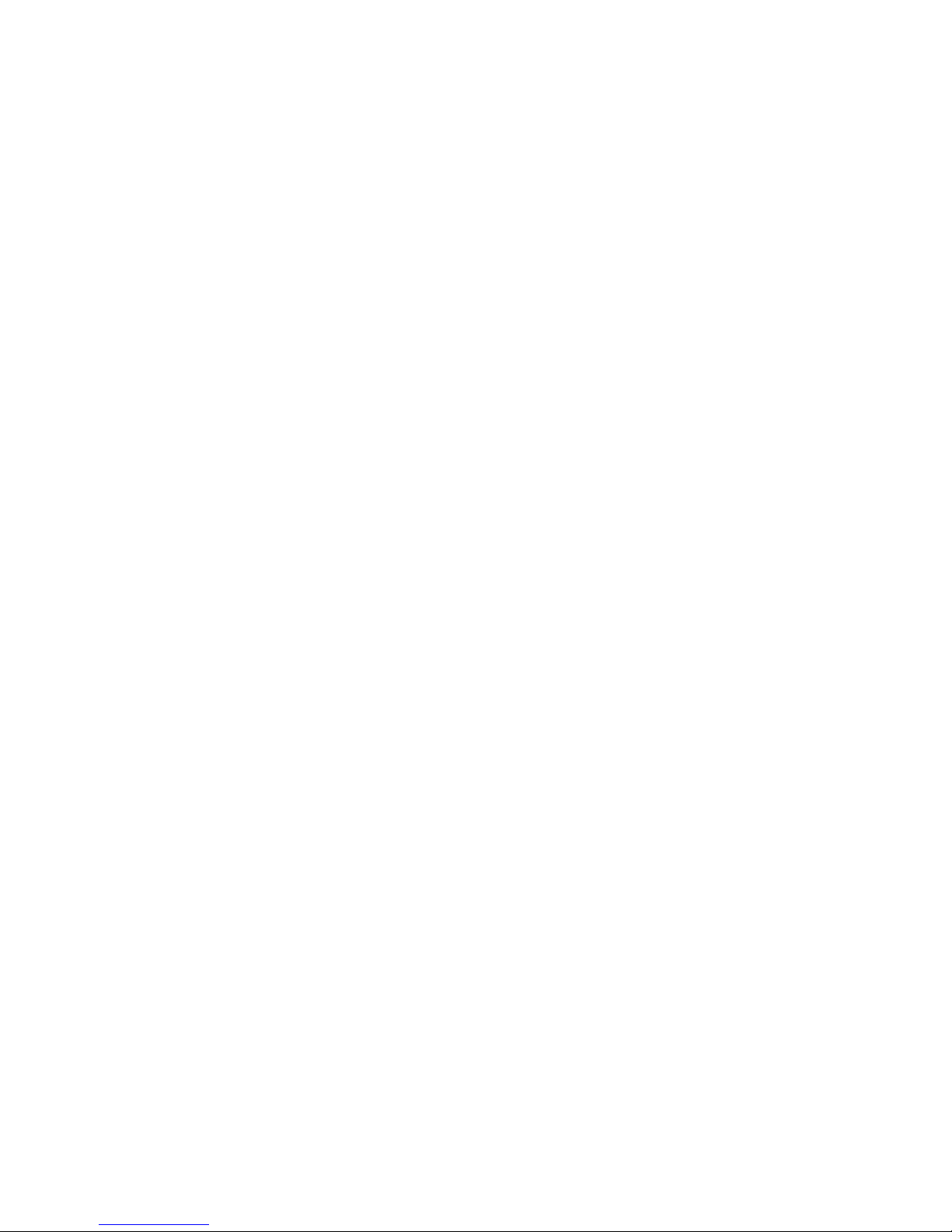
TECHNICAL MANUAL
Of
Intel 945GSE Express Chipset
&
Intel FW82801GBM ICH Chipset
Based
Mini-ITX M/B for ATOM Processor
NO.G03-NF95A-F
Rev 1.0
Release date: January, 2010
Trademark:
* Specifications and Information contained in this docume ntation ar e furnishe d for inf ormation us e only , and ar e
subject to change at any time without notice, and should not be construed as a commitment by manufacturer.
Page 2
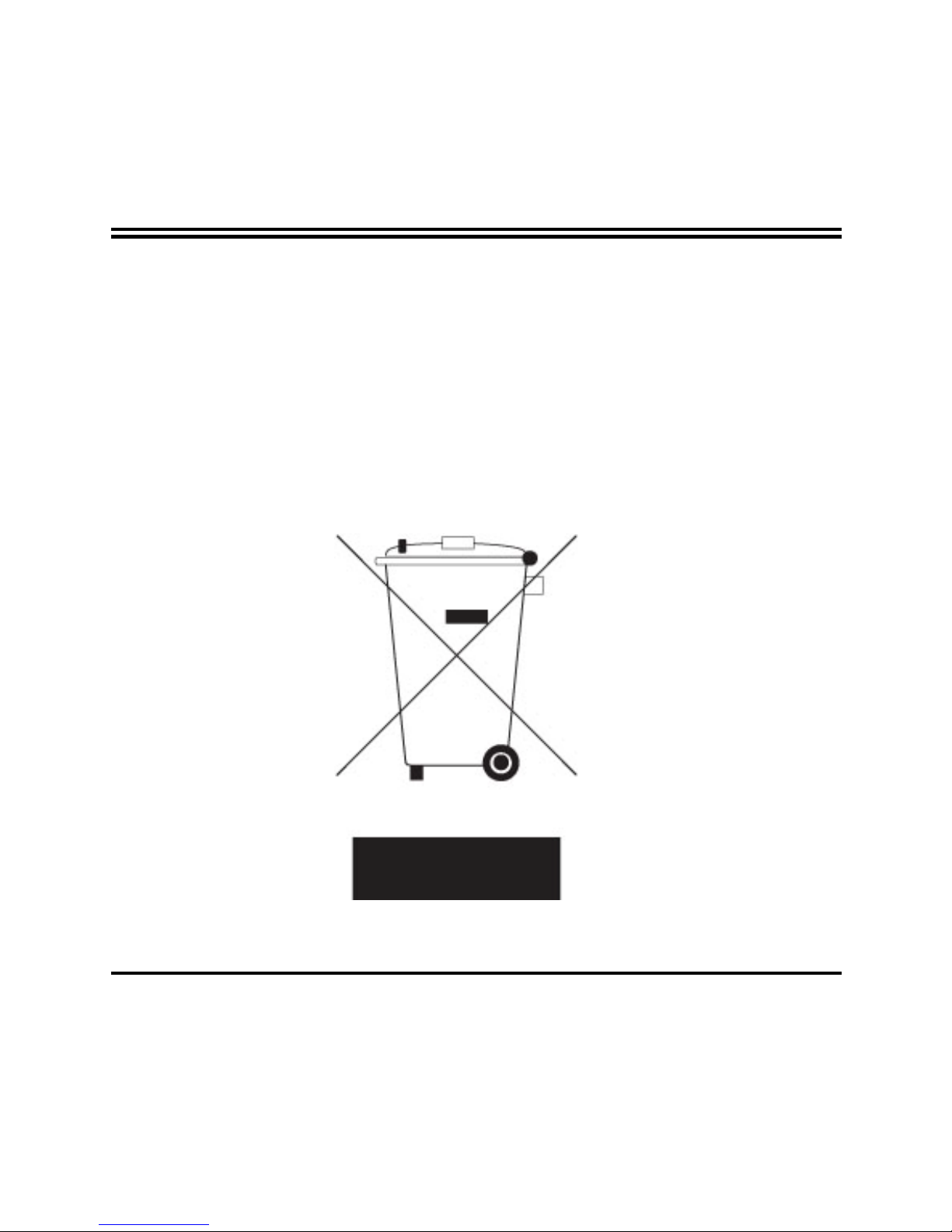
ii
Environmental Protection Announcement
Do not dispose this electronic device into the trash while discarding. To minimize
pollution and ensure environment protection of mother earth, please recycle.
Page 3
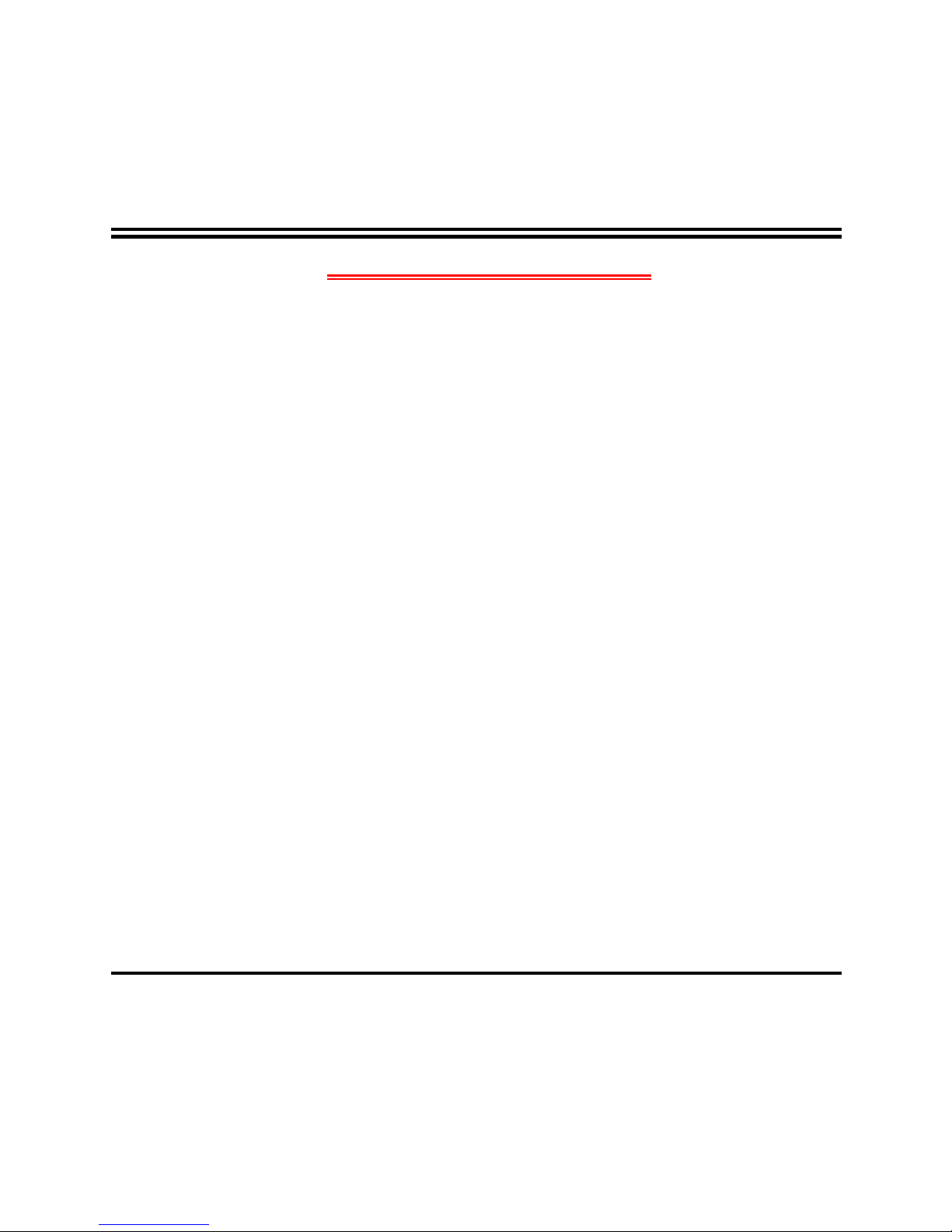
iii
ENVIRONMENTAL SAFETY INSTRUCTION...........................................................................iv
USER’S NOTICE .......................................................................................................................v
MANUAL REVISION INFORMATION.......................................................................................v
ITEM CHECKLIST.....................................................................................................................v
CHAPTER 1 INTRODUCTION OF THE MOTHERBOARD
1-1 FEATURE OF MOTHERBOARD................................................................................1
1-2 SPECIFICATION.........................................................................................................2
1-3 LAYOUT DIAGRAM....................................................................................................3
CHAPTER 2 HARDWARE INSTALLATION
2-1 JUMPER SETTING.....................................................................................................6
2-2 CONNECTORS AND HEADERS................................................................................10
2-2-1 CONNECTORS .............................................................................................10
2-2-2 HEADERS .....................................................................................................11
CHAPTER 3
3-1 ENTERNING SETUP...................................................................................................19
3-2 GETTING HELP ..........................................................................................................19
3-3 THE MAIN MENU........................................................................................................19
3-4 STANDARD CMOS FEATURES ................................................................................21
3-5 ADVANCED BIOS FEATURES..................................................................................23
3-5-1 CPU FEATURES.............................................................................................25
3-6 ADVANCED CHIPSET FEATURES...........................................................................26
3-7 INTEGRATED PHERIPHRALS ..................................................................................28
3-7-1 ONBOARD IDE FUNCTION............................................................................29
3-7-2 ONBOARD DEVICE FUNCTION.....................................................................30
3-7-3 ONBOARD SUPERIO FUNCTION..................................................................31
3-8 POWER MANAGEMENT SETUP...............................................................................33
3-9 PNP/PCI CONFIGURATION.......................................................................................35
3-10 PC HEALTH STATUS.................................................................................................36
3-11 MISCELLANEOUS CONTROL...................................................................................37
3-12 PASSWORD SETTING...............................................................................................38
TABLE OF CONTENT
Page 4
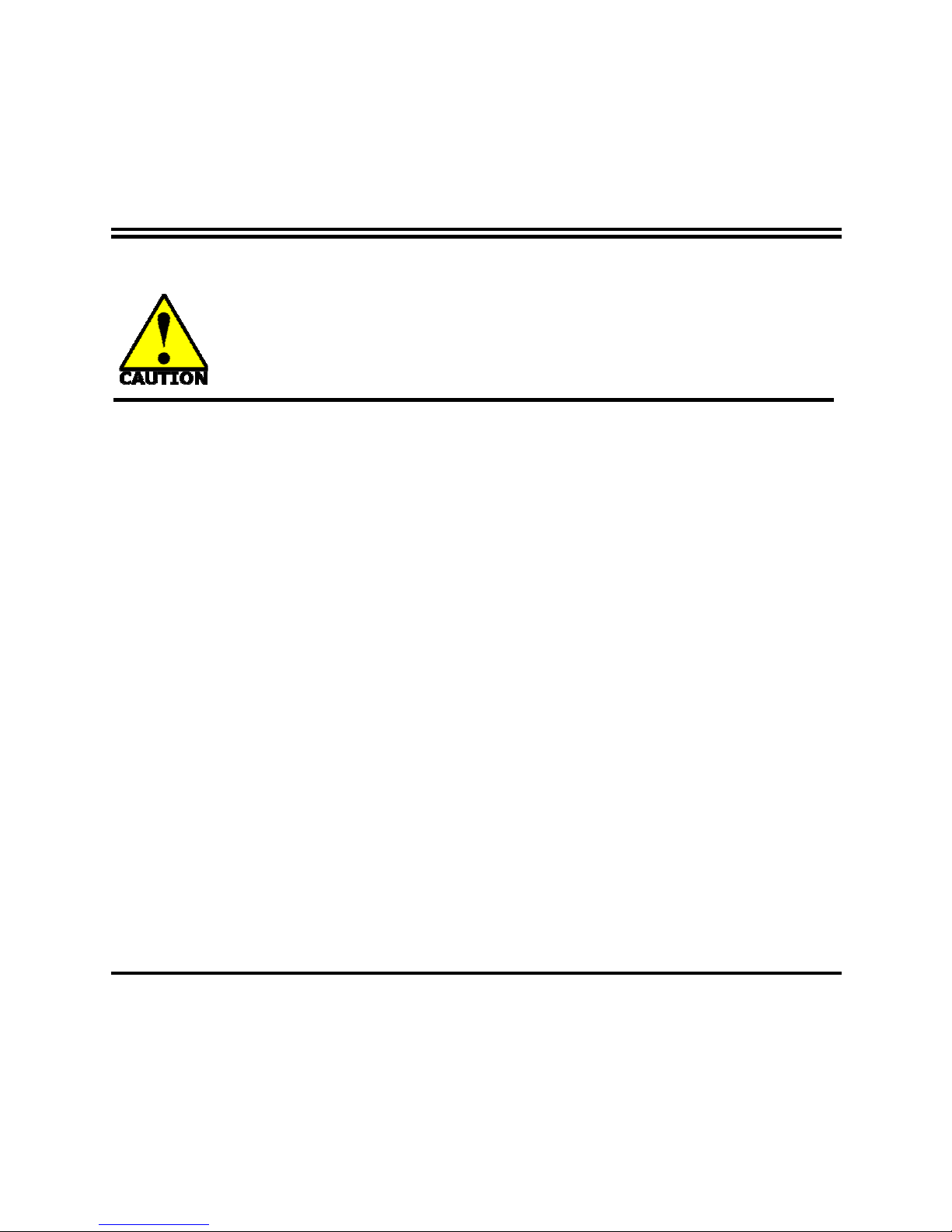
iv
3-13 LOAD STANDARD/OPTIMIZED DEFAULTS ............................................................39
Environmental Safety Instruction
z Avoid the dusty, humidity and temperature extremes. Do not place the product in
any area where it may become wet.
z 0 to 60 centigrade is the suitable temperature. (The figure comes from the request
of the main chipset)
z Generally speaking, dramatic changes in temperature may lead to contact
malfunction and crackles due to constant thermal expansion and contraction from
the welding spots’ that connect components and PCB. Computer should go
through an adaptive phase before it boots when it is moved from a cold
environment to a warmer one to avoid condensation phenomenon. These water
drops attached on PCB or the surface of the components can bring about
phenomena as minor as computer instability resulted from corrosion and oxidation
from components and PCB or as major as short circuit that can burn the
components. Suggest starting the computer until the temperature goes up.
z The increasing temperature of the capacitor may decrease the life of computer.
Using the close case may decrease the life of other device because the higher
temperature in the inner of the case.
z Attention to the heat sink when you over-clocking. The higher temperature may
decrease the life of the device and burned the capacitor.
Page 5
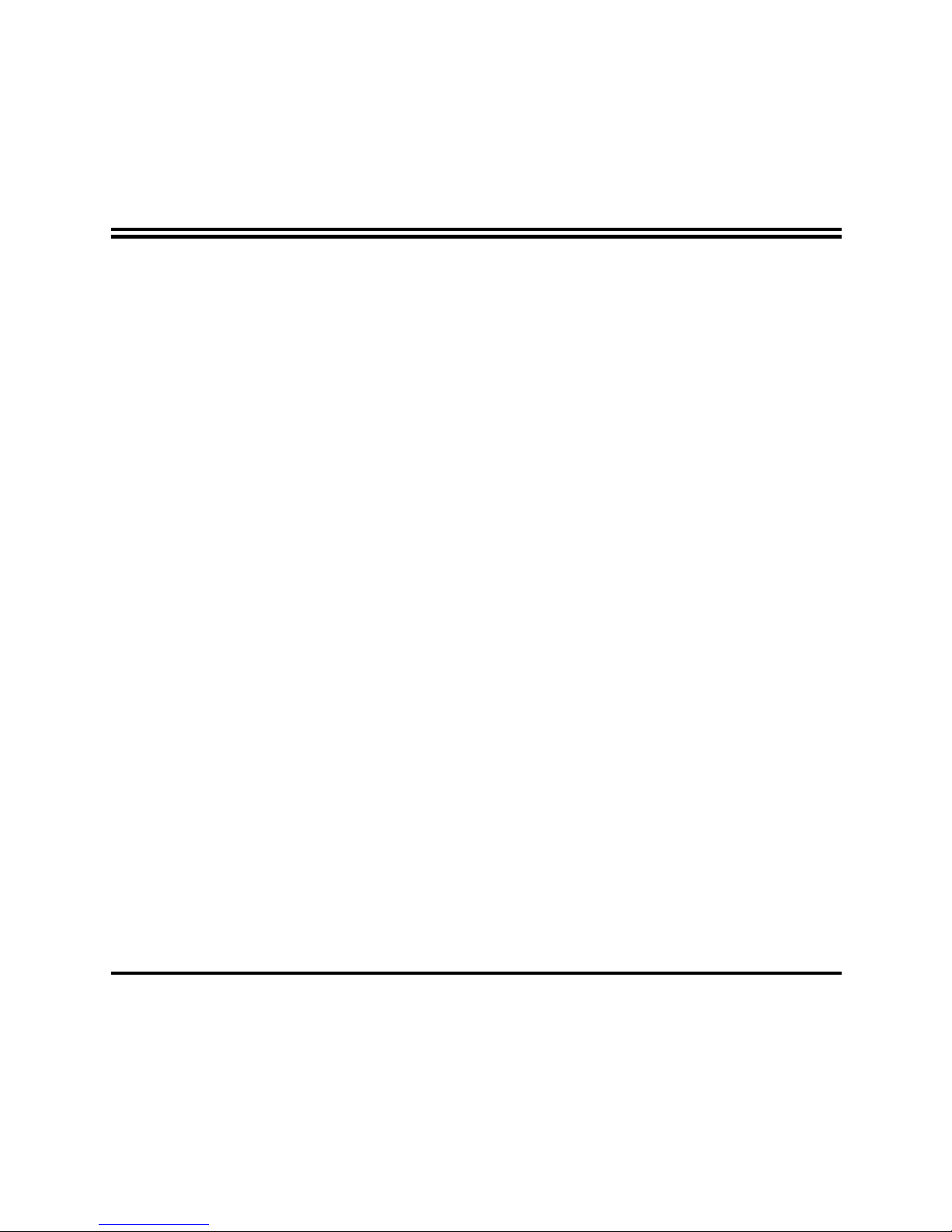
v
USER’S NOTICE
COPYRIGHT OF THIS MANUAL BELONGS TO THE MANUFACTURER. NO PART OF THIS MANUAL,
INCLUDING THE PRODUCTS AND SOFTWARE DESCRIBED IN IT MAY BE REPRODUCED, TRANSMITTED
OR TRANSLATED INTO ANY LANGUAGE IN ANY FORM OR BY ANY MEANS WITHOUT WRITTEN
PERMISSION OF THE MANUFACTURER.
THIS MANUAL CONTAINS ALL INFORMATION REQUIRED TO USE THIS MOTHER-BOARD SERIES AN D WE
DO ASSURE THIS MANUAL MEETS USER’S REQUIREMENT BUT WILL CHANGE, CORRECT ANY TIME
WITHOUT NOTICE. MANUFACTURER PROVIDES THIS MANUAL “AS IS” WITHOUT WARRANTY OF ANY
KIND, AND WILL NOT BE LIABLE FOR ANY INDIRECT, SPECIAL, INCIDENTIAL OR CONSEQUENTIAL
DAMAGES (INCLUDING DAMANGES FOR LOSS OF PROFIT, LOSS OF BUSINESS, LOSS OF USE OF DATA,
INTERRUPTION OF BUSINESS AND THE LIKE).
PRODUCTS AND CORPORATE NAMES APPEARING IN THIS MANUAL MAY OR MAY NOT BE
REGISTERED TRADEMARKS OR COPYRIGHTS OF THEIR RESPECTIVE COMPANIES, AND THEY ARE
USED ONLY FOR IDENTIFICATION OR EXPLANATION AND TO THE OWNER’S BENEFIT, WITHOUT
INTENT TO INFRINGE.
Manual Revision Information
Reversion Revision History Date
1.0 First Edition January, 2010
Item Checklist
5
Motherboard
5
Motherboard User’s Manual
5
DVD for motherboard utilities
5
Cable(s)
5
Back panel
Page 6
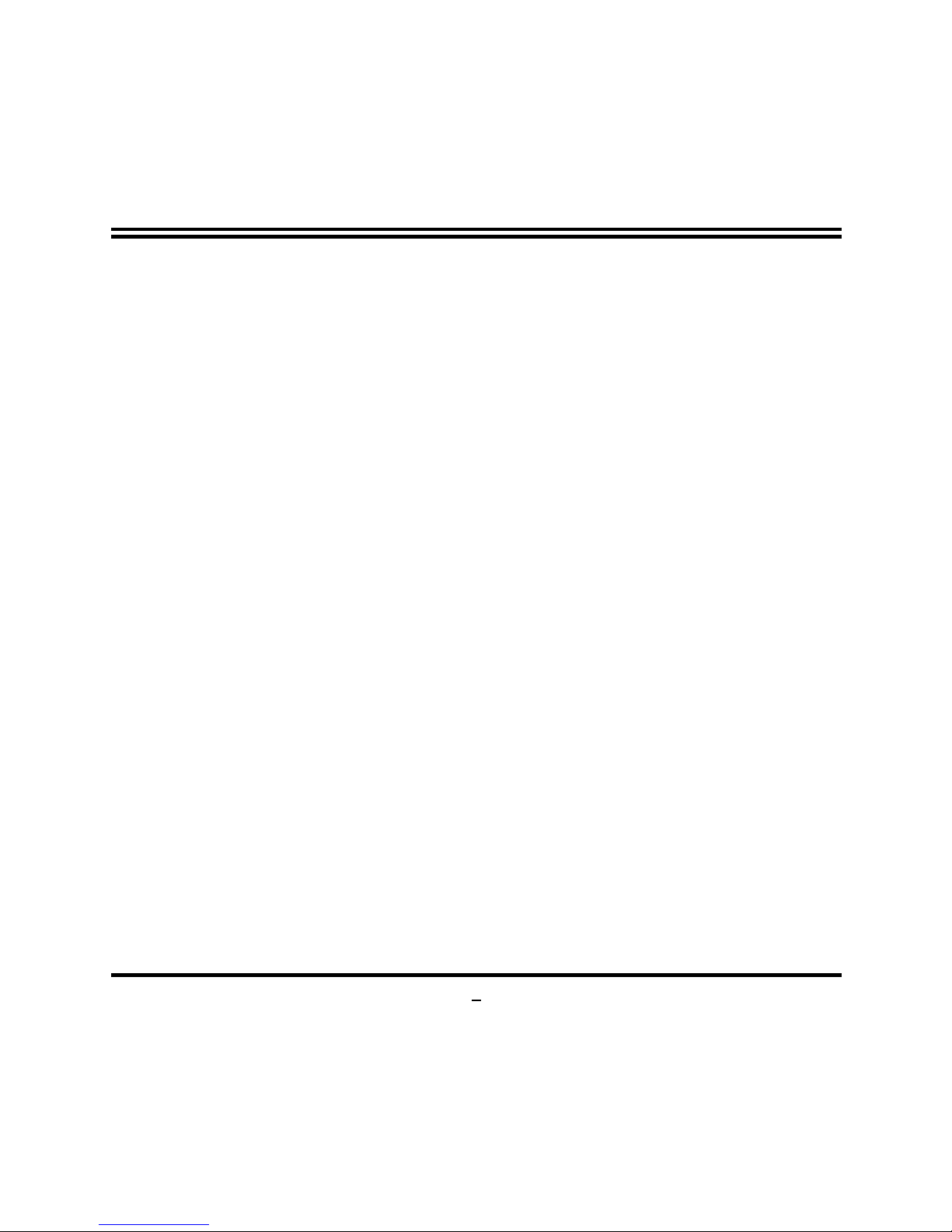
1
Chapter 1
Introduction of the Motherboard
1-1 Feature of motherboard
z
Intel 945GSE+ICH7M chipset.
z
Onboard Atom CPU, with low power consumption never denies high performance.
z
Support FSB 533 MHz.
z
Support SO-DIMM DDRII 400/533 up to 2GB.
z
Onboard Realtek RTL 8111DL Gigabit Ethernet LAN.
z
Integrated ALC662 2-channel HD audio CODEC
z
Support USB2.0 data transport demands.
z
Support RS232/422/485 and watchdog.
Page 7
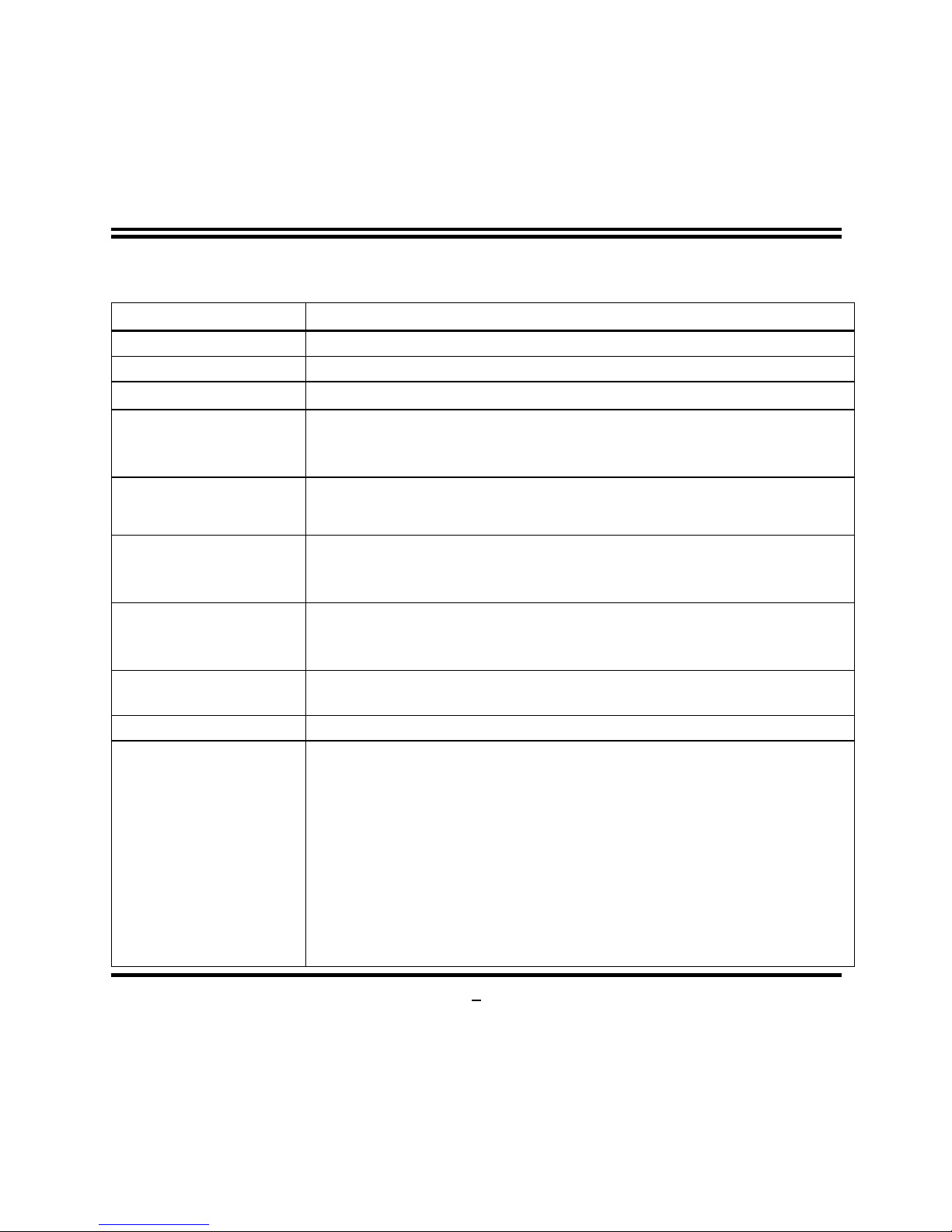
2
1-2 Specification
Spec Description
Design z
Mini-ITX form factor 6 layers ; PCB size: 17.0x17.0cm
Chipset
z
Intel 945GSE+ICH7M Chipset
Embedded CPU
z
ATOM CPU
Memory Socket
z
200-pin DDRII SO-DIMM slot x1
z
Support DDRII 400/533MHz SO-DIMM memory Modules
z
Expandable to 2GB
Expansion Slots
z
32-bit PCI slot x 1pcs
z
Mini-PCIE slot x 1pcs
Integrate IDE
z
One PCI IDE controller that supports PCI Bus Mastering,
ATA PIO/DMA and the ULTRA DMA 100/66 functions that
deliver the data transfer rate up to 100 MB/s
LAN
z
Integrated Realtek RTL8111DL PCI-E Gigabit LAN
z
Support Fast Ethernet LAN function of providing
10Mb/100Mb/1000Mb Ethernet data transfer rate
Audio
z
ALC 662 2-channel Audio Codec integrated
z
Audio driver and utility included
BIOS z
8MB DIP Flash ROM
Multi I/O
z
VGA port connector x1
z
Serial port connector x1
z
USB connector x3 and USB header x2
z
RJ-45 LAN connector x1
z
Line out/Optical SPDIF_out connector
z
Front audio header x1
z
Parallel port header x1
z
GPIO header x1
z
IDE hard disk header x1
z
Keyboard & mouse header x1
Page 8
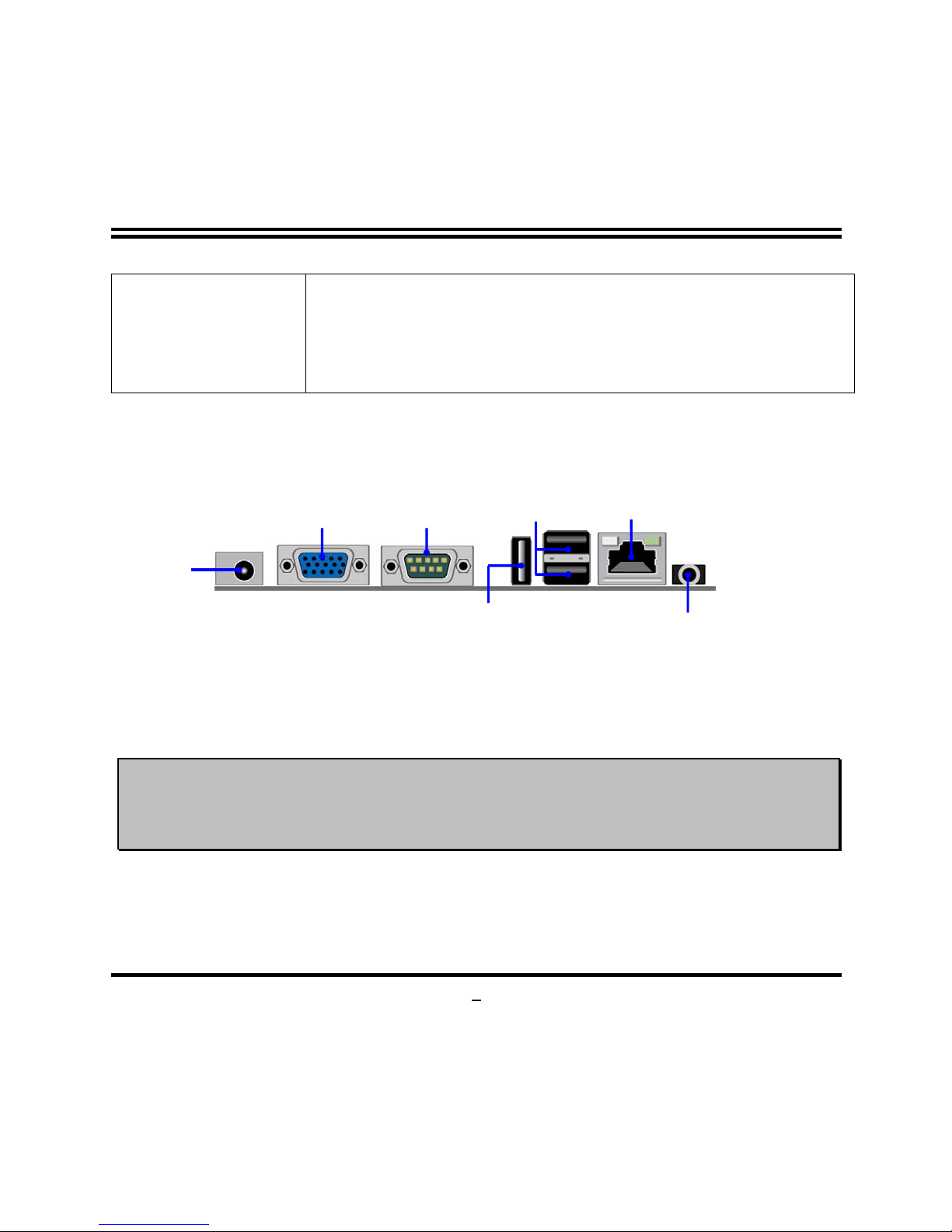
3
z
SATAII x2
z
LVDS header x2
z
LVDS inverter header x 2
z
Serial port header x 3
z
RS422/RS485 header x1
1-3 Layout Diagram
Warning!
The board has a DC 12V power connector in I/O back panel and an internal
ATX12V power connector. User can only connect power supply to one of them.
VGA
Connector
RJ-45 LAN
COM
Connector
DC12V
USB
Connectors
USB
Connector
Line Out/
Optical SPDIF_Out Connector
Page 9
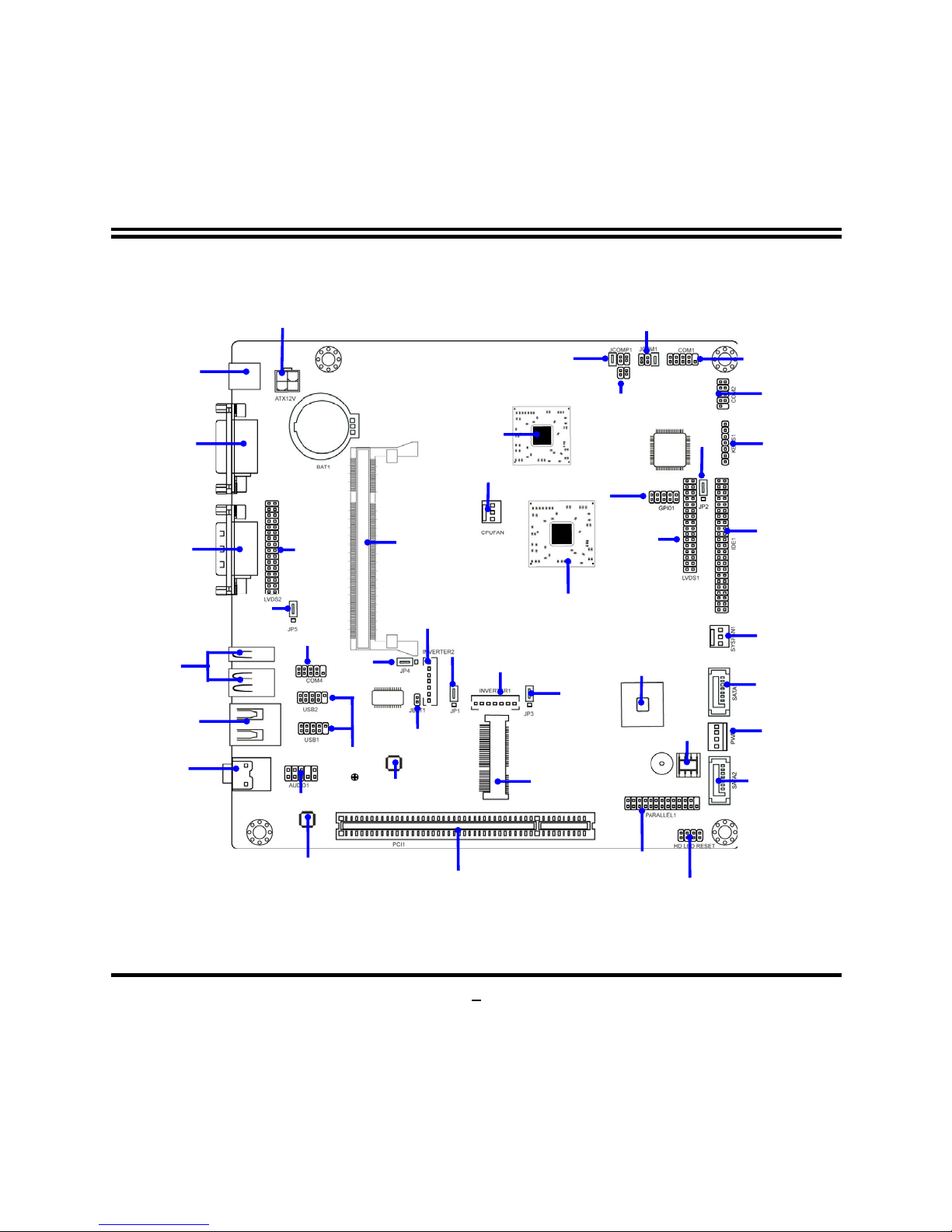
4
DC12V Power
Connector
(PWR1)
VGA
Connecto
r
COM
Connecto
r
USB
Connectors
RJ-45 LAN
Connecto
r
Line Out/Optical
SPDIF
_
out Connector
PCI Slot
ATX12V1
DDRII
SO-DIMM Slot x1
Parallel Header
Front Panel Header
IDE Heade
r
Serial Port2
Header
SATAII
Connector (SATA 2)
SATAII
Connector (SATA 1)
KB/MS
Header
SYS FAN1
SATA Power
Connector
CPU FAN
LVDS1
Connector
GPIO Header
INVERTER2
ALC 662
Gigabit LAN Chip
Audio Header
ATOM
N270 CPU
Intel 945GSE Chipset
Intel ICH7M
Chipset
Mini PCI-E Slot
8MB DIP Flash ROM CMOS
Serial Port 1
Header
JCOMP1
JCOM1
TX-RXCOM1
JP4
JBAT1
JP2
JP3
USB
Headers
INVERTER1
LVDS2
Connector
JP5
Serial Port 4 Header
JP1
Page 10
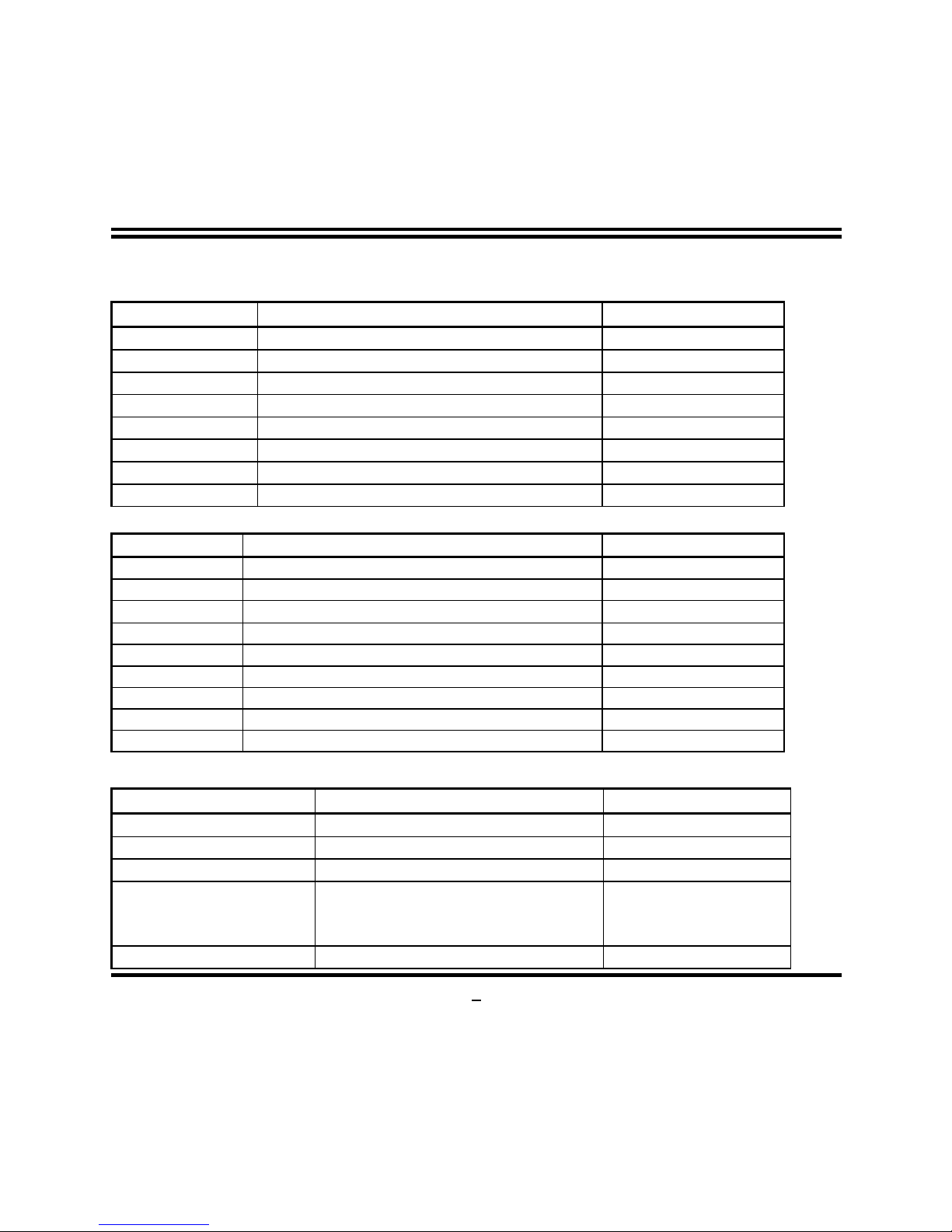
5
Jumper
Jumper Name Description
JBAT1 CMOS RAM Clear Function Setting 2-Pin Block
JP1 Inverter1 VCC 12V/5V Select 3-Pin Block
JP2 LVDS1 VCC 5V/3.3V Select 3-Pin Block
JP3 Mini PCI-E Power Dual3.3V/VCC3.3V 3-Pin Block
JP4 Inverte2 VCC 12V/5V Select 3-Pin Block
JP5 LVDS2 VCC 5V/3.3V Select 3-Pin Block
JCOM1 COM1 RS232/422/485 Function Select 6-Pin Block
JCOMP1 Power RS232 RI Function Select 6-Pin Block
Connectors
Connector Name Description
PWR1 DC12V In Power Connector DC Jack
ATX12V1 ATX 12V In Power Connector 4-Pin Block
VGA1 Video Graphic Attach Connector 15-Pin Female
COM3 Serial Port Connector 9-Pin Male
USB2,USB3 USB Port Connectors 4-Pin Connectors
LAN1 RJ-45 LAN Connector 8-Pin Connectors
HP_SPDIF1 Line Out /Optical SPDIF Out Connector 1 Phone Jack
PWR2 Power Out Connector 4-Pin Connector
SATA1/SATA2 Serial ATAII Connector 7-Pin Connector
Headers
Header Name Description
FP_USB1; FP_USB2 UBS Headers 9-Pin Block
AUDIO1 Front Panel Audio Headers 9-Pin Block
PARALLEL1 Para llel Header 25-Pin Block
JW_FP1
(PWR LED/ HD LED/
/Power Button /Reset)
Front Panel Header
(PWR LED/ HD LED/ /Power
Button /Reset)
8-Pin Block
IDE1
IDE Hard Disk Drive Header 44-Pin Block
Page 11
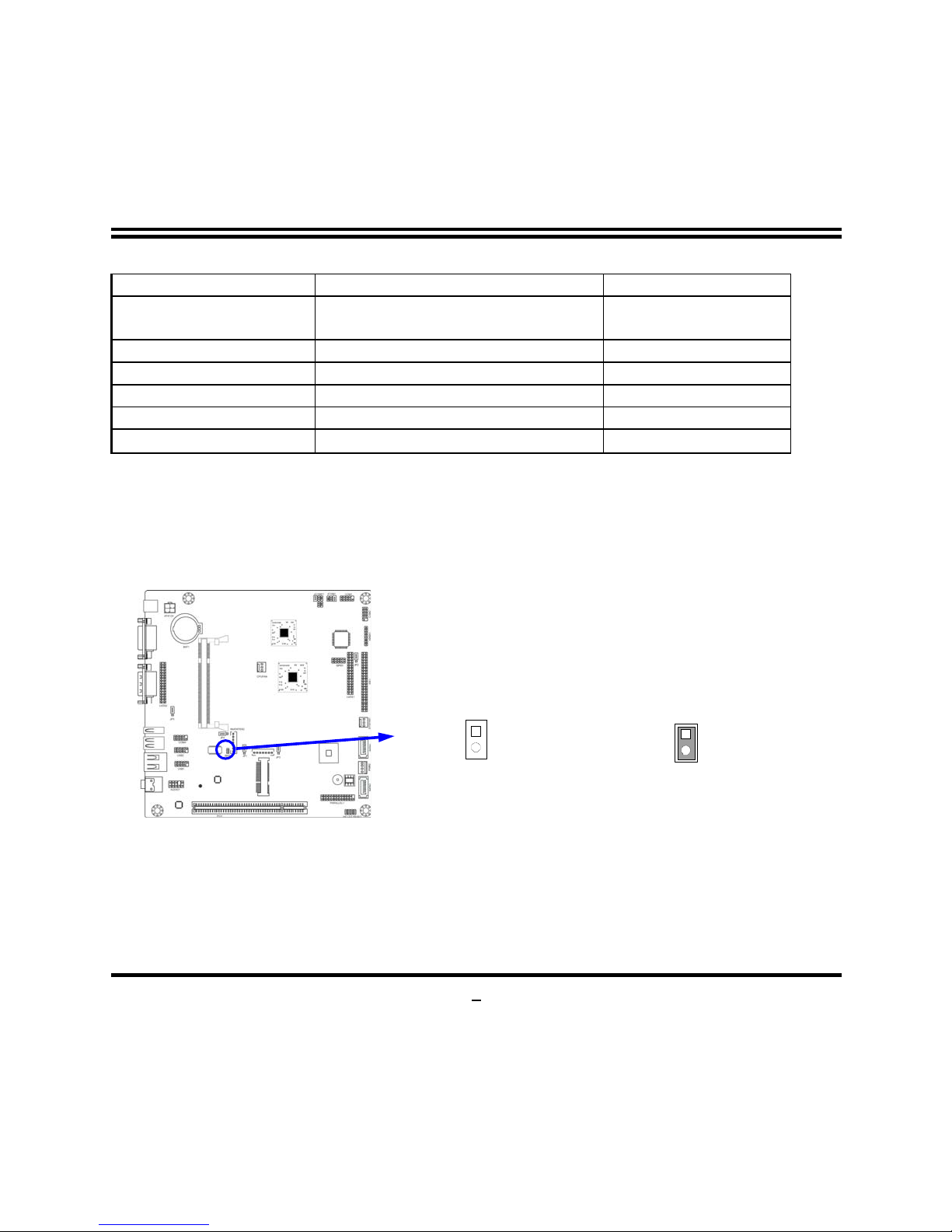
6
LVDS1,LVDS2 LVDS Connectors 30-Pin Block
INVERTER1,
INVERTER2
LVDS Inverter Connectors 7-Pin Block
COM1, COM2,COM4 Serial Port Header 9-Pin Block
TX-RX COM1
RS422/485 Port Header 4-Pin Block
KBMS1 PS/2 Keyboard/Mouse Header
6-Pin Block
CPUFAN,SYSFAN1 Fan Speed Headers 3-Pin Block
GPIO1 GPIO Header 10-Pin
Chapter 2
Hardware Installation
2-1 Jumper Setting
(1) Clear CMOS (2-pin): JBAT1
CMOS ROM Clear Setting
1-2 Short: Clear CMOS
JBAT
JBAT
1-2 Open : Normal
1
2
1
2
Page 12
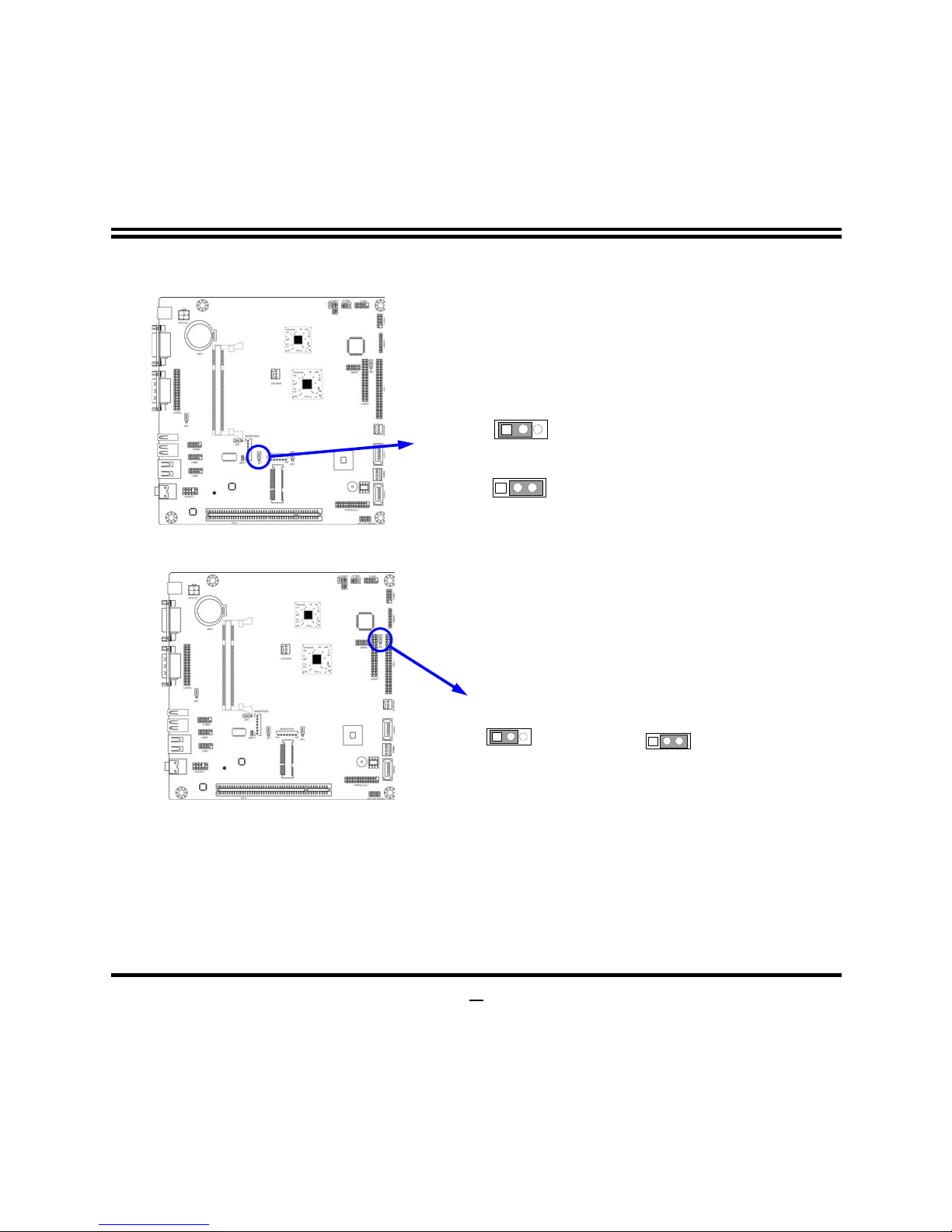
7
(2) JP1: INVERTER1 VCC 5V/12V select (3-pin)
1-2 closed
Inverter 12V selected
2-3 closed
Inverter 5V select
JP1
JP1
133
(3) JP2: LVDS1 VCC 5V/3.3V Function setting (3-pin)
2-3 closed : LVDS VCC 3.3V
JP2
1-2 closed: LVDS VCC 5V
JP2
1
133
Page 13
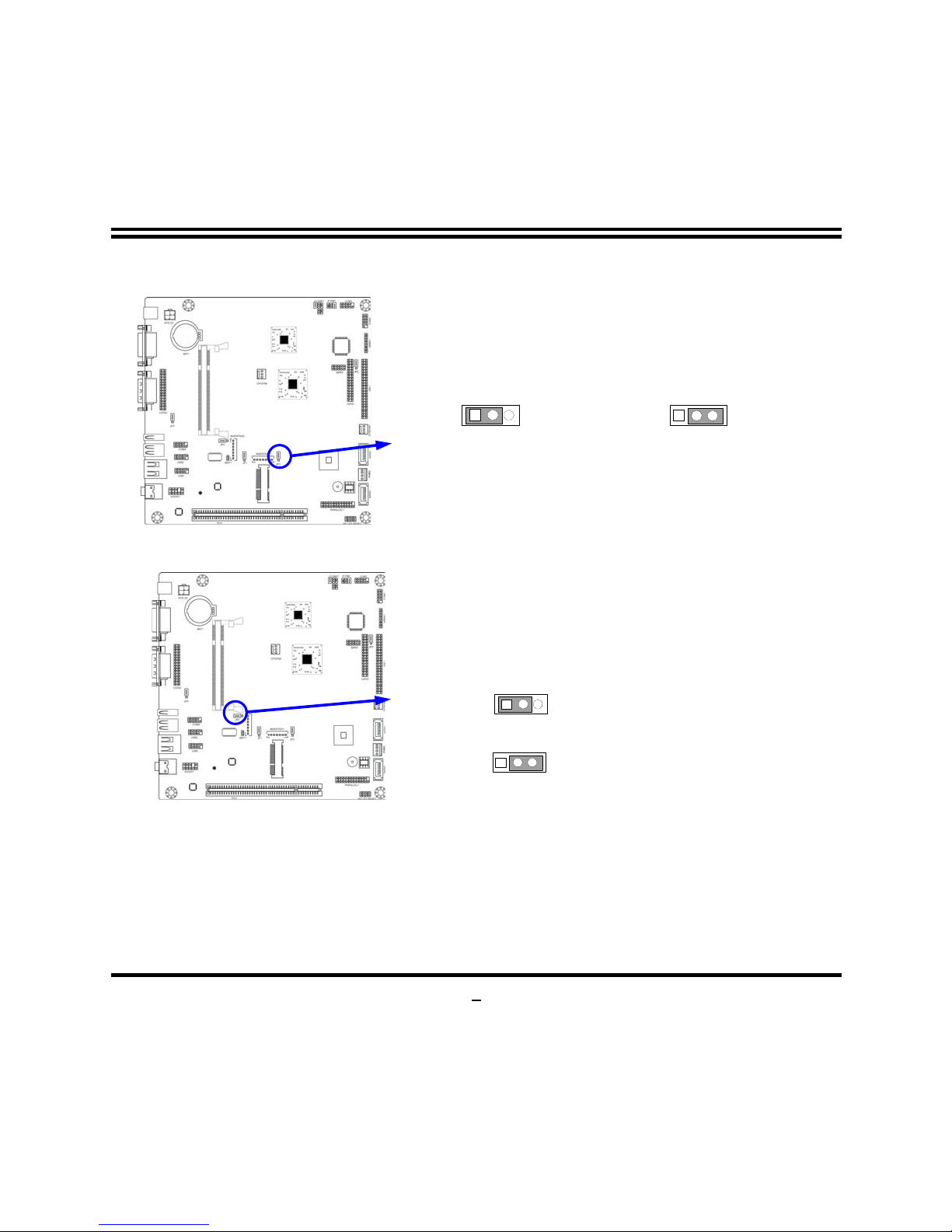
8
(4) JP3 : Mini PCI-E Power VCC 3.3V Dual/VCC 3.3V Function Select
2-3 closed : MINI PCI-E
VCC= VCC3.3V
JP3
JP3
1-2 closed : MINI PCI-E
VCC= Dual 3.3V
(5) JP4: INVERTER2 VCC 5V/12V select (3-pin)
1-2 closed
Inverter 12V selected
2-3 closed
Inverter 5V select
JP4
JP4
133
Page 14
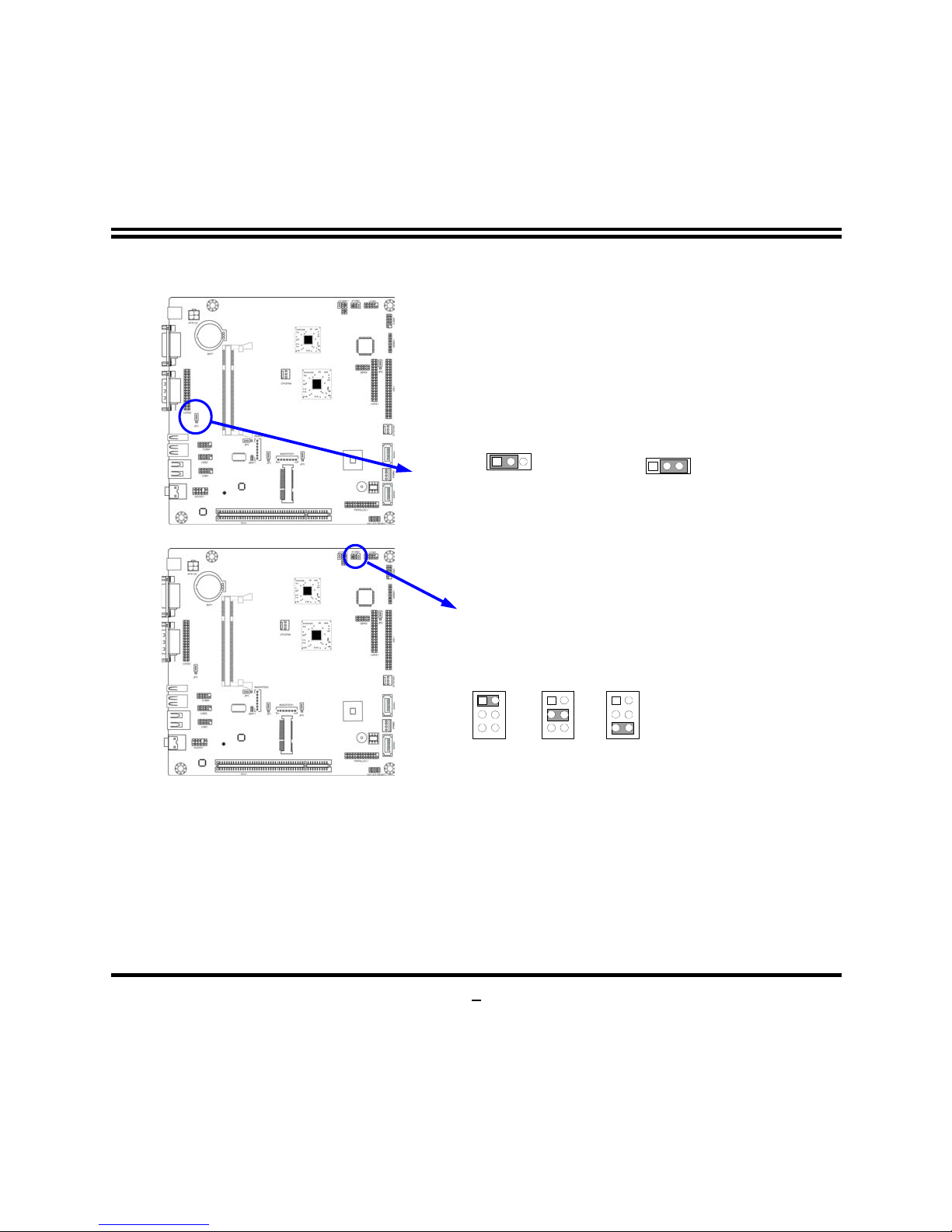
9
(6) JP5: LVDS2 VCC 5V/3.3V Function setting (3-pin)
2-3 closed : LVDS VCC 3.3V
JP5
1-2 closed: LVDS VCC 5V
JP5
1
133
(7) JCOM1: COM1 port RS232/485/422 Function Select
3- 4 closed : RS485
JCOM1
1
1-2 closed: RS232
11
5-6 closed : RS422
Page 15

10
(8) JCOMP1: COM1 Pin9 Function Select
3-4 closed : +12V
JCOM1P
1
1-2 closed: RS232
11
5-6 closed : +5V
2-2 Connectors and Headers
2-2-1 Connectors
(1) Rear I/O Connectors
VGA
Connector
RJ-45 LAN
COM
Connector
DC12V
USB
Connectors
USB
Connector
Line Out/
Optical SPDIF_Out Connector
Page 16

11
(2) Serial-ATA Port connector: SATA1/SATA2
Serial-ATA Connectors
SATA1
SATA2
2-2-2 Headers
(1) Front panel audio (9-pin): AUDIO1
Line-Out, MIC Headers
AUDIO1
Pin 1
MIC2-L
LINE OUT2-L
MIC2-R
LINE OUT2-R
NC
GND
NC
NC
NC
2
9
10
Page 17

12
(2) LVDS Headers: LVDS1 (18BIT), LVDS2 (24BIT)
Pin NO. Pin Define Pin NO. Pin Define
Pin 1
NC/LVDSB_DATAN3
Pin 2
NC/LVDSB_DATAP3
Pin 3
LVDS_CLKBN
Pin 4
LVDS_CLKBP
Pin 5
LVDSB_DATAN2
Pin 6
LVDSB_DATAP2
Pin 7
LVDSB_DATAN1
Pin 8
LVDSB_DATAP1
Pin 9
LVDSB_DATAN0
Pin 10
LVDSB_DATAP0
Pin 11
LVDS_DDC_DATA
Pin 12
LVDS_DDC_CLK
Pin 13
GND
Pin 14
GND
Pin 15
GND
Pin 16
GND
Pin 17
NC/LVDSA_DATAP3
Pin 18
NC/LVDSA_DATAN3
Pin 19
LVDS_CLKAP
Pin 20
LVDS_CLKAN
Pin 21
LVDSA_DATAP2
Pin 22
LVDSA_DATAN2
Pin 23
LVDSA_DATAP1
Pin 24
LVDSA_DATAN1
Pin 25
LVDSA_DATAP0
Pin 26
LVDSA_DATAN0
Pin 27
PVDD
Pin 28
PVDD
Pin 29
PVDD
Pin 30
PVDD
Pin 31
GND
Pin 32
GND
Page 18

13
Pin 1
LVDS1/2
Header
Pin 2
(3) LVDS Inverter headers: INVERTER1, INVERTER2
Pin 1 and pin2: VCC of inverter
Pin3, pin4 and pin6: GND
Pin5: Backlight
Pin7: Brightness
Pin 1
VCC
VCC
GND
GND
Backlight
GND
Brightness
Page 19

14
(4) COM Port Connectors: COM1, COM2, COM3
COM Co nn ec t or
COM
5
D
CD
GND
RXD
TXD
DTR
DSR
CTS
RTS
6
Pin 1
10
RI
(5) RS422/485 Header: TX-RXCOM1
TX-RXCOM1 Header
TX-RXCOM1
Pin 1
TXDN
RXDP
TXDP
2
RXDN
Page 20

15
(6) USB Port Headers (9-pin): FP_USB1/FP_USB2
USB Port Header
VCC
Pin 1
-DATA
GND
+DATA
VCC
NC
-DATA
GND
+DATA
(7) Front Panel Header: JW-FP1
System Case Connections
HDLED
RESET
VCC5
GND
PWRLED+
PWR LED
PWRBTN
PWRBTN
PWRLED-
HDDLED
RSTSW
GND
JW_FP1
Pin 1
Page 21

1
6
(8)FAN Speed Headers (3-pin): CPUFAN1, SYSFAN1
Pin1: GND
Pin2: +12V fan power
Pin3: Fan Speed
1
3
SYSFA N1
CPUFAN
1
3
(9) GPIO Header (9-pin): GPIO1
GPIO1 Connector
GPIO
9
GPIO_10
GND
GPIO_11
GPIO_12
GPIO_13
GPIO
_
14
GPIO_16
GPIO_15
2
Pin 1
10
GPIO_17
VCC
Page 22

1
7
(9) Keyboard & Mouse Header (6-pin): KBMS1
KBMS1 Header
Pin 1
KB_CLK
GND
MS_DATA
MS_CLK
VCC
KB_DATA
Page 23

18
Chapter 3
Introducing BIOS
Notice! The BIOS options in this manual are for reference only. Different
configurations may lead to difference in BIOS screen and BIOS
screens in manuals are usually the first BIOS version when the board is
released and may be different from your purchased motherboard.
Users are welcome to download the latest BIOS version form our
official website.
The BIOS is a program located on a Flash Memory on the motherboard. This program
is a bridge between motherboard and operating system. When you start the computer,
the BIOS program will gain control. The BIOS first operates an auto-diagnostic test
called POST (power on self test) for all the necessary hardware, it detects the entire
hardware device and configures the parameters of the hardware synchronization.
Only when these tasks are completed done it gives up control of the computer to
operating system (OS). Since the BIOS is the only channel for hardware and
software to communicate, it is the key factor for system stability, and in ensuring that
your system performance as its best.
In the BIOS Setup main menu of Figure 3-1, you can see several options. We will
explain these options step by step in the following pages of this chapter, but let us first
see a short description of the function keys you may use here:
•
Press <Esc> to quit the BIOS Setup.
•
Press ↑↓←→ (up, down, left, right) to choose, in the main menu, the option you
want to confirm or to modify.
•
Press <F10> when you have completed the setup of BIOS parameters to save
these parameters and to exit the BIOS Setup menu.
Page 24

19
•
Press Page Up/Page Down or +/– keys when you want to modify the BIOS
parameters for the active option.
3-1 Entering Setup
Power on the computer and by pressing <Del> immediately allows you to enter Setup.
If the message disappears before your respond and you still wish to enter Setup,
restart the system to try again by turning it OFF then ON or pressing the “RESET”
button on the system case. You may also restart by simultaneously pressing <Ctrl>,
<Alt> and <Delete> keys. If you do not press the keys at the correct time and the
system does not boot, an error message will be displayed and you will again be asked
to
Press <Del> to enter Setup
3-2 Getting Help
Main Menu
The on-line description of the highlighted setup function is displayed at the bottom of
the screen.
Status Page Setup Menu/Option Page Setup Menu
Press F1 to pop up a small help window that describes the appropriate keys to use
and the possible selections for the highlighted item. To exit the Help Window, press
<Esc>.
3-3 The Main Menu
Once you enter Award® BIOS CMOS Setup Utility, the Main Menu (Figure 3-1) will
appear on the screen. The Main Menu allows you to select from fourteen setup
functions and two exit choices. Use arrow keys to select among the items and press
<Enter> to accept or enter the sub-menu.
Page 25

20
Figure 3-1
Standard CMOS Features
Use this Menu for basic system configurations.
Advanced BIOS Features
Use this menu to set the Advanced Features available on your system.
Advanced Chipset Features
Use this menu to change the values in the chipset registers and optimize your
system’s performance.
Integrated Peripherals
Use this menu to specify your settings for integrated peripherals.
Power Management Setup
Use this menu to specify your settings for power management.
Page 26

21
PnP/PCI Configurations
Use this menu to specify your settings for PnP and PCI configurations.
PC Health Status
This entry shows your PC health status.
Miscellaneous Control
Use this menu to specify your settings for Miscellaneous Control.
Load Optimized Defaults
Use this menu to load the BIOS default values these are setting for optimal
performances system operations for performance use.
Load Standard Defaults
Use this menu to load the BIOS default values for the minimal/stable performance
system operation
Set Supervisor Password
Use this menu to set supervisor password.
Set User Password
Use this menu to set user password.
Save & Exit Setup
Save CMOS value changes to CMOS and exit setup.
Exit Without Saving
Abandon all CMOS value changes and exit setup.
3-4 Standard CMOS Features
The items in Standard CMOS Setup Menu are divided into several categories. Each
category includes no, one or more than one setup items. Use the arrow keys to
highlight the item and then use the <PgUp> or <PgDn> keys to select the value you
want in each item.
Page 27

22
Date
The date format is <day><month><date><year>.
Day
Day of the week is from Sun to Sat, determined by BIOS. Read-only.
Month
The month is from Jan. through Dec.
Date
The date from 1 to 31 can be keyed by numeric function keys.
Year
The year depends on the year of the BIOS.
Time
The time format is <hour><minute><second>.
SATA Port1 Master/SATA Port 2 Master/IDE Channel Master/Slave
Press Enter to enter the subitem and then press PgUp/<+> or PgDn/<–> to select
None, Auto type. Note that the specifications of your drive must match with the drive
table. If the controller of HDD interface is SCSI, the selection shall be “None”.
If the controller of HDD interface is CD-ROM, the selection shall be “None”
Access Mode
The settings are CHS, LBA, Large and Auto.
Capacity
The capacity of the hard disk driver.
Cylinder
number of cylinders
Page 28

23
Head
number of heads
Precomp
write precomp
Landing Zone
landing zone
Sector
number of sectors
Video
The optional settings are: EGA/VGA; CGA40; CGA80;MONO.
Halt On
Three optional settings are: All Errors; No Errors; All, But Keyboard.
3-5 Advanced BIOS Features
Virus Warning
The selection Allow you to choose the VIRUS Warning feature for IDE Hard Disk boot
sector protection. If this function is enabled and someone attempt to write data into
this area, BIOS will show a warning message on screen and alarm beep.
Disabled
(default) No warning message to appear when anything attempts to
access the boot sector or hard disk partition table.
Page 29

24
Enabled
Activates automatically when the system boots up causing a
warning message to appear when anything attempts to access
the boot sector of hard disk partition table.
Removable Device Priority
The selection is for you to choose the removable device priorities to boot from.
Hard Disk Boot Priority
The selection is for you to choose the hard disk drives priorities to boot from.
Quick Power On Self-Test
This category speeds up Power On Self Test (POST) after you power on the computer.
If this is set to Enabled, BIOS will shorten or skip some check items during POST.
Enabled
(default) Enable quick POST
Disabled
Normal POST
First/Second/Third Boot… Device
The BIOS attempts to load the operating system from the devices in the sequence
selected in these items. The optional settings are Removable; Hard Disk; CDROM;
Legacy LAN and Disabled.
Boot Up NumLock Status
The default value is On.
On
(default)
Keypad is numeric keys.
Off
Keypad is arrow keys.
Typematic Rate Setting
Keystrokes repeat at a rate determined by the keyboard controller. When enabled, the
typematic rate and typematic delay can be selected. The settings are:
Enabled/Disabled.
Typematic Rate (Chars/Sec)
Sets the number of times a second to repeat a keystroke when you hold the key down.
The settings are: 6, 8, 10, 12, 15, 20, 24, and 30.
Typematic Delay (Msec)
Sets the delay time after the key is held down before beginning to repeat the
keystroke. The settings are 250, 500, 750, and 1000.
Security Option
Page 30

25
This category allows you to limit access to the system and Setup, or just to Setup.
System
The system will not boot and access to Setup will be denied if the
correct password is not entered at the prompt.
Setup
(default) The system will boot, but access to Setup will be denied if the
correct password is not entered prompt.
MPS Version Control for OS
This option is only valid for multiprocessor motherboards as it specifies the version of
the Multiprocessor Specification (MPS) that the motherboard will use.
OS Select for DRAM > 64MB
Allows OS2® to be used with >64MB or DRAM. Settings are Non-OS/2 (default) and
OS2. Set to OS/2 if using more than 64MB and running OS/2®.
HDD S.M.A.R.T Capability
This option allow you to enable the HDD S.M.A.R.T Capability (Self-Monitoring,
Analysis and Reporting Technology) . You can choose from Enabled and Disabled.
3-5-1 CPU Features
Page 31

2
6
Limit CPUID Maxval
This option supports the max ID of comparatively old processor.
CPU C State Compatibility
The optional settings are: Disabled; C2; C4.
Enhanced Intel Speedstep Tech
This option can provide average power savings depending on system usage and
design.
3-6 Advanced Chipset Features
The Advanced Chipset Features Setup option is used to change the values of the
chipset registers. These registers control most of the system options in the
computer.
DRAM Timing Selectable
The optional settings are: By SPD; Manual. If you chose Manual, you could activate
the four items following it and make modification manually.
Page 32

2
7
System BIOS Cacheable
Selecting Enabled allows caching of the system BIOS ROM at F0000h-FFFFFh,
resulting in better system performance. However, if any program writes to this
memory area, a system error may result. The settings are: Enabled and Disabled.
Video BIOS Cacheable
The optional settings are: Enbled; Disabled.
Memory Hole at 15M-16M
The optional settings are: Enbled; Disabled.
OnChip Frame Buffer Size
The optional settings are: 1MB; 8MB.
DVMT Mode
The optional settings are: FIXED; DVMI; BOTH.
DVMI/FIXED Monitor Size
The optional values are: 64 MB; 128MB; 224 MB.
Boot Display
The optional settings are: Auto; CRT; LVDS; CRT+LVDS;ADD-On; CRT+Add-On.
Internal LVDS Support
The optional settings are: Enbled; Disabled.
LVDS Panel Type
Enter this item to set internal LVDS panel type.
Add-On LVDS Support
The optional settings are: Enbled; Disabled.
Add-On LVDS Panel Type
Enter this item to set add-on LVDS panel type.
Page 33

28
3-7 Integrated Peripherals
PWR Status after PWR Failure
The optional settings are: Former Status; Always On; Always Off.
Init Display First
The optional settings are: PCI slot; On-chip VGA.
Page 34

29
3-7-1 Onboard IDE Function
IDE Channel Master/Slave PIO
The two IDE PIO (Programmed Input/Output) fields let you set a PIO mode for each of
the two IDE devices that the onboard IDE interface supports. Modes 0 through 4
provide successively increased performance. In Auto mode, the system automatically
determines the best mode for each device. The settings are: Auto, Mode 0, Mode 1,
Mode 2, Mode 3, Mode 4.
IDE Channel Master/Slave UDMA
Ultra DMA133 implementation is possible only if your IDE hard drive supports it and
the operating environment includes a DMA driver (Windows 95 OSR2 or a third-party
IDE bus master driver). If your hard drive and your system software both support
Ultra DMA133, select Auto to enable BIOS support. The settings are: Auto,
Disabled.
IDE DMA Transfer Access
The integrated peripheral controller contains an IDE interface with support for one IDE
channels. Select Enabled to activate each channel separately. The settings are:
Enabled and Disabled.
Page 35

30
IDE HDD Block Mode
Block mode is also called block transfer, multiple commands, or multiple sector
read/write. If your IDE hard drive supports block mode (most new drives do), select
Enabled for automatic detection of the optimal number of block read/writes per sector
the drive can support. The settings are: Enabled, Disabled.
Delay for HDD (Sec.)
The optional settings range from 0 to 15 seconds.
SATA Port Speed Settings
The optional settings are: Disabled; Force GEN I; Force GEN II.
3-7-2 Onboard Device Function
High Definition Audio
This item allows you to decide to enable/disable the chipset family to support HD
Audio. The settings are: Enabled, Disabled.
Onboard PCIE Lan Bootrom
Decide whether to invoke the boot ROM of the onboard LAN chip.
Page 36

31
USB 2.0 Function /Keyboard/Mouse /Storage Legacy Support
Select
Enabled
if your system contains a Universal Serial Bus (USB) controller and
you have a USB mouse /keyboard/USB storage device. The settings are: Enabled,
Disabled.
USB Operation Mode
The optional settings are: Full/Low Speed; High Speed.
3-7-3 Onboard SuperIO Function
Onboard Serial Port 1/2
The optional settings are:Disabled, 3F8/IRQ4,2F8/IRQ3, 3E8/IRQ4,2E8/IRQ3;
4E8/IRQ4; 4E8/IRQ3.
Onboard Serial Port 1 Mode
The optional settings are: RS232; RS422 /RS485.
UART2 Mode Select
This item allows you to determine which InfraRed(IR) function of the onboard I/O chip.
The optional settings are: Normal; IrDA.
Page 37

32
Add-on Serial Port 1/2
The optional settings are:Disabled, 3F8/IRQ4,2F8/IRQ3, 3E8/IRQ4,2E8/IRQ3;
4E8/IRQ4; 4E8/IRQ3.
Onboard Parallel Port
The optional settings are: Disabled, 378/IRQ7; 278/IRQ5 ;3BC/IRQ7.
Parallel Port Mode
SPP : Standard Parallel Port
EPP : Enhanced Parallel Port
ECP : Enhanced Com Port
ECP +EPP
To operate the onboard parallel port as Standard Parallel Port only, choose “SPP.”
To operate the onboard parallel port in the EPP modes simultaneously, choose
“EPP.” By choosing “ECP”, the onboard parallel port will operate in ECP mode only.
Choosing “ECP+EPP” will allow the onboard parallel port to support both the ECP and
EPP modes simultaneously. The ECP mode has to use the DMA channel, so
choose the onboard parallel port with the ECP feature. After selecting it, the
following message will appear: “ECP Mode Use DMA” at this time, the user can
choose between DMA channels 3 to 1.
Watchdog Timer Select
This item is used to activate the watchdog function. The optional settings are: Enabled;
Disabled. When set it as Enabled user can choose configuration figures in subitems.
Watchdog Timer Value
This item is only activated when Watchdog Timer Select is set as Enabled and users
can set a value from the range of 1~255.
Watchdog Timer Unit
This item is only activated when Watchdog Timer Select is set as Enabled and the
optional units are: Sec.;Min.
Page 38

33
*Note: User needs an additional Watchdog Programming Reference Code to make
use of this BIOS function. Detailed procedures please download from our website if
necessary.
3-8 Power Management Setup
The Power Management Setup allows you to configure your system to most
effectively save energy saving while operating in a manner consistent with your own
style of computer use.
ACPI Suspend Type
Use this item to select ACPI suspend type. The optional settings are: S1(POS); S3
(STR).
Power Management
The optional settings are: User Define; Min Saving; Max Saving.
Video Off Method
This determines the manner in which the monitor is blanked.
Blank Screen
This option only writes blanks to the video buffer.
Page 39

34
V/H SYNC+Blank
This selection will cause the system to turn off the vertical and
horizontal synchronization ports and write blanks to the video buffer.
DPMS
Initial display power management signaling.
Video Off in Suspend
The optional settings are: No; Yes.
Suspend Type
The optional settings are: Stop Grant; PwrOn Suspend.
MODEM Use IRQ
If you want an incoming call on a modem to automatically resume the system from a
power-saving mode, use this item to specify the interrupt request line (IRQ) that is
used by the modem. You might have to connect the fax/modem to the motherboard
Wake On Modem connector for this feature to work.
Suspend Mode
The optional settings are Disabled; and setting range from 1 Min. to 1 Hour.
Soft-Off by PWRBTN
Under ACPI (Advanced Configuration and Power management Interface) you can
create a software power down. In a software power down, the system can be resumed
by Wake up Alarms. This item lets you install a software power down that is controlled
by the power Button on your system. If the item is set to Instant-Off, then the power
button causes a software power down. If the item is set to Delay 4 Sec, then you have
to hold the power button down for four seconds to cause a software power down.
EUP Function
The optional settings are: Enabled; Disabled. When set as Disabled, user can select
the relative items for wake up events: Wake-Up by PCI Card; Power On by Ring;
Wake-Up by USB KB from S3(S4); PS2 KB/MS Wake-Up from S3-S5; Resume by
Alarm.
Resume by Alarm
When set to Enabled, additional fields become available and you can set the date
(day of the month), hour, minute and second to turn on your system. When set to 0
(zero) for the day of the month, the alarm will power on your system every day at the
specified time .
Page 40

35
Date (of month)
You can choose which month the system will boot up. Set to 0, to boot every
day.The optional settings range from 0 to 31
Time (hh:mm:ss)
You can choose what hour, minute and second the system will boot up.
Note: If you have change the setting, you must let the system boot up until it goes
to the operating system, before this function will work.
3-9 PnP/PCI Configuration
IRQ Resources
Names the interrupt request (IRQ) line assigned to the USB on your system. Activity
of the selected IRQ always awakens the system.
PCI/VGA Palette Snoop
This item is designed to overcome problems that can be caused by some
non-standard VGA cards. This board includes a built-in VGA system that does not
require palette snooping so you must leave this item disabled.
Page 41

36
3-10 PC Health Status
This section shows the Status of you CPU, Fan, and Warning for overall system status.
This is only available if there is Hardware Monitor onboard.
Shutdown Temperature
This item can let users setting the Shutdown temperature, when CPU temperature
over this setting the system will auto shutdown to protect CPU.
CPU Thermal Throttling
The optional settings are: Disabled; Enabled. When it is set as Enabled user could set
value for CPU Thermal-Throttling Temp.; CPU Thermal-Throttling Duty and CPU
Thermal-Throttling Beep.
Show PC Health in POST
During Enabled, it displays information list below. The choice is either Enabled or
Disabled.
+5V OUT
Use this item to set +5V OUT as Disabled, or set a value for it in a range from +5% to
Page 42

3
7
+35%.
+12V OUT
Use this item to set +12V OUT as Disabled, or set a value for it in a range from +5% to
+35%.
Vcc3V OUT
Use this item to set Vcc3V OUT as Disabled, or set a value for it in a range from +5%
to +35%.
Smart Fan Configuration
Press Enter to set certain values for the following three items: CPUFAN Smart Mode;
SYSFAN1 Smart Mode. Select Enabled in each item to set the value.
VCC3V/Vcore/NB/5 VSB/ VDIMM/+5V/+12V/ VSB3V/Vbat/ CPU Temperature/
System Temperature/CPUFAN/SYSFAN1
This will show the CPU/FAN/System voltage chart and FAN Speed, etc..
3-11 Miscellaneous Control
Page 43

38
CPU Clock Ratio Unclock
This item is used to lock or unlock CPU ratio.
CPU Clock Ratio
The optional settings range from 6X to 12X.
DRAM Clock at Next Boot
This item allows you to set DRAM clock. The optional settings are: DDR400; DDR533;
By SPD (DDR533).
3-12 Password Setting
You can set either supervisor or user password, or both of them. The differences
are:
Supervisor password: Can enter and change the options of the setup menus.
User password: Can only enter but do not have the right to change the options
of the setup menus. When you select this function, the
following message will appear at the center of the screen to
assist you in creating a password.
ENTER PASSWORD:
Type the password, up to eight characters in length, and press <Enter>. The
password typed now will clear any previously entered password from CMOS memory.
You will be asked to confirm the password. Type the password again and press
<Enter>. You may also press <Esc> to abort the selection and not enter a password.
To disable a password, just press <Enter> when you are prompted to enter the
password. A message will confirm that the password will be disabled. Once the
password is disabled, the system will boot and you can enter Setup freely.
PASSWORD DISABLED.
When a password has been enabled, you will be prompted to enter it every time you
try to enter Setup. This prevents an unauthorized person from changing any part of
your system configuration.
Additionally, when a password is enabled, you can also require the BIOS to request a
password every time your system is rebooted. This would prevent unauthorized use
Page 44

39
of your computer.
You determine when the password is required within the BIOS Features Setup Menu
and its Security option. If the Security option is set to “System”, the password will be
required both at boot and at entry to Setup. If set to “Setup”, prompting only occurs
when trying to enter Setup.
3-13 Load Standard/Optimized Defaults
Load Standard Defaults
When you press <Enter> on this item, you get confirmation dialog box with a message
similar to:
Load Standard Defaults (Y/N)? N
Pressing <Y> loads the BIOS default values for the most stable, minimal-performance
system operations.
Load Optimized Defaults
When you press <Enter> on this item, you get a confirmation dialog box with a
message similar to:
Load Optimized Defaults (Y/N)? N
Pressing <Y> loads the default values that are factory settings for optimal
performance system operations.
