Page 1
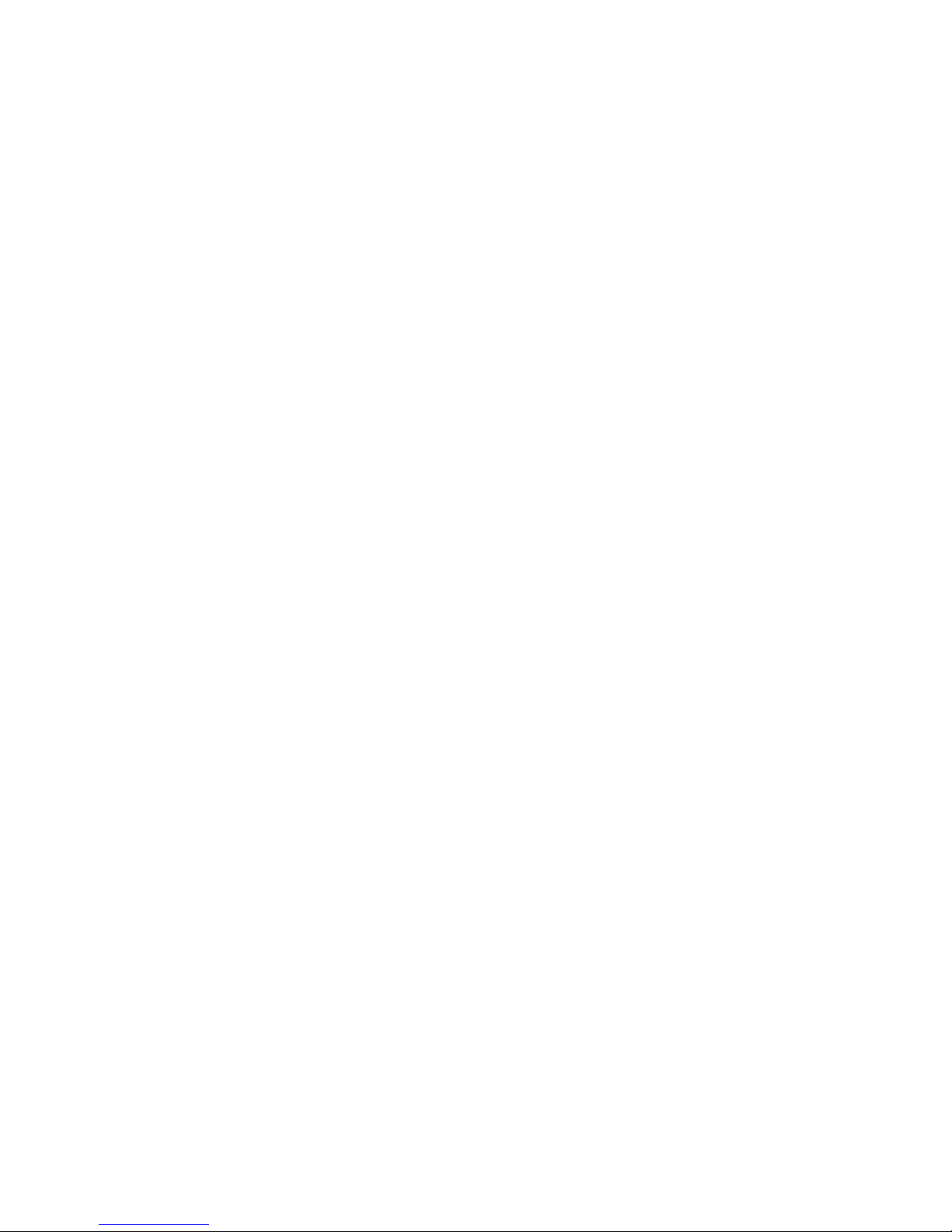
TECHNICAL MANUAL
Of
Intel Q170 Express Chipset
Based Mini-ITX M/B
NO. G03-NF795-F
Revision: 1.0
Release date: May 16, 2018
Trademark:
* Specifications and Information contained in this documentation are furnished for information use only, and are
subject to change at any time without notice, and should not be construed as a commitment by manufacturer.
Page 2
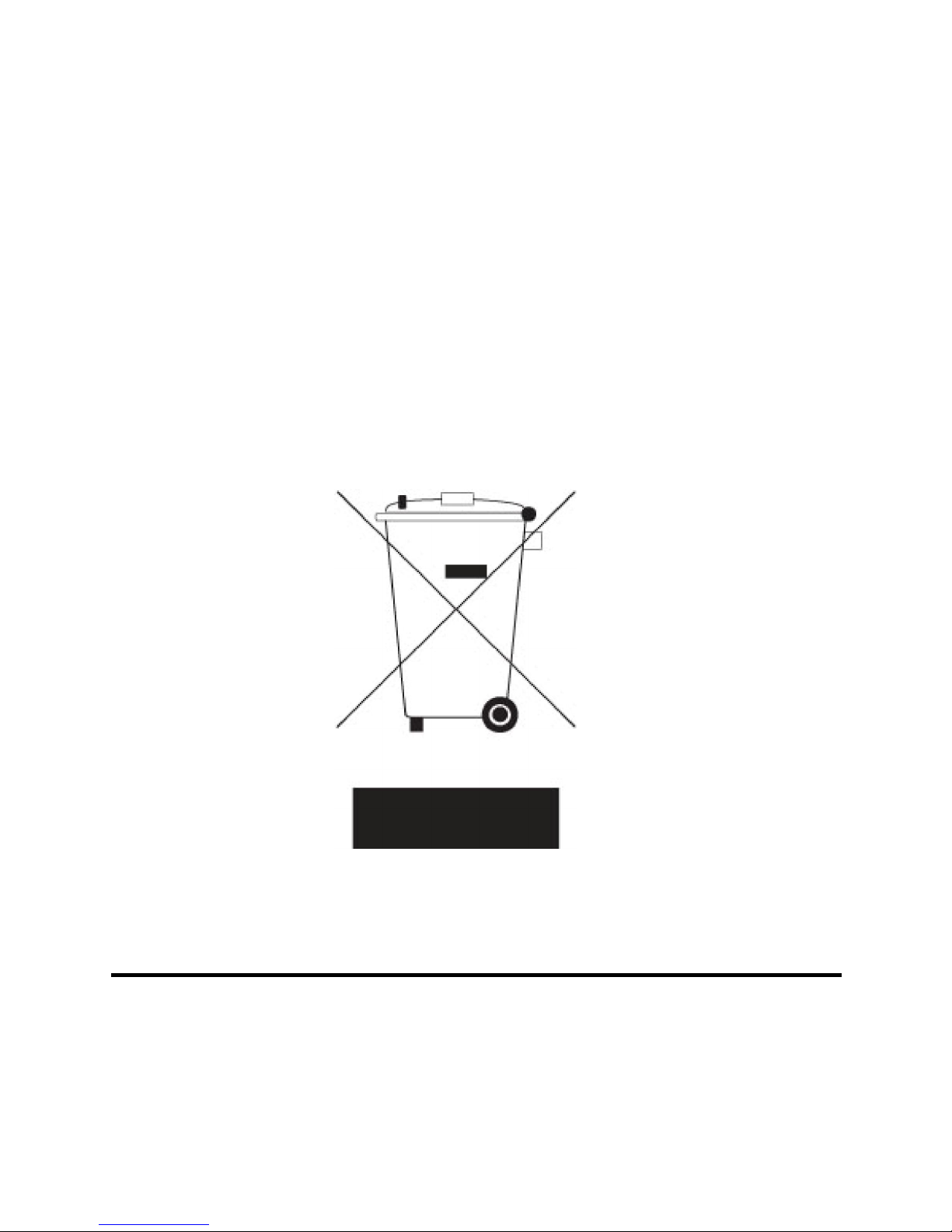
i
Environmental Protection Announcement
Do not dispose this electronic device into the trash while discarding. To minimize
pollution and ensure environment protection of mother earth, please recycle.
Page 3
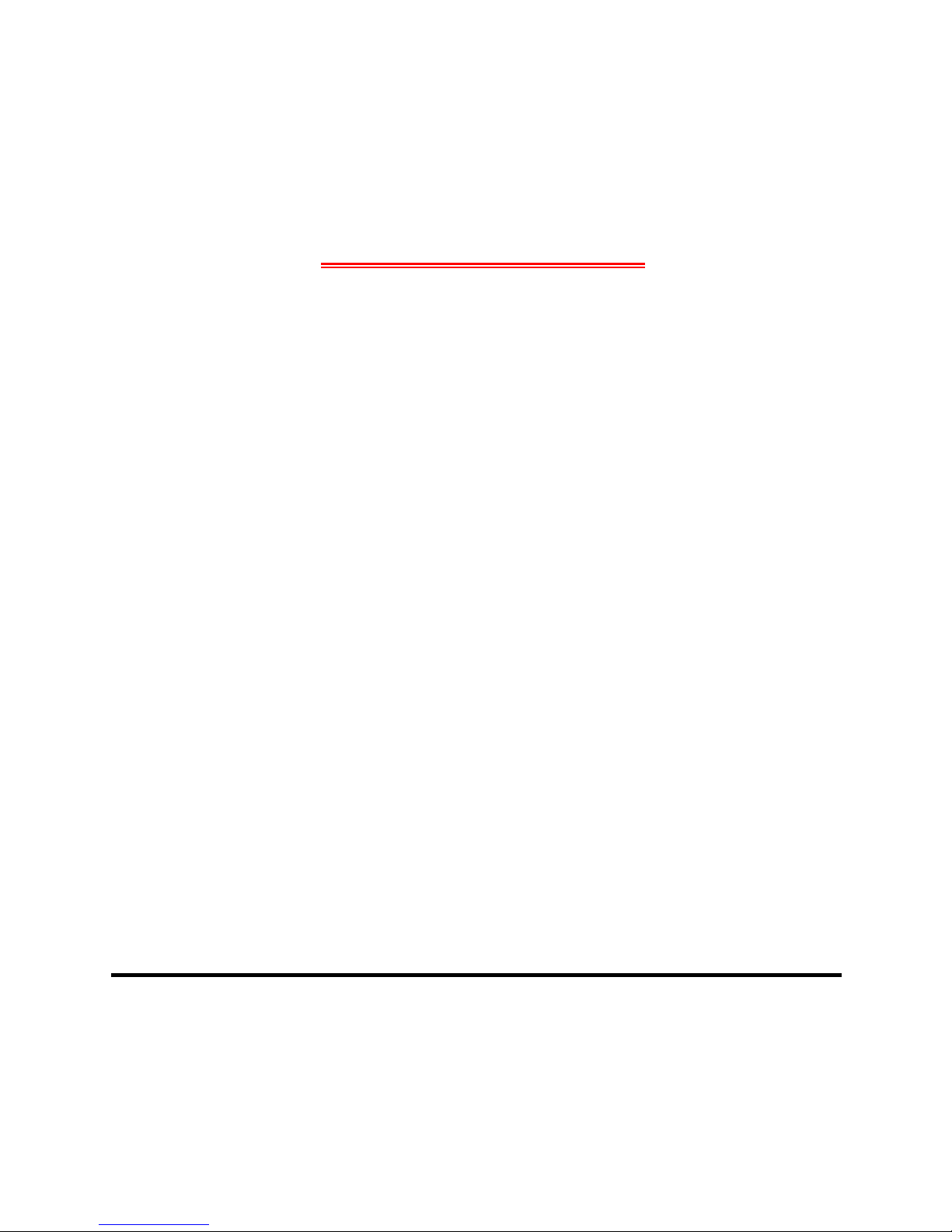
ii
ENVIRONMENTAL SAFETY INSTRUCTION................................................................... iii
USER’S NOTICE ............................................................................................................. iv
MANUAL REVISION INFORMATION.............................................................................. iv
ITEM CHECKLIST........................................................................................................... iv
CHAPTER 1 INTRODUCTION OF THE MOTHERBOARD
1-1 FEATURE OF MOTHERBOARD ............................................................................ 1
1-2 SPECIFICATION .................................................................................................... 2
1-3 LAYOUT DIAGRAM ............................................................................................... 3
CHAPTER 2 HARDWARE INSTALLATION
2-1 JUMPER SETTING................................................................................................. 8
2-2 CONNECTORS AND HEADERS............................................................................ 13
2-2-1 CONNECTORS ......................................................................................... 13
2-2-2 HEADERS................................................................................................. 15
CHAPTER 3 INTRODUCING BIOS
3-1 ENTERING SETUP................................................................................................. 21
3-2 BIOS MENU SCREEN............................................................................................ 22
3-3 FUNCTION KEYS................................................................................................... 22
3-4 GETTING HELP...................................................................................................... 23
3-5 MENU BARS .......................................................................................................... 23
3-6 MAIN MENU ........................................................................................................... 24
3-7 ADVANCED MENU ................................................................................................ 25
3-8 CHIPSET MENU..................................................................................................... 38
3-9 SECURITY MENU .................................................................................................. 41
3-10 BOOT MENU.......................................................................................................... 42
3-11 SAVE & EXIT MENU .............................................................................................. 43
TABLE OF CONTENT
Page 4
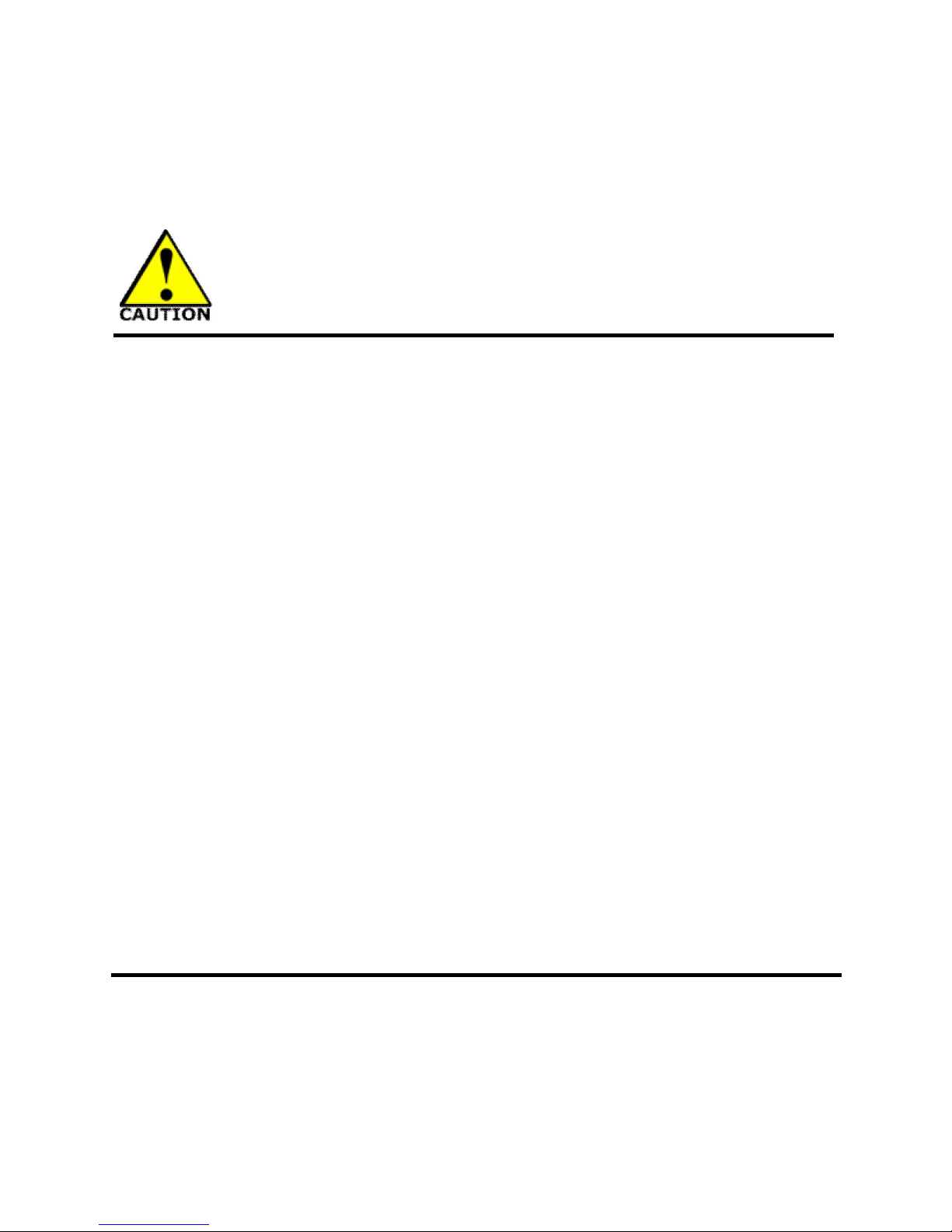
iii
Environmental Safety Instruction
Avoid the dusty, humidity and temperature extremes. Do not place the product in
any area where it may become wet.
0 to 40 centigrade is the suitable temperature. (The temperature comes from the
request of the chassis and thermal solution)
Generally speaking, dramatic changes in temperature may lead to contact
malfunction and crackles due to constant thermal expansion and contraction from
the welding spots’ that connect components and PCB. Computer should go
through an adaptive phase before it boots when it is moved from a cold
environment to a warmer one to avoid condensation phenomenon. These water
drops attached on PCB or the surface of the components can bring about
phenomena as minor as computer instability resulted from corrosion and oxidation
from components and PCB or as major as short circuit that can burn the
components. Suggest starting the computer until the temperature goes up.
The increasing temperature of the capacitor may decrease the life of computer.
Using the close case may decrease the life of other device because the higher
temperature in the inner of the case.
Attention to the heat sink when you over-clocking. The higher temperature may
decrease the life of the device and burned the capacitor.
Page 5
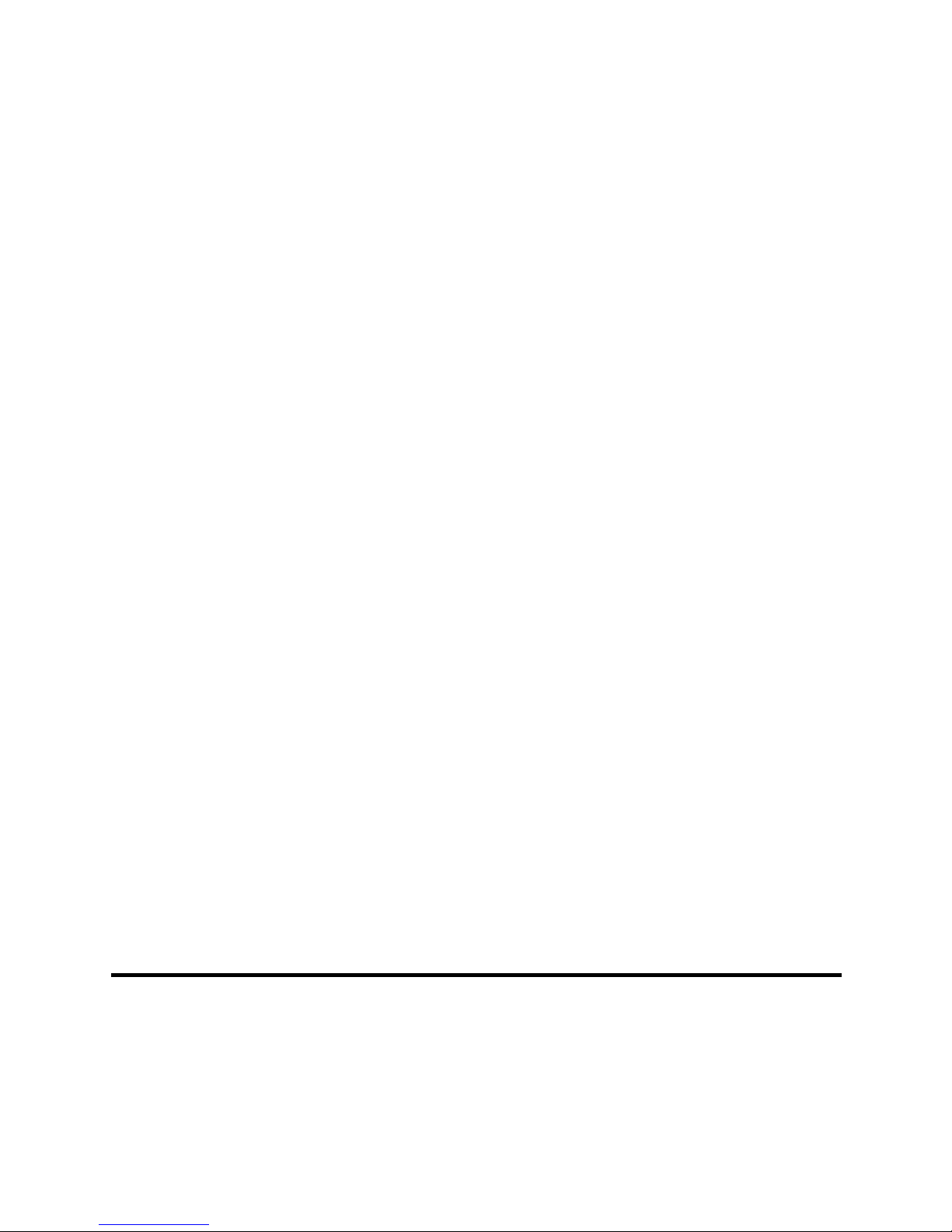
iv
USER’S NOTICE
COPYRIGHT OF THIS MANUAL BELONGS TO THE MANUFACTURER. NO PART OF THIS MANUAL,
INCLUDING THE PRODUCTS AND SOFTWARE DESCRIBED IN IT MAY BE REPRODUCED, TRANSMITTED
OR TRANSLATED INTO ANY LANGUAGE IN ANY FORM OR BY ANY MEANS WITHOUT WRITTEN
PERMISSION OF THE MANUFACTURER.
THIS MANUAL CONTAINS ALL INFORMATION REQUIRED TO USE THIS MOTHER-BOARD SERIES AND WE
DO ASSURE THIS MANUAL MEETS USER’S REQUIREMENT BUT WILL CHANGE, CORRECT ANY TIME
WITHOUT NOTICE. MANUFACTURER PROVIDES THIS MANUAL “AS IS” WITHOUT WARRANTY OF ANY
KIND, AND WILL NOT BE LIABLE FOR ANY INDIRECT, SPECIAL, INCIDENTAL OR CONSEQUENTIAL
DAMAGES (INCLUDING DAMAGES FOR LOSS OF PROFIT, LOSS OF BUSINESS, LOSS OF USE OF DATA,
INTERRUPTION OF BUSINESS AND THE LIKE).
PRODUCTS AND CORPORATE NAMES APPEARING IN THIS MANUAL MAY OR MAY NOT BE
REGISTERED TRADEMARKS OR COPYRIGHTS OF THEIR RESPECTIVE COMPANIES, AND THEY ARE
USED ONLY FOR IDENTIFICATION OR EXPLANATION AND TO THE OWNER’S BENEFIT, WITHOUT
INTENT TO INFRINGE.
Manual Revision Information
Reversion Revision History Date
1.0 First Edition May 16, 2018
Item Checklist
Motherboard
DVD for motherboard utilities
User’s Manual
Cable
(s)
Page 6
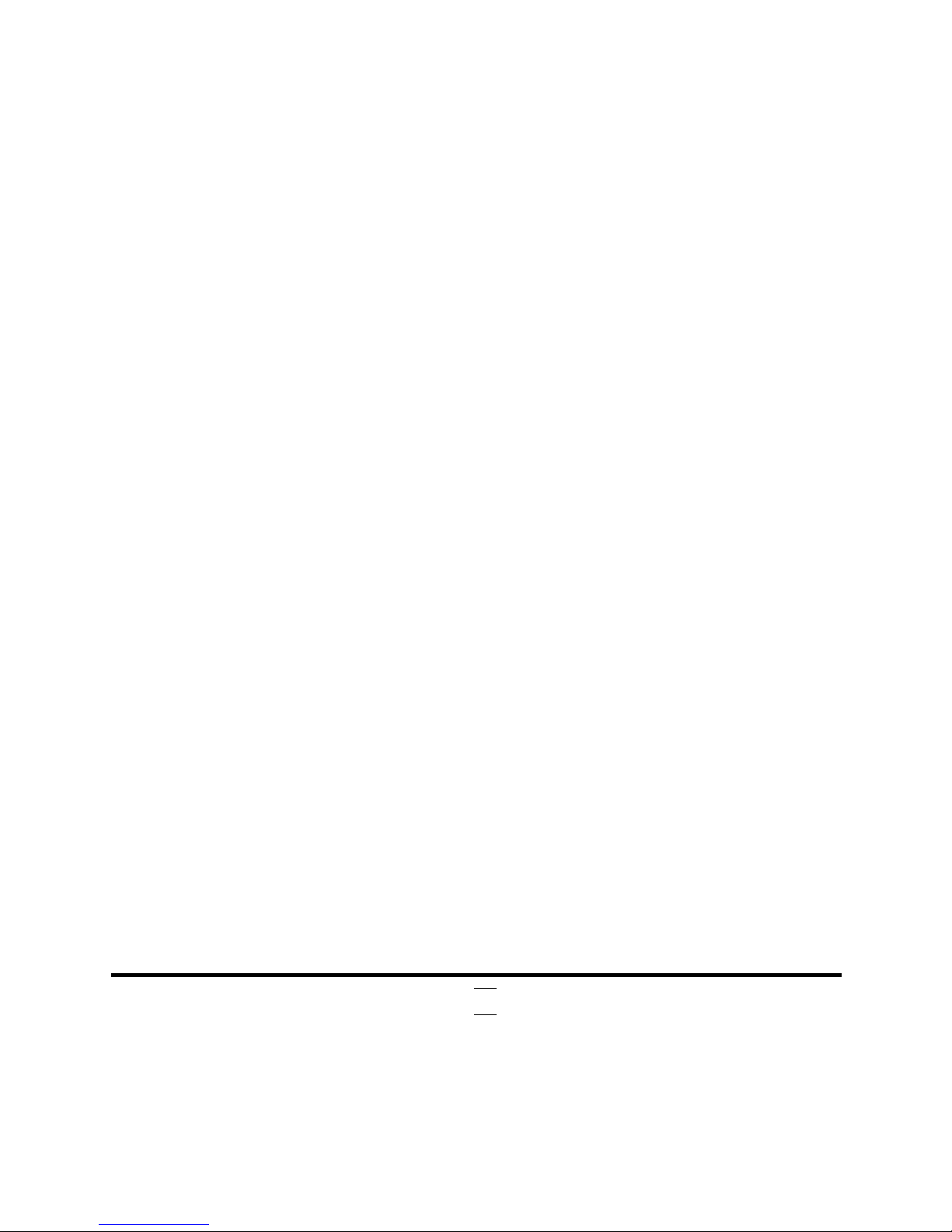
1
Chapter 1
Introduction of the Motherboard
1-1 Feature of Motherboard
Intel® Q170 express chipset
Support LGA 1151 CPU socket for the 6th & 7th CPU Intel® Core™ i7 / i5 i3
processors / Pentium™ & Celeron™ processors (TDP ≤65 W).
Support 2* DDR4 2133MHz SO-DIMM up to 32GB and dual channel function
Integrated with 3*Intel i211AT & 1* i219LM Gigabit Ethernet LAN chip
Support USB 3.0 data transport demand
Support 4 * SATAIII (6Gb/s) Devices & RAID 0, 1, 5, 10 mode
Support 1 * full-size Mini-SATA slot
Support 1* PCIE 2.0 x16 slot, 1* half-full-size Mini-PCIE slot and 1* M.2 E-key 2230
PCIe slot
Support 3G module with SIM card slot
1 * HDMI port & 1 * 24-bits dual channel LVDS
Support Smart FAN function
Supports ACPI S3 Function
Compliance with ErP Standard
Support Watchdog Timer Technology
Solution for Networking Appliance, POE & Surveillance & IoT
Page 7
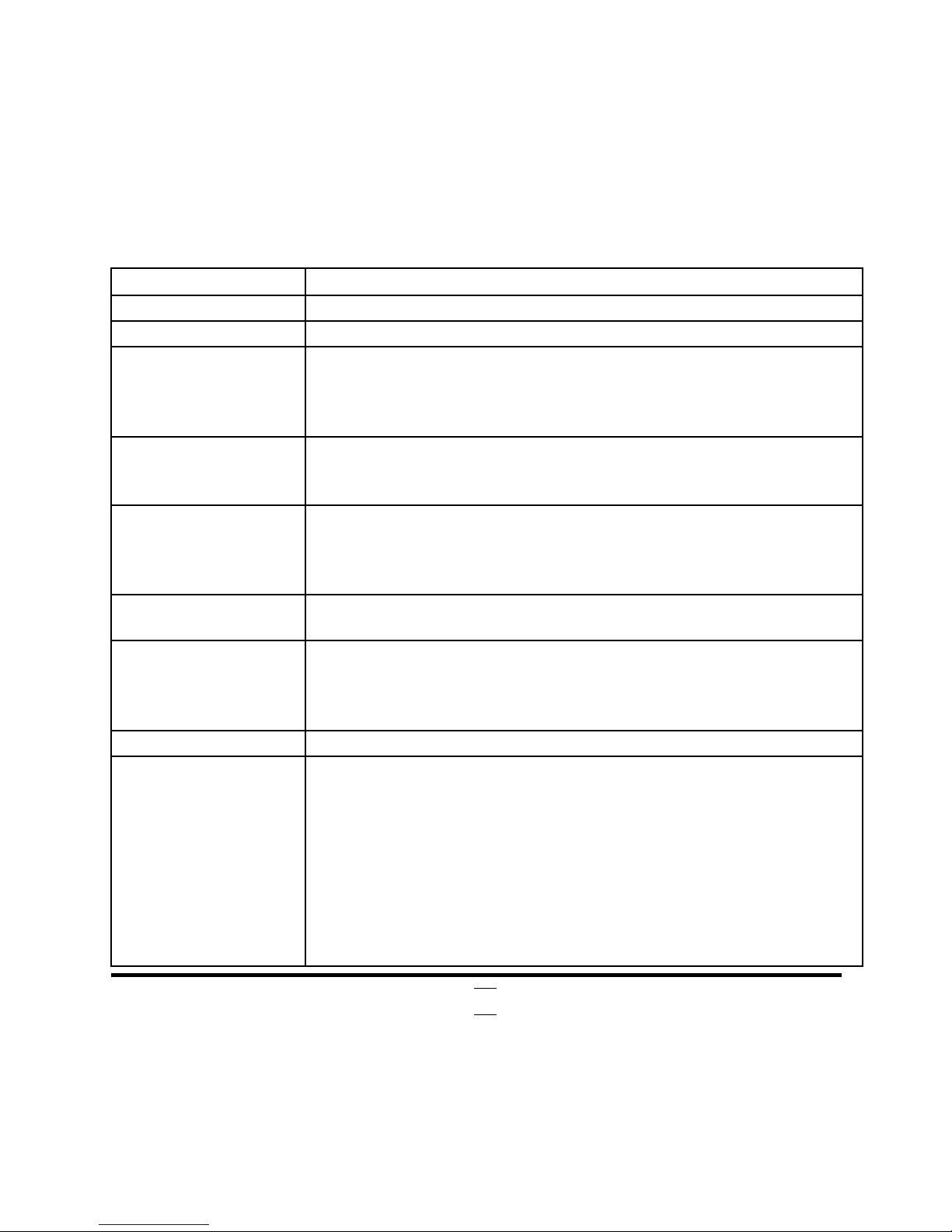
2
1-2 Specification
Spec Description
Design
Thin mini-ITX form factor; 8-layer; PCB size: 17.0x17.0cm
Chipset
Intel Q170 Express Chipset
CPU Socket
Intel® LGA 1151 Socket for Skylake & kabylack series
processors: 6th & 7th Core™ i7/ i5/ i3, Pentium™ & Celeron
™
processors
* for detailed CPU support information please visit our website
Memory Slot
2*DDR4 SO-DIMM slot
Support DDR4 2133 MHz SO-DIMM up to 32GB
Support dual channel function
Expansion Slot
1* PCIE x16 slot (
PE1
)
1* half-size Mini-PCIE slot (
MPE
)
1* M.2 PCIE slot (
M2E
,2230 E-key PCIE interface)
1* SIM card slot (
BSIMCARD
)
Storage
4* SATAIII 6G/s ports with support for RAID 0/1/5/10 mode
1* full-size Mini-SATA slot (
MSATA
)
Gigabit LAN Chip
Integrated with 3* Intel I211AT Gigabit PCI-E LAN chip &
1*
Intel I219LM Gigabit PHY LAN chip
Support Fast Ethernet LAN function of providing
10/100/1000Mbps Ethernet data transfer rate
BIOS
AMI Flash ROM
Multi I/O
Rear Panel I/O:
1* RJ-45 COM port
4* RJ-45 LAN port
4* USB 3.0 port
1* HDMI port
Internal I/O Connectors & Headers:
1 *24-pin main power connector
1 *4-pin 12V power connector
1* CPUFAN connector & 1* SYSFAN connector
Page 8
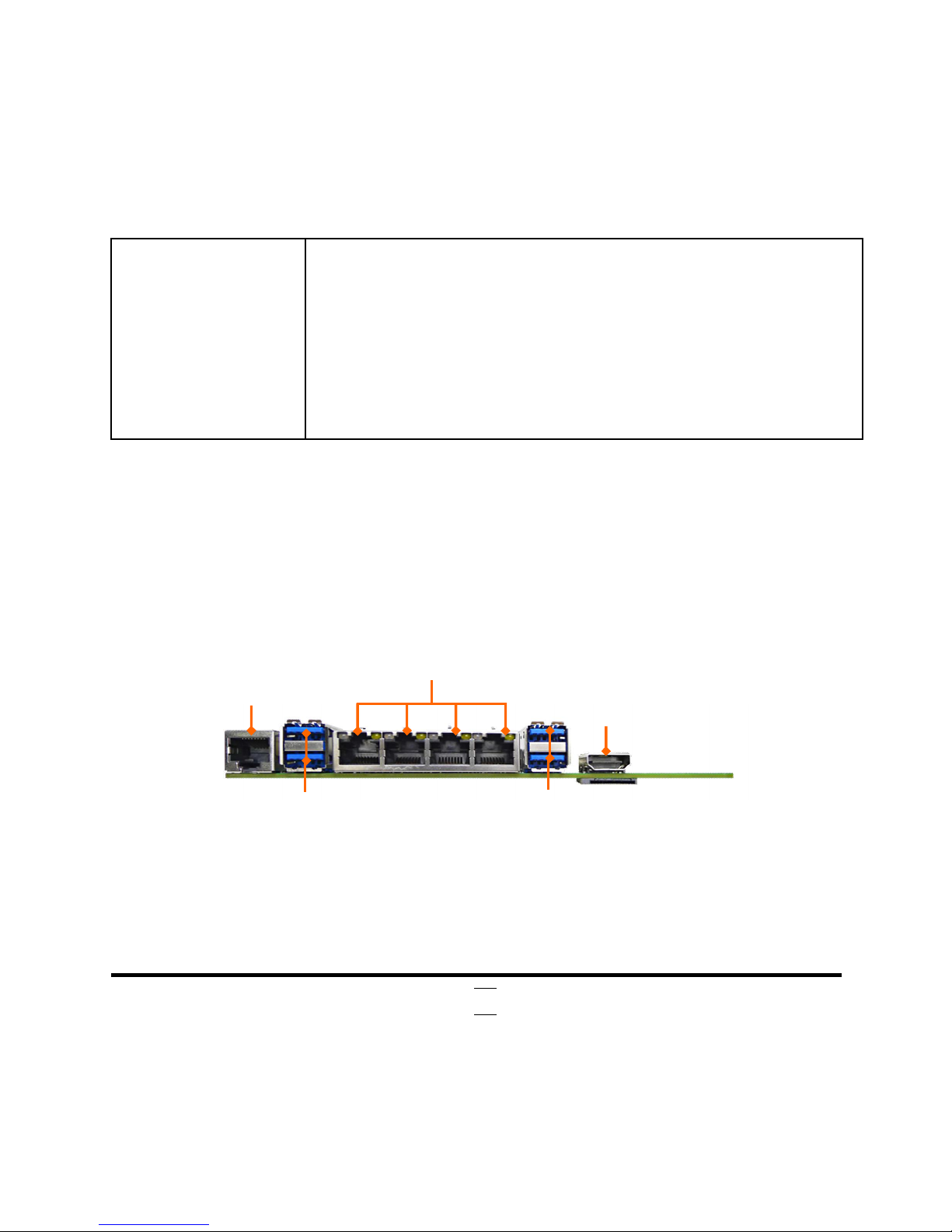
3
1* Front panel header
1* 9-Pin USB 2.0 header for 2* USB 2.0 ports
1* 19-Pin USB 3.0 header for 2* USB3.0 ports
1 * PS2 Keyboard & Mouse header
1* LAN Status LED header
1* GPIO header
1*LVDS header
1*Inverter header
1*Speaker header
1-3 Layout Diagram
Rear IO Diagram
RJ-45 LAN Ports
RJ-45 COM
Port
USB 3.0 Ports
USB 3.0 Ports
HDMI Port
Page 9
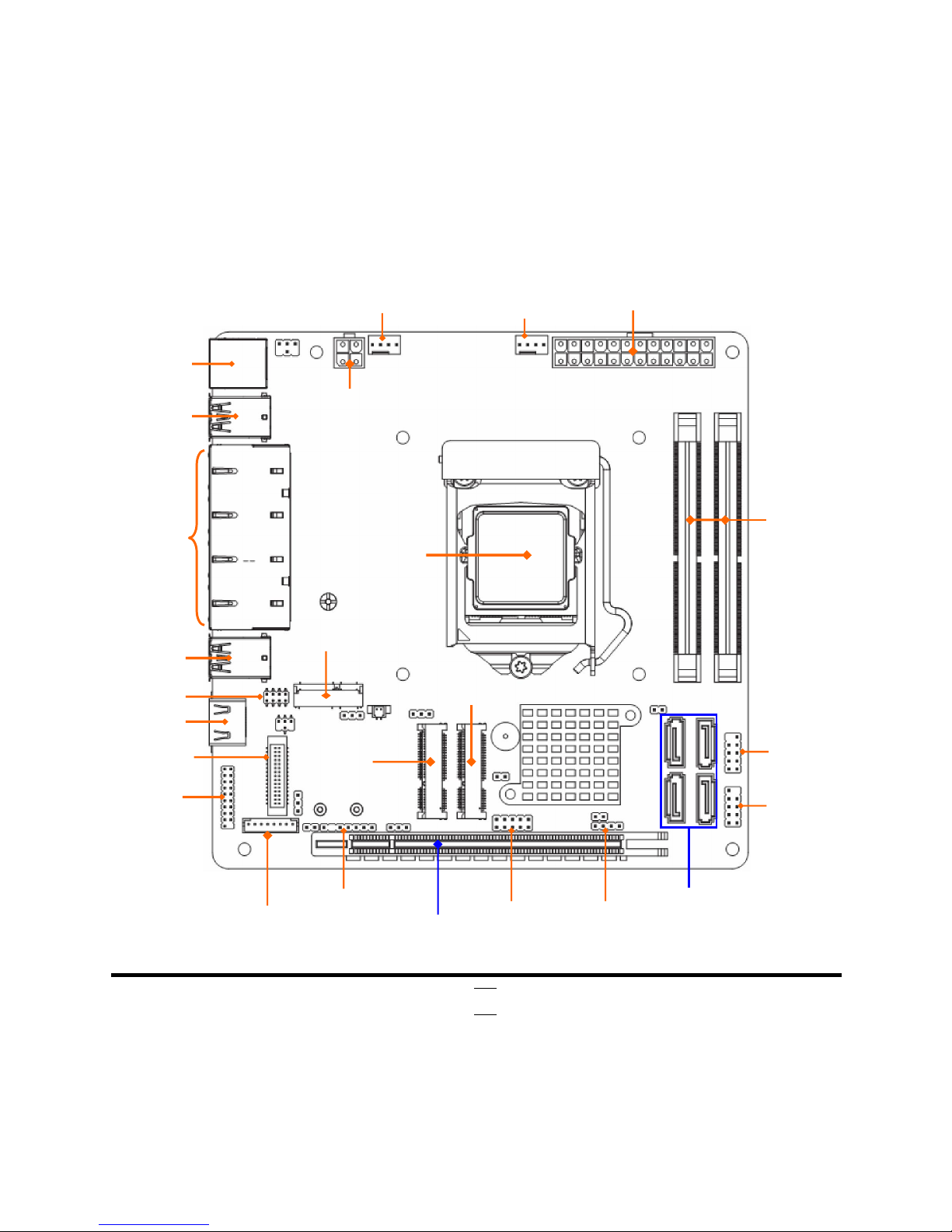
4
Motherboard Internal Diagram-Front
ATX
Type
Main Power Connector
CPUFAN Connector
SYS
FAN
Connector
ATX 12V
Power Connector
LGA 1151
CPU Socket
RJ-45
COM
Port
USB 3.0 Ports
USB 3.0 Ports
HDMI
Port
USB 2.0 Port
Header
Front Panel
Header
SATAIII Ports
(SATA1/2/3/4)
Speaker
Header
USB 3.0 Port
Header
DDR4
SODIMM Slots
(SODIMM1/SODIMM2)
RJ-45 LAN Port
s
(LAN1)
LVDS
Header
GPIO
Header
LVDS
Inverter
Full-size
MSATA Slot (MSATA)
Half-size
Mini-PCIE
Slot (MPE)
PS/2 Keyboard &
Mouse Header
PCIE X16
Slot
M.2 PCIE Slot
(
M2E)
LAN_LED
Header
Page 10
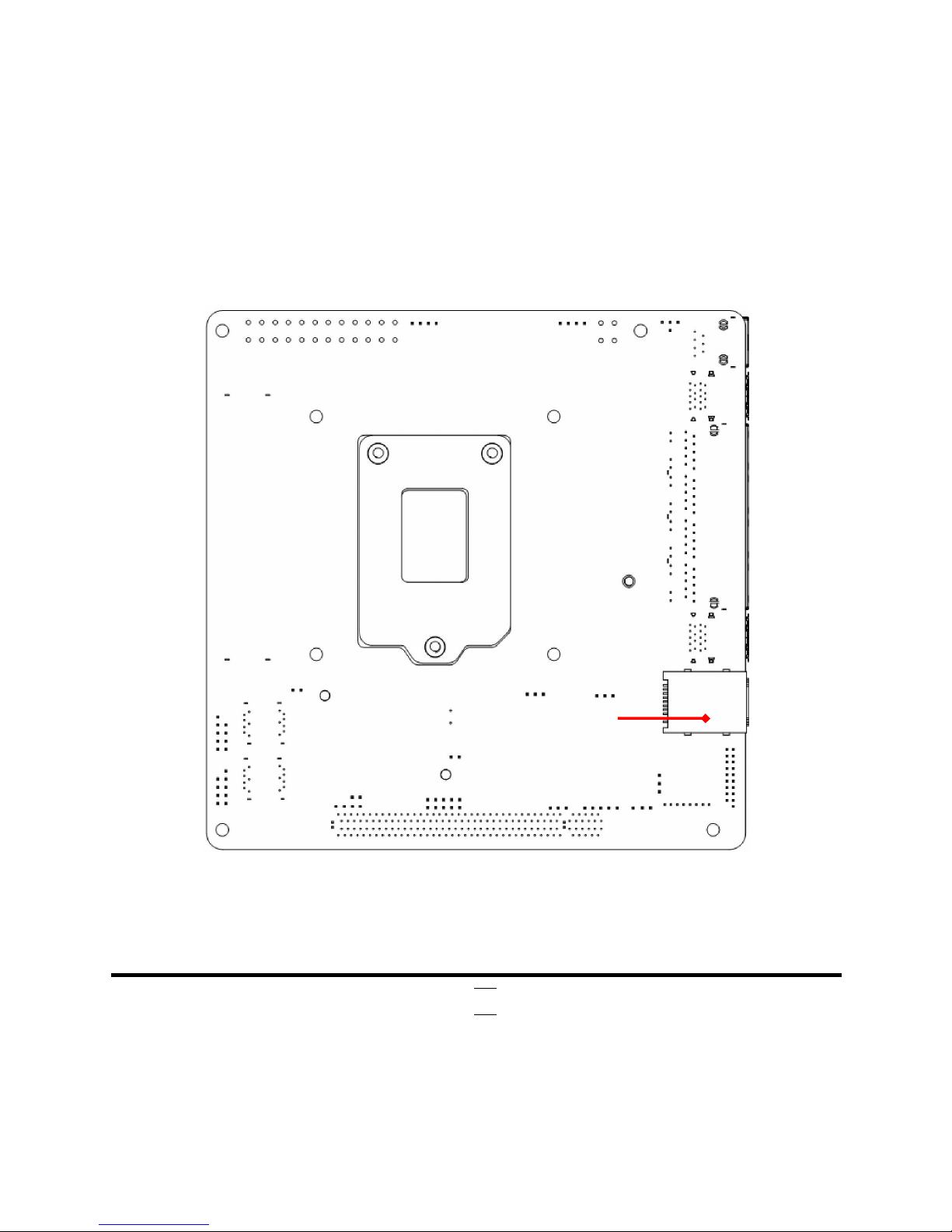
5
Internal Diagram-Back Side:
*Note: 1.SIM card slot (BSIMCARD) only works when compatible SIM card installed & USB 3G
expansion card installed in the full-size MSATA slot (MSATA); 2. USB 3G card and MSATA card is
optional, i.e., user can only choose one to installed in the full-size MSATA at the same time.
SIM Card Slot
Page 11
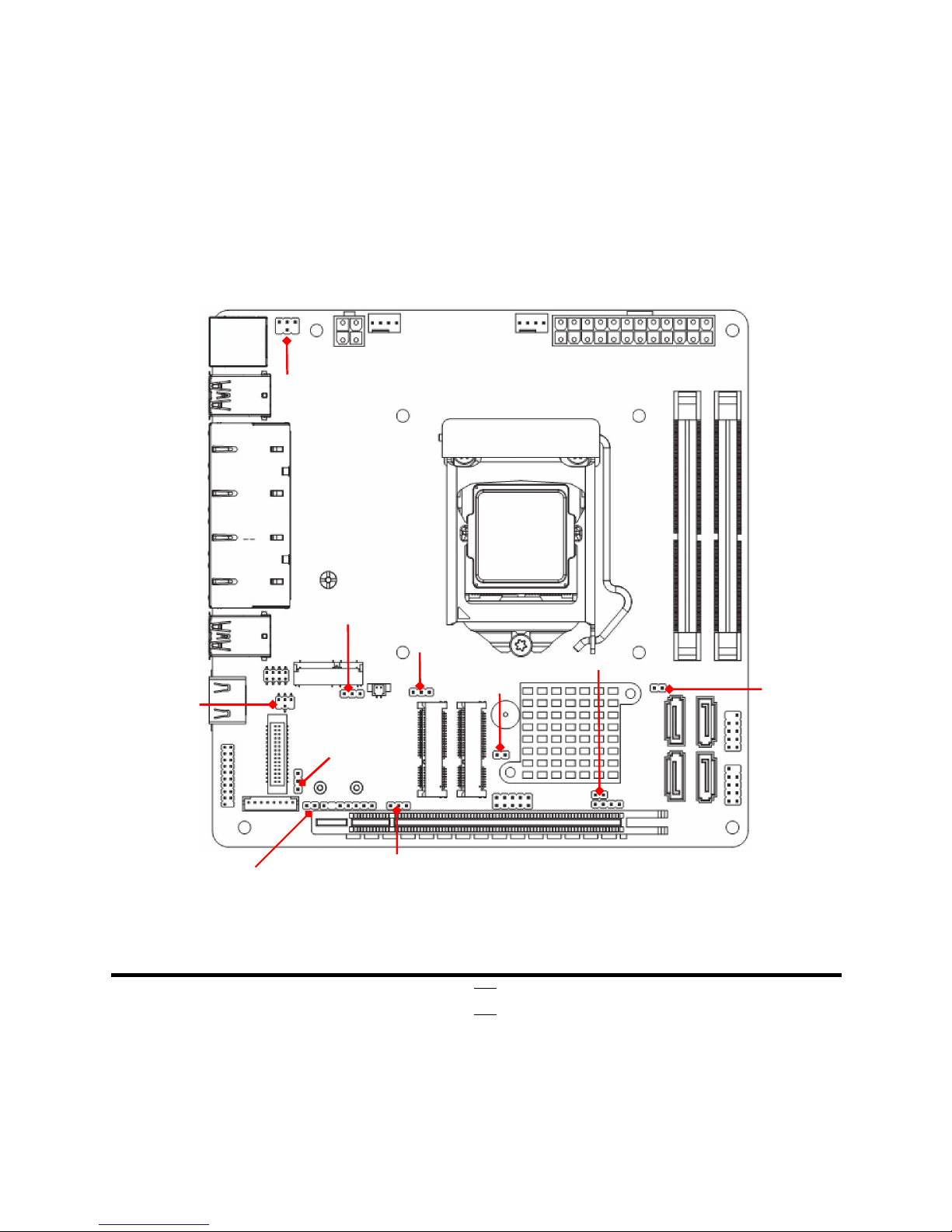
6
Motherboard Jumper Position
*Note: JP2 is for RMA test only.
AT_MODE
JPM2E
JPBKLT
COPEN
JPMPE
JBAT
*JP2
JP1
JPCOM1
JPLCD
Page 12
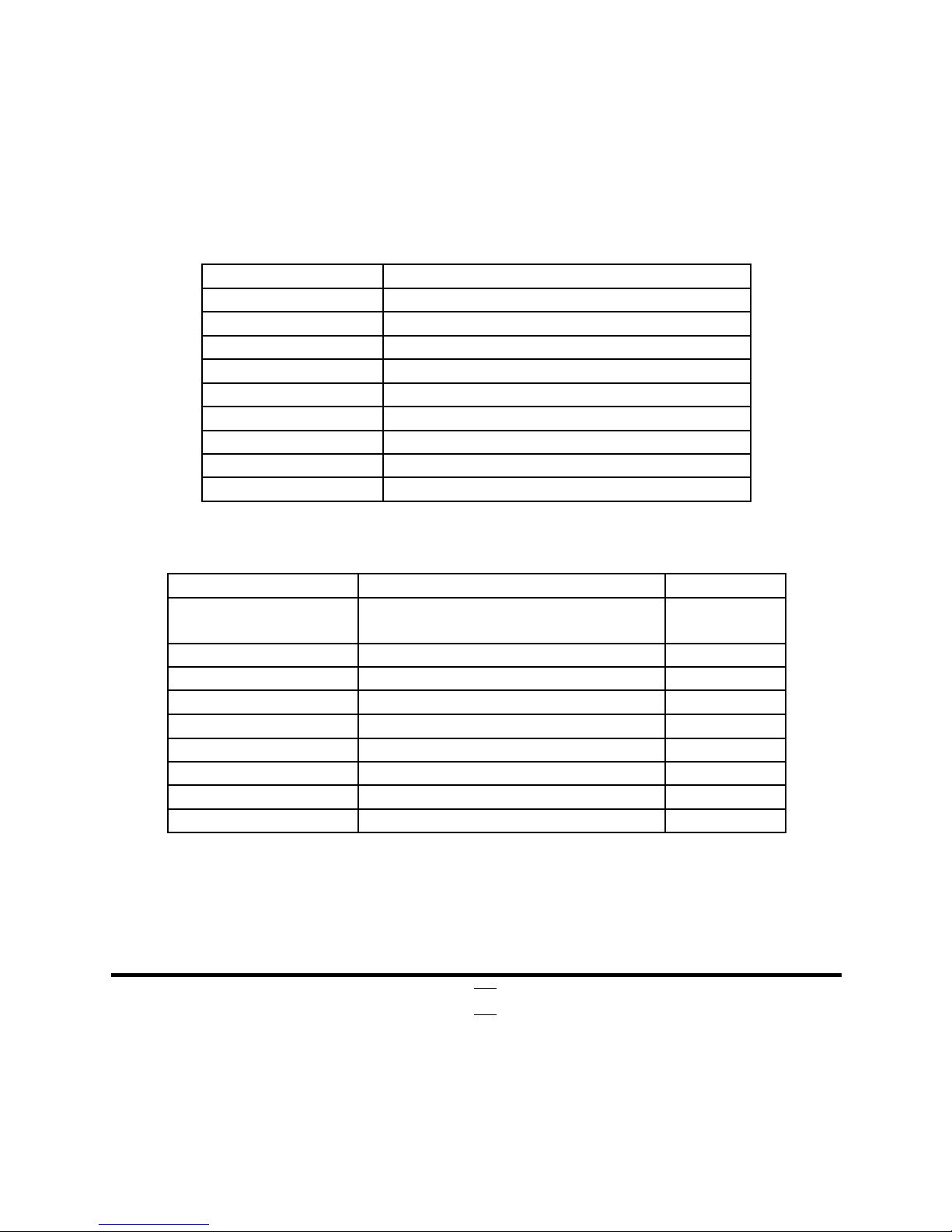
7
Connectors
P/N Name
RJ45_COM1 RJ-45 COM Port Connector for Console
USB1/USB2 USB 3.0 Port Connector X4
LAN1 RJ-45 LAN Connector X4
HDMI HDMI Port Connector
ATXPWR Main Power Connector
ATX12V Internal 12V Power Connector
SATA1/2/3/4 SATAIII Connector
CPUFAN CPUFAN Connector
SYSFAN SYFFAN Connector
Headers
P/N Name Description
JW_FP
Front Panel Header(PWR LED/ HD
LED/Power Button /Reset)
9-pin Block
SPEAKER Speaker Header 4-pin Block
FP_USB1 USB 2.0 Port Header 9-pin Block
FP_USB31 USB 3.0 Port Header 19-pin Block
PS2KBMS PS2 Keyboard & Mouse Header 6-pin Block
LAN_LED LAN Status LED Header 8-pin Block
GPIO_CON GPIO Header 10-pin Block
LVDS2 LVDS Header 30-pin Block
INVERTER2 LVDS Inverter Header 8-pin Block
Page 13
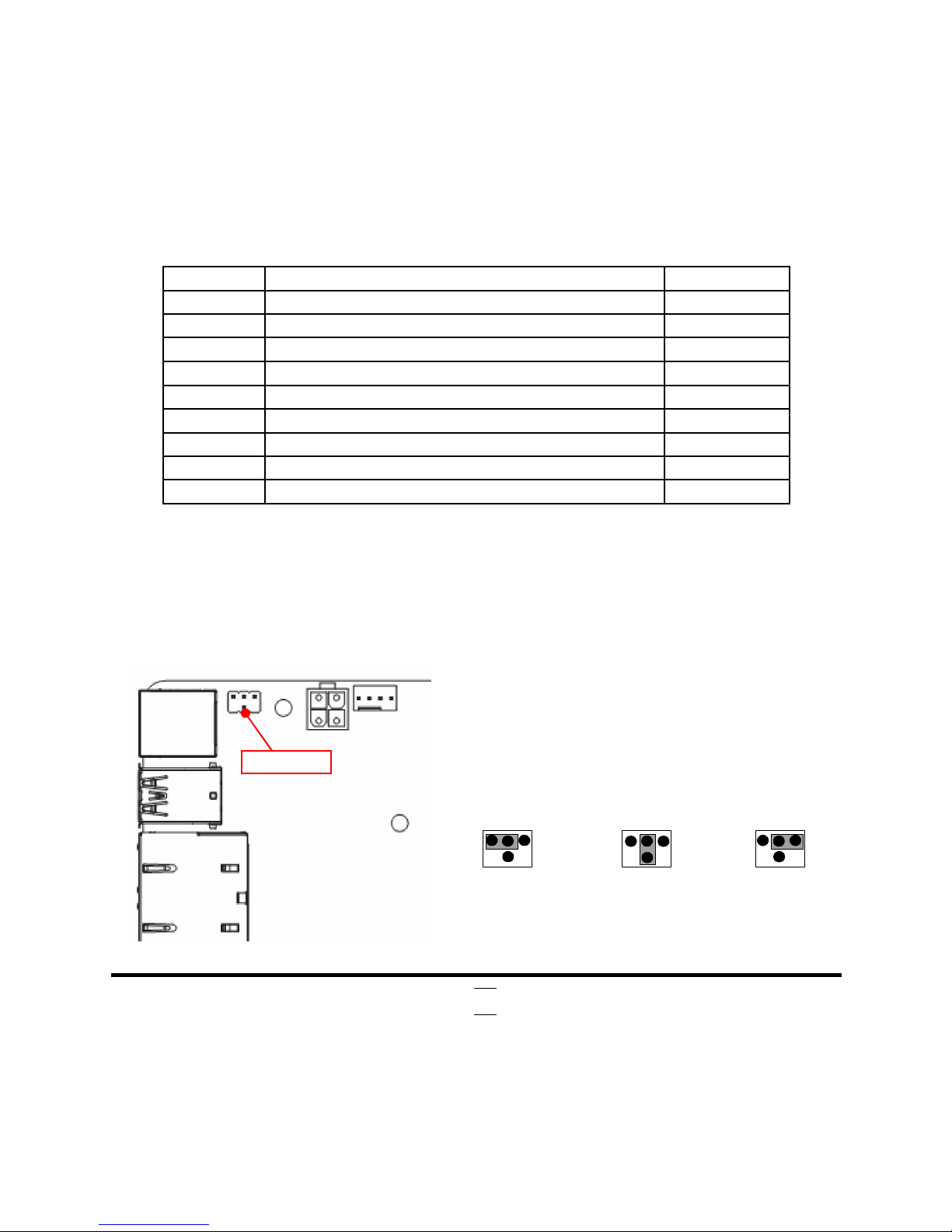
8
Jumper
P/N Name Description
JPCOM1 RJ45_COM1 Port VCC 5V/12V Select 4-pin Block
JBAT Clear CMOS Setting 2-pin Block
COPEN Case Open Message Display Function Select 2-pin Block
AT_MODE AT/ATX Mode Select 3-Pin Block
JPLCD LVDS Panel VCC 3.3V/5V/12V Select 4-pin Block
JPBKLT LVDS Backlight VCC 5V/12V Select 3-pin Block
JPMPE
MPE Slot VCC 3VSB/VCC3 Select
3-Pin Block
JPM2E
M2E Slot VCC 3VSB/VCC3 Select
3-Pin Block
JP1 DFDS Override Select 2-pin Block
Chapter 2
Hardware Installation
2-1 Jumper Setting
JPCOM1 (4-pin): RJ45_COM1 Port Pin5 VCC Select
JPCOM1→RJ45_COM1 Pin5 VCC Select
6 4 2
3 1 5
2-4 Closed:
Pin5=NC;
3-4 Closed:
Pin5=+5V;
4-6 Closed:
Pin5=+12V.
1 3 5
2
4 6
1
3 5
2
4
6
JPCOM1
Page 14
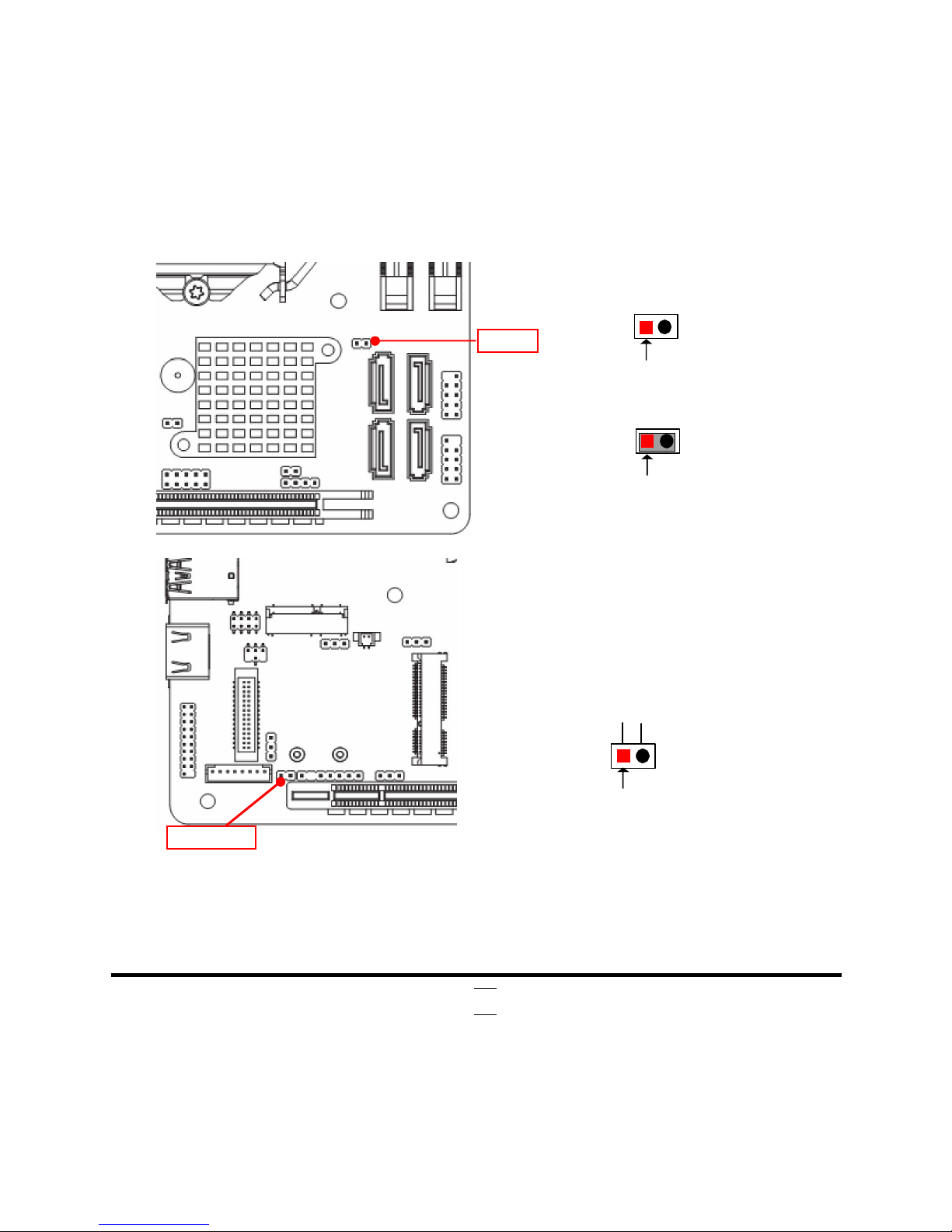
9
JBAT (2-pin): Clear CMOS Settings
1-2 Closed: Clear CMOS.
JBAT→Clear CMOS
1-2 Open: Normal;
Pin1
Pin1
COPEN (2-pin): Case Open Message Display Function Select
Pin1
COPEN→Case Open Detection
CASE
OPEN
GND
Pin 1-2 Short
: When Case open function pin short to GND, the Case open function
was detected. When Used, needs to enter BIOS and enable ‘Case Open Detect’
function. In this case if your case is removed, next time when you restart your computer,
a message will be displayed on screen to inform you of this.
JBAT
COPEN
Page 15

10
AT_MODE (3-pin): AT Mode /ATX Mode Select
1
3
1
3
AT_MODE→ATX/AT Mode Select
1-2 Closed: ATX Mode Selected;
2-3 Closed: AT Mode Selected.
*ATX Mode Selected: Press power button to power on after power input ready;
AT Mode Selected: Directly power on as power input ready.
JPLCD (4-pin): LVDS VCC 3.3V/5V/12V Select
JPLCD→LVDS Panel VCC
6 4 2
3 1
5
2-4 Closed:
VCC=3.3V;
3-4 Closed:
VCC=5V;
4-6 Closed:
VCC=12V.
1
3
5
2
4 6
1
3
5
2
4 6
AT_MODE
JPLCD
Page 16

11
JPBKLT (3-pin): LVDS Inverter Backlight VCC Select
1
3
1
3
JPBKLT→Inverter Backlight VCC Select
1-2 Closed: Inverter 5V Selected;
2-3 Closed: Inverter 12V Selected.
JPMPE (3-pin): Mini PCI-E (MPE) Slot VCC 3.3V/3.3 VSB Select
JPMEP→ MPE Slot VCC Select
1
3
1-2 Closed: MPE VCC= VCC3V;
1
3
2-3 Closed: MPE VCC=3VSB.
JP
BKLT
JPMPE
Page 17

12
JPM2E (3-pin): M.2 PCIe (M2E) Slot VCC 3.3V/3.3 VSB Select
JPM2E→ M2E Slot VCC Select
1
3
1-2 Closed: M2E Slot VCC= VCC3V;
1
3
2-3 Closed: M2E Slot VCC=3VSB.
JP1(2-pin): DFDS Override Select
1-2 Closed: Disable Flash
Descriptor Security (override).
JP1→DFDS Override
1-2 Open: Normal(Default);
Pin1
Pin1
JPM2E
JP1
Page 18

13
2-2 Connectors and Headers
2-2-1 Connectors
(1) RJ45_COM1(8-pin block): RJ-45 COM Port Connector for Console
Pin8
Pin1
RJ45_COM1
Pin No. Definition
1 RTS
2 DTR
3 TXD
4 GND
5 GND/VCC/+12V
6 RXD
7 DSR
8 CTS
(2) ATXPWR(24-pin block): Main Power Connector
PIN ROW1 ROW2
1 +3.3V +3.3V
2 +3.3V -12V
3 GND GND
4 +5V Soft Power on
5 GND GND
6 +5V GND
7 GND GND
8 Power OK -5V
9 +5V Stand by +5V
10 +12V +5V
11 +12V +5V
12 +3.3V GND
Pin1
Pin12
Row1
Row2
Page 19

14
(3) ATX12V (4-pin block): 12V Internal Power Connector
Pin1
Pin No. Definition
1
GND
2 GND
3 +12V
4
+12V
(4) SATA1/2/3/4 (7-pin): SATA III Port connector
These are high-speed SATAIII port that supports 6 GB/s transfer rate.
Pin No. Definition
1 GND
2 TXP
3 TXN
4 GND
5 RXN
6 RXP
7 GND
SATA2
SATA1
SATA3
SATA4
Page 20

15
(5) SYSFAN/CPUFAN (4-pin): Fan Connectors
Fan Speed
GND
Pin1
+12V Fan Power
Control
2-2-2 Headers
(1) JW_FP (9-pin): Front Panel Header
GND
RSTSW
Pin 1
2
HDDLED+
HDDLED-
VCC
PWRLED+
PWRLED-
PWRBTN
GND
SYSFAN
CPUFAN1
JW_FP
Page 21

16
(2) SKEAKER (4-pin): Speaker Header
SPEAK+ NC
SPEAK-
Pin 1
NC
(3) FP_USB1 (9-pin): USB 2.0 Port Header
-DATA
NC
GND
+DATA
GND
VCC
+DATA
Pin 1
VCC
-DATA
2
SPEAKER
FP_USB1
Page 22

17
(4) FP_USB31 (9-pin): USB 2.0 Port Header
D2-
D1+
GND
Pin 1
D2+
XX
GND
SSTX1+
10
D1-
SSTX1-
GND
SSRX1+
SSRX1-
VBUS
SSTX2-
SSTX2+
GND
VBUS
11
19
SSRX2+
SSRX2-
(5) PS2KBMS (6-pin): PS/2 Keyboard & Mouse Header
GND
KB_CLK
KB_DATA
Pin1
MS_DATA
VCC
MS_CLK
FP_USB31
PS2KBMS
Page 23

18
(6) LAN_LED (8-pin): LANLED Header
LAN1LED+
Pin1
2
LAN3LED+
LAN4LED+
LAN1LED-
LAN2LED-
LAN3LED-
LAN4LED-
LAN2LED+
(7) GPIO_CON (10-pin): GPIO Header
GPIO30
Pin1
2
GPIO32
GPIO34
GPIO36
GND
GPIO31
GPIO33
GPIO35
GPIO37
VCC
LAN_LED
GPIO_CON
Page 24

19
(8) LVDS2 (30-Pin): 24-bit dual channel LVDS Header
Pin 2
Pin 1
Pin NO. Pin Define Pin NO. Pin Define
Pin 1 LVDSB_DATAN3 Pin 2 LVDSB_DATAP3
Pin 3 LVDS_CLKBN Pin 4 LVDS_CLKBP
Pin 5 LVDSB_DATAN2 Pin 6 LVDSB_DATAP2
Pin 7 LVDSB_DATAN1 Pin 8 LVDSB_DATAP1
Pin 9 LVDSB_DATAN0 Pin 10 LVDSB_DATAP0
Pin 11 NC/DDC_DATA Pin 12 NC/DDC_CLK
Pin 13 GND Pin 14 GND
Pin 15 GND Pin 16 GND
Pin 17 LVDSA_DATAP3 Pin 18 LVDSA_DATAN3
Pin 19 LVDS_CLKAP Pin 20 LVDS_CLKAN
Pin 21 LVDSA_DATAP2 Pin 22 LVDSA_DATAN2
Pin 23 LVDSA_DATAP1 Pin 24 LVDSA_DATAN1
Pin 25 LVDSA_DATAP0 Pin 26 LVDSA_DATAN0
Pin 27 PVCC Pin 28 PVCC
Pin 29 PVCC Pin 30 PVCC
LVDS2
Page 25

20
(9) INVERTER2 (8-pin): LVDS Inverter Connector
Pin1
Pin No. Definition
1 Backlight Enable
2 Backlight PWM
3 PVCC
4 PVCC
5 GND
6 GND
7 Backlight Up SW
8 Backlight Down SW
Warning! Find Pin-1 location of the inverter and make sure that the installation direction is correct!
Otherwise serious harm will occur to the board/display panel!!
INVERTER
Page 26

21
Chapter 3
Introducing BIOS
Notice!
The BIOS options in this manual are for reference only. Different
configurations may lead to difference in BIOS screen and BIOS
screens in manuals are usually the first BIOS version when the board is
released and may be different from your purchased motherboard.
Users are welcome to download the latest BIOS version form our
official website.
The BIOS is a program located on a Flash Memory on the motherboard. This program
is a bridge between motherboard and operating system. When you start the computer,
the BIOS program will gain control. The BIOS first operates an auto-diagnostic test
called POST (power on self test) for all the necessary hardware, it detects the entire
hardware device and configures the parameters of the hardware synchronization.
Only when these tasks are completed done it gives up control of the computer to
operating system (OS). Since the BIOS is the only channel for hardware and software
to communicate, it is the key factor for system stability, and in ensuring that your
system performance as its best.
3-1 Entering Setup
Power on the computer and by pressing <Del> immediately allows you to enter Setup.
If the message disappears before your respond and you still wish to enter Setup,
restart the system to try again by turning it OFF then ON or pressing the “RESET”
button on the system case. You may also restart by simultaneously pressing <Ctrl>,
<Alt> and <Delete> keys. If you do not press the keys at the correct time and the
system does not boot, an error message will be displayed and you will again be asked
to
Press
<Del>
to enter Setup
Page 27

22
3-2 BIOS Menu Screen
The following diagram show a general BIOS menu screen:
BIOS Menu Screen
3-3 Function Keys
In the above BIOS Setup main menu of, you can see several options. We will explain
these options step by step in the following pages of this chapter, but let us first see a
short description of the function keys you may use here:
Press (left, right) to select screen;
Press (up, down) to choose, in the main menu, the option you want to confirm
or to modify.
Press <Enter> to select.
Menu Bar
Menu Items
Current Setting Value
Function Keys
General Help Items
Page 28

23
Press <+>/<–> keys when you want to modify the BIOS parameters for the active
option.
[F1]: General help.
[F2]: Previous values.
[F3]: Optimized defaults.
[F4]: Save & Exit.
Press <Esc> to exit from BIOS Setup.
3-4 Getting Help
Main Menu
The on-line description of the highlighted setup function is displayed at the top right
corner the screen.
Status Page Setup Menu/Option Page Setup Menu
Press 【F1】 to pop up a small help window that describes the appropriate keys to use
and the possible selections for the highlighted item. To exit the Help Window, press
<
Esc
>.
3-5 Menu Bars
There are six menu bars on top of BIOS screen:
Main To change system basic configuration
Advanced To change system advanced configuration
Chipset To change chipset configuration
Security Password settings
Boot To change boot settings
Save & Exit Save setting, loading and exit options.
User can press the right or left arrow key on the keyboard to switch from menu bar.
The selected one is highlighted.
Page 29

24
3-6 Main Menu
Main menu screen includes some basic system information. Highlight the item and
then use the <+> or <-> and numerical keyboard keys to select the value you want in
each item.
System Date
Set the date. Please use [Tab] to switch between data elements.
System Time
Set the time. Please use [Tab] to switch between time elements.
Page 30

25
3-7 Advanced Menu
CPU Configuration
Press [Enter] to view current CPU configuration and make settings for the following
sub-items:
Hyper-Threading
The optional settings: [Disabled]; [Enabled].
When set as [Disabled] only one thread per enabled core is enabled.
[Enabled]: for Windows and Linux (OS optimized for Hyper-Threading
Technology).
[Disabled]: for other OS (OS optimized not for Hyper-Threading Technology).
Intel Virtualization Technology
The optional settings: [Enabled]; [Disabled].
When set as [Enabled], a VMM can utilize the additional hardware capabilities
provided by Vanderpool Technology.
Hardware Prefetcher
Use this item to turn on/off the MLC streamer prefecher.
Page 31

26
The optional settings: [Disabled]; [Enabled].
Adjacent Cache Line Prefetch
Use this item to turn on/off prefeching of adjacent cache lines.
The optional settings: [Disabled]; [Enabled].
Intel(R) SpeedStep(tm)
This item allows more than two frequency ranges to be supported.
The optional settings: [Disabled]; [Enabled].
CPU C Status
Use this item to enable or disable CPU C status.
The optional settings: [Disabled]; [Enabled].
When set as [Enabled], it allows CPU to go to C states when it’s not 100% utilized.
Package C State Limit
The optional settings are: [C0/C1]; [C2]; [C3]; [C6]; [C7]; [C7s]; [C8]; [C9]; [C10];
[Cpu Default]; [Auto].
[Cpu Default]: left to Factory default value;
[Auto]: initialized to deepest available Packaged C state limit.
SATA Configuration
Press [Enter] to make settings for the following sub-items:
SATA Controller(s)
Use this item to enable of disable device.
The optional settings are: [Enabled]; [Disabled].
When set as [Enabled], the following items shall appear:
SATA Mode Selection
This item controls how SATA controller(s) operate.
The optional settings are: [AHCI]; [RAID].
SATA1/SATA2/SATA3/SATA4
Port
The optional settings: [Disabled]; [Enabled].
Use this item to enable or disable SATA port.
Hot Plug
Use this item to designate this port as Hot Pluggable.
The optional settings: [Disabled]; [Enabled].
Page 32

27
mSATA
Port
Use this item to enable or disable device connected to MSATA port.
The optional settings: [Disabled]; [Enabled].
PCH-FW Configuration
Press [Enter] to view Management Engine technology parameters and make
settings in the following sub-items:
TPM Device Selection
Use this item to select TPM device. The optional settings: [dTPM]; [PTT].
[PTT]: Enable PTT in SkuMgr.
[dTPM]: Disable PTT in SkuMgr.
Warnning!! PTT/dTPM will be disabled and all data saved on it will be lost!
Firmware Update Configuration
Press [Enter] to make settings for ‘ME FW Image RE-Flash’.
ME FW Image Re-Flash
Use this item to enable or disable ME FW Image Re-Flash function.
The optional settings: [Disabled]; [Enabled].
* In the case that user needs to update ME firmware, user should set ‘ME FW
Image Re-Flash’ as [Enabled], save the settings and exit. The system will turn off
and reboot after 4 seconds. If the user goes to BIOS screen again will find this item
is set again as [Disabled], but user can still re-flash to update firmware next time.
AMT Configuration
Use this item to configure Active Management Technology parameters.
Press [Enter] to make settings for the following sub-items:
Intel AMT
Use this item to enable or disable Intel Active Management Technology BIOS
extension. The optional settings: [Disabled]; [Enabled].
When set as [Disabled], AMT BIOS Features are no longer supported and user is
no longer able to access MEBx Setup.
When set as [Enabled], the following sub-items shall appear:
Hide Un-Configure ME Confirmation Prompt
Use this function to enable or disable Hide Un-Configure ME without password
Page 33

28
Configuration Prompt function.
The optional settings: [Disabled]; [Enabled].
MEBx Debug Message Output
Use this function to enable or disable MEBx Debug Message Output function.
The optional settings: [Disabled]; [Enabled].
Un-Configure ME
Use this function to enable or disable Un-Configure ME without password function.
The optional settings: [Disabled]; [Enabled].
ASF
Use this item to enable or disable Alert Specification Format.
The optional settings: [Disabled]; [Enabled].
Activate Remote Assistance Process
Use this item to enable or disable Trigger CIRA boot function.
The optional settings: [Disabled]; [Enabled].
USB Configure
Use this item to enable or disable USB configure function.
The optional settings: [Disabled]; [Enabled].
PET Progress
Use this item to enable or disable PET events progress to receive PET events or
not.The optional settings: [Disabled]; [Enabled].
Amt CIRA Timeout
Use this item to set time to wait before sending ASF_GET_BOOT_OPTIONS.
WatchDog
Use this item to enable or disable WatchDog Timer. When set as [Enabled], the
following sub-items shall appear:
OS Timer
Use this item to set OS watch dog timer.
BIOS Timer
Use this item to set BIOS watch dog timer.
Trusted Computing
Press [Enter] to view current status information, or make further settings in
‘Security Device Support’.
Security Device Support
Page 34

29
Use this item to enable or disable BIOS support for security device. O.S. will not
show security device. TGG EFI protocol and INT1A interface will not be available.
The optional settings: [Disabled]; [Enabled].
*When set as [Enabled], user can make further settings in the following items:
TPM State
Use this item to enable or disable security device. Your computer will reboot during
restart to change state of device.
The optional settings: [Disabled]; [Enabled].
Pending Operation
Use this item to schedule an operation for the security device. Your computer will
reboot during restart to change state of device.
The optional settings: [None]; [TPM Clear].
ACPI Settings
Press [Enter] to make settings for the following sub-items:
ACPI Settings
ACPI Sleep State
Use this item to select the highest ACPI sleep state the system will enter when the
suspend button is pressed.
The optional settings are: [Suspend Disabled]; [S3 (Suspend to RAM)].
Wake-up Function Settings
Press [Enter] to make settings for the following sub-items:
Wake-up System with Fixed Time
Use this item to enable or disable system wake on alarm event.
The optional settings: [Disabled]; [Enabled].
When set as [Enabled], system will wake on the hour/min/sec specified.
Wake-up System with Dynamic Time
Use this item to enable or disable system wake on alarm event.
System will wake on the current time + Increase minutes.
The optional settings: [Disabled]; [Enabled].
When set as [Enabled], system will wake on the current time + increased
minute(s).
PS2 (S3~S5)/USB(S3/S4) Wake-up
Page 35

30
The optional settings: [Enabled]; [Disabled].
Use this item to enable or disable PS2 KB/MS wake-up from S3/S4/S5 or USB
from S3/S4 state.
*This function is supported when ‘ERP Support’ is set as [Disabled].
USB S5 Power
Use this item to enable or disable USB power after power shutdown.
*This function is supported when ‘ERP Support’ is set as [Disabled].
Super IO Configuration
Press [Enter] to make settings for the following sub-items:
Super IO Configuration
ERP Support
The optional settings: [Disabled]; [Auto].
This item should be set as [Disabled] if you wish to have all active wake-up
functions.
► Serial Port 1 Configuration
Press [Enter] to make settings for the following items:
Serial Port
Use this item to enable or disable serial port (COM).
Change Settings
Use this item to select an optimal setting for super IO device. Changing setting
may conflict with system resources.
Serial Port FIFO Mode
The optional settings are: [16-Byte FIFO]; [32-Byte FIFO]; [64-Byte FIFO];
[128-Byte FIFO].
WatchDog Timer
Use this item to enable or disable WDT reset function. When set as [Enabled], the
following sub-items shall appear:
WatchDog Timer Value
User can set a value in the range of [4] to [255].
WatchDog Timer Unit
The optional settings are: [Sec.]; [Min.].
WatchDog Wake-up Timer in ERP
Page 36

31
This item support WDT wake-up while ‘ERP Support’ is set as [Auto].
The optional settings: [Disabled]; [Enabled].
When set as [Enabled], the following sub-items shall appear:
WatchDog Timer Value in ERP
User can select a value in the range of [10] to [4095] seconds when ‘WatchDog
Reset Timer Unit in ERP’ set as [Sec]; or in the range of [1] to [4095] minutes
when ‘WatchDog Reset Timer Unit in ERP’ set as [Min].
WatchDog Timer Unit in ERP
The optional settings are: [Sec.]; [Min.].
ATX Power Emulate AT Power
This item support Emulate AT power function, MB power On/Off control by power
supply. Use needs to select ‘AT or ATX Mode’ on MB jumper at first (refer to Page
10, AT_MODE jumper for ATX Mode & AT Mode Select).
Case Open Detect
Use this item to detect case has already open or not, show message in POST.
The optional settings: [Disabled]; [Enabled].
When set as [Enabled], system will detect if COPEN has been short or not (refer to
Page 9); if COPEN is short, system will show Case Open Message during POST.
PS2 KB/MS Connect
Use this item to select PS2 connect primary device.
The optional settings are: [Keyboard First]; [Mouse First].
PC Health Status
Press [Enter] to view current hardware health status, make further settings in
‘SmartFAN Configuration’ and set value in ‘Shutdown Temperature’.
► SmartFAN Configuration
Press [Enter] to make settings for SmartFan Configuration:
SmartFAN Configuration
CPUFAN / SYSFAN1 Smart Mode
The optional settings are: [Disabled]; [Enabled].
When set as [Enabled], the following sub-items shall appear:
CPUFAN / SYSFAN1 Full-Speed Temperature
Page 37

32
Use this item to set CPUFAN /SYSFAN1 full speed temperature. Fan will run at full
speed when above this pre-set temperature.
CPUFAN / SYSFAN1 Full-Speed Duty
Use this item to set CPUFAN/SYSFAN1 full-speed duty. Fan will run at full speed
when above this pre-set duty.
CPUFAN / SYSFAN1 Idle-Speed Temperature
Use this item to set CPUFAN/SYSFAN1 idle speed temperature. Fan will run at
idle speed when below this pre-set temperature.
CPUFAN / SYSFAN1 Idle-Speed Duty
Use this item to set CPUFAN/SYSFAN1 idle speed duty. Fan will run at idle speed
when below this pre-set duty.
Shutdown Temperature
Use this item to select system shutdown temperature.
The optional settings are: [Disabled]; [70oC/158oF]; [75oC/167oF]; [80oC/176oF];
[85oC/185oF]; [90oC/194oF].
Serial Port Console Redirection
COM1
Console Redirection
The optional settings: [Disabled]; [Enabled]. When set as [Enabled], the following
sub-items shall appear:
Console Redirection Settings
The settings specify how the host computer and the remote computer (which the
user is using) will exchange data. Both computers should have the same or
compatible settings.
Press [Enter] to make settings for the following items:
Terminal Type
The optional settings: [VT100]; [VT100+]; [VT-UTF8]; [ANSI].
Emulation: [ANSI]: Extended ASCII char set; [VT100]: ASCII char set; [VT100+]:
Extends VT100 to support color, function keys, etc.; [VT-UTF8]: Uses UTF8
encoding to map Unicode chars onto 1 or more bytes.
Bits per second
Use this item to select serial port transmission speed. The speed must be
Page 38

33
matched on the other side. Long or noisy lines may require lower speeds.
The optional settings: [9600]; [19200]; [38400]; [57600]; [115200].
Data Bits
The optional settings: [7]; [8].
Parity
A parity bit can be sent with the data bits to detect some transmission errors.
The optional settings: [None]; [Even]; [Odd]; [Mark]; [Space].
[Even]: parity bit is 0 if the num of 1’s in the data bits is even; [Odd]: parity bit is 0
if num of 1’s in the data bits is odd; [Mark]: parity bit is always 1; [Space]: Parity
bit is always 0; [Mark] and [Space] Parity do not allow for error detection.
Stop Bits
Stop bits indicate the end of a serial data packet. (A start bit indicates the
beginning). The standard setting is 1 stop bit. Communication with slow devices
may require more than 1 stop bit.
The optional settings: [1]; [2].
Flow Control
Flow control can prevent data loss from buffer overflow. When sending data, if
the receiving buffers are full, a “stop” signal can be sent to stop the data flow.
Once the buffers are empty, a “start” signal can be sent to re-start the flow.
Hardware flow control uses two wires to send start/stop signals.
The optional settings: [None]; [Hardware RTS/CTS].
VT-UTF8 Combo Key Support
Use this item to enable VT-UTF8 Combination Key Support for ANSI/VT100
terminals.
The optional settings: [Disabled]; [Enabled].
Recorder Mode
With this mode enable only text will be sent. This is to capture Terminal data.
The optional settings: [Disabled]; [Enabled].
Resolution 100x31
Use this item to enable or disable extended terminal resolution.
The optional settings: [Disabled]; [Enabled].
Legacy OS Redirection Resolution
On Legacy OS, the Number of Rows and Columns supported redirection.
Page 39

34
The optional settings: [80x24]; [80x25].
Putty KeyPad
Use this item to select FunctionKey and KeyPad on Putty.
The optional settings: [VT100]; [Linux]; [XTERMR6]; [SCO]; [ESCN]; [VT400].
Redirection After BIOS POST
The optional settings are: [Always Enable]; [BootLoader].
Whet Bootloader is selected, then Lagacy Console Redirection is disabled
before booting to legacy OS. When Always Enable is selected, then Legacy
Console is enabled for legacy OS. Default setting for this option is set to Always
Enable.
Serial Port for Out-of-Band Management/
Windows Emergency Management Services (EMS)
Console Redirection
The optional settings: [Disabled]; [Enabled]. When set as [Enabled], the following
sub-items shall appear:
Console Redirection Settings
The settings specify how the host computer and the remote computer (which the
user is using) will exchange data. Both computers should have the same or
compatible settings.
Press [Enter] to make settings for the following items:
Out-of-Band Mgmt Port
Microsoft Windows Emergency Management Services (EMS) allows for remote
management of a Windows Server OS through a serial port.
The optional settings: [COM1]; [COM1(Pci Bus0, Dev0, Func0)(Disabled)].
Terminal Type
The optional settings: [VT100]; [VT100+]; [VT-UTF8]; [ANSI].
[VT-UTF8] is the preferred terminal type for out-of-band management. The next
best choice is [VT100+] and them [VT100]. See above, in Console Redirection
Settings page, for more help with Terminal Type/Emulation.
Bits per second
Use this item to select serial port transmission speed. The speed must be
matched on the other side. Long or noisy lines may require lower speeds.
Page 40

35
The optional settings: [9600]; [19200]; [57600]; [115200].
Flow Control
Flow control can prevent data loss from buffer overflow. When sending data, if
the receiving buffers are full, a “stop” signal can be sent to stop the data flow.
Once the buffers are empty, a “start” signal can be sent to re-start the flow.
Hardware flow control uses two wires to send start/stop signals.
The optional settings: [None]; [Hardware RTS/CTS]; [Software Xon/Xoff].
Data Bits
The default setting is: [8].
*This item may or may not show up, depending on different configuration.
Parity
The default setting is: [None].
*This item may or may not show up, depending on different configuration.
Stop Bits
The default setting is: [1].
*This item may or may not show up, depending on different configuration.
Network Stack Configuration
Press [Enter] to go to ‘Network Stack’ screen to make further settings.
Network Stack
Use this item to enable or disable UEFI Network Stack.
The optional settings: [Disabled]; [Enabled].
When set as [Enabled], the following sub-items shall appear:
Ipv4 PXE Support
The optional settings are: [Disabled]; [Enabled].
Use this item to enable Ipv4 PXE Boot Support. When set as [Disabled], Ipv4 boot
option will not be created.
Ipv4 HTP Support
The optional settings are: [Disabled]; [Enabled].
Use this item to enable Ipv4 HTTP Boot Support. When set as [Disabled], Ipv4
HTTP option will not be created.
Ipv6 PXE Support
The optional settings are: [Disabled]; [Enabled].
Use this item to enable Ipv6 PXE Boot Support. When set as [Disabled], Ipv6 boot
Page 41

36
option will not be created.
Ipv6 HTTPE Support
The optional settings are: [Disabled]; [Enabled].
Use this item to enable Ipv6 HTTP Boot Support. When set as [Disabled], Ipv6
HTTP boot option will not be created.
PXE boot wait time
Use this item to set wait time to press [ESC] key to abort the PXE boot.
Media Detect Count
Use this item to set number of times presence of media will be checked.
CSM Configuration
Press [Enter] to make settings for the following sub-items:
Option ROM execution
Network
This option controls the execution of Legacy PXE OpROM.
The optional settings are: [Do not launch]; [Legacy].
Storage
This option controls the execution of UEFI and Legacy Storage OpROM.
The optional settings are: [Do not launch]; [UEFI]; [Legacy].
Other PCI devices
This item is for system to determines OpROM execution policy for devices other
than Network, storage or video.
The optional settings are: [Do not launch]; [UEFI]; [Legacy].
USB Configuration
Press [Enter] to make settings for the following sub-items:
USB Configuration
Legacy USB Support
The optional settings are: [Enabled]; [Disabled]; [Auto].
[Enabled]: To enable legacy USB support.
[Disabled]: to keep USB devices available only for EFI specification,
[Auto]: To disable legacy support if no USB devices are connected.
XHCI Hand-off
This is a workaround for OSes without XHCI hand-off support. The XHCI
Page 42

37
ownership change should be claimed by XHCI driver.
The optional settings are: [Enabled]; [Disabled].
USB Mass Storage Driver Support
Use this item to enable or disable USB mass storage driver support.
The optional settings are: [Disabled]; [Enabled].
USB hardware delay and time-out
USB Transfer time-out
Use this item to set the time-out value for control, bulk, and interrupt transfers.
The optional settings are: [1 sec]; [5 sec]; [10 sec]; [20 sec].
Device reset time-out
Use this item to set USB mass storage device start unit command time-out.
The optional settings are: [10 sec]; [20 sec]; [30 sec]; [40 sec].
Device power-up delay
Use this item to set maximum time the device will take before it properly reports
itself to the host controller. ‘Auto’ uses default value: for a root port it is 100 ms, for
a hub port the delay is taken from hub descriptor. The optional settings: [Auto];
[Manual].Select [Manual] you can set value for the following sub-item: Device
Power-up delay in seconds, the delay range in from 1 to 40 seconds, in one
second increments.
Intel(R) I211 Gigabit Network Connection- XX:XX:XX:XX:XX:XX /…/ Intel(R)
Ethernet Connection (H) I219-LM- XX:XX:XX:XX:XX:XX
This item shows current network brief information.
Page 43

38
3-8 Chipset Menu
System Agent (SA) Configuration
Press [Enter] to make settings for the following sub-items:
VT-d
The optional settings are: [Enabled]; [Disabled].
► Graphics Configuration
Press [Enter] to make further settings for Graphics Configuration.
Graphics Configuration
Primary Display
Use this item to select which of IGFX/PEG/PCI graphics device should be Primary
Display.
The optional settings are: [Auto]; [IGFX]; [PEG].
Internal Graphics
Use this item to keep IGFX enabled or disabled based on he setup options.
The optional settings are: [Auto]; [Disabled]; [Enabled].
Page 44

39
GTT Size
The optional settings are: [2MB]; [4MB]; [8MB].
Aperture Size
The optional settings are: [128MB]; [256MB]; [512MB]; [1024MB].
*Note: above 4GB MMIO BIOS assignment is automatically enabled when
selecting 2048MB aperture. To use this feature, please disable CSM Support.
DVMT Pre-Allocated
Use this item to select DVMT 5.0 pre-allocated (fixed) graphics memory size used
by the internal graphics device.
The optional settings are: [32M]; [64M]; [96M]; [128M]; [160M]; [192M]; [224M];
[256M]; [288M]; [320M]; [352M]; [384M]; [416M]; [448M]; [480M]; [512M]; [1024M];
[1536M]; [2048M]; [4M]; [8M]; [12M]; [16M]; [20M]; [24M]; [28M]; [32M/F7];[36M];
[40M]; [44M]; [48M]; [52M]; [56M]; [60M].
DVMT Total Gfx Mem
Use this item to select DVMT 5.0 total graphics memory size used by the internal
graphics device.
The optional settings are: [256M]; [128M]; [MAX].
Primary IGFX Boot Display
Use this item to select the video device which will be activated during POST. This
has no effect if external graphics present.
The optional settings are: [VBIOS Default]; [HDMI]; [LVDS].
*Note: Secondary boot display selection will appear based on your selection.
Secondary IGFX Boot Display
Use this item to select Secondary Display Device.
The optional settings are: [Disabled]; [HDMI].
Active LVDS
Use this item to select Active LFP Configuration.
The optional settings are: [Disabled]; [Enabled].
When set as [Enabled], the following sub-items shall appear:
Backlight Control
Use this item to select Back Light Control setting.
The optional settings are: [PWM inverted]; [PWM Normal].
Page 45

40
Panel Type
Use this item to select Panel Type.
The optional settings are: [800x480 18bit Single]; [800x600 18bit Single];
[800x600 24bit Single]; [1024x600 18bit Single]; [1024x768 18bit Single];
[1024x768 24bit Single]; [1280x768 24bit Single]; [1280x800 18bit Single];
[1280x800 24bit Single]; [1366x768 18bit Single]; [1366x768 24bit Single];
[1440x900 18bit Dual]; [1440x900 24bit Dual]; [1280x1024 24bit Dual];
[1680x1050 24bit Dual]; [1920x1080 24bit Dual].
LVDS FW Write Protect
Use this item to select LVDS FW Update/Protect.
The optional settings are: [Disabled]; [Enabled].
► PEG Configuration
Press [Enter] to make further settings for PEG port options.
PEG Port Configuration
PEG(PE1 Slot)
Max Link Speed
Use this item to select PE1 slot max speed.
The optional settings are: [Auto]; [Gen1]; [Gen2]; [Gen3].
► Memory Configuration
Press [Enter] to view brief information for the working memory module.
► PCH-IO Configuration
Press [Enter] to make settings for the following sub-items:
USB Controller
The optional settings are: [Disabled]; [Enabled].
Onboard Lan1 Controller/ Onboard Lan2 Controller
/Onboard Lan3 Controller
Use this item to enable or disable corresponding onboard device or controller.
Onboard Lan4 Controller
Use this item to enable or disable Lan4 onboard device or controller.
Wake on LAN
Use this item to enable or disable integrated LAN to wake the system.
Page 46

41
MPE Slot
Use this item to enable or disable MPE slot device or controller.
The optional settings are: [Disabled]; [Enabled].
Speed
The optional settings are: [Auto]; [Gen1]; [Gen2]; [Gen3].
M2E Slot
Use this item to enable or disable M2E slot device or controller.
The optional settings are: [Disabled]; [Enabled].
Speed
The optional settings are: [Auto]; [Gen1]; [Gen2]; [Gen3].
System State after Power Failure
Use this item to specify what state to go to when power re-applied after a power
failure (G3 state).
The optional settings are: [Always On]; [Always Off]; [Former State].
3-9 Security Menu
Page 47

42
Security menu allow users to change administrator password and user password
settings.
Administrator Password
Press [Enter] to create new administrator password. Press again to confirm the new
administrator password.
User Password
Press [Enter] to create new user password. Press again to confirm the new user
password.
3-10 Boot Menu
Boot Configuration
Setup Prompt Timeout
Use this item to set number of seconds to wait for setup activation key.
Bootup Numlock State
Use this item to select keyboard numlock state.
Page 48

43
The optional settings are: [On]; [Off].
Quiet Boot
The optional settings are: [Disabled]; [Enabled].
Boot Option Priorities
Boot Option #1/ Boot Option #2…
Use this item to decide system boot order from available options.
3-11 Save & Exit Menu
Save Options
Save Changes and Reset
This item allows user to reset the system after saving the changes.
Discard Changes and Reset
This item allows user to reset the system without saving any changes.
Default Options
Restore Defaults
Use this item to restore /load default values for all the setup options.
Save as User Defaults
Page 49

44
Use this item to save the changes done so far as user defaults.
Restore User Defaults
Use this item to restore the user defaults to all the setup options.
Boot Override
UEFI: Built-in EFI Shell
Press this item and a dialogue box shall appear to ask if user wish to save
configuration and reset.
Lauch EFI Shell from filesystem device
Use this item to launch EFI shell application (shell.efi) from one of the available
filesystem device.
