Page 1
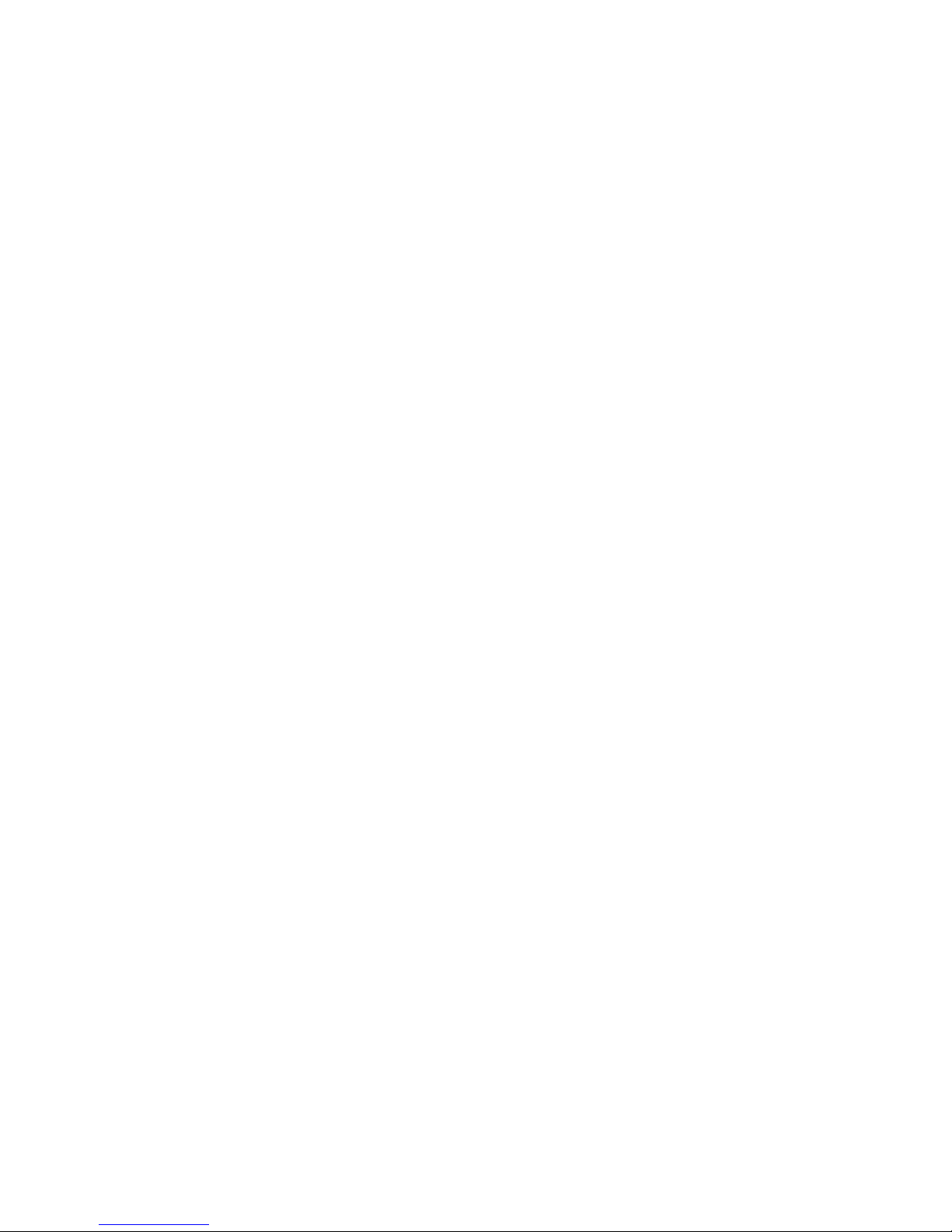
TECHNICAL MANUAL
Of
Intel Braswell Series CPU
Based Mini-ITX M/B
NO. G03-NC59-F
Revision: 1.0
Release date: February 19, 2016
Trademark:
* Specifications and Information contained in this documentation are furnished for information use only, and are
subject to change at any time without notice, and should not be construed as a commitment by manufacturer.
Page 2

i
Environmental Protection Announcement
Do not dispose this electronic device into the trash while discarding. To minimize
pollution and ensure environment protection of mother earth, please recycle.
Page 3
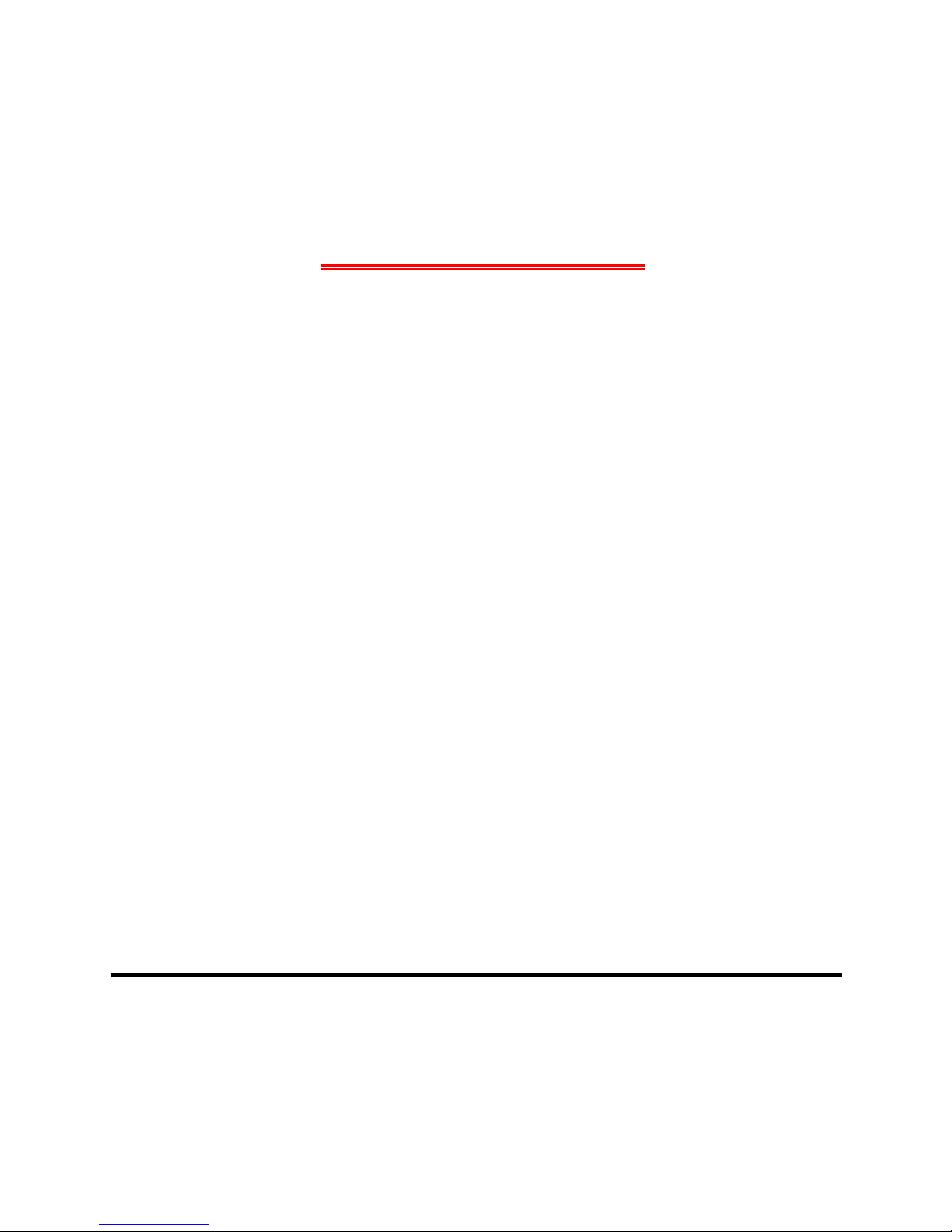
ii
ENVIRONMENTAL SAFETY INSTRUCTION ....................................................................... iii
USER’S NOTICE.................................................................................................................. iv
MANUAL REVISION INFORMATION................................................................................... iv
ITEM CHECKLIST................................................................................................................ iv
CHAPTER 1 INTRODUCTION OF THE MOTHERBOARD
1-1 FEATURE OF MOTHERBOARD ............................................................................ 1
1-2 SPECIFICATION .................................................................................................... 2
1-3 LAYOUT DIAGRAM ............................................................................................... 3
CHAPTER 2 HARDWARE INSTALLATION
2-1 JUMPER SETTING................................................................................................. 8
2-2 CONNECTORS AND HEADERS............................................................................ 12
2-2-1 CONNECTORS ......................................................................................... 12
2-2-2 HEADERS................................................................................................. 15
CHAPTER 3 INTRODUCING BIOS
3-1 ENTERING SETUP................................................................................................. 21
3-2 BIOS MENU SCREEN............................................................................................ 22
3-3 FUNCTION KEYS................................................................................................... 22
3-4 GETTING HELP...................................................................................................... 23
3-5 MEMU BARS.......................................................................................................... 23
3-6 MAIN MENU ........................................................................................................... 24
3-7 ADVANCED MENU ................................................................................................ 25
3-8 CHIPSET MENU..................................................................................................... 31
3-9 SECURITY MENU .................................................................................................. 33
3-10 BOOT MENU.......................................................................................................... 34
3-11 SAVE & EXIT MENU .............................................................................................. 36
TABLE OF CONTENT
Page 4
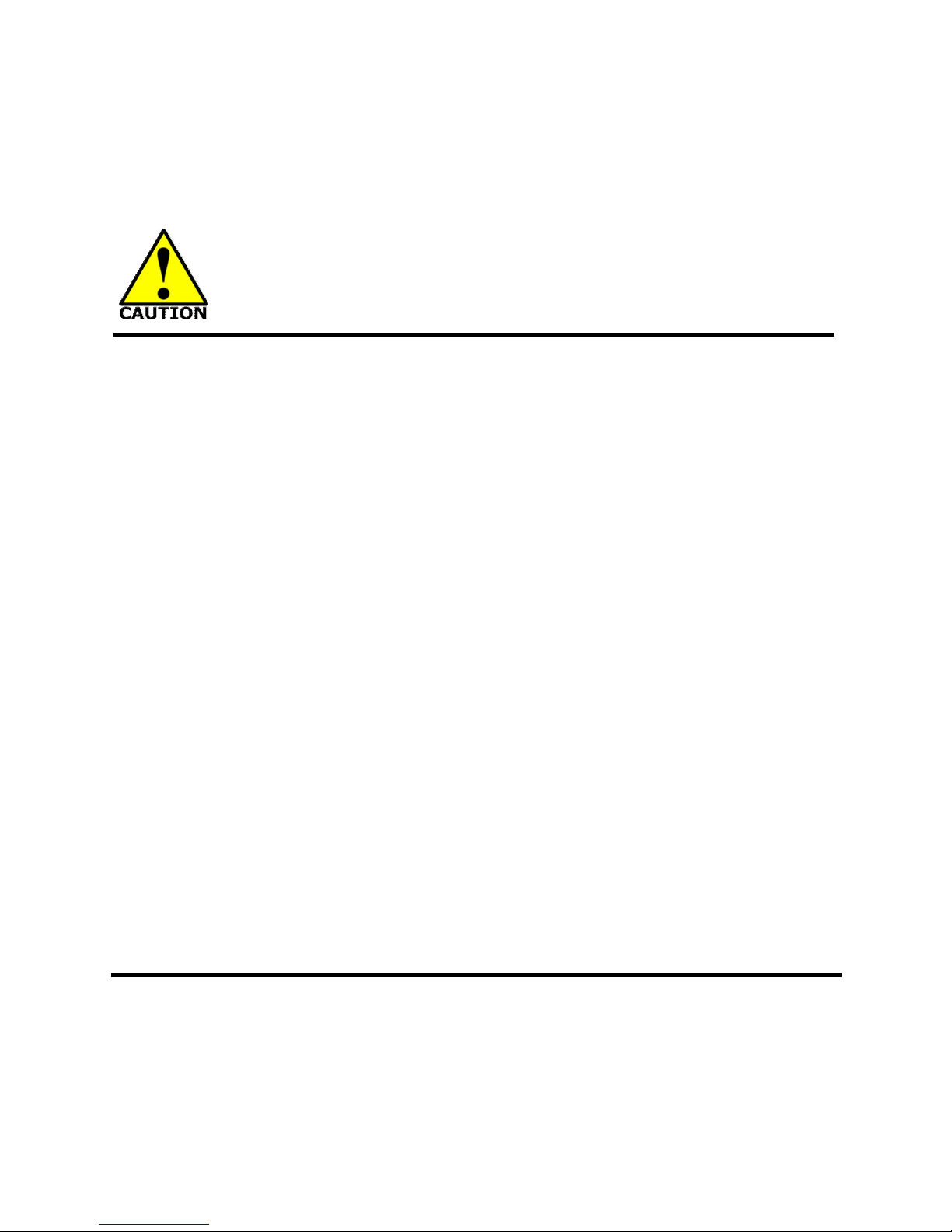
iii
Environmental Safety Instruction
Avoid the dusty, humidity and temperature extremes. Do not place the product in
any area where it may become wet.
0 to 60 centigrade is the suitable temperature. (The figure comes from the request
of the main chipset)
Generally speaking, dramatic changes in temperature may lead to contact
malfunction and crackles due to constant thermal expansion and contraction from
the welding spots’ that connect components and PCB. Computer should go
through an adaptive phase before it boots when it is moved from a cold
environment to a warmer one to avoid condensation phenomenon. These water
drops attached on PCB or the surface of the components can bring about
phenomena as minor as computer instability resulted from corrosion and oxidation
from components and PCB or as major as short circuit that can burn the
components. Suggest starting the computer until the temperature goes up.
The increasing temperature of the capacitor may decrease the life of computer.
Using the close case may decrease the life of other device because the higher
temperature in the inner of the case.
Attention to the heat sink when you over-clocking. The higher temperature may
decrease the life of the device and burned the capacitor.
Page 5
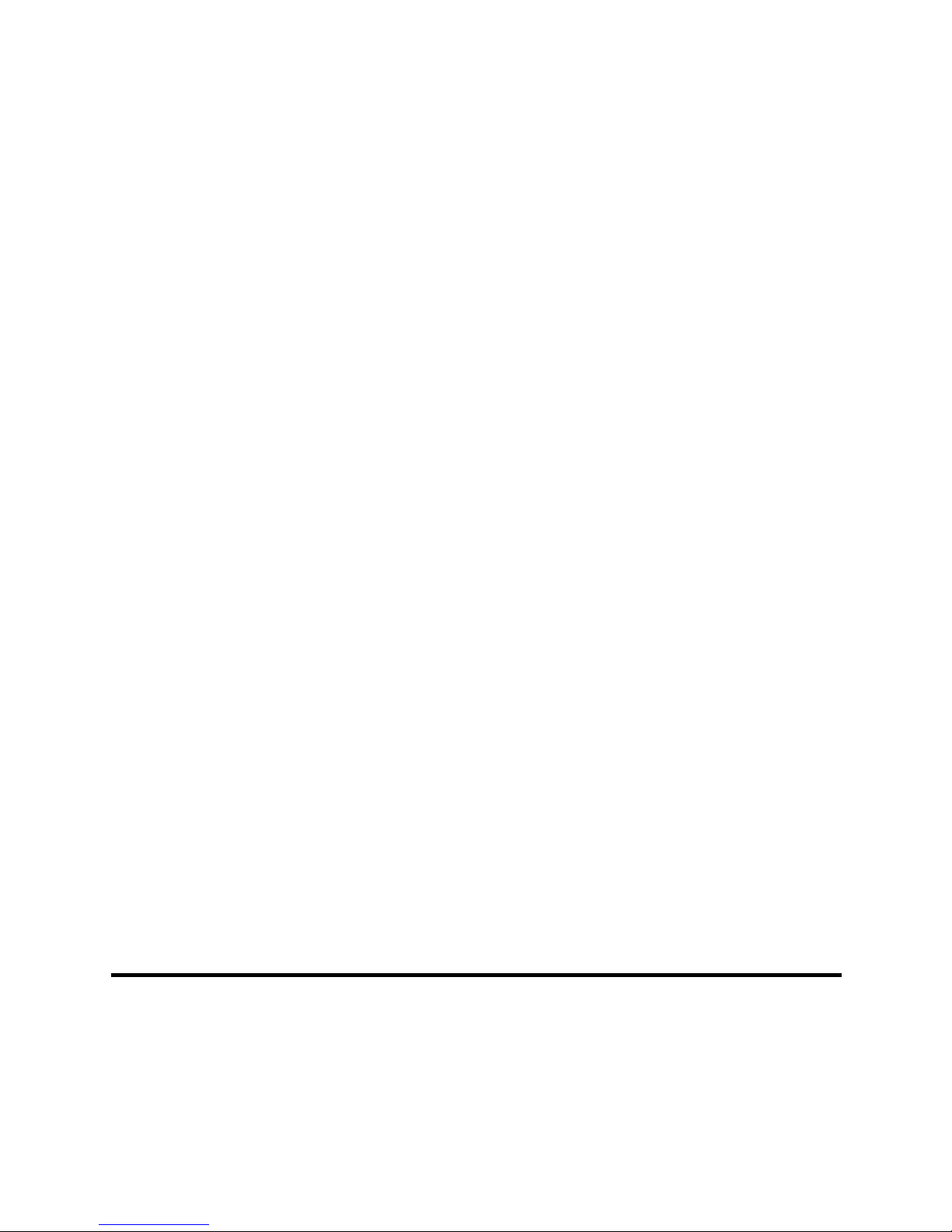
iv
USER’S NOTICE
COPYRIGHT OF THIS MANUAL BELONGS TO THE MANUFACTURER. NO PART OF THIS MANUAL,
INCLUDING THE PRODUCTS AND SOFTWARE DESCRIBED IN IT MAY BE REPRODUCED, TRANSMITTED
OR TRANSLATED INTO ANY LANGUAGE IN ANY FORM OR BY ANY MEANS WITHOUT WRITTEN
PERMISSION OF THE MANUFACTURER.
THIS MANUAL CONTAINS ALL INFORMATION REQUIRED TO USE THIS MOTHER-BOARD SERIES AND WE
DO ASSURE THIS MANUAL MEETS USER’S REQUIREMENT BUT WILL CHANGE, CORRECT ANY TIME
WITHOUT NOTICE. MANUFACTURER PROVIDES THIS MANUAL “AS IS” WITHOUT WARRANTY OF ANY
KIND, AND WILL NOT BE LIABLE FOR ANY INDIRECT, SPECIAL, INCIDENTAL OR CONSEQUENTIAL
DAMAGES (INCLUDING DAMAGES FOR LOSS OF PROFIT, LOSS OF BUSINESS, LOSS OF USE OF DATA,
INTERRUPTION OF BUSINESS AND THE LIKE).
PRODUCTS AND CORPORATE NAMES APPEARING IN THIS MANUAL MAY OR MAY NOT BE
REGISTERED TRADEMARKS OR COPYRIGHTS OF THEIR RESPECTIVE COMPANIES, AND THEY ARE
USED ONLY FOR IDENTIFICATION OR EXPLANATION AND TO THE OWNER’S BENEFIT, WITHOUT
INTENT TO INFRINGE.
Manual Revision Information
Reversion Revision History Date
1.0 First Edition February 19, 2016
Item Checklist
Motherboard
DVD for motherboard utilities
User’s Manual
Cable(s)
I/O Back panel shield
Page 6
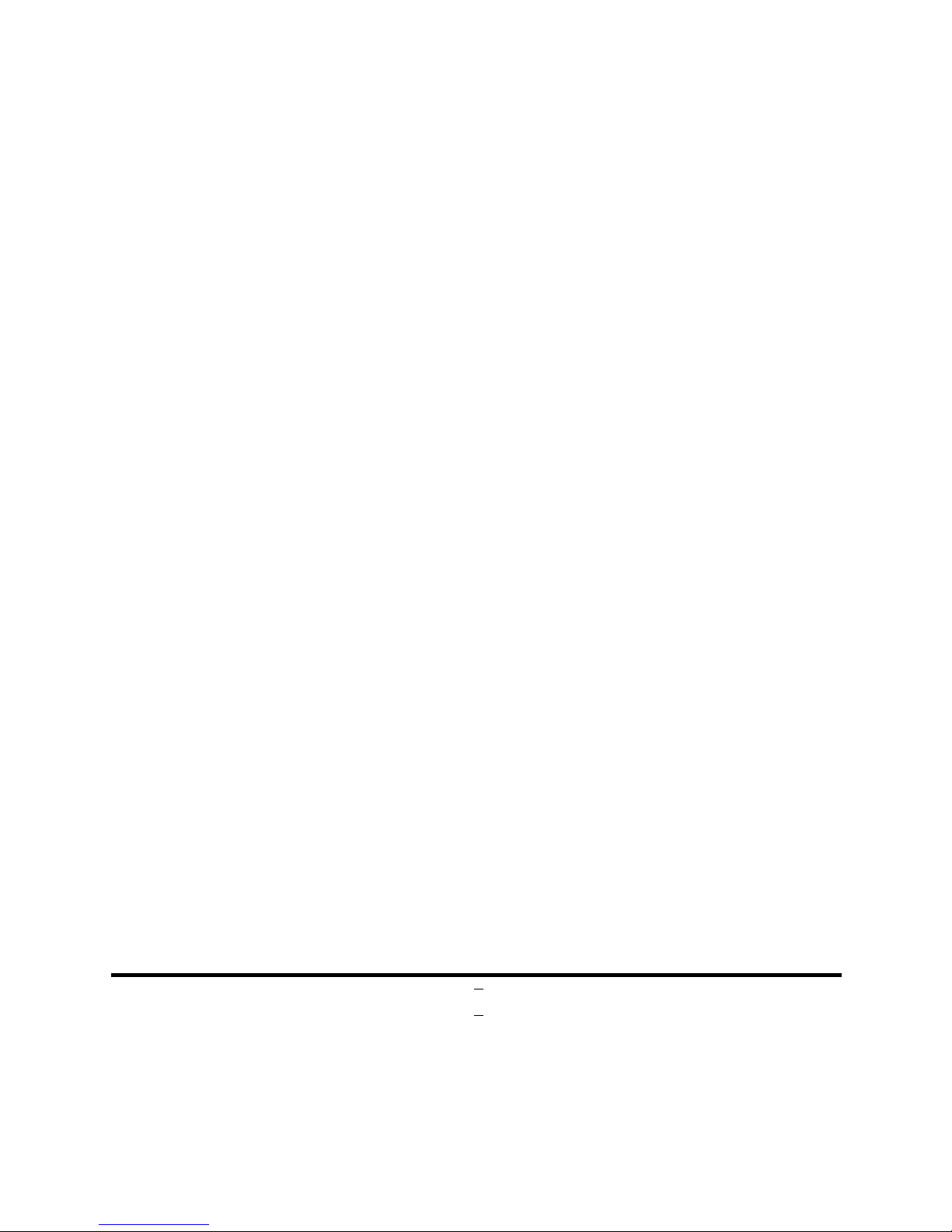
1
Chapter 1
Introduction of the Motherboard
1-1 Feature of Motherboard
Onboard Intel® Braswell series SoC Processor, with low power consumption
never denies high performance
On Board optional 2G/4G 1600MHz DDR3L DRAM (Optional)
Support 1 * SATAIII (6Gb/s) Device
Onboard 1* full-size Mini-PCIE & 1* half-size Mini-PCIE slot
Onboard 1* full-size MSATA
Support 2* HDMI & 1* DP or 1* LVDS multi-display
Support USB 3.0 data transport demand
Support SIM card socket
Support CPU Over-Temperature protection
Support CPU Over-Current/Under Voltage protection
Amplifier implement to support 3W Speaker
Support AT MODE function
Support Watchdog function
Compliance with ErP standard
Page 7
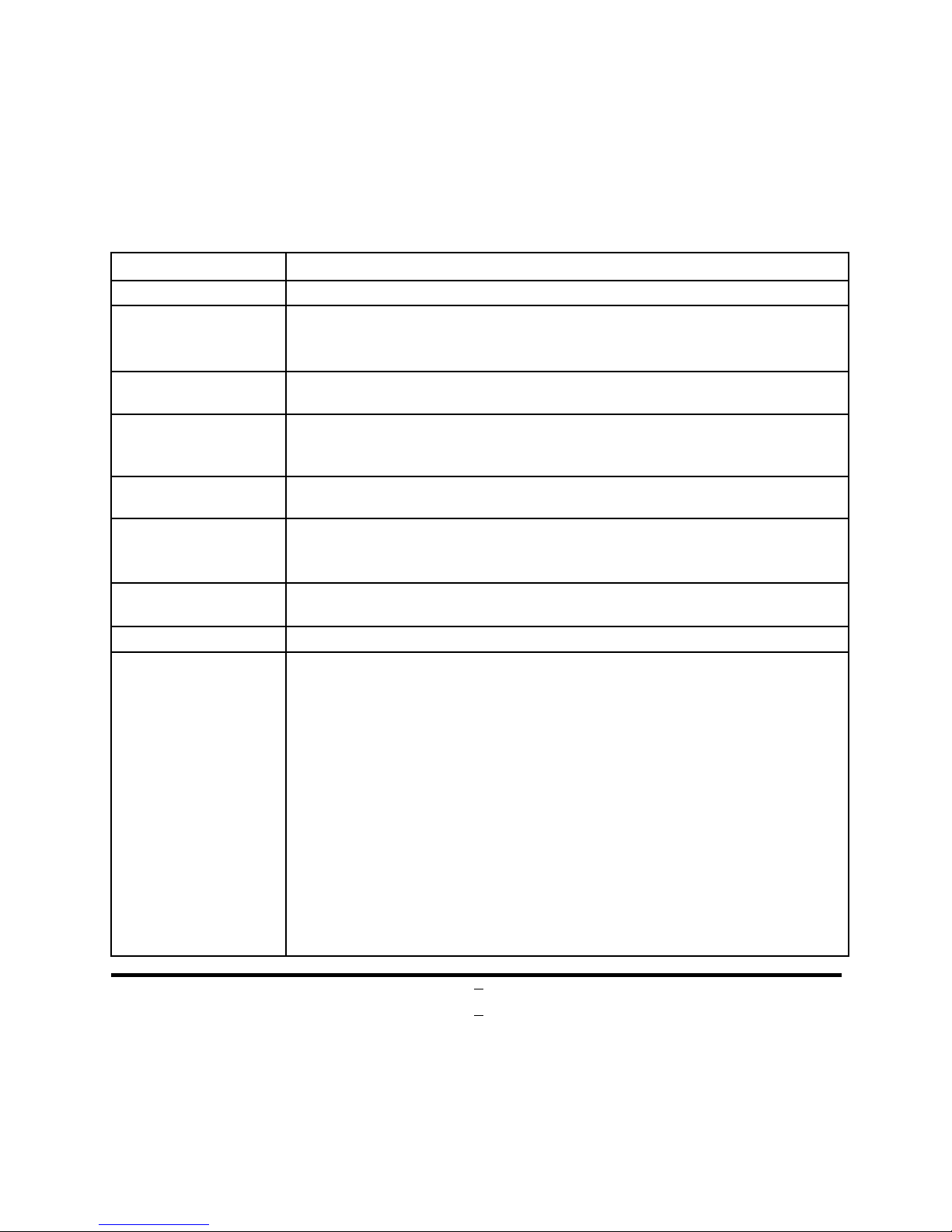
2
1-2 Specification
Spec Description
Design
PCB size: 11.2 x 11.7 cm;
Embedded CPU
Intel® Braswell *SoC CPU
*CPU model varies from different IPC options. Please consult your
dealer for more information of onboard CPU.
Memory
Onboard optional 2G/4G 1600MHz DDR3L DRAM
*DRAM varies from different IPC options by customized order.
Expansion Slot
1* Full-size Mini-PCIE slot
1* Halt-size Mini-PCIE slot
1* SIM slot
Storage
1* SATA III 6G/s Connector
1 * Full-size M-SATA slot
LAN Chip
Integrated with 2* Realtek RTL8111G PCI-E Gigabit LAN chip
Support Fast Ethernet LAN function of providing 10/100/1000Mbps
Ethernet data transfer rate
Audio Chip
HD Audio Codec integrated
Audio driver and utility included
BIOS
AMI 64M Flash ROM
Multi I/O
Rear Panel I/O:
3* USB 3.0 port
2* RJ-45 LAN port
1* Line-Out port
1* MIC port
Front Panel I/O:
1* 9V~24V DC-in system power Jack
2* HDMI port
1* Display port (Optional by order)
1* Power switch button
Internal I/O Connectors& Headers:
1 *4-pin SATA Power connector
Page 8
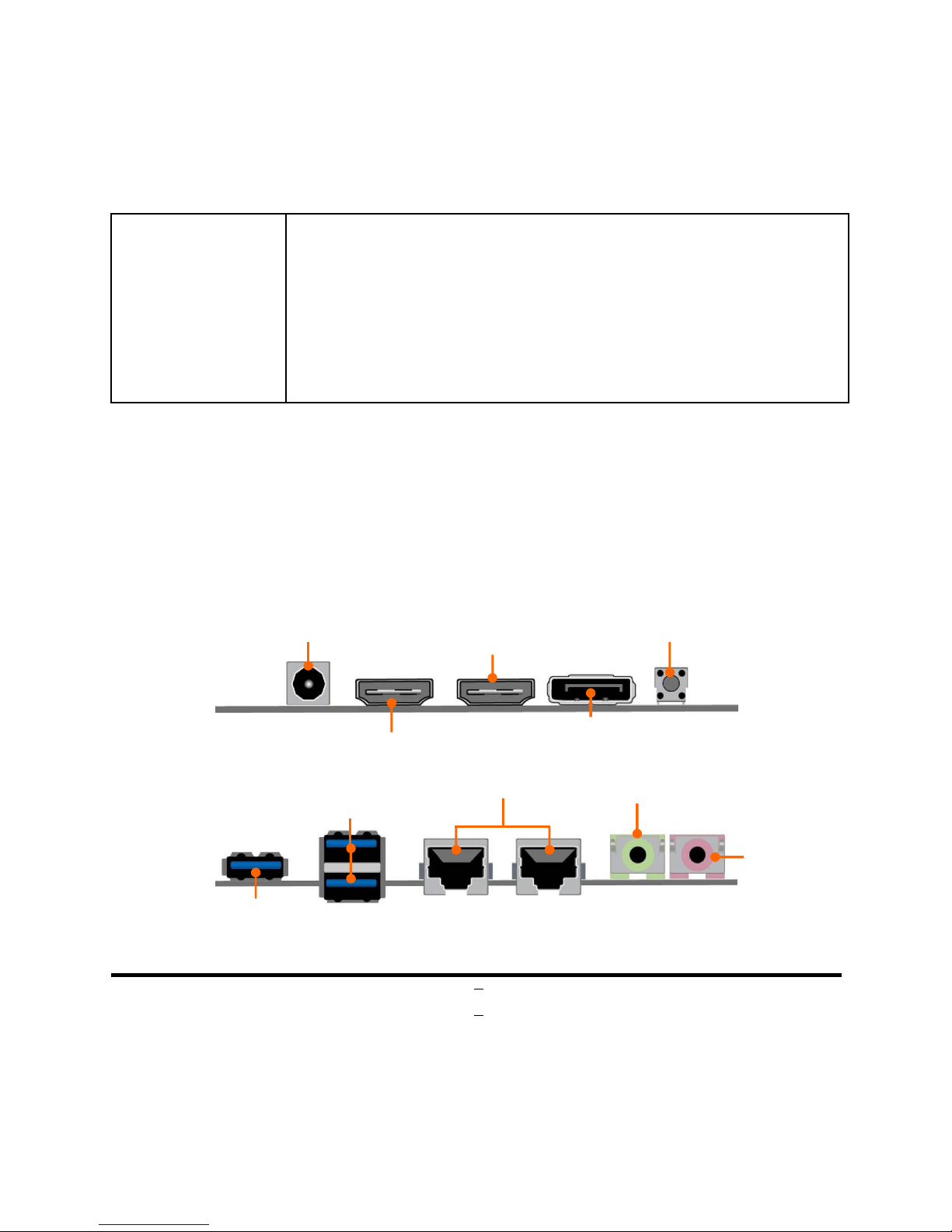
3
1 * Front panel header
1 * 4-pin USB 2.0/1.1 header for 1* USB 2.0/1.1 port
2* RS232 serial port header (COM1/COM2)
1 *GPIO header
2* LAN activity LED header (LAN1_LED/LAM2_LED)
1* PS/2 Keyboard & mouse header
1*SPEAK_CON header
1 *24-bit Dual Channel LVDS header (Optional by order)
1* LVDS inverter header (Optional by order)
* Note: Many PCs now include XHCI USB controllers which allow for the support of USB 3.0
and higher USB speeds. This inclusion of XHCI controllers has lessened the need for EHCI
USB controllers within platforms. However, legacy operating systems (OS) may not natively
recognize XHCI controllers. You might need to pre-install XHCI driver while desiring to install
a non-xHCI OS (ex.Windows* 7) on Intel platforms which do not include EHCI controllers.
Please contact your representative for more details.
1-3 Layout Diagram
Front IO Diagram
Rear IO Diagram
*Note: Display port is optional by customized order; please refer to the model your purchase for
actual specifications.
MIC
Port
Line-Out Port
USB 3.0 Ports
RJ-45 LAN Ports
Power Switch
Button
HDMI2 Port
*Display
Port
HDMI1 Port
USB 3.0 Port
9V~24V DC
-
in
Power Jack
Page 9
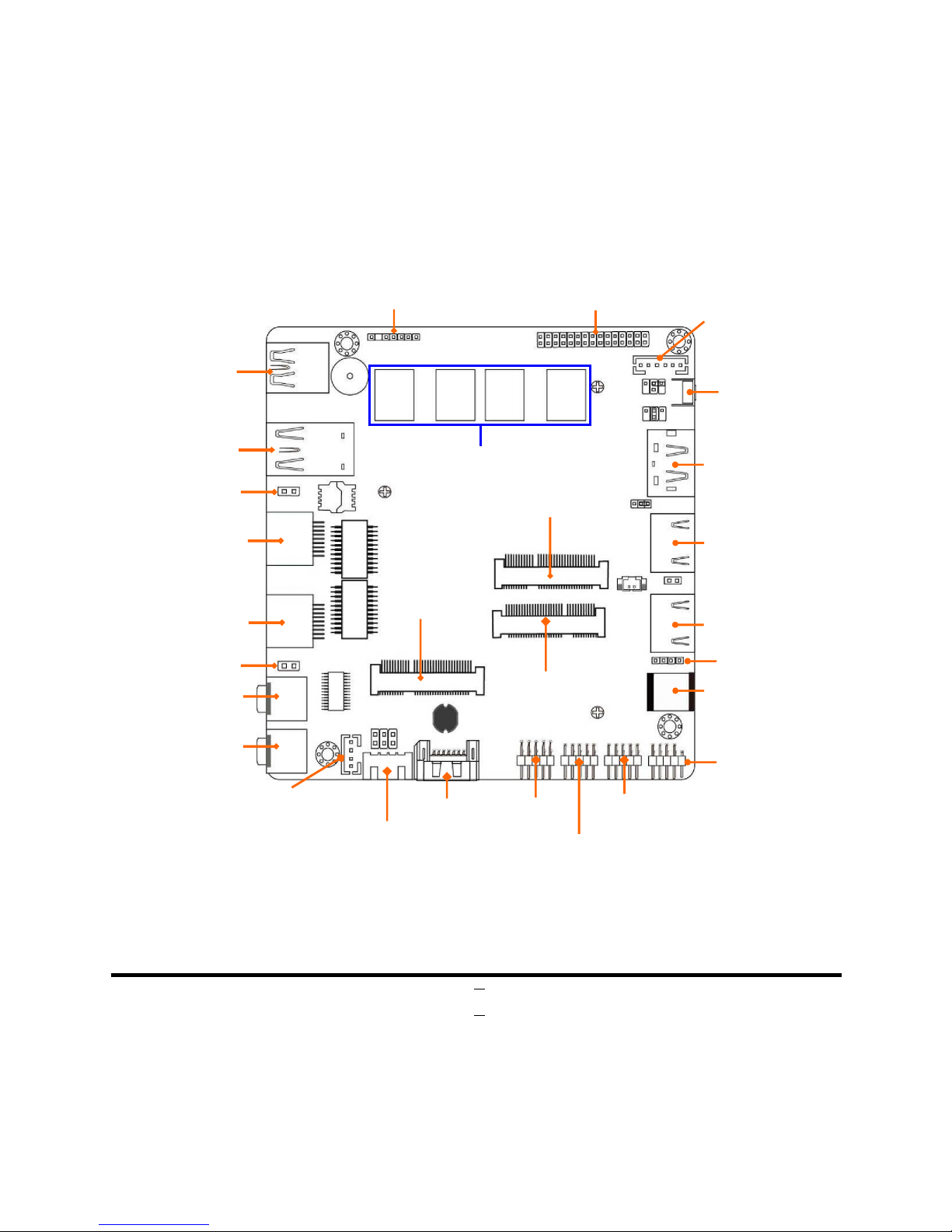
4
Motherboard Internal Diagram—Front
*Note: 1. Display port, LVDS and LVDS inverter are optional by customized order; 2.MD1 & MD2
DRAM is only optional for models come with 4G DRAM. 3. Please refer to the model your purchase
for actual specifications.
PS2 KB & MS Header
LVDS Inverter
*
LVDS
Header
MSATA Slot
Full-size
Mini-
PCIE
Slot
Half-size
Mini-
PCIE
Slot
USB 3.0 Port
USB 3.0 Ports
RJ-45
LAN Port (LAN1)
RJ-45
LAN Port (LAN2)
Power Switch
Button
Line-Out
Port
MIC Port
*
Display Port
HDMI1 Port
HDMI2 Port
USB 2.0 Header
12V DC
-
in
Power Jack
COM2
Header
SATA Hard Disk
Power
-
Out Connector
SATAII
Port
SPEAKER_CON
Header
COM1
Header
GPIO
Header
Front Panel
Header
LAN1_LED
Header
LAN2_LED
Header
MD1
MD2
MD3
MD4
* Onboard Optional DRAM 4G/2G
Page 10
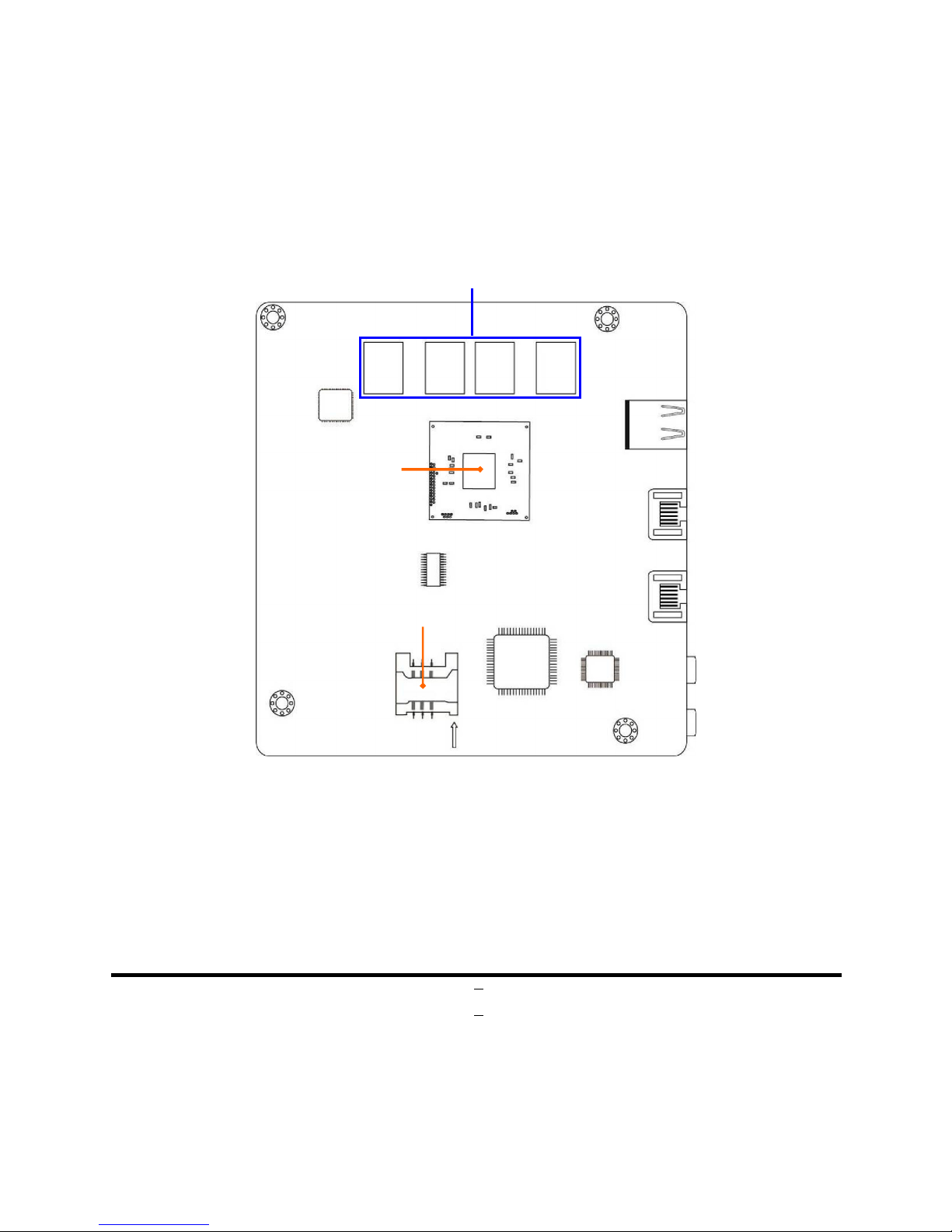
5
Motherboard Internal Diagram-Back
*Note: MDB3 & MDB4 DRAM is only optional for models come with 4G DRAM. Please refer to the
model your purchase for actual specifications.
SIM Card Slot
MDB1
MDB2
MDB3
MDB4
Intel CPU
* Onboard Optional DRAM 4G/2G
Page 11
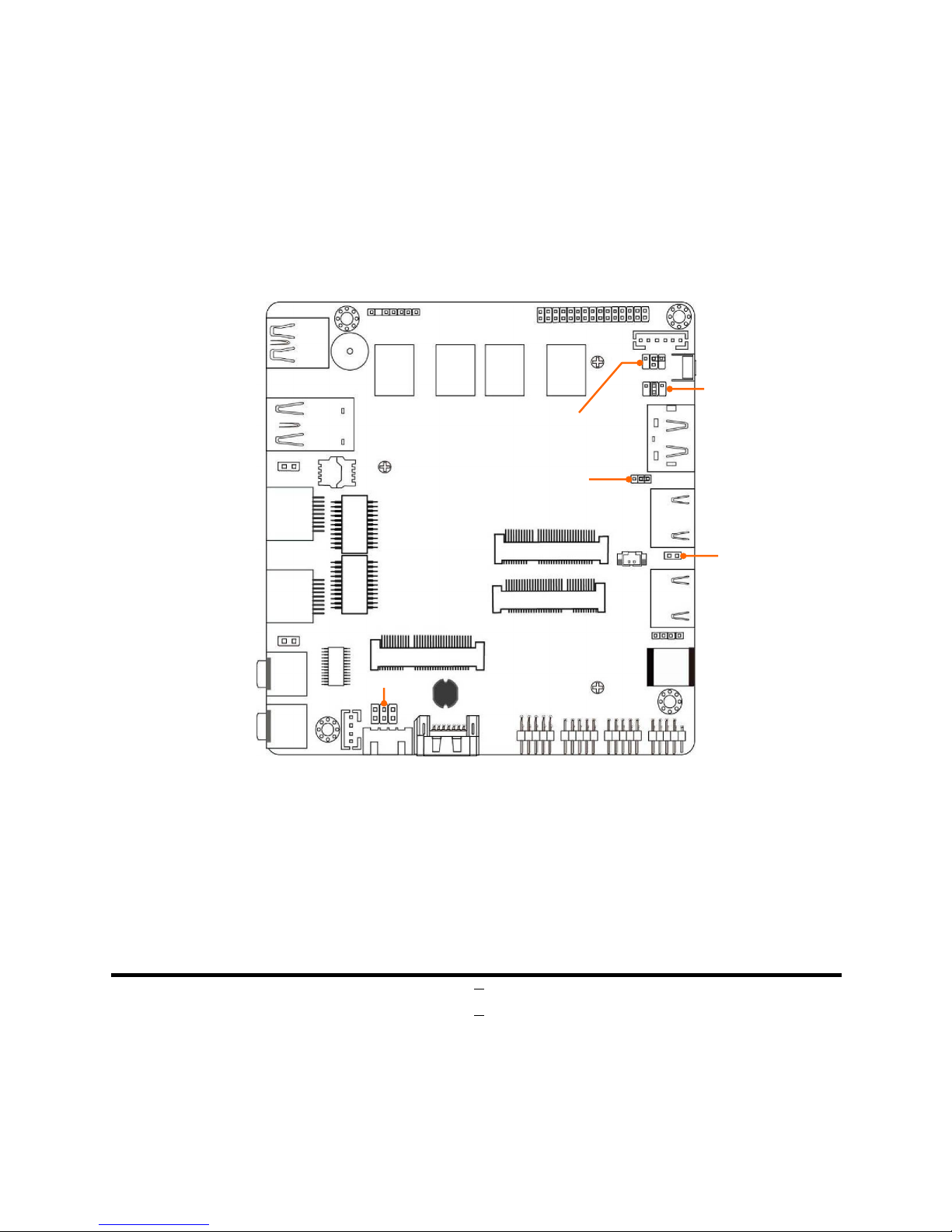
6
Motherboard Jumper Position
*Note: The pictures taken as illustration examples are mostly taken from the layout diagram for
NC59-U3160-4G series, unless otherwise stated. Actual specification may vary from different models.
Please refer to the model you purchase for sure.
JP1
JBAT
JP5
JP2
JP4
Page 12
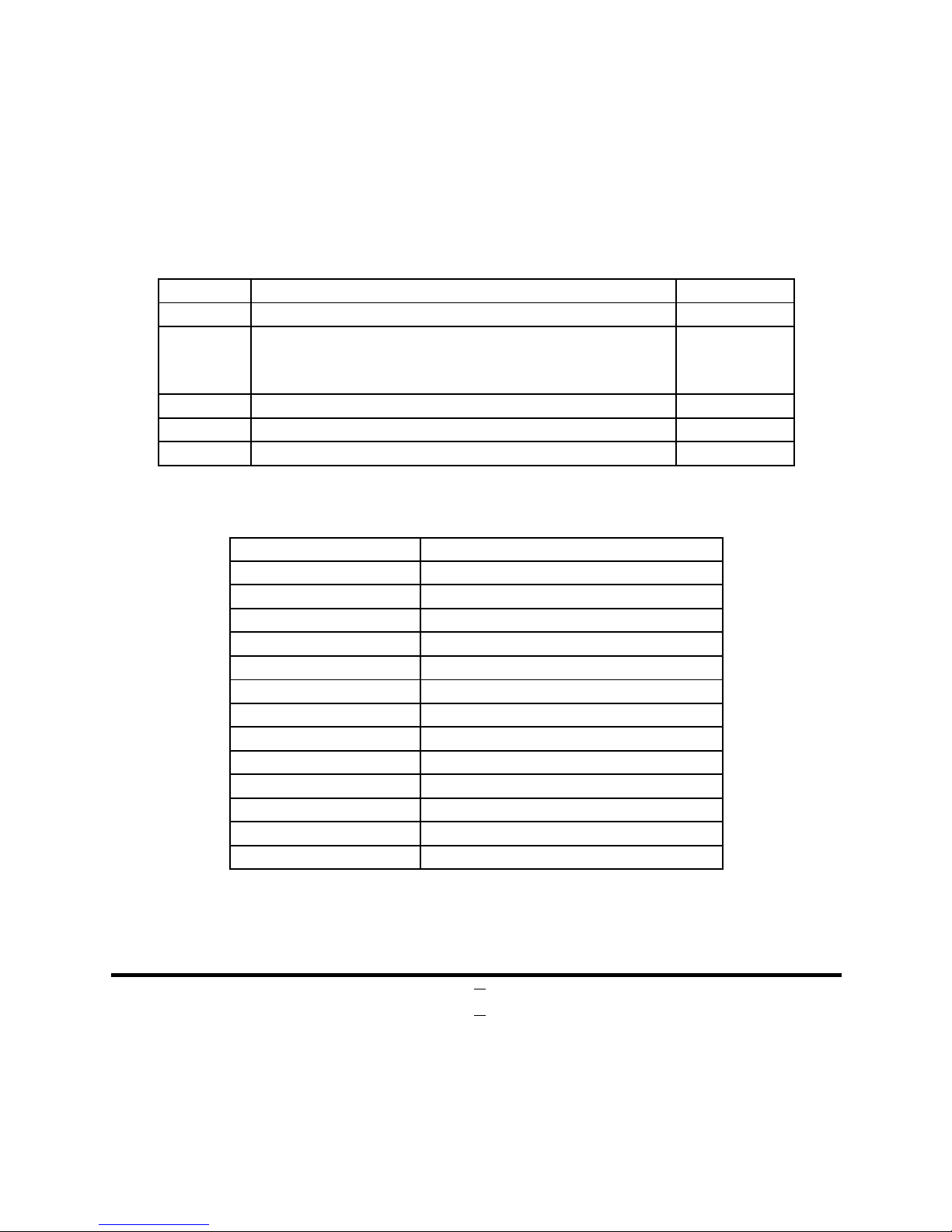
7
Jumper
Jumper
Name Description
JBAT Clear CMOS RAM Setting 2-pin Block
JP5 Pin (1&2): ATX Mode / AT Mode Select
Pin (3&4): RTC_RST Function Select
Pin (5&6): ODD Present Setting
6-Pin Block
JP1 Flash Override Function Select 3-pin Block
JP2 INVERTER Backlight VCC 3.3V/5V/12V Select 4-pin Block
JP4 LVDS Panel VCC 3.3V/5V/12V Select 4-pin Block
Connectors
Connector Name
DCIN1 9V~24V DC Power-in Connector
HDMI2/HDMI1 HDMI Port Connector X2
*DP (Optional) Display Port Connector
USB31/USB30 USB 3.0 Port Connector X3
LAN1/LAN2 RJ-45 LAN Connector X2
LINE_OUT Audio Line-Out Connector
MIC Audio MIC Connector
SATA SATAIII Connector
SATAPW SATA Power out Connector
MPE1 Half-size Mini-PCIE Slot
MPE2 Full-size Mini-PCIE Slot
MSATA Full-size Mini-SATA Slot
SIMB1 SIM Card Slot
Page 13
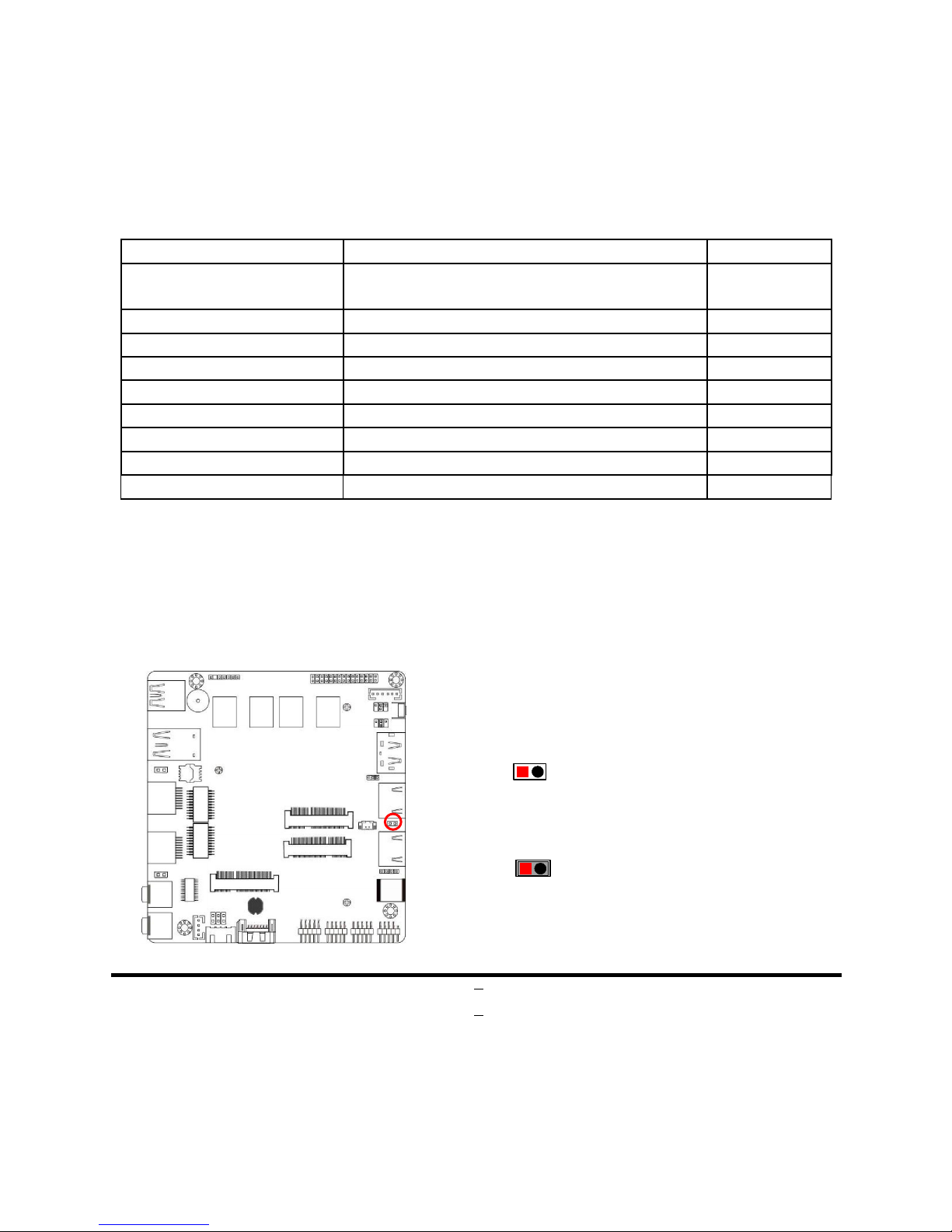
8
Headers
Header Name Description
JW_FP
Front Panel Hea
der(PWR LED/ HD
LED/Power Button /Reset)
8-pin Block
F_USB USB 2.0 Port Header 4-pin Block
COM1/COM2 RS232 Serial Port Header 9-pin Block
GPIO_CON GPIO Header 10-pin block
LAN1_LED/LAN2_LED LAN Activity LED Header 2-pin Block
PS2KBMS PS/2 Keyboard & Mouse Header 6-pin Block
SPEAKER_CON Speaker Header 4-pin Block
*LVDS (Optional)
LVDS Header 30-pin Block
*INVERTER (Optional)
LVDS Inverter 6-pin Block
*Note: Display port, LVDS and LVDS inverter are optional by customized order.
Chapter 2
Hardware Installation
2-1 Jumper Setting
JBAT (2-pin): Clear CMOS RAM Setting
1-2 Cl osed: Clear CMOS(One Touch).
1-2 Open: Normal;
1
1
JBAT→Clear CMOS
Page 14

9
Pin (1&2) of JP5 (6-pin): ATX Mode/AT Mode Select
1
1-2 Open: ATX Mode Selected;
1-2 Closed: AT Mode Selected.
Pin (1&2) of JP5→ ATX/AT Mode Select
2
1
2
*ATX Mode Selected: Press power button to power on after power input ready;
AT Mode Selected: Directly power on as power input ready.
Pin (3&4) of JP5 (6-pin): RTC_RST Function Select
1
3-4 Open: Normal;
3-4 Closed: RTC_RST Function Selected.
Pin (3&4) of JP5→ RTC_RST
2
1
2
3
4
3
4
Page 15

10
Pin (5&6) of JP5 (6-pin): ODD Present Function Select
1
5-6 Open: Normal;
5-6 Closed: ODD Present Selected.
Pin (5&6) of JP5→ ODD Present
2
1
2
3
4
3
4
5
6
5
6
JP1 (3-pin): Flash Descriptor Security Override
1
1-2 Closed: Flash Descriptor Security Override
;
1 3
2-3 Closed:
Normal(Default)
.
3
JP1→ Flash Desciptor Security Override
Page 16

11
JP2 (4-pin): INVERTER Backlight VCC 3.3V/5V /12V Select
4-6 Closed:
Inverter Backlight
VCC= 12V.
6 4 2
3-4 Closed:
Inverter Backlig ht
VCC= 5V;
2-4 Closed:
Invert er Backlight
VCC= 3.3V;
3
1
5
1 3 5
2 4
6
1 3
5
2 4 6
JP2→ INVERTER Backlight VCC
JP4 (4-pin): LVDS Panel VCC 3.3V/5V/12V Select
4-6 Closed: LVDS
VCC= 12 V.
6 4 2
3-4 Closed: LVDS
VCC= 5V;
2-4 Closed: LVD S
VCC= 3.3V;
3
1
5
1
3 5
2 4
6
1 3 5
2 4 6
JP4→ LVDS Panel VCC
Page 17

12
2-2 Connectors and Headers
2-2-1 Connectors
Front IO Connectors:
Rear IO Connectors:
MIC Port
Line-Out Port
USB 3.0 Ports
RJ-45 LAN Ports
Power Switch
Button
HDMI2 Port
Display Port
HDMI1 Port
9V~24V DC
-
in
Power Jack
USB 3.0 Port
Page 18

13
Icon Name Function
9V~24V DC-in Power
Jack Connector
For user to connect compatible power
adapter to provide power supply for the
system.
HDMI Port
T
o connect display device that support HDMI
specification.
Display Port
To the system to corresponding display
device with compatible display port cable.
USB 3.0 Port
To
connect USB keyboard, mouse or other
devices compatible with USB
specification.
USB 3.0 ports supports up to
5Gbps data
transfer rate.
RJ-45 LAN Port
This connector is standard RJ-45
LAN jack
for Network connection.
Line-Out
Connector
For user to connect external speaker,
earphones, etc. to transfer system au
dio
output.
MIC Connector
User can connect microphone device
to this
port.
*Note: Display port is optional by customized order.
Page 19

14
(1) SATA:SATAIII Port connector
This connector is a high-speed SATAIII port that supports 6GB/s transfer rate.
Pin No. Defnition
1 GND
2 TXP
3 TXN
4 GND
5 RXN
6 RXP
7 GND
(2) SATAPW(4-pin): SATA Hard Disk Power-out Connector
Pin1
Pin No. Definition
1 +5V
2 GND
3 GND
4 +12V
Page 20

15
2-2-2 Headers
(1) JW-FP (8-pin): Front Panel Header
HDLED
RESET
HDDLED+
GND
PWRLED+
PWRBTN
GND
PWRLED-
HDDLED- RSTSW
VCC
PWRBT
Pin 1
2
PWR LED
(2) F_USB (4-pin): USB 2.0 Port Header
Pin 1
GND
+DATA
VCC
-DATA
*
*Note: FP_USB header shares function with MPE1 half-size Mini-PCIE slot; user can only
choose one to use at one time.
Page 21

16
(3) COM1/COM2 (9-Pin): Serial Port Header
9
Pin 1
8
7
6
5
4
3
2
Pin NO. Definition
(RS232)
Description
Pin 1
DCD Data Carrier Detect
Pin 2
RXD Receive Data
Pin 3
TXD Transmit Data
Pin 4
DTR Data Terminal Ready
Pin 5
GND Signal Ground
Pin 6
DSR Data Set Ready
Pin 7
RTS Request to Send
Pin 8
CTS Clear to Send
Pin 9
RI Ring Indicator
Page 22

17
(4) GPIO1 (10-pin): GPIO Header
VCC
Pin1
2
GPIO
77
GPIO
75
GPIO
73
GPIO
71
GPIO
70
GPIO
76
GPIO
74
GPIO
72
GND
(5) LAN1_LED/LAN2_LED (2-pin): LAN Activity LED Header
Pin 1
LAN1LED+
LAN1LED+
LAN1_LED
Pin 1
LAN2
LED+
LAN2
LED+
LAN2_LED
Page 23

18
(6) PS2KBMS (6-pin): PS/2 Keyboard & Mouse Header
GND
KB_CLK
KB_DATA
Pin1
MS_DATA
VCC
MS_CLK
(7) SPEAK_CON (4-pin block): Speaker Connector
Pin 1
Pin No. Definition
1 L-
2 L+
3 R+
4 R-
Page 24

19
(8) LVDS (30-Pin): 24-bit dual channel LVDS Header
Pin 2
Pin 1
Pin NO. Pin Define Pin NO. Pin Define
Pin 1 LVDS_VCC Pin 2 LVDS_VCC
Pin 3 LVDS_VCC Pin 4 GND
Pin 5 GND Pin 6 GND
Pin 7 LVDSA_DATAN0 Pin 8 LVDSA_DATAP0
Pin 9 LVDSA_DATAN1 Pin 10 LVDSA_DATAP1
Pin 11 LVDSA_DATAN2 Pin 12 LVDSA_DATAP2
Pin 13 GND Pin 14 GND
Pin 15 LVDSA_CLKN Pin 16 LVDSA_CLKP
Pin 17 LVDSA_DATAN3 Pin 18 LVDSA_DATAP3
Pin 19 LVDSB_DATAN0 Pin 20 LVDSB_DATAP0
Pin 21 LVDSB_DATAN1 Pin 22 LVDSB_DATAP1
Pin 23 LVDSB_DATAN2 Pin 24 LVDSB_DATAP2
Pin 25 GND Pin 26 GND
Pin 27 LVDSB_CLKN Pin 28 LVDSB_CLKP
Pin 29 LVDSB_DATAN3 Pin 30 LVDSB_DATAP3
*Note: LVDS is optional by customized order.
Page 25

20
(9) INVERTER (6-Pin): LVDS Inverter Header
Pin 1
Pin No. Definition
1 BKLT_PWR1
2 BKLT_PWR2
3 BKLT_EN
4 BKLT_PWM
5 GND1
6 GND2
*Note: LVDS inverter is optional by customized order.
Warning! Find Pin-1 location of the inverter and make sure that the installation direction is correct!
Otherwise serious harm will occur to the board/display panel!!
Page 26

21
Chapter 3
Introducing BIOS
Notice!
The BIOS options in this manual are for reference only. Different
configurations may lead to difference in BIOS screen and BIOS
screens in manuals are usually the first BIOS version when the board is
released and may be different from your purchased motherboard.
Users are welcome to download the latest BIOS version form our
official website.
The BIOS is a program located on a Flash Memory on the motherboard. This program
is a bridge between motherboard and operating system. When you start the computer,
the BIOS program will gain control. The BIOS first operates an auto-diagnostic test
called POST (power on self test) for all the necessary hardware, it detects the entire
hardware device and configures the parameters of the hardware synchronization.
Only when these tasks are completed done it gives up control of the computer to
operating system (OS). Since the BIOS is the only channel for hardware and software
to communicate, it is the key factor for system stability, and in ensuring that your
system performance as its best.
3-1 Entering Setup
Power on the computer and by pressing <Del> immediately allows you to enter Setup.
If the message disappears before your respond and you still wish to enter Setup,
restart the system to try again by turning it OFF then ON or pressing the “RESET”
button on the system case. You may also restart by simultaneously pressing <Ctrl>,
<Alt> and <Delete> keys. If you do not press the keys at the correct time and the
system does not boot, an error message will be displayed and you will again be asked
to
Press
<Del>
to enter Setup.
Page 27

22
3-2 BIOS Menu Screen
The following diagram show a general BIOS menu screen:
BIOS Menu Screen
3-3 Function Keys
In the above BIOS Setup main menu of, you can see several options. We will explain
these options step by step in the following pages of this chapter, but let us first see a
short description of the function keys you may use here:
Press (left, right) to select screen;
Press (up, down) to choose, in the main menu, the option you want to confirm
or to modify.
Press
<Enter>
to select.
Menu Bar
Menu Items
Current Setting Value
Function Keys
General Help Items
Page 28

23
Press
<+>/<–>
keys when you want to modify the BIOS parameters for the active
option.
[F1]:
General help.
[F2]:
Previous value.
[F3]:
Optimized defaults.
[F4]:
Save & Exit.
Press
<Esc>
to quit the BIOS Setup.
3-4 Getting Help
Main Menu
The on-line description of the highlighted setup function is displayed at the top right
corner the screen.
Status Page Setup Menu/Option Page Setup Menu
Press [F1] to pop up a small help window that describes the appropriate keys to use
and the possible selections for the highlighted item. To exit the Help Window, press
<
Esc
>.
3-5 Menu Bars
There are six menu bars on top of BIOS screen:
Main To change system basic configuration
Advanced To change system advanced configuration
Chipset To change chipset configuration
Security Password settings
Boot To change boot settings
Save & Exit Save setting, loading and exit options.
User can press the right or left arrow key on the keyboard to switch from menu bar.
The selected one is highlighted.
Page 29

24
3-6 Main Menu
Main menu screen includes some basic system information. Highlight the item and
then use the <+> or <-> and numerical keyboard keys to select the value you want in
each item.
System Date
Set the date. Please use [Tab] to switch between date elements.
System Time
Set the time. Please use [Tab] to switch between time elements.
Page 30

25
3-7 Advanced Menu
ACPI Settings
Press [Enter] to make settings for the following sub-item:
ACPI Settings
Enable Hibernation
Use this item to enable or disable system ability to hibernate (OS S4 Sleep State).
This option may be not effective with some OS.
The optional settings: [Disabled]; [Enabled].
ACPI Sleep State
Use this item to select the highest ACPI sleep state the system will enter when the
suspend button is pressed.
The optional settings are: [Suspend Disabled]; [S3 (Suspend to RAM)].
ERP Support
The optional settings: [Disabled]; [Enabled].
This item should be set as [Disabled] if you wish to have all active wake-up
functions.
Page 31

26
Wake-Up by PCIE/LAN from S5
The optional settings: [Enabled]; [Disabled].
*This function is supported when ‘ERP Support’ is set as [Disabled].
Wake-Up by PS/2 Keyboard
The optional settings: [Enabled]; [Disabled].
Use this function to enable or disable PS/2 keyboard wake-up from S3/S4/S5.
*This function is supported when ‘ERP Support’ is set as [Disabled].
Wake-Up by PS/2 Mouse
The optional settings: [Enabled]; [Disabled].
Use this function to enable or disable PS/2 mouse wake-up from S3/S4/S5.
*This function is supported when ‘ERP Support’ is set as [Disabled].
PWRON After PWR-Fail
The optional settings are: [Always on]; [Always off]; [Former-Sts].
*This function is supported when ‘ERP Support’ is set as [Disabled].
RTC WakeUp
The optional settings: [Disabled]; [Fixed Time]; [Dynamic Time].
Use this item to enable or disable system wake on alarm event.
When set as [Fixed Time], system will wake on the hour/min/sec specified.
When set as [Enabled], system will wake on the time when system is turned off +
increased minute(s) set by user manually.
*This function is supported when ERP Function is set as [Disabled].
USB(S3-S4) Wake-up
The optional settings: [Enabled]; [Disabled].
*This function is supported when ‘ERP Support’ is set as [Disabled].USB
Wake-up is affected by ERP function in S4. Please disable ERP before activating
this function in S4.
Super I/O Configuration
Press [Enter] to make settings for the following sub-items:
Super IO Configuration
Serial Port 1 Configuration/ Serial Port 2 Configuration
Press [Enter] to make settings for the following items:
Page 32

27
Serial Port 1 Configuration
Serial Port
Use this item to enable or disable serial port (COM).
Change Settings
Use this item to select an optimal setting for super IO device.
WatchDog Timer
The optional settings: [Disabled]; [Enabled].
Use this item to enable or disable WatchDog Timer Control. When set as
[Enabled], the following sub-items shall appear:
WatchDog Timer Value
User can set a value in the range of [4] to [255].
WatchDog Timer Unit
The optional settings are: [Sec.]; [Min.].
H/W Monitor
Press [Enter] to view current PC health status & system working status.
CPU Configuration
Press [Enter] to view current CPU configuration and make settings for the following
sub-items:
Limit CPUID Maximum
The optional settings: [Disabled]; [Enabled].
This item should be set as [Disabled] for Windows XP.
Intel Virtualization Technology
The optional settings: [Enabled]; [Disabled].
When set as [Enabled], a VMM can utilize the additional hardware capabilities
provided by Vanderpool Technology.
EIST
The optional settings: [Disabled]; [Enabled].
Use this item to enable or disable Intel SpeedStep.
CPU C Status Report
The optional settings: [Disabled]; [Enabled].
Use this item to enable or disable CPU C status report to OS.
*When set as [Enabled], the following sub-items shall appear:
Page 33

28
Max CPU C-state
This option controls Max C state that the processor will support.
The optional settings: [C7]; [C6]; [C1].
SATA Configuration
Press [Enter] to make settings for the following sub-items:
SATA Configuration
SATA Controller
The optional settings: [Disabled]; [Enabled].
Use this item to enable or disable SATA device.
SATA Mode Selection
The default setting is: [AHCI Mode].
SATA Interface Speed
The item is for user to set the maximum speed the SATA controller can support.
The optional settings are: [Gen1]; [Gen2]; [Gen3].
SATA1
The optional settings are: [Enabled]; [Disabled].
Use this item to enable or disable SATA Port.
Mini-SATA
The optional settings are: [Enabled]; [Disabled].
Use this item to enable or disable mini-SATA Port.
► Network Stack Configuration
Press [Enter] to go to ‘Network Stack’ screen to make further settings.
Network Stack
Use this item to enable or disable UEFI Network Stack.
The optional settings: [Disabled]; [Enabled].
When set as [Enabled], the following sub-items shall appear:
Ipv4 PXE Support
The optional settings are: [Disabled]; [Enabled].
Use this item to enable Ipv4 PXE Boot Support. When set as [Disabled], Ipv4 boot
option will not be created.
Ipv6 PXE Support
The optional settings are: [Disabled]; [Enabled].
Use this item to enable Ipv6 PXE Boot Support. When set as [Disabled], Ipv6 boot
Page 34

29
optional will not be created.
PXE boot wait time
Use this item to set wait time to press [ESC] key to abort the PXE boot.
Media Detect Count
Use this item to set number of times presence of media will be checked.
CSM Configuration
Press [Enter] to make settings for the following sub-items:
Compatibly Support Module Configuration
Boot option filter
Use this item to control Legacy/UEFI ROMs priority.
The optional settings are: [UEFI and Legacy]; [Legacy only]; [UEFI only].
Storage
This item controls the execution of UEFI and Legacy Storage OpROM.
The optional settings are: [Do not launch]; [UEF]; [Legacy].
Other PCI devices
This item determines OpROM execution policy for devices other than Network,
storage or video.
The optional settings are: [Do not launch]; [UEF]; [Legacy].
USB Configuration
Press [Enter] to make settings for the following sub-items:
USB Configuration
Legacy USB Support
The optional settings are: [Enabled]; [Disabled]; [Auto].
[Enabled]: To enable legacy USB support.
[Disabled]: To keep USB devices available only for EFI specification,
[Auto]: To disable legacy support if no USB devices are connected.
XHCI Hand-off
This is a workaround for OSes without XHCI hand-off support. The XHCI
ownership change should be claimed by XHCI driver.
The optional settings are: [Enabled]; [Disabled].
USB Mass Storage Driver Support
The optional settings are: [Disabled]; [Enabled].
Page 35

30
USB hardware delay and time-out
USB Transfer time-out
Use this item to set the time-out value for control, bulk, and interrupt transfers.
The optional settings are: [1 sec]; [5 sec]; [10 sec]; [20 sec].
Device reset time-out
Use this item to set USB mass storage device start unit command time-out.
The optional settings are: [10 sec]; [20 sec]; [30 sec]; [40 sec].
Device power-up delay
Use this item to set maximum time the device will take before it properly reports
itself to the host controller. ‘Auto’ uses default value: for a root port it is 100 ms, for
a hub port the delay is taken from hub descriptor. The optional settings: [Auto];
[Manual].Select [Manual] you can set value for the following sub-item: Device
Power-up delay in seconds, the delay range in from 1 to 40 seconds, in one
second increments.
IntelRMT Configuration
Press [Enter] to make settings for the following sub-item:
IntelRMT Configuration
Intel RMT Support
The optional settings are: [Enabled]; [Disabled].
When set as [Enabled], user can make further settings in the following item:
HW Notification
This item is for user to select hardware notification enabling status.
The optional settings are: [Disabled]; [Enabled].
Page 36

31
3-8 Chipset Menu
North Bridge
Press [Enter] to view memory configurations or make settings for the following
sub-items:
PAVC
Use this item to enable or disable protected audio video control.
The optional settings are: [Disabled]; [Enabled].
DVMT Pre-Allocated
Use this item to select DVMT 5.0 pre-allocated (fixed) graphics memory size used
by the internal graphics device.
The optional settings are: [32M]; [64M]; [96M]; [128M]; [160M]; [192M]; [224M];
[256M]; [288M]; [320M]; [352M]; [384M]; [416M]; [448M]; [480M]; [512M].
DVMT Total Gfx Mem
Use this item to select DVMT 5.0 total graphics memory size used by the internal
graphics device.
The optional settings are: [128M]; [256M]; [MAX].
Aperture Size
The optional settings are: [128MB]; [256MB]; [512MB].
Page 37

32
GTT Size
The optional settings are: [2MB]; [4MB]; [8MB].
IGFX Boot Display
Use this item to select the video device which will be activated during POST. This
has no effect if external graphics present.
*Depending on deferent models, this item has different options for settings:
For models with Display Port:
The optional settings are: [Auto]; [HDMI1 Only]; [DP Only]; [HDMI2 Only]; [HDMI1
+HDMI2]; [HDMI1+DP];[HDMI2+HDMI1];[HDMI2+DP];[DP+HDMI1]; [DP+HDMI2].
For models with LVDS header:
The optional settings are: [Auto]; [HDMI1 Only]; [LVDS Only]; [HDMI2 Only];
[HDMI1+HDMI2];[HDMI1+LVDS];[HDMI2+HDMI1];[HDMI2+LVDS];[LVDS+HDMI1
]; [LVDS+HDMI2].
LVDS Support
The optional settings are: [Disabled]; [Enabled].
* ‘LVDS Support’ item is only optional for models that come with LVDS header.
LVDS Panel Type
Use this item to select LVDS panel type used by internal graphics device by
selecting the appropriate setup item.
* ‘LVDS Panel Type Support’ item is only optional for models that come with
LVDS header.
South Bridge
Press [Enter] to further setting USB device configuration.
MPE2(Mini PCIE)
The optional settings are: [Enabled]; [Disabled].
PCIe Speed
The optional settings are: [Auto]; [Gen 2]; [Gen 1].
Onboard PCIE LAN1
Use this item to control the PCI Express root port.
The optional settings are: [Enabled]; [Disabled].
Onboard PCIE LAN2
Use this item to control the PCI Express root port.
The optional settings are: [Enabled]; [Disabled].
Page 38

33
Onboard Lan BootROM
Use this item to enable or disable boot option ROM for onboard network
devices.
The optional settings are: [Disabled]; [Enabled].
Audio Controller
Use this item to control detection of the Azalia device.
The optional settings are: [Disabled]; [Enabled].
[Disabled]: Azalia will be unconditionally disabled;
[Enabled]: Azalia will be unconditionally enabled.
Azalia HDMI Codec
Use this item to enable or disable internal HDMI codec for Azalia.
The optional settings are: [Disabled]; [Enabled].
USB 3.0 (XHCI) Support
Use this item to enable or disable mode of operation of XHCI controller.
The optional settings are: [Enable]; [Disabled].
3-9 Security Menu
Page 39

34
Administrator Password
This item allows user to set administrator password.
User Password
This item allows user to set user password.
3-10 Boot Menu
Boot Configuration
Setup Prompt Timeout
Use this item to set number of seconds to wait for setup activation key.
Bootup Numlock State
Use this item to select keyboard numlock state.
The optional settings are: [On]; [Off].
Quiet Boot
The optional settings are: [Disabled]; [Enabled].
Boot Option Priorities
Boot Option #1/ Boot Option #2…
Use this item to decide system boot order from available options.
Page 40

35
Fast Boot
Use this item to enable or disable boot with initialization of a minimal set of devices
required to launch active boot option. This item has no effect for BBS boot options.
The optional settings are: [Enabled]; [Disabled].
When set as [Enabled], user can make settings in the following items that appear:
SATA Support
The optional settings are: Last Boot HDD Only]; [All Sata Devices].
VGA Support
The optional settings are: [Auto]; [EFI Driver].
*When set as [Auto], it will only install Legacy OpROM with Legacy OS and logo
will not be shown during POST. EFI driver will still be installed with EFI OS.
USB Support
The optional settings are: [Disabled]; [Full Initial]; [Partial Initial].
[Disabled]: All USB devices will NOT be available until after OS boot;
[Partial Initial]: USB mass storage and specific USB port/device will NOT be
available before OS boot;
[Full Initial]: All USB devices will NOT be available in OS and POST.
PS2 Devices Support
The optional settings are: [Disabled]; [Enabled].
The PS2 devices will be skipped if this is set as [Disabled].
Network Stack Driver Support
The optional settings are: [Disabled]; [Enabled].
Network Stack Driver will be skipped if this is set as [Disabled].
Redirection Support
The optional settings are: [Enabled]; [Disabled].
*When set as [Disabled], Redirection function will be disabled.
New Boot Option Policy
This item controls the placement of newly detected UEFI boot options.
The optional settings are: [Default]; [Place First]; [Place Last].
Page 41

36
3-11 Save & Exit Menu
Save Changes and Reset
This item allows user to reset the system after saving the changes.
Discard Changes and Reset
This item allows user to reset the system without saving any changes.
Restore Defaults
Use this item to restore /load default values for all the setup options.
Save as User Defaults
Use this item to save the changes done so far as user defaults.
Restore User Defaults
Use this item to restore the user defaults to all the setup options.
Boot Override
Boot Override
UEFI:xx/…
Press this item to select the device as boot disk after save configuration and reset.
Page 42

37
Launch EFI Shell from filesystem device
This item is used for attempts to launch EFI shell application from one of the available
file system devices.
Reset System with TXE disable Mode
Press [Enter] for TXE to run into the temporary disable mode. Ignore if TXE Ignition
FM.
