Page 1
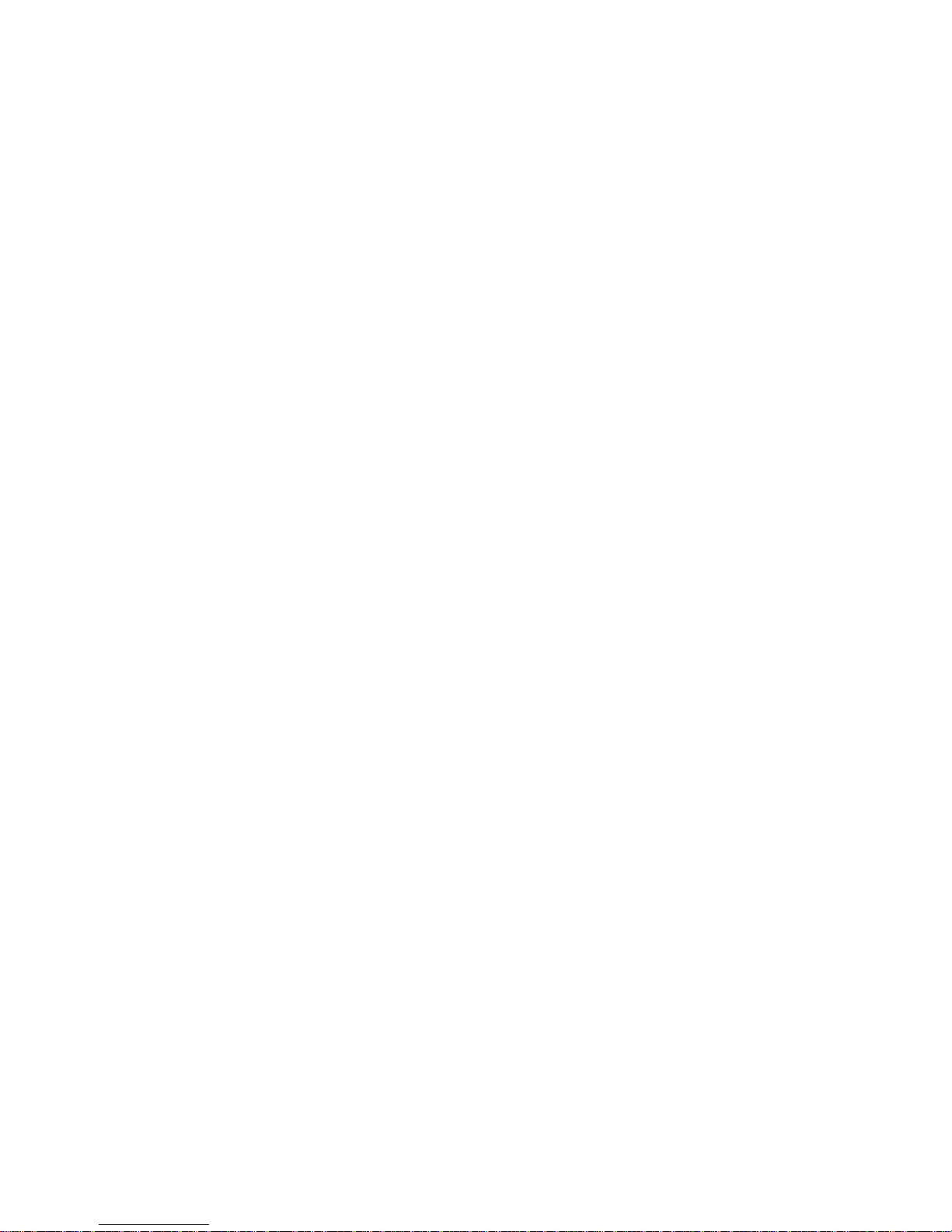
USER'S MANUAL
Of
NVIDIA MCP78S
Based
Mini-ITX M/B For AMD Socket AM2+ Processor
NO.G03-NC62-F
Rev1.0
Release date: May, 2008
Trademark:
* Specifications and Information contained in this documentation are furnished for information use only, and are
subject to change at any time without notice, and should not be construed as a commitment by manufacturer.
Page 2
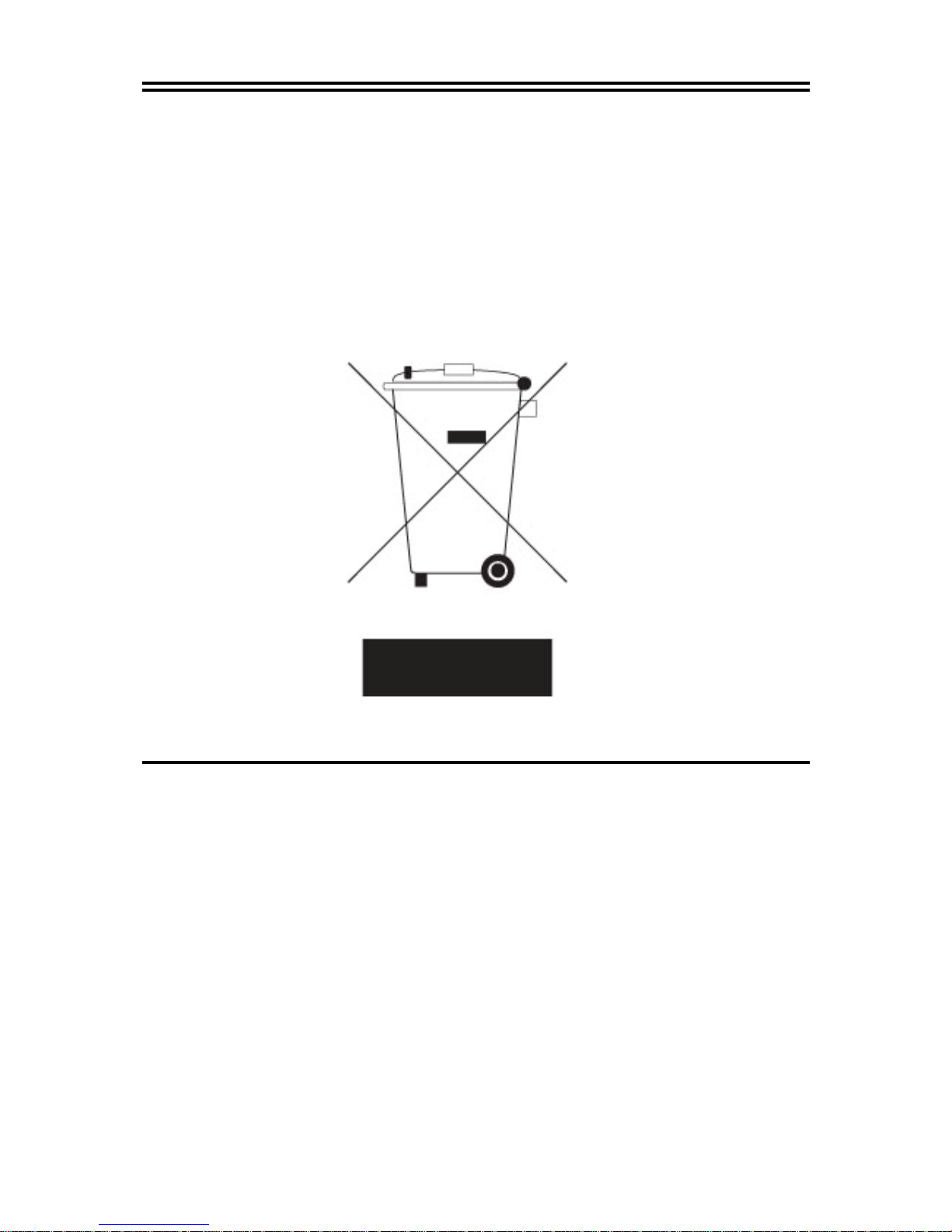
ii
Environmental Protection Announcement
Do not dispose this electronic device into the trash while discarding. To minimize pollution
and ensure environment protection of mother earth, please recycle.
Page 3
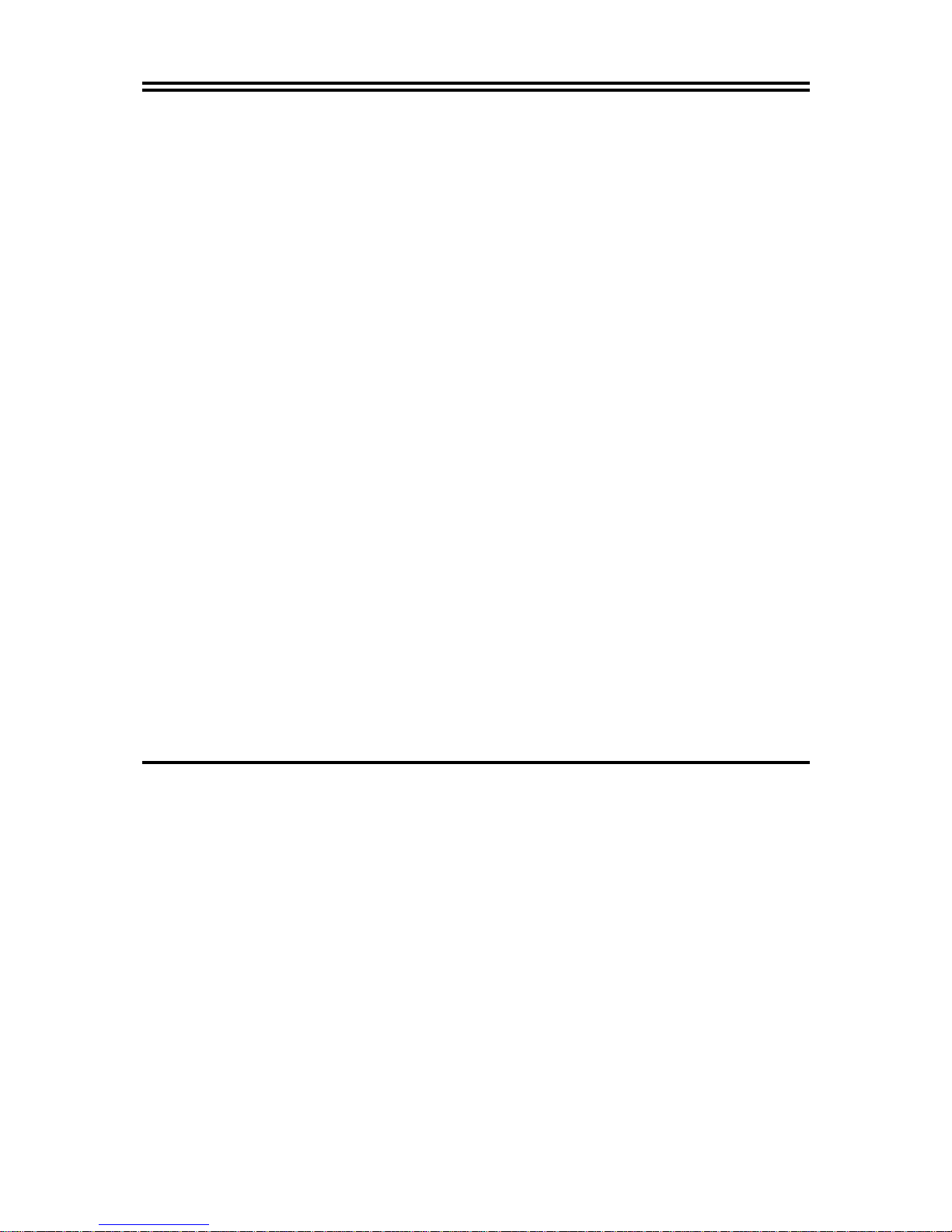
iii
USER’S NOTICE.................................................................................................................................. iii
MANUAL REVISION INFORMATION............................................................................................ iii
ITEM CHECKLIST.............................................................................................................................. iii
CHAPTER 1 INTRODUCTION OF AMDCS5536 CHIPSET MOTHERBOARD
1-1 FEATURE OF MOTHERBOARD..................................................................................... 1
1-1-1 SPECICAL FEATURE OF MOTHERBOARD............................................................. 2
1-2 SPECIFICATION.................................................................................................................. 3
1-3 LAYOUT DIAGRAM & JUMPER SETTING................................................................... 5
CHAPTER 2 HARDWARE INSTALLATION
2-1 HARDWARE INSTALLATION STEPS............................................................................. 8
2-2 CHECKING MOTHERBOARD'S JUMPER SETTING.................................................. 8
2-3 INSTALL MEMORY............................................................................................................ 9
2-4 EXPANSION CARDS........................................................................................................... 11
2-4-1 PROCEDURE FOR EXPANSION CARD INSTALLATION............................ 11
2-5 CONNECTORS AND HEADERS ....................................................................................... 12
2-5-1 CONNECTORS....................................................................................................... 12
2-5-2 HEADERS ............................................................................................................... 14
2-6 STARTING UP YOUR COMPUTER................................................................................. 16
TABLE OF CONTENT
Page 4
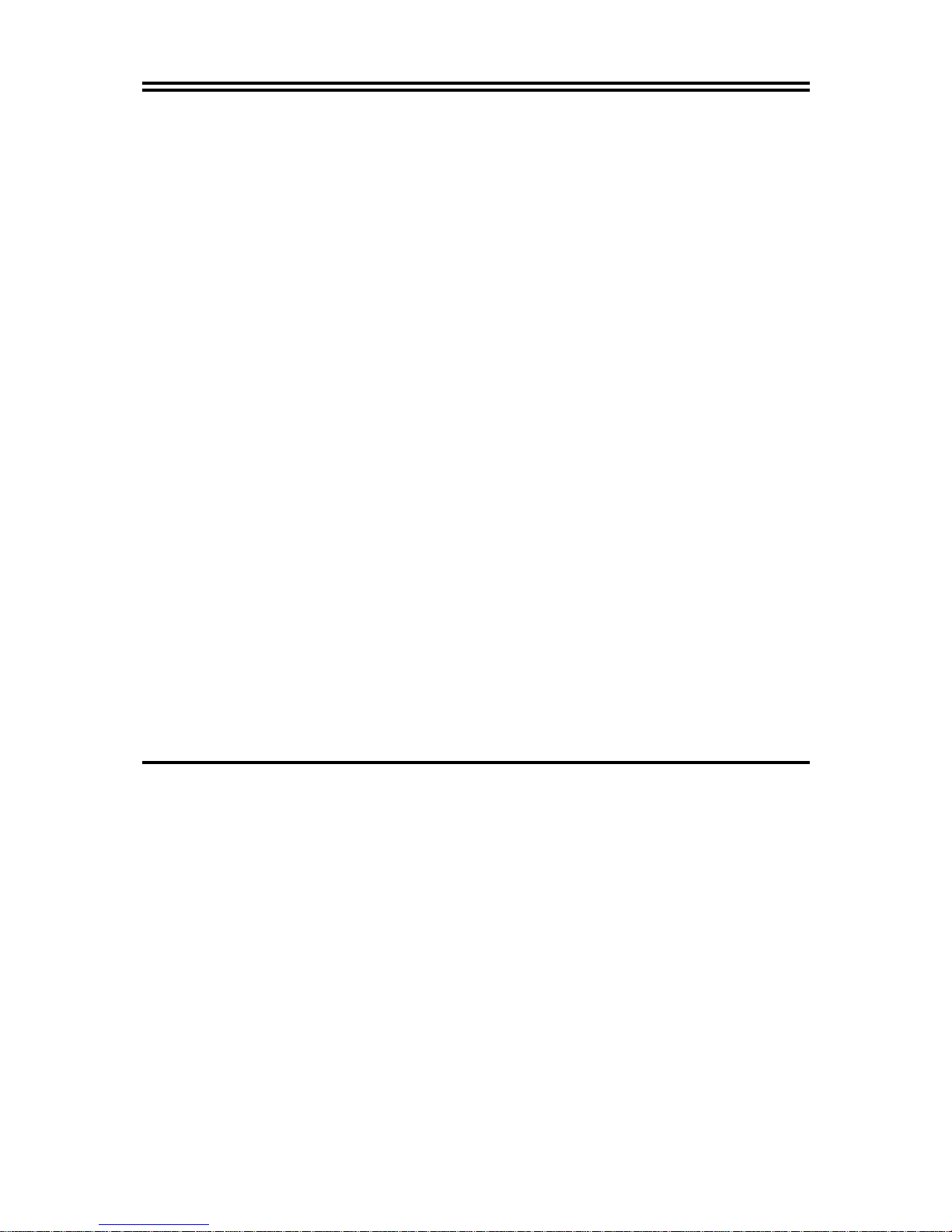
iv
USER’S NOTICE
COPYRIGHT OF THIS MANUAL BELONGS TO THE MANUFACTURER. NO PART OF THIS MANUAL,
INCLUDING THE PRODUCTS AND SOFTWARE DESCRIBED IN IT MAY BE REPRODUCED,
TRANSMITTED OR TRANSLATED INTO ANY LANGUAGE IN ANY FORM OR BY ANY MEANS WITHOUT
WRITTEN PERMISSION OF THE MANUFACTURER.
THIS MANUAL CONTAINS ALL INFORMATION REQUIRED TO USE INTEL 945GM CHIPSET
MOTHER-BOARD SERIES AND WE DO ASSURE THIS MANUAL MEETS USE R’ S RE Q UI RE ME NT B UT WI LL
CHANGE, CORRECT ANY TIME WITHOUT NOTICE. MANUFACTURER PROVIDES THIS MANUAL “AS IS”
WITHOUT WARRANTY OF ANY KIND, AND WILL NOT BE LIABLE FOR ANY INDIRECT, SPECIAL,
INCIDENTIAL OR CONSEQUENTIAL DAMAGES (INCLUDING DAMANGES FOR LOSS OF PROFIT, LOSS OF
BUSINESS, LOSS OF USE OF DATA, INTERRUPTION OF BUSINESS AND THE LIKE).
PRODUCTS AND CORPORATE NAMES APPEARING IN THIS MANUAL MAY OR MAY NOT BE
REGISTERED TRADEMARKS OR COPYRIGHTS OF THEIR RESPECTIVE COMPANIES, AND THEY ARE
USED ONLY FOR IDENTIFICATION OR EXPLANATION AND TO THE OWNER’S BENEFIT, WITHOUT
INTENT TO INFRINGE.
Manual Revision Information
Reversion Revision History Date
1.0 First Edition May, 2008
Item Checklist
5
Motherboard
5
Cable for IDE Port
5
CD for motherboard utilities
5
Motherboard User’s Manual
5
Back panel(optional)
5
DVI to HDMI Connector
Page 5
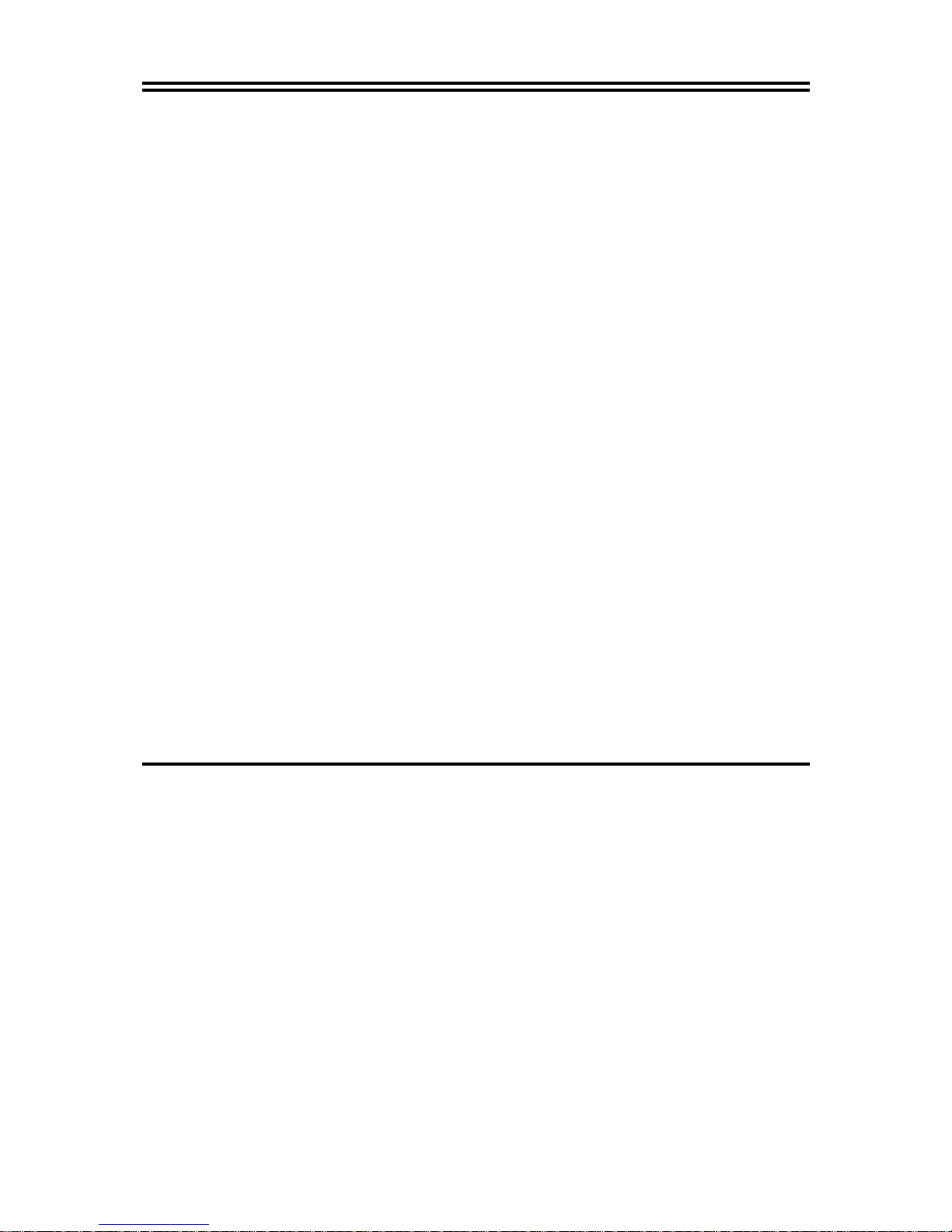
1
Chapter 1
Introduction of the Motherboard
1-1 Feature of motherboard
The motherboard series are designed for the new generation AMD processor family
guaranteed both of the per formance and s tability of general purpose IPC and dedicated IPC
platform solutions. The MCP78S chipset is fully optimized to provide the variety IPC
platform solutions by featuring the high compatibilities and cost-effective, low power
consumption, high performance, and superior core graphics engine.
The motherboard AMD Socket AM2+ Quad core Opteron&Phenom, with low power
consumption never denies high performance. The embedded AMD Socket AM2+ Quad core
Opteron&Phenom family processor has evolved to meet the specific requirements of extended
temperature applications in telecommunications infrastructure (including wired, wireless, and
BSC/MSC), single board computing, automotive and transportation systems and industrial
control and monitoring.
The motherboard series support HT3.0 and DDRII 400/533/667/800 system RAM Modules
which is expandable to 2.0GB. The motherboard offers ULTRA
ATA 133
HDD connectors
and Serial ATA2 with RAID 0 ,1, 5,10,JBOD functions which support up to IDE and four
Serial ATA2 devices to accelerate hard disk drives and guarantee the data security without
failure in advanced computing performance. The motherboard provide two Gigabit Ethernet
LAN for internet or intranet connections, one is PCI-E LAN, the other one is PHY LAN
(
optional). The motherboard series are also integrated Realtek ALC883 8channel Audio
CODEC on system which is fully compatible with Sound Blaster Pro® that gives you the best
sound quality and compatibility.
Embedded 10 USB2.0 functional ports delivering 480Mb/s data transfer rate, these
motherboards meet USB2.0 demands data transport demands which are also equipped with
Page 6
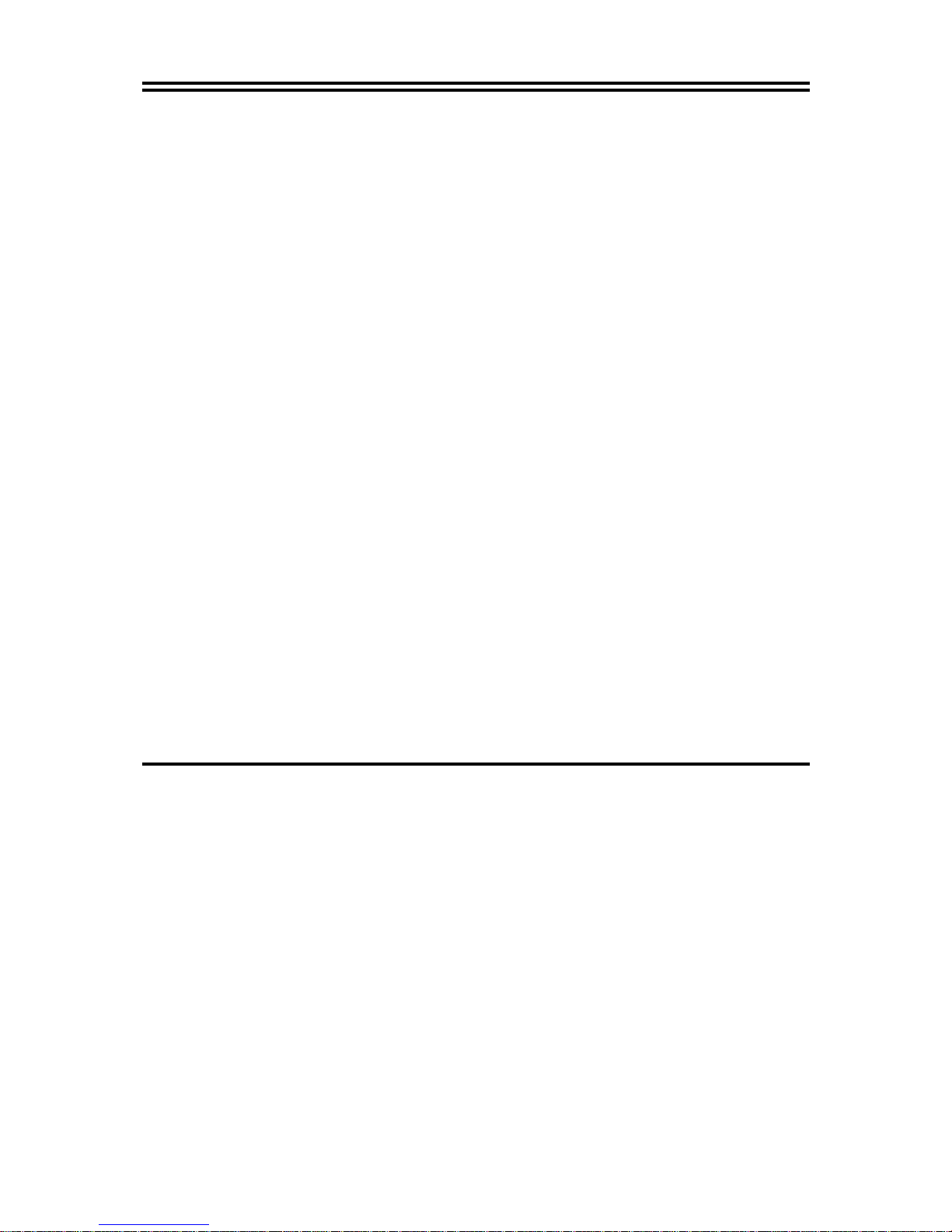
2
hardware monitor function on system to monitor and protect your system and maintain your
non-stop business computing.
Targets at High Growth Markets: Digital Home / Digital Office / Digital World
- Personal electronics such as personal video recorders (PVR), set top boxes, home theatres,
digital audio centers, etc.
- Mini PCs / Green clients / Quiet desktop PCs / High density servers
- Home server appliances / Public information/entertainment kiosks / Point-of-Sales
systems / Intelligent displays / Edge networking devices / Hospital monitoring systems /
Municipal control & monitoring systems
1-1.1 Special Feature of motherboard
OC-CON ---(High-polymer Solid Electrolysis Aluminum Capacitors)
The working temperature is from 55 degrees Centigrade below zero to 125 degrees
Centigrade, OC-CON capacitors possess superior physical characteristics that can be while
reducing the working temperature between 20 degrees Centigrade each time, intact extension
10 times of effective product operation lives, at not rising degrees Centigrade of working
temperatures each time a relative one, life of product decline 10% only too.
Page 7
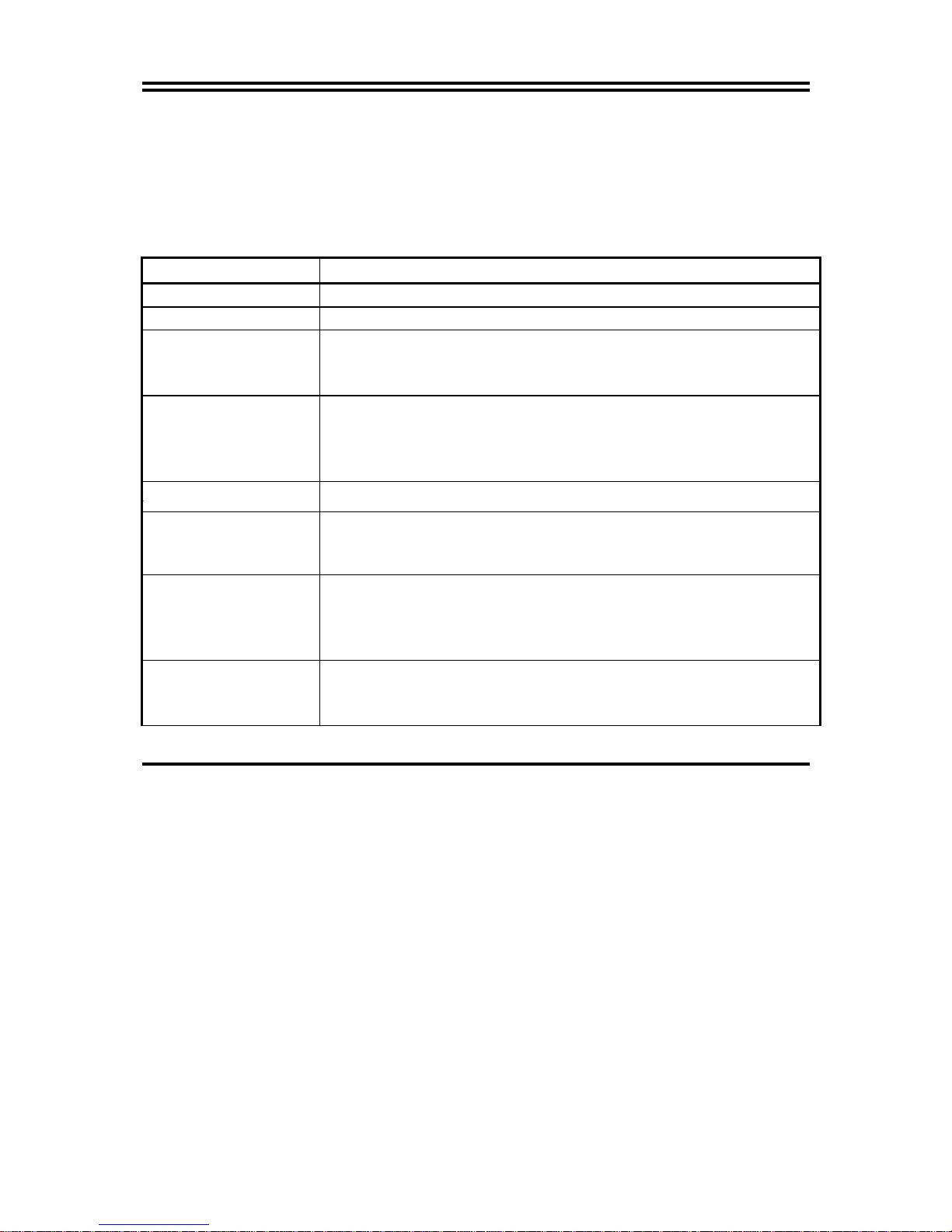
3
1-2 Specification
Spec Description
Design
∗ Mini ITX form factor 6 layers PCB size: 17.0x17.0cm
Chipset
∗ NVIDIA MCP78S single chipset
Embedded CPU
∗ Support HT3.0
∗ Low Power Consumption
∗ Socket AM2+ / AM2 AMD CPU
Memory Socket
∗ 240-pin DDRII DIMM socket x1
∗ Support DDRII 667MHz /DDRII 800MHz system Modules DDR
memory
∗ Expandable to 2GB.
Expansion Slots
∗ 32-bit PCI slot x 1pcs
Integrate IDE
∗ One PCI IDE controller that supports PCI Bus Mastering, ATA
PIO/DMA and the ULTRA DMA 133/100/66 functions that
deliver the data transfer rate up to 100 MB/s;
LAN
∗ Integrated Realtek RTL8111B/C PCI-E LAN.
∗ Integrated Realtek RTL8211B LAN PHY LAN(optional).
∗ Support Fast Ethernet LAN function of providing 10Mb/100Mb
/Gigabit Ethernet data transfer rate
Audio
∗ Realtek ALC883 8 channel Audio Codec integrated
∗ Audio driver and utility included
∗ Support SPDIF IN/OUT
Page 8

4
BIOS
∗ Award 8MB SPI Flash ROM
Multi I/O
∗ PS/2 keyboard&Mouse Connector
∗ D-Sub 15-pin VGA Conn.
∗ USB 2.0 connector x6, USB2.0 header x2
∗ Serial port D-Sub x2
∗ 8-channel Audio connector (Line-out, MIC and SPDIF in/out )
∗ DVI Conn.
1-3 Layout Diagram & Jumper Setting
MIC-IN
VGA
Connector
RJ45 LAN(optional)
COM
Connector
USB
Connector
Ke
y
board
Connector
USB
Connector
DVI
Connector
Surround
Surrback / SPDIF out
Line-In / SPDIF in
Page 9

5
MCP78S Chipset
USB Port
(USB1,USB2)
VGA and DVI
Connector
ATA133
IDE Connector
J3
240pin DDRII
DIMM Socket
USB Port Connector
(optional)
ATX Power Connector
Keyboard and USB
Connector
PCI Slot
Audio
Connecto
r
Audio
Connecto
r
CD IN Connector
CPU FAN
ATX12V Power
Clear CMOS
SYS FAN2
SYS FAN1
SATAII (1,2,3,4)
Front Panel
Connector
Speak Connecto
r
Power LED
Connector
COM Connector
AMD Socket AM2+
RS232 Power Sel 1
Rs232 Power Sel 2
Page 10

6
8MB Flash SPI ROM BIOS
RTL
8211B
LAN
PHY(optional)
ALC 883
AUDIO CODEC
RTL
8111C
PCI-E LAN
Page 11

7
Jumper
Jumper Name Description Page
JBAT CMOS RAM Clear Function Setting 3-pin Block p.9
Connectors
Connector Name Description Page
12V CN 4-Pin 12V Power Connector 4-pin Block p.12
USB1,USB2 USB Port Connector 4-pin Connector p.13
UL3,UL4 RJ45 LAN Connector 4-pin Connector p.14
VGA CN VGA Port Connector 15-pin Female p.12
CN4 Line-Out /MIC Audio Connector 2 Phone Jack p.13
PS2 KB PS2 Keyboard & Mouse Connector 5-PinConnector p.14
Headers
Header Name Description Page
USB1,USB2 USB2.0 Port Headers 9-pin Block p.14
IDE 44-Pin IDE Connector 44-pin IDE Block p.15
RESET Reset switch lead 2-pin Connector p.15
PWR BTN Power Button Headers 2-pin Connector p.15
SATAII1,2,3,4 Serial ATA Headers 7-pin Female Connector p.16
Expansion Sockets
Socket/Slot Name Description Page
DDRII
DDRIISDRAM Module
Socket
240-pin DDR SODIMM Module
Expansion Socket
p.10
Page 12

8
Chapter 2
Hardware installation
2-1 Hardware installation Steps
Before using your computer, you had better complete the following steps:
1. Check motherboard jumper setting
2. Install System Memory (DIMM)
3. Install Expansion cards
4. Connect IDE, Front Panel /Back Panel cable
5. Connect Power connector
6. Install Operating System
7. Install Driver and Utility
2-2 Checking Motherboard’s Jumper Setting
(1) Clear CMOS (3-pin): JBAT
A battery must be used to retain the motherboard configuration in CMOS RAM short 1-2
pins of JBAT to store the CMOS data.
To clear the CMOS, follow the procedure below:
1. Turn off the system and unplug the AC power
2. Remove ATX power cable from ATX power connector
3. Locate JBAT and short pins 2-3 for a few seconds
4. Return JBAT to its normal setting by shorting pins 1-2
5. Connect ATX power cable back to ATX power connector
Note: When should clear CMOS
1. Troubleshooting
2. Forget password
3. After over clocking system boot fail
Page 13

9
2-3 Install Memory
The motherboards provide one 240-pin DDRII MEMORY MODULE sites for memory
expansion available from minimum memory size of 64MB to maximum memory size of
2.0GB DDRII SDRAM.
Valid Memory Configurations
Bank 240-Pin DIMM PCS Total Memory
Bank 0, 1 (DDRII) DDRII 800/DDRII667/ DDRII533
DDRII SDRAM Module
X1 64MB∼2.0GB
Total System Memory (Max. 2.0GB) 1 64MB∼2.0GB
CMOS RAM Clear Setting
2-3 closed Clear CMOS
J2
J2
1-2 closed Normal (Default)
1
3
1
3
Page 14

10
Generally, installing DDRII memory to your motherboard is very easy; you can refer to
figure 2-4 to see what a 240-Pin DDR 800II / DDRII 667 DDR SDRAM module looks like.
NOTE! When you install DIMM module fully into the DIMM socket the eject tab should be
locked into the DIMM module very firmly and fit into its indention on both sides.
WARNING! For the DDR SDRAM CLOCK is set at 166MHz, use only DDR3 33- compl ian t D DR
Modules. When this motherboard operate at 133MHz, most system will not even
boot if non-compliant modules are used because of the strict timing issues, if your
SDR Modules are not DDR333-compliant, set the DDR SDRAM clock to 133MHz
to ensure system stability.
DIMM1 (BANK0+BANK1)
DIMM0 & DIMM1
DIMM0 & DIMM1
Page 15

11
2-4 Expansion Cards
WARNING! Turn off your power when adding or removing expansion cards or other system
components. Failure to do so may cause severe damage to both your
motherboard and expansion cards.
2-4-1 Procedure For Expansion Card Installation
1. Read the documentation for your expansion card and make any necessary hardware or
software setting for your expansion card such as jumpers.
2. Remove your computer’s cover and the bracket plate on the slot you intend to use.
3. Align the card’s connectors and press firmly.
4. Secure the card on the slot with the screen you remove above.
5. Replace the computer system’s cover.
6. Set up the BIOS if necessary.
7. Install the necessary software driver for your expansion card.
Page 16

12
2-5 Connectors and Headers
2-5-1 Connectors
(1) 12V Power Connector (4-pin block):12V CN
This is a newly defined 4-pins connector support extra 12V voltage to maintain system
power consumption in the case that an AD-Scalar daughter board is used. Without this
connector might cause system unstable because the power supply can not provide
sufficient current for system.
(2) USB Port connector: UL3,UL4
The connectors are 4-pins connector that connect USB devices to the system board,
and standard RJ45 connector for Network supports 10/100/1000 BASE-T transfer rate.
(3)LAN Port connector: UL3,UL4(optional)
This connector is standard RJ45 over USB connectors for Network devices connection.
LAN1supports 10M/100Mb/s data transfer rate.
(4) VGA Connector (15-pin female): VGA
VGA Connector is a 15-pin D-Subminiature Receptacle connector.
This connector is for connection Monitor and System to display.
Pin
1
12V CN
Page 17

13
(5) DVI Connector (24-pin female): DVI
DVI Connector is a 24-pin D-Subminiature Receptacle connector.
This interface standard designed to maximize the visual quality of digital display
devices such as flat panel LCD computer displays and digital projectors.
(6) Audio Connector (Line-Out/ MIC):
This Connector is 2 phone Jack for LINE-OUT/ MIC.
Line-in : (BLUE)
Audio input to sound chip
Line-out : (GREEN)
Audio output to speaker
MIC : (PINK)
Microphone Connector
Surrback : (ORANGE)
Audio output to speaker-Rear speaker out
CEN/BASS : (BLACKNESS)
Audio output to speaker-Center/Subwoofer speaker out
Surround: (GRAY)
Audio output to speaker-Side speaker out
(7) PS/2 Keyboard/Mouse Connector: PS2KB
The
connectors
are for PS/2 keyboard/mouse device.
MIC-IN
VGA
Connector
RJ45 LAN
COM
Connector
USB
Connector
Ke
y
board
Connector
USB
Connector
DVI
Connector
Surround
Surrback
Line-In
Page 18

14
2-5-2 Headers
(1) USB Port Headers (9-pin): USB1,USB2
These headers are used for connecting the additional USB port plug. By attaching an
option USB cable, your can be provided with two additional USB plugs affixed to the
back panel.
USB Port Header
Pin 1
USB1
VCC
-DATA
GND
+DATA
VCC
OC
-DATA
GND
+DATA
Pin 1
USB2
VCC
-DATA
GND
+DATA
VCC
OC
-DATA
GND
+DATA
(2)IDE Connector:
This connector supports the provided IDE hard disk ribbon cable. After connecting the
single plug end to motherboard, connect the two plugs at other end to your hard disk(s).
You may also configure two hard disks to be both Masters using one ribbon cable on the
primary IDE connector and another ribbon cable on the secondary IDE connector.
•
Two hard disks can be connected to each connector. The first HDD is referred to as the
“Master” and the second HDD is referred to as the “Slave”.
For performance issues, we strongly suggest you don’t install a CD-ROM or DVD-ROM
drive on the same IDE channel as a hard disk. Otherwise, the system per formance on this
channel may drop.
Page 19

15
Pin 1
IDE1
(3) Power switch: PWR BTN
This 2-pin connector connects to the case-mounted power switch to power ON/OFF the
system.
System Case Connections
JW FP
Power
button
Reset button
Power LED
button
HD-LED butto n
Page 20

16
(4) Serial ATA Connector (7-pin female): SATAII1/SATAII2/SATAII3/SATAII4
This connector supports the provided Serial ATA2 IDE hard disk cable to connecting the
motherboard and serial ATAII hard disk.
Serial-ATA2 Port Connector
SATA3
SATA4
SATA2
SATA1
2-6 Starting Up Your Computer
1. After all connections are made, close your computer case cover.
2. Be sure all the switch are off, and check that the power supply input voltage is set to
proper position, usually in-put voltage is 220V∼240V or 110V∼120V depending on your
country’s voltage used.
3. Connect the power supply cord into the power supply located on the back of your system
case according to your system user’s manual.
4. Turn on your peripheral as following order:
a. Your monitor.
b. Other external peripheral (Printer, Scanner, External Modem etc…)
c. Your system power. For ATX power supplies, you need to turn on the power supply
and press the ATX power switch on the front side of the case.
Page 21

17
5. The power LED on the front panel of the system case will light. The LED on the
monitor may light up or switch between orange and green after the system is on. If it
complies with green standards or if it is has a power standby feature. The system will
then run power-on test. While the test is running, the BIOS will alarm beeps or
additional message will appear on the screen.
If you do not see any thing within 30 seconds from the time you turn on the power. The
system may have failed on power-on test. Recheck your jumper settings and connections
or call your retailer for assistance.
Beep Meaning
One short beep when displaying logo No error during POST
Long beeps in an endless loop No DRAM install or detected
One long beep followed by three short
beeps
Video card not found or video card memory
bad
High frequency beeps when system is
working
CPU overheated
System running at a lower frequency
6. During power-on, press <Delete> key to enter BIOS setup. Follow the instructions in
BIOS SETUP.
7.
Power off your computer:
You must first exit or shut down your operating system
before switch off the power switch. For ATX power supply, you can press ATX power
switching after exiting or shutting down your operating system. If you use Windows 9X,
click
“Start”
button, click
“Shut down”
and then click
“Shut down the computer?”
The power supply should turn off after windows shut down.
