Page 1
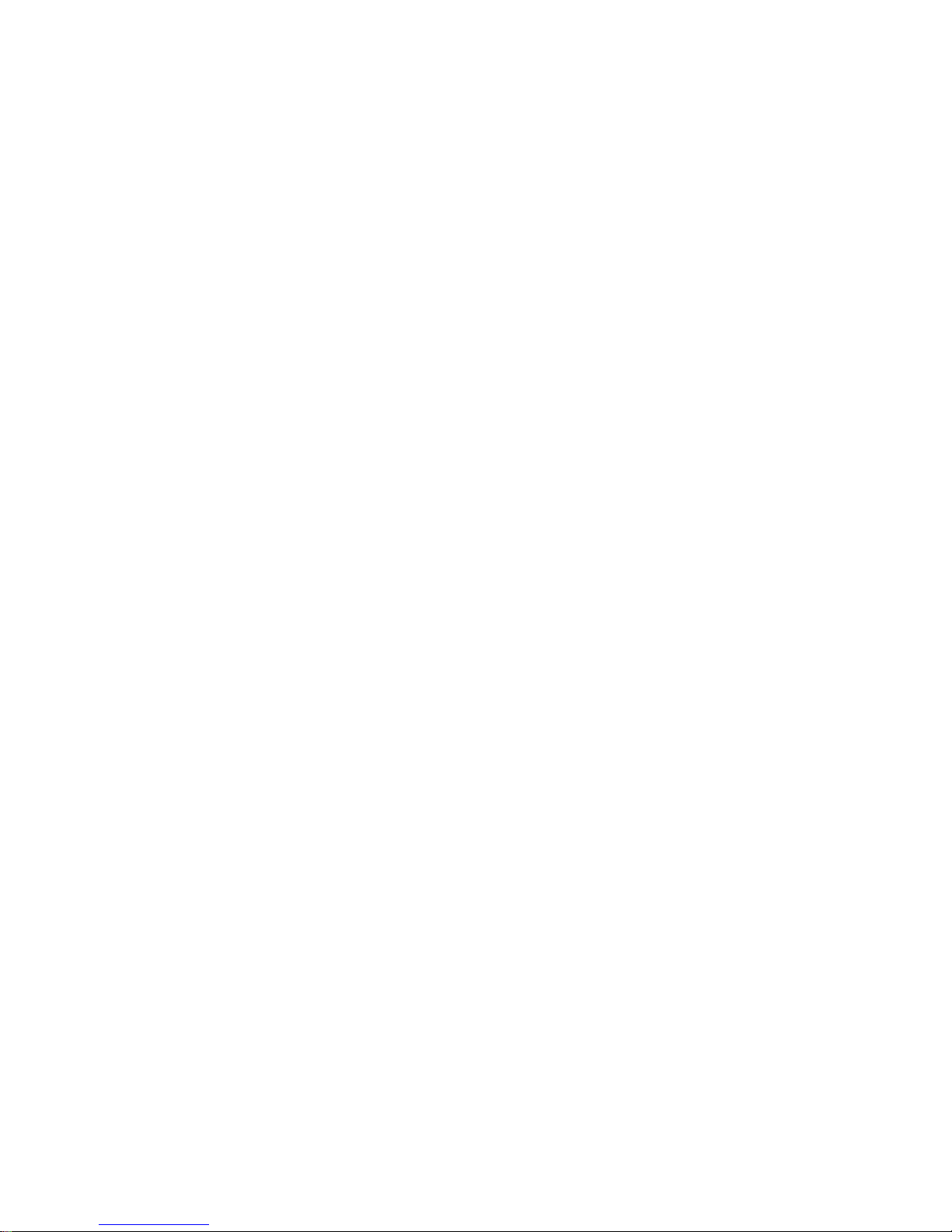
USER'S MANUAL
Of
VIA CN700 Chipset
&
VIA VT8237R Plus Chipset
M/B For VIA C7™ processor family
NO. G03-7F2WE-F
Rev:5.0
Release date: May. 2008
Trademark:
* Specifications and Information contained in this documentation are furnished for information use only, and are
subject to change at any time without notice, and should not be construed as a commitment by manufacturer.
Page 2
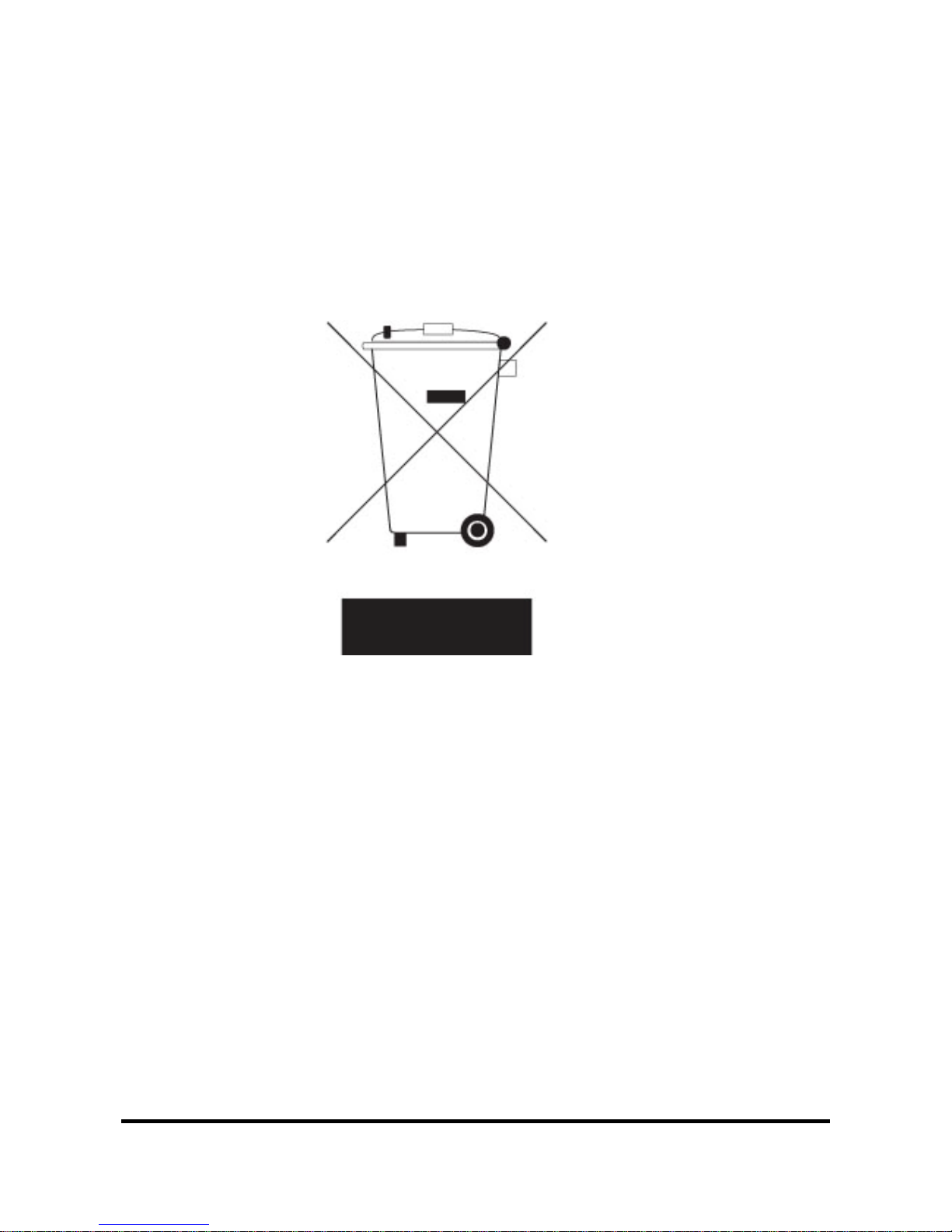
ii
Environmental Protection Announcement
Do not dispose this electronic device into the trash while discarding. To minimize pollution and
ensure environment protection of mother earth, please recycle.
Page 3
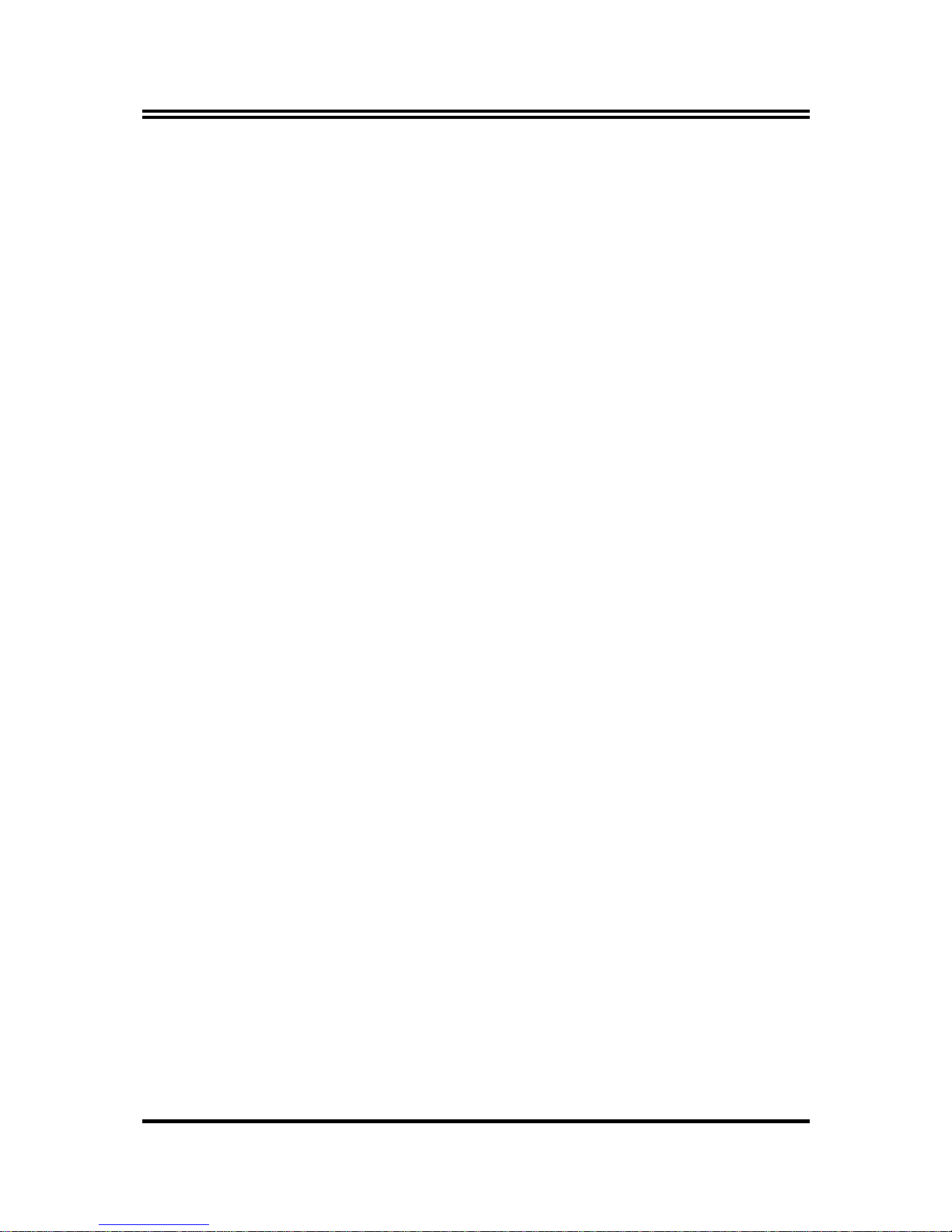
i
USER’S NOTICE.....................................................................................................................iii
MANUAL REVISION INFORMATION ..............................................................................iii
ITEM CHECKLIST................................................................................................................iii
CHAPTER 1 INTRODUCTION OF MOTHERBOARD
1-1 FEATURE OF MOTHERBOARD..........................................................................1
1-2 SPECIFICATION .....................................................................................................2
1-3 LAYOUT DIAGRAM & JUMPER SETTING ......................................................3
CHAPTER 2 HARDWARE INSTALLATION
2-1 HARDWARE INSTALLATION STEPS................................................................5
2-2 CHECKING MOTHERBOARD'S JUMPER SETTING......................................5
2-3 GLOSSARY...............................................................................................................7
2-3-1 SETTING CPU BUS CLOCK & MEMORY CLOCK JUMPER..........8
2-3-2 OVER CLOCK RUNNING .......................................................................8
2-4 INSTALL MEMORY ...............................................................................................9
2-5 EXPANSION CARDS...............................................................................................10
2-5-1 PROCEDURE FOR EXPANSION CARD INSTALLATION...............10
2-5-2 ASSIGNING IRQ FOR EXPANSION CARD.........................................10
2-5-3 INTERRUPT REQUEST TABLE FOR THIS MOTHERBOARD.......11
2-6 CONNECTORS, HEADERS....................................................................................12
2-6-1 CONNECTORS ..........................................................................................12
2-6-2 HEADERS...................................................................................................15
2-7 STARTING UP YOUR COMPUTER.....................................................................20
CHAPTER 3 INTRODUCING BIOS
3-1 ENTERING SETUP..................................................................................................21
3-2 GETTING HELP.......................................................................................................22
3-3 THE MAIN MENU ...................................................................................................22
3-4 STANDARD CMOS FEATURES............................................................................24
3-5 ADVANCED BIOS FEATURES .............................................................................25
3-6 ADVANCED CHIPSET FEATURES .....................................................................27
3-6-1 DRAM TIMING SETTING.......................................................................28
3-6-2 AGP TIMING SETTINGS.........................................................................29
3-6-3 PCI TIMING SETTINGS ..........................................................................29
3-7 INTEGRATED PERIPHERALS.............................................................................29
3-7-1 ONCHIP IDE FUNCTION ........................................................................30
3-7-2 ONCHIP DEVICE FUNCTION................................................................31
3-7-3 ONBOARD SUPER IO FUNCTION........................................................32
3-8 POWER MANAGEMENT SETUP.........................................................................33
3-8-1 WAKE UP EVENTS...................................................................................34
3-9 PNP/PCI CONFIGURATION SETUP....................................................................35
3-10 PC HEALTH STATUS............................................................................................36
3-11 MISCELLANEOUS CONTROL............................................................................36
3-12 LOAD STANDARD/OPTIMIZED DEFAULTS ..................................................38
3-13 SET SUPERVISOR/USER PASSWORD..............................................................38
CHAPTER 4 DRIVER & FREE PROGRAM INSTALLATION
MAGIC INSTALL SUPPORTS WINDOWS 95/98/98SE/NT4.0/2000..........................39
4-1 VIA 4 IN 1
INSTALL VIA SERVICE PACK 4 IN 1 DRIVER
............................40
4-2 VGA
INSTALL VIA VGA DRIVER
..........................................................41
4-3 SOUND
INSTALL ALC/CMI AUDIO DRIVER
.............................................42
4-4 LAN
INSTALL VIA LAN CONTROLLER DRIVER
................................44
4-5 USB2.0
INSTALL VIA USB2.0 DEVICE DRIVER
........................................45
4-6 PC-CILLIN
INSTALL PC-CILLIN 2006 ANTI-VIRUS PROGRAM
...............................................46
4-7 HOW TO DISABLE ON-BOARD SOUND............................................................46
4-8 HOW TO UPDATE BIOS........................................................................................46
TABLE OF CONTENT
Page 4
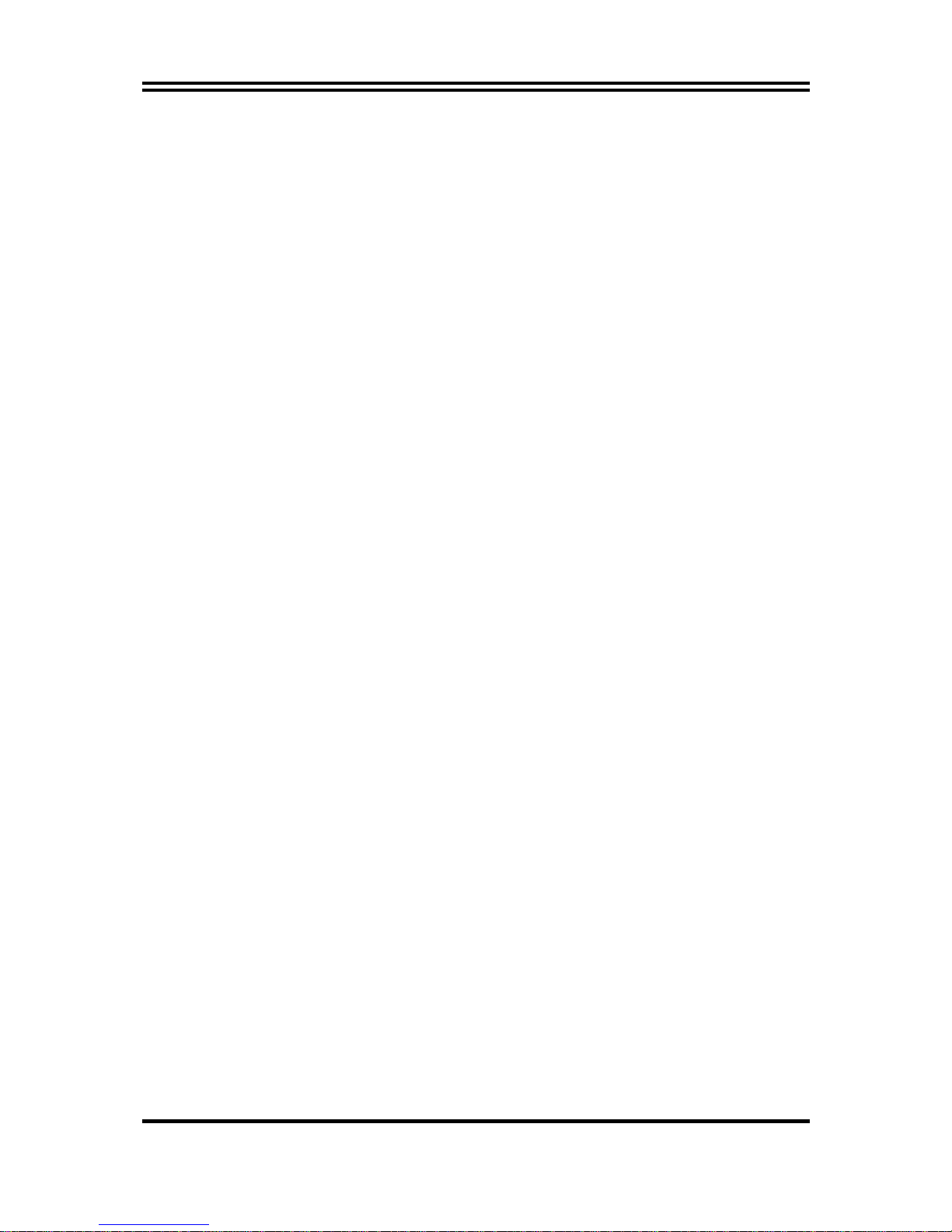
ii
USER’S NOTICE
COPYRIGHT OF THIS MANUAL BELONGS TO THE MANUFACTURER. NO PART OF THIS MANUAL,
INCLUDING THE PRODUCTS AND SOFTWARE DESCRIBED IN IT MAY BE REPRODUCED, TRANSMITTED
OR TRANSLATED INTO ANY LANGUAGE IN ANY FORM OR BY ANY MEANS WITHOUT WRITTEN
PERMISSION OF THE MANUFACTURER.
THIS MANUAL CONTAINS ALL INFORMATION REQUIRED TO USE THIS MOTHER-BOARD AND WE DO
ASSURE THIS MANUAL MEETS USER’S REQUIREMENT BUT WILL CHANGE, CORRECT ANY TIME
WITHOUT NOTICE. MANUFACTURER PROVIDES THIS MANUAL “AS IS” WITHOUT WARRANTY OF
ANY KIND, AND WILL NOT BE LIABLE FOR ANY INDIRECT, SPECIAL, INCIDENTIAL OR
CONSEQUENTIAL DAMAGES (INCLUDING DAMANGES FOR LOSS OF PROFIT, LOSS OF BUSINESS, LOSS
OF USE OF DATA, INTERRUPTION OF BUSINESS AND THE LIKE).
PRODUCTS AND CORPORATE NAMES APPEARING IN THIS MANUAL MAY OR MAY NOT BE
REGISTERED TRADEMARKS OR COPYRIGHTS OF THEIR RESPECTIVE COMPANIES, AND THEY ARE
USED ONLY FOR IDENTIFICATION OR EXPLANATION AND TO THE O;WNER’S BENEFIT, WITHOUT
INTENT TO INFRINGE.
Manual Revision Information
Reversion Revision History Date
5.0 Fifth Edition May. 2008
Item Checklist
5
Motherboard
5
Cable for IDE
5
CD for motherboard utilities
□
Cable for USB Port 2/3 (Option)
5
User’s Manual
□
Cable for COM2 Serial Port (Option)
□
Cable for S-Video/RCA Composite TV-Out (Optional)
Page 5
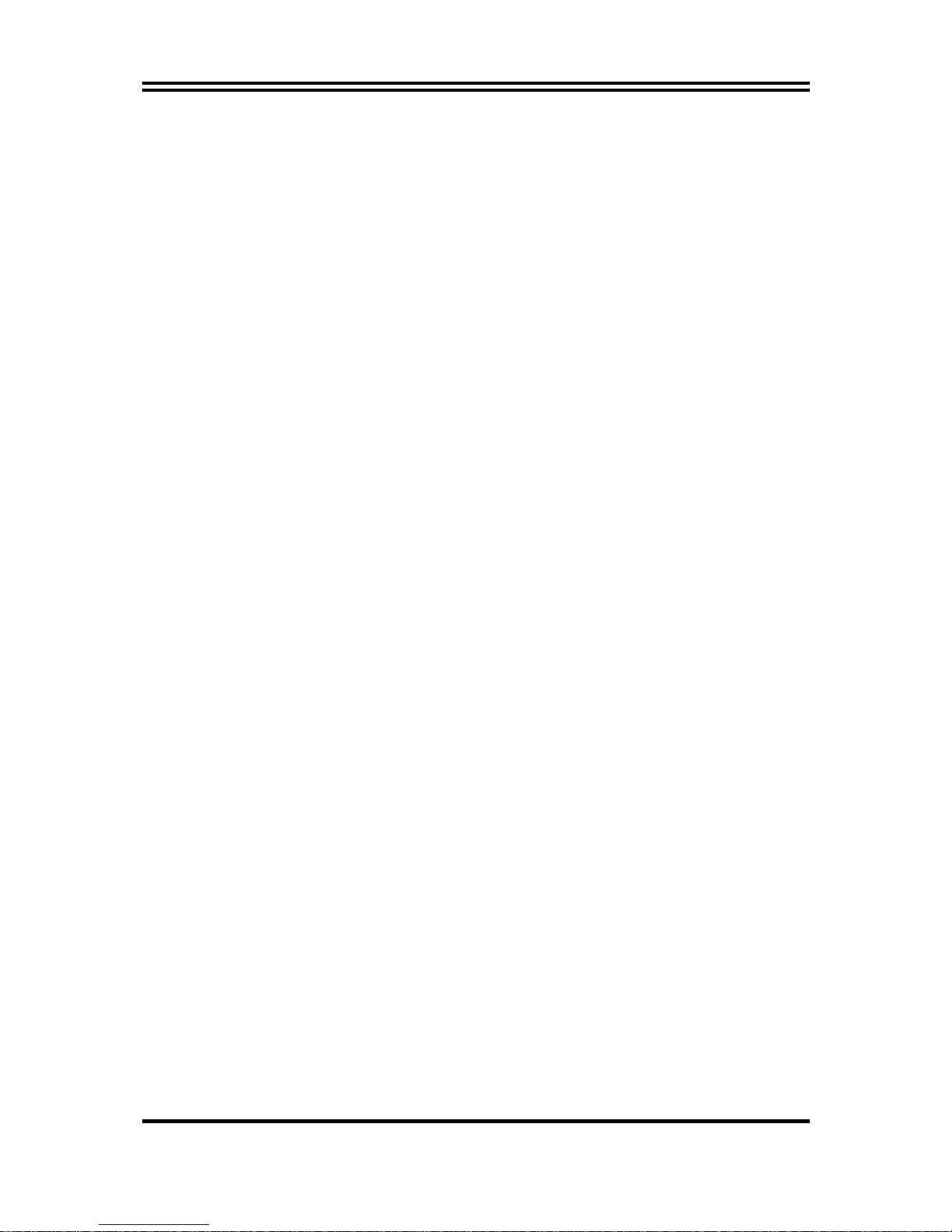
1
Chapter 1
Introduction of VIA CN700 Chipset Motherboards
1-1 Feature of motherboard
The VIA CN700 Chipset motherboard series are designed for the new generation VIA C7™
processor family with the VIA CN700 Chipset that delivers a high performance and
professional desktop platform solution. The VIA CN700 is fully optimized to provide an
outstanding HD digital media experience. Featuring the all new high bandwidth V4 bus as
well as support for DDR2 memory modules which is expandable to 1.0GB.
The VIA CN700 Chipset motherboard series utilize the newest VIA CN700 chipset which
supports 400MHz/ 533MHz System Bus in data transfer rate. The VIA CN700 Chipset
motherboard series feature a robust shared memory architecture and provide
133MHz/166MHz/200MHz Memory clock frequency for DDR2 533/400 system RAM
Modules. The motherboard series are embedded with VIA VT8237R Plus South Bridge offers
ULTRA
ATA 133
and
Serial ATA with RAID 0, 1,JBOD
functions to provide speedier
HDD throughout that boosts overall system performance. The VIA CN700 Chipset
motherboard series implement the VIA VT6103L LAN PHY chip Support Fast Ethernet LAN
function provide 10/100 Mb/s data transfer rate.
The motherboard series also have an integrated 6-channel AC’97 CODEC on board which is
fully compatible with Sound Blaster Pro® that gives you the best sound quality and
compatibility.
The VIA CN700 Chipset motherboard series are integrated the VIA Graphics UniChrome™
Pro IGP graphics core, the chipset features the Chromotion CE Video Display engine with
hardware MPEG-2 playback. Together with an advanced 2D/3D graphics core, the VIA
CN700 offers exceptional playback and streaming of various digital video formats while
maintaining ultra low power consumption and exerting minimal load on the processor. The
VIA CN700 also provides extensive display support with outputs to CRT, LCD and standard
definition TV as well as support for HDTV up to 1080p resolution.
With USB controller as well as capability of expanding to 8x USB2.0 function ports
delivering 480Mb/s bandwidth and rich connectivity, the motherboards meet future USB
demand also have built-in hardware monitor function to monitor and protect your computer.
The motherboards provide reliable performance & meets mainstream specification of MCE
related concepts. It is really a cost effective choice for your computer.
Page 6
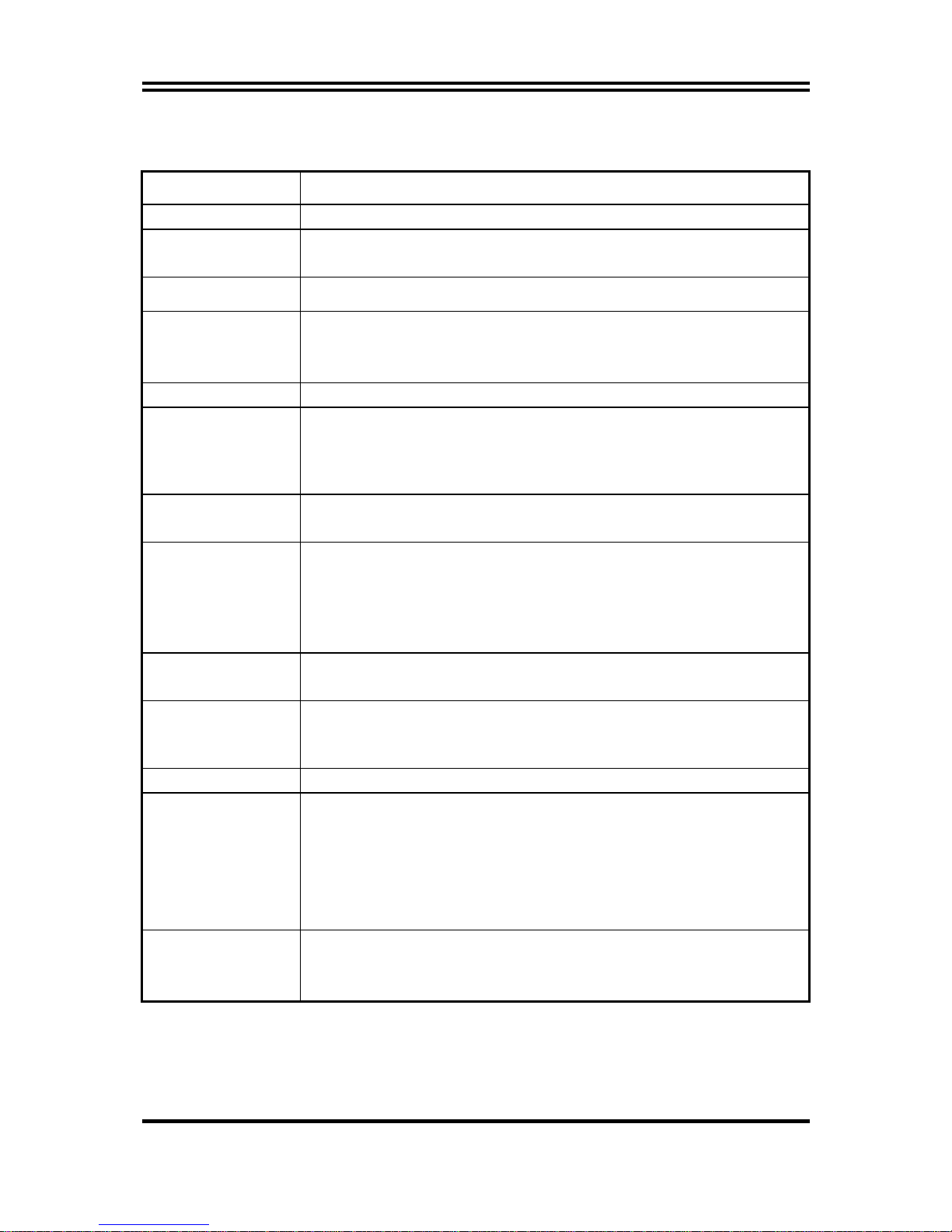
2
1-2 Specification
Spec Description
Design
∗ Mini ITX form factor 6 layers PCB size: 17.0x17.0cm
Chipset
∗ VIA CN700 Chipset
∗ VIA VT8237R Plus Chipset
CPU
∗ Embedded VIA CN700 NANO BGA processor
Memory Socket
∗ 240-pin DDR2 DIMM socket x1
∗ Support DDR2 533/400 system RAM Modules DDR memory
∗ Expandable to 1GB
Expansion Slot
∗
32-bit PCI slot x 1cs
Integrate VGA
∗ Integrate 2D/3D graphic Engines
∗ 8/16/32/64MB frame buffer using system memory
∗ Internal AGP 8x performance
∗ Support 24-bit 250MHz RAMDAC
TV-Out
∗ VIA VT1622A TV Encoder
∗ Provided S-Video/Composite output for NTSC/PAL system
Integrate IDE and
Serial ATA RAID
∗ Two PCI IDE controllers support PCI Bus Mastering, ATA
PIO/DMA and the ULTRA DMA 33/66/100/133 functions that
deliver the data transfer rate up to 133 MB/s; Two Serial ATA
ports provide 150 MB/sec data transfer rate for two Serial ATA
Devices and offer RAID 0, 1, JBOD functions
Integrate LAN
∗ Integrated VIA VT6103 LAN-PHY Controller
∗ Support 10/100 BASE-T Transfer rate
Audio
∗ AC’97 Digital Audio controller integrated
∗ 6-channel AC’97 Audio CODEC onboard
∗ Audio driver and utility included
BIOS
∗ Award 4Mb Flash ROM
Multi I/O
∗ PS/2 keyboard and PS/2 mouse connectors
∗ Floppy disk drive connector x1
∗ VGA x1, Serial port x1
∗ USB 2.0 connector x2
∗ USB 2.0 headers x3 (connecting cable option)
∗ Audio connector (Line-in, Line-out, MIC)
1394
(Optional)
∗ Integrated VIA VT6307S 1394 controller
∗ Compliant with IEEE 1394a-2000 standard, support 400Mbit/s
data transfer rate.
Page 7
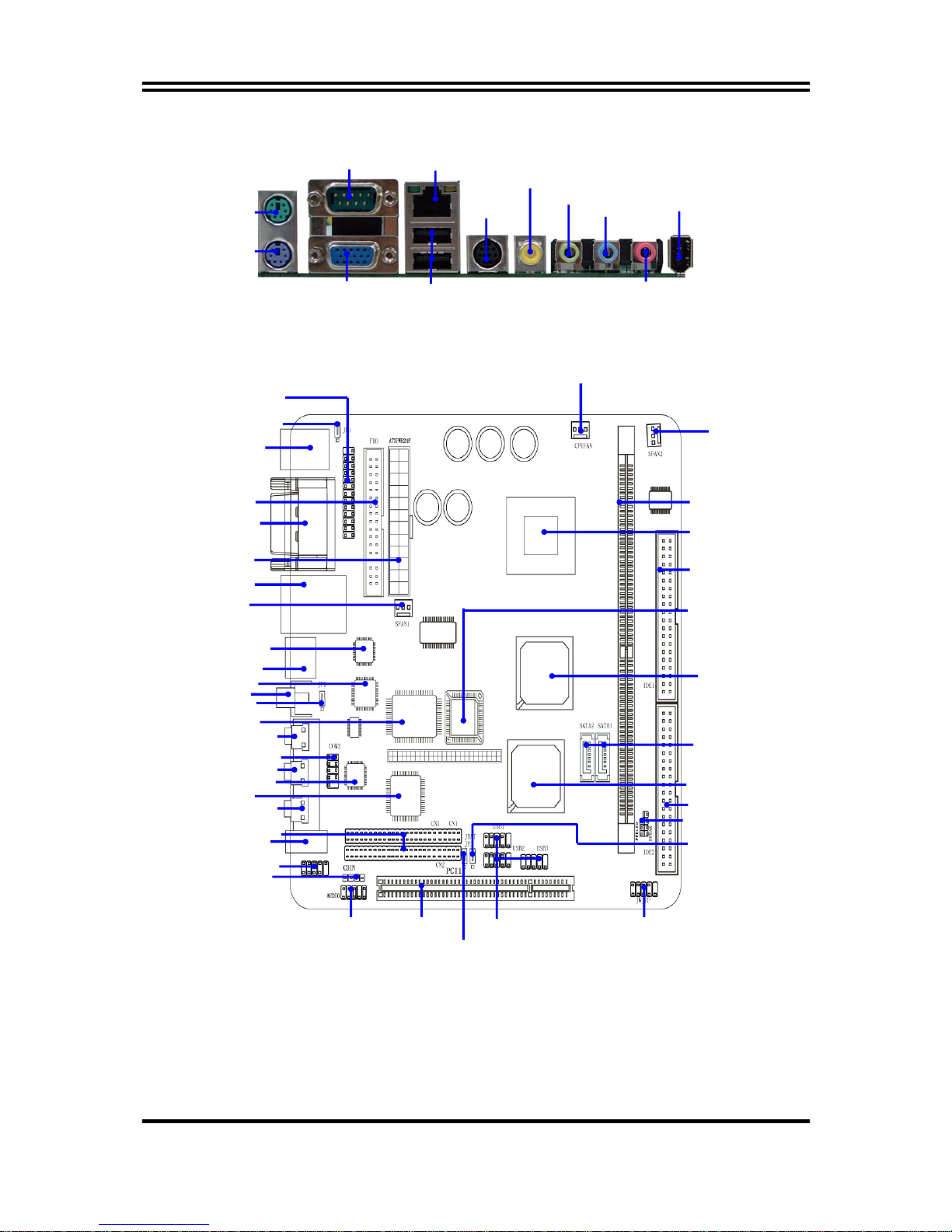
3
1-3 Layout Diagram & Jumper Setting
PS/2 MOUSE
PS/2 Keyboard
USB
COM1
LINE-OUT
LINE-IN
MIC
1394
LAN
VGA
SVIDEO
RCA
Floppy Connector
ATX Power Connector
USB Port (USB1/USB2/USB3)
4Mbit Flash ROM BIOS
USB/KB/MS Power ON Jumpe
r
(JP1)
USB Port/LAN Connector
COM2 Connector
Clear CMOS (JBAT)
PS2 KB/Mouse Port
VGA / COM1 Connector
SVIDEO Connector
RCA Connector
JP2 (Reserve)
VIA C7 EBGA CPU
VIA VT6103 PHY Controller
DIMM Socket X1
ATA 133 IDE Connector
(IDE1)
Front Panel Connector
CPU FAN
VIA VT1617A Chip
F71805F LPC I/O Chip
Speaker/Power LED Connector
SFAN1
Front Panel Audio
CD Audio
1394B1 Connecto
r
1394 Connecto
r
Daughter Board Expansion Connector
VIA VT82C1622A Chip
VIA VT6307S Chip
Parallel Connecto
r
ATA 133 IDE Connector (IDE2)
PCI Slot
MIC
LINE IN
LINE OUT
SATA Connector
(SATA1,SATA2)
VIA VT8237R Plus Chip
USB Power
On Jumper (JP3)
SFAN2
VIA CN700
Page 8

4
Jumpers
Jumper Name Description Page
JP1 Keyboard Power ON Function Setting 3-pin Block p.5
JP3 USB Power On Function Setting 3-pin Block p.5
JBAT CMOS RAM Clear Function Setting 3-pin Block p.6
JP2 TV OUT/SPDIF Function Setting 3-pin Block p.6
Connectors
Connector Name Description Page
ATXPWR ATX Power Connector 20-pin Block p.12
KB/MS1 PS/2 Mouse & PS/2 Keyboard Connector 6-pin Female p.12
UL1 USB/ LAN Port Connector 4-pin Connector p.13
COM1 Serial Port Connector 25-pin Female p.13
VGA VGA Port Connector 15-pin Female p.13
SVIDEO S-Video TV-Out Connector 4-pin MINI-DIN p.13
RCA Composite TV-Out / or SPDIF Connector RCA Jack p.13
Line-In/Out, MIC Line-Out/Line-In/MIC Audio Connector Phone Jack p.12
1394 1394 Port1 Connector 9-pin Connector p.13
FDD Floppy Driver Connector 34-pin Block p.13
IDE1/IDE2 Primary/Secondary Connector 40-pin Block p.14
SATA1/2 Serial ATA IDE Connector 7-pin Connector p.14
Headers
Header Name Description Page
COM2 COM2 Serial Port Headers 10-pin Block p.15
PARALLEL Parallel Port Headers 25-pin Block p.15
AUDIO Line-Out/MIC output Header 4-pin Block p.16
USB1/USB2/ USB3 USB2.0 Port Headers 10-pin Block p.16
1394B1 1394 Port2 Headers 9-pin Block p.17
HD_LED Hard drive LED connector 3-pin Block p.17
RESET Reset switch lead 2-pin Block p.17
SPEAK Speaker connector 4-pin Block p.17
PWR LED Power LED Headers 2-pin Block p.17
PWR BTN Power Button Headers 2-pin Block p.17
CPUFAN, SFAN1/2 FAN Speed Headers 3-pin Block p.17
CDIN CD Audio-In Headers 4-pin Block p.18
CN1/CN2 Daughter Board Expansion Headers
50-pin Block p.18
Expansion Sockets
Socket/Slot Name Description Page
DDR2
DDR2 SDRAM Module
Socket
240-pin DDR2 SDRAM Module
Expansion Socket
p.9
PCI1 PCI Slot 32-bit PCI Local Bus Expansion slots p.9
Page 9
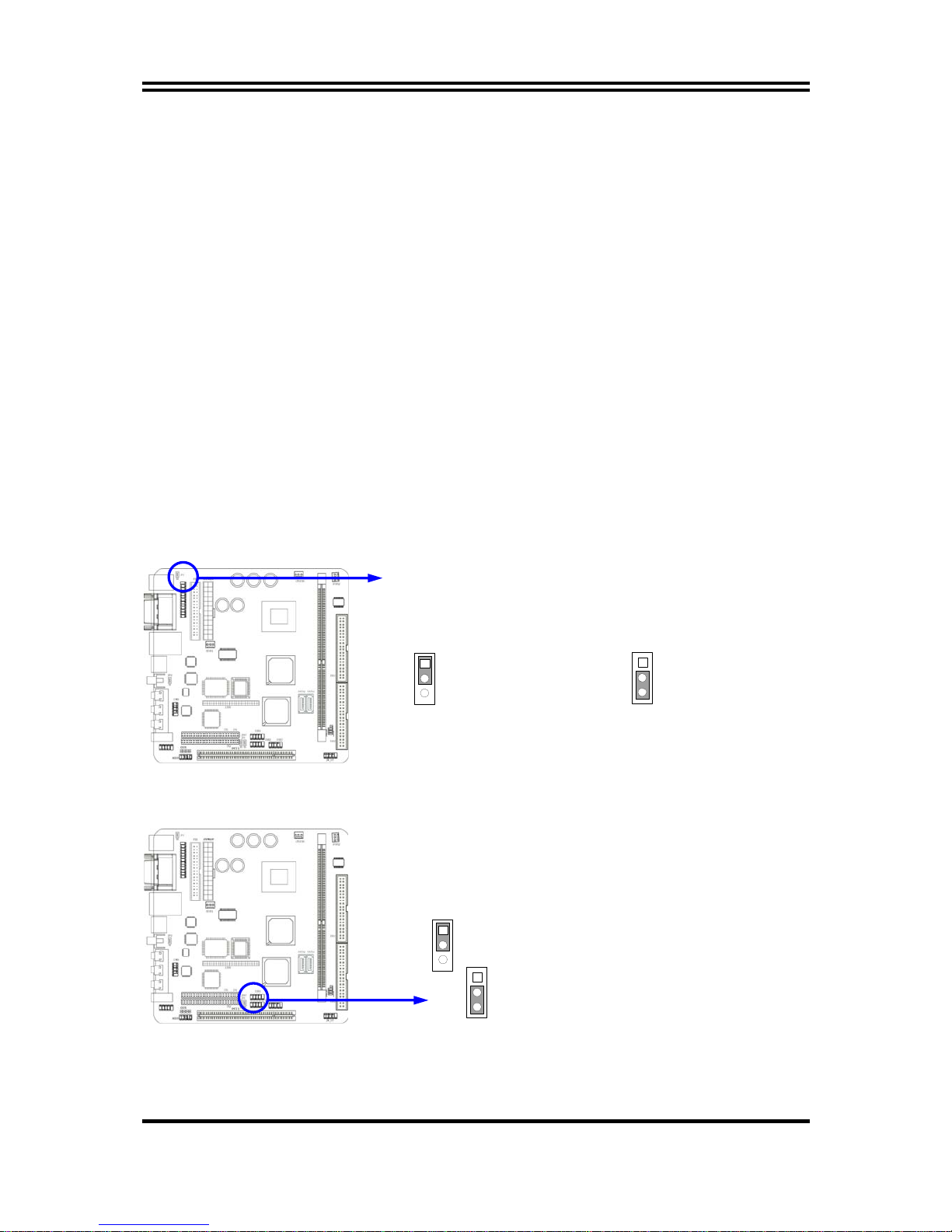
5
Chapter 2
Hardware installation
2-1 Hardware installation Steps
Before using your computer, you had better complete the following steps:
1. Check motherboard jumper setting
2. Install CPU and Fan
3. Install System Memory (DIMM)
4. Install Expansion cards
5. Connect IDE and Floppy cables, Front Panel /Back Panel cable
6. Connect ATX Power cable
7. Power-On and Load Standard Default
8. Reboot
9. Install Operating System
10. Install Driver and Utility
2-2 Checking Motherboard’s Jumper Setting
(1) Keyboard Power On function Enabled/Disabled (3-pin): JP1
When setting Enabled you can using keyboard by key in password to power on system.
Keyboard Power On Setting
2-3 closed K/B Power ON Enabled
JP1
1
3
JP1
1
3
1-2 closed K/B Power ON Disable
(Default)
(2) USB Power On function Enabled/Disabled (3-pin): JP3
When setting Enabled you can using USB Device to power on system.
1-2 closed USB Pow er On Disabled (Default)
2-3 closed USB Pow er On E nabled
JP3
JP3
1
3
1
3
Page 10
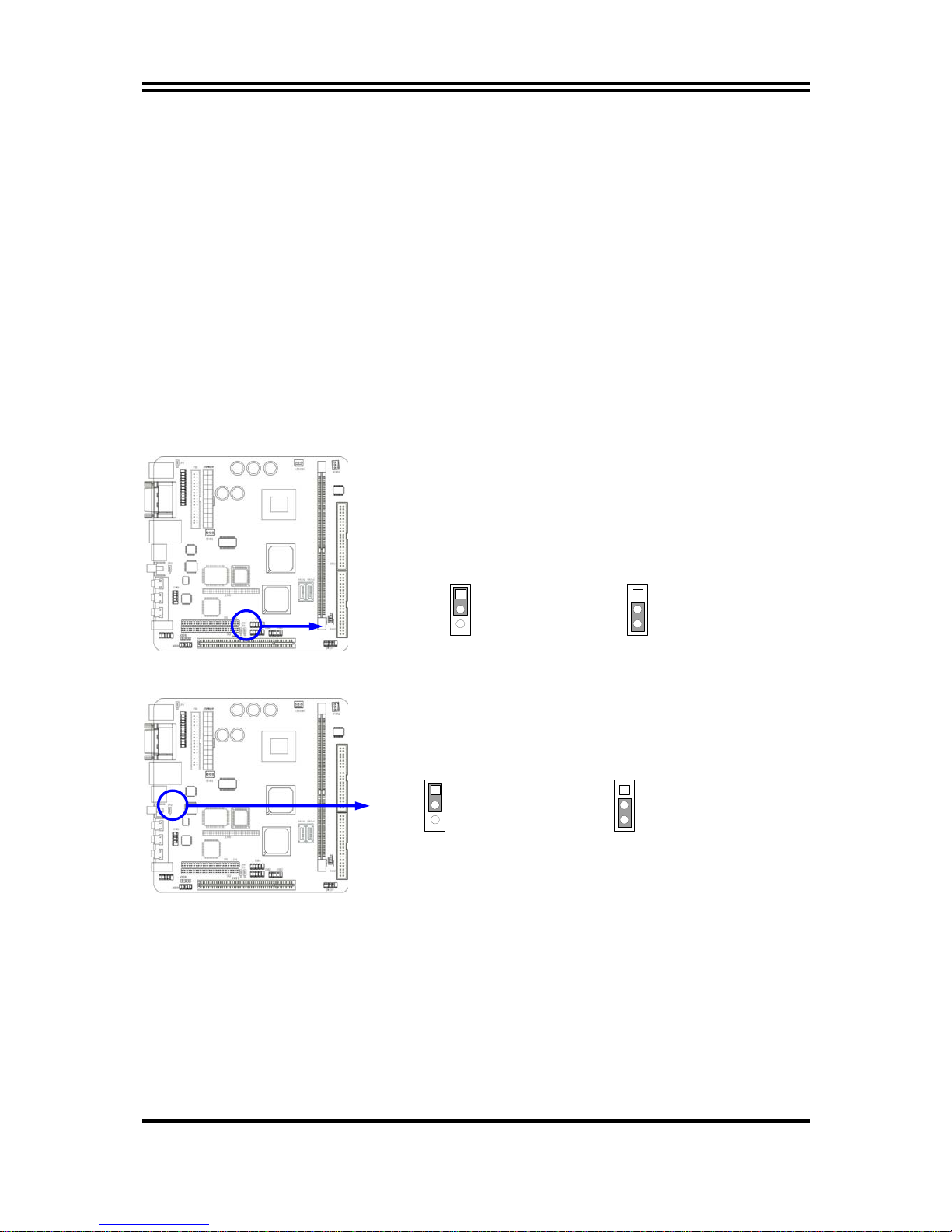
6
(3) CMOS RAM Clear (3-pin): JBAT
A battery must be used to retain the motherboard configuration in CMOS RAM short 1-2
pins of JPAT to store the CMOS data.
To clear the CMOS, follow the procedure below:
1. Turn off the system and unplug the AC power
2. Remove ATX power cable from ATX power connector
3. Locate JBAT and short pins 2-3 for a few seconds
4. Return JBAT to its normal setting by shorting pins 1-2
5. Connect ATX power cable back to ATX power connector
Note: When should clear CMOS
1. Troubleshooting
2. Forget password
3. After over clocking system boot fail
(4) TV-OUT/SPDIF Function Reserve(3-pin): JP2
TV-OUT/SPD IF F un ction Se tting
2-3 closed SPDIF Function
JP2
1
3
JP2
1
3
1-2 closed TV-OUT Function
CMOS RAM Clear Setting
2-3 closed Clear CMOS
JBAT
JBAT
1-2 closed Normal (Default)
1
3
1
3
Page 11
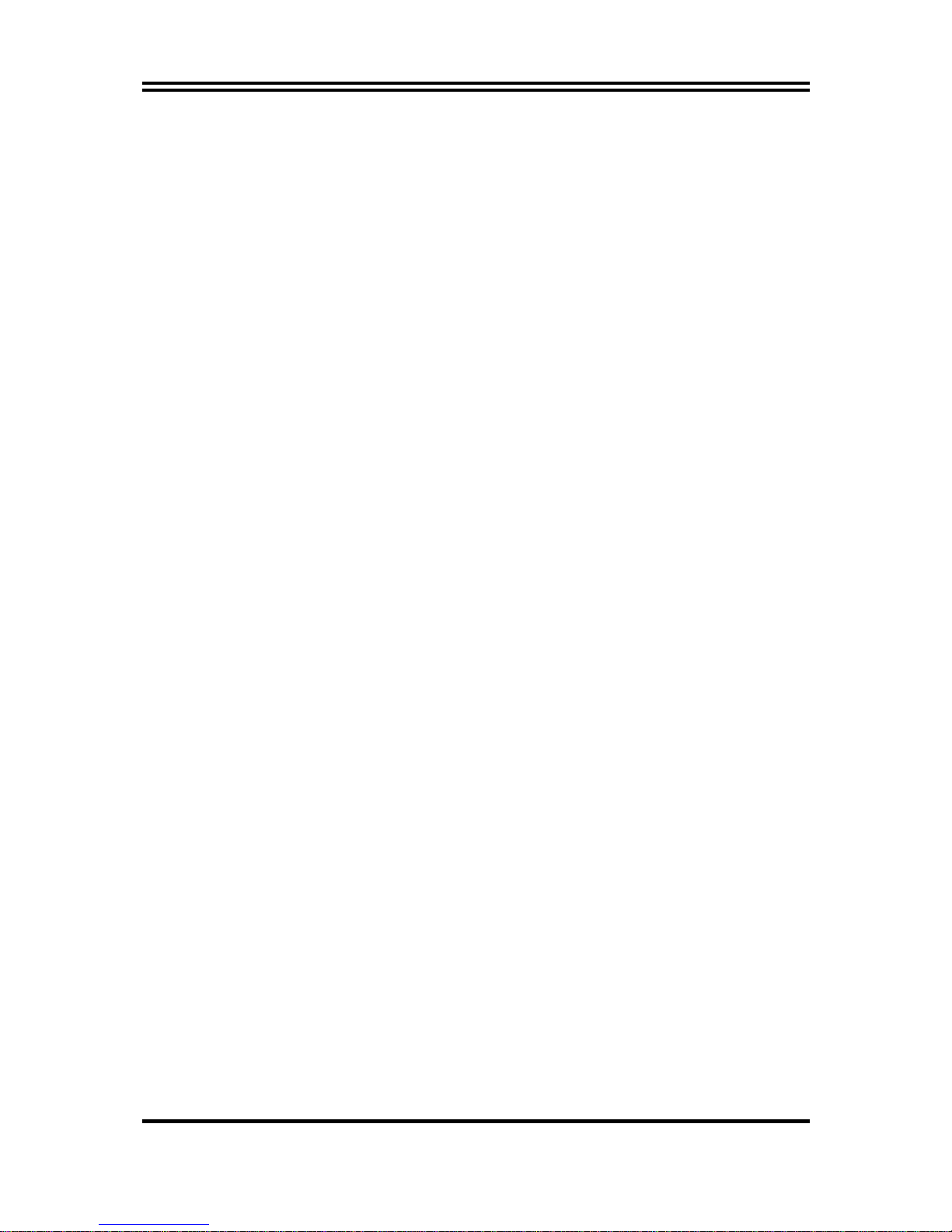
7
2-3 Glossary
Chipset (core logic) - two or more integrated circuits which control the interfaces between
the system processor, RAM, I/O devises, and adapter cards.
Processor socket - the socket used to mount the system processor on the motherboard.
Slot (AGP, PCI, ISA, RAM) - the slots used to mount adapter cards and system RAM.
AGP - Accelerated Graphics Port - a high speed interface for video cards; runs at 1X
(66MHz), 2X (133MHz), or 4X (266MHz).
PCI - Peripheral Component Interconnect - a high speed interface for video cards, sound
cards, network interface cards, and modems; runs at 33MHz.
Serial Port - a low speed interface typically used for mouse and external modems.
Parallel Port - a low speed interface typically used for printers.
PS/2 - a low speed interface used for mouse and keyboards.
USB - Universal Serial Bus - a medium speed interface typically used for mouse, keyboards,
scanners, and some digital cameras.
Sound (interface) - the interface between the sound card or integrated sound connectors and
speakers, MIC, game controllers, and MIDI sound devices.
BIOS (Basic Input/Output System) - the program logic used to boot up a computer and
establish the relationship between the various components.
Driver - software, which defines the characteristics of a device for use by another device or
other software.
Processor - the "Central Processing Unit" (CPU); the principal integrated circuit used for
doing the "computing" in "personal computer"
Front Side Bus Frequency -
The working frequency of the motherboard, which is generated
by the clock generator for CPU, DRAM and PCI BUS.
CPU L2 Cache -
The flash memory inside the CPU, normally Pentium III CPU has 256K or
above, while Celeron CPU will have 128K.
Page 12

8
2-3-1 Setting CPU Bus Clock & Memory Clock Jumper
Setting the front side bus frequency and SDRAM frequency
The motherboard uses jumper less function for the front side bus frequency and SDRAM
frequency users don’t need setting any jumper when plug the CPU in motherboard
For experience user looking for over clocking possibility, please refer to sec 2-3-2.
2-3-2 Over clock Running
WARNING!
This section is for experienced motherboard installer only. Over clocking
can result in system instability or even shortening life of the processor.
Users can choose over clock running by BIOS CMOS SETUP UTILITY. When you entered
CMOS SETUP UTILITY, choose “Miscellaneous Control” you will see the screen as below
then.
Phoenix – AwardBIOS CMOS Setup Utility
Miscellaneous Control
Item Help
Auto Detect PCI Clock Enabled
Spread Spectrum Disabled
** Current Host Clock 100MHZ
Host Clock at Next Boot 100MHZ
** Current DRAM CLOCK 266MHz **
DRAM Clock at Next Boot 266MHz(By SPD)
VDIMM Select 1.90V(Default)
VAGP Select 1.55V(Default)
Flash Part Write Protect Disabled
Menu Level >
↑↓→←
Move Enter:Select Item +/-/PU/PD:Value F10:Save ESC:Exit F1:General Help
F5:Previous Values F6:Optimized Defaults F7:Standard Defaults
WARNING!
The Design of this motherboard follows chipset and CPU vender’s design
guideline. Any attempts to push beyond product specification are not
recommended and you are taking your own risk to damage your system or
important data. Before over clocking, you must make sure your
components are able to tolerate such abnormal setting, especially CPU,
memory, hard disks, and VGA cards.
Page 13
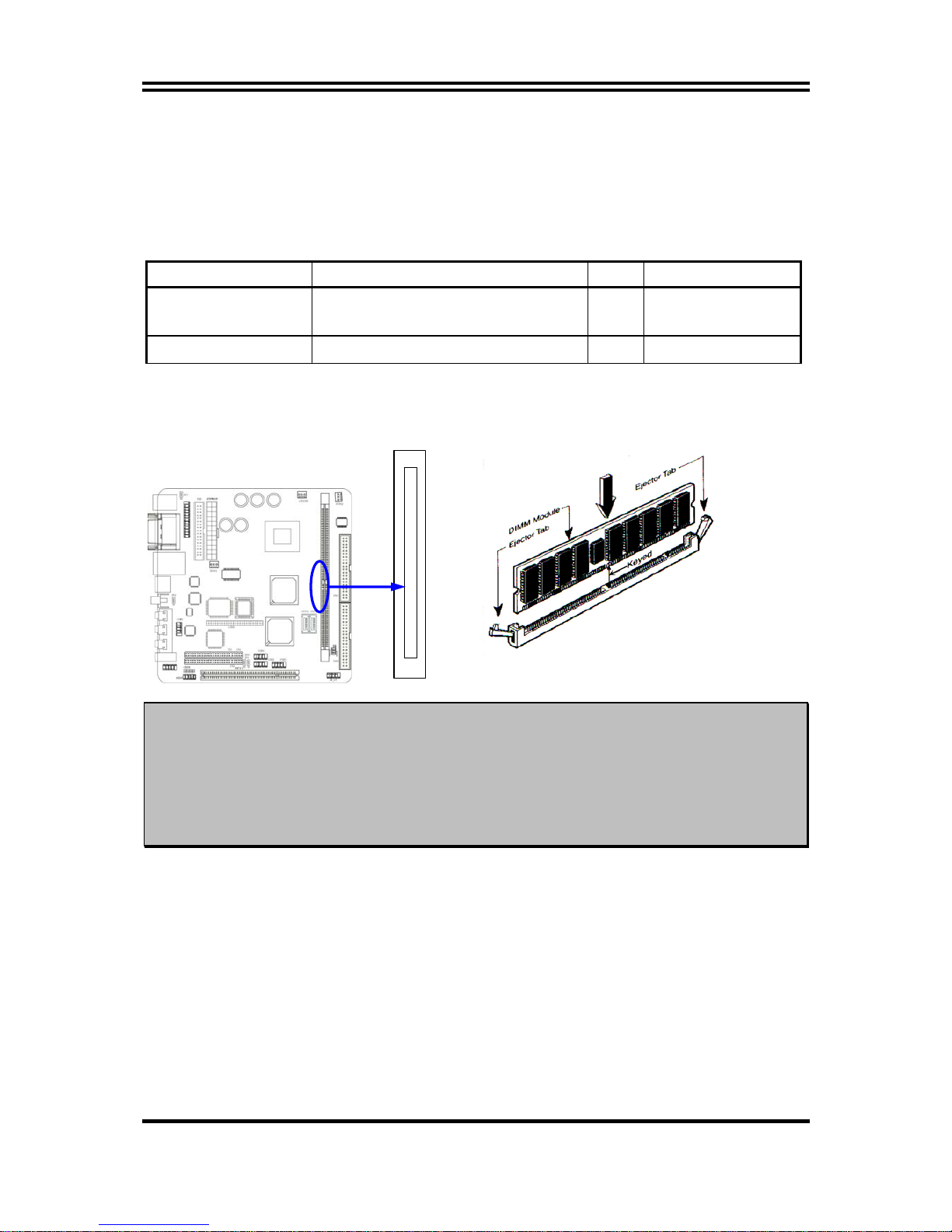
9
2-4 Install Memory
The motherboards provide one 240-pin DUAL INLINE MEMORY MODULES (DIMM)
sites for memory expansion available from minimum memory size of 64MB to maximum
memory size of 1.0GB DDR2 SDRAM.
Valid Memory Configurations
Bank 240-Pin DIMM PCS Total Memory
Bank 0, 1 (DDR1) DDR2 533/DDR2 400
DDR2 SDRAM Module
X1 64MB∼1.0GB
Total System Memory (Max. 1.0GB) 1 64MB∼1.0GB
Generally, installing DDR SDRAM modules to your motherboard is very easy, you can refer
to figure 2-4 to see what a 240-Pin DDR2 400/DDR2 533 DDR2 SDRAM module looks
like.
DIMM 1 (BA N K 0+BANK 1)
NOTE! When you install DIMM module fully into the DIMM socket the eject tab should be
locked into the DIMM module very firmly and fit into its indention on both sides.
WARNING! For the DDR SDRAM CLOCK is set at 133MHz, use only DDR2 66- compl ian t D DR
Modules. When this motherboard operate at 133MHz, most system will not even
boot if non-compliant modules are used because of the strict timing issues, if your
SDR Modules are not DDR266-compliant, set the DDR SDRAM clock to 100MHz
to ensure system stability.
Figure 2-4
Page 14
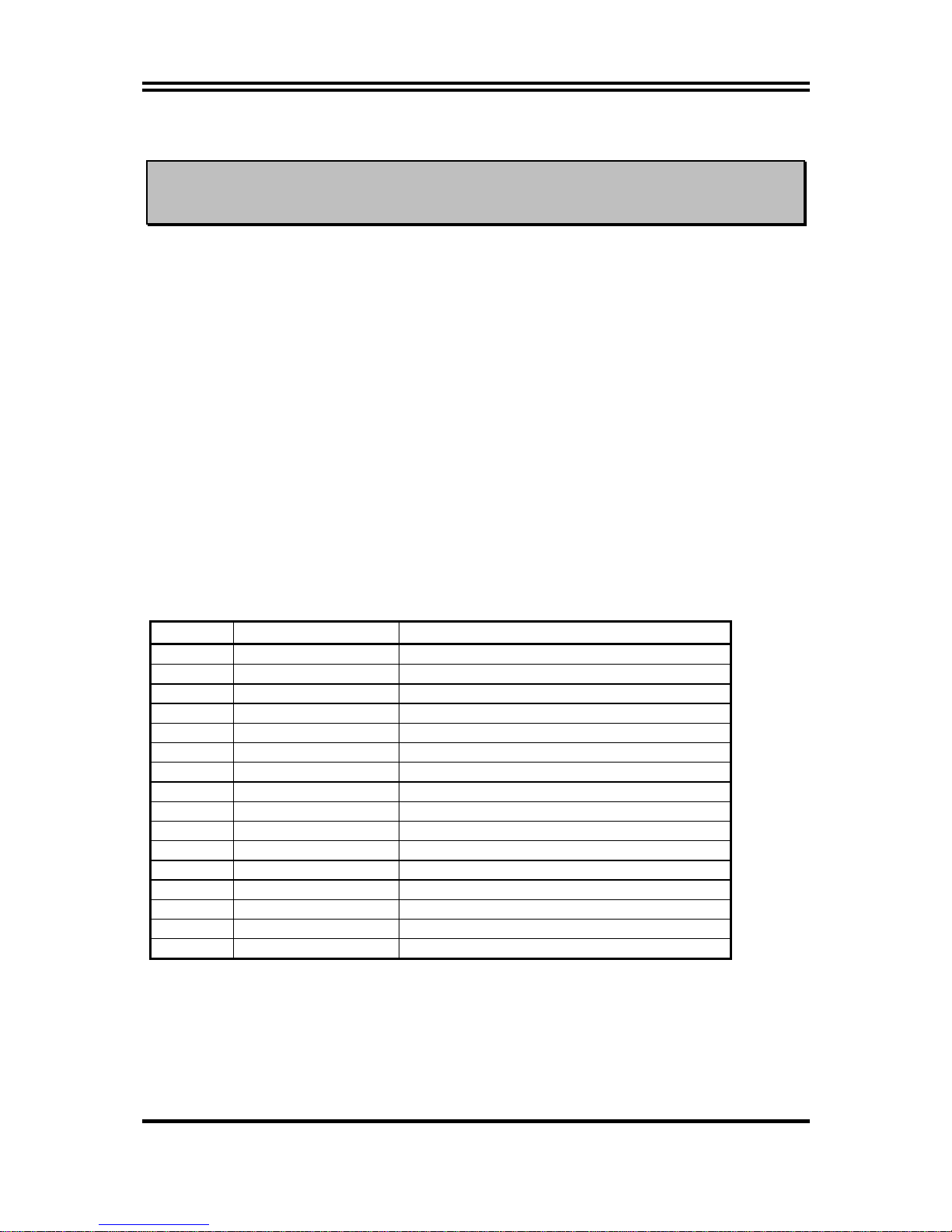
10
2-5 Expansion Cards
WARNING! Turn off your power when adding or removing expansion cards or other system
components. Failure to do so may cause severe damage to both your
motherboard and expansion cards.
2-5-1 Procedure For Expansion Card Installation
1. Read the documentation for your expansion card and make any necessary hardware or
software setting for your expansion card such as jumpers.
2. Remove your computer’s cover and the bracket plate on the slot you intend to use.
3. Align the card’s connectors and press firmly.
4. Secure the card on the slot with the screen you remove above.
5. Replace the computer system’s cover.
6. Set up the BIOS if necessary.
7. Install the necessary software driver for your expansion card.
2-5-2 Assigning IRQs For Expansion Card
Some expansion cards need an IRQ to operate. Generally, an IRQ must exclusively assign
to one use. In a standard design, there are 16 IRQs available but most of them are already in
use.
Standard Interrupt Assignments
IRQ Priority Standard function
0 N/A System Timer
1 N/A Keyboard Controller
2 N/A Programmable Interrupt
3 * 8 Communications Port (COM2)
4 * 9 Communications Port (COM1)
5 * 6 Sound Card (sometimes LPT2)
6 * 11 Floppy Disk Controller
7 * 7 Printer Port (LPT1)
8 N/A System CMOS/Real Time Clock
9 * 10 ACPI Mode when enabled
10 * 3 IRQ Holder for PCI Steering
11 * 2 IRQ Holder for PCI Steering
12 * 4 PS/2 Compatible Mouse Port
13 N/A Numeric Data Processor
14 * 5 Primary IDE Channel
15 * 1 Secondary IDE Channel
* These IRQs are usually available for ISA or PCI devices.
Page 15
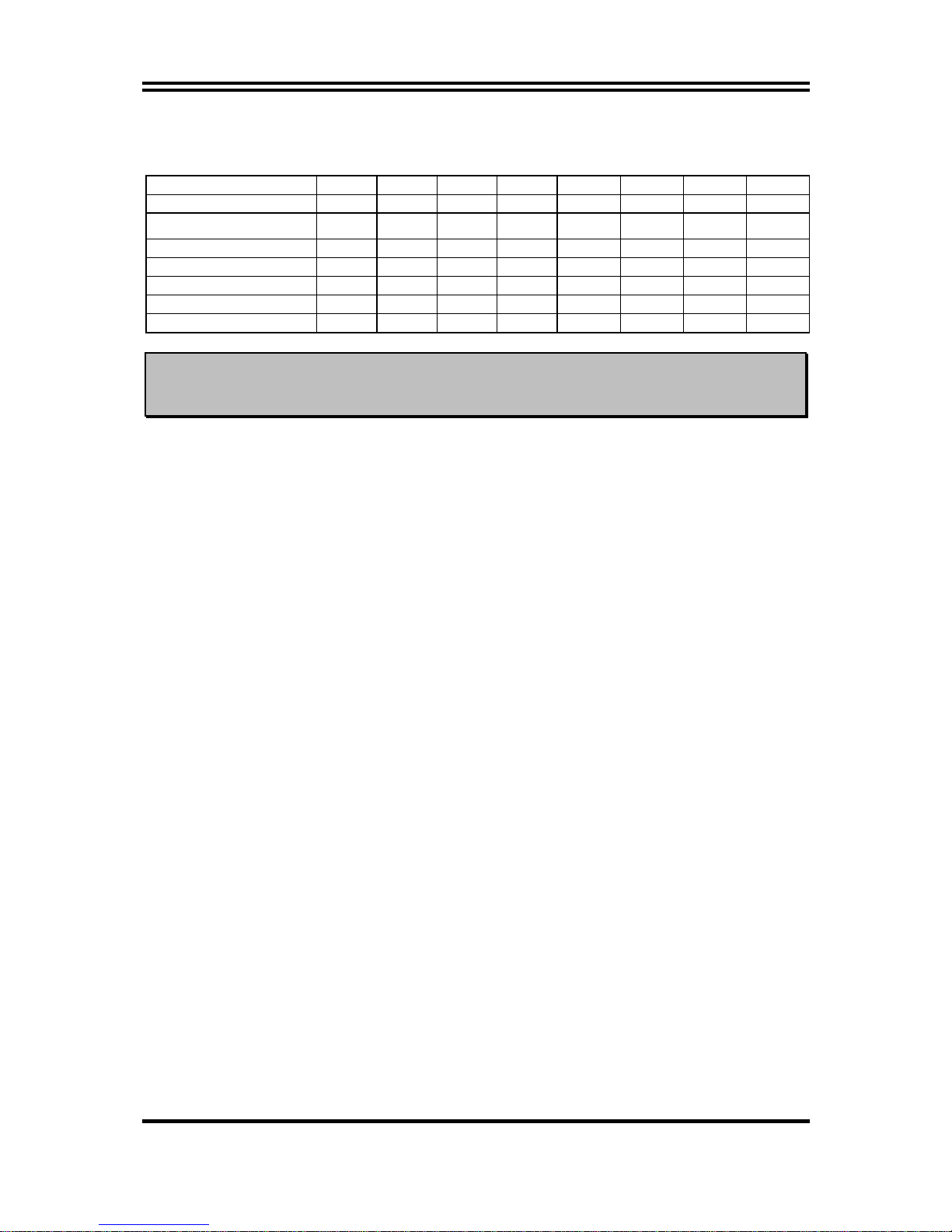
11
2-5-3 Interrupt Request Table For This Motherboard
Interrupt request are shared as shown the table below:
INT A INT B INT C INT D INT E INT F INT G INT H
Slot 1 √
Onboard VGA √
Onboard USB 1 √
Onboard USB 2 √
Onboard USB 3 √
LAN √
AC97/MC97 √
IMPORTANT! If using PCI cards on shared slots, make sure that the drivers support “Shared
IRQ” or that the cards don’t need IRQ assignments. Conflicts will arise between
the two PCI groups that will make the system unstable or cards inoperable.
Page 16

12
2-6 Connectors, Headers
2-6-1 Connectors
(1) Power Connector (24-pin block) : ATXPWR
ATX Power Supply connector. This is a new defined 24-pins connector that usually comes with
ATX case. The ATX Power Supply allows to use soft power on momentary switch that connect from
the front panel switch to 2-pins Power On jumper pole on the motherboard. When the power
switch on the back of the ATX power supply turned on, the full power will not come into the system
board until the front panel switch is momentarily pressed. Press this switch again will turn off the
power to the system board.
** We recommend that you use an ATX 12V Specification 2.0-compliant power supply unit (PSU)
with a minimum of 80W power rating. This type has 24-pin and 4-pin power plugs.
** If you intend to use a PSU with 20-pin and 4-pin power plugs, make sure that the 20-pin power plug
can provide at least 6.6A on +12V and the power supply unit has a minimum power rating of 80W.
The system may become unstable or may not boot up if the power is inadequate.
(2) PS/2 Mouse & PS/2 Keyboard Connector: KB/MS1
If you are using a PS/2 mouse, you must purchase an optional PS/2 mouse set which
connects to the 5-pins block and mounts to an open slot on your computer’s case.
Pin 1
ROW1 ROW2
24-Pin
ROW1 ROW2
Pin 1
20-Pin
PIN ROW1 ROW2
1 3.3V 3.3V
2 3.3V -12V
3 GND GND
4 5V Soft Power On
5 GND GND
6 5V GND
7 GND GND
8 Power OK -5V
9 +5V (for Soft Logic) +5V
10 +12V +5V
11 +12V +5V
12 +3V GND
Page 17

13
(3) USB Port connector: UL1
The connectors are 4-pins connector that connect USB devices to the system board,
and standard RJ45 connector for Network supports 10/100 BASE-T transfer rate.
(4) Serial Port Connector (9-pin female): COM1
Serial Port connector is a 9-pin D-Subminiature connector. The On-board Serial Port
can be disabled through the BIOS SETUP. Please refer to Chapter 3 “INTEGRATED
PERIPHERALS SETUP” section for more detail information.
(5) VGA Connector (15-pin female): VGA
VGA Connector is a 15-pin D-Subminiature Receptacle connector.
This connector is for connection Monitor and System to display.
(6) TV-Out Connector: S-Video/ RCA
The S-Video/RCA Connector is for S-Video/Composite TV-Out function
RCA is setting for Composite TV-Out connector when JP3 setting 1-2 closed
RCA is setting for SPDIF-Out connector when JP3 setting 2-3 closed
(7) Audio Connector: (Line-Out/ Line-IN/ MIC)
This Connector are 3 phone Jack for LINE-OUT/ LINE-IN/ MIC.
Line-out :
Audio output to speaker
Line-In :
Audio input to Audio controller
MIC :
Microphone Connector
(8) 1394 Port1 Connector: 1394
(9) Floppy drive Connector (34-pin block): FDD
This connector supports the provided floppy drive ribbon cable. After connecting the
single plug end to motherboard, connect the two plugs at other end to the floppy drives.
Pin 1
Floppy Drive Connector
(10) Primary IDE Connector (40-pin block): IDE1
PS/2
MOUSE
PS/2
Keyboard
MIC
RCA
LINE OUT USB
VGA
1394
SVIDEO
LINE IN
COM1 LAN
Page 18

14
This connector supports the provided IDE hard disk ribbon cable. After connecting the
single plug end to motherboard, connect the two plugs at other end to your hard disk(s).
If you install two hard disks, you must configure the second drive to Slave mode by
setting its jumpers accordingly. Please refer to the documentation of your hard disk for
the jumper settings.
Pin 1
IDE1
(11) Secondary IDE Connector (40-pin block): IDE2
This connector connects to the next set of Master and Slave hard disks. Follow the
same procedure described for the primary IDE connector. You may also configure two
hard disks to be both Masters using one ribbon cable on the primary IDE connector and
another ribbon cable on the secondary IDE connector.
Pin 1
IDE 2
• Two hard disks can be connected to each connector. The first HDD is referred to as the
“Master” and the second HDD is referred to as the “Slave”.
• For performance issues, we strongly suggest you don’t install a CD-ROM or DVD-ROM
drive on the same IDE channel as a hard disk. Otherwise, the system performance on this
channel may drop.
(12) Serial-ATA Port connector: SATA1 / SATA2
This connector supports the provided Serial ATA IDE hard disk cable to connecting the
motherboard and serial ATA hard disk.
Page 19

15
2-6-2 Headers
(1) COM2 Serial Port Headers (9-pin) : COM2
This board has two serial port COM1 (Connector)/COM2(Headers), it come with cable
providing serial port COM1/COM2. The On-board ser ial po rt can be disabled through
BIOS SETUP. Please refer to Chapter 3 “INTEGRATED PERIPHERALS SET U P“ se ct ion
for m o re detail information.
COM2
Pin 1
Note: Orient the read marking on the
COM1/2 ribbon cable to pin 1
(2) Parallel Port Headers (25-pin Block): Parallel
The On-board Parallel Port can be disabled through the BIOS SETUP. Please refer to
Chapter 3 “INTEGRATED PERIPHERALS SETUP” section for more detail
information.
Pin 1
PARALLEL Connector
Page 20

16
(3) Line-Out, MIC Header (9-pin): AUDIO
This header connects to Front Panel Line-out, MIC connector with cable.
Line-Out, MIC Headers
AUDIO
Pin 1
AUD
-
MIC
AUD
-
FPOUT
-
L
AUD
-
MIC
-
BIAS
AUD
-
FPOUT
-
R
HP
-
ON
AUD
-
GND
AUD
-
RET
-
L
AUD
-
RET
-
R
AUD
-
VCC
2
9
10
(4) USB Port Headers (9-pin) : USB1/USB2/ USB3
These headers are used for connecting the additional USB port plug. By attaching an
option USB cable, your can be provided with two additional USB plugs affixed to the
back panel.
USB Port Headers
Pin 1
USB2
VCC
-DATA
GND
+DATA
VCC
OC
-DATA
GND
+DATA
Pin 1
USB1
VCC
-DATA
GND
+DATA
VCC
OC
-DATA
GND
+DATA
Pin 1
USB3
VCC
-DATA
GND
+DATA
VCC
OC
-DATA
GND
+DATA
(5) 1394 Port 2 Headers (9-pin) : 1394B1
1394 Port 2 Headers
Pin 1
1394B 1
Page 21

17
(6) IDE Activity LED: HD_LED
This connector connects to the hard disk activity indicator light on the case.
(7) Reset switch lead: RESET
This 2-pin connector connects to the case-mounted reset switch for rebooting your
computer without having to turn off your power switch. This is a preferred method of
rebooting in order to prolong the lift of the system’s power supply. See the figure
below.
(8) Speaker connector: SPEAK
This 4-pin connector connects to the case-mounted speaker. See the figure below.
(9) Power LED: PWR LED
The Power LED is light on while the system power is on. Connect the Power LED
from the system case to this pin.
(10) Power switch: PWR BTN
This 2-pin connector connects to the case-mounted power switch to power ON/OFF the
system.
System Case Connections
HDLED
RESET
VCC5
GND
VCC5
PWR LED
PWRBTN
PWRBTN
PWRLED
HDDLE
RSTSW
NC
GND
JW FP
Pin 1
SPEAK
SPKR
GND
NC
VCC5
PWRLED
Pin 1
(11) FAN Speed Headers (3-pin) : CPUFAN, SFAN1
These connectors support cooling fans of 350mA (4.2 Watts) or less, depending on the
fan manufacturer, the wire and plug may be different. The red wire should be positive,
while the black should be ground. Connect the fan’s plug to the board taking into
consideration the polarity of connector.
CPUFAN
13
SFAN1
1
3
SFAN2
13
Page 22

18
(12) CD Audio-In Headers (4-pin) : CDIN
CDIN is the connectors for CD-Audio Input signal. Please connect it to CD-ROM
CD-Audio output connector.
CD Audio-In Headers
CDI N
1 4
(13) Expansion Daughter Board Headers :CN1/CN2
These two Headers can add the COM Port card/ LAN card/ PCMCIA card.
Expansion Daughter Board Headers
Pin 1
CN2
Pin 1
CN1
Page 23

19
(14) Optional Expansion cards
Expansion Daughter-boards (optional)
AD2COM
For 2xCOM Ports Added
ADRTLAN-P/ADRTLAN-G
For 2
nd
10/100 or 10/100/1000 Ethernet
LAN
ADPCM
Card Bus Type I + II Supported Expansion
Interface With CF Compatible Card Reader
ADCF
IDE Interface Supported CF Compatible
Disk On Module
Note:
The LVDS panel can be connected to the header only when the JAD7DLV or
JAD7DLVCOMof Jetway is used.
Page 24

20
2-7 Starting Up Your Computer
1. After all connections are made, close your computer case cover.
2. Be sure all the switch are off, and check that the power supply input voltage is set to
proper position, usually in-put voltage is 220V∼240V or 110V∼120V depending on your
country’s voltage used.
3. Connect the power supply cord into the power supply located on the back of your system
case according to your system user’s manual.
4. Turn on your peripheral as following order:
a. Your monitor.
b. Other external peripheral (Printer, Scanner, External Modem etc…)
c. Your system power. For ATX power supplies, you need to turn on the power supply
and press the ATX power switch on the front side of the case.
5. The power LED on the front panel of the system case will light. The LED on the
monitor may light up or switch between orange and green after the system is on. If it
complies with green standards or if it is has a power standby feature. The system will
then run power-on test. While the test are running, the BIOS will alarm beeps or
additional message will appear on the screen.
If you do not see any thing within 30 seconds from the time you turn on the power. The
system may have failed on power-on test. Recheck your jumper settings and connections
or call your retailer for assistance.
Beep Meaning
One short beep when displaying logo No error during POST
Long beeps in an endless loop No DRAM install or detected
One long beep followed by three short
beeps
Video card not found or video card memory
bad
High frequency beeps when system is
working
CPU overheated
System running at a lower frequency
6. During power-on, press <Delete> key to enter BIOS setup. Follow the instructions in
BIOS SETUP.
7.
Power off your computer:
You must first exit or shut down your operating system
before switch off the power switch. For ATX power supply, you can press ATX power
switching after exiting or shutting down your operating system. If you use Windows 9X,
click
“Start”
button, click
“Shut down”
and then click
“Shut down the computer?”
The power supply should turn off after windows shut down.
Page 25

21
Chapter 3
Introducing BIOS
The BIOS is a program located on a Flash Memory on the motherboard. This program is a
bridge between motherboard and operating system. When you start the computer, the BIOS
program gain control. The BIOS first operates an auto-diagnostic test called POST (power
on self test) for all the necessary hardware, it detects the entire hardware device and
configures the parameters of the hardware synchronization. Only when these tasks are
completed done it gives up control of the computer to operating system (OS). Since the
BIOS is the only channel for hardware and software to communicate, it is the key factor for
system stability, and in ensuring that your system performance as its best.
In the BIOS Setup main menu of Figure 3-1, you can see several options. We will explain
these options step by step in the following pages of this chapter, but let us first see a short
description of the function keys you may use here:
• Press <Esc> to quit the BIOS Setup.
• Press ↑↓←→ (up, down, left, right) to choose, in the main menu, the option you want to
confirm or to modify.
• Press <F10> when you have completed the setup of BIOS parameters to save these
parameters and to exit the BIOS Setup menu.
•
Press Page Up/Page Down or +/– keys when you want to modify the BIOS parameters for
the active option.
3-1 Entering Setup
Power on the computer and by pressing <Del> immediately allows you to enter Setup.
If the message disappears before your respond and you still wish to enter Setup, restart the
system to try again by turning it OFF then ON or pressing the “RESET” button on the system
case. You may also restart by simultaneously pressing <Ctrl>, <Alt> and <Delete> keys.
If you do not press the keys at the correct time and the system does not boot, an error message
will be displayed and you will again be asked to
Press <F1> to continue, <Ctrl-Alt-Esc> or <Del> to enter Setup
Page 26

22
3-2 Getting Help
Main Menu
The on-line description of the highlighted setup function is displayed at the bottom of the
screen.
Status Page Setup Menu/Option Page Setup Menu
Press F1 to pop up a small help window that describes the appropriate keys to use and the
possible selections for the highlighted item. To exit the Help Window, press <Esc>.
3-3 The Main Menu
Once you enter Award® BIOS CMOS Setup Utility, the Main Menu (Figure 3-1) will appear
on the screen. The Main Menu allows you to select from fourteen setup functions and two
exit choices. Use arrow keys to select among the items and press <Enter> to accept or enter
the sub-menu.
Phoenix – AwardBIOS CMOS Setup Utility
Standard CMOS Features
Advanced BIOS Features
Advanced Chipset Features
Integrated Peripherals
Power Management Setup
PnP/PCI Configurations
PC Health Status
Miscellaneous Control
Load optimized Defaults
Load Standard Defaults
Set Supervisor Password
Set User Password
Save & Exit Setup
Exit Without Saving
Esc : Quit
↑↓→←
: Select Item
F10 : Save & Exit Setup
Time, Date, Hard Disk Type…
Figure 3-1
Page 27

23
Standard CMOS Features
Use this Menu for basic system configurations.
Advanced BIOS Features
Use this menu to set the Advanced Features available on your system.
Advanced Chipset Features
Use this menu to change the values in the chipset registers and optimize your system’s
performance.
Integrated Peripherals
Use this menu to specify your settings for integrated peripherals.
Power Management Setup
Use this menu to specify your settings for power management.
PnP/PCI configurations
This entry appears if your system supports PnP/PCI.
PC Health Status
This entry shows your PC health status.
Miscellaneous Control
Use this menu to specify your settings for Miscellaneous Control.
Load Optimized Defaults
Use this menu to load the BIOS default values that are factory settings for optimal
performances system operations.
Load Standard Defaults
Use this menu to load the BIOS default values for the minimal/stable performance system
operation.
Set Supervisor/User Password
Use this menu to set User and Supervisor Passwords.
Save & Exit Setup
Save CMOS value changes to CMOS and exit setup.
Exit Without Saving
Abandon all CMOS value changes and exit setup.
Page 28

24
3-4 Standard CMOS Features
The items in Standard CMOS Setup Menu are divided into several categories. Each
category includes no, one or more than one setup items. Use the arrow keys to highlight the
item and then use the <PgUp> or <PgDn> keys to select the value you want in each item.
Phoenix – AwardBIOS CMOS Setup Utility
Standard CMOS Features
Item Help
Date (mm:dd:yy) Thu, Nov, 27 2003
Time (hh:mm:ss) 16 : 18 : 49
IDE Primary Master
IDE Primary Slave
IDE Secondary Master
IDE Secondary Slave
Drive A 1.4M, 3.25 in.
Drive B None
Video EGA/VGA
Halt On All Errors
Base Memory 640K
Extended Memory 64512K
Total Memory 65536K
Menu Level >
Change the day, month,
Year and century
↑↓→←
Move Enter:Select Item +/-/PU/PD:Value F10:Save ESC:Exit F1:General Help
F5:Previous Values F6:Optimized Defaults F7:Standard Defaults
Date
The date format is <day><month><date><year>.
Day
Day of the week, from Sun to Sat, determined by BIOS. Read-only.
Month
The month from Jan. through Dec.
Date
The date from 1 to 31 can be keyed by numeric function keys.
Year
The year depends on the year of the BIOS.
Time
The time format is <hour><minute><second>.
Primary Master/Primary Slave
Secondary Master/Secondary Slave
Press PgUp/<+>or PgDn/<–>to select Manual, None, Auto type. Note that the specifications
of your drive must match with the drive table. The hard disk will not work properly if you
enter improper information for this category. If your hard disk drive type is not matched or
listed, you can use Manual to define your own drive type manually.
If you select Manual, related information is asked to be entered to the following items. Enter
the information directly from the keyboard. This information should be provided in the
documentation from your hard disk vendor or the system manufacturer.
If the controller of HDD interface is SCSI, the selection shall be “None”.
If the controller of HDD interface is CD-ROM, the selection shall be “None”
Access Mode
The settings are Auto Normal, Large, and LBA.
Cylinder
number of cylinders
Head
number of heads
Precomp
write precomp
Landing Zone
landing zone
Sector
number of sectors
Page 29

25
3-5 Advanced BIOS Features
Phoenix – AwardBIOS CMOS Setup Utility
Advanced BIOS Features
Item Help
Virus Warning Disabled
CPU L1&L2 Cache Enabled
CPU L2 Cache ECC Checking Disabled
Quick Power On Self Test Enabled
CPU Feature Press Enter
Hard Disk Boot Priority Press Enter
First Boot Device Floppy
Second Boot Device HDD-0
Third Boot Device CDROM
Boot Other Device Enabled
Boot Up Floppy Seek Enabled
Boot Up NumLock Status On
Typematic Rate Setting Disabled
Typematic Rate (Chars/Sec) 6
Typematic Delay (Msec) 250
Security Option Setup
MPS Version Control For OS 1.4
OS Select For DRAM > 64MB Non-OS2
HDD S.M.A.R.T. Capability Disabled
Report No FDD For Windows Yes
Video BIOS Shadow Enabled
Menu Level >
↑↓→←
Move Enter:Select Item +/-/PU/PD:Value F10:Save ESC:Exit F1:General Help
F5:Previous Values F6:Optimized Defaults F7:Standard Defaults
Virus Warning
Allows you to choose the VIRUS Warning feature for IDE Hard Disk boot sector protection.
If this function is enabled and someone attempt to write data into this area, BIOS will show a
warning message on screen and alarm beep.
Disabled
(default) No warning message to appear when anything attempts to access the
boot sector or hard disk partition table.
Enabled
Activates automatically when the system boots up causing a warning
message to appear when anything attempts to access the boot sector
of hard disk partition table.
CPU L2 Cache ECC Checking
Choose Enabled or Disabled. This option enables the Level 2 cache memory ECC (error
check correction).
CPU L1 Cache
The default value is Enabled.
Enabled
(default) Enable cache
Disabled
Disable cache
Note: The L1 cache is built in the processor.
CPU L2 Cache
Choose Enabled or Disabled. This option enables the Level 2 cache memory.
Page 30

26
Quick Power On Self-Test
This category speeds up Power On Self Test (POST) after you power on the computer. If
this is set to Enabled. BIOS will shorten or skip some check items during POST.
Enabled
(default) Enable quick POST
Disabled
Normal POST
First/Second/Third/Fourth Boot Device
The BIOS attempts to load the operating system from the devices in the sequence selected in
these items. The settings are Floppy, LS/ZIP, HDD-0/HDD-1/HDD-3, SCSI, CDROM,
LAN and Disabled.
Swap Floppy Drive
Switches the floppy disk drives between being designated as A and B. Default is Disabled.
Boot Up Floppy Seek
During POST, BIOS will determine if the floppy disk drive installed is 40 or 80 tracks.
360K type is 40 tracks while 760K, 1.2M and 1.44M are all 80 tracks.
Boot Up NumLock Status
The default value is On.
On
(default)
Keypad is numeric keys.
Off
Keypad is arrow keys.
Gate A20 Option
Normal
The A20 signal is controlled by keyboard controller or chipset hardware.
Fast
(default) The A20 signal is controlled by port 92 or chipset specific method.
Typematic Rate Setting
Keystrokes repeat at a rate determined by the keyboard controller. When enabled, the
typematic rate and typematic delay can be selected. The settings are: Enabled/Disabled.
Typematic Rate (Chars/Sec)
Sets the number of times a second to repeat a keystroke when you hold the key down. The
settings are: 6, 8, 10, 12, 15, 20, 24, and 30.
Typematic Delay (Msec)
Sets the delay time after the key is held down before is begins to repeat the keystroke. The
settings are 250, 500, 750, and 1000.
Security Option
This category allows you to limit access to the system and Setup, or just to Setup.
System
The system will not boot and access to Setup will be denied if the
correct password is not entered at the prompt.
Setup
(default) The system will boot, but access to Setup will be denied if the correct
password is not entered prompt.
OS Select For DRAM > 64MB
Allows OS2® to be used with >64MB or DRAM. Settings are Non-OS/2 (default) and OS2.
Set to OS/2 if using more than 64MB and running OS/2®.
Report No FDD For Windows
Whether report no FDD for Win 95 or not. The settings are: Yes, No.
Page 31

27
3-6 Advanced Chipset Features
The Advanced Chipset Features Setup option is used to change the values of the chipset
registers. These registers control most of the system options in the computer.
Phoenix – AwardBIOS CMOS Setup Utility
Advanced Chipset Features
Item Help
DRAM Timing Setting Press Enter
AGP Timing Setting Press Enter
PCI Timing Setting Press Enter
Memory Hole Disabled
System BIOS Cacheable Disabled
Video RAM Cacheable Enabled
Menu Level >
↑↓→←
Move Enter:Select Item +/-/PU/PD:Value F10:Save ESC:Exit F1:General Help
F5:Previous Values F6:Optimized Defaults F7:Standard Defaults
Note: Change these settings only if you are familiar with the chipset.
DRAM Timing Setting
Please refer to section 3-6-1
AGP Timing Setting
Please refer to section 3-6-2
PCI Timing Setting
Please refer to section 3-6-3
System BIOS Cacheable
Selecting Enabled allows caching of the system BIOS ROM at F0000h-FFFFFh, resulting in
better system performance. However, if any program writes to this memory area, a system
error may result. The settings are: Enabled and Disabled.
Video BIOS Cacheable
Select Enabled allows caching of the video BIOS, resulting in better system performance.
However, if any program writes to this memory area, a system error may result. The settings
are: Enabled and Disabled.
Page 32

28
3-6-1 DRAM Timing Setting
Phoenix – AwardBIOS CMOS Setup Utility
DRAM Timing Setting
Item Help
System performance By SPD
RAS Active Time 13T
RAS Precharge Time 3T
RAS to CAS Delay 3T
DRAM CAS Latency 4.0T
Bank Interleave Disabled
Write Recovery Time 5T
DRAM Command Rate 2T
Menu Level >>
↑↓→←
Move Enter:Select Item +/-/PU/PD:Value F10:Save ESC:Exit F1:General Help
F5:Previous Values F6:Optimized Defaults F7:Standard Defaults
DRAM CAS Latency
When synchronous DRAM is installed, the number of clock cycles of CAS latency depends
on the DRAM timing. The settings are: 2T, 2.5T and 3T.
RAS Precharge Time
If an insufficient number of cycles is allowed for the RAS to accumulate its charge before
DRAM refresh, the refresh may be incomplete and the DRAM may fail to retain date. Fast
gives faster performance; and Slow gives more stable performance. This field applies only
when synchronous DRAM is installed in the system. The settings are: 2T and 3T.
RAS-to-CAS Delay
This field let’s you insert a timing delay between the CAS and RAS strobe signals, used when
DRAM is written to, read from, or refreshed. Fast gives faster performance; and Slow gives
more stable performance. This field applies only when synchronous DRAM is installed in
the system. The settings are: 2T and 3T.
Page 33

29
3-6-2 AGP Timing Settings
Phoenix – AwardBIOS CMOS Setup Utility
AGP Timing Settings
Item Help
AGP Aperture Size 128MB
AGP Transfer Mode 8X
AGP Driving Control Auto
AGP Fast Write Disabled
AGP Master 1 WS Write Disabled
AGP Master 1 WS Read Disabled
CPU to AGP Post Write Enabled
AGP Delay Transaction Enabled
AGP3.0 Calibration Cycle Disabled
VGA Share Memory Size 64MB
Direct Frame Buffer Disabled
Select Display Device CRT
Menu Level >>
↑↓→←
Move Enter:Select +/-/PU/PD:Value F10:Save ESC:Exit F1:General Help
F5:Previous Values F6:Optimized Defaults F7:Standard Defaults
3-6-3 PCI Timing Settings
Phoenix – AwardBIOS CMOS Setup Utility
PCI Timing Settings
Item Help
PCI Master 1 WS Write Disabled
PCI Master 1 WS Read Disabled
CPU to PCI Post Write Enabled
PCI Delay Transaction Enabled
VLink Mode Selection BY Auto
VLink 8X Support Enabled
DRDY-Timing Slowest
Menu Level >>
↑↓→←
Move Enter:Select +/-/PU/PD:Value F10:Save ESC:Exit F1:General Help
F5:Previous Values F6:Optimized Defaults F7:Standard Defaults
PCI Delay Transaction
The chipset has an embedded 32-bit posted write buffer to support delay transactions cycles.
Select Enabled to support compliance with PCI specification version 2.1. The settings are:
Enabled and Disabled.
3-7 Integrated Peripherals
Phoenix – AwardBIOS CMOS Setup Utility
Integrated Peripherals
Item Help
OnChip IDE Function Press Enter
OnChip Device Function Press Enter
OnChip SIO Function Press Enter
Init Display First PCI Slot
Menu Level >
↑↓→←
Move Enter:Select Item +/-/PU/PD:Value F10:Save ESC:Exit F1:General Help
F5:Previous Values F6:Optimized Defaults F7:Standard Defaults
Page 34

30
OnChip IDE Function
Please refer to section 3-7-1
OnChip Device Function
Please refer to section 3-7-2
OnChip SIO Function
Please refer to section 3-7-3
Init Display First
This item allows you to decide to activate whether PCI Slot or on-chip VGA first. The
settings are: PCI Slot, AGP Slot, On-Chip VGA.
3-7-1 OnChip IDE Function
Phoenix – AwardBIOS CMOS Setup Utility
OnChip IDE Function
Item Help
OnChip IDE Channel 0 Enabled
OnChip IDE Channel 1 Enabled
Primary Master PIO Auto
Primary Slave PIO Auto
Secondary Master PIO Auto
Secondary Slave PIO Auto
Primary Master UDMA Auto
Primary Slave UDMA Auto
Secondary Master UDMA Auto
Secondary Slave UDMA Auto
IDE DMA Transfer Access Enabled
IDE Prefetch Mode Enabled
IDE HDD Block Mode Enabled
Menu Level >>
↑↓→←
Move Enter:Select Item +/-/PU/PD:Value F10:Save ESC:Exit F1:General Help
F5:Previous Values F6:Optimized Defaults F7:Standard Defaults
OnChip IDE Channel 0/Channel 1
The integrated peripheral controller contains an IDE interface with support for two IDE
channels. Select Enabled to activate each channel separately. The settings are: Enabled
and Disabled.
Primary/Secondary Master/Slave PIO
The four IDE PIO (Programmed Input/Output) fields let you set a PIO mode (0-4) for each of
the four IDE devices that the onboard IDE interface supports. Modes 0 through 4 provide
successively increased performance. In Auto mode, the system automatically determines the
best mode for each device. The settings are: Auto, Mode 0, Mode 1, Mode 2, Mode 3, Mode
4.
Page 35

31
Primary/Secondary Master/Slave UDMA
Ultra DMA/33 implementation is possible only if your IDE hard drive supports it and the
operating environment includes a DMA driver (Windows 95 OSR2 or a third-party IDE bus
master driver). If your hard drive and your system software both support Ultra DMA/33 and
Ultra DMA/66, select Auto to enable BIOS support. The settings are: Auto, Disabled.
IDE HDD Block Mode
Block mode is also called block transfer, multiple commands, or multiple sector read/write.
If your IDE hard drive supports block mode (most new drives do), select Enabled for
automatic detection of the optimal number of block read/writes per sector the drive can
support. The settings are: Enabled, Disabled.
3-7-2 OnChip Device Function
Phoenix – AwardBIOS CMOS Setup Utility
OnChip Device Function
Item Help
VIA SATA Function Enabled
VIA SATA/RAID Mode SATA Mode
VIA LAN Function Enabled
VIA LAN BootROM Disabled
VIA LAN BootROM Boot Option Hook INT19
VIA LAN BootROM PXERPL Option PXE
Current VIA MAC Address is 003018-xxxxxx
VIA MAC Address Input Press Enter
AC97 Sound Device Auto
USB Host Controller Enabled
USB 2.0 Support Enabled
USB Device Legacy Support Always Off
USB Keyboard Legacy Support Disabled
USB Mouse Legacy Support Disabled
Menu Level >>
↑↓→←
Move Enter:Select Item +/-/PU/PD:Value F10:Save ESC:Exit F1:General Help
F5:Previous Values F6:Optimized Defaults F7:Standard Defaults
AC97 Sound Device
This item allows you to decide to enable/disable the chipset family to support AC97 Audio.
The settings are: Enabled, Disabled, Auto.
USB Host Controller
Select Enabled if your system contains a Universal Serial Bus (USB) controller and you have
a USB peripherals. The settings are: Enabled, Disabled.
USB Keyboard/Mouse Legacy Support
Select Enabled if your system contains a Universal Serial Bus (USB) controller and you have
a USB keyboard. The settings are: Enabled, Disabled.
Page 36

32
3-7-3 Onboard Super IO Function
Phoenix – AwardBIOS CMOS Setup Utility
Onboard Super IO Function
Item Help
Onboard FDD Controller Enabled
Onboard Serial Port 1 3F8/IRQ4
Onboard Serial Port 2 2F8/IRQ3
VART Mode Select Normal
Onboard Parallel Port 378/IRQ7
Parallel Port Mode SPP
ECP Mode Use DMA 3
Menu Level >>
↑↓→←
Move Enter:Select Item +/-/PU/PD:Value F10:Save ESC:Exit F1:General Help
F5:Previous Values F6:Optimized Defaults F7:Standard Defaults
Onboard FDD Controller
Select Enabled if your system has a floppy disk controller (FDD) installed on the system board and
you wish to use it. If you install add-on FDC or the system has no floppy drive, select Disabled in
this field. The settings are: Enabled and Disabled.
Onboard Serial Port 1/Port 2
Select an address and corresponding interrupt for the first and the second serial ports. The settings
are: 3F8/IRQ4, 2E8/IRQ3, 3E8/IRQ4, 2F8/IRQ3, Disabled, Auto.
Onboard Fast IR
This item allows you to Enabled Fast InfraRed (IR) function of the onboard I/O chip, when enabled
this function user must install driver the driver is in CD Pack\VIA\VIAFIR.
Onboard Parallel Port
There is a built-in parallel port on the on-board Super I/O chipset that Provides Standard, ECP, and
EPP features. It has the following option:
Disabled
(3BCH/IRQ7)/ Line Printer port 0
(278H/IRQ5)/ Line Printer port 2
(378H/IRQ7) Line Printer port 1
Parallel Port Mode
SPP : Standard Parallel Port
EPP : Enhanced Parallel Port
ECP : Extended Capability Port
SPP/EPP/ECP/ECP+EPP
To operate the onboard parallel port as Standard Parallel Port only, choose “SPP.” To operate
the onboard parallel port in the EPP modes simultaneously, choose “EPP.” By choosing “ECP”,
the onboard parallel port will operate in ECP mode only. Choosing “ECP+EPP” will allow the
onboard parallel port to support both the ECP and EPP modes simultaneously. The ECP mode
has to use the DMA channel, so choose the onboard parallel port with the ECP feature. After
selecting it, the following message will appear: “ECP Mode Use DMA” at this time, the user can
choose between DMA channels 3 to 1. The onboard parallel port is EPP Spec. compliant, so
after the user chooses the onboard parallel port with the EPP function, the following message will
be displayed on the screen: “EPP Mode Select.” At this time either EPP 1.7 spec. or EPP 1.9
spec. can be chosen.
Page 37

33
3-8 Power Management Setup
The Power Management Setup allows you to configure your system to most effectively save
energy saving while operating in a manner consistent with your own style of computer use.
Phoenix – AwardBIOS CMOS Setup Utility
Power Management Setup
Item Help
ACPI Function Enabled
Video Off Option Always Off
Video Off Method V/H SYNC+Blank
MODEM Use IRQ 3
Power Button Function Instant Off
State after Power Failure Always Off
> Wake Up Events Press Enter
Menu Level >
↑↓→←
Move Enter:Select Item +/-/PU/PD:Value F10:Save ESC:Exit F1:General Help
F5:Previous Values F6:Optimized Defaults F7:Standard Defaults
ACPI Function
This item allows you to Enabled/Disabled the Adva nced Configuration and Power Management
(ACPI). The settings are Enabled and Disabled.
Video Off Method
This determines the manner in which the monitor is blanked.
V/H SYNC+Blank
This selection will cause the system to turn off the vertical and
(Default)
horizontal synchronization ports and write blanks to the video
buffer.
Blank Screen
This option only writes blanks to the video buffer.
DPMS
Initial display power management signaling.
Modem Use IRQ
This determines the IRQ in which the MODEM can use.
The settings are: 3, 4, 5, 7, 9, 10, 11, NA.
Power Button Function
Pressing the power button for more than 4 seconds forces the system to enter the Soft-Off
state. The settings are: Delay 4 Sec, Instant-Off.
State After Power Failure
This determines the manner when the power recovery after power failure. The setting are:
Always Off, Always On.
Page 38

34
3-8-1 Wake Up Events
Phoenix – AwardBIOS CMOS Setup Utility
Wake Up Events
Item Help
VGA Off
LPT&COM LPT/COM
HDD&FDD ON
PCI Master OFF
Wake-Up on Ring/LAN Disabled
Wake-Up on PCI PME Disabled
PS2KB Wakeup Selection Hot Key
Wake-up on hot key(PS2KB) Disabled
Wake-up on USB Devices Disabled
Wake-Up on RTC Alarm Disabled
> IRQS Activities Press Enter
Menu Level >>
↑↓→←
Move Enter:Select Item +/-/PU/PD:Value F10:Save ESC:Exit F1:General Help
F5:Previous Values F6:Optimized Defaults F7:Standard Defaults
Wake Up by PCI PME
This will enable the system to wake up to PCI LAN Card.
The settings are: Enabled and Disabled.
Power On by Ring/LAN
During Disabled, the system will ignore any incoming call from the modem/LAN. During
Enabled, the system will boot up if there’s an incoming call from the modem/LAN.
Wake-Up on RTC Alarm
This function is for setting date and time for your computer to boot up. During Disabled,
you cannot use this function. During Enabled, choose the Date and Time Alarm:
Date(of month) Alarm
You can choose which month the system will boot up. Set to 0, to boot every day.
Time(hh:mm:ss) Alarm
You can choose what hour, minute and second the system will boot up.
Note: If you have change the setting, you must let the system boot up until it goes to the
operating system, before this function will work.
Page 39

35
3-9 PnP/PCI Configuration Setup
This section describes configuring the PCI bus system. PCI, or Personal Computer
Interconnect, is a system which allows I/O devices to operate at speeds nearing the speed the
CPU itself uses when communicating with its own special components. This section covers
some very technical items and it is strongly recommended that only experienced users should
make any changes to the default settings.
Phoenix – AwardBIOS CMOS Setup Utility
PnP/PCI Configurations
Item Help
> IRQ Resources Press Enter
PCI/VGA Palette Snoop Disabled
↑↓→←
Move Enter:Select Item +/-/PU/PD:Value F10:Save ESC:Exit F1:General Help
F5:Previous Values F6:Optimized Defaults F7:Standard Defaults
Reset Configuration Data
Nor ma ll y, you leave this field Disabled. Select Enabled to reset Extended Syst em Co nf ig ur at ion
Data (ESCD) when you exit Setup if you have installed a new add-on and the system
reconfiguration has caused such a serious conflict that the operating system can not boot.
The settings are: Enabled and Disabled.
Resource Controlled By
The Award Plug and Play BIOS has the capacity to automatically configure all of the boot
and Plug and Play compatible devices. However, this capability means absolutely nothing
unless you are using a Plug and Play operating system such as Windows®95/98. If you set
this field to “manual” choose specific resources by going into each of the sub menu that
follows this field (a sub menu is preceded by a “>”).
The settings are: Auto(ESCD), Manual.
IRQ Resources
When resources are controlled manually, assign each system interrupt a type, depending on
the type of device using the interrupt.
PCI/VGA Palette Snoop
Leave this field at Disabled. The settings are Enabled, Disabled.
Page 40

36
3-10 PC Health Status
This section shows the Status of you CPU, Fan, Warning for overall system status. This is
only available if there is Hardware Monitor onboard.
Phoenix – AwardBIOS CMOS Setup Utility
PC Health Status
Item Help
Shutdown Temperature Disabled
Current Thermal-Throttling Disabled
Current Thermal-Throttling Temp 70
Current Thermal-Throttling Duty 50.00%
Current Thermal-Throttling Beep Enabled
Show PC Healthy in Post Enabled
Vcore 1.07V
VDIMM 1.90V
+3.3V 3.26V
+5V 5.00V
+12V 11.96V
3VSB 3.33V
VBat 3.28V
5VSB 4.91V
CPU Temperature 48/118F
System Temperature 35/95F
CPUFAN 6849RPM
SFAN1 0RPM
SFAN2 0RPM
Menu Level >
↑↓→←
Move Enter:Select Item +/-/PU/PD:Value F10:Save ESC:Exit F1:General Help
F5:Previous Values F6:Optimized Defaults F7:Standard Defaults
Current FAN1, FAN2 Speed/CPU Vcore/3.3V/+12V/Internal VCC
This will show the CPU/FAN/System voltage chart and FAN Speed.
3-11 Miscellaneous Control
This section is for setting CPU Miscellaneous Control.
Phoenix – AwardBIOS CMOS Setup Utility
Miscellaneous Control
Item Help
Auto Detect PCI Clock Enabled
Spread Spectrum Disabled
** Current Host Clock 100MHZ
Host Clock at Next Boot 100MHZ
** Current DRAM CLOCK 266MHz **
DRAM Clock at Next Boot 266MHz(By SPD)
VDIMM Select 1.90V(Default)
VAGP Select 1.55V(Default)
Flash Part Write Protect Disabled
Menu Level >
↑↓→←
Move Enter:Select Item +/-/PU/PD:Value F10:Save ESC:Exit F1:General Help
F5:Previous Values F6:Optimized Defaults F7:Standard Defaults
Page 41

37
CPU Clock Ratio
This item allows you to select the CPU ratio.
Auto Detect PCI/DIMM Clock
This item allows you to enable/disable auto detect PCI/DIMM Clock.
The settings are: Enabled, Disabled.
Spread Spectrum
This item allows you to set the Spread Spectrum.
Host/PCI Clock at Next Boot is
This item allows you to select the CPU/PCI Clock.
By press PageDown/PageUp key you can change the CPU Host/PCI Clock
When jumper setting CPU Host Clock 66MHz you can choose 66/33∼99/49MHz
When jumper setting CPU Host Clock 100MHz you can choose 100/33∼132/44MHz
When jumper setting CPU Host Clock 133MHz you can choose 133/33∼200/50MHz
Page 42

38
3-12 Load Standard/Optimized Defaults
Load Standard Defaults
When you press <Enter> on this item, you get confirmation dialog box with a message similar
to:
Load Standard Defaults (Y/N)? N
Pressing <Y> loads the BIOS default values for the most stable, minimal-performance system
operations.
Load Optimized Defaults
When you press <Enter> on this item, you get a confirmation dialog box with a message
similar to:
Load Optimized Defaults (Y/N)? N
Pressing <Y> loads the default values that are factory settings for optimal performance
system operations.
3-13 Set Supervisor/User Password
You can set either supervisor or user password, or both of them. The differences are:
Supervisor password: Can enter and change the options of the setup menus.
User password: Can only enter but do not have the right to change the options of the
setup menus. When you select this function, the following
message will appear at the center of the screen to assist you in
creating a password.
ENTER PASSWORD:
Type the password, up to eight characters in length, and press <Enter>. The password typed
now will clear any previously entered password from CMOS memory. You will be asked to
confirm the password. Type the password again and press <Enter>. You may also press
<Esc> to abort the selection and not enter a password.
To disable a password, just press <Enter> when you are prompted to enter the password. A
message will confirm that the password will be disabled. Once the password is disabled, the
system will boot and you can enter Setup freely.
PASSWORD DISABLED.
When a password has been enabled, you will be prompted to enter it every time you try to
enter Setup. This prevents an unauthorized person from changing any part of your system
configuration.
Additionally, when a password is enabled, you can also require the BIOS to request a
password every time your system is rebooted. This would prevent unauthorized use of your
computer.
You determine when the password is required within the BIOS Features Setup Menu and its
Security option. If the Security option is set to “System”, the password will be required both
at boot and at entry to Setup. If set to “Setup”, prompting only occurs when trying to enter
Setup.
Page 43

39
Chapter 4
DRIVER & FREE PROGRAM INSTALLATION
Check your package and there is A MAGIC INSTALL CD included. This CD consists of all
DRIVERS you need and some free application programs and utility programs. In addition,
this CD also include an auto detect software which can tell you which hardware is installed,
and which DRIVERS needed so that your system can function properly. We call this auto
detect software MAGIC INSTALL.
MAGIC INSTALL supports WINDOWS 95/98/98SE/NT4.0/2000/XP
Insert CD into your CD-ROM drive and the MAGIC INSTALL Menu should appear as below.
If the menu does not appear, double-click MY COMPUTER / double-click CD-ROM drive or
click START / click RUN / type X:\SETUP.EXE (assuming X is your CD-ROM drive).
From MAGIC INSTALL MENU you may make 9 selections:
1. VIA 4 IN 1 install VIA Service Pack 4 IN 1 driver
2. VGA install VIA CN700 VGA driver
3. SOUND install ALC/CMI Audio driver
4. LAN install VIA VT6103 LAN-PHY Controller driver
5. USB2.0 install USB 2.0 driver
6. RAIDDISK install VIA Serial ATA driver
7. PC-CILLIN install PC-CILLIN2006 anti-virus program
8. BROWSE CD to browse the contents of the CD
9. EXIT to exit from MAGIC INSTALL menu
Each selection is illustrated as below:
Page 44

40
4-1 VIA 4 IN 1 Install VIA Service Pack 4 IN 1 Driver
* The path of the file is X:\VIA\DRIVER\VIAHYPERION4IN1456V.EXE
IDE : VIA ATAPI VENDOR SUPPORT DRIVER IS USED TO FIXED COMPATIBILITY
ISSUE FOR IDE DEVICES
AGPVXD : VIA AGPVXD DRIVER IS TO BE INSTALLED, IF YOU ARE USING AN
AGP VGA CARD, VIAGART.VXD WILL PROVIDE SERVICE ROUTINES
TO YOUR VGA DRIVER AND INTERFACE DIRECTLY TO HARDWARE,
PROVIDING FAST GRAPHIC ACCESS
IRQ ROUTING : VIA PCI IRQ MINIPORT DRIVER IS TO BE INSTALLED UNDER WIN98
ONLY, IT WILL FIX PCI IRQ ROUTING SEQUENCE
INF : VIA REGISTRY DRIVER IS TO BE INSTALLED UNDER WINDOWS
THE DRIVER WILL ENABLE VIA POWER MANAGERMENT
CONTROLLER
1. Click IDE when MAGIC INSTALL MENU
appears
2. Click NEXT when VIA Service Pack Wizard
appears
3. This is to announce the Copy Write, click Yes 4. Please select normal installation and Click
NEXT
Page 45

41
5. Click NEXT to Install ATAPI Vender Support
Driver
6. Click OK and Restart your computer
4-2 VGA install VIA CN700 VGA Driver
For WINDOWS 9X/ME/NT4.0/2000/XP
1. Click VGA when MAGIC INSTALL MENU
appears
2. Click NEXT When ProSavageDDR Driver
Install Setup Wizard Appears
3. Click NEXT to Install Driver File 4. Click Finish to Restart Computer
Page 46

42
4-3 SOUND install VT1617A AC97’ Codec Audio Driver
1. Click SOUND when MAGIC INSTALL 2. Click NEXT
MENU appears
3. Agree the agreement, then choose the 4. Choose the components, then choose
NEXT NEXT
5. Install the components list, then choose 6. See clearly the installing status, then choose
NEXT choose NEXT
Page 47

43
7. Yes, I will restart my computer now. 8. Install SPEAKER
Then choose FINISH
9. Install MIXER 10. Install EFFECT
11. Install PHONE JACK 12. Install SPDIF
13. Install INF.
Page 48

44
Note: The path of the file
For WIN98/NT4.0/WIN2K/XP is X:\CODEC\ALC\SETUP.EXE
4-4 LAN Install VIA LAN Controller Driver
The VIA 10/100Mb PCI Ethernet Adapter Driver path is X:\VIA\LANDRV
1. Click LAN when Magic Install Menu appear 2. Click OK and finish LAN driver installation
4-5 USB2.0 Install VIA USB2.0 DEVICE DRIVER
1. Click USB2.0 when MAGIC INSTALL
MENU Appear
2. When USB2.0 Setup Program Appear, Click
NEXT
Note: Please Install Microsoft Service Pack 1 in Windows XP OS Before you Install VIA
USB2.0 Device Driver.
Please Install Microsoft Service Pack 4 in Windows 2000 OS Before you Install VIA
USB2.0 Device Driver.
Page 49

45
3. Select Install USB Driver and Click NEXT 4. Select FINISH and Restart your Computer
The Path of the file is X:\VIA\VIAUSB20\SETUP.EXE
4-6 PC-CILLIN Install PC-CILLIN 2006 Anti-virus program
1. Click PC-CILLIN when MAGIC INSTALL
MENU appears
2. Please select “Install program” when the
"Trend Micro internet security" installshield
wizard windows appears
3. This is license agreement, select "I Accept
the terms" and Click NEXT
4. Click NEXT or choose Change to change the
path for the file to be stored
Page 50

46
5. Click INSTALL, Start to install the software Setup Complete and click FINISH
Note : Please install ACROBAT READER for reading PC-CILLIN 2006 User Manual
which locates at the path “X:\acrobat\adberdr6_enu_full.exe”.
4-7 HOW TO DISABLE ON-BOARD SOUND
Enter BIOS SETUP choose INTEGRATE PERIPHERALS choose ON-CHIP DEVICE
FUNCTION choose AC97 AUDIO
Disable on-board sound function by press PAGE DOWN KEY to Disable
4-8 HOW TO UPDATE BIOS
Before update BIOS users have to “Disable”, “Flash Part Write Protect” item which in
“Miscellaneous Control” of BIOS SETUP. Otherwise the system the will not allow you to
upgrade BIOS by Award Flash Utility.
Method 1. In DOS Mode
STEP 1. Prepare a boot disc. (you may make one by click START click RUN type SYS A:
click OK)
STEP 2. Copy utility program to your boot disc. You may copy from DRIVER CD
X:\FLASH\AWDFLASH.EXE or download from our web site.
STEP 3. Copy latest BIOS for 7F2WExxx/7F2Wxxx from our web site to your boot disc.
STEP 4. Insert your boot disc into A:,
start the computer, type “Awdflash A:\ 7F2WExxx.BIN /SN /PY /CC /R”
7F2WExxx.BIN is the file name of latest BIOS it can be 7F2WEA3.BIN or 7F2WE
B2.BIN
SN means don’t save existing BIOS data
PY means renew existing BIOS data
CC means clear existing CMOS data
R means restart computer
STEP 5. Push ENTER and the BIOS will be updated, computer will be restarted
automatically
