Page 1
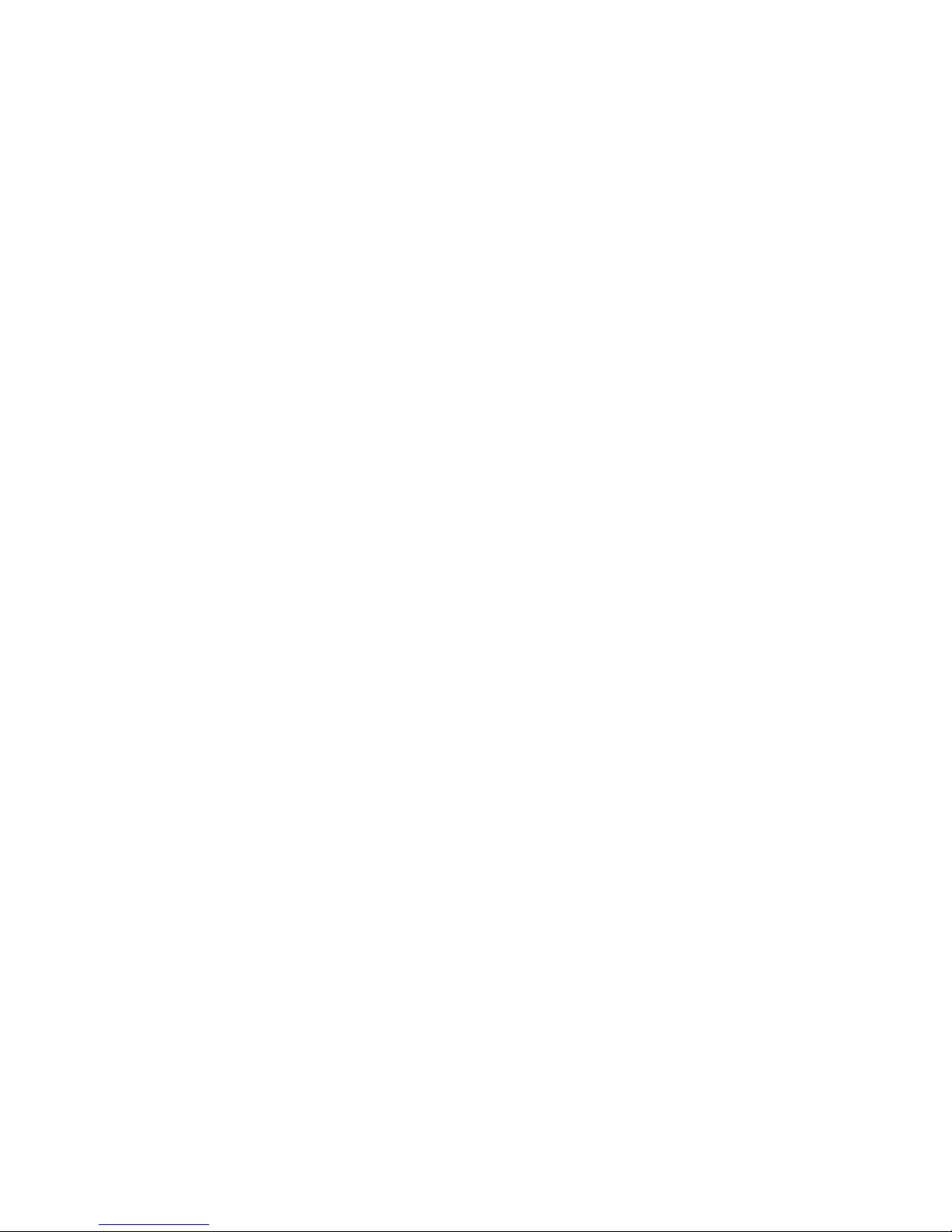
USER'S MANUAL
Of
AMD 760G & AMD SB750
Based
M/B for Socket AM3 Series
AMD Processor
Trademark:
* Specifications and information contained in this documentation a re furnis hed for i nforma tion use only , a nd are
subject to change at any time without notice, and should not be construed as a commitment by manufacturer.
NO. G03-TA76M--F
Rev
:
2.0
Release date: August, 2011
Page 2
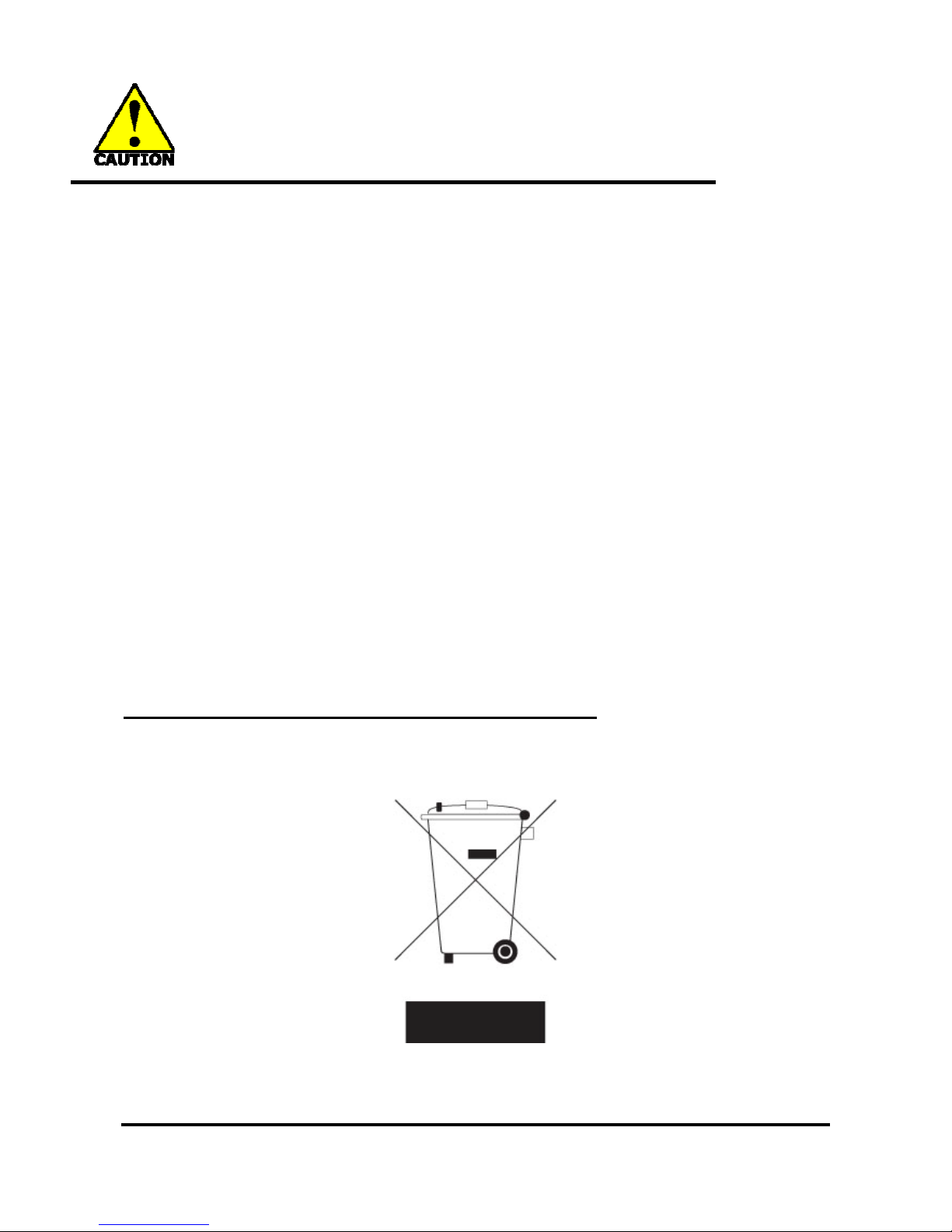
ii
Environmental Safety Instruction
z Avoid the dusty, humidity and temperature extremes. Do not place the product in any
area where it may become wet.
z 0 to 40 centigrade is the suitable temperature. (Actual figure depends on the request of
the main chipset)
z Generally speaking, dramatic changes in temperature may lead to contact malfunction
and crackles due to constant thermal expansion and contraction from the welding
spots’ that connect components and PCB. Computer should go through an adaptive
phase before it boots when it is moved from a cold environment to a warmer one to
avoid condensation phenomenon. These water drops attached on PCB or the surface
of the components can bring about phenomena as minor as computer instability
resulted from corrosion and oxidation from components and PCB or as major as short
circuit that can burn the components. Suggest starting the computer until the
temperature goes up.
z The increasing temperature of the capacitor may decrease the life of computer. Using
the close case may decrease the life of other device because the higher temperature in
the inner of the case.
z Attention to the heat sink when you over-clocking. The higher temperature may
decrease the life of the device and burned the capacitor.
Environmental Protection Announcement
Do not dispose this electronic device into the trash while discarding. To minimize pollution
and ensure environment protection of mother earth, please recycle.
Page 3
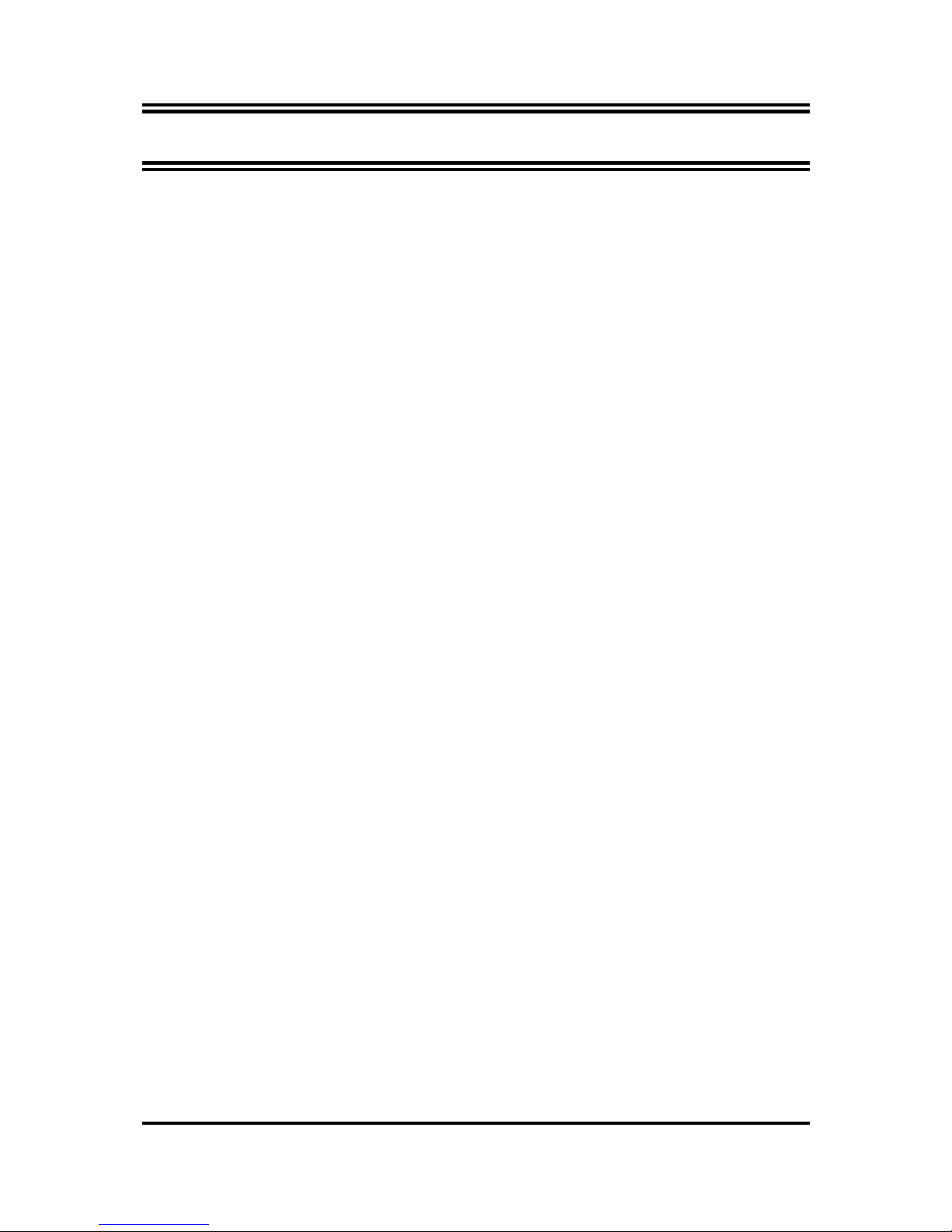
ii
CHAPTER 1 INTRODUCTION OF AMD 760G MOTHERBOARDS
1-1 FEATURES OF MOTHERBOARD .............................................................................1
1-1.1 SPECIAL FEATURES OF MOTHERBOARD...............................................2
1-2 SPECIFICATION.........................................................................................................3
1-3 ITEM CHECKLIST .....................................................................................................3
1-4 LAYOUT DIAGRAM ..................................................................................................4
CHAPTER 2 HARDWARE INSTALLATION
2-1 HARDWARE INSTALLATION STEPS.......................................................................6
2-2 JUMPER SETTING......................................................................................................6
2-3 CPU INSTALLATION..................................................................................................7
2-4 MEMORY INSTALLATION.........................................................................................8
2-5 EXPANSION CARD INSTALLATION.........................................................................9
2-5-1 EXPANSION SLOT.......................................................................................9
2-5-2 PROCEDURE FOR EXPANSION CARD INSTALLATION..........................9
CHAPTER 3 CONNCTORS AND HEADERS
3-1 I/O BACK PANEL CONNECTORS.............................................................................10
3-2 MOTHERBOARD INTERNAL CONNECOTRS..........................................................11
3-3 HEADERS ...................................................................................................................13
CHAPTER 4 USEFUL HELP
4-1 HOW TO UPDATE BIOS
................................................................................................
15
4-2 TROUBLE SHOOTING...............................................................................................15
APPENDIX...................................................................................................................16
TABLE OF CONTENT
Page 4
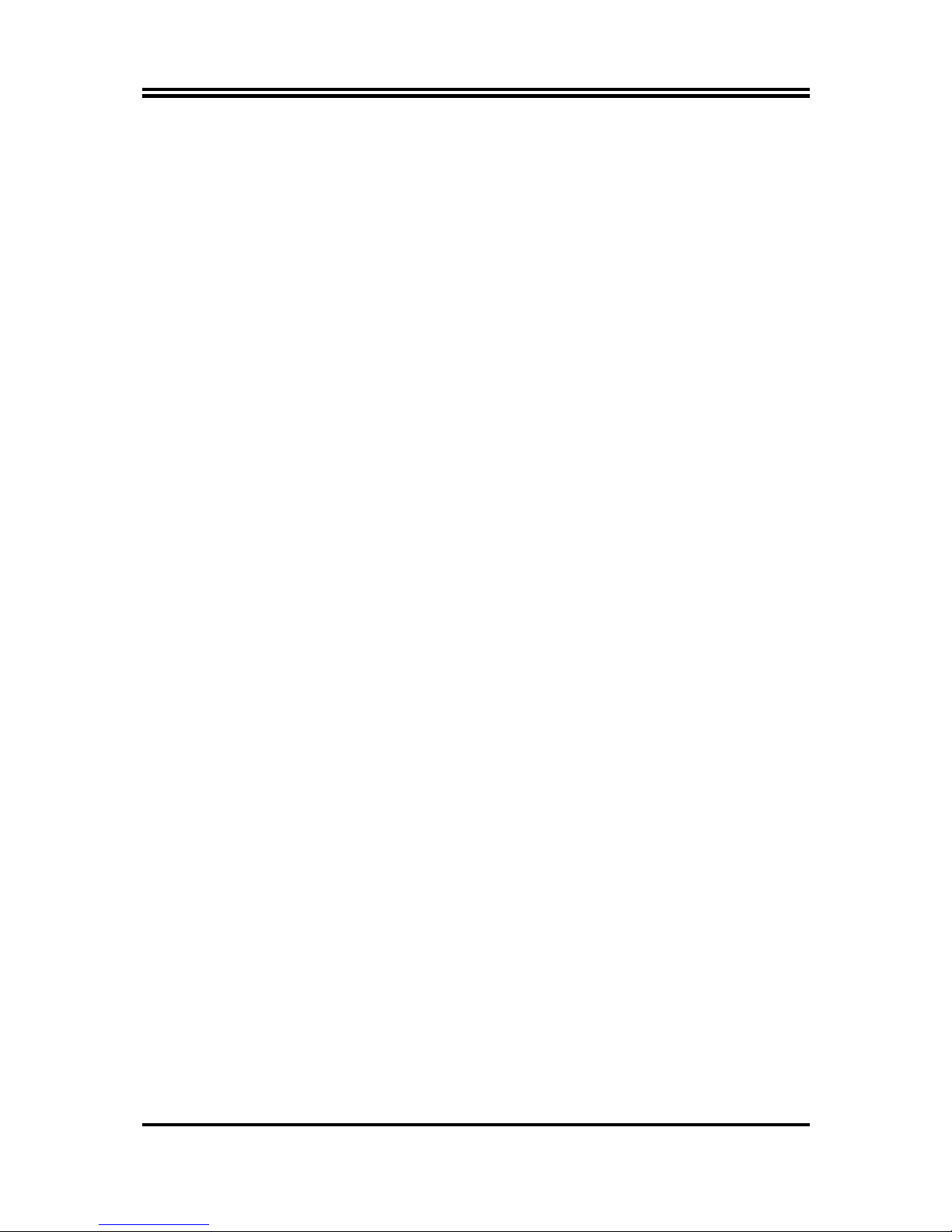
1
Chapter 1
Introduction of AMD 760G Motherboards
1-1 Features of motherboard
The AMD 760G chipset motherboard series are based on the latest AMD 760G
Chipset and the SB 750 chipset which supports the following AM3 CPU under the
95W range: Phenom II x 6;Phenom II x 4;Phenom II x 3;Phenom II x2;Athlon II x4
;
Athlon II x3;Athlon II x2;Sempron AM3 CPU. With a highly-scalable Hyper Transport
technology-based system bus up to 3000MHz, AMD 760G Platform Processor
Chipset motherboard series deliver the outstanding system performance and
professional desktop platform solution.
The AMD 760G Series motherboards support new generation Socket AM3
processors with an integrated DDRIII memory controller for dual channel DDRIII
1066/DDRIII 1333 modules up to 8GB; These motherboards are embedded with
SB750 chipset which support up to four Serial ATA2 devices with RAID 0, 1, 10,
JBOD functions to accelerate hard disk drives and guarantee the data security without
failure in advanced computing performance.
The AMD 760G Series motherboards are embedded with 6-channel HD Audio
CODEC fully compatible with Sound Blaster Pro standards that offer you with the
home cinema quality and satisfying software compatibility.
The AMD 760G Series motherboards offer one PCI-Express x16 graphics slot. This
PCI-Express x16 by16 lane deliver up to 8Gbyte/sec data transfer rate at each relative
direction. The AMD 760G motherboards also carry one 32-bit PCI slot guarantee the
rich connectivity for the I/O peripheral devices.
Embedded USB controllers as well as capability of expanding to 8 of USB2.0
functional ports delivering 480Mb/s bandwidth of rich connectivity, these
motherboards meet the future USB demands which are also equipped with hardware
monitor function on system to monitor and protect your system and maintain your
non-stop business computing.
Some special features---
CPU Thermal Throttling / CPU VID/
CPU Vcore Input &
Output OC-CON
in this motherboard are designed for power user to use the
over-clocking function in more flexible ways. But please be caution that the
over-clocking maybe causes the fails in system reliabilities. This motherboard
provides the guaranteed performance and meets the demands of the next generation
computing. But if you insist to gain more system performance with variety possibilities
of the components you choose, please be careful and make sure to read the detailed
descriptions of these value added product features, please get them in the coming
section.
Page 5
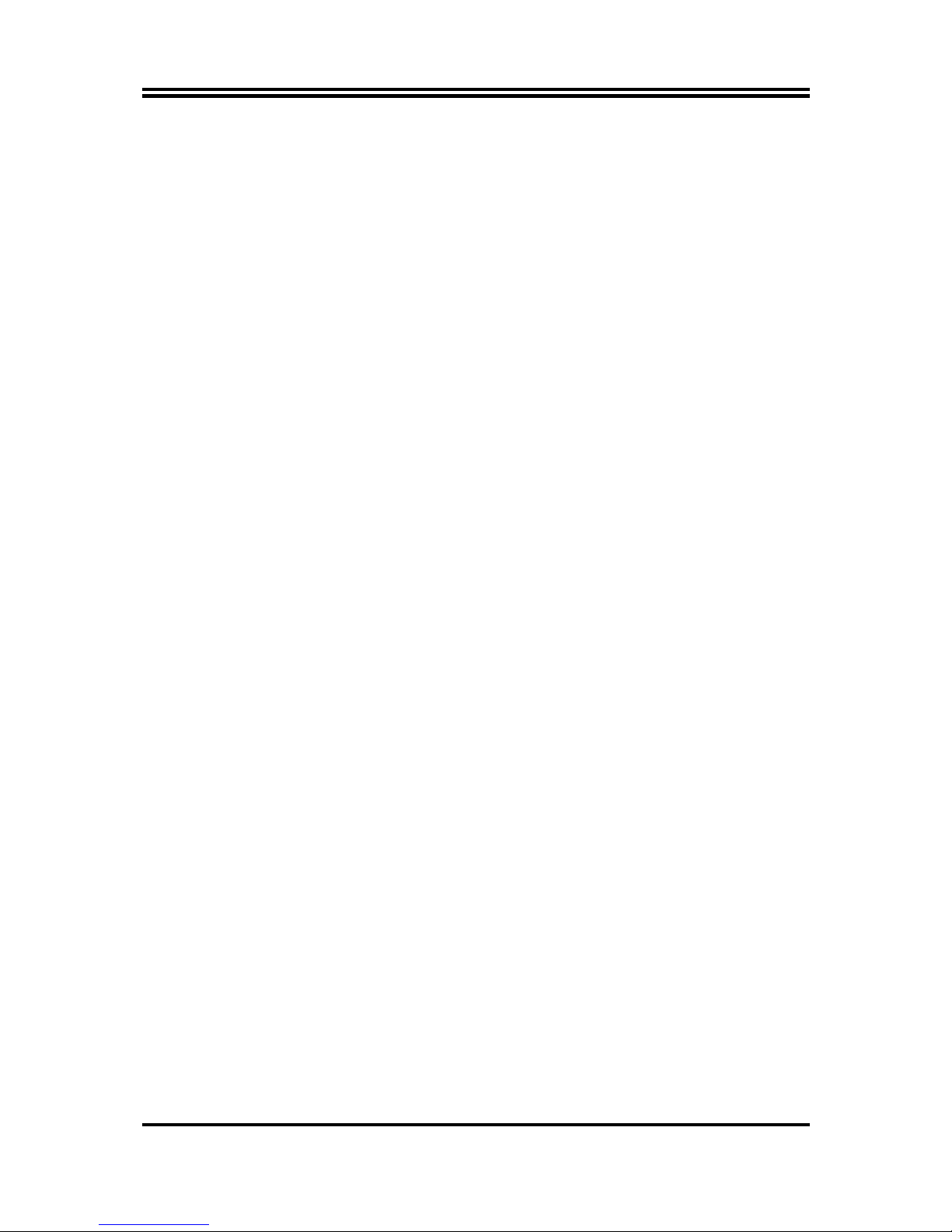
2
1-1.1 Special Features of Motherboard
CPU Thermal Throttling Technology (The CPU Overheat Protection Technology)
To prevent the increasing heat from damage of CPU or accidental shutdown while at
high workload, the CPU Thermal Throttling Technology will force CPU to enter
partially idle mode from 87.5% to 12.5% according to preset CPU operating
temperature in BIOS (from 40℃ to 90℃). When the system senses the CPU
operating temperature reaching the preset value, the CPU operating bandwidth will be
decreased to the preset idle percentage to cool down the processor. When at
throttling mode the beeper sound can be optionally selected to indicate it is in working.
CPU VID--- Shift to Higher Performance
The CPU voltage can be adjusted for the precisely over-clocking of extra demanding
computing performance.
CPU Vcore Input & Output OC-CON (High-polymer Solid Electrolysis Aluminum
Capacitors)
CPU Vcore Input and Output adopt OC-CON solid capacitors. OC-CON solid
capacitors make it possible for motherboard to work from 55 degrees Centigrade
below zero to 125 degrees centigrade. OC-CON capacitors possess superior physical
characteristics to prolong product life ten times than corresponding motherboard
without capacitors every time working temperature increases 20 degrees. Life of
product of motherboard with solid capacitors declines only 10% of those without solid
capacitors as well under same conditions.
Page 6
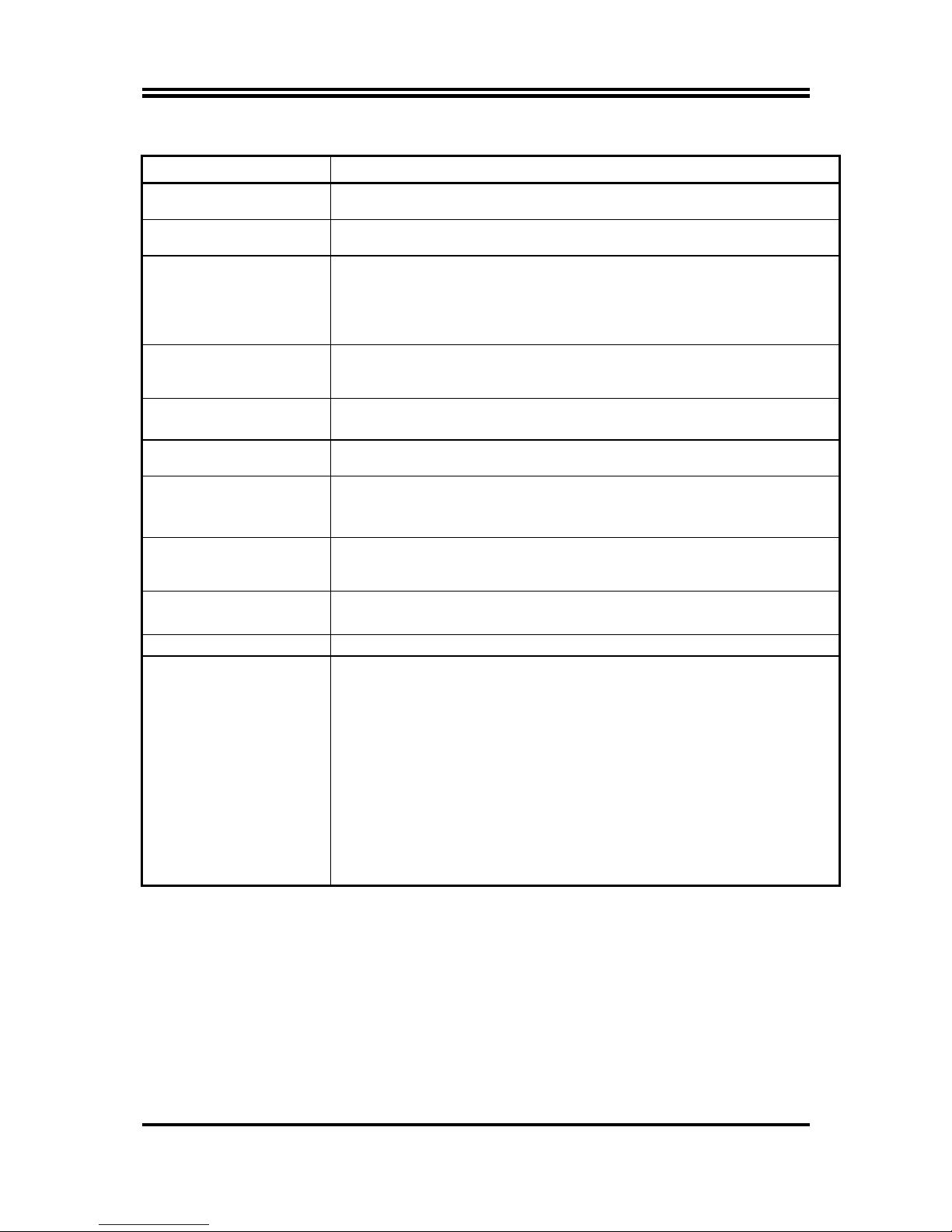
3
1-2 Specification
Spec Description
Design
z 4 layers PCB
z Form Factor: Micro-ATX
Chipset
z AMD 760G North Bridge Chipset
z AMD SB750 South Bridge Chipset
CPU Socket
z Support Socket AM3 CPU under the 95W range: Phenom™ II X 6
,
Phenom™ II X 4, Phenom™ II X3 , Phenom™ II X2;Athlon™ II X4;
Athlon™ II X3; Athlon™ II X2;Sempron™ AM3 CPU
* For more detailed CPU support information please visit our website
Memory Socket
z 240-pin DDRIII Module slot x 2
z Support 2pcs DDRIII 1066/DDRIII 1333 modules expandable to 8GB
z Dual channel supported
Expansion Slot
z 1 pcs of PCI-Express x16 by 16 lane slot
z 1pcs of 32-bit PCI slot
Serial ATA2 RAID
z Four SATA2 ports providing 300 MB/sec data transfer rate with RAID
0, 1, 10, JBOD functions
Gigabit LAN Chip
(Optional)
z Integrated with PCI-E gigabit LAN chip that support Fast Ethernet LAN
function of providing 10/100/1000Mbps data transfer rate
* Gigabit LAN chip is optional for TA76MG/A76MG/A76MG1/A76MG2
Megabit LAN Chip
(Optional)
z Integrated megabit PCI-E LAN chip that supports Fast Ethernet LAN
function of providing 10/100Mbps data transfer rate
* Megabit LAN chip is optional for TA76M/A76M
6 CH HD Audio
z 6-channel HD Audio Audio Codec integrated
z Audio driver and utility included
BIOS
z AMI 8MB Flash ROM BIOS
Multi I/O
z PS/2 keyboard and PS/2 mouse connectors
z VGA connector x1
z DVI connector x1 (Optional) / HDMI connector x 1 (Optional)
z USB 2.0 port x4
z RJ-45 LAN connector x1
z Audio connector x1
z Front panel audio header x1
z HDMI-SPDIF header x1
z Speaker header x1
z PWR LED header x1
z Front panel header x1
z USB 2.0 header x2
z Serial Port header x1
1-3 Item Checklist
5
Motherboard
5
DVD for motherboard utilities
5
User’s Manual
5
Hard Disk Cable
5
Back Shied
Page 7
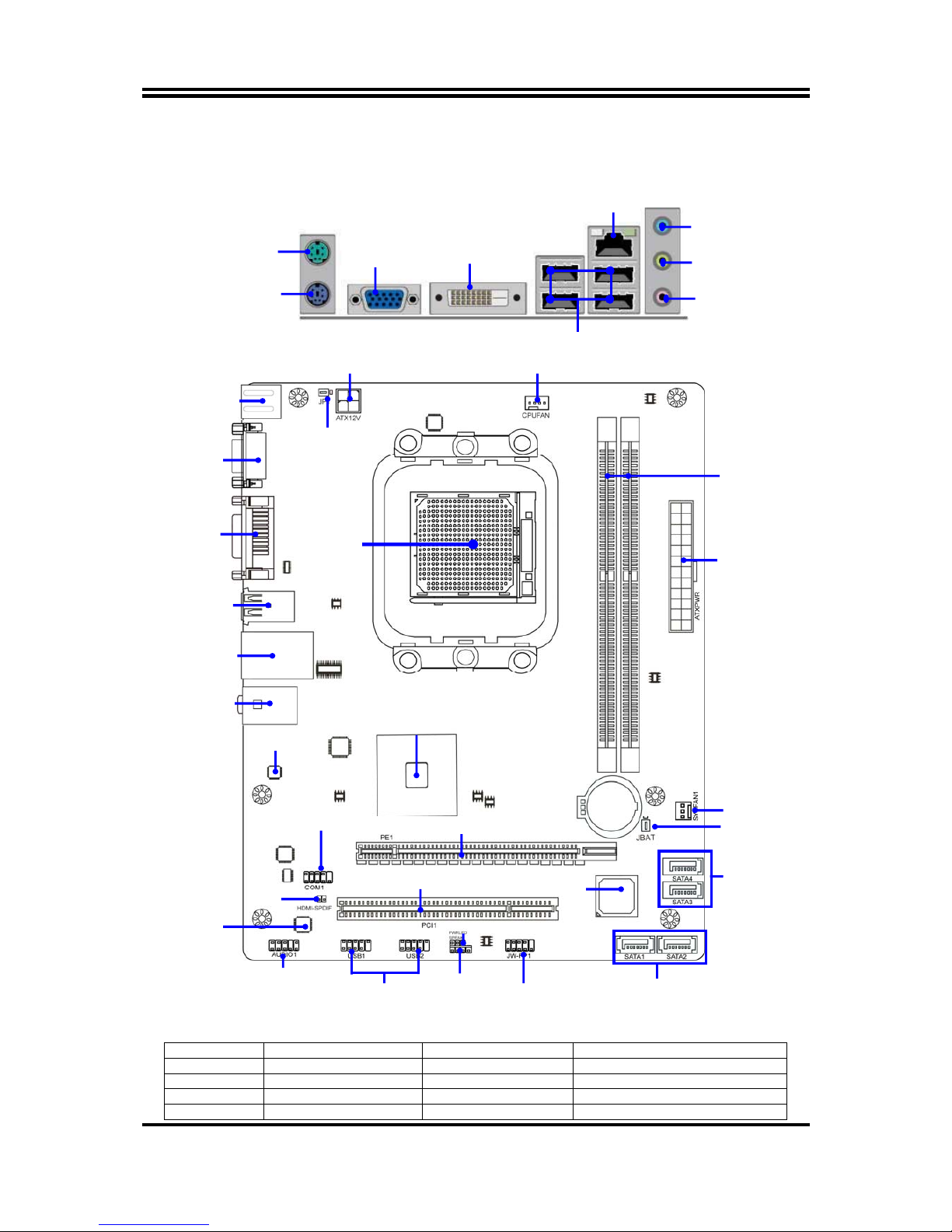
4
1-4 Layout Diagram
For A76M/A76MG/ A76MG1/ TA76MG Series
Main Difference of above Motherboard Models:
Model Thunder protection LAN Chip Capacitors
A76M No Megabit LAN chip CPU Vcore solid capacitors
A76MG No Gigabit LAN chip CPU Vcore solid capacitors
A76MG1 No Gigabit LAN chip All Solid capacitors
TA76MG Yes Gigabit LAN chip CPU Vcore solid capacitors
USB Ports
PS/2 Keyboard
Port
VGA Port
RJ-45 LAN Port
PS/2 Mouse
Port
LAN Chip
Front Panel Header
CPU Socket
ATX Power Conn.
PCI Slot
PS2 KB/MS Ports
RJ-45 over
USB Ports
DDRIII Slot x 2
ATX 12V Power Connecto
r
6-CH
HD Audio Chip
Power LED Header
USB Headers
AMD 760G Chipset
Front Panel
Audio Header
CPUFAN Header
SYSFAN1 Header
PCI Express x16 by 16-lane
SATA II Ports
(SATA1/2)
Speaker Heade
r
USB Ports
AMD SB 750 Chipset
JBAT1
VGA Port
HDMI-SPDIF
Audio
Connector
Line-In
Line-Out
MIC-In
SATAII Ports
(SATA3/4)
JP1
DVI Port
DVI Port
Page 8

5
For A76MG2 Series:
Main Difference of A76MG and A76MG2
*Note:
Specifications for
A76MG2
are the same as
A76MG
, except that
A76MG2
model has HDMI port
instead of DIV port
LAN Chip
Front Panel Header
CPU Socket
ATX Power Conn.
PCI Slot
PS2 KB/MS Ports
RJ-45 over
USB Ports
DDRIII Slot x 2
ATX 12V Power Connecto
r
6-CH
HD Audio Chip
Power LED Header
USB Headers
AMD 760G Chipset
Front Panel
Audio Header
CPUFAN
SYSFAN1 Header
PCI Express x16 by 16-lane
SATAII Ports
(SATA1/2)
Speaker Heade
r
USB Ports
AMD SB 750 Chipset
JBAT1
HDMI Port
HDMI-SPDIF
Audio
Connecto
r
Seria
l Port H
eader
SATAII Ports
(SATA3/4)
JP1
VGA Port
USB Ports
PS/2 Keyboard
Port
Line-Out
MIC-In
VGA Port
PS/2 Mouse
Port
Line-In
HDMI Port
RJ-45 LAN Port
Page 9

6
Chapter 2
Hardware Installation
WARNING!
Turn off your power when adding or removing expansion cards or
other system components. Failure to do so may cause severe
damage to both your motherboard and expansion cards.
2-1 Hardware Installation Steps
Before using your computer, you had better complete the following steps:
1. Check motherboard jumper setting
2. Install CPU and Fan
3. Install System Memory (DIMM)
4. Install Expansion cards
5. Connect hard disk and front panel /back panel cable
6. Connect ATX Power cable
7. Power-On and Load Standard Default
8. Reboot
9. Install Operating System
10. Install Driver and Utility
2-2 Jumper Setting
(1) CMOS RAM Clear (3-pin): JBAT
A battery must be used to retain the motherboard configuration in CMOS RAM
short 1-2 pins of JBAT to store the CMOS data.
To clear the CMOS, follow the procedure below:
1. Turn off the system and unplug the AC power.
2. Remove ATX power cable from ATX power connector.
3. Locate JBAT and short pins 2-3 for a few seconds.
4. Return JBAT to its normal setting by shorting pins 1-2.
5. Connect ATX power cable back to ATX power connector.
Note: When should clear CMOS
1. Troubleshooting
2. Forget password
3. After over clocking system boot fail
CMOS RAM Clear Setting
2-3 Closed: Clear CMOS
JBATJBAT
1-2 Closed: Normal
Page 10

7
(2) Keyboard/USB function Enabled/Disabled: JP1
Keyboard/Mouse & USB Power On Setting
2-3 Closed KB/USB Power ON Enabled
JP1
JP1
1-2 Closed KB/USB Power ON Disable (Default)
2-3 CPU Installation
This motherboard provides a socket AM2 surface mount, Zero Insertion Force (ZIF)
socket, referred to as the mPGA940 socket supports AMD AM3 processors.
The CPU that comes with the motherboard should have a cooling FAN attached to
prevent overheating. If this is not the case, then purchase a correct cooling FAN
before you turn on your system.
WARNING!
Be sure that there is sufficient air circulation across the processor’s
heat sink and CPU cooling FAN is working correctly, otherwise it
may cause the processor and motherboard overheat and damage,
you may install an auxiliary cooling FAN, if necessary.
To install a CPU, first turn off your system and remove its cover. Locate the ZIF socket
and open it by first pulling the level sideways away from the socket then upward to a
90-degree angle. Insert the CPU with the correct orientation as shown below. The
notched corner should point toward the end of the level. Because the CPU has a
corner pin for two of the four corners, the CPU will only fit in the orientation as shown.
CPU ZIF mP GAB Socket
Colden Arrow
So cket AM2
When you put the CPU into the ZIF socket, No force required to insert of the CPU, and
then press the level to locate position slightly without any extra force.
Page 11

8
2-4 Memory Installation
This motherboard provides two 240-pin DDR III SDRAM DUAL INLINE MEMORY
MODULES (DIMM) socket for DDRIII memory expansion to maximum memory
volume of 8GB.
Valid Memory Configuration
Bank 240-Pin DIMM PCS Maximum Capacity
DDR III 1 DDRIII 1066/DDRIII1333 X1 4 GB
DDR III 2 DDRIII 1066/DDRIII1333 X1 4GB
Total System Memory (Max.4GB) 2 8GB
Recommend DIMM Module Combination
1.
One DIMM Memory Module ----Plug in DDRIII 1.
2.
Two DIMM Memory Modules---Plug in DDRIII 1 and DDRIII 2 for Dual channel
function.
Dual channel Limited!
1. Dual channel function only supports when 2 DIMM Modules plug in both DDRIII1
& DDRIII 2.
2. Memory modules plugged in DDRIII1 & DDRIII 2 must be of the same type,
same size, and same frequency for dual channel function.
Install memory modules to your motherboard is not difficult, you can refer to figure
below to see how to install a DDRIII 1066/DDRIII 1333 SDRAM module.
DDRIII1&DDRIII2: Dual Channel
Notice!
When you install DIMM module fully into the DIMM socket the eject tabs
should be locked into the DIMM module very firmly and fit into its indention on both
sides.
Page 12

9
2-5 Expansion Card Installation
2-5-1 Expansion Slot
The AMD 760G Series motherboards offer one PCI-Express x16 graphics slot. This
PCI-Express x16 by16 lane deliver up to 8Gbyte/sec data transfer rate at each relative
direction. The AMD 760G motherboards also carry one 32-bit PCI slot guarantee the
rich connectivity for the I/O peripheral devices.
2-5-2 Procedure for Expansion Card Installation
1. Read the documentation for your expansion card and make any necessary
hardware or software setting for your expansion card such as jumpers.
2. Remove your computer’s cover and the bracket plate on the slot you intend to use.
3. Align the card’s connectors and press firmly.
4. Secure the card on the slot with the screen you remove above.
5. Replace the computer system’s cover.
6. Set up the BIOS if necessary.
7. Install the necessary software driver for your expansion card.
32-bit PCI Slot
PCI-E x16 Slot by 16-lane
Page 13

10
Chapter 3
Connectors and Headers
3-1 I/O Back Panel Connectors
For A76M/A76MG/ A76MG1/ TA76MG Series
For A76MG2 Series
(1) PS/2 Mouse & PS/2 Keyboard Connector: KB
The connectors are for PS/2 keyboard and PS/2 Mouse.
(2) USB Port connector: CN5/ UL1 for USB
The connectors are 4-pin connector that connects USB devices to the system
board.
(3) LAN Port connector: UL1 for RJ-45 LAN
The connector is standard RJ45 connector for Network. It supports 10M/100Mb
data transfer rate.
(4) Audio Line-In, Line-Out, MIC Connector: CN3
These Connectors are 3 Phone-Jack for LINE-OUT, LINE-IN, and MIC audio
connections.
Line-in: (BLUE)
Audio input to sound chip
Line-out: (GREEN)
Audio output to speaker
MIC: (PINK)
Microphone Connector
(5) D-Sub 15-pin Connector: VGA
VGA connector is the 15-pin D-subminiature female connector; it is for the
display devices, such as the CRT monitor, LCD monitor and so on.
(6) Digital Visual Interface: DVI (Optional)
This interface standard designed to maximize the visual quality of digital display
devices such as flat panel LCD computer displays and digital projectors.
(7) High-Definition Multimedia Interface: HDMI (Optional)
This point-to-point interface is for audio and video signals designed as a
single-cable solution for home theater and consumer electronics equipment.
USB Ports
PS/2 Keyboard
Port
Line-Out
MIC-In
VGA
P
o
rt
PS/2 Mouse
Port
Line-In
HDMI Port
USB Ports
PS/2 Keyboard
Port
VGA Port
RJ-45 LAN Port
PS/2 Mouse
Port
Line-In
Line-Out
MIC-In
DVI Port
RJ-45 LAN Port
Page 14

11
3-2 Motherboard Internal Connectors
(1) Power Connector (24-pin block): ATXPWR1
ATX Power Supply connector: This is a new defined 24-pin connector that
usually comes with ATX case. The ATX Power Supply allows using soft power
on momentary switch that connect from the front panel switch to 2-pins Power
On jumper pole on the motherboard. When the power switch on the back of the
ATX power supply turned on, the full power will not come into the system board
until the front panel switch is momentarily pressed. Press this switch again will
turn off the power to the system board.
** We recommend that you use an ATX 12V Specification 2.0-compliant power
supply unit (PSU) with a minimum of 350W power rating. This type has 24-pin
and 4-pin power plugs.
** If you intend to use a PSU with 20-pin and 4-pin power plugs, make sure that the
20-pin power plug can provide at least 15A on +12V and the power supply unit
has a minimum power rating of 350W. The system may become unstable or may
not boot up if the power is inadequate.
** Please refer to Figure 1 for 20-pin power plug connection. Power plug and
motherboard power connectors has adopted key design to avoid installation
mistake through connection can be made easily if in the proper direction. If the
installation direction is incorrect and you make the connection by force both the
board and the power supply can be burned. Please see to it that the direction is
correct during installation.
Figure 1: 20-pin power plug Figure2: 24-pin power plug
Pin 1
ROW1 ROW2
24-Pin
ROW1 ROW2
Pin 1
20-Pin
PIN ROW1 ROW2
1 3.3V 3.3V
2 3.3V -12V
3 GND GND
4 5V Soft Power On
5 GND GND
6 5V GND
7 GND GND
8 Power OK -5V
9 +5V (for Soft Logic) +5V
10 +12V +5V
11 +12V +5V
12 +3V GND
Page 15

12
(2) ATX 12V Power Connector (4-pin block): ATX12V
This is a new defined 4-pins connector that usually comes with ATX Power
Supply. The ATX Power Supply which fully supports AMD AM3 processor must
including this connector for support extra 12V voltage to maintain system power
consumption. Without this connector might cause system unstable because the
power supply can not provide sufficient current for system.
ATX12V
+12V
+12V
Pin1
3
2
4
GND
GND
(3) FAN Power Headers: SYSFAN1 (3-pin), CPUFAN (4-pin)
These connectors support cooling fans of 350mA (4.2 Watts) or less, depending
on the fan manufacturer, the wire and plug may be different. The red wire should
be positive, while the black should be ground. Connect the fan’s plug to the
board taking into consideration the polarity of connector.
FAN Powe r Headers
SYSFAN1
CPUFAN
1
4
1
3
(4)SATAII Port connector: SATA1, SATA 2, SATA3, SATA4
This connector supports the provided SATA2 hard disk cable to connecting the
motherboard with SATAII hard disk.
Pin No. Defnition
1 GND
2 TXP
3 TXN
4 GND
5 RXN
6 RXP
7 GND
Page 16

13
3-3 Headers
(1) Line-Out/MIC Header for Front Panel (9-pin): AUDIO1
These headers connect to Front Panel Line-out, MIC connector with cable.
Line-Out, MIC Hea ders
AUDIO
Pin 1
Lineout2-L
Lineout2-R
Sense-FB
Audio-GND
LINE2-JD
Audio-JD
2
9
10
KEY
MIC2-L
MIC2-JD
MIC2-R
(2) USB Port Headers (9-pin): USB1/USB2
This USB header is used for connecting the additional USB port plug. By
attaching an option USB cable, your can be provided with two additional USB
plugs affixed to the back panel.
USB Po r t He ad ers
Pin 1
VCC
-DATA
GND
+DATA
VCC
OC
-DATA
GND
+DATA
(3) Speaker connector: SPEAK1
This 4-pin header connects to the case-mounted speaker. See the figure below.
(4) Power LED: PWR LED/PWRLED1
The Power LED is light on while the system power is on. Connect the Power
LED from the system case to this pin.
(5) Hard disk activity LED: HD LED
This header connects to the hard disk activity indicator light on the case.
(6) Reset switch lead: RESET
This 2-pin header connects to the case-mounted reset switch for rebooting your
computer without having to turn off your power switch. This is a preferred
method of rebooting in order to prolong the lift of the system’s power supply.
See the figure below.
(7) Power switch: PWR BTN
This 2-pin header connects to the case-mounted power switch to power
ON/OFF the system.
Page 17

14
System Case Connections
HDLED
RESET
VCC 5
GND
VCC5
PWR LE D
PWRBTN
PWRBTN
PWRLED
HDDL E
RSTSW
NC
GND
JW FP1
Pin 1
SPEAK1
SPKR
GND
NC
VCC5
Pin 1
PWRLED1
Pin 1
(8) Serial COM Port header: COM1
COM1 is the 9-pin block pin-header.
Serial COM Port 9-pin Bl oc k
Pin1
(9) HDMI-SPDIF Out header: HDMI_SPDIF
The SPDIF output is capable of providing digital audio to external speakers or
compressed AC3 data to an external Dolby digital decoder. Use this feature only
when your stereo system has digital input function. Some of the VGA Card need
connect SPDIF-IN Connector,so its HDMI Port can make sounds .
HDMI_SPDIF Header
1
GND
2
HDMI_SPDIF_OUT
Notice!
Pictures and diagrams in this manual are for instruction purpose only
and may differ from actual product. Please refer to the product you
purchase for actual specification.
Page 18

15
Chapter 4
Useful Help
4-1 How to Update BIOS
Solution1: Updating BIOS under DOS:
1. Prepare a bootable disk. (You may make one by click START click RUN type SYS
A: click OK)
2. Download upgrade tools and the latest BIOS files of the motherboard from official
website and then make a copy of it to your bootable floppy disk after
decompressing these files
3. Insert the disk into A: ,start your computer and then type in
“A:\xxxxxx.BAT”(xxxxxxx being the file name of the latest BIOS )
4. Type Enter to update and flash the BIOS. The system will restart automatically
when BIOS is upgraded.
Solution2: Updating BIOS under Windows operating system:
1. Download Windows version BIOS from our website.
2. Unzip the downloaded file.
3. Double click EXE file to activate it and follow on-screen instructions for further
operations.
4-2 Trouble Shooting
Problem Solution
No power to the system to the all
power light don’t illuminate, fan inside
power supply doesn’t turn on.
1. Make sure power cable is security
plugged in. 2. Replace cable. 3.
Contact technical support.
System inoperative. Keyboard lights
are on, power indicator lights are lit,
and hard drive is spinning.
Using ever pressure on both ends of
the DIMM, press down firmly until the
module snaps into places.
System doesn’t boot from hard disk
drive, can be booted from optical drive.
1. Check cable running from disk to
disk controller board. .Make sure both
ends are securely plugged in, check
the drive type in the standard CMOS
setup. 2. Backing up the hard drive is
extremely important .All hard disks are
capable of breaking down at any time.
System only boots from optical
drive .Hard disk can be read and
applications can be used but booting
from hard disk is impossible.
1. Back up date and applications files.
2. Reformat the hard drive. Reinstall
applications and date using backup
disks.
Screen message says “Invalid
Configuration” or “CMOS Failure”
Review system‘s equipment. Make
sure correct information on is in setup.
Page 19

16
Appendix I
Subject 1: Regarding the Application of 3-Phase or 3+1 Phase
Power Supply Mold
As a result of the increasing power consumption demand from
many AMD CPUs in current market, we suggest not to use a CPU
that demands more than 65W power consumption at work for an
AMD CPU compliant board that comes with power supply design
as 3 phase or 3+1 phase mold and MOSFET design as working in
High SideX1 and Low SideX1 mold so as to avoid MOSFET getting
burned or other phenomena like a halted system or system
instability. So please take notice of the CPU you are using and make sure that it is one
that demand not more than 65 W to ensure long-term working order.
Note:
1. The relation between CPU Power Consumption Amount and Power Phase:
depending on difference in voltage rating, one-phase of power can provide
25~30W to the motherboard.
2. 3- Phase Power Supply Mold: motherboard with 3 inductances for CPU power
supply, and each inductance carries with it 2 MOSFET (6 MOSFETs in total)
(Figure1);3+1–Phase Power Supply Mold: motherboard with 4 inductances for
CPU power supply, and each inductance carries with it 2 MOSFET (8 MOSFETs
in total) (Figure2)
Figure 1
Figure 2
Page 20

17
Solution:
We recommend users choose motherboards with power design of 4-phase, 4+1
phase or more for CPUs that demand 89W or 95W power consumption.
We recommend users choose motherboards with power design of 5-phase, 5+1
phase or more for CPUs that demand 125W or 140W power consumption.
Subject 2: Suggestion on choosing electric fan
Both the amount of electric current to MOSFET and the heat
produced from the motherboard go up as AMD’s CPU power
consumption increases. In this case we recommend users select a
CPU fan with air outlet towards MOSFET so that CPU fan can carry
away heat produced by MOSFET, for better heat dissipation effects.
At the same time we suggest using well-ventilated cases to maintain temperature as
38 approximately inside℃ . (38 is recommended by CPU manufactures) ℃
Figure 1---- CPU Fan can not blow off the heat produced by MOSFET. We suggest
not to using fans of this kind
Figure 2---- CPU Fan can blow off the heat produced by MOSFET. We suggest using
fans of this kind
Cool air flowing in
Hot air flowing out
Cool air flowing in
Hot air flowing out
Page 21

18
Subject 3: Thunder Protection Feature
Introduction:
Thunder is such formidable natural force that it can render massive damage to electronic
products of all kinds. In thunderstorm season computer systems without powerful thunder
protection designs are vulnerable to electric surge damage. High-priced building with
thunder protection measures may be a good choice, but usually costly and with corners
uncovered. The best solution for both cybercafés owner and common users would be
Thunder Series motherboards.
Thunder Protection Technology from Thunder Series Motherboard
Thunder series motherboards are integrated with double thunder -protection walls, one from
network port and the other from LAN chip. When it thunders, the first thunder-protection wall
will analyze and recognize thunder surge in network cable and transfer it to ground wire area.
The second thunder-protection wall will protect against any residual electric current or
runaway electrons to ensure safety of network card and other components of the
motherboard.
Laboratory test statistics on IEC61000-4-5 (1.2-50us) standardized thunder electric surge
tests have verified that Thunder series motherboard can endure up to 9KV electric s urge
and protect the system from possible thunder damage.
IEC61000-4-5 (1.2-50us) Standardized Thunder Electric Surge Laboratory Test
Medium rise time: T1=1.2us±30%, T2=50us±30%
Test1:
Current Partial Discharge tests on Thunder Series Motherboards with double
Thunder-protection Walls.
Test Result:
Each MB can endure up to 9KV voltage of electric surge. Some motherboards
will restart (mostly depends on LAN chip), but no damage occurs to motherboards or
components of the board. System works normally after a restart.
Test2
: Current Partial Discharge tests on Motherboards without Thunder-protection function
Test Result:
LAN chips are damaged when testing voltage reached to 5KV. System fails to
operate normally (in most cases systems can not access to network) after a restart.
Conclusion:
Thunder Series motherboard can guard motherboard from thunder electric
surge damage with effect and ensure system security from as high as 9KV volts of electric
surge.
Page 22

19
Bonus of Thunder-protection Motherboard
Thunder series motherboards adopt dual thunder protection walls to cover every corner in
network loops. Such a complete thunder protection provided to users, especially cybercafés
means less repair cost and more effective business time. Thunder series can guard system
stability with effect. With Thunder series motherboards, together with reasonable disposal of
electric wires, proper placing of electric devices, piped network cables and other necessary
thunder protection devices, your computer system will be intact in thunderstorm weather.
Notice!
Thunder protection function an optional feature is only supported by
Thunder Series motherboard.
