Page 1
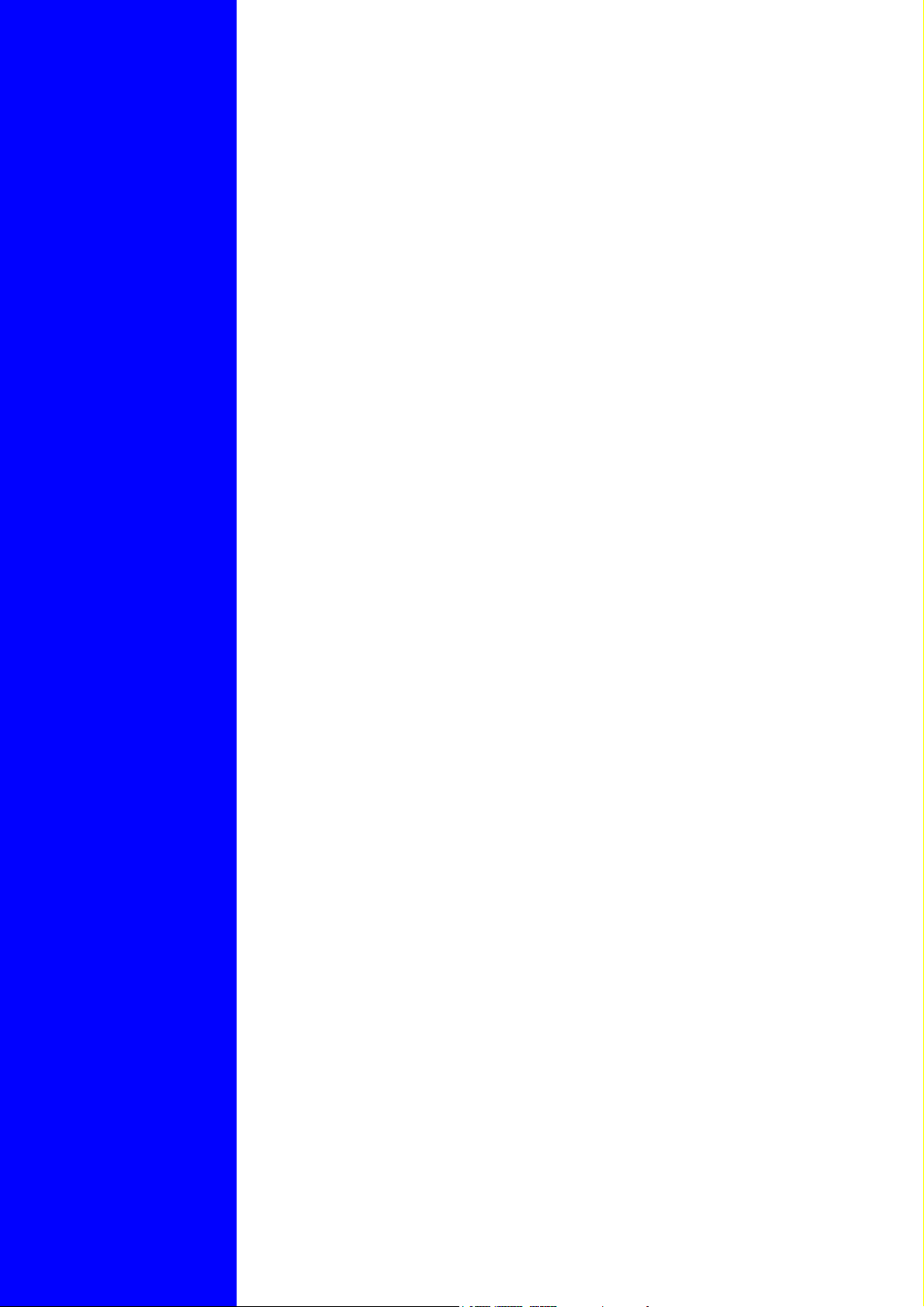
Mother Board
A210GDMS/A210PDMS
/A210GDMS PRO
User's Manual
AMD Socket 939 Athlon64 Processor
Motherboard
ATi RADEON XPRESS 200/200P
+ ULI M1573
NO. G03A210GDMSR109
Revision 1.0
Page 2
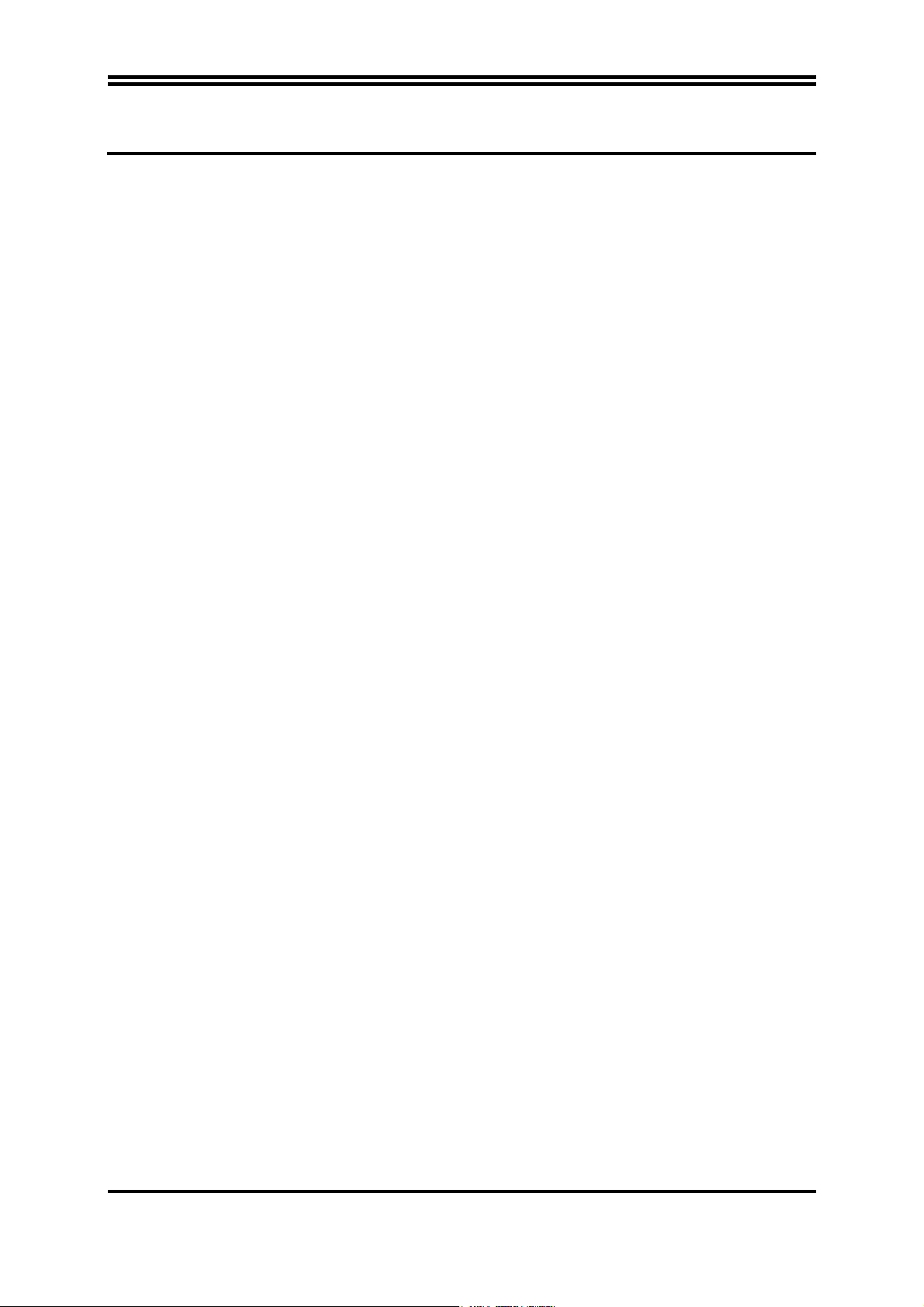
Table of Content
Manual Revision History....................................................................................................................... ii
Copyright Announcement ................................................................................................................. ii
Trademarks Notice ................................................................................................................................ ii
Safety Instructions................................................................................................................................. iii
Packing Item Checklist.......................................................................................................................... iv
AMD Athlon64 (K8) Socket 939 Processor Thermal Solutions ......................................................... iv
CHAPTER 1 INTRODUCTION OF MOTHERBOARD
1-1 FEATURE OF MOTHERBOARD...............................................................................................1
1-2 SPECIFICATION..........................................................................................................................2
1-3 PERFORMANCE LIST ................................................................................................................3
1-4 LAYOUT DIAGRAM & JUMPER SETTING ...........................................................................4
CHAPTER 2 HARDWARE INSTALLATION
2-1 PRE-HARDWARE INSTALLATION.........................................................................................6
2-2 TO VERIFY THE JUMPER SETTINGS OF THE MOTHERBOARD...................................6
2-3 TO INSTALL THE CPU...............................................................................................................7
2-3-1 GLOSSARY .....................................................................................................................7
2-3-2 ABOUT AMD Athlon64 K8
2-4 TO INSTALL THE SYSTEM MEMORY...................................................................................9
2-5 TO INSTALL THE EXPANSION CARDS .................................................................................10
2-5-1 PROCEDURE FOR EXPANSION CARD INSTALLATION ....................................10
2-5-2 ASSIGNING IRQS FOR EXPANSION CARD ............................................................10
2-5-3 INTERRUPT REQUEST TABLE FOR THIS MOTHERBOARD............................11
2-5-4 PCI-EXPRESS SLOT .....................................................................................................11
2-6 CONNECTORS AND PIN HEADERS ........................................................................................11
2-6-1 CONNECTORS ...............................................................................................................11
2-6-2 PIN HEADERS ................................................................................................................15
2-7 STARTING UP YOUR COMPUTER..........................................................................................18
CHAPTER 3 INTRODUCING BIOS SETTINGS
3-1 ENTERING SETUP.......................................................................................................................19
3-2 GETTING HELP ...........................................................................................................................20
3-3 THE MAIN MENU ........................................................................................................................20
3-4 STANDARD CMOS FEATURES.................................................................................................22
3-5 ADVANCED BIOS FEATURES ..................................................................................................23
3-6 ADVANCED CHIPSET FEATURES ..........................................................................................25
3-6-1 DRAM TIMING SETTINGS .......................................................................................26
3-6-2 PCIE TIMING SETTINGS ..........................................................................................26
3-6-3 HYPERTRANSPORT SETTINGS..............................................................................27
3-7 INTEGRATED PERIPHERALS..................................................................................................27
3-7-1 ONCHIP IDE FUNCTION ...........................................................................................28
3-7-2 ONCHIP DEVICE FUNCTION...................................................................................29
3-7-2.1 SOUTH BRIDGE FEATURE .............................................................................29
3-7-3 ONCHIP SUPERIO DEVICE ......................................................................................30
3-8 POWER MANAGEMENT SETUP..............................................................................................31
3-8-1 WAKE UP EVENTS .....................................................................................................32
3-9 PNP/PCI CONFIGURATION SETUP.........................................................................................32
3-9-1 IRQ RESOURCES ........................................................................................................33
3-10 PC HEALTH STATUS..................................................................................................................34
3-11 MISCELLANEOUS CONTROL..................................................................................................35
3-12 LOAD STANDARD/OPTIMIZED DEFAULTS.........................................................................36
3-13 SET SUPERVISOR/USER PASSWORD ....................................................................................36
CHAPTER 4 DRIVER & FREE PROGRAM INSTALLATION
MAGIC INSTALL SUPPORTS WINDOWS 9X/NT/2K/XP......................................................................37
4-1 ATI INSTALL ATI DRIVER PACK..............................................................................38
4-2 SOUND INSTALL REALTEK AUDIO CODEC DRIVER ................................................39
4-3 LAN INSTALL REALTEK LAN CONTROLLER DRIVER .......................................40
4-4 USB2.0 INSTALL ULI USB2.0 DRIVER ............................................................................40
4-5 RAID INSTALL ULI SATA DRIVER AND UTILITY ...................................................40
4-6 PC-HEALTH INSTALL INTEL HARDWARE DOCTOR UTILITY ..............................41
4-7 PC-CILLIN INSTALL PC-CILLIN 2004 ANTI-VIRUS PROGRAM............................42
4-8 Pro Magic Plus Function Introduction.........................................................................................44
CHAPTER 5 SURROUNDVIEW™ Installation and Setup User’s Guide
5-1 Getting Started ...............................................................................................................................46
5-2 System Requirements.....................................................................................................................46
5-3 Installing the External ATI Graphics Card .................................................................................47
5-4 Enabling SURROUNDVIEW........................................................................................................48
5-5 Using SURROUNDVIEW™.........................................................................................................50
939-PIN
CPU ...................................................................8
i
Page 3
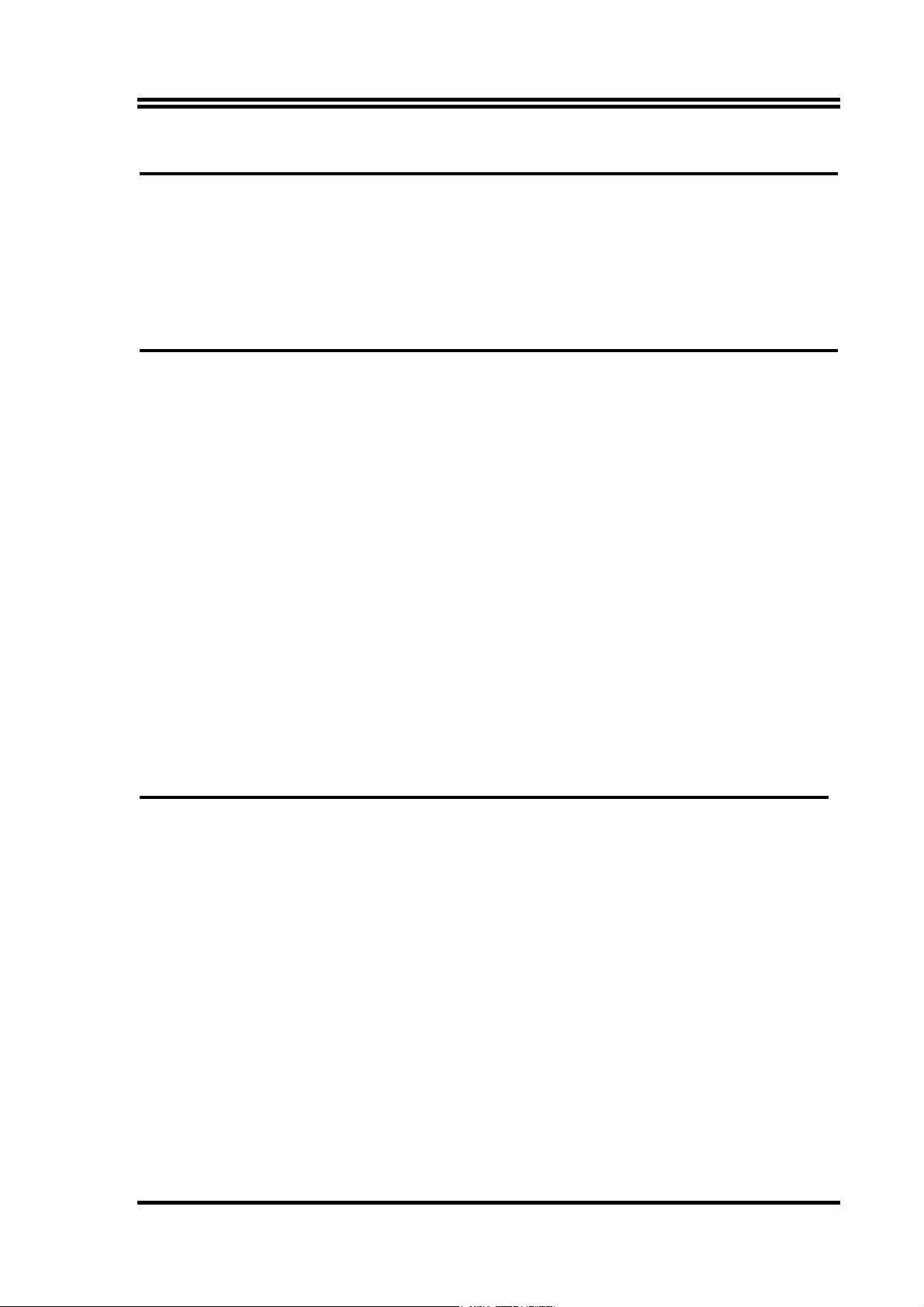
Manual Revision History
Revision Manual Revision History Date of Release
Rev 1.0 Second edition copy of Mother Boards 2005/03/15
adopts ATi Chipsets:
RADEON EXPRESS 200/200P +ULI M1573
Copyright Announcement
COPYRIGHT OF THIS MANUAL BELONGS TO THE MANUFACTURER. NO PART
OF THIS MANUAL, INCLUDING THE PRODUCTS AND SOFTWARE DESCRIBED IN
IT MAY BE REPRODUCED, TRANSMITTED OR TRANSLATED INTO ANY
LANGUAGE IN ANY FORM OR BY ANY MEANS WITHOUT WRITTEN
PERMISSION OF THE MANUFACTURER.
THIS MANUAL CONTAINS ALL INFORMATION REQUIRED TO USE THIS
MOTHER-BOARD AND WE DO ASSURE THIS MANUAL MEETS USER’S
REQUIREMENT BUT WILL CHANGE, CORRECT AT ANY TIME WITHOUT
NOTICE. MANUFACTURER PROVIDES THIS MANUAL “AS IS” WITHOUT
WARRANTY OF ANY KIND, AND WILL NOT BE LIABLE FOR ANY INDIRECT,
SPECIAL, INCIDENTIAL OR CONSEQUENTIAL DAMAGES (INCLUDING
DAMANGES FOR LOSS OF PROFIT, LOSS OF BUSINESS, LOSS OF USE OF DATA,
INTERRUPTION OF BUSINESS AND THE LIKE).
Trademarks Notice
All brands, products, logos, trademarks, and companies are trademarks or registered
trademarks of their respective companies.
AMD, Athlon™, Athlon™ XP, Thoroughbred™, and Duron™ are registered
trademarks of AMD Corporation.
Award® is a registered trademark of Phoenix Technologies Ltd.
Intel® and Pentium® are registered trademarks of Intel Corporation.
Kensington and MicroSaver are registered trademarks of the Kensington
Technology Group.
Microsoft is a registered trademark of Microsoft Corporation.
Netware® is a registered trademark of Novell, Inc.
NVIDIA, the NVIDIA logo, DualNet, and nForce are registered trademarks or
trademarks of NVIDIA Corporation in the United States and other countries.
ii
Page 4
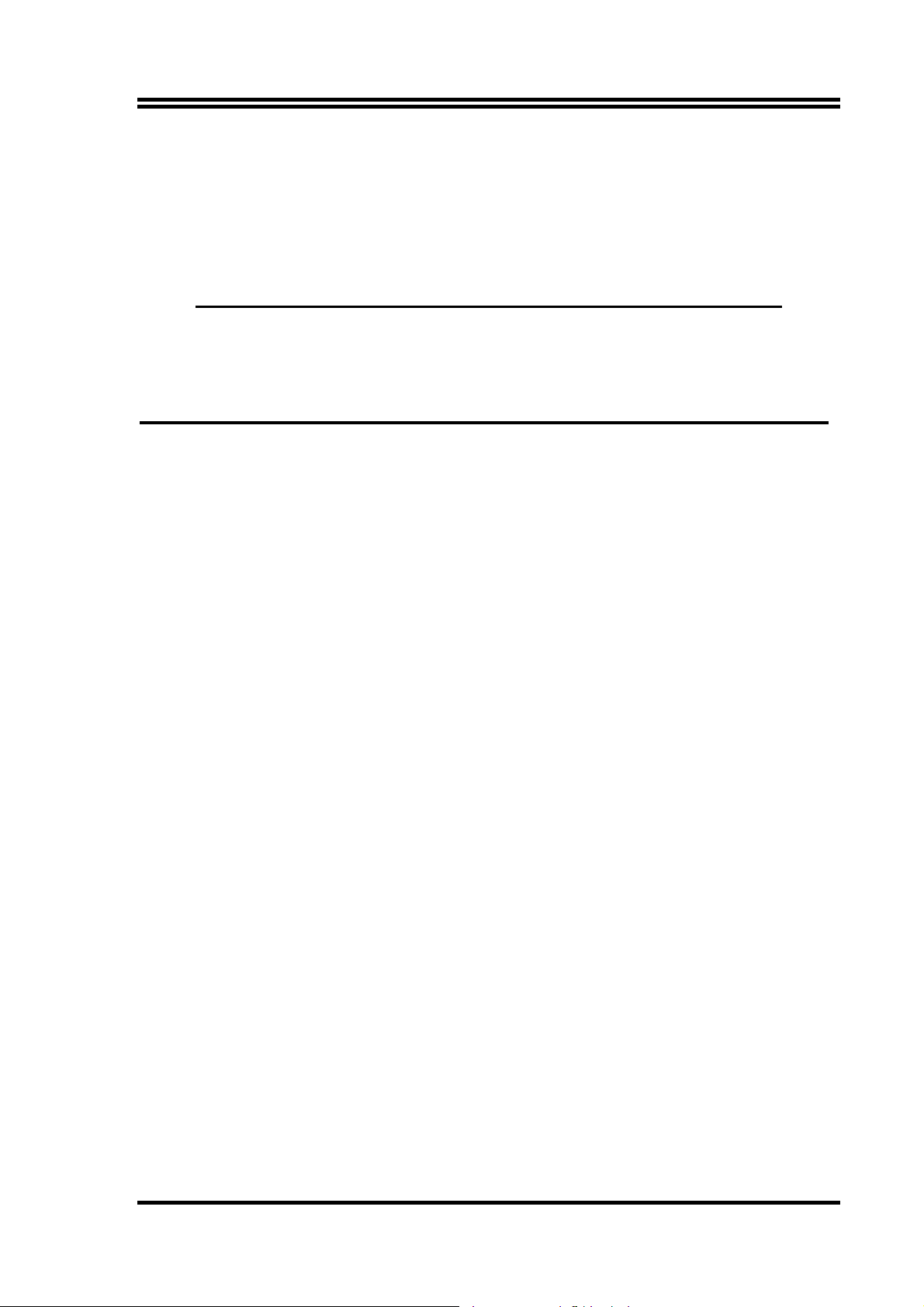
PS/2 and OS®/2 are registered trademarks of International Business Machines
Corporation.
PCMCIA and CardBus are registered trademarks of the Personal Computer Memory
Card International Association.
Windows® 98/2000/NT/XP are registered trademarks of Microsoft Corporation.
**The ranking above is by the sequence of alphabets.**
Safety Instructions
1. Please read these safety instructions carefully.
2. Please keep this User‘s Manual for later reference.
3. Please place the equipment on a reliable flat surface before installation.
4. Make sure the voltage of the power source when you try to connect the equipment to
the power outlet.
5. All cautions and warnings on the equipment should be noted.
6. Disconnect this equipment from connecter before inserting add-on interfaces or
modules.
7. Never pour any liquid into the opening, this could cause fire or electrical shock.
8. Explosion may occur if the battery is replaced incorrectly. Replace only with the type
recommended by the manufacturer.
9. If one of the following situations arises, get the equipment checked by a service
personnel:
a. Liquid has penetrated into the equipment.
b. The equipment has been exposed to moisture.
c. The equipment has not work well or you can not get it work according to user’s
manual.
d. The equipment has dropped and damaged.
e. If the equipment has obvious sign of breakage.
10. Do not leave the equipment in an humidity or unconditional environment, storage
temperature above 60°C(140°F), it may damage the equipment.
Precaution: It may void the warranty if any label on the equipment been removed.
iii
Page 5
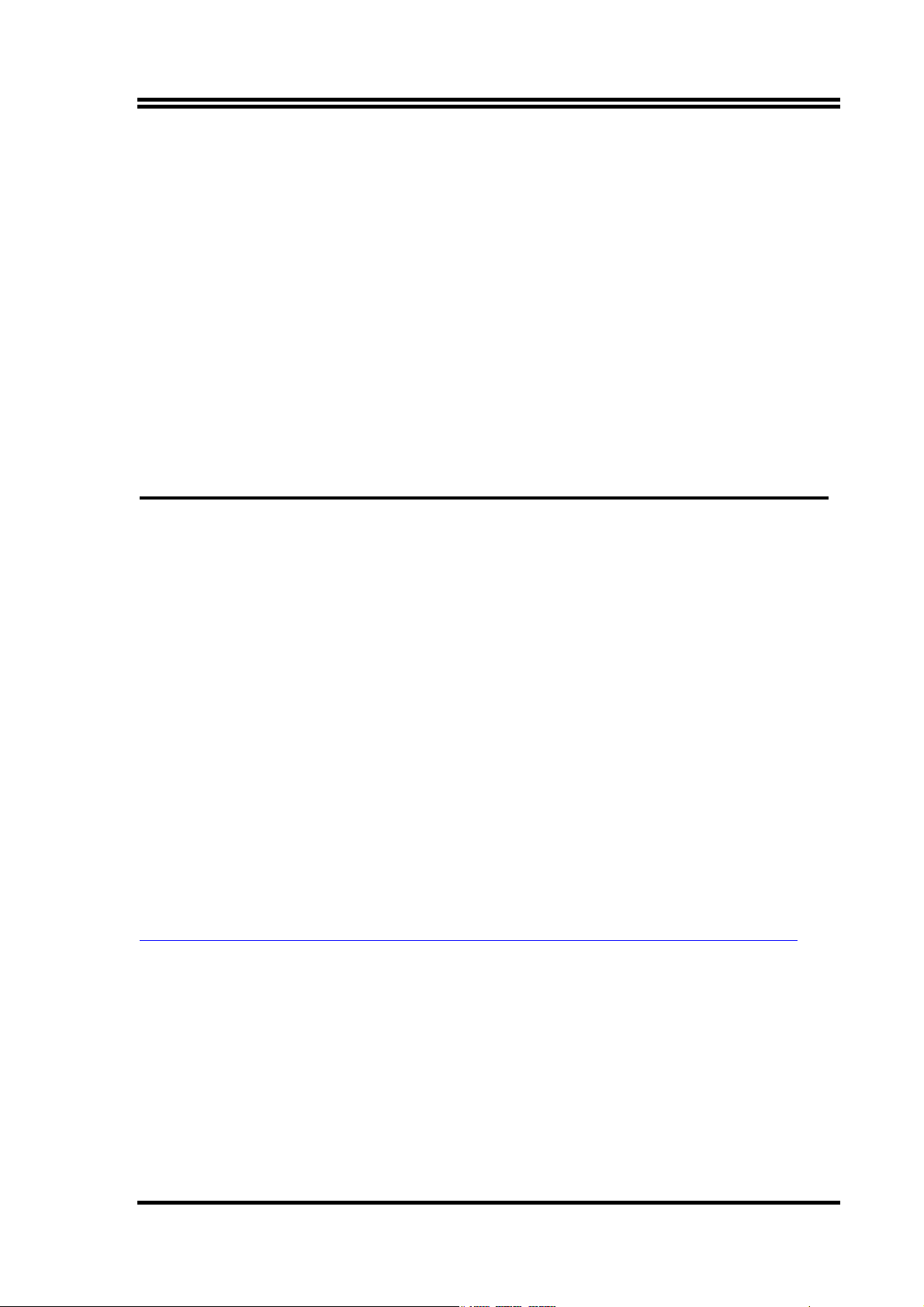
Packing Item Checklist
5
Motherboard
5
Cable for IDE/Floppy
5
Cable for Serial ATA IDE Port(2pcs)
5
CD for motherboard utilities
Cable for USB Port 3/4 (Option)
□
5
User’s Manual
5
Cable for S-Video/RCA TV-Out (Option)
5
Cable for COM2 Port (Option)
AMD K8 Socket 939 Processor Thermal Solutions
As processor technology pushes to faster speeds and higher performance, thermal
management becomes increasingly crucial when building computer systems. Maintaining
the proper thermal environment is key to reliable, long-term system operation. The overall
goal in providing the proper thermal environment is keeping the processor below its
specified maximum case temperature. Heatsinks induce improved processor heat
dissipation through increased surface area and concentrated airflow from attached fans. In
addition, interface materials allow effective transfers of heat from the processor to the
heatsink. For optimum heat transfer, AMD recommends the use of thermal grease and
mounting clips to attach the heatsink to the processor.
When selecting a thermal solution for your system, please refer to the website below for
collection of heatsinks evaluated and recommended by AMD for use with AMD K8 Socket
939 processors. Note, those heatsinks are recommended for maintaining the specified
Maximum T case requirement. In addition, this collection is not intended to be a
comprehensive listing of all heatsinks that support AMD processors.
For vendor list of heatsink and fan, please visit:
http://www.amd.com/us-en/Processors/DevelopWithAMD/0,,30_2252_869_9460^9515,00.html
iv
Page 6
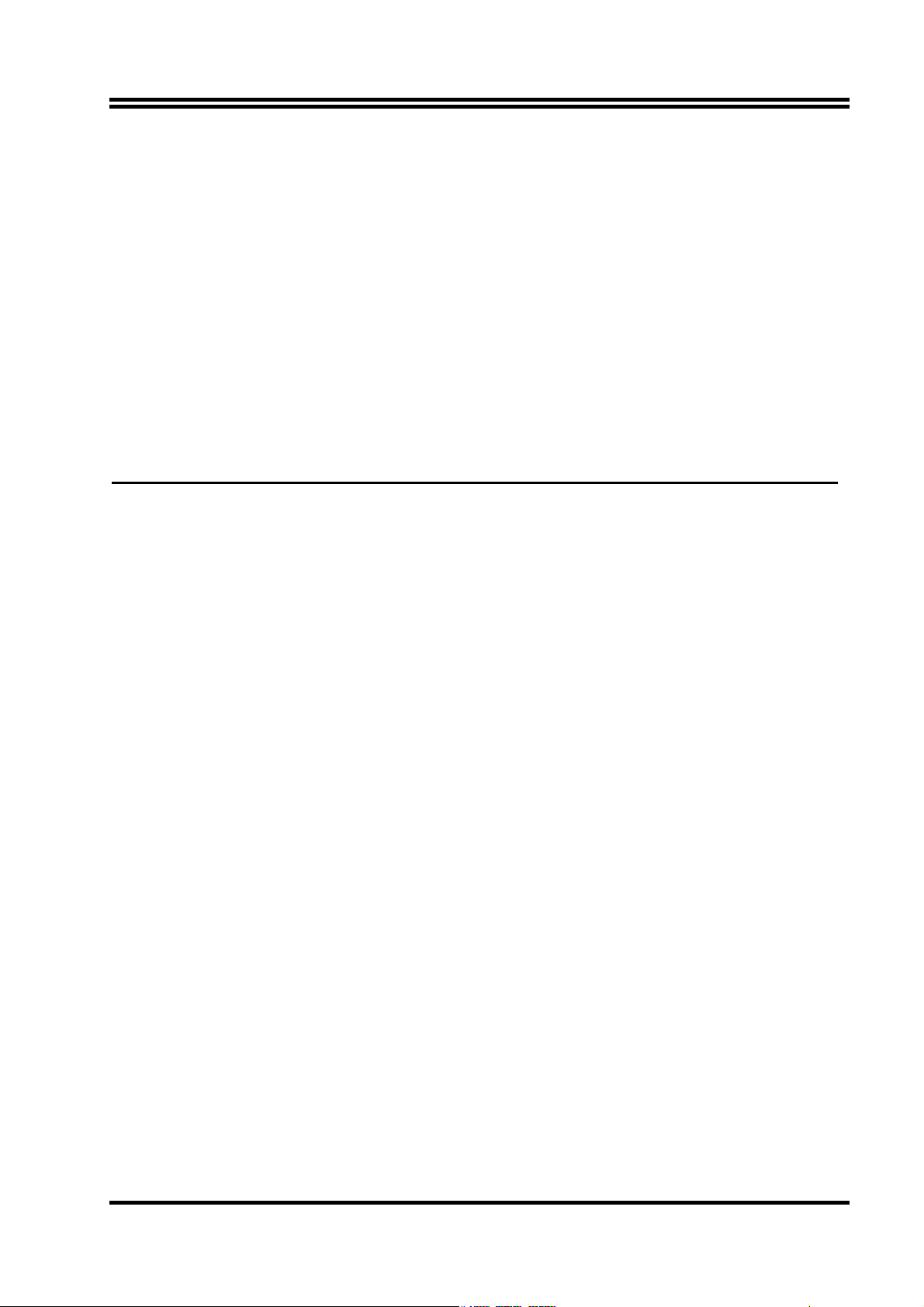
Chapter 1
Introduction of
Thank you for purchasing the A210GDMS PRO/A210GDMS/A210PDMS motherboard which
provide extremely performance and meet future specification demand.
A210GDMS PRO/A210GDMS/ A210PDMS
Motherboard
A210GDMS PRO/ A210GDMS/ A210PDMS motherboard is adopted with advanced technologies
to deliver the extremely performance for AMD Athlon64 Socket939 processors. A210GDMS
PRO/ A210GDMS/ A210PDMS motherboards also feature PCI-EXPRESS, Serial ATA RAID0, 1,
0+1, USB 2.0 as well as 8-channel audio which are based on the advanced ATI RADEON
EXPRESS 200 (RS480) (for A210GDMS PRO/ A210GDMS) or ATI RADEON EXPRESS 200P
(RX480) (for A210PDMS only) chipset with FSB 1000MHz processor and Dual channel DDR
400 MHz memory support. Now we could know more details by reading the features of
motherboards below.
1-1 Feature of motherboard
These motherboards are designed for AMD K8 Athlon64 Socket 939 1000MHz Front Side Bus
Frequency CPUs and the memory size expandable to 4.0GB.
By using ATI RADEON EXPRESS 200/200P north bridge and ULI M1573 south bridge chipset
which provides 1000MHz Front Side Bus frequency and Dual channel DDR400 SDRAM
support as a obvious further step to the next generation of 1000MHz processors. These
motherboards also offers two ULTRA ATA 133 to provide speedier HDD throughout that boosts
overall system performance, and support four Serial ATA(150Mb/sec transfer rate) ports.
The Serial ATA ports are support RAID0, RAID1, RAID 0+1 functions.
Integrated High Definition CODEC audio on system supports 8-channel speaker for 3D
Surround Effect which is fully compatible with Sound Blaster Pro that gives you the best
sound quality and compatibility. PCI Express slot enables more complex models and detailed
textures with PCI Express graphic accelerators which creates richer and more lifelike virtual
environments. These motherboards integrated RealTek RT8100C LAN chip supports
10/100Mbps data transfer rate full duplex, half duplex operation. USB control as well as
capability of expanding to 8 USB function ports support USB2.0/1.1 Devices.
A210GDMS PRO/ A210GDMS integrated ATI RADEON X300-based 2D/3D graphics engine
chipset share 16MB ~128MB system memory for on board VGA memory. The A210GDMS
PRO integrated 32MB Hyper memory for on board VGA memory to increase performance.
Built-in hardware monitor function will monitor and protect your computer which is the special
design in hardware for protecting processor from burned, and will shutdown power supply
automatically when CPU is overheated or the CPU cooling fan is not working.
Minor adjustable DDR memory 2.5V Voltage, CPU Vcore Voltage, and other special functions
allows user to increase CPU Host clock step by step by setting up BIOS to approach over
clocking and increasing stability of the system.
SURROUNDVIEW provided the power and convenience of multi-adapter, multi-monitor
support for computers that use internal ATI integrated graphics processors (IGP) in combination
with an external ATI graphics card, can support up to three independent monitors.
1
Page 7
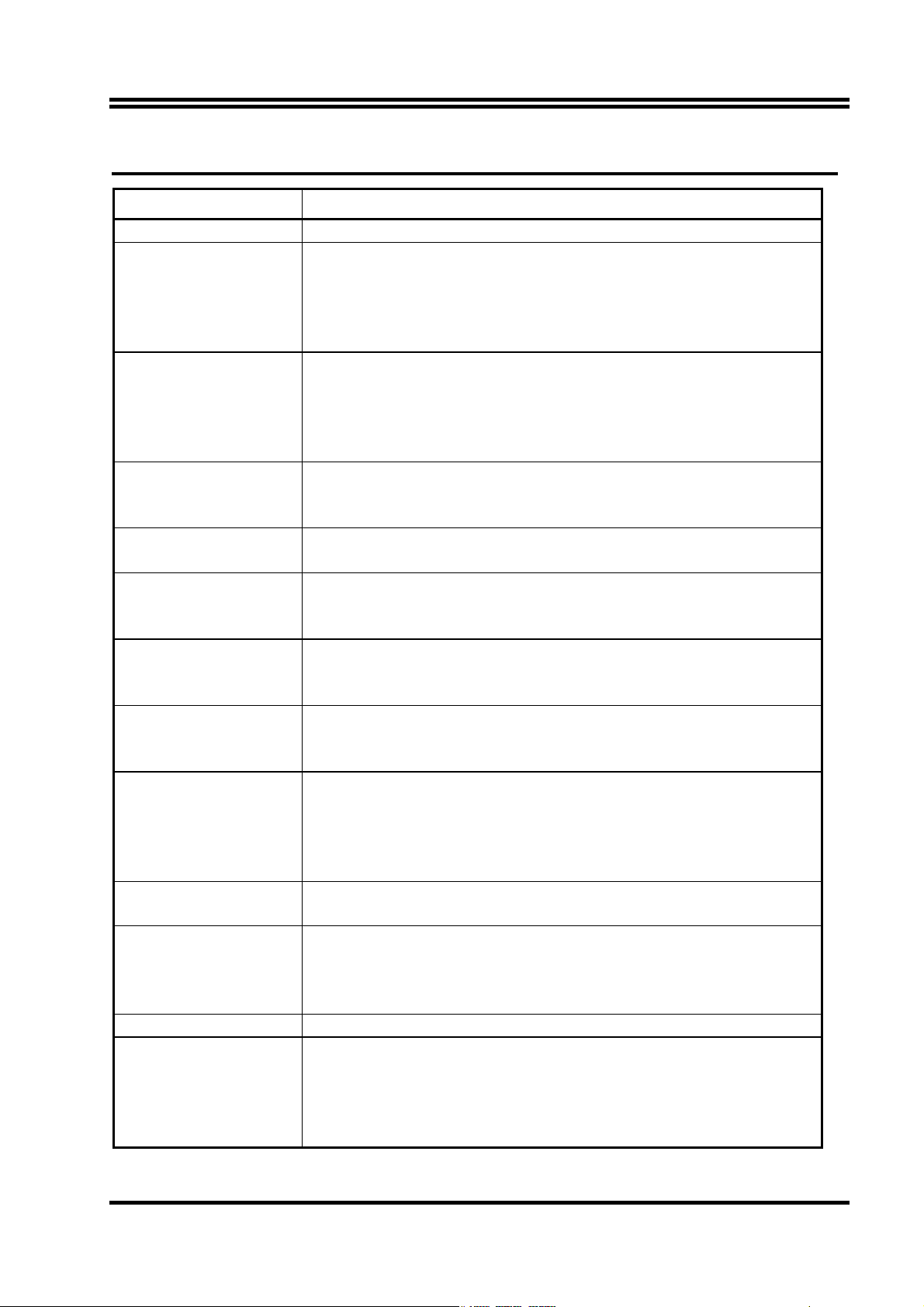
1-2 Specification
Spec Description
Design
Chipset ∗ ATI RADEON EXPRESS 200 (RS480) North Bridge Chipset for
CPU Socket ∗ Support 64bit AMD Athlon64 939-Pin package utilizes Flip-Chip Pin
Memory Socket ∗ 184-pin DDR module socket x4, Support 4pcs DDR266/ DDR333/
Expansion Slot &
Headers
Integrate IDE ∗ Two PCI IDE controllers support PCI Bus Mastering, ATA
Serial ATA RAID
On board LAN
Integrate VGA
(for A210GDMS PRO/
A210GDMS only)
TV-Out ∗ With optional cable support S-Video/ RCA TV-out signal (users only
High Definition Audio ∗ High Definition Audio CODEC on board
BIOS ∗ Award 4MBit Flash ROM
Multi I/O ∗ PS/2 keyboard and PS/2 mouse connectors
∗
Micro ATX form factor 4 layers PCB size: 24.4x24.4cm
A210GDMS PRO/ A210GDMS
∗ ATI RADEON EXPRESS 200P (RX480) North Bridge Chipset for
A210PDMS
∗ ULI M1573 South Bridge
Grid Array package processor
∗ Support CPU Frequency 1000MHz
∗ Support up to 4000+ processor
∗ Reserves support for future AMD Athlon64 939-pin processors
DDR400 DDR Modules Expandable to 4.0GB
∗ Support Dual channel function
∗ PCI-Express x16 slot 1pcs and PCI-Express x1 slot 2pcs
∗ 32-bit PCI slot x2
PIO/DMA and the ULTRA DMA 66/100/133 functions that deliver
the data transfer rate up to 133 MB/s
∗ Integrated Serial ATA controller support four serial ATA IDE ports
provide 150 MB/sec data transfer rate for Serial ATA Devices and
offer RAID 0, 1 and 0+1functions
∗ RealTek RT8100C 10/100 LAN controller chip support 10/100Mbps
full duplex, half duplex operation
∗ Support Boot On LAN function
∗ Integrated an ATI RADEON X300-based 2D/3D graphics engine
∗ On board Hyper Memory 32MB VGA memory for A210GDMS PRO
∗ VGA memory share 16~128MB from system memory
∗ 24-bit true-color RAMDAC up to 350MHz pixel rate
∗ Resolution up to 2048x1536 @ 32bpp
can use either CRT or TV-Out at the same time)
∗ Audio driver and utility included
∗ Support 8 channel Speaker for 3D surround effect
∗ With optional cable support SPDIF-In/Out function
∗ Floppy disk drive connector x1
∗ Parallel port x1, Serial port x1 (2pcs for A210PDMS)
∗ USB2.0 connector x4, headers x4 (connecting cable option)
∗ Audio connector (Line-in, Line-out, MIC)
2
Page 8

1-3 Performance List
The following performance data list is the testing result of some popular benchmark testing
programs. These data are just referred by users, and there is no responsibility for different testing
data values gotten by users (the different Hardware & Software configuration will result in
different benchmark testing results.)
Performance Test Report
CPU:
AMD K8 ATHLON 64 3400+ Support
DRAM:
VGA Expansion Card:
350 / 350 Mhz , 1024X768X32BIT Color)
Hard Disk Driver:
BIOS:
OS:
3D Mark 2001SE 6579
3D Mark 2003 1817
3D Mark 2005 735
AQUAMRK3 14778 (1593 / 10258)
PCMark2004
System / CPU / Memory 4083 / 4116 / 4994
Graph / HDD 1614 / 4550
Content Creation Winstone 2004 33.2
Business Winstone 2004 24.5
Winbench 99 V2.0:
Business/Hi-end Disk Winmark99 8780 / 20900
Business/Hi-end Graphic Winmark 981 / 2110
SISMark 2004: SISMark Rating (Internet Content Creation / Office
Productivity)
SISMark 2004 182 ( 198 / 167)
3D Creation / 2D Creation 188 / 246
/ Web publication 167
Communication / Document Creation 152 / 186
/ Data Analysis 165
SISOFT Sandra 2005 : 1.CPU Arithmetic Benchmark 2.Memory
bandwidth Benchmark 3.CPU Multi-Media Benchmark
1.Dhrystone ALU MIPS 9397
Whetstone FPU iSSE2 FLOPS 3602 / 4677
2.Int/Float Buffered iSSE2 MB/S 5610 / 5556
3.Integer/Floating-Point SSE2 IT/S 20920 / 22555
UT2003 Benchmark (flyby/botmatch) 76.32 / 47.29
Quake3 DEMO1 / DEMO2 FPS 191.1 / 183.8
Return to Castle Wolfenstein FPS 86.6
Super Pi (1M) Second 40s
CPUZ System / CPU Clock 199.98 / 200 / 2199.75
TwinMOS Hynix HY5DU56822CT 512MB DDR400 X 2 (1Gbyte) Memory
Onboard VGA share 64M + Side port 32M (Engine Clock / Memory Clock :
Seagate Barracude 7200.7 SATA150
Award Optimal default
Windows XP Professional (SERVICE PACK 2)
3
Page 9
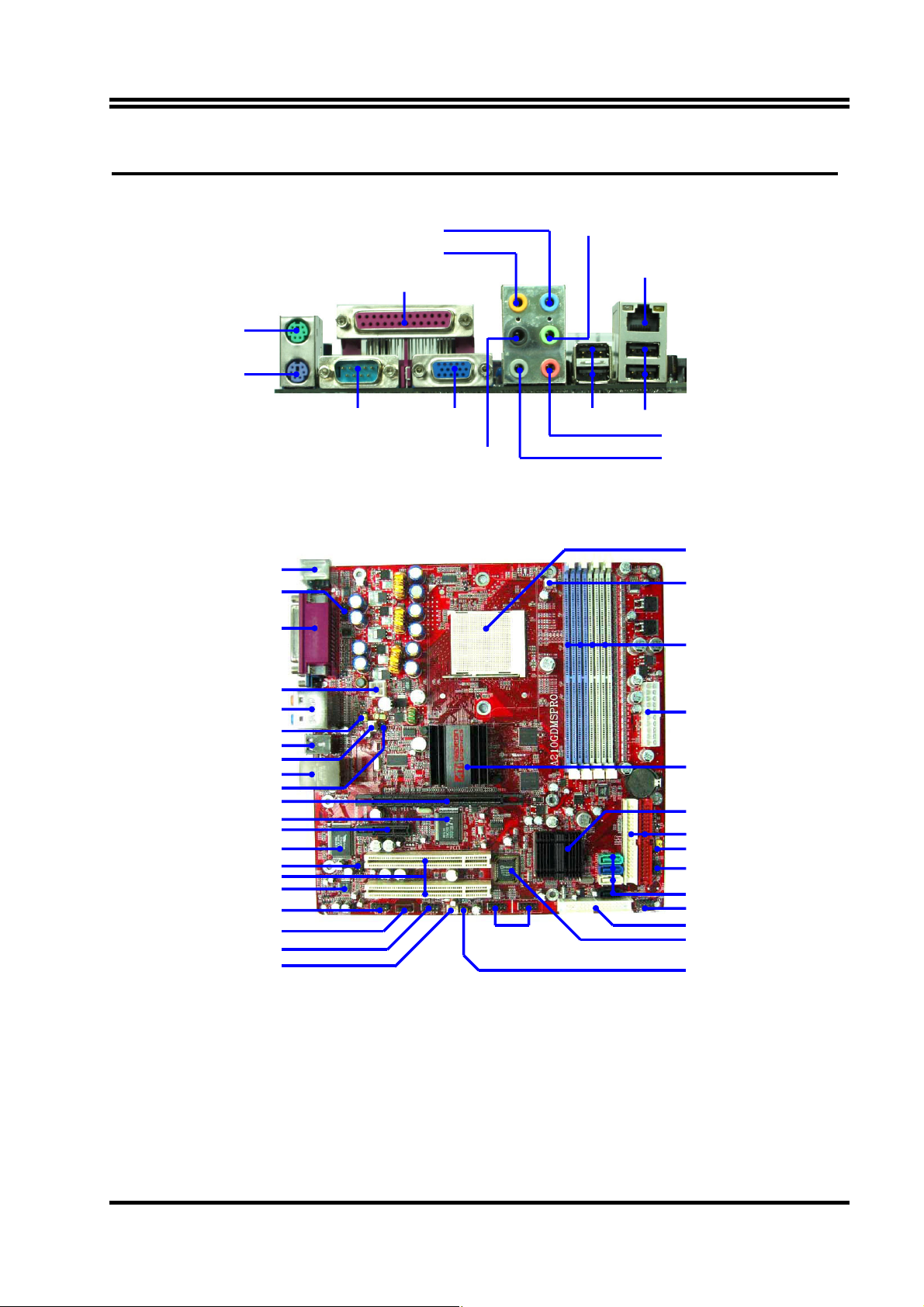
1-4 Layout Diagram & Jumper Setting
PS/2 Mouse
PS/2 Keyboard
PS2 KB/Mouse Port
COM2A Connector
PC99 Back Panel
Line-IN
Surrback
Line-OUT
PRINT
COM1 VGA/COM2 USB2
CEN/LFE
LAN
USB
MIC-IN
SURROUND
CPU Socket
CPU FAN
DDR DIMM X4
ATX 12V Power Connector
Audio Connector
KB/MS/USB Power On Jumper
(JP1)
USB Port/LAN Connector
TV-Out
RTL8100S LAN Controller
FINTEK F71872F LPC I/O
8-CH Audio Codec
Front Panel Audio
USB Port
SYSFAN1
Connector
PCI EXPRESSx16
PCI EXPRESSx1
IR Connector
PCI Slot
CD Audio
SPDIF Connector
SYSFAN2
USB Port
(USB2,USB3)
ATX Power Connector
ATi RS480 Chip or
ATi RX480 Chip
ALI M1573 Serial ATA Controller
ATA 133 IDE Connector
Clear CMOS (JP5)
Power LED/Speaker Connector
Serial-ATA Connector
(SATA1, 2, 3, 4)
Front Panel Connector
Floppy Connector
4MBit Flash ROM BIOS
USB Power On Jumper (JP3)
4
Page 10
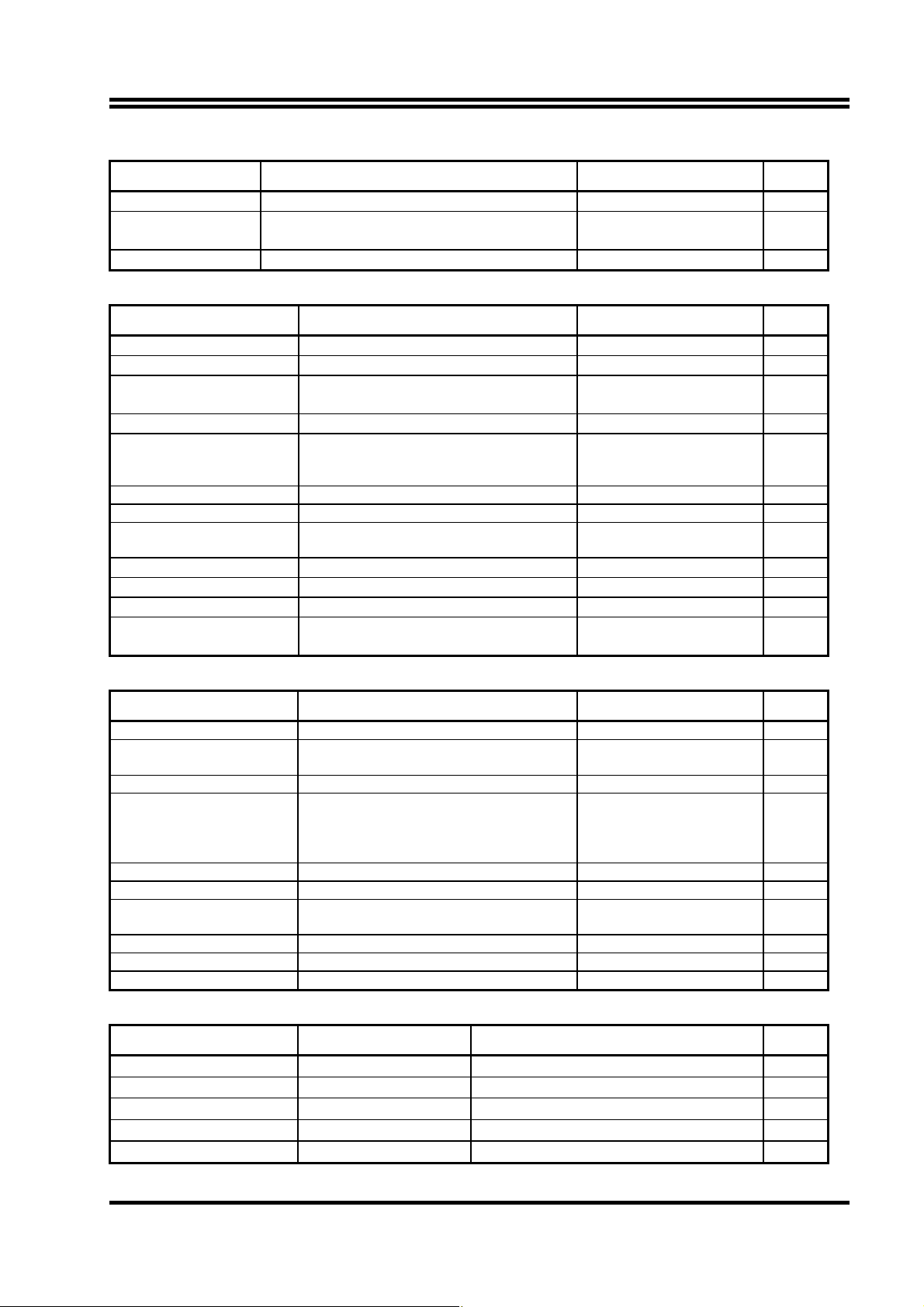
Jumpers
Jumper Name Description Page
JP5 CMOS RAM Clear 3-pin Block P.6
JP1 Keyboard/ USB/ USB1 Power On
3-pin Block P.7
Enable/Disabled
JP3 USB2/USB3 Power On Enable/Disabled 3-pin Block P.7
Connectors
Connector Name Description Page
ATXPWR ATX Power Connector 20-pin Block P.11
ATX12V1 ATX 12V Power Connector 4-pin Block P.12
KB_MS PS/2 Mouse & PS/2 Keyboard
Connector
USB1, USB USB Port Connector 4-pin Connector P.12
COM1/COM2
Serial Port COM1/COM2 Connector 9-pin Connector P.12
(COM2 only for
A210PDMS)
PARALLEL Parallel Port Header 25-pin Connector P.12
LAN LAN Port Connector RJ-45 Connector P.12
VGA
VGA Display Connector 15-pin Female Connector P.13
(for A210GDMS serial)
J1 High Definition Audio Connector 6 phone jack P.13
FDD Floppy Driver Connector 34-pin Block P.13
IDE1/IDE2 Primary/Secondary IDE Connector 40-pin Block P.13
SATA1, SATA2
Serial ATA Port Connector 7-pin Block
SATA3, SATA4
6-pin Female P.12
P.14
Headers
Header Name Description Page
AUDIO Line-Out, MIC Header 9-pin Block P.15
COM2A
(for A210GDMS serial)
USB2/USB3 USB Port Headers 9-pin Block P.15
JW FP
(Power LED/Reset/
IDE LED/ Power Button)
SPEAK PC Speaker Connector 4-pin Block P.16
PWR LED Power LED 3-pin Block P.16
SYSFAN1, SYSFAN2,
CPUFAN
CDIN CD Audio-In Headers 4-pin Block P. 17
TV-Out TV S-Video/ RCA Headers 5-pin Block P. 17
SPDIF SPDIF In/Out Headers 9-pin Block P. 17
Expansion Sockets
Socket/Slot Name Description Page
ZIF Socket 939 Pin CPU Socket 939-pin mPGA AMD K8 CPU Socket P.8
DIMM1~DIMM4 DDR Module Socket 184-pin DDR Module expansion Socket P.9
PE1 PCI-EXPRESS x16 slot 164-pin PCI-EXPRESS x16 slot P.11
PE2 PCI-EXPRESS x1 slot 36-pin PCI-EXPRESS x1 slot P.11
PCI1 ∼ PCI2 PCI Slot 32-bit PCI Local Bus Expansion slots P.10
Serial Port COM2 Header 9-pin Block P.15
Front Panel Header
9-pin Block P.16
(including Power LED/IDE activity
LED/Reset switch / Power On
Button lead)
FAN Headers 3-pin Block P.16
5
Page 11
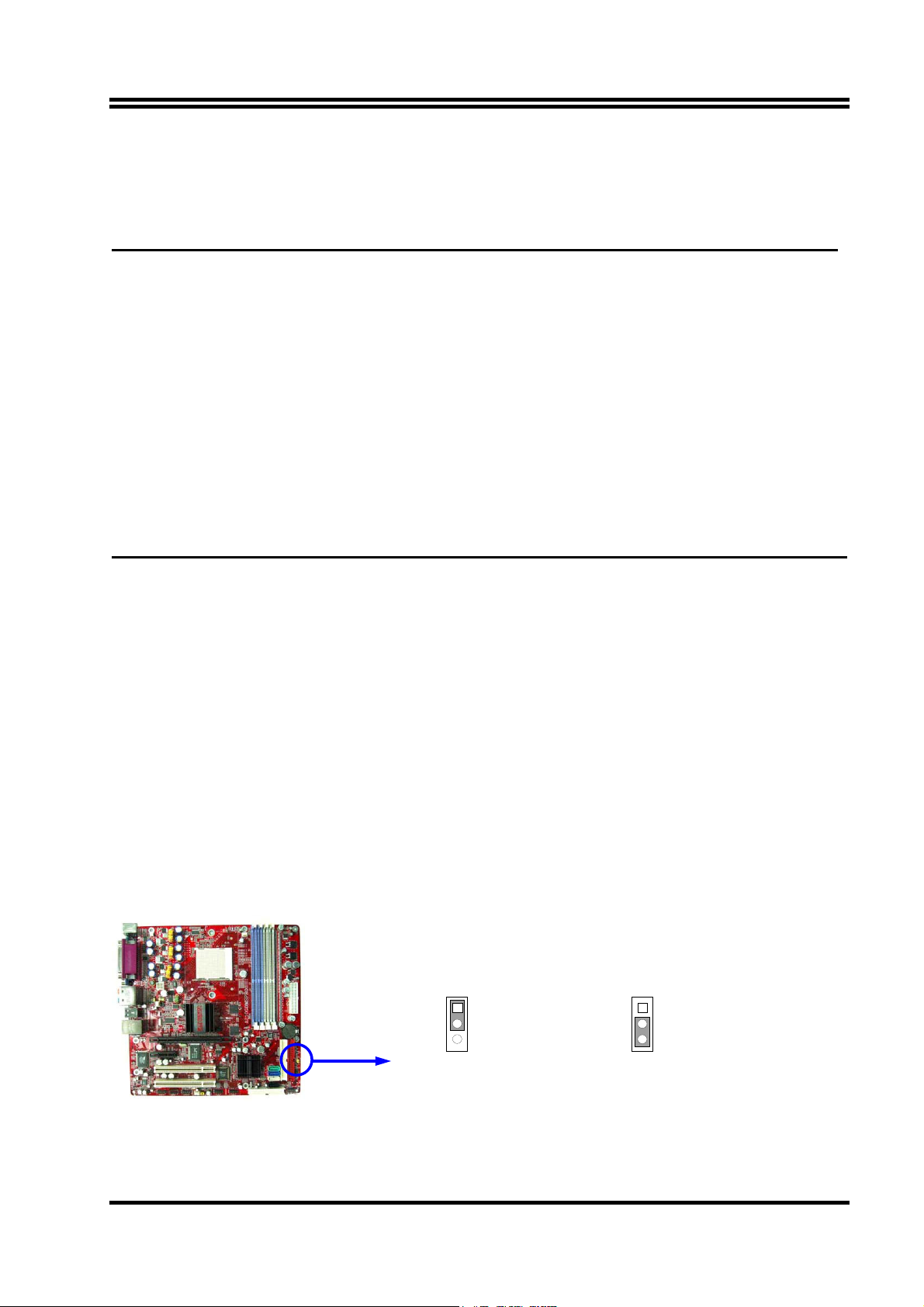
Chapter 2
Hardware installation
2-1 Pre-Hardware installation
Before starting to use the computer with the motherboard installed the components on it, please
make sure complete the following steps:
1. To verify the jumper settings of your motherboard
2. To install the CPU and Cooling Kits
3. To install the system memory
4. To install the expansion cards
5. To connect with ribbon cables, panel wires, and power supply
6. To setup BIOS
7. To install software driver & utility
2-2 To verify the jumper settings of the motherboard
(1) CMOS RAM Clear (3-pin) : JP5
A battery must be used to retain the motherboard configuration in CMOS RAM short 1-2
pins of JP5 to store the CMOS data.
To clear the CMOS, follow the procedure below:
1. Turn off the system and unplug the AC power
2. Remove ATX power cable from ATX power connector
3. Locate JP5 and short pins 2-3 for a few seconds
4. Return JP5 to its normal setting by shorting pins 1-2
5. Connect ATX power cable back to ATX power connector
Note: When should clear CMOS
1. Troubleshooting
2. Forget password
3. After over clocking system boot fail
JP5
1-2 closed Normal (Default)
1
3
CMOS RAM Clear Setting
JP5
2-3 closed Clear CMOS
1
3
6
Page 12
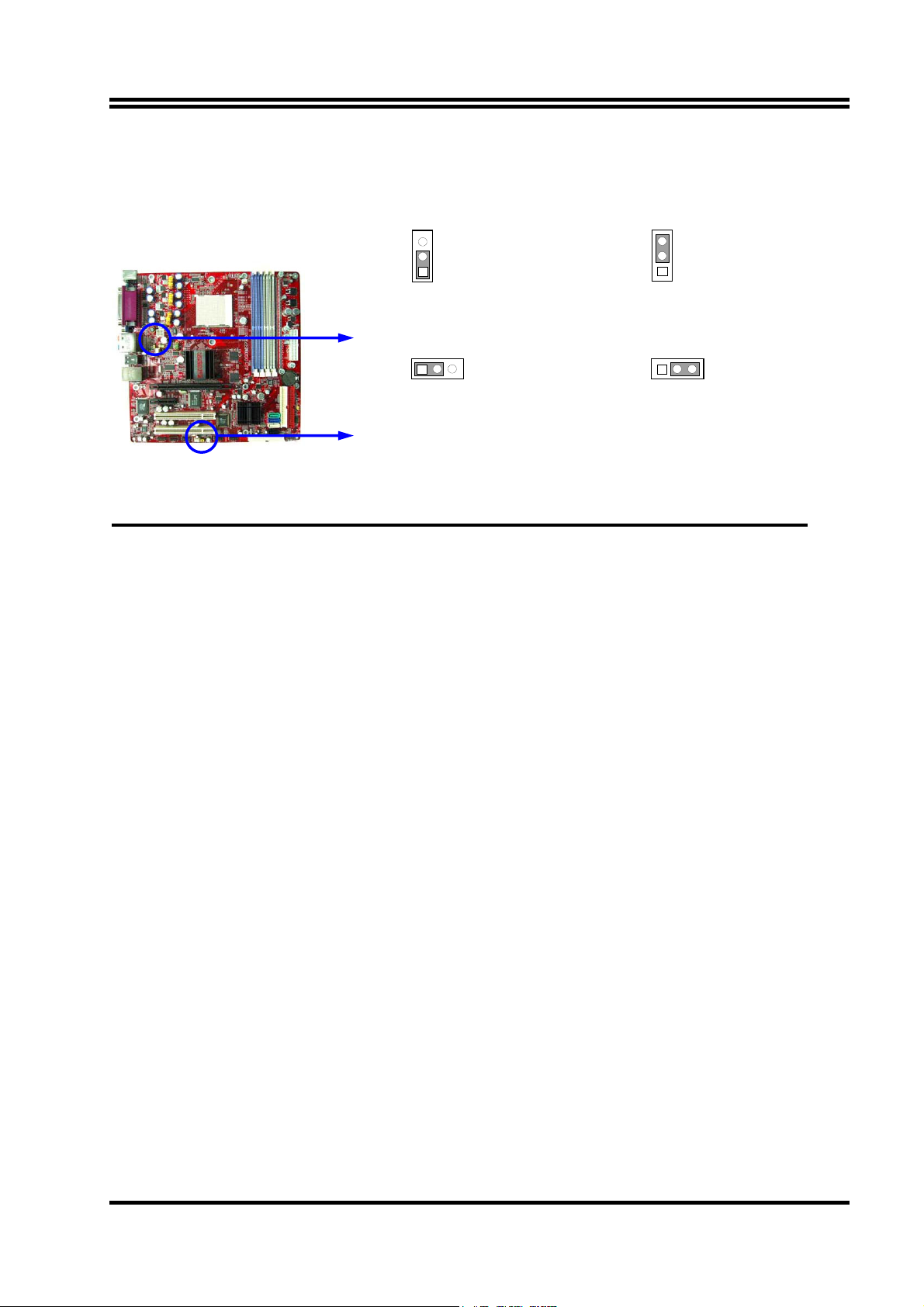
(2) Keyboard/USB Power On function Enabled/Disabled: JP1, JP3
When setting Enabled you can using keyboard by key in password/USB to power on system.
JP1
3
JP1
3
1
1-2 closed KB/MS/USB Power ON Disable
(Default)
1-2 closed USB Power On Disable
(Default)
Keyboard Power On Setting
JP3
1 3
USB Power On Setting
2-3 closed KB/MS/USB Power ON Disable
JP3
2-3 closed USB Power On Enabled
1
1 3
2-3 To install the CPU
2-3-1 Glossary
Chipset (or core logic) - two or more integrated circuits which control the interfaces between
the system processor, RAM, I/O devises, and adapter cards.
Processor socket - the socket used to mount the system processor on the motherboard.
Slot (PCI, RAM DIMMs) - the slots used to mount adapter cards and system RAM.
PCI - Peripheral Component Interconnect - the high speed interface for video cards, sound cards,
network interface cards, and modems which runs at 33MHz.
Serial Port - the low speed interface typically used for mouse and external modems.
Parallel Port - the low speed interface typically used for printers.
PS/2 - the low speed interface used for mouse and keyboards.
USB - Universal Serial Bus - the medium speed interface typically used for mouse, keyboards,
scanners, and some digital cameras.
Sound (interface) - the interface between the sound card or integrated sound connectors and
speakers, MIC, game controllers, and MIDI sound devices.
LAN (interface) - Local Area Network - the interface links to local area network.
BIOS (Basic Input/Output System) - the program logic used to boot up a computer and establish
the relationship between various components.
Driver - software, which defines the characteristics of a device for use by another device or
other software.
Processor - the "central processing unit" (CPU); the principal integrated circuit used for doing
the "computing" in "personal computer"
7
Page 13
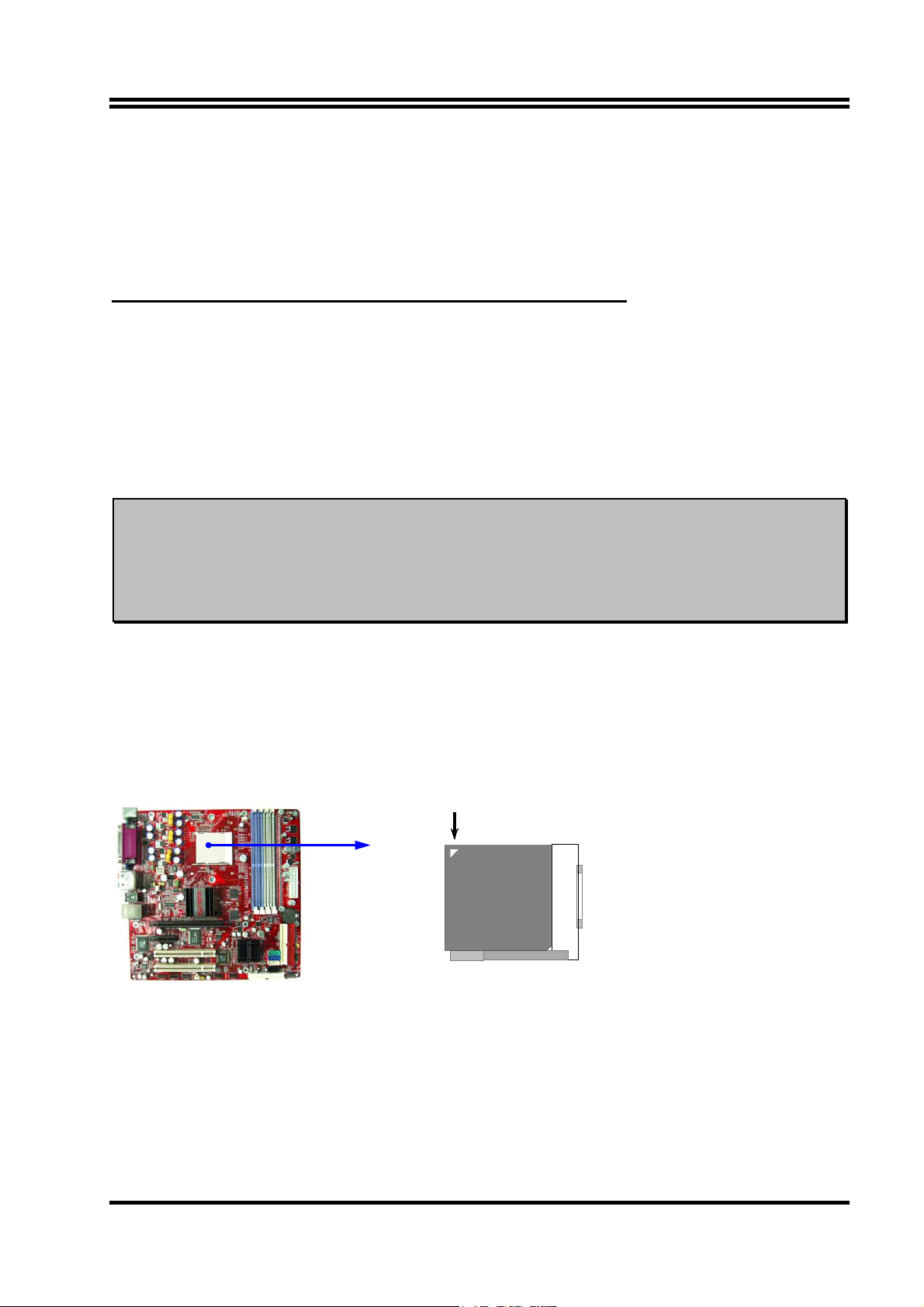
Front Side Bus Frequency -
the working frequency of the motherboard, which is generated by
the clock generator for CPU, DRAM and PCI BUS.
CPU L2 Cache -
the flash memory inside the CPU, normally Athlon serial CPU has 256K or
above, and Sempron has 64K.
2-3-2 About AMD Athlon64 939-pin CPU
This motherboard provides a 939-pin Socket, Zero Insertion Force (ZIF) socket, referred to as the
mPGA939 socket supports AMD Athlon64 processor in the 939 Pin package utilizes Flip-Chip
Pin Grid Array package technology.
The CPU that comes with the motherboard should have a cooling FAN attached to prevent
overheating. If this is not the case, then purchase a correct cooling FAN before you turn on your
system.
WARNING!
To install a CPU, first turn off your system and remove its cover. Locate the ZIF socket and
Be sure that there is sufficient air circulation across the processor’s heatsink
and CPU cooling FAN is working correctly, otherwise it may cause the
processor and motherboard overheat and damage, you may install an auxiliary
cooling FAN, if necessary.
open it by first pulling the level sideways away from the socket then upward to a 90-degree angle.
Insert the CPU with the correct orientation as shown below. The notched corner should point
toward the end of the level. Because the CPU has a corner pin for two of the four corners, the
CPU will only fit in the orientation as shown.
Colden Arrow
Socket 939
When you put the CPU into the ZIF socket. No force require to insert of the CPU, then press the
level to Locate position slightly without any extra force.
CPU ZIF mPGAB Socket
8
Page 14
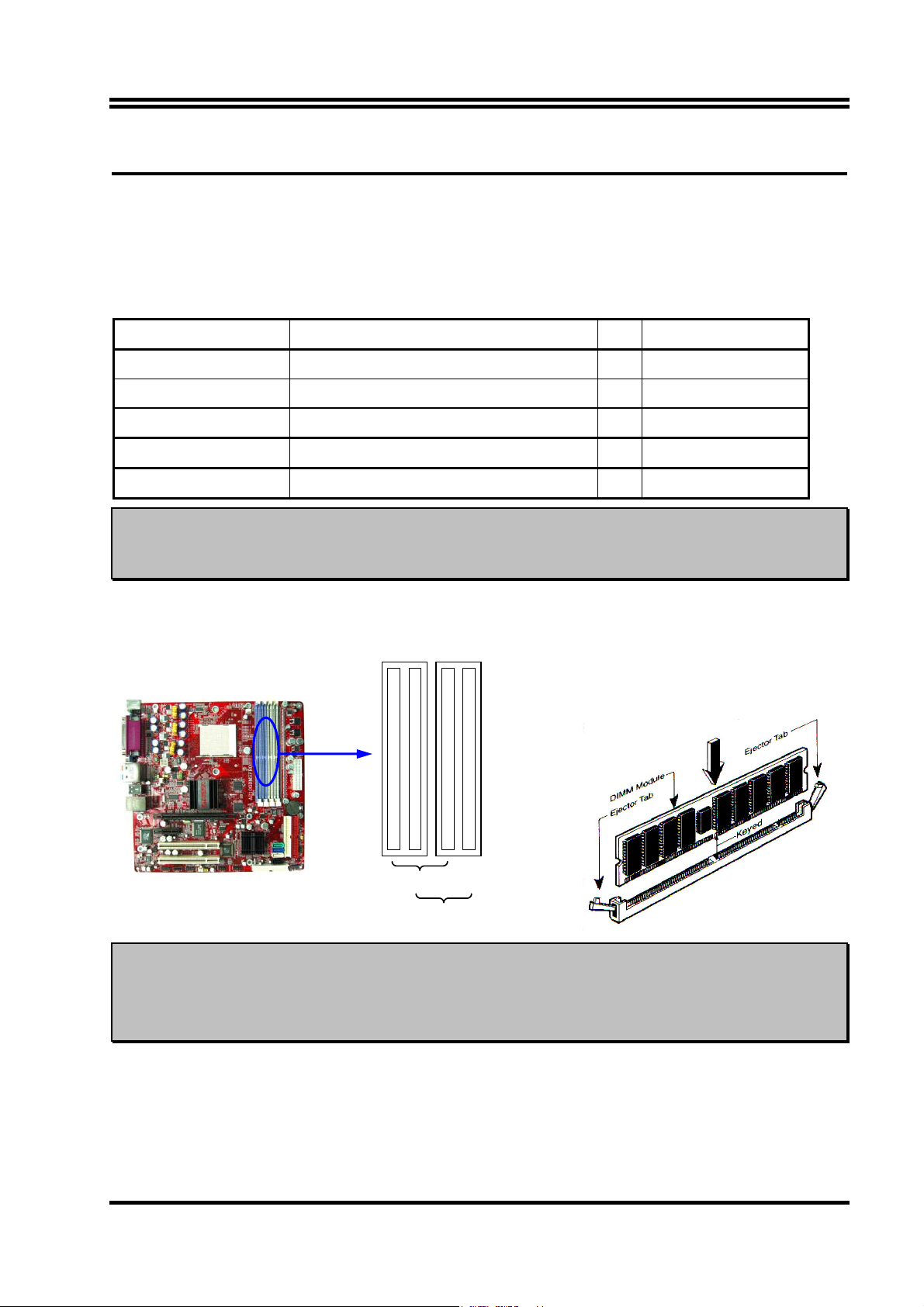
2-4 To install the system memory
This motherboard provides four 184-pin DUAL INLINE MEMORY MODULES (DIMM) sites
for memory expansion available from minimum memory size of 64MB to maximum memory size
of 4.0GB DDR SDRAM.
Valid Memory Configurations
Bank 184-Pin DIMM PCS Total Memory
Bank 0, 1 (DIMM1) PC2100/PC2700/PC3200 DDR SDRAM X1
Bank 2, 3 (DIMM2) PC2100/PC2700/PC3200 DDR SDRAM X1
Bank 4, 5 (DIMM3) PC2100/PC2700/PC3200 DDR SDRAM X1
Bank 6, 7 (DIMM4) PC2100/PC2700/PC3200 DDR SDRAM X1
Total System Memory (Max. 4.0GB) 4
NOTE!
Make sure the total installed memory does not exceed 4.0GB, otherwise the system
64MB∼1.0GB
64MB∼1.0GB
64MB∼1.0GB
64MB∼1.0GB
64MB∼4.0GB
may hang during startup.
Generally speaking, installing DDR SDRAM modules to your motherboard is very easy, you can
refer to figure 2-4 to see what a 184-Pin PC2100/PC2700/PC3200 DDR SDRAM module looks
like.
DIMM2 (BANK2+BANK3)
DIMM1 (BANK0+BANK1)
DIMM4 (BANK6+BANK7)
DIMM3 (BANK4+BANK5)
NOTE!
DIMM1 & DIMM3: Dual Channel 1
DIMM2 & DIMM4: Dual Channel 2
Figure 2-4
When you install DIMM modules fully into the DIMM sockets the eject tab
should be locked into the DIMM modules firmly and fit to its indention on both
sides.
9
Page 15
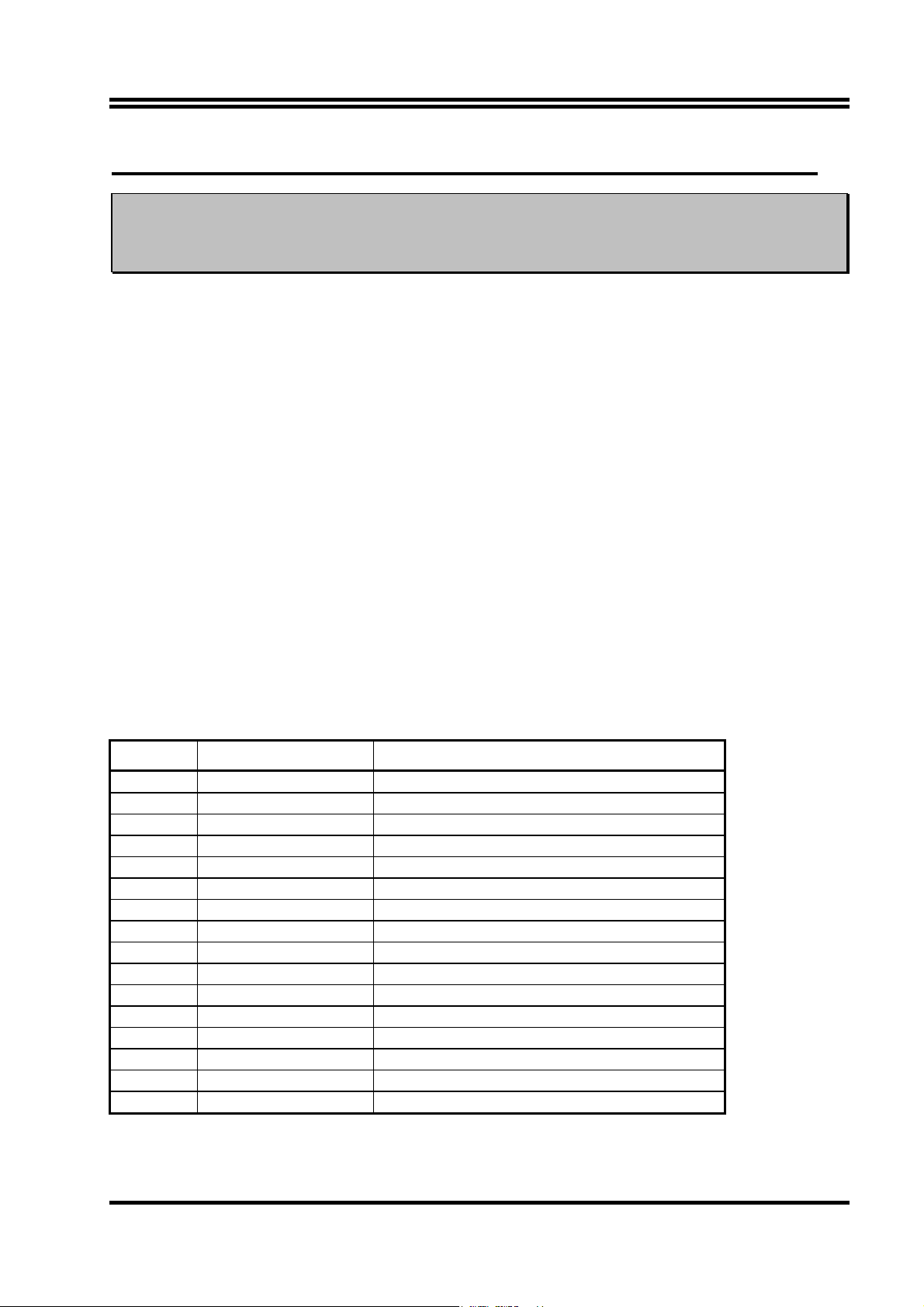
2-5 To install the Expansion Cards
WARNING!
Turn off your power when adding or removing expansion cards or other system
components. Failure to do so may cause severe damage to both your
motherboard and expansion cards.
2-5-1 Procedure For Expansion Card Installation
1. To read documentations or manuals for your expansion cards and make any necessary
hardware or software settings for your expansion card such as jumpers.
2. To remove your computer’s cover and the bracket plate on the slot you intend to use.
3. To align the card’s connectors and press firmly.
4. To secure the card on the slot with the screen you remove above.
5. To replace the computer system’s cover.
6. To set up the BIOS if it’s necessary.
7. To install the necessary software drivers for your expansion cards.
2-5-2 Assigning IRQs For Expansion Card
Some expansion cards need to assign an IRQ address to operate. Generally speaking, an IRQ
address must exclusively assign to one use only. With standard factory design, there are 16 IRQs
available, but most of them are already in use.
Standard Interrupt Assignments
IRQ Priority Standard function
0 N/A System Timer
1 N/A Keyboard Controller
2 N/A Programmable Interrupt
3 * 8 Communications Port (COM2)
4 * 9 Communications Port (COM1)
5 * 6 Sound Card (sometimes LPT2)
6 * 11 Floppy Disk Controller
7 * 7 Printer Port (LPT1)
8 N/A System CMOS/Real Time Clock
9 * 10 ACPI Mode when enabled
10 * 3 IRQ Holder for PCI Steering
11 * 2 IRQ Holder for PCI Steering
12 * 4 PS/2 Compatible Mouse Port
13 N/A Numeric Data Processor
14 * 5 Primary IDE Channel
15 * 1 Secondary IDE Channel
* These IRQs are usually available for ISA or PCI devices.
10
Page 16
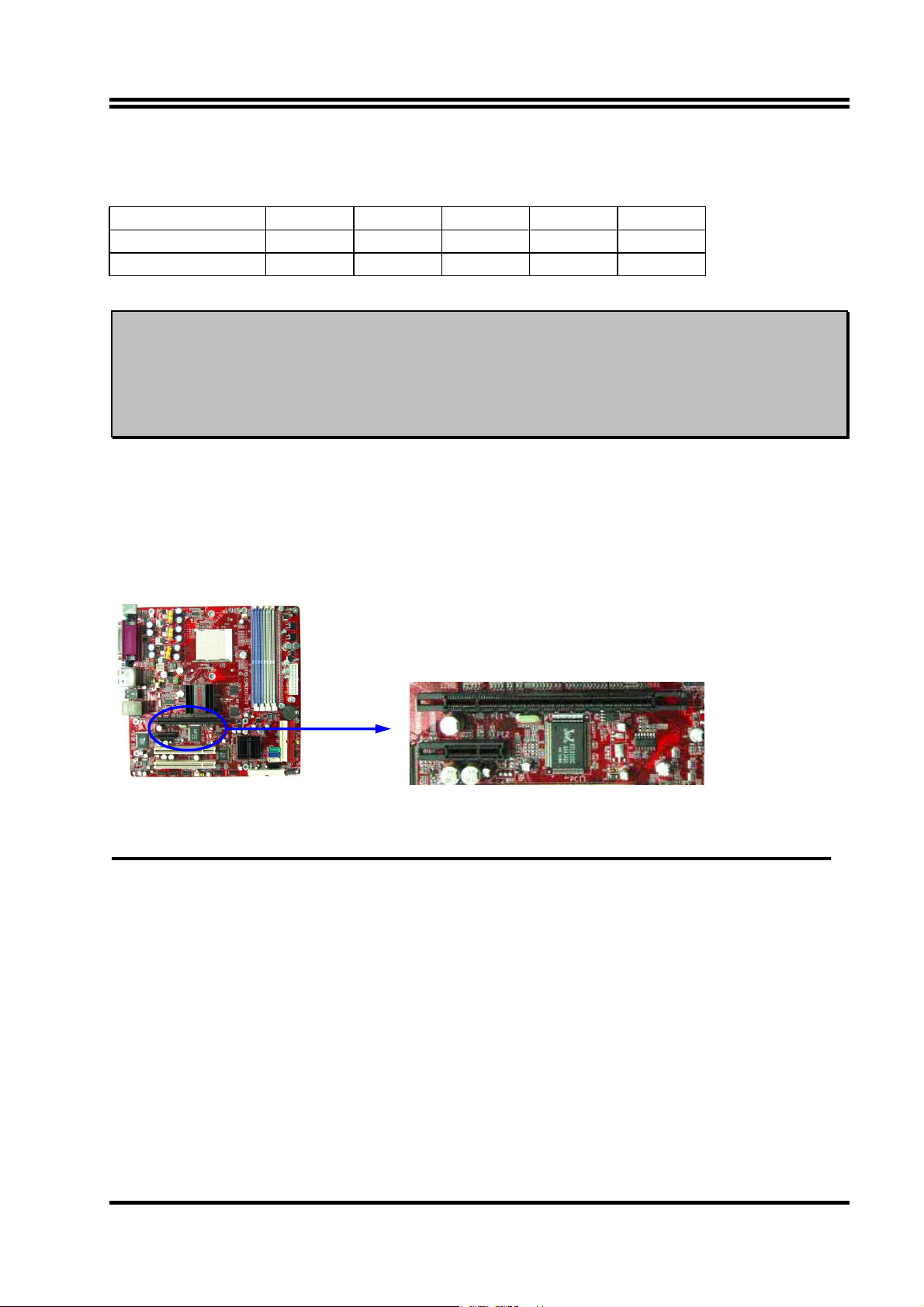
2-5-3 Interrupt Request Table For This Motherboard
Interrupt requests are shared as shown the table below:
INT A INT B INT C INT D INT E
PCI slot 1 Shared
PCI slot 2 Shared
IMPORTANT! While using PCI cards on shared slots, make sure that the drivers support
“Shared IRQ” or that the cards don’t need IRQ assignments. Conflicts will
arise between the two PCI groups that will make the system unstable or
cards inoperable Slot
2-5-4 PCI-EXPRESS Slot
This motherboard provides one 16-lane PCI Express slot intended for Graphics Attach, and one x1
PCI Express Slot. Fully compliant to the PCI Express Base Specification revision 1.0a , support
PCI Express VGA card, and other PCI Express device.
2-6 Connectors and pin headers
2-6-1 Connectors
(1) Power Connector (20-pin block) : ATXPWR
ATX Power Supply connector. This is a new defined 20-pins connector that usually comes
with ATX case. The ATX Power Supply allows to use soft power on momentary switch that
connect from the front panel switch to 2-pins Power On jumper pole on the motherboard.
When the power switch on the back of the ATX power supply turns on, the full power will
not come into the system board until the front panel switch is momentarily pressed. Press
this switch again will turn off the power to the system board.
11
Page 17
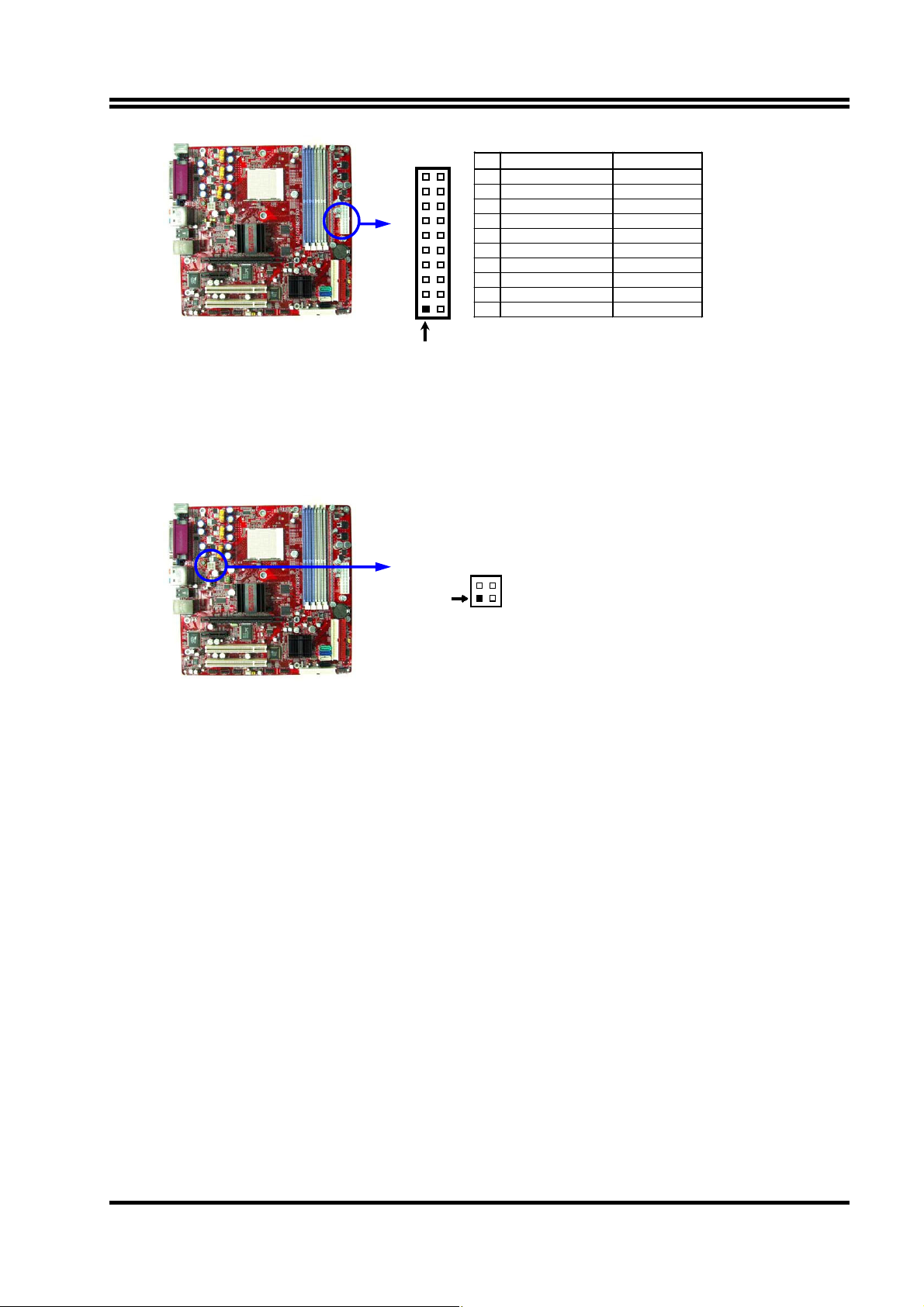
1 3.3V 3.3V
2 3.3V -12V
3 GND GND
4 5V Soft Power On
5 GND GND
6 5V GND
7 GND GND
8 Power OK -5V
9 +5V (for Soft Logic) +5V
10 +12V +5V
Pin 1
PIN ROW1 ROW2
(2) ATX 12V Power Connector (4-pin block) : ATX12V1
This is a new defined 4-pins connector that usually comes with ATX Power Supply. The
ATX Power Supply which fully support processor must including this connector for support
extra 12V voltage to maintain system power consumption. Without this connector might
cause system unstable because the power supply can not provide sufficient current for
system.
Pin 1
(3) PS/2 Mouse & PS/2 Keyboard Connector:
KB_MS
The connectors for PS/2 keyboard and PS/2 Mouse.
(4) USB Port connector: USB1, USB
The connectors are 4-pin connector that connect USB devices to the system board.
(5) Serial Port COM1/COM2: COM1/COM2 (COM2 only for A210PDMS)
COM1/COM2 is the 9-pin D-Subminiature mail connector. The On-board serial port can be
disabled through BIOS SETUP. Please refer to Chapter 3 “INTEGRATED PERIPHERALS
SETUP” section for more detail information.
(6) Parallel Port Connector (25-pin female): PARALLEL
Parallel Port connector is a 25-pin D-Subminiature Receptacle connector. The On-board
Parallel Port can be disabled through the BIOS SETUP. Please refer to Chapter 3
“INTEGRATED PERIPHERALS SETUP” section for more detail information.
(7) LAN Port connector: LAN
This connector is standard RJ45 connector for Network
12
Page 18
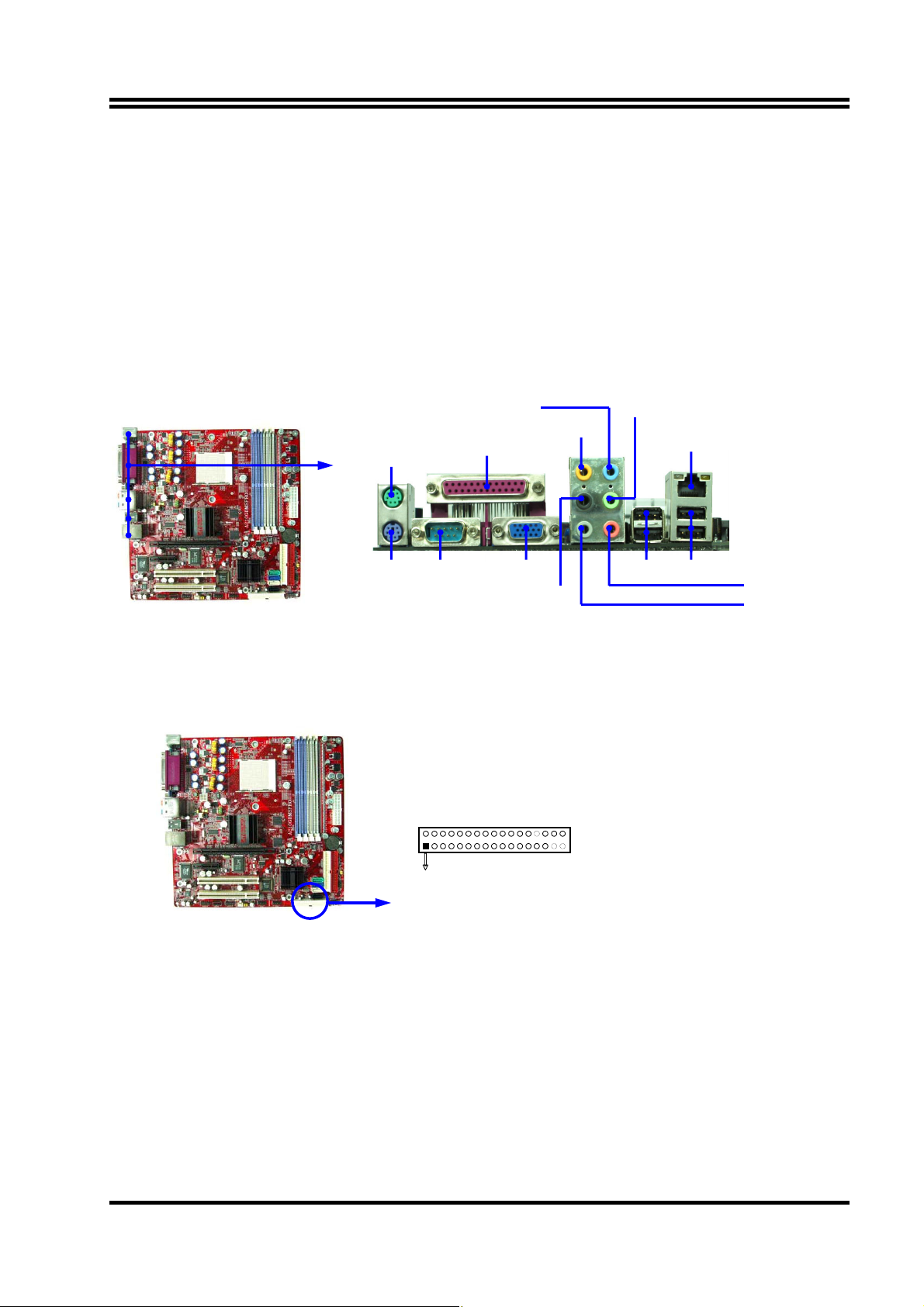
(8) High Definition Audio Connector:
J1
This Connector are 6 phone Jack for LINE-OUT, LINE-IN, MIC, Surrback, Surround, CEN/LEF
Line-out : (GREEN)
Line-in : (BLUE)
MIC : (PINK)
Audio input to sound chip
Microphone Connector
Surrback : (ORANGE)
CEN/LEF : (BLACKNESS)
Surround : (GRAY)
Audio output to speaker
Audio output to speaker-Rear speaker out
Audio output to speaker-Center/Subwoofer speaker out
Audio output to speaker-Side speaker out
(9) VGA Connector (15-pin D-Sub) Connector: VGA (for A210GDMS serial)
VGA is the 15-pin D-Subminiature female connector for display monitor.
Line-OUT
LAN
PS/2
Mouse
Line-IN
Surrback
PRINT
PS/2
Keyboard
COM1 VGA/COM2 USB2
CEN/LFE
USB
MIC-IN
SURROUND
(10) Floppy drive Connector (34-pin block): FDD
This connector supports the provided floppy drive ribbon cable. After connecting the single
plug end to motherboard, connect the two plugs at other end to the floppy drives.
FDD
Pin 1
Floppy Drive Connector
(11) Primary IDE Connector (40-pin block): IDE1
This connector supports the provided IDE hard disk ribbon cable. After connecting the
single plug end to motherboard, connect the two plugs at other end to your hard disk(s). If
you install two hard disks, you must configure the second drive to Slave mode by setting its
jumpers accordingly. Please refer to the documentation of your hard disk for the jumper
settings.
13
Page 19

IDE1
Pin 1
Primary IDE Connector
(12) Secondary IDE Connector (40-pin block): IDE2
This connector connects to the next set of Master and Slave hard disks. Follow the same
procedure described for the primary IDE connector. You may also configure two hard
disks to be both Masters using one ribbon cable on the primary IDE connector and another
ribbon cable on the secondary IDE connector.
IDE2
Pin 1
Secondary IDE Connector
• Two hard disks can be connected to each connector. The first HDD is referred to as the
“Master” and the second HDD is referred to as the “Slave”.
• For performance issues, we strongly suggest you don’t install a CD-ROM or DVD-ROM
drive on the same IDE channel as a hard disk. Otherwise, the system performance on this
channel may drop.
(13) Serial-ATA Port connector: SATA1/SATA2/SATA3/SATA4
This connector support the provided Serial ATA IDE hard disk cable to connecting the
motherboard and serial ATA hard disk.
SATA4
SATA3
SATA2
SATA1
Serial-ATA Port Connector
Green
Blue
White
Black
14
Page 20

_
2-6-2 Pin headers
(1) Line-Out, MIC Header (9-pin): AUDIO
This header connect to Front Panel Line-out, MIC connector with cable.
GND
_
AUD
NC
NC
NC
AUDIO
Line-Out, MIC Headers
Pin 1
2
L
MIC
_
AUD
_
_
R
MIC
AUD
_
_
R
FROUT
AUD
_
_
10
9
L
FROUT
AUD
(2) Serial Port COM2 (9-pin): COM2A (for A210GDMS PRO/A210GDMS)
COM2A
Pin 1
Note: Orient the read marking on the
COM2 ribbon cable to pin 1
(3) USB Port Headers (9-pin) : USB2/USB3
These headers are used for connecting the additional USB port plug. By attaching an option
USB cable, your can be provided with two additional USB plugs affixed to the back panel.
OC
VCC
GND
DATA
-
+DATA
VCC
GND
DATA
-
+DATA
USB2
Pin 1
VCC
DATA
-
+DATA
VCC
DATA
-
+DATA
USB3
OC
GND
Pin 1
GND
USB Port Headers
(4) Reset switch lead: RESET
This 2-pin connector connects to the case-mounted reset switch for rebooting your computer
without having to turn off your power switch. This is a preferred method of rebooting in
order to prolong the lift of the system’s power supply. See the figure below.
(5) IDE Activity LED: HD LED
This connector connects to the hard disk activity indicator light on the case.
15
Page 21

(6) Power switch: PWR BTN
This 2-pin connector connects to the case-mounted power switch to power ON/OFF the
system.
(7) Speaker connector: SPEAK
This 4-pin connector connects to the case-mounted speaker. See the figure below.
(8) Power LED: PWR LED
The Power LED is light on while the system power is on. Connect the Power LED from
the system case to this pin.
PWRBTN
PWR LED
PWRLED
Pin 1
SPEAK
VCC5
JW FP
GND
NC
SPKR
Pin 1
System Case Connections
GND
VCC5
PWRLED
PWRBTN
NC
GND
VCC5
HDDLE
RSTSW
RESET
HDLED
(9) FAN Headers (3-pin) : SYSFAN1, SYSFAN2, CPUFAN
These connectors support cooling fans of 350mA (4.2 Watts) or less, depending on the fan
manufacturer, the wire and plug may be different. The red wire should be positive, while
the black should be ground. Connect the fan’s plug to the board taking into consideration
the polarity of connector.
CPUFAN
3
1
SYSFAN1
3
SYSFAN2
FAN Headers
3
16
1
1
Page 22

(10) CD Audio-In Headers (4-pin) : CDIN
CDIN is the connector for CD-Audio Input signal. Please connect it to CD-ROM CD-Audio
output connector.
4
1
CDIN
CD Audio-In Headers
(11) TV-Out, S-Video/RCA Header (5-pin): TV_OUT
This headers is for on board VGA TV-out cable.
Users only can choose either CRT out-put or TV-out in Operating system, it can not
support both CRT out-put and TV-out at the same time.
TV_OUT
TV-OUT Header
5 6
2
Pin 1
(12) SPDIF In/Out Headers (9-pin) : SPDIF (Cable Optional)
This headers is for SPDIF (Sony Philip Digital InterFace) Device In/Out connector.
Use this headers users can In put or Out put high quality digital signal from SPDIF devices to
Computer or from computer to SPDIF devices.
SPDIF
GND
SPDIF-OUT
NC
2 10
Pin 1
NC
NC
12V
SPDIF-IN
SPDIF In/Out Headers
17
GND
9
NC
Page 23

2-7 Starting up your computer
1. After all connection are ready, close your computer case cover.
2. Be sure all the switches are off, and check that the power supply input voltage is set to proper
position, usually in-put voltage is 220V∼240V or 110V∼120V depending on your country’s
voltage used.
3. Connect the power supply cord into the power supply located on the back of your system case
according to your system user’s manual.
4. Turn on your peripherals as following order:
a. Your monitor.
b. Other external peripherals (Printer, Scanner, External Modem etc…)
c. Your system power. For ATX power supplies, you need to turn on the power supply and
press the ATX power switch on the front side of the case.
5. The power LED on the front panel of the system case will light. The LED on the monitor
may light up or switch between orange and green after the system is on. If it complies with
green standards or if it is has a power standby feature. The system will then run power-on
test. While the test are running, the BIOS will alarm beeps or additional message will appear
on the screen.
If you do not see any thing within 30 seconds from the time you turn on the power. The
system may have failed on power-on test. Recheck your jumper settings and connections or
call your retailer for assistance.
Beep Meaning
One short beep when displaying logo No error during POST
Long beeps in an endless loop No DRAM install or detected
One long beep followed by three short
beeps
High frequency beeps when system is
working
Video card not found or video card memory
bad
CPU overheated
System running at a lower frequency
6. During power-on, press <Delete> key to enter BIOS setup. Follow the instructions in BIOS
SETUP.
7.
Power off your computer:
You must first exit or shut down your operating system before
switch off the power switch. For ATX power supply, you can press ATX power switching
after exiting or shutting down your operating system. If you use Windows 9X, click
button, click
“Shut down”
and then click
“Shut down the computer?”
The power supply
should turn off after windows shut down.
18
“Start”
Page 24

Chapter 3
Introducing BIOS Settings
The BIOS is a program located on a Flash Memory of the motherboard. Using this program as a
bridge between motherboard and operating system. When the computer starting to work, the
BIOS program gain control. The BIOS first operates an auto-diagnostic test called POST (power
on self test) for all the necessary hardware, it detects the entire hardware device and configures the
parameters of the hardware synchronization. Only when these tasks are completed done it gives
up control of the computer to operating system (OS). Since the BIOS is the only channel for
hardware and software to communicate, it is the key factor for system stability, and in ensuring
that your system performance as its best.
In the BIOS Setup main menu of Figure 3-1, you can see several options. We will explain these
options step by step in the following pages of this chapter, but let us first see a short description of
the function keys you may use here:
• Press <Esc> to quit the BIOS Setup.
• Press ↑↓←→ (up, down, left, right) to choose, in the main menu, the option you want to
confirm or to modify.
• Press <F10> when you have completed the setup of BIOS parameters to save these parameters
and to exit the BIOS Setup menu.
• Press Page Up/Page Down or +/– keys when you want to modify the BIOS parameters for the
active option.
3-1 Entering Setup
Power on the computer and by pressing <Del> immediately allows you to enter BIOS Setup. If
the message disappears before your respond and you still wish to enter BIOS Setup, restart the
system to try again by turning it OFF then ON or pressing the “RESET” button on the system case.
You may also restart by simultaneously pressing <Ctrl>, <Alt> and <Delete> keys. If you do not
press the keys at the correct time and the system does not boot, an error message will be displayed
and you will again be asked to
Press <F1> to continue, <Ctrl-Alt-Esc> or <Del> to enter Setup
19
Page 25

3-2 Getting Help
Main Menu
The on-line description of the highlighted setup function is displayed at the bottom of the screen.
Status Page Setup Menu/Option Page Setup Menu
Press F1 to pop up a small help window that describes the appropriate keys to use and the possible
selections for the highlighted item. To exit the Help Window, press <Esc>.
3-3 The Main Menu
Once you enter Award BIOS CMOS Setup Utility, the Main Menu (Figure 3-1) will appear on
the screen. The Main Menu allows you to select from fourteen setup functions and two exit
choices. Use arrow keys to select among the items and press <Enter> to accept or enter the
sub-menu.
Phoenix – AwardBIOS CMOS Setup Utility
Standard CMOS Features
Advanced BIOS Features
Advanced Chipset Features
Integrated Peripherals
Power Management Setup
PnP/PCI Configurations
PC Health Status
Esc : Quit
F10 : Save & Exit Setup
Miscellaneous Control
Load optimized Defaults
Load Standard Defaults
Set Supervisor Password
Set User Password
Save & Exit Setup
Exit Without Saving
↑↓→←
: Select Item
Time, Date, Hard Disk Type...
Figure 3-1
20
Page 26

Standard CMOS Features
Use this Menu for basic system configurations.
Advanced BIOS Features
Use this menu to set the Advanced Features available on your system.
Advanced Chipset Features
Use this menu to change the values in the chipset registers and optimize your system’s
performance.
Integrated Peripherals
Use this menu to specify your settings for integrated peripherals.
Power Management Setup
Use this menu to specify your settings for power management.
PnP/PCI configurations
This entry appears if your system supports PnP/PCI.
PC Health Status
This entry shows your PC health status.
Miscellaneous Control
Use this menu to specify your settings for Miscellaneous control.
Load Optimized Defaults
Use this menu to load the BIOS default values that are factory settings for optimal performances
system operations.
Load Standard Defaults
Use this menu to load the BIOS default values for the minimal/stable performance system
operation.
Set Supervisor/User Password
Use this menu to set User and Supervisor Passwords.
Save & Exit Setup
Save CMOS value changes to CMOS and exit setup.
Exit Without Saving
Abandon all CMOS value changes and exit setup.
21
Page 27

3-4 Standard CMOS Features
The items in Standard CMOS Setup Menu are divided into several categories. Each category
includes no, one or more than one setup items. Use the arrow keys to highlight the item and then
use the <PgUp> or <PgDn> keys to select the value you want in each item.
Phoenix – AwardBIOS CMOS Setup Utility
Standard CMOS Features
Date (mm:dd:yy) Tue, Jan, 18 2005
Time (hh:mm:ss) 16 : 45 : 35
> IDE Primary Master None
> IDE Primary Slave None
> IDE Secondary Master None
> IDE Secondary Slave None
Drive A 1.44M, 3.25 in.
Halt On All Errors
Base Memory 640K
Extended Memory 456704K
Total Memory 457728K
Menu Level >
Change the day, month,
year and century
Item Help
Move Enter:Select +/-/PU/PD:Value F10:Save ESC:Exit F1:General Help
↑↓→←
F5:Previous Values F6:Optimized Defaults F7:Standard Defaults
Date
The date format is <day><month><date><year>.
Day Day of the week, from Sun to Sat, determined by BIOS. Read-only.
Month The month from Jan. through Dec.
Date The date from 1 to 31 can be keyed by numeric function keys.
Year The year depends on the year of the BIOS.
Time
The time format is <hour><minute><second>.
Primary Master/Primary Slave
Secondary Master/Secondary Slave
Press PgUp/<+> or PgDn/<–> to select Manual, None, Auto type. Note that the specifications of
your drive must match with the drive table. The hard disk will not work properly if you enter
improper information for this category. If your hard disk drive type is not matched or listed, you
can use Manual to define your own drive type manually.
If you select Manual, related information is asked to be entered to the following items. Enter the
information directly from the keyboard. This information should be provided in the
documentation from your hard disk vendor or the system manufacturer.
If the controller of HDD interface is SCSI, the selection shall be “None”.
If the controller of HDD interface is CD-ROM, the selection shall be “None”
Access Mode The settings are Auto Normal, Large, and LBA.
Cylinder number of cylinders
Head number of heads
Precomp write precomp
Landing Zone landing zone
Sector number of sectors
22
Page 28

3-5 Advanced BIOS Features
Phoenix – AwardBIOS CMOS Setup Utility
Advanced BIOS Features
Virus Warning Disabled
L1 Cache Enabled
L2 Cache Enabled
Quick Power On Self Test Enabled
SATA & SCSI Boot Order SATA, SCSI
First Boot Device Floppy
Second Boot Device HDD-0
Third Boot Device CDROM
Boot other Device Enabled
Boot Up Floppy Seek Enabled
Boot Up NumLock Status On
Gate A20 Option Fast
Typematic Rate Setting Disabled
x Typematic Rate (Chars/Sec) 6
x Typematic Delay (Msec) 250
Security Option Setup
APIC Mode Enabled
MPS Version Control For OS 1.4
OS Select for DRAM > 64MB Non-OS2
Report No FDD For Windows Yes
Move Enter:Select +/-/PU/PD:Value F10:Save ESC:Exit F1:General Help
↑↓→←
F5:Previous Values F6:Optimized Defaults F7:Standard Defaults
Menu Level >
Item Help
Virus Warning
Allows you to choose the VIRUS Warning feature for IDE Hard Disk boot sector protection. If
this function is enabled and someone attempt to write data into this area, BIOS will show a
warning message on screen and alarm beep.
Disabled (default) No warning message to appear when anything attempts to access the boot
sector or hard disk partition table.
Enabled Activates automatically when the system boots up causing a warning
message to appear when anything attempts to access the boot sector of
hard disk partition table.
CPU L1&L2 Cache
The default value is Enabled.
Enabled (default) Enable cache
Disabled Disable cache
Note: The internal cache is built in the processor.
CPU L3 Cache
Choose Enabled or Disabled. This option enables the Level 3 cache memory.
CPU L2 Cache
Choose Enabled or Disabled. This option enables the Level 2 cache memory.
Quick Power On Self-Test
This category speeds up Power On Self Test (POST) after you power on the computer. If this is
set to Enabled. BIOS will shorten or skip some check items during POST.
23
Page 29

Enabled (default)
Enable quick POST
Disabled
Normal POST
First/Second/Third/Fourth Boot Device
The BIOS attempts to load the operating system from the devices in the sequence selected in these
items. The settings are Floppy, LS/ZIP, HDD-0/HDD-1/HDD-3, SCSI, CDROM, LAD and
Disabled.
Boot Up Floppy Seek
During POST, BIOS will determine if the floppy disk drive installed is 40 or 80 tracks. 360K
type is 40 tracks while 760K, 1.2M and 1.44M are all 80 tracks.
Boot Up NumLock Status
The default value is On.
(default) Keypad is numeric keys.
On
Off
Keypad is arrow keys.
Typematic Rate Setting
Keystrokes repeat at a rate determined by the keyboard controller. When enabled, the typematic
rate and typematic delay can be selected. The settings are: Enabled/Disabled.
Typematic Rate (Chars/Sec)
Sets the number of times a second to repeat a keystroke when you hold the key down. The
settings are: 6, 8, 10, 12, 15, 20, 24, and 30.
Typematic Delay (Msec)
Sets the delay time after the key is held down before is begins to repeat the keystroke. The
settings are 250, 500, 750, and 1000.
Security Option
This category allows you to limit access to the system and Setup, or just to Setup.
System
The system will not boot and access to Setup will be denied if the correct
password is not entered at the prompt.
Setup
(default) The system will boot, but access to Setup will be denied if the correct
password is not entered prompt.
OS Select For DRAM > 64MB
Allows OS2 to be used with >64MB or DRAM. Settings are Non-OS/2 (default) and OS2. Set
to OS/2 if using more than 64MB and running OS/2.
24
Page 30

3-6 Advanced Chipset Features
The Advanced Chipset Features Setup option is used to change the values of the chipset registers.
These registers control most of the system options in the computer.
Phoenix – AwardBIOS CMOS Setup Utility
Advanced Chipset Features
> DRAM Timing Settings Press Enter
> PCIE Timing Settings Press Enter
> Hypertransport Settings Press Enter
Video BIOS Cacheable Enabled
System BIOS Cacheable Enabled
Memory Hole Disabled
Move Enter:Select +/-/PU/PD:Value F10:Save ESC:Exit F1:General Help
↑↓→←
F5:Previous Values F6:Optimized Defaults F7:Standard Defaults
Menu Level >
Item Help
DRAM Timing Settings
Please refer to section 3-6-1
PCIE Timing Settings
Please refer to section 3-6-2
Hypertransport Settings
Please refer to section 3-6-3
System BIOS Cacheable
Selecting Enabled allows caching of the system BIOS ROM at F0000h-FFFFFh, resulting in
better system performance. However, if any program writes to this memory area, a system error
may result. The settings are: Enabled and Disabled.
Video BIOS Cacheable
Select Enabled allows caching of the video BIOS, resulting in better system performance.
However, if any program writes to this memory area, a system error may result. The settings are:
Enabled and Disabled.
Memory Hole
You can reserve this area of system memory for ISA adapter ROM. When this area is reserved,
it cannot be cached. The user information of peripherals that need to use this area of system
memory usually discusses their memory requirements. The settings are: Enabled and Disabled.
25
Page 31

3-6-1 DRAM Timing Settings
Phoenix – AwardBIOS CMOS Setup Utility
DRAM Timing Settings
Auto Configuration Auto
x DRAM CAS Latency CL-2.5
x RAS Active Time 6T
x RAS Precharge Time 4T
x RAS to CAS Delay Auto
x Bank Interleave Enabled
DRAM Command Rate 2T
Move Enter:Select +/-/PU/PD:Value F10:Save ESC:Exit F1:General Help
↑↓→←
F5:Previous Values F6:Optimized Defaults F7:Standard Defaults
Menu Level >>
DRAM CAS Latency
When synchronous DRAM is installed, the number of clock cycles of CAS latency depends on the
DRAM timing. The settings are: 2T and 2.5T.
RAS Precharge Time
If an insufficient number of cycles is allowed for the RAS to accumulate its charge before DRAM
refresh, the refresh may be incomplete and the DRAM may fail to retain date. Fast gives faster
performance; and Slow gives more stable performance. This field applies only when synchronous
DRAM is installed in the system. The settings are: 2T, 3T and 4T.
RAS to CAS Delay
This field let’s you insert a timing delay between the CAS and RAS strobe signals, used when DRAM
is written to, read from, or refreshed. Fast gives faster performance; and Slow gives more stable
performance. This field applies only when synchronous DRAM is installed in the system. The
settings are: 6T, 7T and 8T.
Item Help
3-6-2 PCIE Timing Settings
Phoenix – AwardBIOS CMOS Setup Utility
PCIE Timing Settings
PCIE Reset Delay Disabled
Internal Video Mode UMA,Hyper Memory
UMA Frame Buffer Size 64MB
AGP Aperture Size 128MB
CFX Clock Mode Async
Async CFX Clock 250MHz
Video Display Devices Auto
TV Standard NTSC
* Surroundview Disabled
Move Enter:Select +/-/PU/PD:Value F10:Save ESC:Exit F1:General Help
↑↓→←
F5:Previous Values F6:Optimized Defaults F7:Standard Defaults
Internal Video Mode
The settings are: UMA, UMA+Hyper Memory (for A210GDMS PRO), Hyper Memory (for
A210GDMS PRO).
Note: Change these settings only if you are familiar with the chipset.
26
← No for A210PDMS
← Hyper Memory for A210GDMS PRO
← No for A210PDMS
Item Help
Page 32

3-6-3 Hypertransport Settings
Phoenix – AwardBIOS CMOS Setup Utility
Hypertransport Settings
Hypertransport Link Frequency Auto
Hypertransport Link Width In 16 bit
Hypertransport Link Width Out 16 bit
Move Enter:Select +/-/PU/PD:Value F10:Save ESC:Exit F1:General Help
↑↓→←
F5:Previous Values F6:Optimized Defaults F7:Standard Defaults
3-7 Integrated Peripherals
Phoenix – AwardBIOS CMOS Setup Utility
Integrated Peripherals
> OnChip IDE Function Press Enter
> OnChip Device Function Press Enter
> OnChip SuperIO Device Press Enter
Init Display First PCI Slot
Move Enter:Select +/-/PU/PD:Value F10:Save ESC:Exit F1:General Help
↑↓→←
F5:Previous Values F6:Optimized Defaults F7:Standard Defaults
Item Help
Menu Level >>
Item Help
Menu Level >
OnChip IDE Function
Please refer to section 3-7-1
OnChip Device Function
Please refer to section 3-7-2
OnChip SuperIO Device
Please refer to section 3-7-3
Init Display First
This item allows you to decide to activate whether PCI Slot or AGP VGA first. The settings are:
PCI Slot, Onboard (No for A210PDMS), PCIEx.
27
Page 33

3-7-1 OnChip IDE Function
Phoenix – AwardBIOS CMOS Setup Utility
OnChip IDE Function
SATA Function Enabled
On-Chip Primary IDE Enabled
Master PIO Auto
Slave PIO Auto
Master Ultra DMA Auto
Slave Ultra DMA Auto
On-Chip Secondary IDE Enabled
Master PIO Auto
Slave PIO Auto
Master Ultra DMA Auto
Slave Ultra DMA Auto
IDE HDD Block Mode Enabled
Delay For HDD (Secs) 0
Move Enter:Select +/-/PU/PD:Value F10:Save ESC:Exit F1:General Help
↑↓→←
F5:Previous Values F6:Optimized Defaults F7:Standard Defaults
Menu Level >>
Item Help
OnChip Primary/Secondary IDE
The integrated peripheral controller contains an IDE interface with support for two IDE channels.
Select Enabled to activate each channel separately. The settings are: Enabled and Disabled.
Primary/Secondary Master/Slave PIO
The four IDE PIO (Programmed Input/Output) fields let you set a PIO mode (0-4) for each of the
four IDE devices that the onboard IDE interface supports. Modes 0 through 4 provide
successively increased performance. In Auto mode, the system automatically determines the best
mode for each device. The settings are: Auto, Mode 0, Mode 1, Mode 2, Mode 3, Mode 4.
Primary/Secondary Master/Slave UDMA
Ultra DMA/33 implementation is possible only if your IDE hard drive supports it and the
operating environment includes a DMA driver (Windows 95 OSR2 or a third-party IDE bus
master driver). If your hard drive and your system software both support Ultra DMA/33 and
Ultra DMA/66, select Auto to enable BIOS support. The settings are: Auto, Disabled.
IDE HDD Block Mode
Block mode is also called block transfer, multiple commands, or multiple sector read/write. If
your IDE hard drive supports block mode (most new drives do), select Enabled for automatic
detection of the optimal number of block read/writes per sector the drive can support. The
settings are: Enabled, Disabled.
28
Page 34

3-7-2 OnChip Device Function
Phoenix – AwardBIOS CMOS Setup Utility
OnChip Device Function
> South Bridge Feature Press Enter
Onboard LAN Device Enabled
Onboard LAN Boot ROM Disabled
Azalia Audio Controller Auto
***** USB Controller System *****
USB 2.0 Support Enabled
USB 1.1 Support Enabled
USB Keyboard Support Disabled
Move Enter:Select +/-/PU/PD:Value F10:Save ESC:Exit F1:General Help
↑↓→←
F5:Previous Values F6:Optimized Defaults F7:Standard Defaults
Menu Level >>
Item Help
South Bridge Feature
Please refer to section 3-7-2.1
USB Controller
Select Enabled if your system contains a Universal Serial Bus (USB) controller and you have a
USB peripherals. The settings are: Enabled, Disabled.
USB Keyboard Legacy Support
Select Enabled if your system contains a Universal Serial Bus (USB) controller and you have a
USB keyboard. The settings are: Enabled, Disabled.
3-7-2.1 South Bridge Feature
Phoenix – AwardBIOS CMOS Setup Utility
South Bridge Feature
> P2P Pre-fetch Queue Depth Depth - 4
P2P Maximum Pre-fetch DW Pre-fetch 4x16DW
PCI/14M/USB CLK PowerDown Disabled
S.B. PCI-E Performance Enabled
ULI HPET Disabled
Move Enter:Select +/-/PU/PD:Value F10:Save ESC:Exit F1:General Help
↑↓→←
F5:Previous Values F6:Optimized Defaults F7:Standard Defaults
Item Help
Menu Level >>
29
Page 35

3-7-3 OnChip SuperIO Device
Phoenix – AwardBIOS CMOS Setup Utility
OnChip SuperIO Device
Onboard FDC Controller Enabled
Onboard Serial Port 1 3F8/IRQ4
Onboard Serial Port 2 2F8/IRQ3
UART Mode Select Normal
x UR2 Duplex Mode Half
Onboard Parallel Port 378/IRQ7
Parallel Mode SPP
x ECP Mode Use DMA 3
Move Enter:Select +/-/PU/PD:Value F10:Save ESC:Exit F1:General Help
↑↓→←
F5:Previous Values F6:Optimized Defaults F7:Standard Defaults
Menu Level >>
Item Help
Onboard FDC Controller
Select Enabled if your system has a floppy disk controller (FDD) installed on the system board
and you wish to use it. If you install add-on FDC or the system has no floppy drive, select
Disabled in this field. The settings are: Enabled and Disabled.
Onboard Serial Port 1/2
Select an address and corresponding interrupt for the first and the second serial ports. The settings
are: 3F8/IRQ4, 3E8/IRQ4, Disabled, Auto.
Onboard Parallel Port
There is a built-in parallel port on the on-board Super I/O chipset that Provides Standard, ECP,
and EPP features. It has the following option:
Disabled
(3BCH/IRQ7)/ Line Printer port 0
(278H/IRQ5)/ Line Printer port 2
(378H/IRQ7) Line Printer port 1
Parallel Port Mode
SPP : Standard Parallel Port
EPP : Enhanced Parallel Port
ECP : Extended Capability Port
SPP/EPP/ECP/ECP+EPP
To operate the onboard parallel port as Standard Parallel Port only, choose “SPP.” To
operate the onboard parallel port in the EPP modes simultaneously, choose “EPP.” By
choosing “ECP”, the onboard parallel port will operate in ECP mode only. Choosing
“ECP+EPP” will allow the onboard parallel port to support both the ECP and EPP modes
simultaneously. The ECP mode has to use the DMA channel, so choose the onboard parallel
port with the ECP feature. After selecting it, the following message will appear: “ECP Mode
Use DMA” at this time, the user can choose between DMA channels 3 to 1. The onboard
parallel port is EPP Spec. compliant, so after the user chooses the onboard parallel port with
the EPP function, the following message will be displayed on the screen: “EPP Mode Select.”
At this time either EPP 1.7 spec. or EPP 1.9 spec. can be chosen.
30
Page 36

3-8 Power Management Setup
The Power Management Setup allows you to configure your system to most effectively save
energy saving while operating in a manner consistent with your own style of computer use.
Phoenix – AwardBIOS CMOS Setup Utility
Power Management Setup
ACPI Function Enabled
ACPI Support Type S1(POS)
Power Management Option User Define
HDD Power Down Disabled
Suspend Modem Disabled
Video Off In Suspend Yes
Video Off Method DPMS
MODEM Use IRQ 3
Power Button Function Instant-Off
AC Loss Auto Restart Always-Off
AMD K8 Cool’n’Quiet Control Auto
> Wake Up Events Press Enter
Move Enter:Select +/-/PU/PD:Value F10:Save ESC:Exit F1:General Help
↑↓→←
F5:Previous Values F6:Optimized Defaults F7:Standard Defaults
Menu Level >
Item Help
ACPI Function
This item allows you to Enabled/Disabled the Advanced Configuration and Power Management
(ACPI). The settings are Enabled and Disabled.
Video Off Option
This determines the manner in which the monitor is blanked. The choice are Suspend ( off, All
Modes ( Off, and Always On.
Video Off Method
This determines the manner in which the monitor is blanked.
DPMS (default) Initial display power management signaling.
Blank Screen This option only writes blanks to the video buffer.
V/H SYNC+Blank This selection will cause the system to turn off the vertical and
horizontal synchronization ports and write blanks to the video buffer.
Modem Use IRQ
This determines the IRQ in which the MODEM can use.
The settings are: 3, 4, 5, 7, 9, 10, 11, NA.
Power Button Function
Pressing the power button for more than 4 seconds forces the system to enter the Soft-Off state.
The settings are: Delay 4 Sec, Instant-Off.
State After Power Failure
This item allows the system power ON/OFF automatic when power loss and recovery again, you
can choose Auto for recovery pre-state, or always ON/OFF after power recovery.
Wake Up Events
Please refer to section 3-8-1
31
Page 37

3-8-1 Wake Up Events
Phoenix – AwardBIOS CMOS Setup Utility
Wake Up Events
Wake-Up on Ring Disabled
Wake-Up on PCI PME Disabled
Wake-Up on USB Device Disabled
Wake-Up on RTC Alarm Disabled
x Date of Month Alarm 0
x Time (hh:mm:ss) Alarm 0 : 0 : 0
> IRQs Activities Press Enter
Menu Level >>
Item Help
Move Enter:Select +/-/PU/PD:Value F10:Save ESC:Exit F1:General Help
↑↓→←
F5:Previous Values F6:Optimized Defaults F7:Standard Defaults
Wake Up On Ring/PME
During Disabled, the system will ignore any incoming call from the modem. During Enabled, the
system will boot up if there’s an incoming call from the modem.
Wake-Up on RTC Alarm
This function is for setting date and time for your computer to boot up. During Disabled, you
cannot use this function. During Enabled, choose the Date and Time Alarm:
Date(of month) Alarm
You can choose which month the system will boot up. Set to 0, to boot every day.
Time(hh:mm:ss) Alarm
You can choose what hour, minute and second the system will boot up.
Note: If you have change the setting, you must let the system boot up until it goes to the
operating system, before this function will work.
3-9 PnP/ PCI Configuration Setup
This section describes configuring the PCI bus system. PCI, or Personal Computer Interconnect,
is a system which allows I/O devices to operate at speeds nearing the speed the CPU itself uses
when communicating with its own special components. This section covers some very technical
items and it is strongly recommended that only experienced users should make any changes to
the default settings.
Phoenix – AwardBIOS CMOS Setup Utility
PnP/PCI Configurations
Reset Configuration Data Disabled
Resources Controlled By Manual
x IRQ Resources Press Enter
PCI/VGA Palette Snoop Disabled
Assign IRQ For VGA Enabled
Assign IRQ For USB Enabled
** PCI Express relative items **
Maximum Payload Size 4096
↑↓→←
Move Enter:Select +/-/PU/PD:Value F10:Save ESC:Exit F1:General Help
F5:Previous Values F6:Optimized Defaults F7:Standard Defaults
Menu Level >
Item Help
32
Page 38

Reset Configuration Data
Normally, you leave this field Disabled. Select Enabled to reset Extended System Configuration
Data (ESCD) when you exit Setup if you have installed a new add-on and the system
reconfiguration has caused such a serious conflict that the operating system can not boot. The
settings are: Enabled and Disabled.
Resource Controlled By
The Award Plug and Play BIOS has the capacity to automatically configure all of the boot and
Plug and Play compatible devices. However, this capability means absolutely nothing unless
you are using a Plug and Play operating system such as Windows95/98. If you set this field
to “manual” choose specific resources by going into each of the sub menu that follows this field
(a sub menu is preceded by a “>”).
The settings are: Auto(ESCD), Manual.
IRQ Resources
When resources are controlled manually, assign each system interrupt a type, depending on the
type of device using the interrupt.
Please refer to section 3-9-1
PCI/VGA Palette Snoop
Leave this field at Disabled. The settings are Enabled, Disabled.
3-9-1 IRQ Resources
Phoenix – AwardBIOS CMOS Setup Utility
IRQ Resources
IRQ3 assigned to PCI Device
IRQ4 assigned to PCI Device
IRQ5 assigned to PCI Device
IRQ7 assigned to PCI Device
IRQ9 assigned to PCI Device
IRQ10 assigned to PCI Device
IRQ11 assigned to PCI Device
IRQ12 assigned to PCI Device
IRQ14 assigned to PCI Device
IRQ15 assigned to PCI Device
↑↓→←
Move Enter:Select +/-/PU/PD:Value F10:Save ESC:Exit F1:General Help
F5:Previous Values F6:Optimized Defaults F7:Standard Defaults
Menu Level >>
Item Help
33
Page 39

3-10 PC Health Status
This section shows the Status of you CPU, Fan, Warning for overall system status. This is only
available if there is Hardware Monitor onboard.
Phoenix – AwardBIOS CMOS Setup Utility
PC Health Status
Show PC Health in Post Enabled
CPU Thermal-Throttling Disabled
x CPU Thermal-Throttling Temp 85°C
x CPU Thermal-Throttling Beep Enabled
Vcore 1.52V
ChipVCC (V) 1.78V
+5V (V) 4.77V
+12V (V) 11.79V
5VSB (V) 5.12V
VDIMM (V) 2.65V
VBAT (V) 3.15V
CPU Temperature 40°C/104°F
NB Temperature 33°C/91°F
System Temperature 30°C/86°F
CPUFAN Speed 0 RPM
SFAN1 Speed 0 RPM
SFAN2 Speed 0 RPM
Move Enter:Select +/-/PU/PD:Value F10:Save ESC:Exit F1:General Help
↑↓→←
F5:Previous Values F6:Optimized Defaults F7:Standard Defaults
Menu Level >
Item Help
Show PC Health in Post
During Enabled, it displays information list below. The choice is either Enabled or Disabled.
CPU Thermal-Throttling
This item allow setting Thermal-Throttling function Enabled or Disabled.
CPU Thermal-Throttling Temp
This item allow to setting Thermal-Throttling function active when over the temperature you
choose the Default setting is “85(C”, when the Thermal-Throttling function active, will decrease
the CPU performance.
CPU Thermal-Throttling Beep
To choose Enabled after Thermal-Throttling function active, will have a beep from speaker.
Current CPU Temperature/Current System Temperature/Current FAN1, FAN2 Speed/
Vcore/3.3V/+5V/+12V/-12V/VBAT(V)/5VSB(V)
This will show the CPU/FAN/System voltage chart and FAN Speed.
34
Page 40

3-11 Miscellaneous Control
This section is for setting CPU Frequency/Voltage Control.
CMOS Setup Utility – Copyright(C) 1984-2004 Award Software
Miscellaneous Control
CPU Ratio Default
Auto Detect PCI Clk Enabled
Spread Spectrum Disabled
*** Current Host Frequency is 200MHz ***
CPU Clock at Next Boot is 200MHz
*** Current DRAM Frequency is 200MHz ***
DRAM Clock at next Boot Auto
CPU Vcore Default
Over Voltage Enabled
VRAM Output 2.65V(Default)
ChipVCC Output 1.80V(Default)
Flash Write Protect Enabled
Move Enter:Select +/-/PU/PD:Value F10:Save ESC:Exit F1:General Help
↑↓→←
F5:Previous Values F6:Optimized Defaults F7:Standard Defaults
Menu Level >
Auto Detect PCI Clk
This item allows you to enable/disable auto detect PCI Clock.
Spread Spectrum
This item allows you to set the CPU Host/PCI clock and Spread Spectrum.
The settings are: Enabled, Disabled.
Item Help
Host Clock at next Boot is
This item allows you to select CPU frequency step by step increasing
The choice are: 200MHz(300MHz.
DRAM Clock at next Boot is
This field displays the capability of the memory modules that you can use
The choice is either 100MHz or 133MHz or 166MHz or 200MHz.
VRAM Output
This item allows you to select 2.5V of the DDR Module. The choice are: 2.5V, 2.6V, 2.7V, 2.8V.
35
Page 41

3-12 Load Standard/Optimized Defaults
Load Standard Defaults
When you press <Enter> on this item, you get confirmation dialog box with a message similar
to:
Load Standard Defaults (Y/N)? N
Pressing <Y> loads the BIOS default values for the most stable, minimal-performance system
operations.
Load Optimized Defaults
When you press <Enter> on this item, you get a confirmation dialog box with a message similar
to:
Load Optimized Defaults (Y/N)? N
Pressing <Y> loads the default values that are factory settings for optimal performance system
operations.
3-13 Set Supervisor/User Password
You can set either supervisor or user password, or both of them. The differences are:
Supervisor password: Can enter and change the options of the setup menus.
User password: Can only enter but do not have the right to change the options of the
setup menus. When you select this function, the following message
will appear at the center of the screen to assist you in creating a
password.
ENTER PASSWORD:
Type the password, up to eight characters in length, and press <Enter>. The password typed now
will clear any previously entered password from CMOS memory. You will be asked to confirm
the password. Type the password again and press <Enter>. You may also press <Esc> to abort
the selection and not enter a password.
To disable a password, just press <Enter> when you are prompted to enter the password. A
message will confirm that the password will be disabled. Once the password is disabled, the
system will boot and you can enter Setup freely.
PASSWORD DISABLED.
When a password has been enabled, you will be prompted to enter it every time you try to enter
Setup. This prevents an unauthorized person from changing any part of your system
configuration.
Additionally, when a password is enabled, you can also require the BIOS to request a password
every time your system is rebooted. This would prevent unauthorized use of your computer.
You determine when the password is required within the BIOS Features Setup Menu and its
Security option. If the Security option is set to “System”, the password will be required both at
boot and at entry to Setup. If set to “Setup”, prompting only occurs when trying to enter Setup.
36
Page 42

Chapter 4
DRIVER & FREE PROGRAM INSTALLATION
Check your package and there is A MAGIC INSTALL CD included. This CD consists of all
DRIVERS you need and some free application programs and utility programs. In addition, this
CD also include an auto detect software which can tell you which hardware is installed, and
which DRIVERS needed so that your system can function properly. We call this auto detect
software MAGIC INSTALL.
Insert CD into your CD-ROM drive and the MAGIC INSTALL Menu should appear as below. If
the menu does not appear, double-click MY COMPUTER / double-click CD-ROM drive or click
START / click RUN / type X:\SETUP.EXE (assuming X is your CD-ROM drive).
ATI RS480 serial chipset driver only support Windows 2000 and
The
Windows XP OS
From MAGIC INSTALL MENU you may make 10 selections:
1. ATI install ATi Driver Pack
2. SOUND install Audio Codec Installing driver
3. LAN install Realtek LAN Controller driver
4. USB2.0 install USB 2.0 driver
5. RAID install ULI SATA driver
6. DIRECTX9 install Microsoft DirectX 9 driver
7. PC-CILLIN install PC-CILLIN2004 anti-virus program
8. PC-HEALTH install MyGuard hardware monitor Software
9. BROWSE CD to browse the contents of the CD
10. EXIT to exit from MAGIC INSTALL menu
37
Page 43

4-1 ATI Install ATI Driver Pack
1. Click ATI when MAGIC INSTALL MENU
appears
3. When the license agreement window appear,
click Yes
2. Click NEXT when ATI software driver pack
wizard appears
4. Select Express: recommended, install ATI
AGP Gart driver/VGA driver/SMBUS driver
5. Click Finish to restart your computer
38
Page 44

4-2 SOUND install ALC880 High Definition Audio Driver
1. Click SOUND when MAGIC INSTALL
MENU appears
2. Click NEXT When Realtek High Definition
Audio driver windows appear
3. Click FINISH and restart your computer 4. Manual Sound Effect Setting
5. Speaker configuration setting 6. SPDIF out setting
39
Page 45

4-3 LAN install Realtek RTL8100 Ethernet NIC Driver
1. Click LAN when Magic Install Menu appear 2. Click finish, and select restart computer
4-4 USB2.0 Install ULI USB2.0 Driver
Windows 2000 OS
Please install Windows 2000 service pack 4 or later .
Windows XP OS
Please install Windows XP service pack 1 or later .
4-5 RAID Install ULI SATA Driver and Utility
1. Click RAID in MAGIC INSTALL MENU
appear
2. When "ULI SATA Driver setup” windows
appear, please click NEXT
3. Click OK and restart your computer 4. This is ULI SATA RAID utility
40
Page 46

Making SATA HDD driver diskette before Install WindowsXP/2000
If you only have Serial ATA HDDs on your system, before you install the Windows XP or Windows
2000, you will need to make a SATA HDD driver diskette before you start to install the Operating
System.
How to make a SATA HDD driver diskette?
STEP 1: Insert the diskette which been formatted in floppy drive on a system which can start OS.
STEP 2: After booting OS insert the bundle CD in your CD-ROM
STEP 3: Copy all the files from X:\ATIRS480\ULISATA\FLOPPY\*.* to floppy diskette
Once you have the SATA driver diskette ready, you may start to install Windows XP or Windows
2000 on your System.
Installation of Windows XP/ Windows 2000
For installation of Windows XP or Windows 2000, please insert Windows XP or Windows 2000 CD
into the CD-ROM drive. Then remove the floppy diskette, and boot the system. At the very
beginning, you will see the message at the bottom of screen, “Press F6 if you need to install a third
party SCSI or RAID driver….”
At this moment, please press <F6> key and
follow the instructions of Windows XP or Windows
2000 for the proper installation.
4-6 PC-HEALTH install Intel Hardware Doctor Utility
1. Click PC-HEALTH when MAGIC INSTALL
MENU appears
2. Click Next when Install shield wizard Window
appears, Choose destination location and click
Next, when the start copy file windows appear,
click next
3. Select Finish after setup complete 4. Execute MY GUARD utility, On-time
Monitoring your system health
NOTE:
MAGIC INSTALL will auto detect file path X:\ATIRS480\MYGUARD\SETUP.EXE
41
Page 47

4-7
PC-CILLIN Install PC-CILLIN 2004 Anti-virus program
1. Click PC-CILLIN when MAGIC INSTALL
MENU appear
2. Click NEXT when the "Trend Micro internet
security" installshield wizard windows appear
3. This is license agreement, select "I Accept
the terms" and Click NEXT
4. Click NEXT and Enter your Customer
Information, Click NEXT or choose Change
to change the path for the file to be stored
5. Click INSTALL, Start to install the software 6. Setup Complete and click FINISH
42
Page 48

7. After PC-CILLIN 2004 complete, Please
register your information and we recommend
select update item to download newest engine
code and virus code
Note : Please install ACROBAT READER, Before you read PC-CILLIN 2004 User
Manual, the path at X:\acrobat\adberdr6_enu_full.exe
8 HOW TO UPDATE BIOS
Before update BIOS users have to “Disable”, “Flash Part Write Protect” item which in
“Miscellaneous Control” of BIOS SETUP. Otherwise the system the will not allow you to upgrade
BIOS by Award Flash Utility.
STEP 1. Prepare a boot disc. (you may make one by click START click RUN type SYS A: click
OK)
STEP 2. Copy utility program to your boot disc. You may copy from DRIVER CD
X:\FLASH\AWDFLASH.EXE or download from our web site.
STEP 3. Copy latest BIOS for A210GDMS/A210PDMS from our web site to your boot disc.
STEP 4. Insert your boot disc into A:,
start the computer, type “Awdflash A:\A210GDMSAxxx.BIN /SN/PY/CC/R”
A210GDMSAxxx.BIN is the file name of latest BIOS it can be A210GDMSA03.BIN or
A210GDMSB02.BIN
SN means don’t save existing BIOS data
PY means renew existing BIOS data
CC means clear existing CMOS data
R means restart computer
STEP 5. Push ENTER and the BIOS will be updated, computer will be restarted automatically.
43
Page 49

4-8 Pro Magic Plus Function Introduction
What’s Pro Magic Plus?
Tired with reinstall OS each time when it doesn’t work? Does your computer often crash
down or unable to work after installed new software? Have you had great loses and
troubles because of computer problems? Still using time-consuming backup software
that occupies lots of HD space?
Pro Magic Plus- an instant system recovery software tailored to solve these problems for you.
It combines various application tools (e.g. anti-virus, backup software, uninstall software,
multi-boot software) to satisfy your needs of all sorts of system protections.
What functions does Pro Magic Plus have?
1. Instant System Restoration – Regardless of mis-operation or system crash, install Pro
Magic Plus beforehand would allow you to instantly restore your system back by simply
reboot your computer.
2. Easy-to-use – Auto installation from CD ROM; Supports Mouse
3. System Uninstall – Pro Magic provides a protection mode, which allows user to freely test
any software. If user does not want to keep the software, just reboot the computer to
restore back to the previous state, and Pro Magic will remove it completely from you
computer.
4. Password Security – Pro Magic provides double password protection, including user
password for entering each OS and manager password for managing ‘Pro Magic’, which
can effectively prevent others from using your computer without permission or data from
being stolen. (disable item for OEM version)
5. Complete Protection – Pro Magic not only protects the system disk, but also can protect
your data disk, and does not require to reboot when backup or restore data disk.
6. Multipoint Save/Restore – You can backup your system whenever you need and restore
them back to anytime you wish, 1 hour, 1 day or 1 month ago. Restore points are unlimited.
(disable item for OEM version)
7. Data Disk Protection – Pro Magic Plus now comes with data disk protection, provides
complete protection for your computer! (disable item for OEM version)
8. You can choose to change the default path of ‘My Document’, ‘My Favorite’ and
‘Outlook Express’, so that when you are restoring the system, data in these folders will not
be restored as well. (This is optional, you can leave it as it is).
44
Page 50

NOTE: Functions of each version will differ from each other, and will be based on the function descriptions
of each version.
System Requirements
◇ First OS must be Windows 98 SE/ME/2000/XP
◇ Support Only Windows OS (No Linux)
◇ Windows server OS and Windows NT not supported
◇ Minimum of Intel 486 or above, 16MB of memory or above
◇ Minimum of 500MB free/usable space or above
◇ Support for SCSI & SATA Hard disk
Pro Magic Plus only supports SCSI hard disk with Windows 2000 or OS above
Notice Before Installation
1. Before install Pro Magic Plus, turn off all anti-virus software. (Include BIOS anti-virus
function)
2. Pro Magic Plus does not support multiple PRI partitions. If you have multiple PRI
partitions, please repartition your HD before installation.
3. If your HDD is not fully partitioned (with un-partitioned/unused space at end of HDD),
please repartition the HDD before install Pro Magic Plus.
45
Page 51

Chapter 5
SURROUNDVIEW™ Installation and Setup User’s Guide
5-1 Getting Started
SURROUNDVIEW™ provides the power and convenience of multi-adapter, multi-monitor
support for computers that use internal ATI integrated graphics processors (IGP). Using
SURROUNDVIEW, ATI’s RADEON™ EXPRESS 200 in combination with an external ATI
PCI-E graphics card, can support up to three, independent monitors.
Multi-monitor capability increases productivity — read email on one screen, work on a
spreadsheet on another, and create a document on another. SURROUNDVIEW is also
ideal for the office environment: a brokerage can monitor trades, place orders, and sell —
each on a different display. When the home office computer is not being used for work, it
can be used to play the latest games, several of which can take advantage of
SURROUNDVIEW's multi-monitor feature. With Microsoft® Flight Simulator, cyber pilots
can move different views to separate monitors.
Getting SURROUNDVIEW up and running requires only two steps:
• Install an external ATI AGP graphics card — page 47.
• Enable SURROUNDVIEW in the BIOS — page 48.
5-2 System Requirements
Supported
ATI Products
Expansion Slot PCI-Express Slot
Operating System
CPU
System Memory 256MB minimum; 512MB recommended.
• X300 PCI-E Serial
• X600 PCI-E Serial
• X800 PCI-E Serial
Windows 2000 / XP
AMD K8 3200+
AGP Aperture 128MB minimum; 256MB recommended.
46
Page 52

5-3 Installing the External ATI Graphics Card
PCI-Express Slot on Motherboard
1 Power-off the computer and monitor, and then disconnect the monitor cable from the
back of your computer.
2 Remove the computer cover. If necessary, consult your computer’s manual for help in
removing the cover.
Discharge your body’s static electricity by touching
the metal surface of the computer chassis.
3 After locating the PCI Express, and if necessary, removing the metal cover, align your
ATI graphics card with the slot, and then press it in firmly until the card is fully seated.
4 Replace the screw to fasten the card in place, and then replace the computer cover.
5 Connect one display to the motherboard’s internal graphics connector A, and then
connect the other two displays to the external graphics card monitor connectors B and
C.
Monitor Connectors on back of computer
47
Page 53

If your monitors use DVI-I connectors, you will need DVI-I-to-VGA adapters to connect
them. Adapters are available from the online ATI store at
You are now ready to enable SURROUNDVIEW™. See page 48.
5-4 Enabling SURROUNDVIEW
Enable SURROUNDVIEW using the system BIOS settings.
To enable SURROUNDVIEW
1 Restart your system, and then enter CMOS setup (see the illustration on the following
page). When restarting, most computers prompt you to press certain keys (usually F10,
DEL, F2, or F8) to enter Setup. If this does not occur, refer to the manufacturer’s
documentation. The CMOS Setup screen appears.
2 Use the arrow keys ( ) to navigate to Advanced Chipset Features, and then press
Enter. The Advanced Chipset Features screen appears.
3 Use the arrow keys to navigate to AGP Aperture Size, and then use the + or – key to
set it to 128. (This is the recommended setting for best general performance;
SURROUNDVIEW does not require it.) Your system must have at least 256MB of
RAM to use an AGP Aperture size of 128 (see System Requirements on page 46).
4 Use the arrow keys to navigate to UMA Frame Buffer Size, and then set it to 64MB.
Press Esc to return to the CMOS Setup screen.
5 Use the arrow keys to navigate to Integrated Peripherals, and then press Enter.
The Integrated Peripherals screen appears.
6 Use the arrow keys to navigate to Init Display First, and then set it to AGP.
• The motherboard manufacturer must provide an option in CMOS to enable / disable
internal graphics when external graphics cards are used.
• Implementation may vary, depending upon the motherboard manufacturer.
48
Page 54

7 Use the arrow keys to navigate to SURROUNDVIEW, press Enter, use the arrow keys
to select Enable, and then press Enter.
8 When the Save to CMOS and Exit prompt appears, press Y.
depending up
on
These screens may look different,
49
Page 55

5-5 Using SURROUNDVIEW™
5-5-1 Setting up Your Displays
To set up your displays
1 Right-click a clear area of your desktop, click Properties, and then click the Settings tab.
2 Click the Identify button to display a large number on each monitor, showing which monitor
corresponds with each icon.
3 Right-click the icon for the display that you want to be primary, click Use this device as the
primary monitor, and then click Apply. The primary monitor displays the log-on screen when
you start your computer. When you first open most programs, they display windows on the
primary monitor.
4 Click and drag the monitor icons to positions that represent how you want to move items from
one monitor to another, and then click OK.
5 Drag an item on your desktop across your screen until it appears on an alternate monitor. You
can also resize a window to stretch it across more than one monitor.
The placement of the monitor icons determines how you move items from one monitor to
another.
• To move items by dragging left and right, place the icons side by side.
• To move items by dragging up and down, place the icons one above the other.
For ease of use, position the monitor icons to correspond to the physical positions of your
monitors.
To enable displays
Right-click a monitor icon, click Attached, and then click
Apply. Repeat for each display that you wish to attach.
The selected monitors are attached and available for use.
Each display can use a different resolution,
• For games, it is
recommended
that you use the same screen resolution on all
50
Page 56

5-5-2 With Applications and Games
Microsoft® Flight Simulator
Using SURROUNDVIEW, you can display a different Flight Simulator view on each of
your monitors.
• For best results, in the Flight Simulator Settings Display dialog, set the full screen
resolution for each video adapter to match the desktop resolution for the corresponding
display.
• Because the simulation creates additional information that is sent to the video hardware
and monitors, running multiple displays always affects performance compared to
single-display configuration.
1 Start with Flight Simulator running in windowed mode, so that you can move windows
off the primary display. To switch between full-screen and windowed mode, press
Alt + Enter or, in the Views menu, click Full Screen. Your displays will look like this:
2 Click the FLY NOW! button to start Flight Simulator.
3 Click the button to continue.
51
Page 57

4 From the Views menu, create a new window, and then drag it to monitor 2.
• When moving a 3D window, you may see some hesitation when crossing the boundary
to a secondary display. After you move the 3D window to the secondary display, that
scene will be displayed in 3D. You can return to full-screen mode on each display after
you move the windows.
• Multiple full-screen setups are not saved in the Flight Simulator or Flight Configuration
(.cfg) files. You can save a Flight while each display is in windowed mode, and then
switch to full-screen mode after you launch Flight Simulator.
5 From the Views menu, create another new window, and
then drag it to monitor 3.
Business applications
You can run multiple business applications simultaneously — for example, a spreadsheet,
a web browser, and a stock tracker.
1 Right-click a clear area of your desktop, click Properties, click the Settings tab, and
then click the Identify button to display a large number on each monitor, showing which
monitor corresponds with each icon.
52
Page 58

2 Open your spreadsheet.
Your spreadsheet opens in the primary monitor.
3 Open your web browser, and then drag it to monitor 2.
4 Open your stock tracker, and then drag it to monitor
Frequently Asked Questions
Does the Windows “Standby” function work when SURROUNDVIEW is enabled?
Q1:
Answer: Yes, Standby should work properly with SURROUNDVIEW.
Q2: Do all ATI cards support SURROUNDVIEW? Can SURROUNDVIEW run on
other vendors’ graphics cards?
Answer: No, only ATI AGP graphics cards, including ALL-IN-WONDER AGP cards, support
SURROUNDVIEW.
Q3: If the Integrated Graphics Processor (IGP) is AGP, and I install an external PCI card, is
SURROUNDVIEW available?
Answer: No, this function is called dual adapter, similar to using two, discrete graphics cards
(AGP + PCI).
53
