Page 1
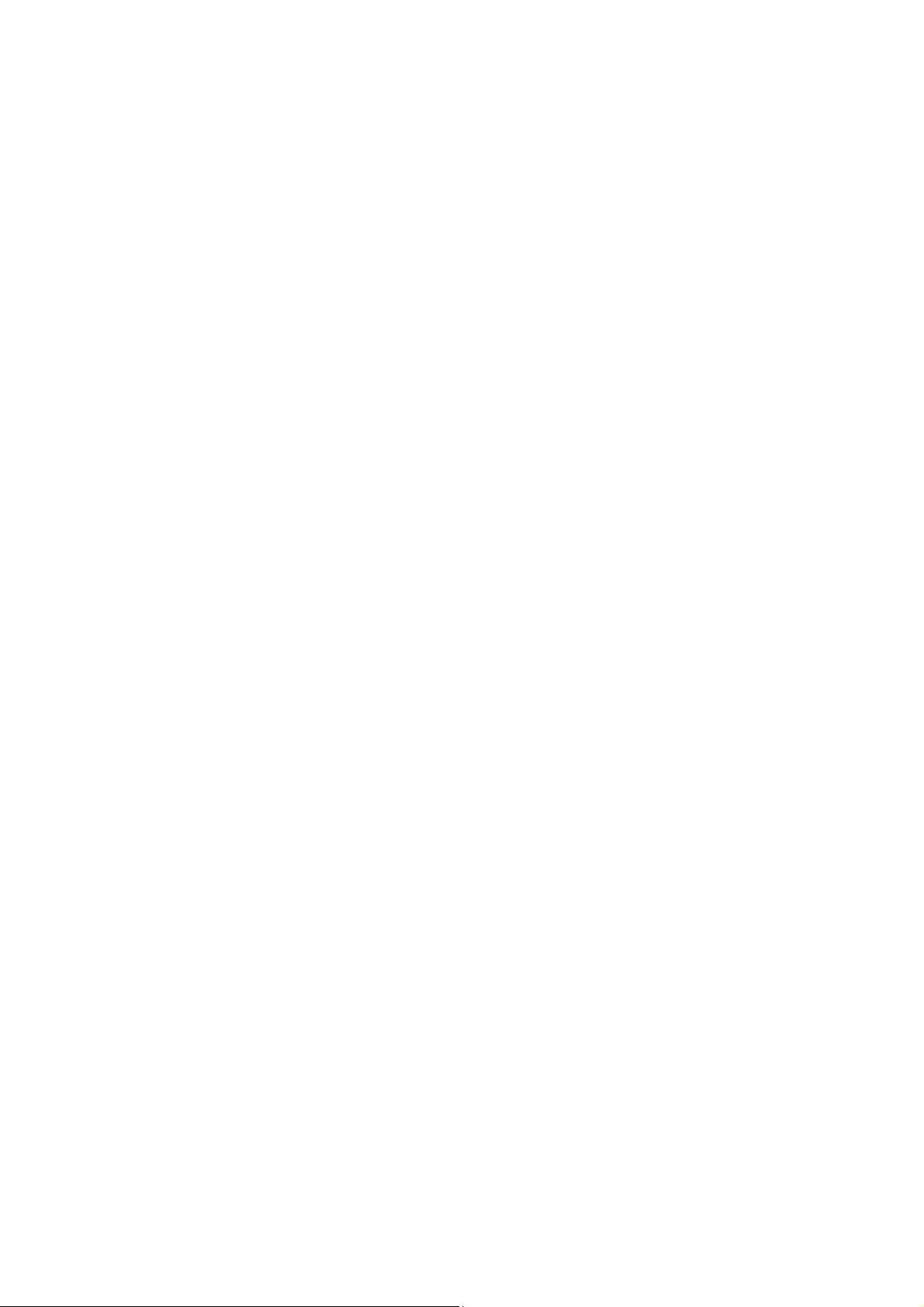
917PBAG/917PBA
917GBAG/917GBA
USER'S MANUAL
M/B For LGA 775 Pentium 4 Processor
NO. G03-917GBA
Rev:3.0
Release date: March 2005
Trademark:
* Specifications and Information contained in this documentation are furnished for information use only, and are
subject to change at any time without notice, and should not be construed as a commitment by manufacturer.
Page 2
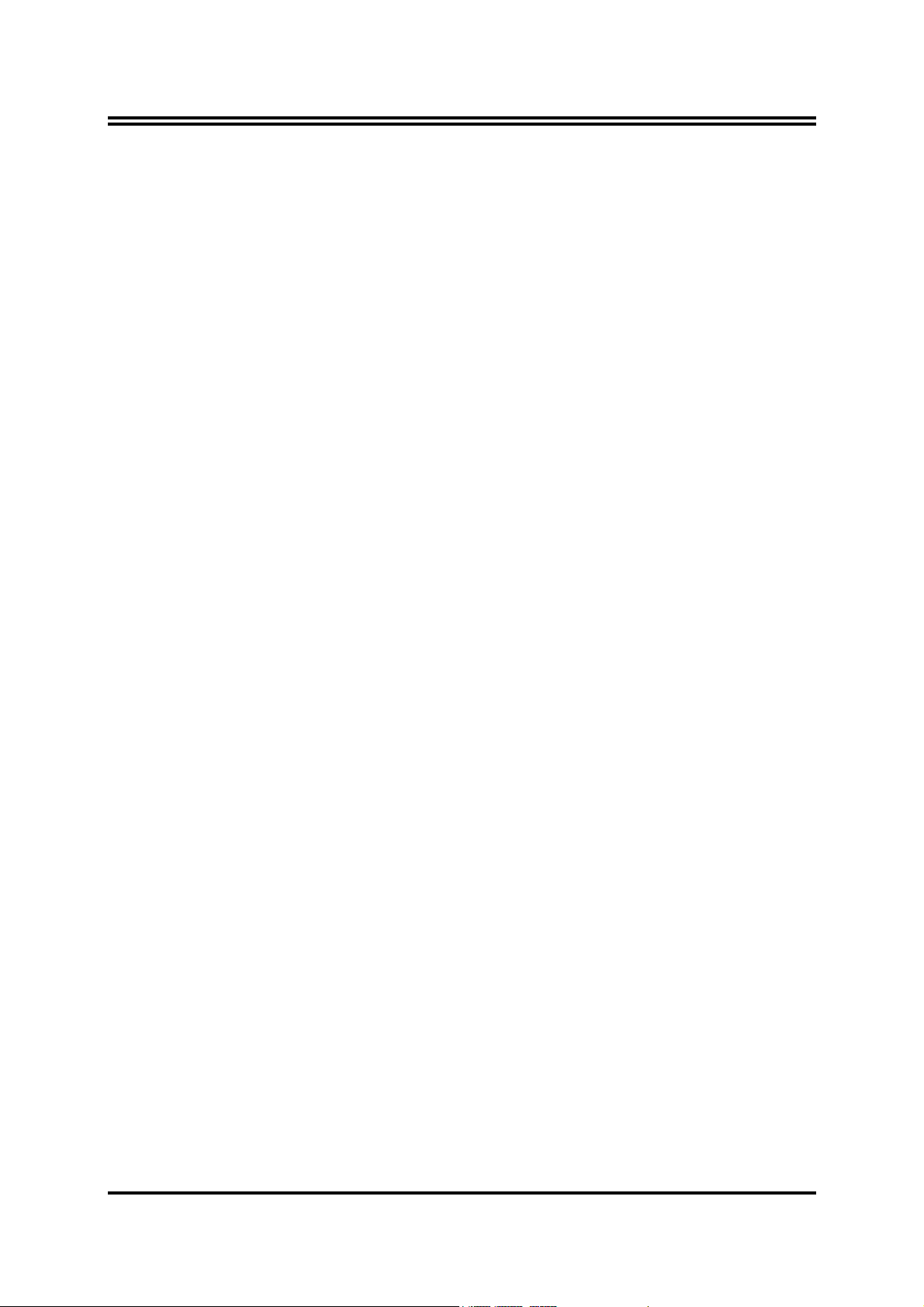
USER’S NOTICE................................................................................................................................... ii
MANUAL REVISION INFORMATION ............................................................................................ ii
COOLING SOLUTIONS...................................................................................................................... ii
CHAPTER 1 INTRODUCTION OF 917PBAG/917PBA/917GBAG/917GBA MOTHERBOARD
1-1 FEATURE OF MOTHERBOARD ...................................................................................... 1
1-2 SPECIFICATION.................................................................................................................. 2
1-3 PERFORMANCE LIST........................................................................................................ 3
1-4 LAYOUT DIAGRAM & JUMPER SETTING ................................................................... 4
CHAPTER 2 HARDWARE INSTALLATION
2-1 HARDWARE INSTALLATION STEPS............................................................................. 6
2-2 CHECKING MOTHERBOARD'S JUMPER SETTING................................................... 6
2-3 INSTALL CPU....................................................................................................................... 7
2-3-1 GLOSSARY................................................................................................................ 7
2-3-2 ABOUT INTEL PENTIUM 4 LGA 775 CPU.......................................................... 8
2-3-3 LGA 775 CPU INSTALLATION GUIDE................................................................ 9
2-4 INSTALL MEMORY............................................................................................................ 18
2-5 EXPANSION CARD.............................................................................................................. 19
2-5-1 PROCEDURE FOR EXPANSION CARD INSTALLATION ............................... 19
2-5-2 ASSIGNING IRQ FOR EXPANSION CARD......................................................... 20
2-5-3 INTERRUPT REQUEST TABLE FOR THIS MOTHERBOARD....................... 20
2-5-4 PCI EXPRESS SLOT ................................................................................................ 21
2-6 CONNECTORS, HEADERS ................................................................................................ 21
2-6-1 CONNECTORS.......................................................................................................... 21
2-6-2 HEADERS .................................................................................................................. 24
2-7 STARTING UP YOUR COMPUTER.................................................................................. 27
CHAPTER 3 INTRODUCING BIOS
3-1 ENTERING SETUP............................................................................................................... 28
3-2 GETTING HELP ................................................................................................................... 28
3-3 THE MAIN MENU................................................................................................................ 29
3-4 STANDARD CMOS FEATURES ........................................................................................ 30
3-5 ADVANCED BIOS FEATURES.......................................................................................... 31
3-6 ADVANCED CHIPSET FEATURES .................................................................................. 33
3-6-1 PCIEXPRESS ROOT PORT FUNCTION.............................................................. 34
3-7 INTEGRATED PERIPHERALS.......................................................................................... 35
3-7-1 ONBOARD IDE FUNCTION................................................................................... 35
3-7-2 ONBOARD DEVICE FUNCTION........................................................................... 36
3-7-3 ONBOARD SUPER IO FUNCTION ....................................................................... 37
3-8 POWER MANAGEMENT SETUP...................................................................................... 38
3-8-1 PM TIMER RELOAD EVENTS ............................................................................. 39
3-8-2 PCI EXPRESS PM FUNCTION.............................................................................. 39
3-9 PNP/PCI CONFIGURATION SETUP ................................................................................ 40
3-9-1 IRQ RESOURCES.................................................................................................... 41
3-10 PC HEALTH STATUS ........................................................................................................ 41
3-11 MISCELLANEOUS CONTROL ........................................................................................ 42
3-12 LOAD STANDARD/OPTIMIZED DEFAULTS ............................................................... 43
3-13 SET SUPERVISOR/USER PASSWORD........................................................................... 43
CHAPTER 4 DRIVER & FREE PROGRAM INSTALLATION
MAGIC INSTALL SUPPORTS WINDOWS 2000/XP................................................................. 44
4-1 INF INSTALL INTEL 915 CHIPSET SYSTEM DRIVER.................................... 45
4-2 VGA INSTALL INTEL 915G VGA DRIVER........................................................... 46
4-3 SOUND INSTALL ALC880 AC97 CODEC AUDIO DRIVER .................................... 46
4-4 LAN INSTALL REALTEK 8110S GIGA ETHERNET DRIVER .......................... 47
4-5 RAID INSTALL SIS 180 RAID DRIVER AND UTILITY........................................ 48
4-6 PC-HEALTH INSTALL INTEL HARDWARE DOCTOR UTILITY ............................ 49
4-7 PC-CILLIN INSTALL PC-CILLIN2004 ANTI-VIRUS PROGRAM .......................... 50
4-8 HOW TO UPDATE BIOS..................................................................................................... 51
TABLE OF CONTENT
i
Page 3
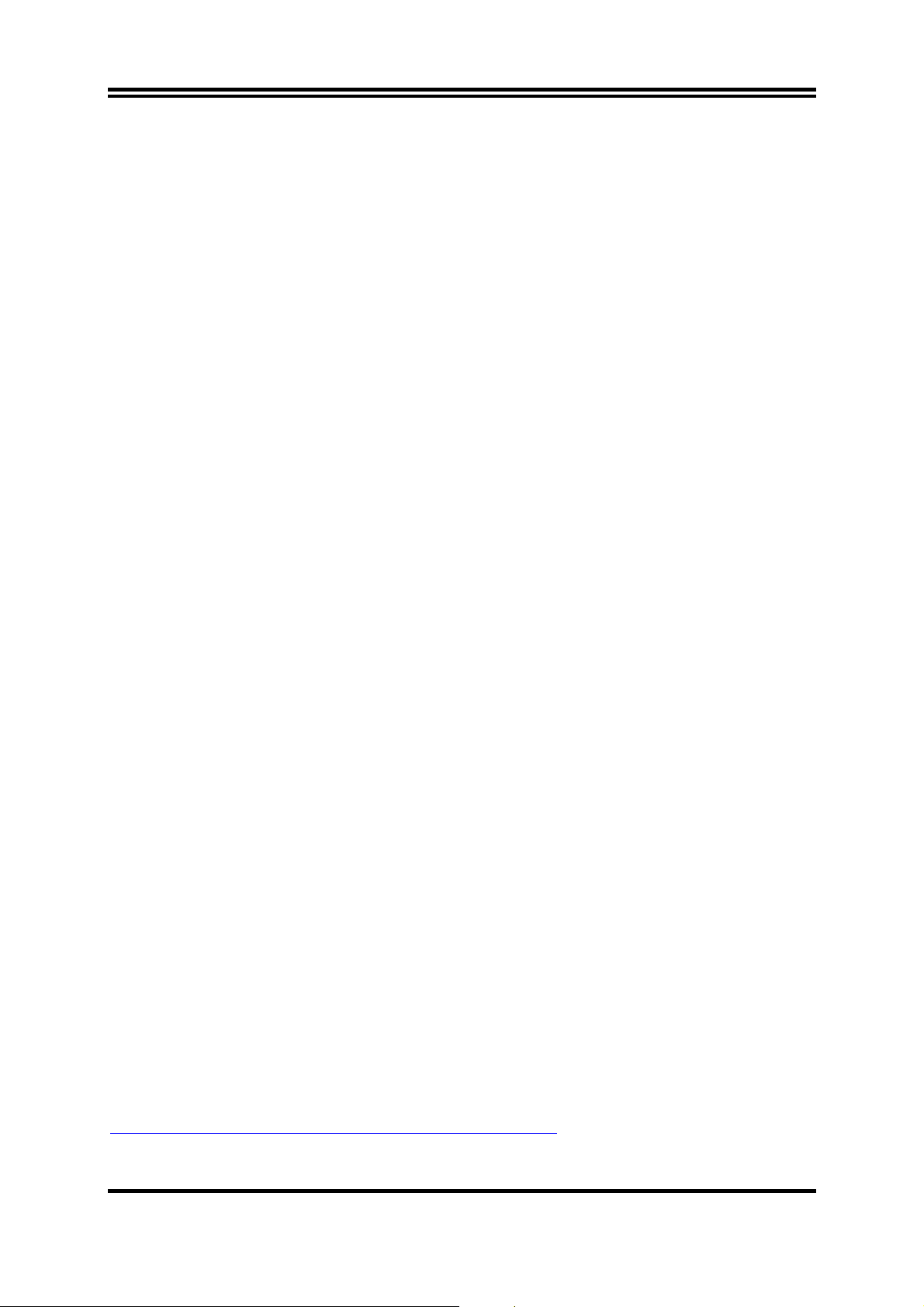
USER’S NOTICE
COPYRIGHT OF THIS MANUAL BELONGS TO THE MANUFACTURER. NO PART OF THIS MANUAL,
INCLUDING THE PRODUCTS AND SOFTWARE DESCRIBED IN IT MAY BE REPRODUCED,
TRANSMITTED OR TRANSLATED INTO ANY LANGUAGE IN ANY FORM OR BY ANY MEANS WITHOUT
WRITTEN PERMISSION OF THE MANUFACTURER.
THIS MANUAL CONTAINS ALL INFORMATION REQUIRED TO USE 917PBAG/917PBA/917GBAG/917GBA
MOTHER-BOARD AND WE DO ASSURE THIS MANUAL MEETS USER’S REQ UIREMENT B UT WILL CHANGE,
CORRECT ANY TIME WITHOUT NOTICE. MANUFACTURER PROVIDES THIS MANUAL “AS IS” WITHOUT
WARRANTY OF ANY KIND, AND WILL NOT BE LIABLE FOR ANY INDIRECT, SPECIAL, INCIDENTIAL OR
CONSEQUENTIAL DAMAGES (INCLUDING DAMANGES FOR LOSS OF PROFIT, LOSS OF BUSINESS, LOSS
OF USE OF DATA, INTERRUPTION OF BUSINESS AND THE LIKE).
PRODUCTS AND CORPORATE NAMES APPEARING IN THIS MANUAL MAY OR MAY NOT BE
REGISTERED TRADEMARKS OR COPYRIGHTS OF THEIR RESPECTIVE COMPANIES, AND THEY ARE
USED ONLY FOR IDENTIFICATION OR EXPLANATION AND TO THE OWNER’S BENEFIT, WITHOUT
INTENT TO INFRINGE.
Manual Revision Information
Reversion Revision History Date
3.0 Third Edition March 2005
Item Checklist
5
917PBAG/917PBA/917GBAG/917GBA Motherboard
5
Cable for IDE/Floppy
5
CD for motherboard utilities
Cable for USB Port 3/4 (Option)
5
SPDIF-IN/SPDIF-OUT Adaptor
5
Cable for Serial ATA IDE Port
5
917PBAG/917PBA/917GBAG/917GBA User’s Manual
Intel Pentium 4 Processor Family
Cooling Solutions
As processor technology pushes to faster speeds and higher performance, thermal management
becomes increasingly crucial when building computer systems. Maintaining the proper thermal
environment is key to reliable, long-term system operation. The overall goal in providing the
proper thermal environment is keeping the processor below its specified maximum case
temperature. Heatsinks induce improved processor heat dissipation through increased surface area
and concentrated airflow from attached fans. In addition, interface materials allow effective
transfers of heat from the processor to the heatsink. For optimum heat transfer, Intel recommends
the use of thermal grease and mounting clips to attach the heatsink to the processor.
When selecting a thermal solution for your system, please refer to the website below for
collection of heatsinks evaluated and recommended by Intel for use with Intel processors. Note,
those heatsinks are recommended for maintaining the specified Maximum T case requirement. In
addition, this collection is not intended to be a comprehensive listing of all heatsinks that support
Intel processors.
For vendor list of heatsink and fan, please visit :
http://developer.intel.com/design/Pentium4/components/index
ii
Page 4

Chapter 1
Introduction of 917PBAG/917PBA/917GBAG/917GBA
Motherboard
1-1 Feature of motherboard
The 917PBAG/917PBA/917GBAG/917GBA motherboard is design for use Intel Pentium 4
Processor in LGA775(Land Grid Array) Prescott Processor with the Intel 915P/915G Chipset
delivers a high performance and professional desktop platform solution. Which utilize the
design and the memory size expandable to 2.0GB.
These motherboards use the newest Intel 915P/915G Chipset Supports 533MHz/800MHz
Processor System Bus (FSB) in data transfer rate, the 917PBAG917PBA/917GBAG/ 917GBA
provided 200/166MHz SDRAM clock frequency support DDR400/DDR333 SDRAM, also
provided DDR2 clock frequency support DDR2 533/400. These motherboard also provided
Dual Channel function to increase memory performance. The motherboard embedded ICH6
chipset offers one parallel ULTRA ATA 100 interface and four serial ATA interface to
provide speedier HDD throughout that boosts overall system performance.
917PBAG/917PBA/917GBAG/917GBA provided one 16-lane PCI Express port intended for
Graphics Attach, fully compliant to the PCI Express Base Specification revision 1.0a, and two
1-lan PCI Express port support.
This X16 PCI Express Slot provided multiplexed Digital display channels, Support with
ADD2 Card (Advanced Digital Display).
The 917PBAG/917GBAG motherboard including Fast Ethernet PCI LAN chip support
10Mb/s, 100Mb/s, 1Gb/s Base transfer rate.
These motherboards also has an integrated 8-channel High Definition Audio Codec on board
support 8-channel 3D surround positioning Audio which is fully compatible with Sound
Blaster Pro that gives you the best sound quality and compatibility. The motherboard
provided SPDIF-In/ SPDIF-Out optical function support SPDIF device.
These motherboards integrated SiS 180 Serial-ATA IDE controller provided two Serial-ATA
port and one Parallel Ultra ATA133 port (two devices), supports Ultra ATA/Serial ATA,
Ultra/Serial ATA RAID 0 or 1, Ultra/Serial ATA Raid 0+1 meet future IDE demand increase
the data transfer rate.
With USB control as well as capability of expanding to 8 USB2.0 function ports, these
motherboards meet future USB demand also these motherboard have built-in hardware
monitor function. This will monitor and protect your computer. These motherboards special
design in hardware to protect BIOS from virus crash BIOS data.
These motherboards provide special function in BIOS Setup to setting CPU Host clock step
by step increasing let users to approach over clocking.
These motherboards provided high performance & meet future specification demand. It is
really wise choice for your computer.
1
Page 5
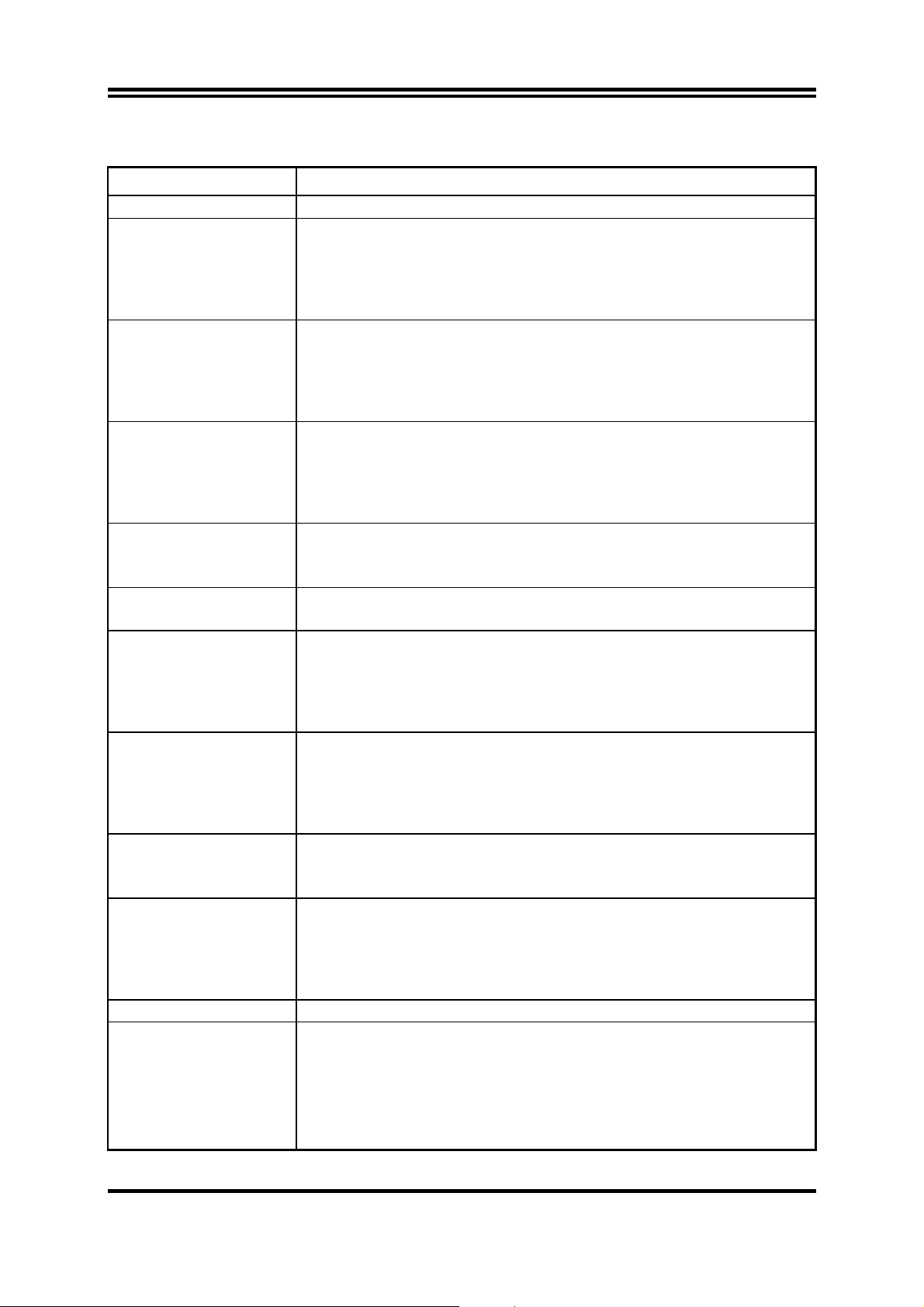
1-2 Specification
Spec Description
Design ∗
Chipset
CPU Socket
(LGA 755 Socket)
Memory Socket
Integrate VGA
(only for
917GBAG/917GBA)
Expansion Slot &
Headers
Integrate IDE
Serial-ATA IDE
LAN On Board
(only for
917PBAG/917GBAG)
Audio
BIOS ∗
Multi I/O ∗
ATX form factor 4 layers PCB size: 30.5x24.5cm
Intel 915P Memory Controller Hub (MCH) Chipset for
∗
917PBAG/917PBA
Intel 915G Graphics Memory Controller Hub (GMCH) Chipset
∗
for 917GBAG/917GBA
Intel 82801FB I/O Controller Hub (ICH6) Chipset
∗
Support Intel Pentium 4 755-Land LGA Package utilizes Flip-
∗
Chip Land Grid Array (FCLGA4) package processor
Support CPU Frequency 533MHz/800MHz
∗
Support 2.8G~3.8G LGA 755 Pentium 4 processor
∗
Reserves support for future Intel Pentium 4 processors
∗
184-pin DDR RAM module socket x2
∗
240-pin DDR2 RAM module socket x2
∗
Support either Dual channel DDR333/DDR400 or
∗
DDR2 533/DDR2 400 RAM Module
Expandable to 2.0GB
∗
400MHz Integrated 24-bit RAMDAC up to 2048x1536@75 Hz
∗
Multiplexed Digital Display Channels (Support with ADD2
∗
Card (Advanced Digital Display)
One PCI Express x16, two PCI Express x1 Slots
∗
32-bit PCI slot x 3
∗
One IDE controllers support PCI Bus Mastering, ATA
∗
PIO/DMA and the ULTRA DMA 33/66/100 functions that
deliver the data transfer rate up to 100 MB/s
Four Serial ATA Host controllers, that deliver the data transfer
∗
rate up to 150 MB/s
SiS 180 RAID Controller provide two Serial ATA ports support
∗
150Mb/s data transfer rate and one Parallel ATA133 port
support 133Mb/s data transfer rate
Support Ultra Mode Function
∗
Support RAID 0 or 1, RAID 0+1 function
∗
Realtek 8110S PCI Interface Gigabit Ethernet (GbE) controller
∗
Supports 10/100/1000 Mb/sec data transfer rate
∗
Realtek ALC880 8-channel High Definition Audio Codec
∗
integrated
Support 8-channel 3D surround & Positioning Audio
∗
SPDIF-In/ SPDIF-Out Optical support (Cable optional)
∗
Audio driver and utility included
∗
Award 4MB Flash ROM
PS/2 keyboard and PS/2 mouse connectors
Floppy disk drive connector x1
∗
Parallel port x1, Serial port (x2 for 917PBAG/917PBA, x1 for
∗
917GBAG/917GBA)
USB 2.0 connector x4, headers x4 (connecting cable option)
∗
High Definition Audio connector (Line-in, MIC, 4x Line-Out)
∗
2
Page 6
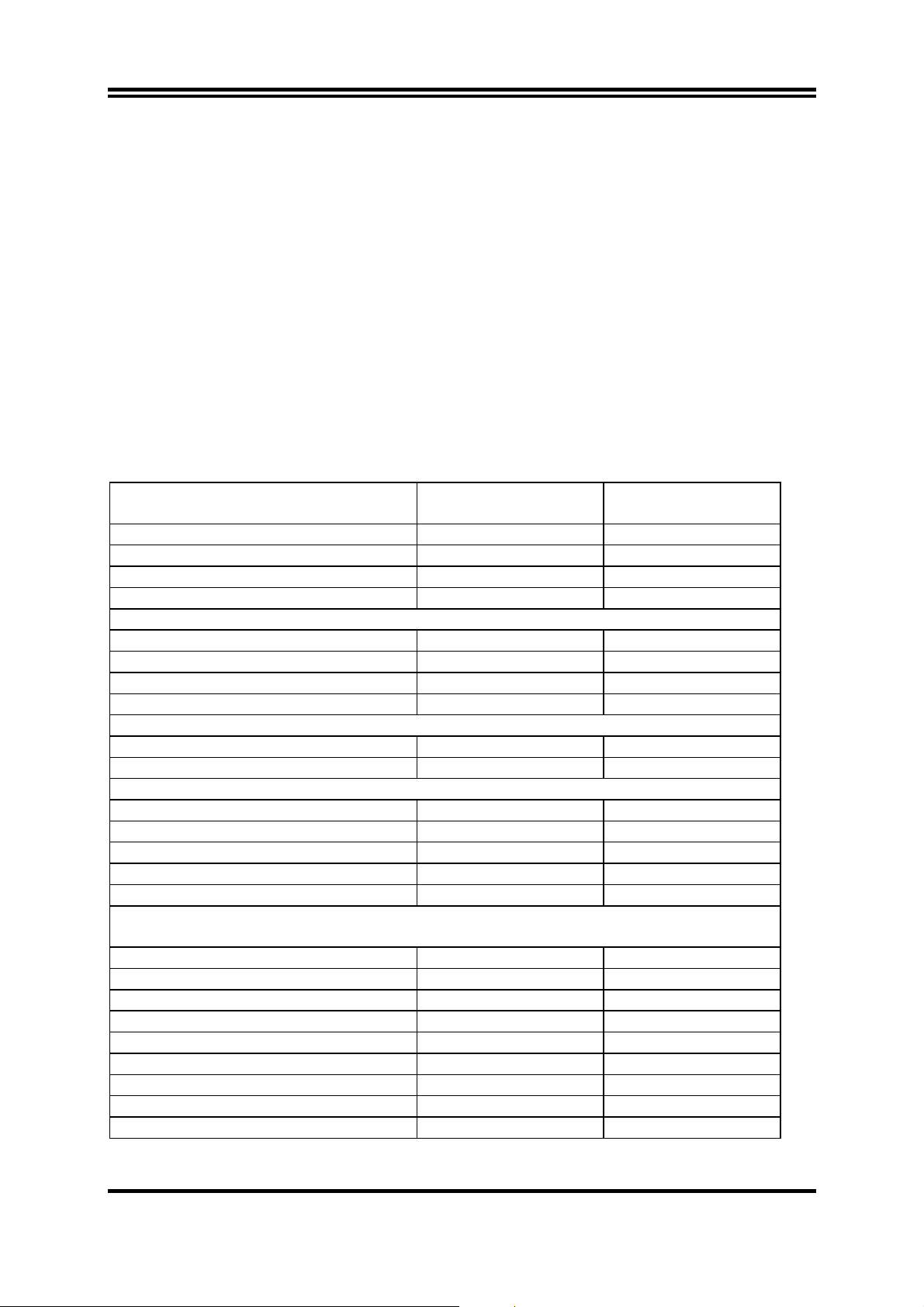
1-3 Performance List
The following performance data list is the testing result of some popular benchmark testing
programs. These data are just referred by users, and there is no responsibility for different
testing data values gotten by users (the different Hardware & Software configuration will
result in different benchmark testing results.)
Performance Test Report
CPU:
DRAM:
Intel Pentium 4 Prescott 3.6G
PMI SAMSUNG 512M DDR2-533 X 2 1Gbyte Memory
TwinMOS Hynix Hy5du56822CT 512M DDR400 X 2 (1Gbyte) Memory
On Board VGA: On Board VGA share 32M (1024X768X32BIT Color)
Hard Disk Driver:
BIOS:
Win XP Prefessional (Service Pack 1)
OS:
3D Mark 2001SE 5142 5448
3D Mark 2003 1301 1373
3D Mark 2005 249 271
AQUAMRK3 (GFX / CPU) 8277 (870 / 8235) 8828 (930 / 8552)
PCMark2004
System / CPU / Memory 3332 / 3609 / 4316 3499 / 3657 / 4323
Graph / HDD 995 / 4181 1036 / 4180
Content Creation Winstone 2004 27 27.9
Business Winstone 2004 20.8 22.4
Winbench 99 V2.0:
Business/Hi-end Disk Winmark99 7260 / 30600 7420 / 27300
Business/Hi-end Graphic Winmark 378 / 1010 381 / 1010
SISMark 2004: SISMark Rating(Internet Content Creation / Office Productivity )
SISMark 2004 164 (164 / 164) 160 (158 / 161)
3D Creation / 2D Creation 174 / 176 163 / 181
/ Web publication 143 133
Communication / Document Creation 149 / 168 145 / 164
/ Data Analysis 177 174
SISOFT Sandra 2004 : 1.CPU Arithmetic Benchmark 2.Memory bandwidth Benchmark 3.CPU
Multi-Media Benchmark
1.Dhrystone ALU MIPS 8106 7939
Whetstone FPU iSSE2 FLOPS 4242 / 5790 4248 / 5742
2.Int/Float Buffered iSSE2 MB/S 4442 / 4442 4650 / 4683
3.Integer/Floating-Point SSE2 IT/S 25052 / 29049 24823 / 28404
UT2003 Benchmark (flyby/botmatch) 75.52 / 27.83 78.82 / 30.65
Quake3 DEMO1 / DEMO2 FPS 129.9 / 123.4 134.2 / 130.1
Return to Castle Wolfenstein FPS 78.8 79.1
Super Pi (1M) Second 37s 36s
CPUZ System / CPU Clock 200.0 / 3600.0 200.0 / 3600.0
Award Optimal default
Seagate Barracude 7200.7 SATA150
917GBAG Onboard VGA +
DDR400
Onboard VGA +
DDR2-533
3
Page 7
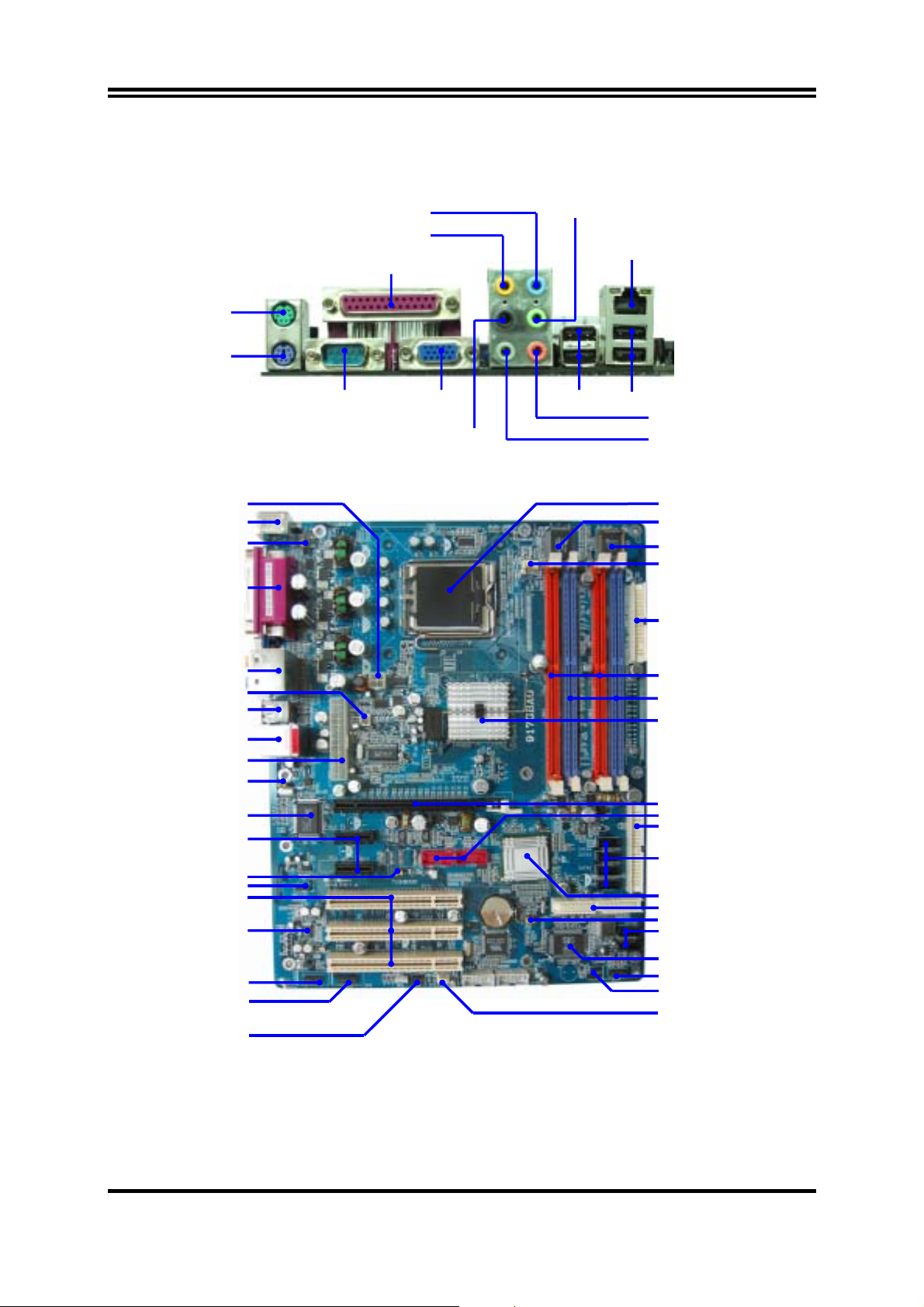
k
r
r
1-4 Layout Diagram & Jumper Setting
PS/2 Mouse
PS/2 Keyboard
Line-IN
Surrbac
PRINT
Line-OUT
LAN
VGA
GEN/LFE
USB2
USB
MIC-IN
SURROUND
CPU Socket
FINTEK F71872F LPC I/O Chip
4MBit FWH BIOS
CPU FAN
ATX 12V Power Connector
PS2 KB/Mouse Port
K/B Power ON Jumper
PC99 Back Panel
(JP1)
COM1
Audio Connector
SYSFAN1
USB Port Connecto
USB Port/LAN Connector
ATX Power Connector
USB Power ON Jumper (JP2)
RTL8110S PCI LAN Controller
PCI EXPRESSx1
USB Power ON Jumper (JP3)
CD Audio
PCI Slot
8-CH AC’97 Audio Codec
Front Panel Audio
SPDIF Connector
IR Connector
Floppy Connector
DDR2 DIMMx2
DDR DIMMx2
Intel 915G/915P Chip
PCI EXPRESSx16
USB Port (USB3, USB4)
ATA 100 IDE Connector
Serial-ATA Connector
(SATA1, 2, 3, 4)
Intel 82801FB Chip
ATA 133 IDE Connector
Clear CMOS (JP4)
Serial-ATA RAID Port Connecto
(SATA5, 6)
SiS 180 Serial ATA Controller
Front Panel Connector
Power LED/Speak Connector
SYSFAN2
4
Page 8
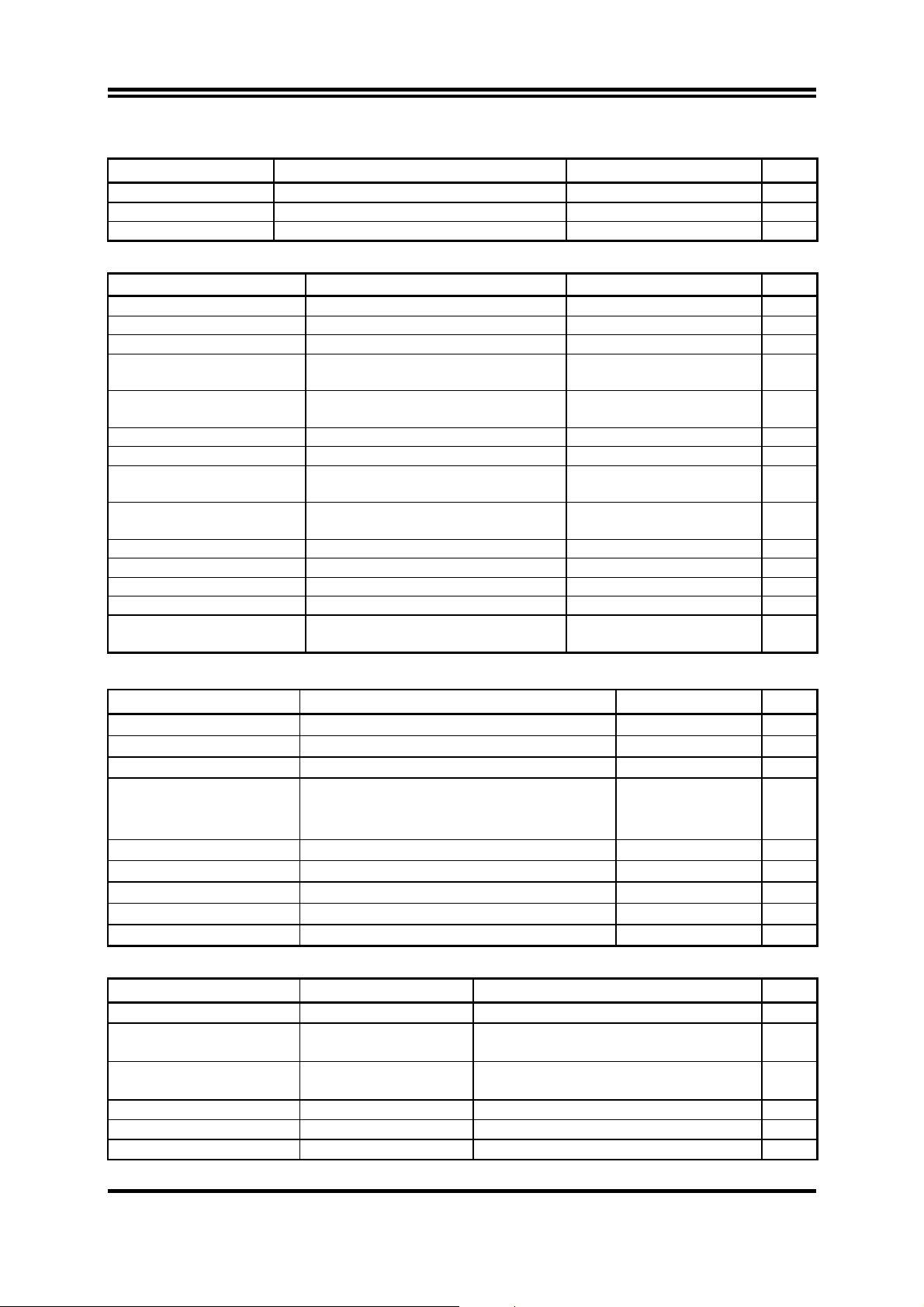
Jumpers
Jumper Name Description Page
JP4 CMOS RAM Clear 3-pin Block P.6
JP1 Keyboard Power On Enable/Disabled 3-pin Block P.7
JP2/JP3 USB Power On Enable/Disabled 3-pin Block P.7
Connectors
Connector Name Description Page
ATXPWR ATX Power Connector 24-pin Block P.22
ATX12V ATX 12V Power Connector 4-pin Block P.22
USB1/USB2 USB Port Connector 4-pin Connector P.22
LAN
LAN Connectors RJ-45 Connector P.22
(for 917PBAG/917GBAG)
PS2 KB/MOUSE PS/2 Mouse & PS/2 Keyboard
6-pin Female P.22
Connector
PARALLEL Parallel Port Connector 25-pin Female P.22
J1 Audio Line In/Out MIC Connector 6 phone jack Connector P.22
VGA
VGA Display Connector 15-pin Female Connector P.22
(for 917GBAG/917GBA)
COM2
Serial Port COM2 Connector 9-pin Connector P.22
(for 917PBAG/917PBA)
COM1 Serial Port COM1 Connector 9-pin Connector P.22
FDD Floppy Driver Connector 34-pin Block P.23
IDE1/IDE2 Primary/Secondary Connector 40-pin Block P.23
SATA1~4 Serial-ATA Port Connector 7-pin Block P.24
SATA5, SATA6 Serial-ATA Port Connector
7-pin Block P.24
(Support RAID Function)
Headers
Header Name Description Page
AUDIO Line-Out, MIC Headers 9-pin Block P.24
USB3/USB4 USB Port Headers 9-pin Block P.24
SPEAK Speaker connector 4-pin Block P.25
FP
(Power LED/Reset/
IDE LED/ Power Button)
CPUFAN CPUFAN Power Header 4-pin Block P.25
SYSFAN1, SYSFAN2 FAN Power Headers 3-pin Block P.25
IR IR infrared module Headers 5-pin Block P.26
CDIN CD Audio-In Headers 4-pin Block P.26
JP6 (SPDIF) SPDIF In/Out Header 10-pin Block P.26
Front Panel Header
(including Power LED/ IDE activity LED/
Reset switch / Power On Button lead)
9-pin Block P.25
Expansion Sockets
Socket/Slot Name Description Page
LGA 775 Socket CPU Socket LGA 775 CPU Socket P.8
DIMM1, DIMM3 DDR2 Module Socket 240-pin DDR2 RAM Module
Expansion Socket
DIMM2, DIMM4 DDR Module Socket 184-pin DDR RAM Module Expansion
Socket
PCI1 ∼ PCI3 PCI Slot 32-bit PCI Local Bus Expansion slots P.19
PE1 x16 PCI Express Slot x16 PCI Express Expansion Slot P.21
PE2/PE3 x1 PCI Express Slot x1 PCI Express Expansion Slot P.21
5
P.18
P.18
Page 9
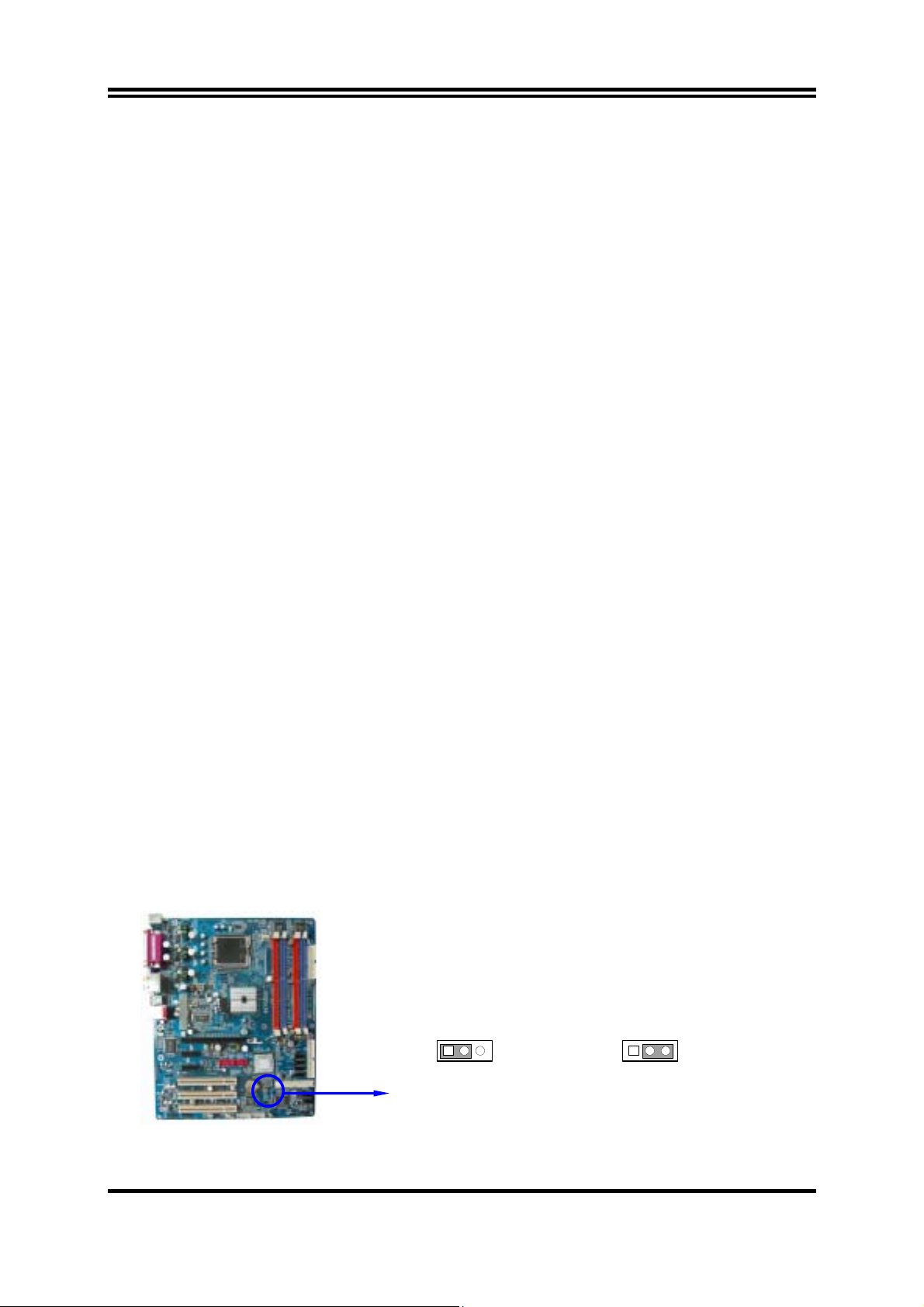
Chapter 2
Hardware installation
2-1 Hardware installation Steps
Before using your computer, you had better complete the following steps:
1. Check motherboard jumper setting
2. Install CPU and Fan
3. Install System Memory (DIMM)
4. Install Expansion cards
5. Connect IDE and Floppy cables, Front Panel /Back Panel cable
6. Connect ATX Power cable
7. Power-On and Load Standard Default
8. Reboot
9. Install Operating System
10. Install Driver and Utility
2-2 Checking Motherboard’s Jumper Setting
(1) CMOS RAM Clear (3-pin) : JP4
A battery must be used to retain the motherboard configuration in CMOS RAM short 1-2
pins of JP4 to store the CMOS data.
To clear the CMOS, follow the procedure below:
1. Turn off the system and unplug the AC power
2. Remove ATX power cable from ATX power connector
3. Locate JP4 and short pins 2-3 for a few seconds
4. Return JP4 to its normal setting by shorting pins 1-2
5. Connect ATX power cable back to ATX power connector
Note: When should clear CMOS
1. Troubleshooting
2. Forget password
3. After over clocking system boot fail
13
JP4
1-2 closed Normal (Default)
CMOS RAM Clear Setting
13
JP4
2-3 closed Clear CMOS
6
Page 10
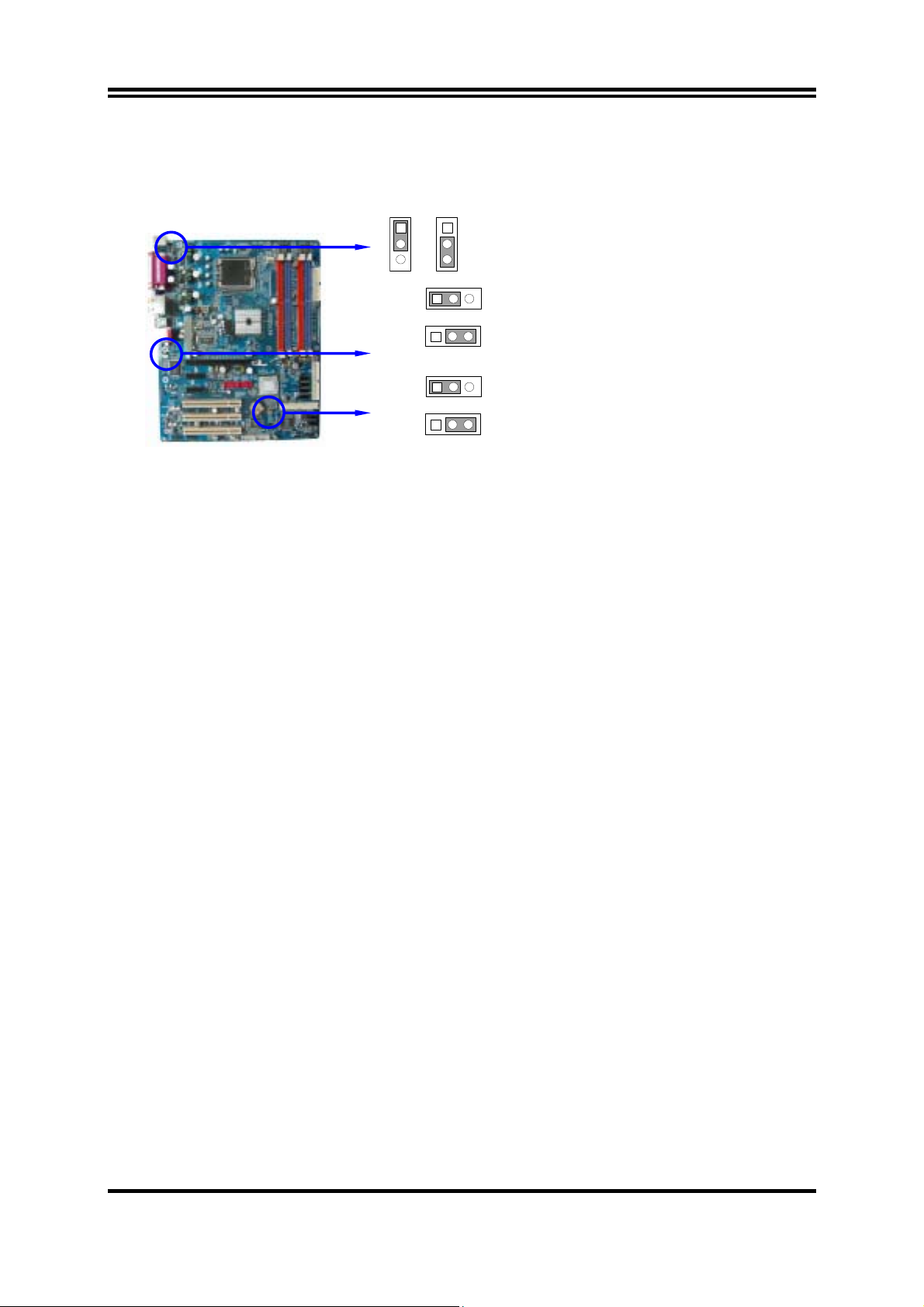
(2) Keyboard/USB Power On function Enabled/Disabled: JP1/JP2, JP3
When setting Enabled you can using keyboard by key in password/USB device to power
on system.
JP1
JP2
JP3
JP1
1
3
13
13
13
13
JP1 1-2 closed K/B Power ON Disabled (Default)
1
JP1 2-3 closed K/B Power ON Enabled
3
JP2 1-2 closed USB Power On Disabled (Default) JP2
JP2 2-3 closed USB Power On Enabled
JP3 1-2 closed USB Power On Disabled (Default) JP3
JP3 2-3 closed USB Power On Enabled
2-3 Install CPU
2-3-1 Glossary
Chipset (or core logic) - two or more integrated circuits which control the interfaces between
the system processor, RAM, I/O devises, and adapter cards.
Processor slot/socket/LGA - the slot or socket used to mount the system processor on the
motherboard.
Slot (PCI-E, PCI, RAM) - the slots used to mount adapter cards and system RAM.
PCI - Peripheral Component Interconnect - a high speed interface for video cards, sound
cards, network interface cards, and modems; runs at 33MHz.
PCI Express- Peripheral Component Interconnect Express- a high speed interface for video
cards, sound cards, network interface cards, and modems
Serial Port - a low speed interface typically used for mouse and external modems.
Parallel Port - a low speed interface typically used for printers.
PS/2 - a low speed interface used for mouse and keyboards.
USB - Universal Serial Bus - a medium speed interface typically used for mouse, keyboards,
scanners, and some digital cameras.
Sound (interface) - the interface between the sound card or integrated sound connectors and
speakers, MIC, game controllers, and MIDI sound devices.
LAN (interface) - Local Area Network - the interface to your local area network.
BIOS (Basic Input/Output System) - the program logic used to boot up a computer and
establish the relationship between the various components.
Driver - software, which defines the characteristics of a device for use by another device or
other software.
Processor - the "central processing unit" (CPU); the principal integrated circuit used for doing
the "computing" in "personal computer"
Front Side Bus Frequency -
by the clock generator for CPU, DRAM and PCI BUS.
CPU L2 Cache -
the flash memory inside the CPU, normally Athlon CPU has 256K or above,
while Duron will have 64K.
the working frequency of the motherboard, which is generated
7
Page 11
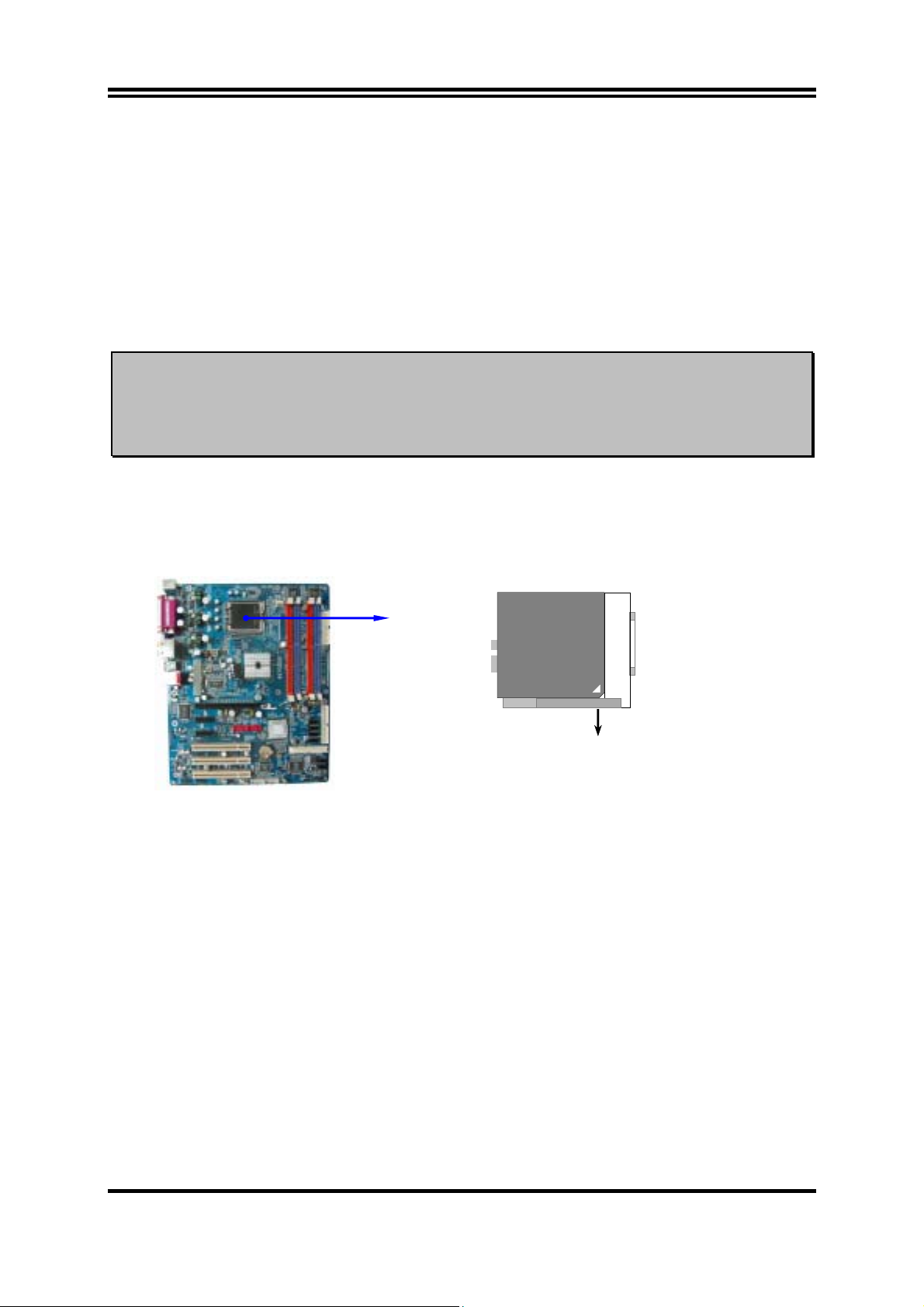
2-3-2 About Intel Pentium 4 LGA775 CPU
This motherboard provides a 775-pin surface mount, LGA775 Land Grid Array socket,
referred to as the LGA775 socket supports Intel Pentium 4 processor in the 775 Pin package
utilizes Flip-Chip Land Grid Array (FC-LGA4) package technology.
The CPU that comes with the motherboard should have a cooling FAN attached to prevent
overheating. If this is not the case, then purchase a correct cooling FAN before you turn on
your system.
WARNING!
Be sure that there is sufficient air circulation across the processor’s
heatsink and CPU cooling FAN is working correctly, otherwise it may
cause the processor and motherboard overheat and damage, you may install
an auxiliary cooling FAN, if necessary.
To install a CPU, first turn off your system and remove its cover. Locate the LGA775 socket
and open it by first pulling the level sideways away from the socket then upward to a 90degree angle. Insert the CPU with the correct orientation as shown below. The notched
corner should point toward the end of the level. Because the CPU has a corner pin for two of
the four corners, the CPU will only fit in the orientation as shown.
LGA775
Colden Arrow
When you put the CPU into the LGA775 socket. No force require to insert of the CPU, then
press the level to Locate position slightly without any extra force.
CPU LGA775 Socket
8
Page 12
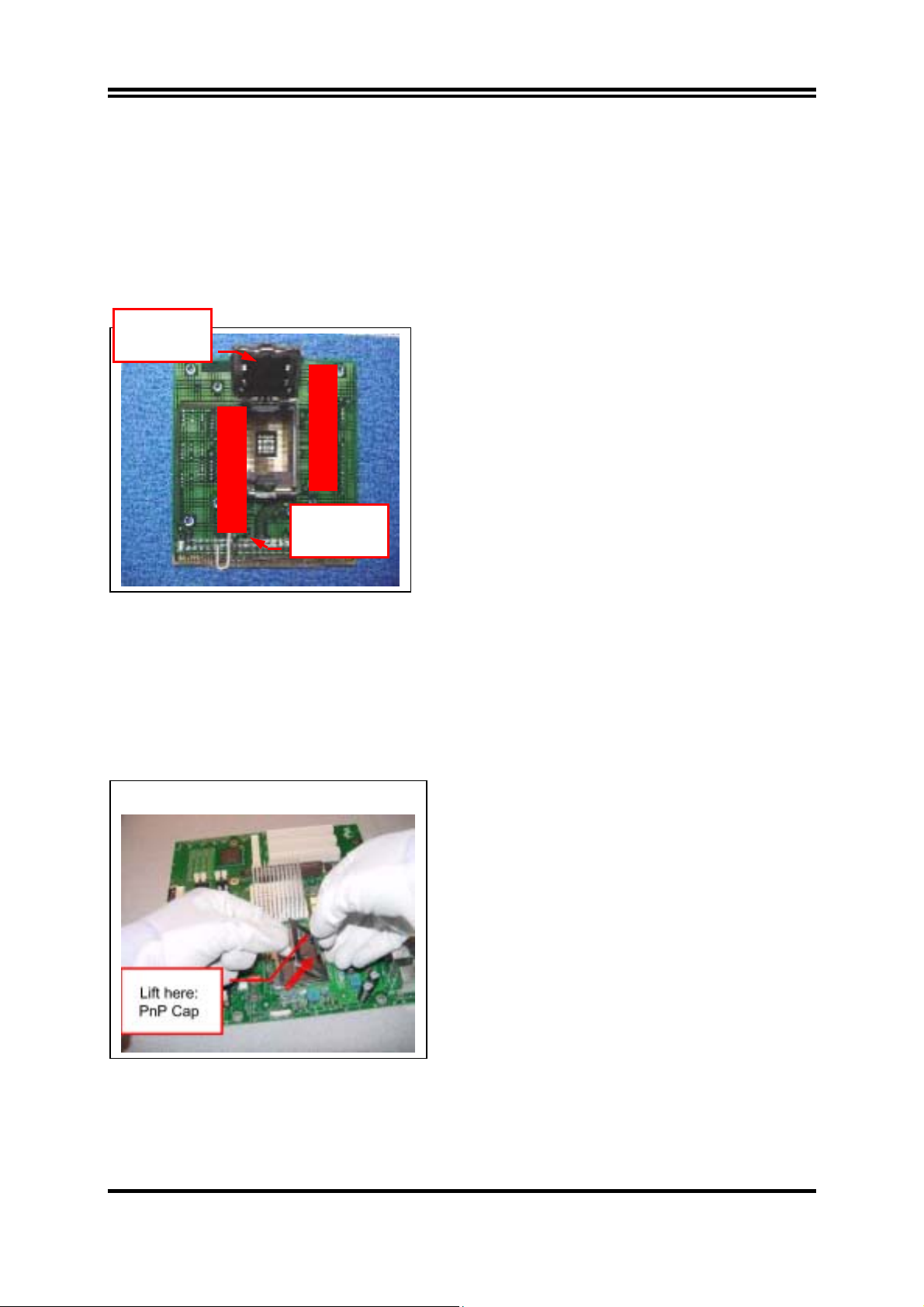
2-3-3 LGA 775 CPU Installation Guide
Socket Preparation
1. Opening the socket:
Note: Apply pressure to the corner with right hand thumb while opening/closing the load lever,
otherwise lever can bounce back like a “mouse trap” and WILL cause bent contacts (when
loaded)
Socket Load
Plate Open
i. Disengage Load Lever by depressing down and
out on the hook to clear retention tab
ii. Rotate Load Lever to fully open position at
approximately 135degrees
iii. Rotate Load Plate to fully open position at
Socket Load
Lever Open
approximately 100degrees
2. Remove PnP Cap (Pick & Place Cap)
i. With left hand index finger and thumb to support the load plate edge, engage PnP cap with right
hand thumb and peel the cap from LGA775 Socket while pressing on center of PnP cap to assist in
removal.
ii. Set PnP cap aside. Always put PnP cap back on if the processor is removed from the socket.
iii. Visually inspect PnP cap for damage. If damage observed, replace the PnP cap.
Note: After PnP cap removal, make sure socket
load plate and contacts are free of foreign
material; Refer to Overview Module for FM
cleaning.
Note: Optionally, remove PnP cap after CPU insertion.
This will compromise the ability to visually
inspect socket.
9
Page 13
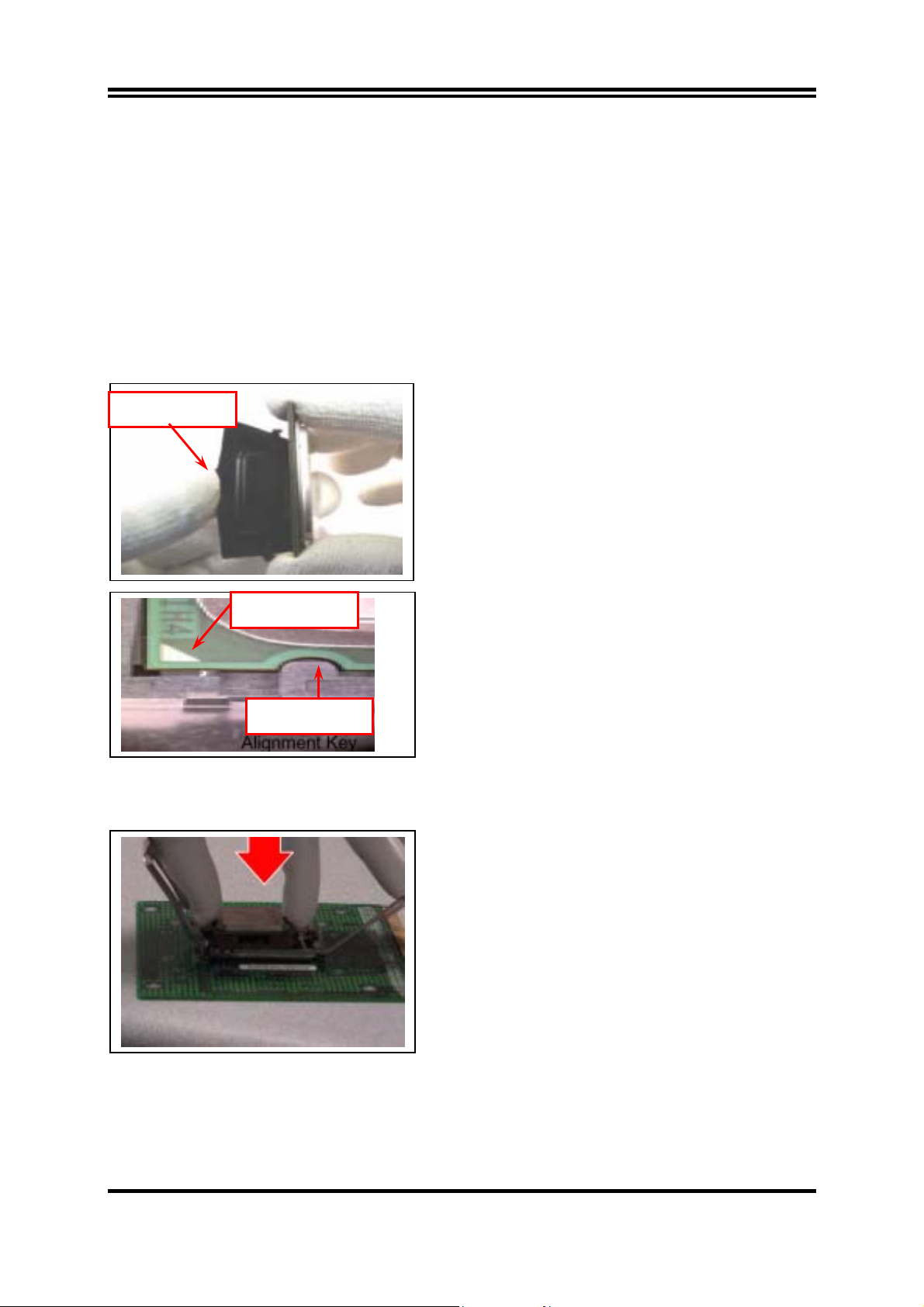
3. Visually inspect for bent contacts (Recommend at least 1stpass visual inspection)
NOTE: Refer to the Handling and Inspection Module for 1stand 2ndpass inspection details.
NOTE: Glove images are for illustrative purposes only. Please consult local safety guidelines for
specific requirements
NOTE: Recommend not to hold the load plate as a lever, instead hold at tab with left hand, removing
the PnP cap with right hand
775-land LGA Package Insertion
Press to remove
Pin 1 Indicator
Alignment Key
1. Lift processor package from shipping media by
grasping the substrate edges ONLY.
Note: Orient processor package such that the Pin 1
triangle mark is on bottom left and both key
notches are on left side
2. Land Side Cover Handling: Remove land side cover
with the opposite hand by depressing larger
retention tab and peeling the cover away
3. Set and reserve the land side cover aside.
Note: Always keep the land side cover on the
processor when not in the socket.
4. Visually inspect the package gold pads: Scan the
processor package gold pad array for presence of
foreign material. Refer to Overview Module for FM
cleaning recommendations
5. Orient the package with IHS up. Locate Pin 1 and
the two orientation key notches
6. Carefully place the package into the socket body
using a purely vertical motion
CAUTION: Using Vacuum Pen for installation is not recommended
7. Verify that package is within the socket body and
properly mated to the orient keys
8. Close the socket by
i. Rotating the Load Plate onto the package HIS
ii. While pressing down lightly on Load Plate, engage
the Load Lever.
iii. Securing Load Lever with Load Plate tab under
retention tab of Load Lever
10
Page 14
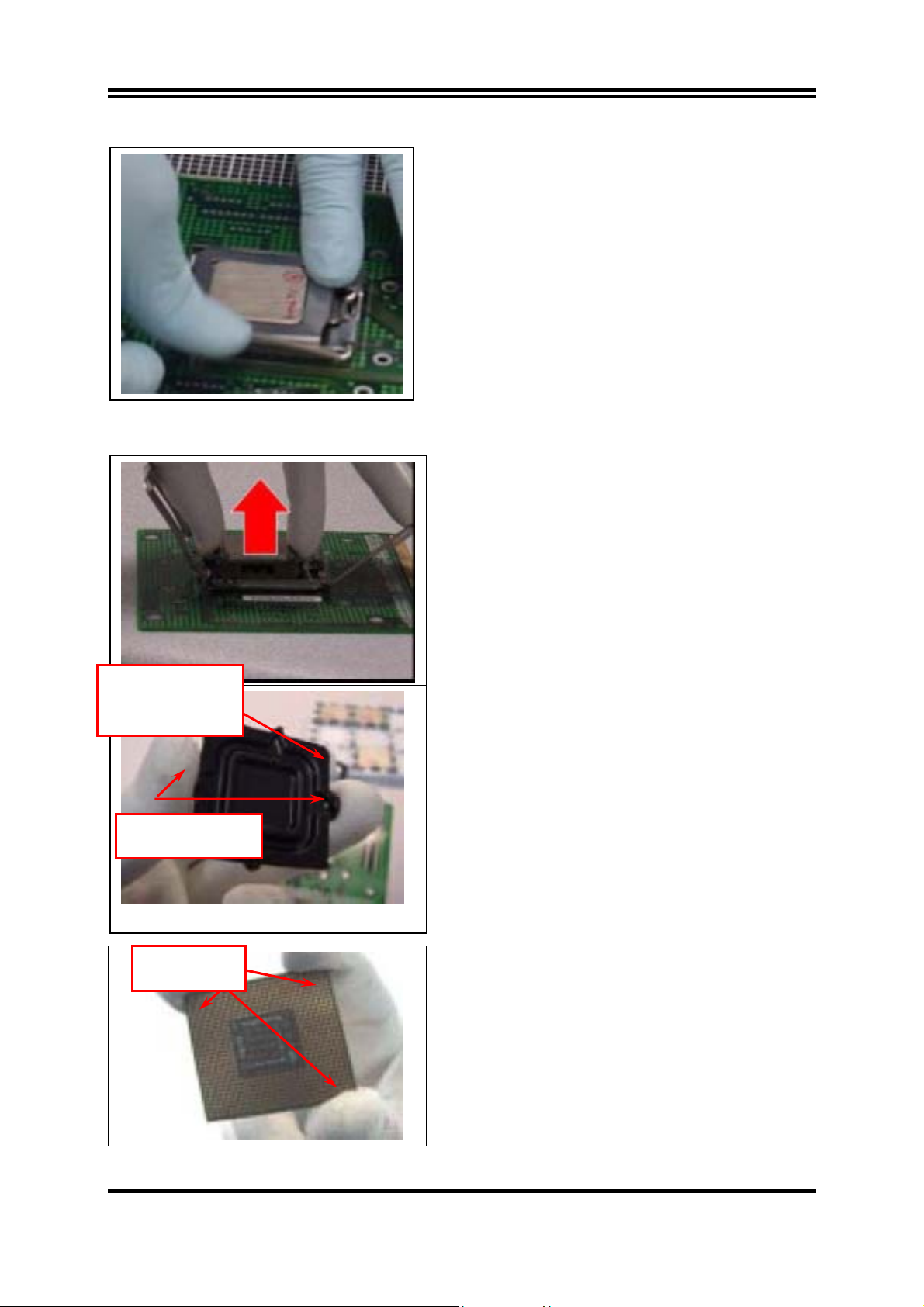
775-Land Package Removal
1. Open the Load Plate/Lever with both hands:
With left hand index finger and thumb to support the
load plate edge, engage PnP cap with right hand
thumb and peel the cap from LGA775 Socket while
pressing on center of PnP cap to assist in removal.
2. Pick up 775-land LGA package:
By Vacuum Pen: Place a minimum 9-mm cup at
approximately the center of IHS.
Recommend not to place Vacuum Pen on IHS edge.
Risk of dropping and causing bent contact.
Recommend not to use Vacuum Pen for inserting
CPU By Hand: Index finger to hold load plate hinge
Chamfer on Land Side
Cover (align this with
pin 1 mark on 775-land
LGA package)
Large Retention Tabs
(pointing towards user)
Hold at corners
side and thumb to hold load lever side
3. Lift the package straight up and away.
4. Assemble processors land side cover immediately
to prevent contamination.
i. While holding the processor by the 3 corners, the
other hand lift land side cover from work surface
by grasping at the large retention tabs. Ensure
retention tabs and package are pointing each
other.
ii. Orientate so that land side cover chamfer is
matching with package Pin 1 location.
iii. Hook the first large retention tab on the package
substrate. Then press the opposite tab onto the
substrate.
iv. Place processor with land side cover installed onto
proper shipping media or other ESD approved work
surface
11
Page 15
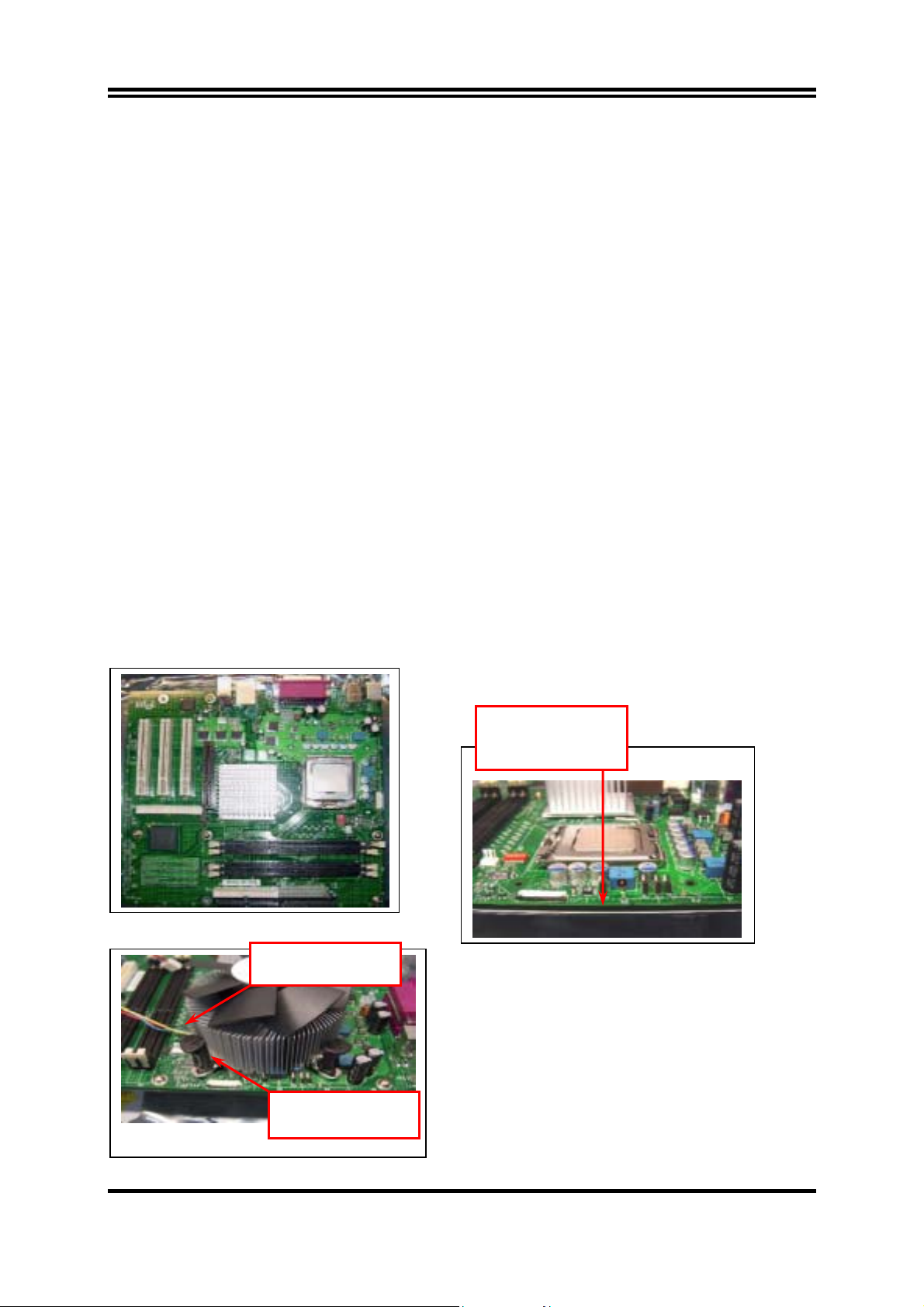
r
5. Visually inspect socket contact array
1. First Pass Inspection
i. Scan socket contact array at varying angles noting the presence of any foreign material
ii. If foreign material can’t be blown off by compressed air, or mechanical damage (Mode1 or 4)
observed, reject the motherboard for further evaluation or socket replacement.
2. Second Pass Inspection
i. Repeat 2 more times to sight down the rows and columns from each of the 4 sides of the socket to
ensure all contacts within the array are inspected
ii. Inspect for Mode2, Mode3, and Mode5 failures
Note: Refer to the Test Module for detail visual inspections
6. Assemble LGA775 socket PnP cap
i. Secure/Hook the back side of PnP cap.
ii. Snap down the front side to fully secure
7. Close the Socket
Intel Reference Thermal Solution Assembly
NOTE: Depending on the configuration, Thermal Solution Integration procedure could perform with
M/B alone or with M/B in the Chassis.
Fan cabled on side
closest to MB heade
0.150-inch backside
clearance for
fastener installation
1. Place motherboard on support structure providing
minimum 0.150-inch backside clearance
2. Apply 300 mg of Thermal Interface Material (Shin-
Fastener slots
pointing straight out
Etsu G751) onto center of IHS
12
Page 16
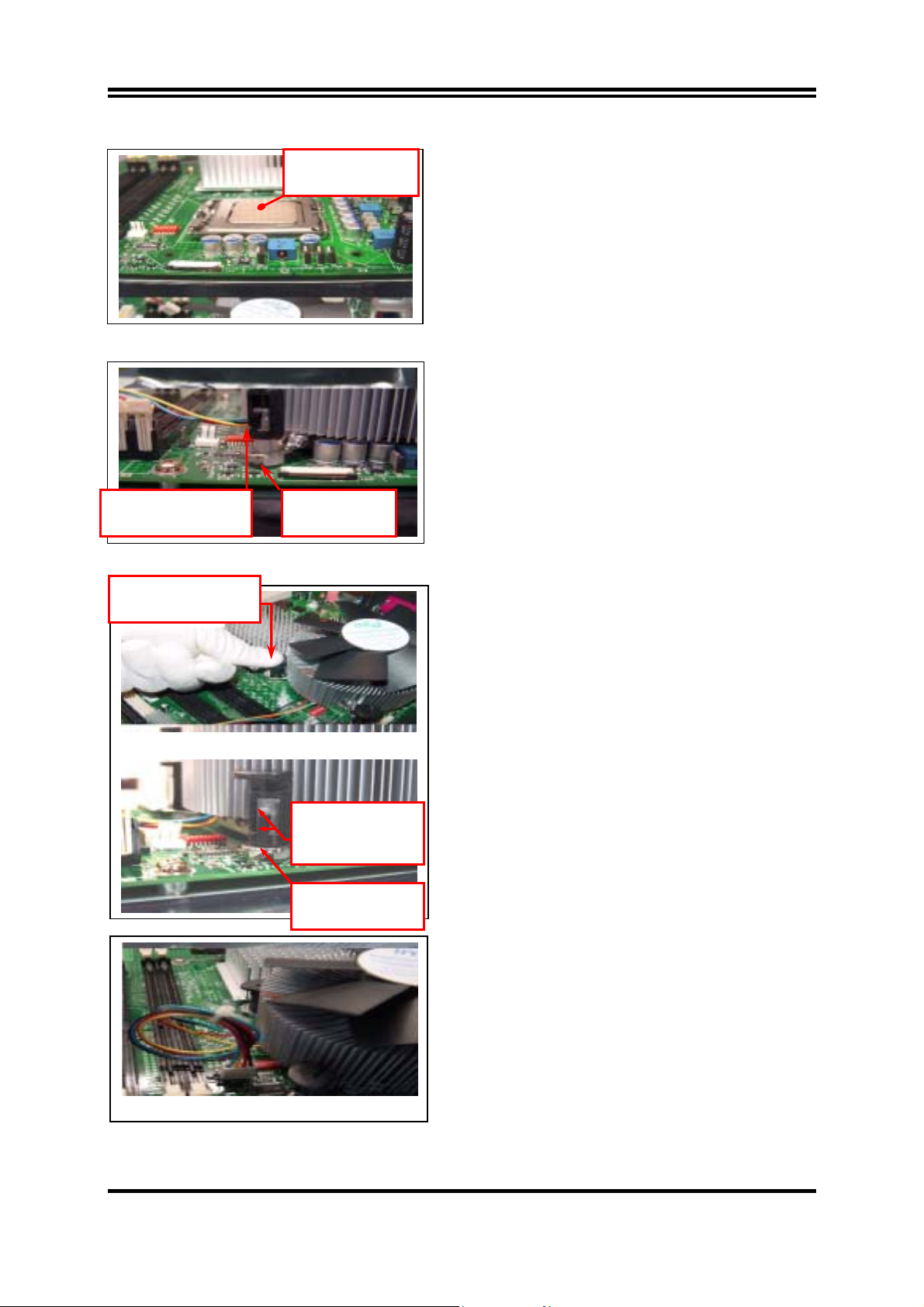
NOTE: Thermal Solutions that come with IntelR boxed
Apply Thermal
Interface Material
processor use pre-applied thermal interface material
and not grease.
3. Remove Heat Sink (HS) from packaging media
4. Place HS onto the LGA775 Socket
• Ensure fan cables are oriented on side closest to
fan header
• Align Fasteners with MB through-holes
5. Inspection
• Ensure cables are not trapped or interfere fastener
operation
• Ensure fastener slots are pointing straight out from
heatsink
Fastener Cap not
resting against spring
Press Down
(4 Places)
Fastener flush
against MB
Both fastener
halves are flush
against spring
Fastener flush
against spring
6. Actuate fasteners
• While holding HS to prevent tilting, press down on
fastener caps with thumb to install and lock
Repeat with remaining fasteners
7. Inspection
• Verify the fasteners are properly seated
• Ensure both fastener cap and base are flush with
spring and motherboard
8. Connect fan header with Board header
9. Secure excess cable with tie-wrap to ensure cable
does not interfere with fan operation or contact
other components.
13
Page 17
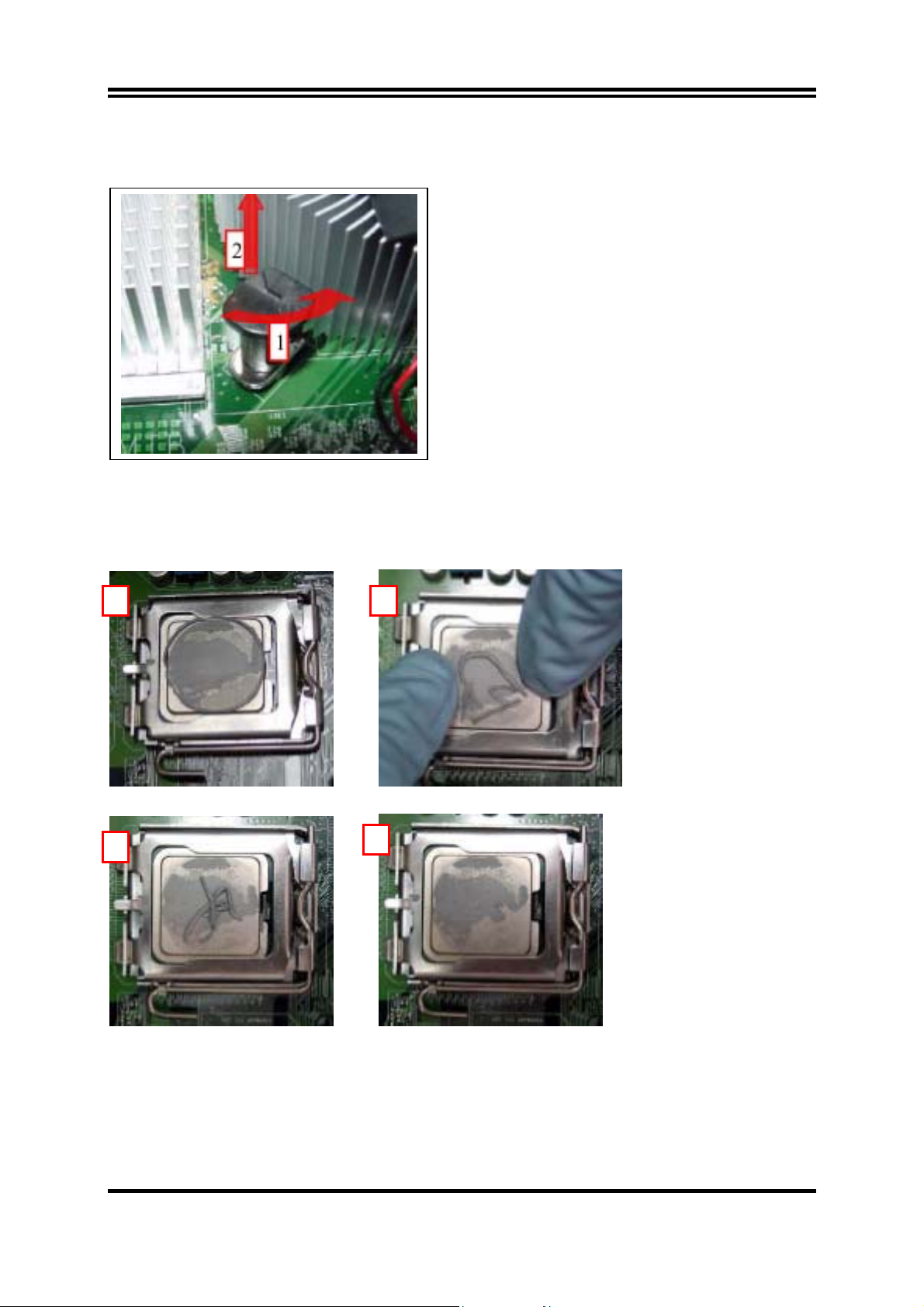
Intel Reference Thermal Solution Disassembly
1. Rotate fastener cap. turn to un-lock
2. Pull up fastener cap to un-seat 12
1. Disconnect fan cable from motherboard header
2. Turn fastener caps (4) counter-clock wise
90degrees to the un-locked position
• A flat-bladed screwdriver may be used if required
3. Pull up on fastener caps to unseat
4. Manually remove HS with gentle twist motion.
5. To re-assemble the HS, reset the fastener caps to
their original position with the slot perpendicular to
the HS. Then, follow the assembly instructions.
Note: Thermal grease should be reapplied
TIM and Grease Removal from CPU
1 2
3
4
14
Page 18

y
6
IPA
5
Dry
1. Remove the heatsink from the socket
2. Gently push loose thermal interface material (TIM) to center of processor (pictures 2 and 3)
3. Remove pieces with dry cloth (picture 4)
4. Wipe with dry, lint-free cloth to remove most of the material (picture 5)
5. Wet another lint-free cloth with isopropyl alcohol (IPA) and wipe to clean remaining material
(picture 6)
6. Be careful to remove material from gaps between processor and load plate
7. For thermal grease removal use Step 4-6
TIM and Grease Removal from Heat-sink
Note: Remove and replace the TIM from the heatsink if you are re-using the heatsink on a new
processor
1. Use dry, lint-free cloth and wipe package to remove most of the material
2. Wet another lint-free cloth with isopropyl alcohol (IPA) and wipe heatsink to clean remaining
material
Removal TIM from heatsink
1
Dr
15
Page 19

r
y
D
1
2
Replacing Damaged Fasteners
• To prevent damage, avoid setting the thermal solution with the prongs down
− Set on heatsink side or with fan down
• The plastic fasteners on the heatsink can be replaced.
− Use Shop Intel to order spare fasteners
− http://www.shop-intel.com
• To remove a damaged fastener
Note: Protective gloves are not required for this procedure
− Rotate the black pin counterclockwise until it “snaps”. There will be some resistance
− Remove the black pin from the white prong
− Tilt the white prong to remove it from the heatsink leg
Avoid damage, avoid placing
prongs on hard surface
Damaged. Attempts to
straighten not recommended
16
Page 20

Tilt to remove
Replacing Fasteners
• To replace the fastener
− Start with the white prong
− Note the “keying” notch feature
− Tilt the prong to insert into the heatsink leg.
− Holding the white prong without bending it, push the black pin on from the bottom until you hear a
single “click”
Replacement
Tilt to insert
Click
Note: The black pin and white prong will only “snap” on in one orientation
− Check to ensure the black pin is rotated properly for installation with the slot perpendicular to the
heatsink
17
Page 21

2-4 Install Memory
This motherboard provides two 184-pin DDR DUAL INLINE MEMORY MODULES
(DIMM) and two 240-pin DDR2 DUAL INLINE MEMORY MODULES (DIMM) sites for
memory expansion available from minimum memory size of 128MB to maximum memory
size of 2.0GB DDR SDRAM.
Valid Memory Configurations
DIMM1 DIMM2 DIMM3 DIMM4 Total Memory
DDR2 533/ DDR2
400 SRAM Module
DDR2 533/ DDR2
400 SRAM Module
X
X
DDR333/DDR400
SDRAM Module
DDR333/DDR400
SDRAM Module
X X X 128M∼1G
X DDR2 533/ DDR2
400 SRAM Module
X X 128M∼1G
X
DDR333/DDR400
SDRAM Module
X 128M∼2G
128M∼2G
Only these combinations can accept others are not accept.
WARNING :
Users only can install either 184-pin DDR RAM Module or 240-pin DDR2 RAM Module
at same time ,DDR RAM Module and DDR2 RAM Module can not work together
For Dual channel Limited!
1.
Dual channel function only supports when 2 DIMM Modules plug in either both DIMM1
& DIMM3 or DIMM2 &DIMM4, or four DIMM Modules plug in DIMM1~DIMM4.
2.
DIMM1 & DIMM3, or DIMM2 & DIMM4 must be the same type, same size, same
frequency for dual channel function.
Generally installing DDR RAM Modules or DDR2 RAM Modules to your motherboard is
very easy, you can refer to figure 2-4 to see what a 184-Pin DDR333/DDR400 DDR
SDRAM module looks like.
18
Page 22

DIMM2 (BANK2+ BANK3)
DIMM1 (BANK0+ BANK1)
DIMM1 & DIMM3: Dual Channel 1 for DDR2
DIMM4 (BANK6+ BANK7)
DIMM3 (BANK4+ BANK5)
Figure 2-4
NOTE!
When you install DIMM module fully into the DIMM socket the eject tab
DIMM2 & DIMM4: Dual Channel 2 for DDR
should be locked into the DIMM module very firmly and fit into its indention
on both sides.
2-5 Expansion Cards
WARNING!
2-5-1 Procedure For Expansion Card Installation
1. Read the documentation for your expansion card and make any necessary hardware or
software setting for your expansion card such as jumpers.
2. Remove your computer’s cover and the bracket plate on the slot you intend to use.
3. Align the card’s connectors and press firmly.
4. Secure the card on the slot with the screen you remove above.
5. Replace the computer system’s cover.
6. Set up the BIOS if necessary.
7. Install the necessary software driver for your expansion card.
Turn off your power when adding or removing expansion cards or other system
components. Failure to do so may cause severe damage to both your motherboard
and expansion cards.
19
Page 23

2-5-2 Assigning IRQs For Expansion Card
Some expansion cards need an IRQ to operate. Generally, an IRQ must exclusively assign to
one use. In a standard design, there are 16 IRQs available but most of them are already in use.
Standard Interrupt Assignments
IRQ Priority Standard function
0 N/A System Timer
1 N/A Keyboard Controller
2 N/A Programmable Interrupt
3 * 8 Communications Port (COM2)
4 * 9 Communications Port (COM1)
5 * 6 Sound Card (sometimes LPT2)
6 * 11 Floppy Disk Controller
7 * 7 Printer Port (LPT1)
8 N/A System CMOS/Real Time Clock
9 * 10 ACPI Mode when enabled
10 * 3 IRQ Holder for PCI Steering
11 * 2 IRQ Holder for PCI Steering
12 * 4 PS/2 Compatible Mouse Port
13 N/A Numeric Data Processor
14 * 5 Primary IDE Channel
15 * 1 Secondary IDE Channel
* These IRQs are usually available for ISA or PCI devices.
2-5-3 Interrupt Request Table For This Motherboard
Interrupt request are shared as shown the table below:
INT A INT B INT C INT D INT E INT F INT G INT H
Slot 1
Slot 2
Slot 3
Slot 4
Onboard VGA
Onboard LAN
Onboard USB 1
Onboard USB 2
Onboard USB 3
Sound
IMPORTANT!
If using PCI cards on shared slots, make sure that the drivers support
“Shared IRQ” or that the cards don’t need IRQ assignments. Conflicts will
arise between the two PCI groups that will make the system unstable or
cards inoperable.
√
√
√
√
√
√
√
√
√
√
20
Page 24

2-5-4 PCI Express Slot
This motherboard provides one 16-lane PCI Express slot intended for Graphics Attach, and
two x1 PCI Express Slot. Fully compliant to the PCI Express Base Specification revision
1.0a , support PCI Express VGA card, and other PCI Express device.
The x16 PCI Express Slot also supports Advanced Digital Display II Card (ADD2) for digital
display and TV-out.
2-6 Connectors, Headers
2-6-1 Connectors
(1) Power Connector (24-pin block) : ATXPWR
ATX Power Supply connector. This is a new defined 24-pins connector that usually
comes with ATX case. The ATX Power Supply allows to use soft power on momentary
switch that connect from the front panel switch to 2-pins Power On jumper pole on the
motherboard. When the power switch on the back of the ATX power supply turned on,
the full power will not come into the system board until the front panel switch is
momentarily pressed. Press this switch again will turn off the power to the system
board.
** We recommend that you use an ATX 12V Specification 2.0-compliant power supply
unit (PSU) with a minimum of 350W power rating. This type has 24-pin and 4-pin
power plugs.
** If you intend to use a PSU with 20-pin and 4-pin power plugs, make sure that the 20-pin
power plug can provide at least 15A on +12V and the power supply unit has a minimum
power rating of 350W. The system may become unstable or may not boot up if the
power is inadequate.
ROW1 ROW2
Pin 1
20-Pin
ROW1 ROW2
Pin 1
24-Pin
PIN ROW 1 ROW2
1 3. 3V 3.3V
2 3. 3V -12V
3 GND GND
4 5V Soft Power On
5 GND GND
6 5V GND
7 GND GND
8 Power OK -5V
9 +5V (for Soft Logic) +5V
10 +12V +5V
11 +12V +5V
12 +3V GND
21
Page 25

(2) ATX 12V Power Connector (4-pin block) : ATX12V
This is a new defined 4-pins connector that usually comes with ATX Power Supply. The
ATX Power Supply which fully support Pentium 4 processor must including this connector
for support extra 12V voltage to maintain system power consumption. Without this
connector might cause system unstable because the power supply can not provide sufficient
current for system.
Pin 1
(3) USB Port connector: USB1
(4) USB Port connector: UL1 (USB)
The connectors are 4-pin connector that connect USB devices to the system board.
(5) LAN Port connector: LAN(only for 917PBAG/917GBAG)
This connector is standard RJ45 connector for Network connector.
(6) PS/2 Mouse & PS/2 Keyboard Connector: KB (PS2 KB/MOUSE)
The connectors for PS/2 keyboard and PS/2 Mouse.
(7) Parallel Port Connector (25-pin female): PARALLEL
Parallel Port connector is a 25-pin D-Subminiature Receptacle connector. The On-board
Parallel Port can be disabled through the BIOS SETUP. Please refer to Chapter 3
“INTEGRATED PERIPHERALS SETUP” section for more detail information.
(8) VGA Connector (15-pin D-Sub) Connector: VGA (for 917GBAG/917GBA only)
VGA is the 15-pin D-Subminiature female connector for display monitor
(9) Audio Line-In, Lin-Out, MIC, Surrback, Surround, GEN/LEF Connector : J1
This Connector are 6 phone Jack for LINE-OUT, LINE-IN, MIC, Surrback, Surround,
GEN/LEF
Line-out : (GREEN)
Line-in : (BLUE)
MIC : (PINK)
Audio input to sound chip
Microphone Connector
Surrback : (ORANGE)
Surround : (BLACKNESS)
GEN/LEF: (GRAY)
Audio output to speaker
Audio output to speaker-Rear speaker out
Audio output to speaker-Center/Subwoofer speaker out
Audio output to speaker-Side speaker out
(10) Serial Port COM1/COM2(COM2
only for 917PBAG/917PBA)
:
COM1/COM2 is the 9-pin D-Subminiature mail connector. The On-board serial port can be
disabled through BIOS SETUP. Please refer to Chapter 3 “INTEGRATED PERIPHERALS
SETUP” section for more detail information.
22
Page 26

Line-IN
Line-OUT
Surrback
PS/2
PRINT
LAN
Mouse
PS/2
COM1
Keyboard
(11) Floppy drive Connector (34-pin block): FDD
This connector supports the provided floppy drive ribbon cable. After connecting the
single plug end to motherboard, connect the two plugs at other end to the floppy drives.
FDD
(12) Primary IDE Connector (40-pin block): IDE1 (Support ATA 100)
This connector supports the provided IDE hard disk ribbon cable. After connecting the
single plug end to motherboard, connect the two plugs at other end to your hard disk(s). If
you install two hard disks, you must configure the second drive to Slave mode by setting its
jumpers accordingly. Please refer to the documentation of your hard disk for the jumper
settings.
Floppy Drive Connector
VGA
GEN/LFE
Pin 1
USB2
USB
MIC-IN
SURROUND
(13) Secondary IDE Connector (40-pin block): IDE2 (Support ATA 133)
This connector connects to the next set of Master and Slave hard disks. Follow the same
procedure described for the primary IDE connector. You may also configure two hard
disks to be both Masters using one ribbon cable on the primary IDE connector and another
ribbon cable on the secondary IDE connector.
IDE2
Pin 1
IDE1
Pin 1
23
Page 27

Two hard disks can be connected to each connector. The first HDD is referred to as the
•
“Master” and the second HDD is referred to as the “Slave”.
For performance issues, we strongly suggest you don’t install a CD-ROM or DVD-ROM
•
drive on the same IDE channel as a hard disk. Otherwise, the system performance on this
channel may drop.
(14) Serial-ATA Port connector: SATA1/SATA2/SATA3/SATA4
This connector support the provided Serial ATA IDE hard disk cable to connecting the
motherboard and serial ATA hard disk.
Serial-ATA RAID Port connector: SATA5/SATA6
This port support RAID0, RAID1, RAID0+1 functions.
SATA4
SATA3
SATA2
SATA1
SATA6
SATA5
Pin 1
Pin 1
Serial-ATA RAID Port
Serial-ATA Port Connector
2-6-2 Headers
(1) Line-Out, MIC Header (9-pin): AUDIO
This header connect to Front Panel Line-out, MIC connector with cable.
AUDI O
Pi n 1
Line-Out, MIC Headers
(2) USB Port Headers (9-pin) : USB3, USB4
The header is used for connecting the additional USB port plug. By attaching an option
USB cable, your can be provided with two additional USB plugs affixed to the back
panel.
VCC
GND
AUD
AUD
2
MIC
AUD
10
9
L
R
BI AS
ON
FPOUT
FPOUT
MIC
HP
AUD
AUD
AUD
24
Page 28

A
A
VCC
-DAT
+ DATA
VCC
-DAT A
+ DATA
USB4
OC
GND
Pi n 1
GND
USB Port Headers
OC
VCC
GND
-DAT A
+ DATA
VCC
GND
-DAT
+ DATA
USB3
Pi n 1
(3) IDE Activity LED: IDE LED
This connector connects to the hard disk activity indicator light on the case.
(4) Reset switch lead: RESET
This 2-pin connector connects to the case-mounted reset switch for rebooting your
computer without having to turn off your power switch. This is a preferred method of
rebooting in order to prolong the lift of the system’s power supply. See the figure below.
(5) Power LED: PWR-LED
The Power LED is light on while the system power is on. Connect the Power LED from
the system case to this pin.
(6) Speaker connector: SPEAK
This 4-pin connector connects to the case-mounted speaker. See the figure below.
(7) Power switch: PWR BTN
This 2-pin connector connects to the case-mounted power switch to power ON/OFF the
system.
PWRBTN
PWR LED
PWRLED
Pin 1
Pin 1
SPEAK
NC
SPKR
GND
System Case Connections
JW FP
Pin 1
VCC5
GND
VCC5
PWRLED
PWRBTN
NC
GND
VCC5
HDDLE
RSTSW
RESET
HDLED
(8) FAN Power Headers: SYSFAN1, SYSFAN2 (3-pin), CPUFAN (4-pin)
These connectors support cooling fans of 350mA (4.2 Watts) or less, depending on the
fan manufacturer, the wire and plug may be different. The red wire should be positive,
while the black should be ground. Connect the fan’s plug to the board taking into
consideration the polarity of connector.
25
Page 29

-
T
CPUFAN I N
GND
CPUF AN OUT
+12V
CPUFAN
4
1
SYSFAN1
SYSFAN2
1
3
3
1
FAN Power Headers
(9) IR infrared module Headers (5-pin) : IR
This connector supports the optional wireless transmitting and receiving infrared
module. You must configure the setting through the BIOS setup to use the IR function.
IR infrared module Headers
(10) CD Audio-In Headers (4-pin) : CDIN
CDIN are the connectors for CD-Audio Input signal. Please connect it to CD-ROM
CD-Audio output connector.
CDI N
CD Audio-In Headers
(11) SPDIF In/Out Header: JP6
Pin 1
4
IR
2
NC
1
GND
IRRX
6
5
IRTX
VCC5
JP6
Pi n 1
SPDIF-Bracket Connector
OU
GND
SPDI F
GND
NC
210
9
NC
NC
12V
SPFI F- I N1
SPDI F-I N 2
26
Page 30

2-7 Starting Up Your Computer
1. After all connection are made, close your computer case cover.
2. Be sure all the switch are off, and check that the power supply input voltage is set to
proper position, usually in-put voltage is 220V∼240V or 110V∼120V depending on your
country’s voltage used.
3. Connect the power supply cord into the power supply located on the back of your system
case according to your system user’s manual.
4. Turn on your peripheral as following order:
a. Your monitor.
b. Other external peripheral (Printer, Scanner, External Modem etc…)
c. Your system power. For ATX power supplies, you need to turn on the power supply
and press the ATX power switch on the front side of the case.
5. The power LED on the front panel of the system case will light. The LED on the monitor
may light up or switch between orange and green after the system is on. If it complies
with green standards or if it is has a power standby feature. The system will then run
power-on test. While the test are running, the BIOS will alarm beeps or additional
message will appear on the screen.
If you do not see any thing within 30 seconds from the time you turn on the power. The
system may have failed on power-on test. Recheck your jumper settings and connections
or call your retailer for assistance.
Beep Meaning
One short beep when displaying logo No error during POST
Long beeps in an endless loop No DRAM install or detected
One long beep followed by three short
beeps
High frequency beeps when system is
working
Video card not found or video card memory
bad
CPU overheated
System running at a lower frequency
6. During power-on, press <Delete> key to enter BIOS setup. Follow the instructions in
BIOS SETUP.
7.
Power off your computer:
You must first exit or shut down your operating system
before switch off the power switch. For ATX power supply, you can press ATX power
switching after exiting or shutting down your operating system. If you use Windows 9X,
click
“Start”
button, click
“Shut down”
and then click
“Shut down the computer?”
The power supply should turn off after windows shut down.
27
Page 31

Chapter 3
Introducing BIOS
The BIOS is a program located on a Flash Memory on the motherboard. This program is a
bridge between motherboard and operating system. When you start the computer, the BIOS
program gain control. The BIOS first operates an auto-diagnostic test called POST (power on
self test) for all the necessary hardware, it detects the entire hardware device and configures
the parameters of the hardware synchronization. Only when these tasks are completed done it
gives up control of the computer to operating system (OS). Since the BIOS is the only
channel for hardware and software to communicate, it is the key factor for system stability,
and in ensuring that your system performance as its best.
In the BIOS Setup main menu of Figure 3-1, you can see several options. We will explain
these options step by step in the following pages of this chapter, but let us first see a short
description of the function keys you may use here:
Press <Esc> to quit the BIOS Setup.
•
Press
•
↑↓←→
confirm or to modify.
Press <F10> when you have completed the setup of BIOS parameters to save these
•
parameters and to exit the BIOS Setup menu.
Press Page Up/Page Down or +/– keys when you want to modify the BIOS parameters for
•
the active option.
(up, down, left, right) to choose, in the main menu, the option you want to
3-1 Entering Setup
Power on the computer and by pressing <Del> immediately allows you to enter Setup.
If the message disappears before your respond and you still wish to enter Setup, restart the
system to try again by turning it OFF then ON or pressing the “RESET” button on the system
case. You may also restart by simultaneously pressing <Ctrl>, <Alt> and <Delete> keys. If
you do not press the keys at the correct time and the system does not boot, an error message
will be displayed and you will again be asked to
Press <F1> to continue, <Ctrl-Alt-Esc> or <Del> to enter Setup
3-2 Getting Help
Main Menu
The on-line description of the highlighted setup function is displayed at the bottom of the
screen.
Status Page Setup Menu/Option Page Setup Menu
Press F1 to pop up a small help window that describes the appropriate keys to use and the
possible selections for the highlighted item. To exit the Help Window, press <Esc>.
28
Page 32

3-3 The Main Menu
Once you enter Award BIOS CMOS Setup Utility, the Main Menu (Figure 3-1) will appear
on the screen. The Main Menu allows you to select from fourteen setup functions and two
exit choices. Use arrow keys to select among the items and press <Enter> to accept or enter
the sub-menu.
Phoenix – AwardBIOS CMOS Setup Utility
Standard CMOS Features
Advanced BIOS Features
Advanced Chipset Features
Integrated Peripherals
Power Management Setup
PnP/PCI Configurations
PC Health Status
Esc : Quit
F10 : Save & Exit Setup
Time, Date, Hard Disk Type...
Figure 3-1
Miscellaneous Control
Load optimized Defaults
Load Standard Defaults
Set Supervisor Password
Set User Password
Save & Exit Setup
Exit Without Saving
↑↓→←
: Select Item
Standard CMOS Features
Use this Menu for basic system configurations.
Advanced BIOS Features
Use this menu to set the Advanced Features available on your system.
Advanced Chipset Features
Use this menu to change the values in the chipset registers and optimize your system’s
performance.
Integrated Peripherals
Use this menu to specify your settings for integrated peripherals.
Power Management Setup
Use this menu to specify your settings for power management.
PnP/PCI configurations
This entry appears if your system supports PnP/PCI.
PC Health Status
This entry shows your PC health status.
Miscellaneous Control
Use this menu to specify your settings for Miscellaneous control.
29
Page 33

Load Optimized Defaults
Use this menu to load the BIOS default values that are settings for optimal performances
system operations.
Load Standard Defaults
Use this menu to load the BIOS default values that are factory settings for the stable
performance system operation.
Set Supervisor/User Password
Use this menu to set User and Supervisor Passwords.
Save & Exit Setup
Save CMOS value changes to CMOS and exit setup.
Exit Without Saving
Abandon all CMOS value changes and exit setup.
3-4 Standard CMOS Features
The items in Standard CMOS Setup Menu are divided into several categories. Each category
includes no, one or more than one setup items. Use the arrow keys to highlight the item and
then use the <PgUp> or <PgDn> keys to select the value you want in each item.
Phoenix – AwardBIOS CMOS Setup Utility
Standard CMOS Features
Date (mm:dd:yy) Thr, June, 15 2004
Time (hh:mm:ss) 11 : 02 : 35
> IDE Primary Master Press Enter None
> IDE Primary Slave Press Enter None
> IDE Secondary Master Press Enter None
> IDE Secondary Slave Press Enter None
Drive A 1.44M, 3.5 in.
Drive B None
Video EGA/VGA
Halt On All,But Keyboard
Base Memory 640K
Extended Memory 56320K
Total Memory 57344K
↑↓→←
Move Enter:Select +/-/PU/PD:Value F10:Save ESC:Exit F1:General Help
F5:Previous Values F6:Optimized Defaults F7:Standard Defaults
Item Help
Menu Level >
Change the day, month,
year and century
Date
The date format is <day><month><date><year>.
Day of the week, from Sun to Sat, determined by BIOS. Read-only.
Day
Month
Date
Year
The month from Jan. through Dec.
The date from 1 to 31 can be keyed by numeric function keys.
The year depends on the year of the BIOS.
30
Page 34

Time
The time format is <hour><minute><second>.
Primary Master/Primary Slave
Secondary Master/Secondary Slave
Press PgUp/<+> or PgDn/<–> to select Manual, None, Auto type. Note that the specifications
of your drive must match with the drive table. The hard disk will not work properly if you
enter improper information for this category. If your hard disk drive type is not matched or
listed, you can use Manual to define your own drive type manually.
If you select Manual, related information is asked to be entered to the following items. Enter
the information directly from the keyboard. This information should be provided in the
documentation from your hard disk vendor or the system manufacturer.
If the controller of HDD interface is SCSI, the selection shall be “None”.
If the controller of HDD interface is CD-ROM, the selection shall be “None”
Access Mode
Cylinder
Head
Precomp
Landing Zone
Sector
number of sectors
The settings are Auto Normal, Large, and LBA.
number of cylinders
number of heads
write precomp
landing zone
3-5 Advanced BIOS Features
Phoenix – AwardBIOS CMOS Setup Utility
Advanced BIOS Features
Anti-Virus Protection Disabled
CPU L1 & L2 Cache Enabled
CPU L3 Cache Enabled
Limit CPUID MaxVal Disabled
NX BIOS Control Enabled
Hard Disk Boot Priority Press Enter
Hyper Threading Technology Enabled
Quick Power On Self Test Enabled
First Boot Device Floppy
Second Boot Device HDD 0
Third Boot Device CDROM
Boot other Device Enabled
Swap Floppy Drive Disabled
Boot Up Floppy Seek Enabled
Boot Up NumLock Status On
Gate A20 Option Fast
Typematic Rate Setting Disabled
Typematic Rate (Chars/Sec) 6
Typematic Delay (Msec) 250
Security Option Setup
APIC Mode Enabled
MPS Version Control For OS 1.4
OS Select For DRAM > 64MB Non-OS2
Report No FDD For Windows Yes
↑↓→←
Move Enter:Select +/-/PU/PD:Value F10:Save ESC:Exit F1:General Help
F5:Previous Values F6:Optimized Defaults F7:Standard Defaults
Item Help
Menu Level >
31
Page 35

Anti-Virus Protection
Allows you to choose the VIRUS Warning feature for IDE Hard Disk boot sector protection.
If this function is enabled and someone attempt to write data into this area, BIOS will show a
warning message on screen and alarm beep.
Disabled
(default) No warning message to appear when anything attempts to access the
boot sector or hard disk partition table.
Enabled
Activates automatically when the system boots up causing a warning
message to appear when anything attempts to access the boot sector of
hard disk partition table.
CPU Internal Cache
The default value is Enabled.
Enabled
Disabled
(default) Enable cache
Disable cache
Note: The internal cache is built in the processor.
External Cache
Choose Enabled or Disabled. This option enables the Level 2 cache memory.
CPU L2 Cache ECC Checking
Choose Enabled or Disabled. This option enables the Level 2 cache memory ECC (error
check correction).
Quick Power On Self Test
This category speeds up Power On Self Test (POST) after you power on the computer. If this
is set to Enabled. BIOS will shorten or skip some check items during POST.
Enabled
Disabled
(default) Enable quick POST
Normal POST
First/Second/Third/Fourth Boot Device
The BIOS attempts to load the operating system from the devices in the sequence selected in
these items. The settings are Floppy, LS/ZIP, HDD-0/HDD-1/HDD-3, SCSI, CDROM, LAD
and Disabled.
Swap Floppy Drive
Switches the floppy disk drives between being designated as A and B. Default is Disabled.
Boot Up Floppy Seek
During POST, BIOS will determine if the floppy disk drive installed is 40 or 80 tracks. 360K
type is 40 tracks while 760K, 1.2M and 1.44M are all 80 tracks.
Boot Up NumLock Status
The default value is On.
(default)
On
Off
Keypad is numeric keys.
Keypad is arrow keys.
Gate A20 Option
Normal
(default) The A20 signal is controlled by port 92 or chipset specific method.
Fast
The A20 signal is controlled by keyboard controller or chipset hardware.
32
Page 36

Typematic Rate Setting
Keystrokes repeat at a rate determined by the keyboard controller. When enabled, the
typematic rate and typematic delay can be selected. The settings are: Enabled/Disabled.
Typematic Rate (Chars/Sec)
Sets the number of times a second to repeat a keystroke when you hold the key down. The
settings are: 6, 8, 10, 12, 15, 20, 24, and 30.
Typematic Delay (Msec)
Sets the delay time after the key is held down before is begins to repeat the keystroke. The
settings are 250, 500, 750, and 1000.
Security Option
This category allows you to limit access to the system and Setup, or just to Setup.
System
The system will not boot and access to Setup will be denied if the
correct password is not entered at the prompt.
Setup
(default) The system will boot, but access to Setup will be denied if the correct
password is not entered prompt.
OS Select For DRAM > 64MB
Allows OS2 to be used with >64MB or DRAM. Settings are Non-OS/2 (default) and OS2.
Set to OS/2 if using more than 64MB and running OS/2.
3-6 Advanced Chipset Features
The Advanced Chipset Features Setup option is used to change the values of the chipset
registers. These registers control most of the system options in the computer.
Phoenix – AwardBIOS CMOS Setup Utility
Advanced Chipset Features
DRAM Timing Settings By SPD
SDRAM CAS Latency Time Auto
SDRAM Cycle Time Auto
SDRAM RAS-to CAS Delay Auto
SDRAM RAS Precharge Time Auto
System BIOS Cacheable Enabled
Video BIOS Cacheable Enabled
Memory Hole at 15M-16M Disabled
> PCIExpress Root Port Function Press Enter
** VGA Setting **
PEG/Onchip VGA Control Auto
PEG Force X1 Disabled
On-Chip Frame Buffer Size 32MB
FIXED Memory Size 64MB
DVMT Memory Size 64MB
↑↓→←
Move Enter:Select +/-/PU/PD:Value F10:Save ESC:Exit F1:General Help
F5:Previous Values F6:Optimized Defaults F7:Standard Defaults
Item Help
Menu Level >
33
Page 37

PCIExpress Root Port Function
Please refer to section 3-6-1
System BIOS Cacheable
Selecting Enabled allows caching of the system BIOS ROM at F0000h-FFFFFh, resulting in
better system performance. However, if any program writes to this memory area, a system
error may result. The settings are: Enabled and Disabled.
Video RAM Cacheable
Select Enabled allows caching of the video BIOS, resulting in better system performance.
However, if any program writes to this memory area, a system error may result. The settings
are: Enabled and Disabled.
Memory Hole At 15M-16M
You can reserve this area of system memory for ISA adapter ROM. When this area is
reserved, it cannot be cached. The user information of peripherals that need to use this area of
system memory usually discusses their memory requirements. The settings are: Enabled and
Disabled.
Delay Transaction
The chipset has an embedded 32-bit posted write buffer to support delay transactions cycles.
Select Enabled to support compliance with PCI specification version 2.1. The settings are:
Enabled and Disabled.
AGP Transfer Mode
In this item you can select AGP transfer mode Auto/4X/1X the Default setting is Auto.
3-6-1 PCIExpress Root Port Function
Phoenix – AwardBIOS CMOS Setup Utility
PCIExpress Root Port Function
PCIExpress Port 1 Auto
PCIExpress Compliancy Mode v1.0a
↑↓→←
Move Enter:Select +/-/PU/PD:Value F10:Save ESC:Exit F1:General Help
F5:Previous Values F6:Optimized Defaults F7:Standard Defaults
Item Help
Menu Level >>
34
Page 38

3-7 Integrated Peripherals
CMOS Setup Utility – Copyright(C) 1984-2004 Award Software
Integrated Peripherals
> Onboard IDE Function Press Enter
> Onboard Device Function Press Enter
> Onboard Super IO Function Press Enter
Init Display First PCI Slot
Pwr Status After Pwr Failure Always Off
↑↓→←
Move Enter:Select +/-/PU/PD:Value F10:Save ESC:Exit F1:General Help
F5:Previous Values F6:Optimized Defaults F7:Standard Defaults
Onboard IDE Function
Please refer to section 3-7-1
Item Help
Menu Level >
Onboard Device Function
Please refer to section 3-7-2
Onboard Super IO Function
Please refer to section 3-7-3
Init Display First
This item allows you to decide to activate whether PCI Slot or AGP VGA first. The settings
are: PCI Slot, AGP Slot.
3-7-1 Onboard IDE Function
Phoenix – AwardBIOS CMOS Setup Utility
Onboard IDE Function
On-Chip Primary PCI IDE Enabled
On-Chip Secondary PCI IDE Enabled
Primary Master PIO Auto
Primary Slave PIO Auto
Secondary Master PIO Auto
Secondary Slave PIO Auto
Primary Master UDMA Auto
Primary Slave UDMA Auto
Secondary Master UDMA Auto
Secondary Slave UDMA Auto
IDE DMA Transfer Access Disabled
IDE HDD Block Mode Enabled
*** On-Chip Serial ATA Setting ****
Item Help
Menu Level >>
On-Chip Serial ATA Auto
PATA IDE Mode Primary
SATA Port P2, P4 is Secondary
↑↓→←
Move Enter:Select +/-/PU/PD:Value F10:Save ESC:Exit F1:General Help
F5:Previous Values F6:Optimized Defaults F7:Standard Defaults
35
Page 39

OnChip IDE Primary/Secondary
The integrated peripheral controller contains an IDE interface with support for two IDE channels.
Select Enabled to activate each channel separately. The settings are: Enabled and Disabled.
Primary/Secondary Master/Slave PIO
The four IDE PIO (Programmed Input/Output) fields let you set a PIO mode (0-4) for each of the
four IDE devices that the onboard IDE interface supports. Modes 0 through 4 provide
successively increased performance. In Auto mode, the system automatically determines the best
mode for each device. The settings are: Auto, Mode 0, Mode 1, Mode 2, Mode 3, Mode 4.
Primary/Secondary Master/Slave UDMA
Ultra DMA/33 implementation is possible only if your IDE hard drive supports it and the
operating environment includes a DMA driver (Windows 95 OSR2 or a third-party IDE bus
master driver). If your hard drive and your system software both support Ultra DMA/33 and Ultra
DMA/66, select Auto to enable BIOS support. The settings are: Auto, Disabled.
IDE HDD Block Mode
Block mode is also called block transfer, multiple commands, or multiple sector read/write. If
your IDE hard drive supports block mode (most new drives do), select Enabled for automatic
detection of the optimal number of block read/writes per sector the drive can support. The
settings are: Enabled, Disabled.
3-7-2 Onboard Device Function
Phoenix – AwardBIOS CMOS Setup Utility
Onboard Device Function
RealTek LAN BootROM Disabled
USB Host Controller Enabled
USB 2.0 Function Enabled
USB Keyboard Legacy Support Disabled
High Definition Audio Enabled
↑↓→←
Move Enter:Select +/-/PU/PD:Value F10:Save ESC:Exit F1:General Help
F5:Previous Values F6:Optimized Defaults F7:Standard Defaults
USB Host Controller
Select Enabled if your system contains a Universal Serial Bus (USB) controller and you have
a USB peripherals. The settings are: Enabled, Disabled.
USB Keyboard Legacy Support
Select Enabled if your system contains a Universal Serial Bus (USB) controller and you have
a USB keyboard. The settings are: Enabled, Disabled.
Item Help
Menu Level >>
High Definition Audio
This will determine which on Board Sound Chip Function will use. The settings are: Enabled,
Disabled.
36
Page 40

3-7-3 Onboard Super IO Function
Phoenix – AwardBIOS CMOS Setup Utility
Onboard Super IO Function
Onboard FDD Controller Enabled
Onboard Serial Port 1 3F8/IRQ4
Onboard Serial Port 2 2F8/IRQ3
UART2 Mode Select Normal
IR Duplex Mode Half
IR Pins IRRX/IRTX
Onboard Parallel Port 378/IRQ7
Parallel Mode SPP
ECP Mode Use DMA 3
Item Help
Menu Level >>
↑↓→←
Move Enter:Select +/-/PU/PD:Value F10:Save ESC:Exit F1:General Help
F5:Previous Values F6:Optimized Defaults F7:Standard Defaults
Onboard FDD Controller
Select Enabled if your system has a floppy disk controller (FDD) installed on the system board
and you wish to use it. If you install add-on FDC or the system has no floppy drive, select
Disabled in this field. The settings are: Enabled and Disabled.
Onboard Serial Port 1/Port 2
Select an address and corresponding interrupt for the first and the second serial ports. The
settings are: 3F8/IRQ4, 2E8/IRQ3, 3E8/IRQ4, 2F8/IRQ3, Disabled, Auto.
UART2 Mode Select
This item allows you to determine which InfraRed(IR) function of the onboard I/O chip, this
functions uses.
Onboard Parallel Port
There is a built-in parallel port on the on-board Super I/O chipset that Provides Standard, ECP,
and EPP features. It has the following option:
Disabled
(3BCH/IRQ7)/
(278H/IRQ5)/
(378H/IRQ7)
Line Printer port 0
Line Printer port 2
Line Printer port 1
Parallel Port Mode
SPP : Standard Parallel Port
EPP : Enhanced Parallel Port
ECP : Extended Capability Port
SPP/EPP/ECP/ECP+EPP
To operate the onboard parallel port as Standard Parallel Port only, choose “SPP.” To
operate the onboard parallel port in the EPP modes simultaneously, choose “EPP.” By
choosing “ECP”, the onboard parallel port will operate in ECP mode only. Choosing
“ECP+EPP” will allow the onboard parallel port to support both the ECP and EPP modes
simultaneously. The ECP mode has to use the DMA channel, so choose the onboard parallel
port with the ECP feature. After selecting it, the following message will appear: “ECP Mode
Use DMA” at this time, the user can choose between DMA channels 3 to 1. The onboard
parallel port is EPP Spec. compliant, so after the user chooses the onboard parallel port with
the EPP function, the following message will be displayed on the screen: “EPP Mode Select.”
At this time either EPP 1.7 spec. or EPP 1.9 spec. can be chosen.
37
Page 41

3-8 Power Management Setup
The Power Management Setup allows you to configure your system to most effectively save
energy saving while operating in a manner consistent with your own style of computer use.
Phoenix – AwardBIOS CMOS Setup Utility
Power Management Setup
ACPI Function Enabled
ACPI Suspend Type S1(POS)
Power Management User Define
Video off Method V/H SYNC+Blank
Video Off In Suspend Yes
Suspend Type Stop Grant
MODEM Use IRQ 3
Suspend Mode Disabled
HDD Power Down Disabled
Soft-off by PWR-BTTN Instant-off
Wake-Up by PCI card Disabled
Power On by Ring Disabled
Resume by Alarm Disabled
X Date (of Month) 0
X Time (hh:mm:ss) 0 : 0 :0
> PM Timer Reload Events Press Enter
> PCI Express PM Function Press Enter
↑↓→←
Move Enter:Select +/-/PU/PD:Value F10:Save ESC:Exit F1:General Help
F5:Previous Values F6:Optimized Defaults F7:Standard Defaults
Item Help
Menu Level >
ACPI Function
This item allows you to Enabled/Disabled the Advanced Configuration and Power Management
(ACPI). The settings are Enabled and Disabled.
ACPI Suspend Type
This item allows you to select ACPI Suspend Type.
The setting are: S1(POS), S3(STR)
Video Off in Suspend
This determines the manner in which the monitor is blanked. The choice are Yes → Video will
off , and No→ Video always On.
Video Off Method
This determines the manner in which the monitor is blanked.
DPMS
Blank Screen
V/H SYNC+Blank
(default) Initial display power management signaling.
This option only writes blanks to the video buffer.
This selection will cause the system to turn off the vertical and
horizontal synchronization ports and write blanks to the video buffer.
Modem Use IRQ
This determines the IRQ in which the MODEM can use.
The settings are: 3, 4, 5, 7, 9, 10, 11, NA.
Power Button Function
Pressing the power button for more than 4 seconds forces the system to enter the Soft-Off state.
The settings are: Delay 4 Sec, Instant-Off.
38
Page 42

Wake-Up by PCI card /Power On by Ring
During Disabled, the system will ignore any incoming call from the PCI card/modem. During
Enabled, the system will boot up if there’s an incoming call from the PCI card /modem.
Wake-Up on RTC Alarm
This function is for setting date and time for your computer to boot up. During Disabled, you
cannot use this function. During Enabled, choose the Date and Time Alarm:
Date(of month) Alarm
You can choose which month the system will boot up. Set to 0, to boot every day.
Time(hh:mm:ss) Alarm
You can choose what hour, minute and second the system will boot up.
Note: If you have change the setting, you must let the system boot up until it goes
to the operating system, before this function will work
PM Timer Reload Events
Please refer to section 3-8-1
PCI Express PM Function
Please refer to section 3-8-2
3-8-1 PM Timer Reload Events
Phoenix – AwardBIOS CMOS Setup Utility
PM Timer Reload Events
Primary IDE 0 Disabled
Primary IDE 1 Disabled
Secondary IDE 0 Disabled
Secondary IDE 1 Disabled
FDD, COM, LPT Port Disabled
PCI PIRQ [A-D] # Disabled
↑↓→←
Move Enter:Select +/-/PU/PD:Value F10:Save ESC:Exit F1:General Help
F5:Previous Values F6:Optimized Defaults F7:Standard Defaults
3-8-2 PCI Express PM Function
Phoenix – AwardBIOS CMOS Setup Utility
PCI Express PM Function
PCI Express PME Enabled
Item Help
Menu Level >>
Item Help
Menu Level >>
↑↓→←
Move Enter:Select +/-/PU/PD:Value F10:Save ESC:Exit F1:General Help
F5:Previous Values F6:Optimized Defaults F7:Standard Defaults
39
Page 43

3-9 PnP/PCI Configuration Setup
This section describes configuring the PCI bus system. PCI, or Personal Computer
Interconnect, is a system which allows I/O devices to operate at speeds nearing the speed the
CPU itself uses when communicating with its own special components. This section covers
some very technical items and it is strongly recommended that only experienced users should
make any changes to the default settings.
Phoenix – AwardBIOS CMOS Setup Utility
PnP/PCI Configurations
Reset Configuration Data Disabled
Resources Controlled By Manual
x IRQ Resources Press Enter
PCI/VGA Palette Snoop Disabled
** PCI Express relative items**
Maximum Payload Size 4069
↑↓→←
Move Enter:Select +/-/PU/PD:Value F10:Save ESC:Exit F1:General Help
F5:Previous Values F6:Optimized Defaults F7:Standard Defaults
Item Help
Menu Level >
Reset Configuration Data
Normally, you leave this field Disabled. Select Enabled to reset Extended System Configuration
Data (ESCD) when you exit Setup if you have installed a new add-on and the system
reconfiguration has caused such a serious conflict that the operating system can not boot. The
settings are: Enabled and Disabled.
Resource Controlled By
The Award Plug and Play BIOS has the capacity to automatically configure all of the boot and
Plug and Play compatible devices. However, this capability means absolutely nothing unless
you are using a Plug and Play operating system such as Windows95/98. If you set this field
to “manual” choose specific resources by going into each of the sub menu that follows this
field (a sub menu is preceded by a “>”).
The settings are: Auto(ESCD), Manual.
IRQ Resources
When resources are controlled manually, assign each system interrupt a type, depending on
the type of device using the interrupt.
Please refer to section 3-9-1
PCI/VGA Palette Snoop
Leave this field at Disabled. The settings are Enabled, Disabled.
40
Page 44

3-9-1 IRQ Resources
Phoenix – AwardBIOS CMOS Setup Utility
IRQ Resources
IRQ-3 assigned to PCI Device
IRQ-4 assigned to PCI Device
IRQ-5 assigned to PCI Device
IRQ-7 assigned to PCI Device
IRQ-9 assigned to PCI Device
IRQ-10 assigned to PCI Device
IRQ-11 assigned to PCI Device
IRQ-12 assigned to PCI Device
IRQ-14 assigned to PCI Device
IRQ-15 assigned to PCI Device
Item Help
Menu Level >>
↑↓→←
Move Enter:Select +/-/PU/PD:Value F10:Save ESC:Exit F1:General Help
F5:Previous Values F6:Optimized Defaults F7:Standard Defaults
3-10 PC Health Status
This section shows the Status of you CPU, Fan, Warning for overall system status. This is only
available if there is Hardware Monitor onboard.
Phoenix – AwardBIOS CMOS Setup Utility
PC Health Status
Shutdown Temperature Disabled
Show PCHealth in Post Enabled
CPUFAN Smart Mode Enabled
CPUFAN Temp1 Value 30
CPUFAN Speed above Temp1 60%
CPUFAN Temp2 Value 40
CPUFAN Speed above Temp2 80%
CPUFAN Temp3 Value 50
CPUFAN Speed above Temp3 100%
Vcore 1.36V
Vcc1.5V 1.58V
+5V 5.12V
+12V 11.79V
5VSB
VDIMM 2.67V
3VSB 3.40V
Vbat 3.29V
CPU Temperature 59°C/138°F
System Temperature 40°C/104°F
↑↓→←
Move Enter:Select +/-/PU/PD:Value F10:Save ESC:Exit F1:General Help
F5:Previous Values F6:Optimized Defaults F7:Standard Defaults
5.00V
Item Help
Menu Level >
Show PCHealth in Post
During Enabled, it displays information list below. The choice is either Enabled or Disabled.
Current CPU Temperature/Current System Temp/Current FAN1, FAN2 Speed/Vcore/
Vdd/ 3.3V/+5V/+12V/-12V/VBAT(V)/5VSB(V)
This will show the CPU/FAN/System voltage chart and FAN Speed.
Shutdown Temperature
This item can let users setting the Shutdown temperature, when CPU temperature over this
setting the system will auto shutdown to protect CPU.
41
Page 45

3-11 Miscellaneous Control
This section is for setting CPU Frequency/Voltage Control.
Phoenix – AwardBIOS CMOS Setup Utility
Miscellaneous Control
CPU Clock Ratio 8
Auto Detect PCI Clk Enabled
Spread Spectrum Disabled
** Current Host/PCI Clock is 133/133Mhz **
Host/PCI Clock at Next Boot 100
** Current DRAM Clock is 166Mhz **
DRAM Clock at Next Boot By SPD (DDR )
CPU Vcore Select Default
VDD1.5V Setting 1.55V
VRAM Settings 1.80V
VRAM Under Voltage Protect Disabled
VDD1.5V Under Voltage Protect Disabled
Flash Part Write Protect Enabled
↑↓→←
Move Enter:Select +/-/PU/PD:Value F10:Save ESC:Exit F1:General Help
F5:Previous Values F6:Optimized Defaults F7:Standard Defaults
Item Help
Menu Level >
Auto Detect PCI Clk
This item allows you to enable/disable auto detect PCI Clock.
The settings are: Enabled, Disabled.
Spread Spectrum
This item allows you to set the CPU Host/PCI clock and Spread Spectrum.
The settings are: Enabled, Disabled.
Host Clock at Next Boot
This item allows you to select CPU frequency step by step increasing.
The choice are: 533MHz CPU---133MHz~350MHz, 800MHz CPU---200MHz~350MHz
DRAM Clock at Next Boot
This item allows you select the DRAM Clock for DDR266/DDR333/DDR400. The setting are:
DDR333 for P4/533MHz CPU, DDR333 /DDR400 for P4/800MHz CPU
CPU Vcore Select
This item allows you select CPU Vcore Voltage by increase 0.0125V step by step from
0.8375V to 1.6V or the Default setting is Default (CPU manufacturer Default setting).
VDD1.5V Settings
This item allows you to select 1.5V of the AGP VGA card. The choice are: Default, 1.5V,
1.6V, 1.7V, 1.8V.
VRAM Settings
This item allows you to select DRAM Voltage. The choice are: 2.55V/2.6V/2.7V/2.8V.
Flash Part Write Protect
This item allows you protect your BIOS chip from Virus destroy data. When Flash BIOS you
have Disabled this item.
42
Page 46

3-12 Load Standard/Optimized Defaults
Load Standard Defaults
When you press <Enter> on this item, you get confirmation dialog box with a message similar
to:
Load Standard Defaults (Y/N)? N
Pressing <Y> loads the BIOS default values for the most stable, minimal-performance system
operations.
Load Optimized Defaults
When you press <Enter> on this item, you get a confirmation dialog box with a message
similar to:
Load Optimized Defaults (Y/N)? N
Pressing <Y> loads the default values that are factory settings for optimal performance system
operations.
3-13 Set Supervisor/User Password
You can set either supervisor or user password, or both of them. The differences are:
Supervisor password: Can enter and change the options of the setup menus.
User password: Can only enter but do not have the right to change the options of the
setup menus. When you select this function, the following message
will appear at the center of the screen to assist you in creating a
password.
ENTER PASSWORD:
Type the password, up to eight characters in length, and press <Enter>. The password typed
now will clear any previously entered password from CMOS memory. You will be asked to
confirm the password. Type the password again and press <Enter>. You may also press
<Esc> to abort the selection and not enter a password.
To disable a password, just press <Enter> when you are prompted to enter the password. A
message will confirm that the password will be disabled. Once the password is disabled, the
system will boot and you can enter Setup freely.
PASSWORD DISABLED.
When a password has been enabled, you will be prompted to enter it every time you try to
enter Setup. This prevents an unauthorized person from changing any part of your system
configuration.
Additionally, when a password is enabled, you can also require the BIOS to request a
password every time your system is rebooted. This would prevent unauthorized use of your
computer.
You determine when the password is required within the BIOS Features Setup Menu and its
Security option. If the Security option is set to “System”, the password will be required both
at boot and at entry to Setup. If set to “Setup”, prompting only occurs when trying to enter
Setup.
43
Page 47

Chapter 4
DRIVER & FREE PROGRAM INSTALLATION
Check your package and there is A MAGIC INSTALL CD included. This CD consists of all
DRIVERS you need and some free application programs and utility programs. In addition, this
CD also include an auto detect software which can tell you which hardware is installed, and
which DRIVERS needed so that your system can function properly. We call this auto detect
software MAGIC INSTALL.
MAGIC INSTALL Supports WINDOWS 2000/XP
Insert CD into your CD-ROM drive and the MAGIC INSTALL Menu should appear as below.
If the menu does not appear, double-click MY COMPUTER / double-click CD-ROM drive or
click START / click RUN / type X:\SETUP.EXE (assuming X is your CD-ROM drive).
The intel915 serial chipset driver only support Windows 2000 and
Windows XP OS
From MAGIC INSTALL MENU you may make 11 selections:
1. INF install Intel 915 chipset system driver
2. VGA install Intel 915G VGA driver (Only for 917GBAG/917GBA)
3. SOUND install ALC880 AC97 Codec Audio Driver
4. LAN install Intel LAN Controller driver (Only for 917PBAG/917GBAG)
5. USB2.0 install USB 2.0 driver
6. RAID install SIS 180 RAID Driver and Utility
7. DIRECTX9 install Microsoft DirectX 9 driver
8. PC-CILLIN install PC-CILLIN2004 anti-virus program
9. PC-HEALTH install Intel Hardware Doctor Utility
10. BROWSE CD to browse the contents of the CD
11. EXIT to exit from MAGIC INSTALL menu
44
Page 48

4-1 INF install Intel 915 chipset system driver
1. Click INF in the MAGIC INSTALL MENU 2. Click NEXT when Chipset Software Install
Utility appears
3. This license agreement appear, click Yes, the
readme information appear, click Next
4. Select if you want computer re-started click
Finish
45
Page 49

4-2 VGA install Intel 915G VGA Driver
1. Click VGA when MAGIC INSTALL MENU
appears
2. Click NEXT When Intel (R) Graphics Media
Accelerator Driver Software Setup appear
3. Click YES, This is Announce CopyRight 4. If You Want Re-start Computer , Click
FINISH
4-3 SOUND install ALC880 AC97 Codec Audio Driver
1. Click SOUND when MAGIC INSTALL
MENU appears
2. Click NEXT When Realtek High Definition
Audio driver windows appear
46
Page 50

3. Click FINISH and restart your computer 4. Manual Sound Effect Setting
5. Speaker configuration setting 6. SPDIF out setting
4-4 LAN install Realtek RTL8110S Gigabit Ethernet NIC Driver
1. Click LAN when Magic Install Menu appear 2. Click finish, and select restart computer
47
Page 51

4-5 RAID install SIS 180 RAID Driver and Utility
1. Click RAID in MAGIC INSTALL MENU
appear
2. When "RAID application windows appear,
please click NEXT
3. When the license agreement windows appear,
please choose "I accept the terms of the
license agreement" and click NEXT, then
click INSTALL, start install SIS180 RAID
Controller Driver
4. Please click FINISH and restart your
computer
Making SATA HDD driver diskette before Install WindowsXP/2000
If you only have Serial ATA HDDs on your system, before you install the Windows XP or
Windows 2000, you will need to make a SATA HDD driver diskette before you start to install the
Operating System.
How to make a SATA HDD driver diskette?
STEP 1: Insert the diskette which been formatted in floppy drive on a system which can start OS.
STEP 2: After booting OS insert the bundle CD in your CD-ROM
STEP 3: Copy all the files from \SiS\SiS180\Disk to floppy diskette
Once you have the SATA driver diskette ready, you may start to install Windows XP or Windows
2000 on your System.
Installation of Windows XP/ Windows 2000
For installation of Windows XP or Windows 2000, please insert Windows XP or Windows 2000
CD into the CD-ROM drive. Then remove the floppy diskette, and boot the system. At the very
beginning, you will see the message at the bottom of screen, “Press F6 if you need to install a
third party SCSI or RAID driver….”
At this moment, please press <F6> key and follow the instructions of Windows XP or Windows
2000 for the proper installation.
48
Page 52

4-6 PC-HEALTH install Intel Hardware Doctor Utility
1. Click PC-HEALTH when MAGIC INSTALL
MENU appears
2. Click Next when Install shield wizard Window
appears, Choose destination location and click
Next, when the start copy file windows
appear, click next
3. Select Finish after setup complete 4. Execute MY GUARD utility, On-time
Monitoring your system health
NOTE:
MAGIC INSTALL will auto detect file path X:\INTEL915\MYGUARD\SETUP.EXE
This driver supports WINDOWS 2000/XP
49
Page 53

4-7 PC-CILLIN Install PC-CILLIN 2004 Anti-virus program
1. Click PC-CILLIN when MAGIC INSTALL
MENU appear
2. Click NEXT when the "Trend Micro internet
security" installshield wizard windows appear
3. This is license agreement, select "I Accept
the terms" and Click NEXT
4. Click NEXT and Enter your Customer
Information, Click NEXT or choose Change
to change the path for the file to be stored
5. Click INSTALL, Start to install the software 6. Setup Complete and click FINISH
50
Page 54

7. After PC-CILLIN 2004 complete, Please
register your information and we recommend
select update item to download newest
engine code and virus code
Note : Please install ACROBAT READER, Before you read PC-CILLIN 2004 User
Manual, the path at X:\acrobat\adberdr6_enu_full.exe
4-8 HOW TO UPDATE BIOS
Before update BIOS users have to “Disable”, “Flash Part Write Protect” item which in
“Miscellaneous Control” of BIOS SETUP. Otherwise the system the will not allow you to
upgrade BIOS by Award Flash Utility.
STEP 1. Prepare a boot disc. (you may make one by click START click RUN type SYS A:
click OK)
STEP 2. Copy utility program to your boot disc. You may copy from DRIVER CD
X:\FLASH\AWDFLASH.EXE or download from our web site.
STEP 3. Copy latest BIOS for 917PBAG from our web site to your boot disc.
STEP 4. Insert your boot disc into A:,
start the computer, type “Awdflash A:\917PBAGAxxx.BIN /SN/PY/CC/R”
917PBAGxxx.BIN is the file name of latest BIOS it can be 917PBAGA03.BIN or
917PBAG02.BIN
SN means don’t save existing BIOS data
PY means renew existing BIOS data
CC means clear existing CMOS data
R means restart computer
STEP 5. Push ENTER and the BIOS will be updated, computer will be restarted automatically.
51
